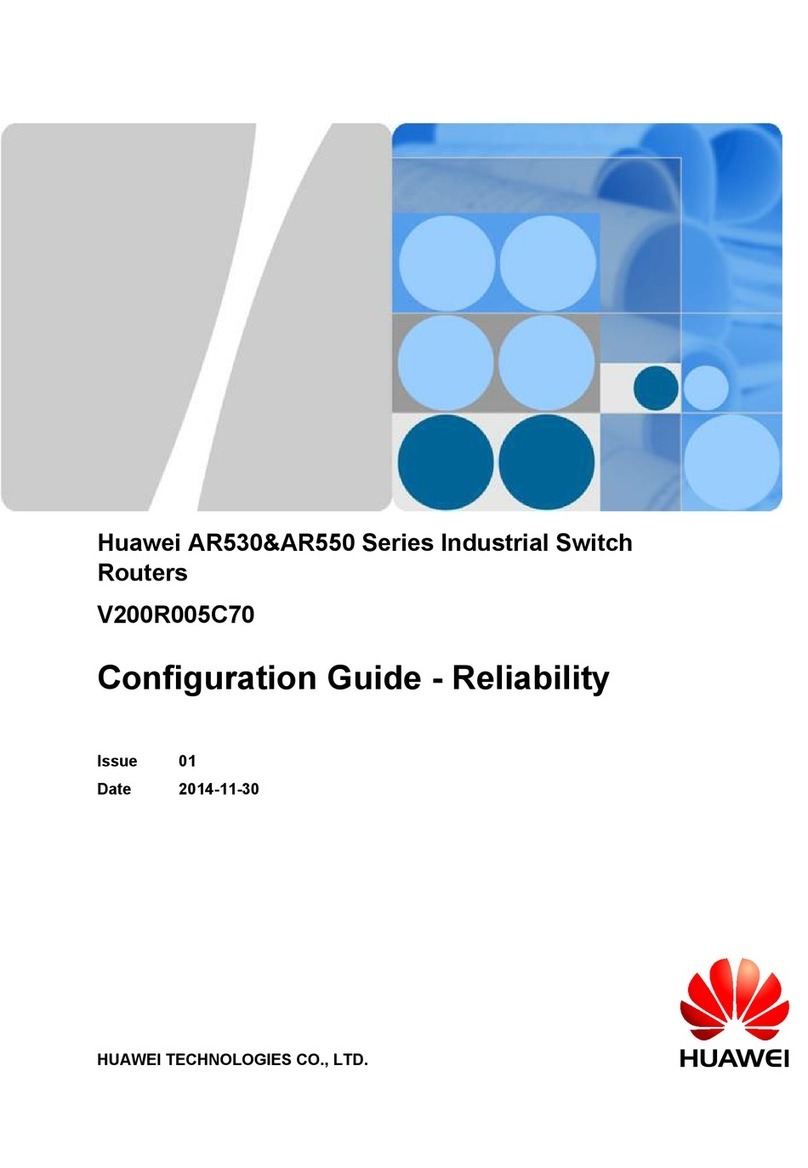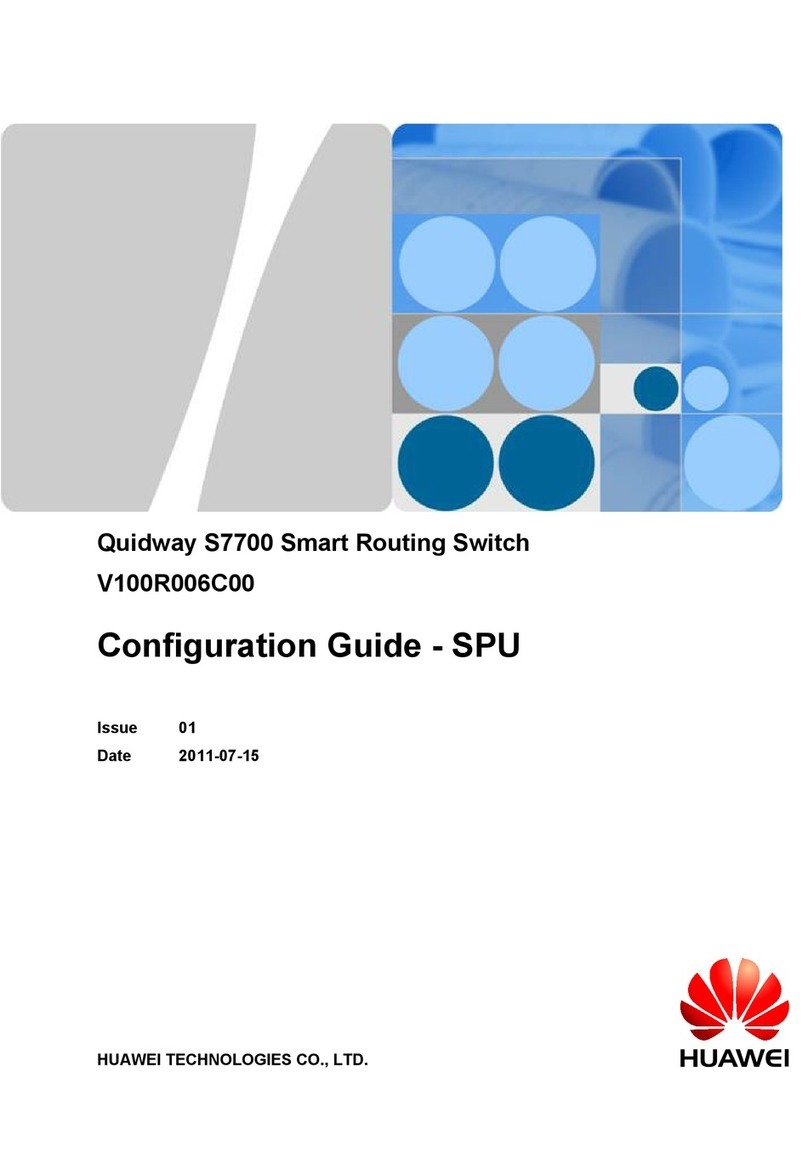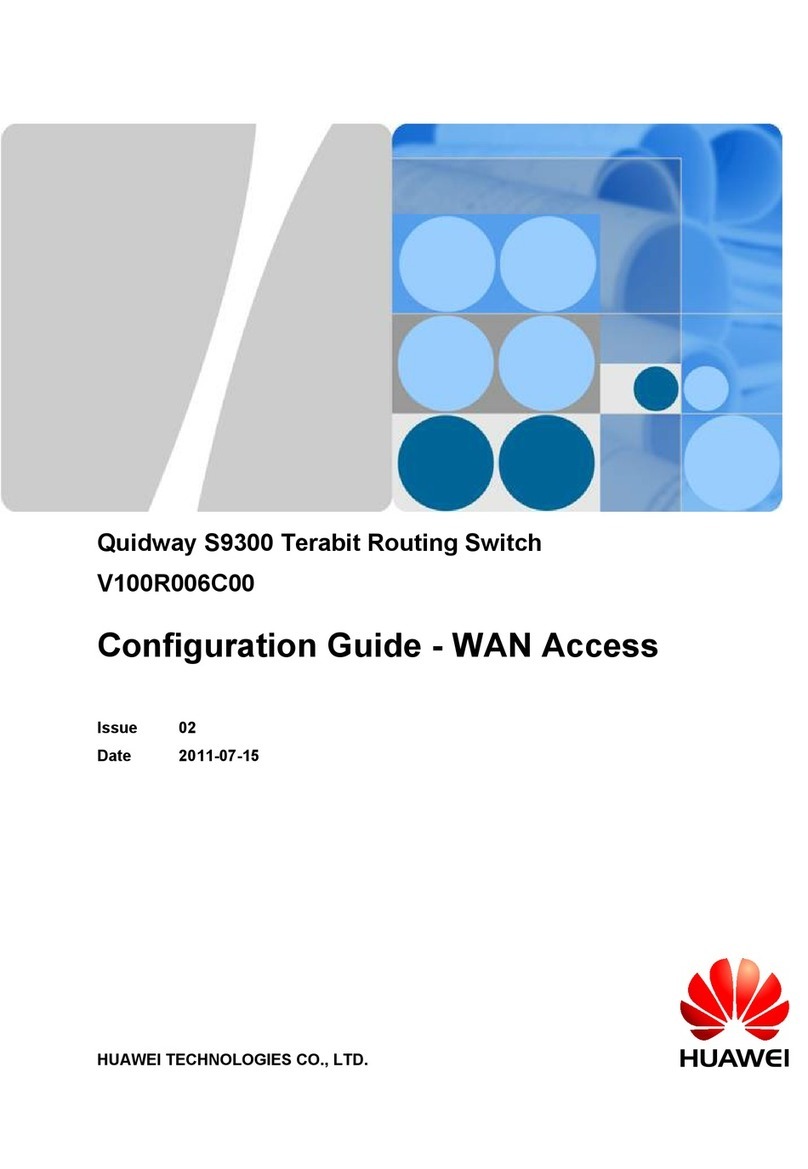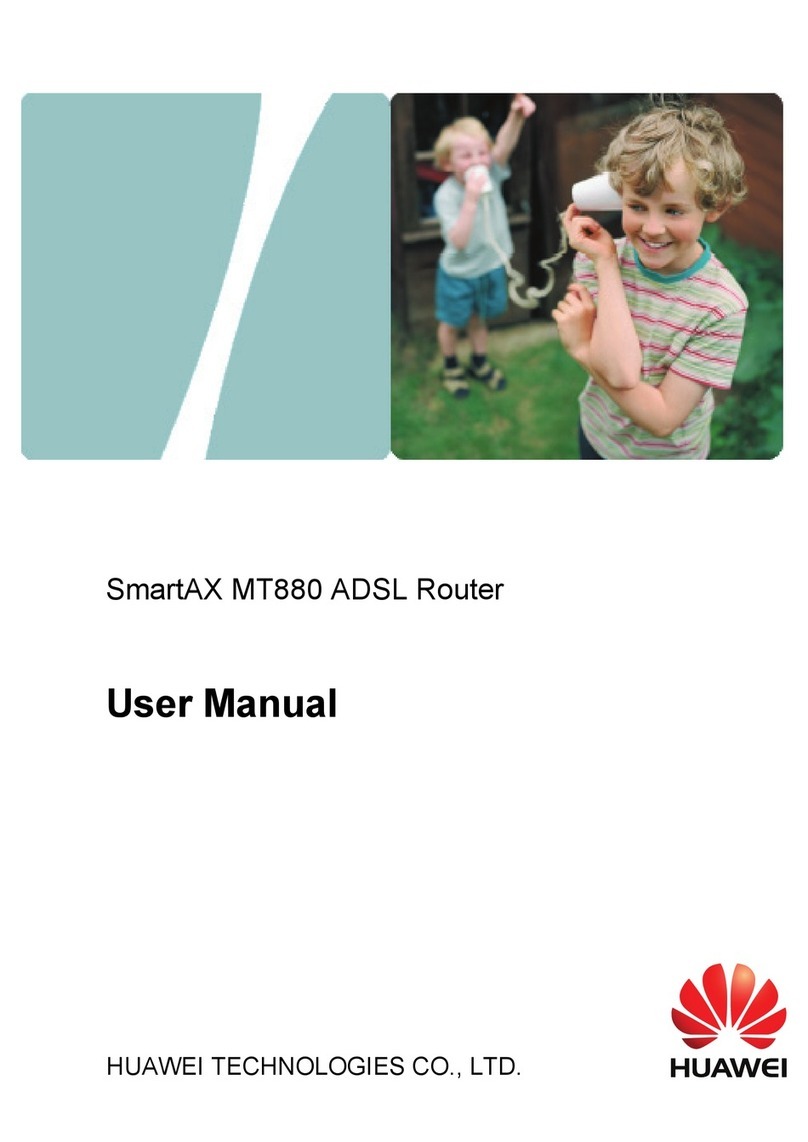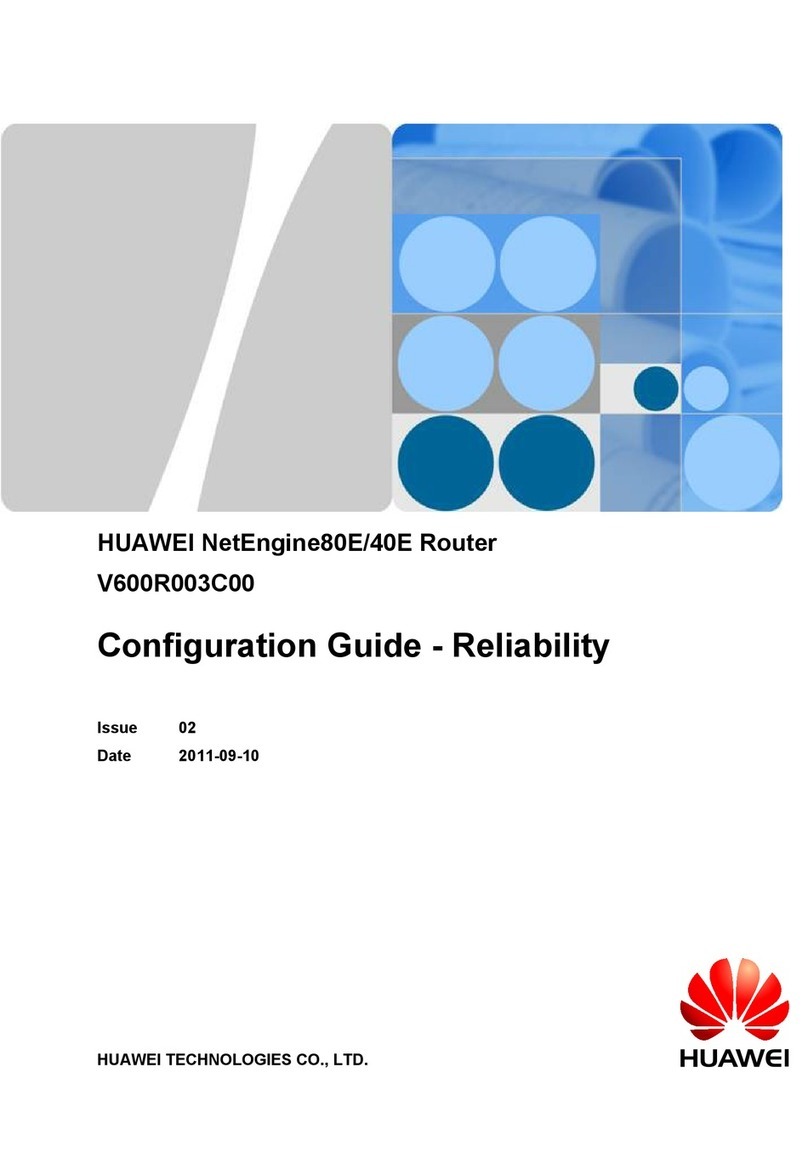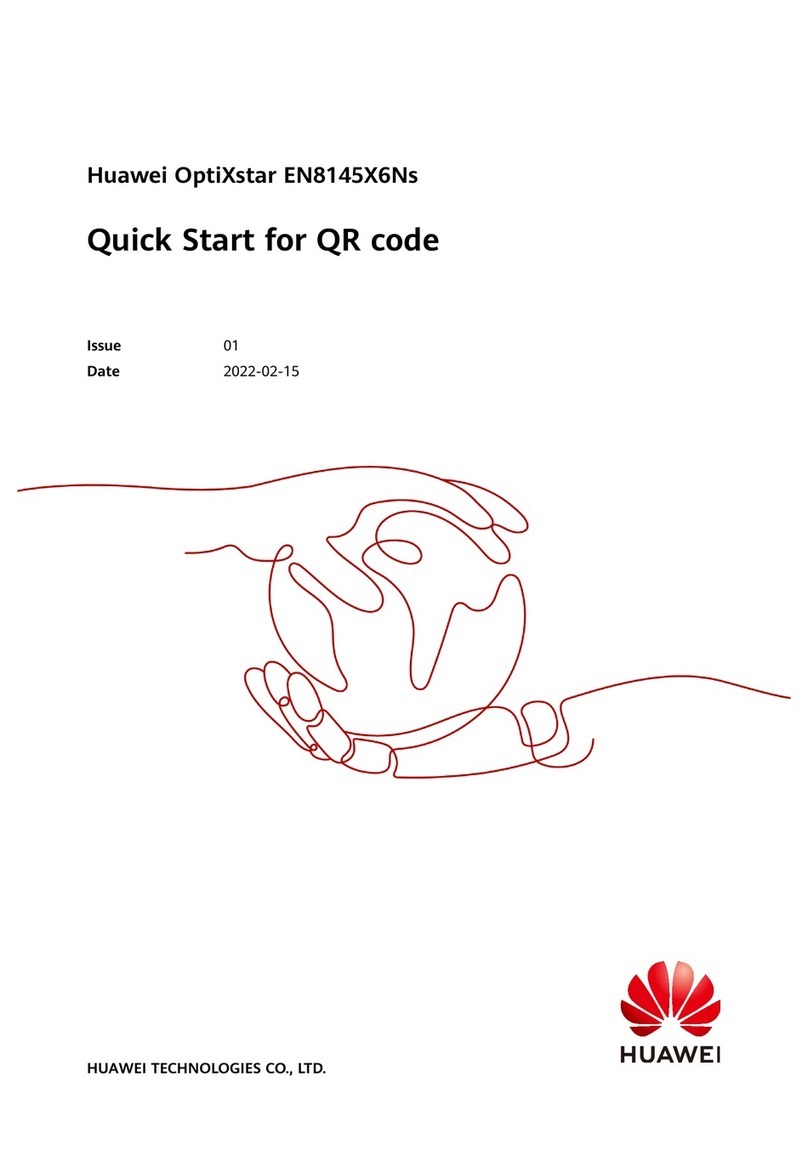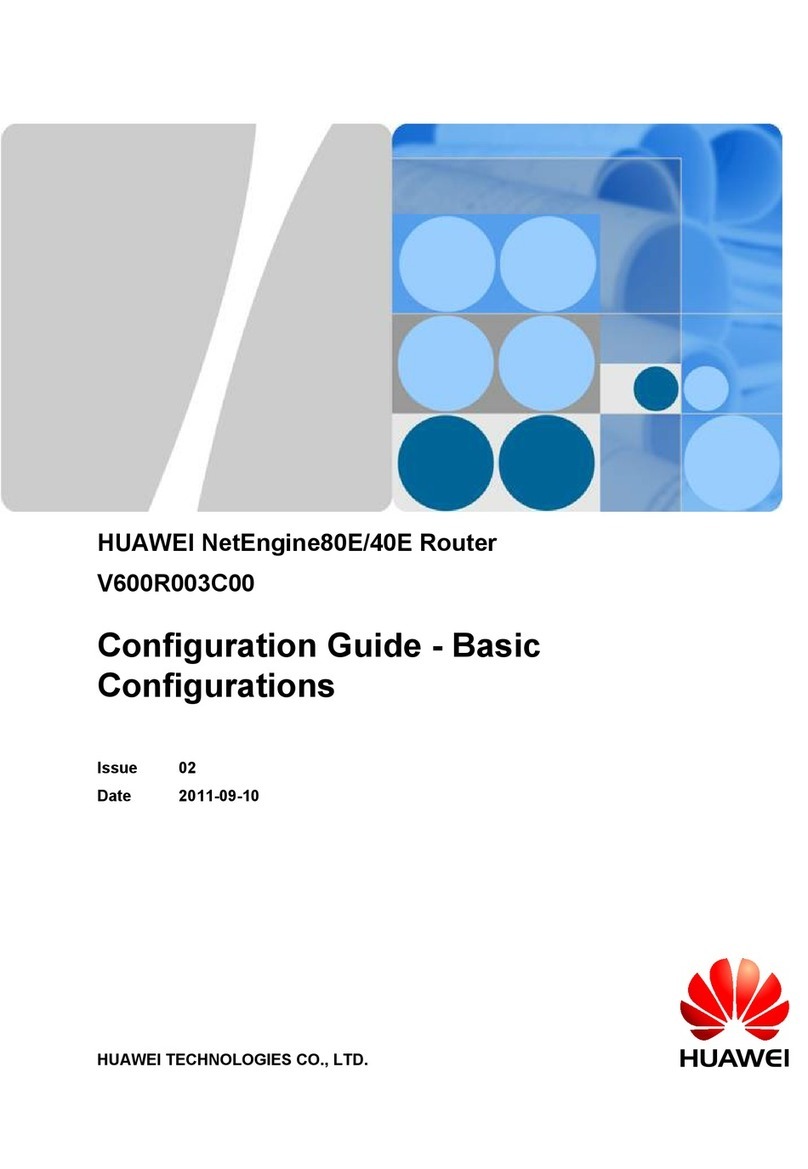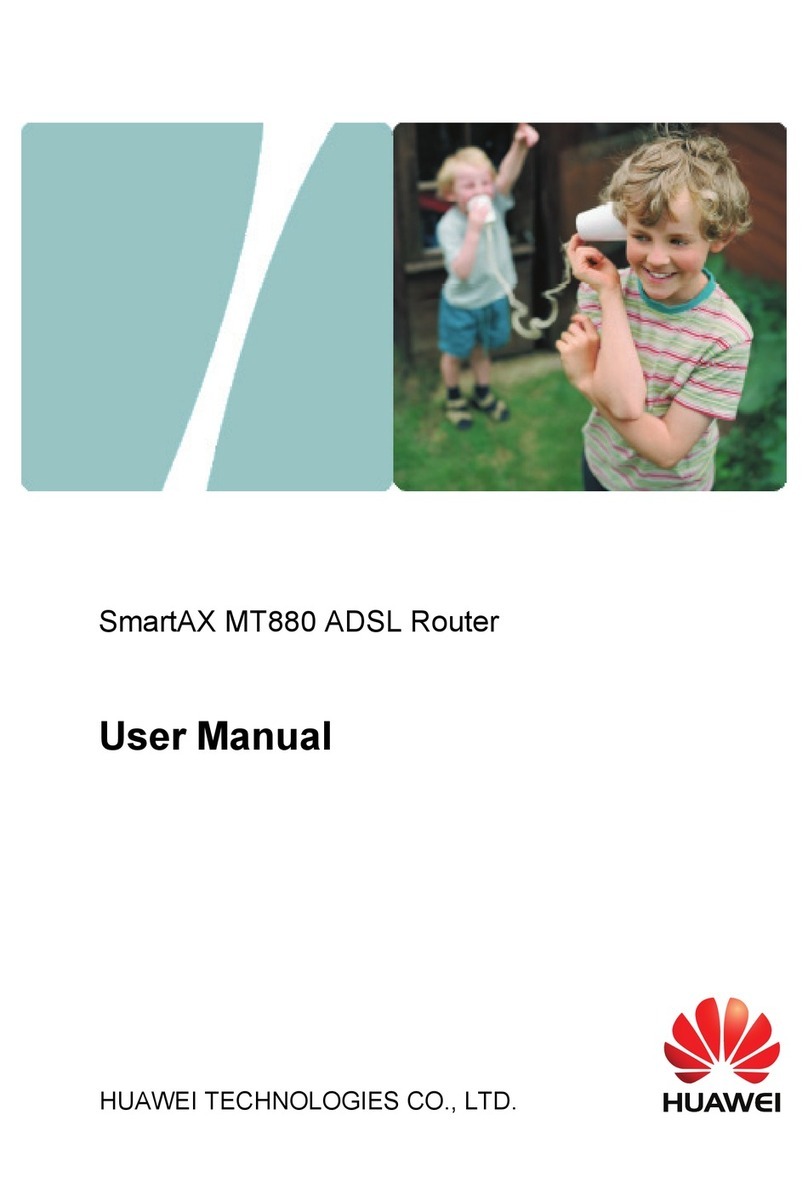Pagina 6Huawei E5186 Snelstartgids
Het eerste gebruik
De Mobiel Internet Router in dienst stellen
Nadat de SIM-kaart geplaatst is en de netstroomadapter aangesloten, kan de Mobiel Internet Router aan gezet worden met de Aan/Uit knop [10].
Er zullen achtereenvolgens diverse lampjes gaan branden.
Let op! Alle instellingen in uw apparaat zijn al tijdens productie in de fabriek van tevoren zó ingesteld dat u in principe niets hoeft te doen.
Het apparaat zal achtereenvolgens zelf de PIN-code van de SIM-kaart invoeren (de PIN-code van een nieuwe SIM-kaart is standaard 0000), en direct daarna
verbinding maken met het mobiele netwerk van KPN en vervolgens met het Internet.
Wij raden u aan een paar minuten rustig af te wachten, totdat het Moduslampje [2] constant Cyaan of Blauw brandt, en het Signaallampje [5] de sterkte van
het signaal aangeeft. Daarmee is het apparaat klaar voor gebruik.
Daarna kunt u:
1. Een PC of Laptop bedraad aansluiten aan een van de LAN-poorten [14], en daarna kunt u direct internetten via deze computers.
2. Een Laptop of Tablet of SmartPhone via WiFi aan de Mobiel Internet Router aanmelden (zie hoofdstuk hieronder), waarna u ook direct kunt internetten.
Apparaten aanmelden via WiFi
De Mobiel Internet Router heeft een zgn. “Dual band” WiFi zender, die tegelijkertijd op 2 frequenties uitzendt (2,4GHz en 5GHz). Afhankelijk van het
apparaat dat u gaat aanmelden kunt u dus 2 WiFi netwerken vinden. De keuze van deze 2 hangt af van:
-2,4GHz heeft een wat grotere reikwijdte
-5GHz kan een wat snellere WiFi verbinding opleveren
De manier van aanmelden via WiFi van uw apparaten op deze Mobiel Internet Router kan per apparaat verschillen. U kunt in principe alle apparaten
aanmelden die WiFi ondersteunen, zoals Laptops, Tablets, SmartPhones, Smart-TV’s, Media-spelers, Blu-Ray spelers, AV-Receivers, NAS-apparaten, Printers
etc.
De manier van aanmelden is per apparaat verschillend, hoeft per apparaat maar eenmalig te gebeuren, en is slechts algemeen te beschrijven, als volgt:
1. Zoek in de bediening van het apparaat een menu van “Netwerken” of “Verbindingen” en dan “Draadloos” of “WiFi”.
2. Activeer het zoeken naar WiFi netwerken.
3. Kijk of er WiFi apparaten worden gevonden waarin in de netwerk-naam (=SSID) de naam “HUAWEI-E5186” voor komt.
4. Als het goed is ziet u nu de (max) 2 WiFi netwerken van de Mobiel Internet Router
5. Kies een van de twee
6. Het apparaat zal nu vragen om het WiFi Wachtwoord, dit kan ook “WEP-key” of “WPA-key” of “WPA2-key” heten.
7. Dit wachtwoord is te vinden op de sticker achterop de Mobiel Internet Router, op de onderste regel, genaamd “Wi-Fi Key: xxxxxxxxxxx”, en is een mix
van hoofdletters, kleine letters en cijfers.
8. Dit wachtwoord moet letterlijk zo ingevoerd worden; kies dan “OK” of “Verbinden”, en daarna is het apparaat aangemeld aan de Mobiel Internet
Router via WiFi.
9. Het aangemelde apparaat heeft nu toegang tot internet, en zal zich telkens automatisch bij de Mobiel Internet Router aanmelden als deze binnen
bereik is.
Een USB-opslag apparaat gebruiken
In de USB-poort [12] aan de achterzijde van de Mobiel Internet Router kunt u een USB-opslag apparaat aansluiten, zoals een USB-geheugen-stick of harde
schijf (de laatste indien nodig met eigen netvoeding). Daarna is het mogelijk om de gegevens op dit USB-apparaat met elkaar te delen, met de gebruikers
die aan de Mobiel Internet Router zijn aangemeld, hetzij bedraad of via WiFi. Dit kunnen in principe alle bestanden zijn die op een USB-apparaat kunnen
staan, zoals bijv. foto’s, video’s, muziek en documenten.
De gebruikers dienen hiervoor contact te maken met de Mobiel Internet Router via de daarvoor bestemde App of de Webbeheerpagina, zie de volgende
hoofdstukken.