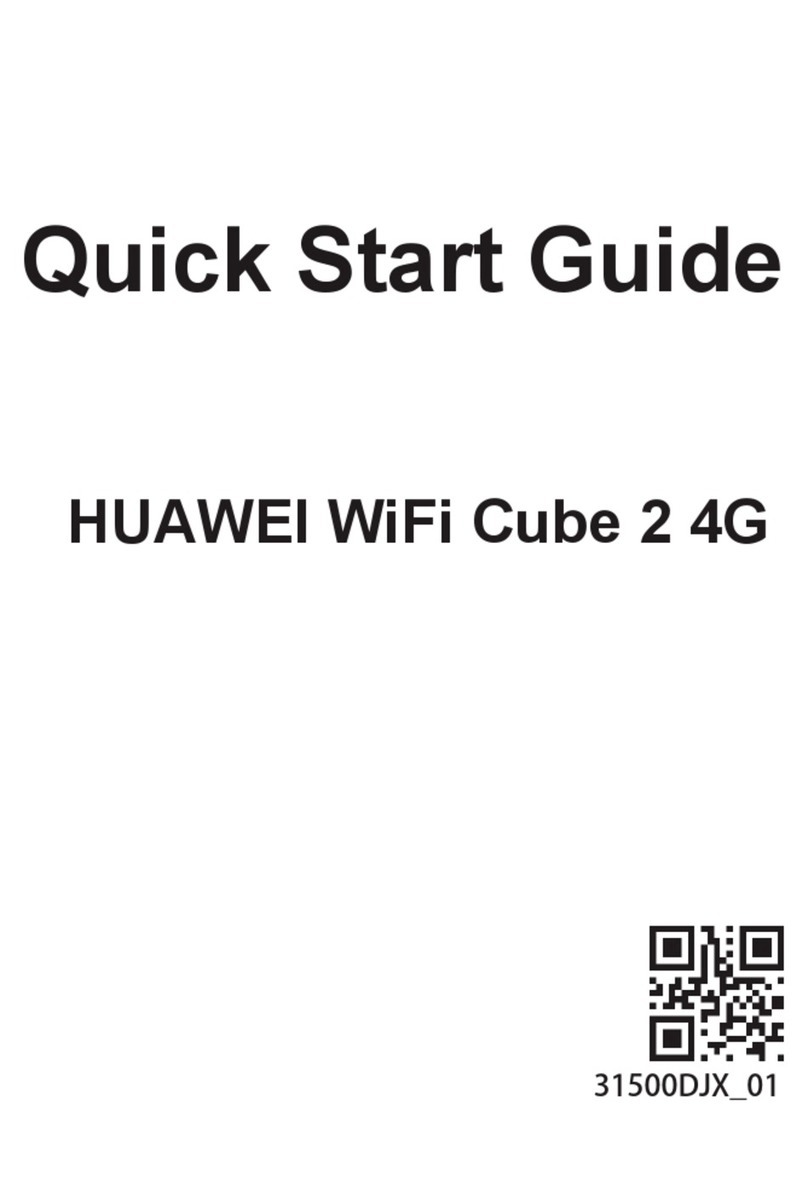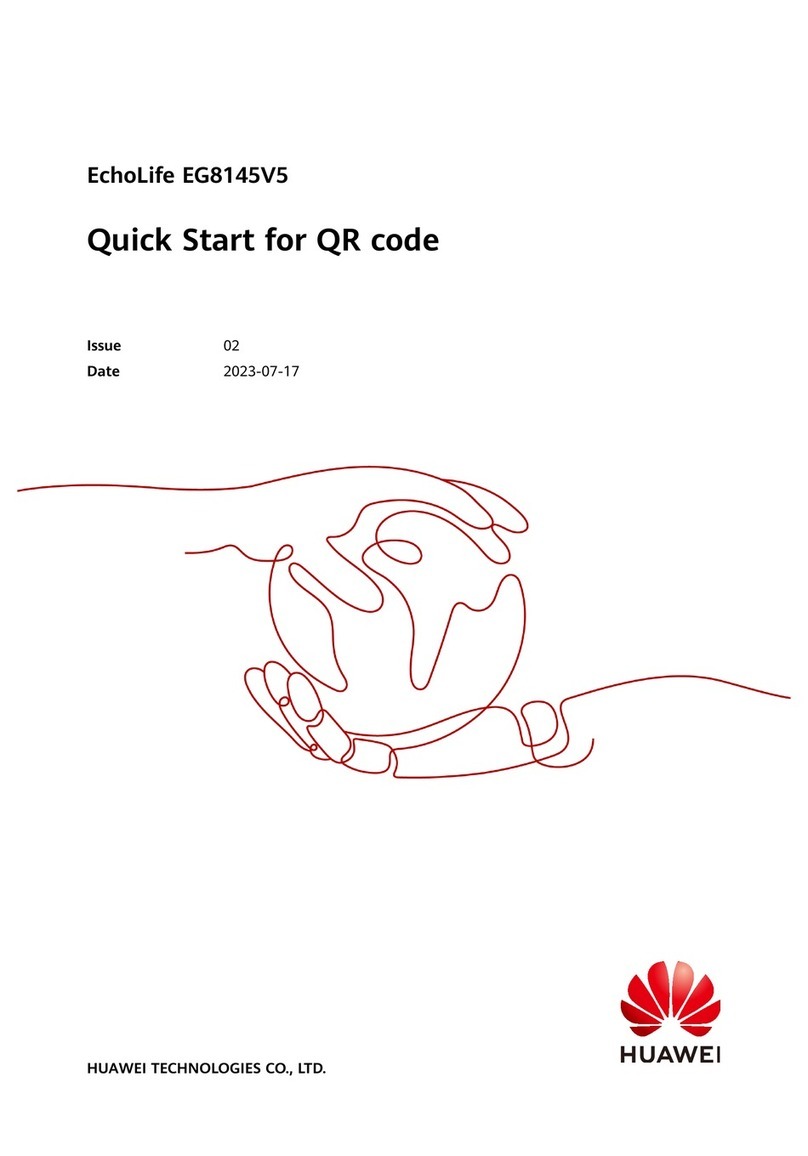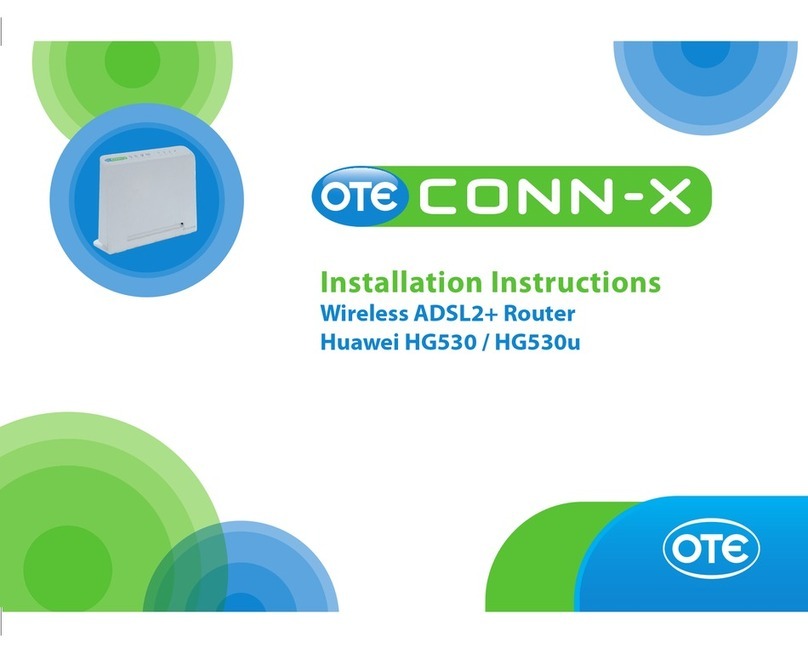Huawei SVN5630 User manual
Other Huawei Network Router manuals

Huawei
Huawei WiFi AX3 User manual

Huawei
Huawei OptiX PTN Series User manual

Huawei
Huawei SUN2000-25KTL-M5 User manual

Huawei
Huawei Quidway S9300 User manual
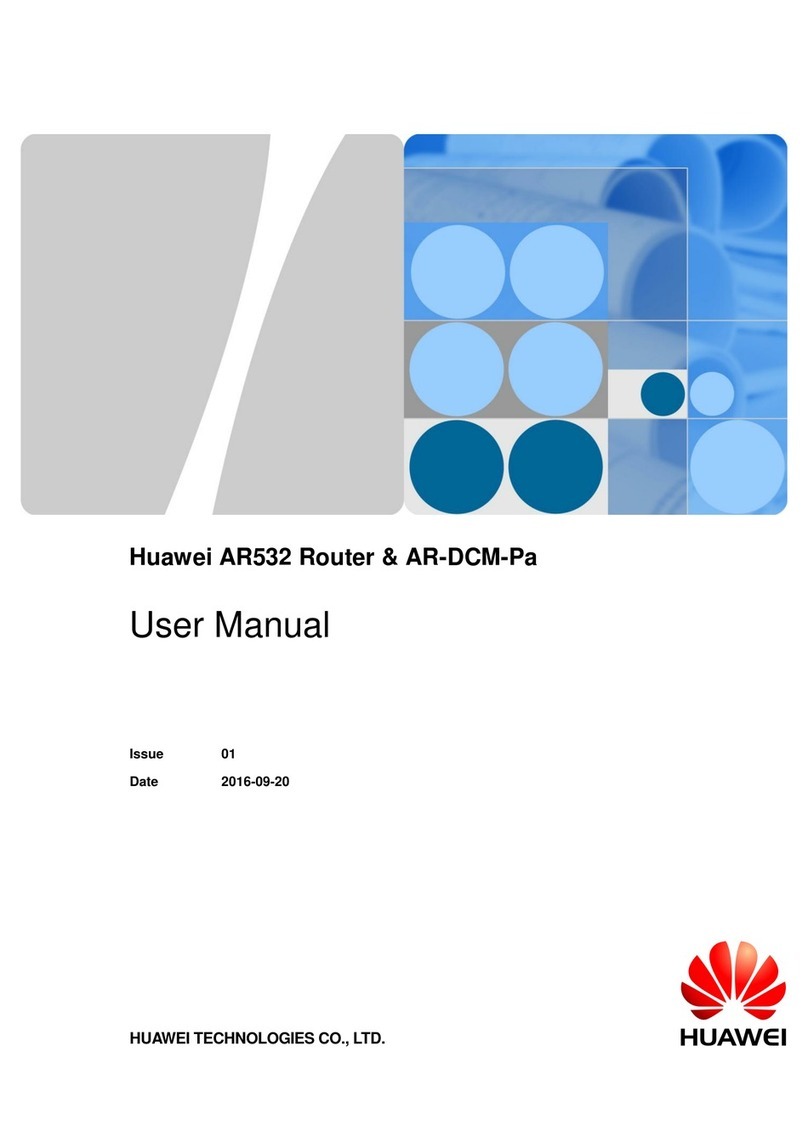
Huawei
Huawei AR532 User manual
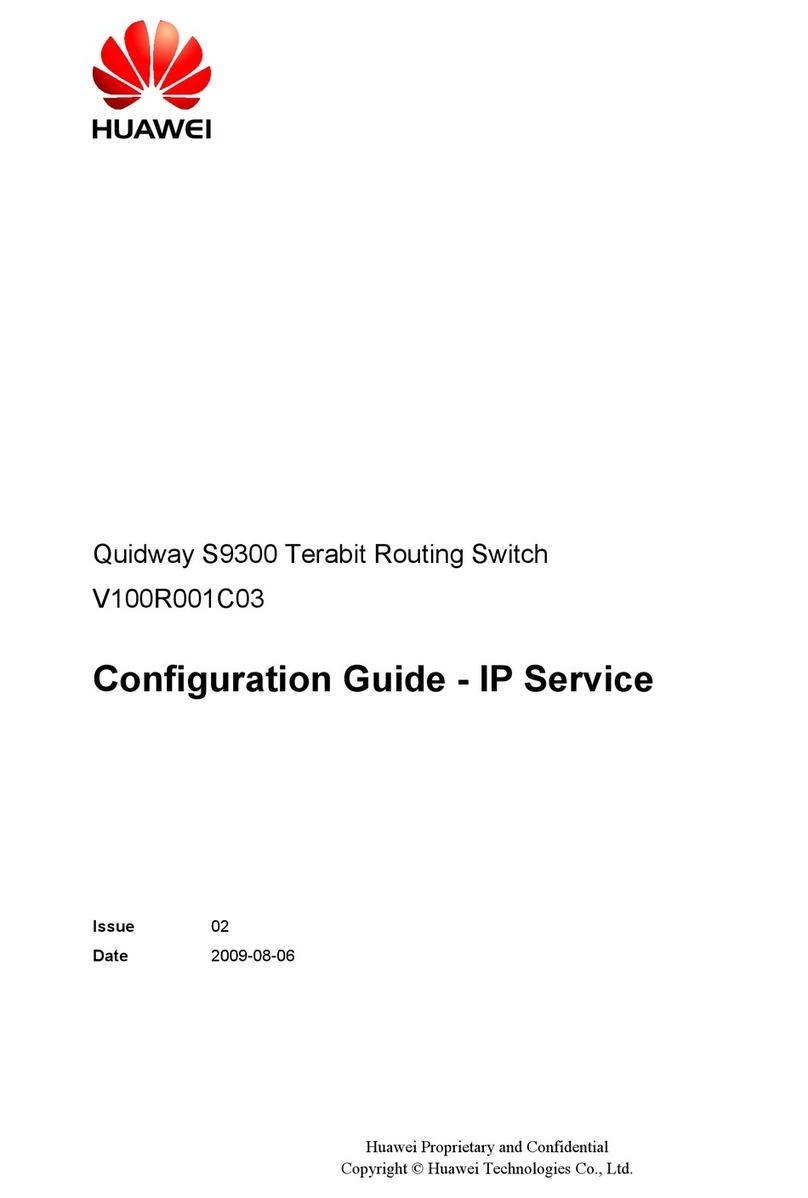
Huawei
Huawei Quidway S9300 User manual

Huawei
Huawei DN8245V-50 User manual

Huawei
Huawei S3700 Series User manual
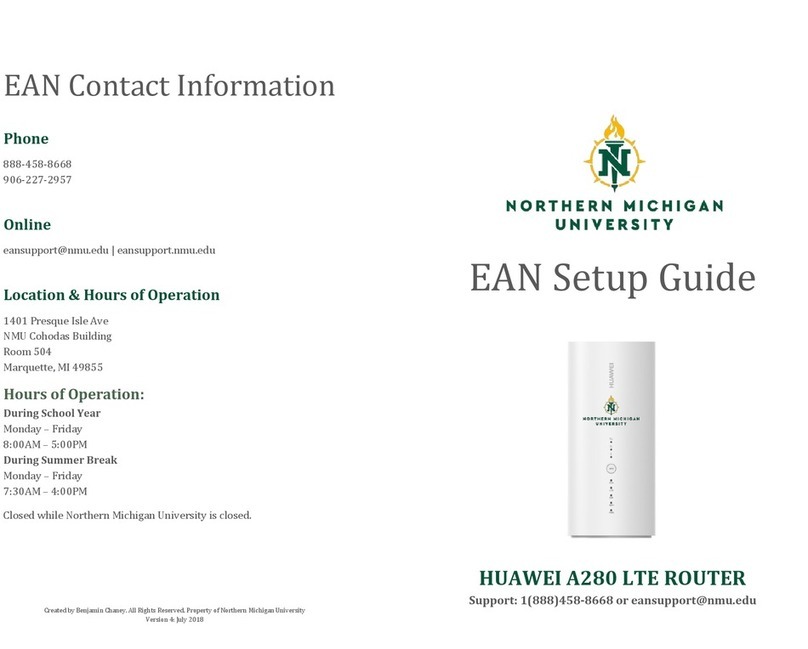
Huawei
Huawei A280 User manual
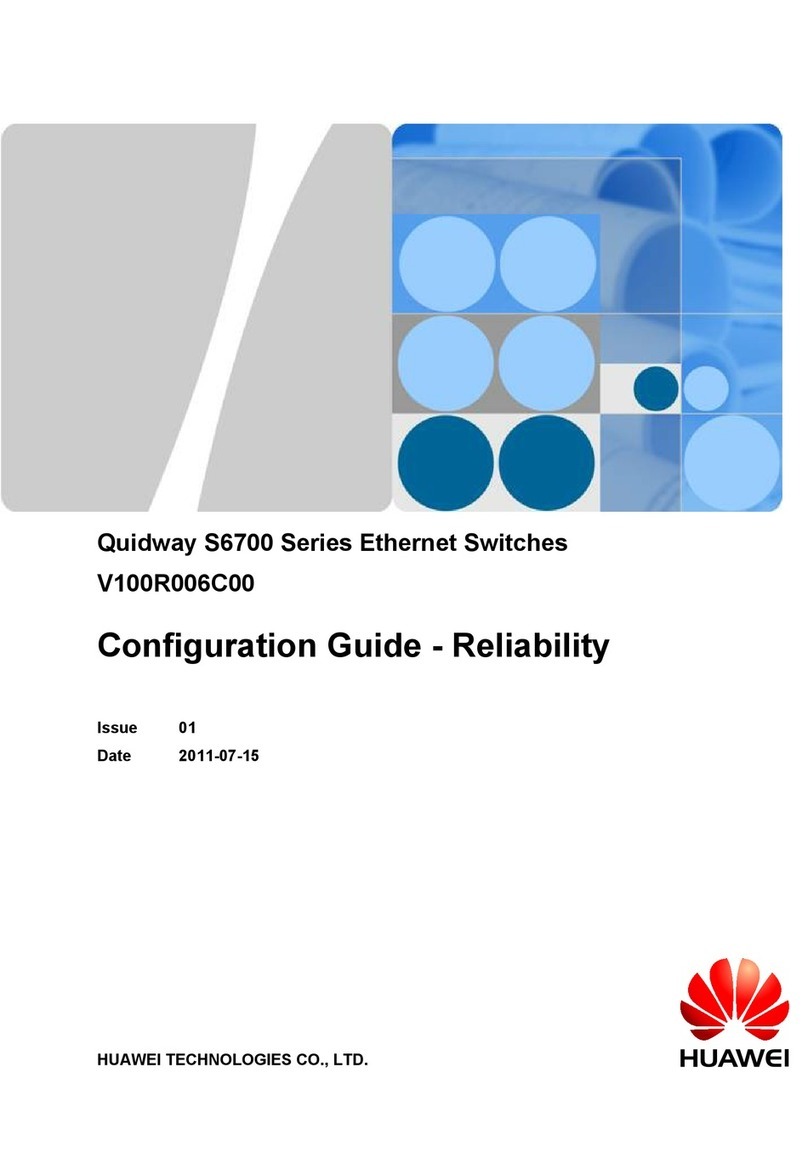
Huawei
Huawei S6700 Series User manual

Huawei
Huawei AR1200 Series User manual

Huawei
Huawei WS319 User manual

Huawei
Huawei AR1200-S Series Guide
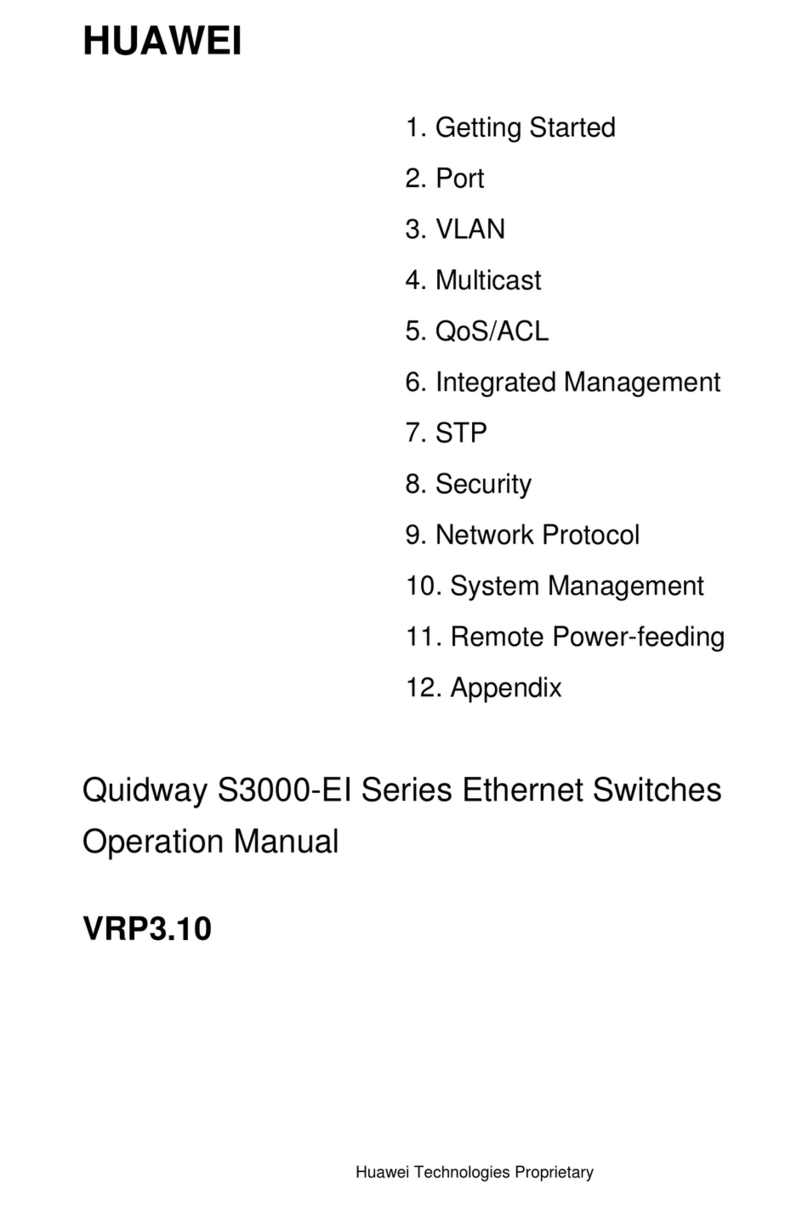
Huawei
Huawei Quidway S3000-EI Series User manual

Huawei
Huawei WS8100 User manual

Huawei
Huawei AR1220-S Technical specifications
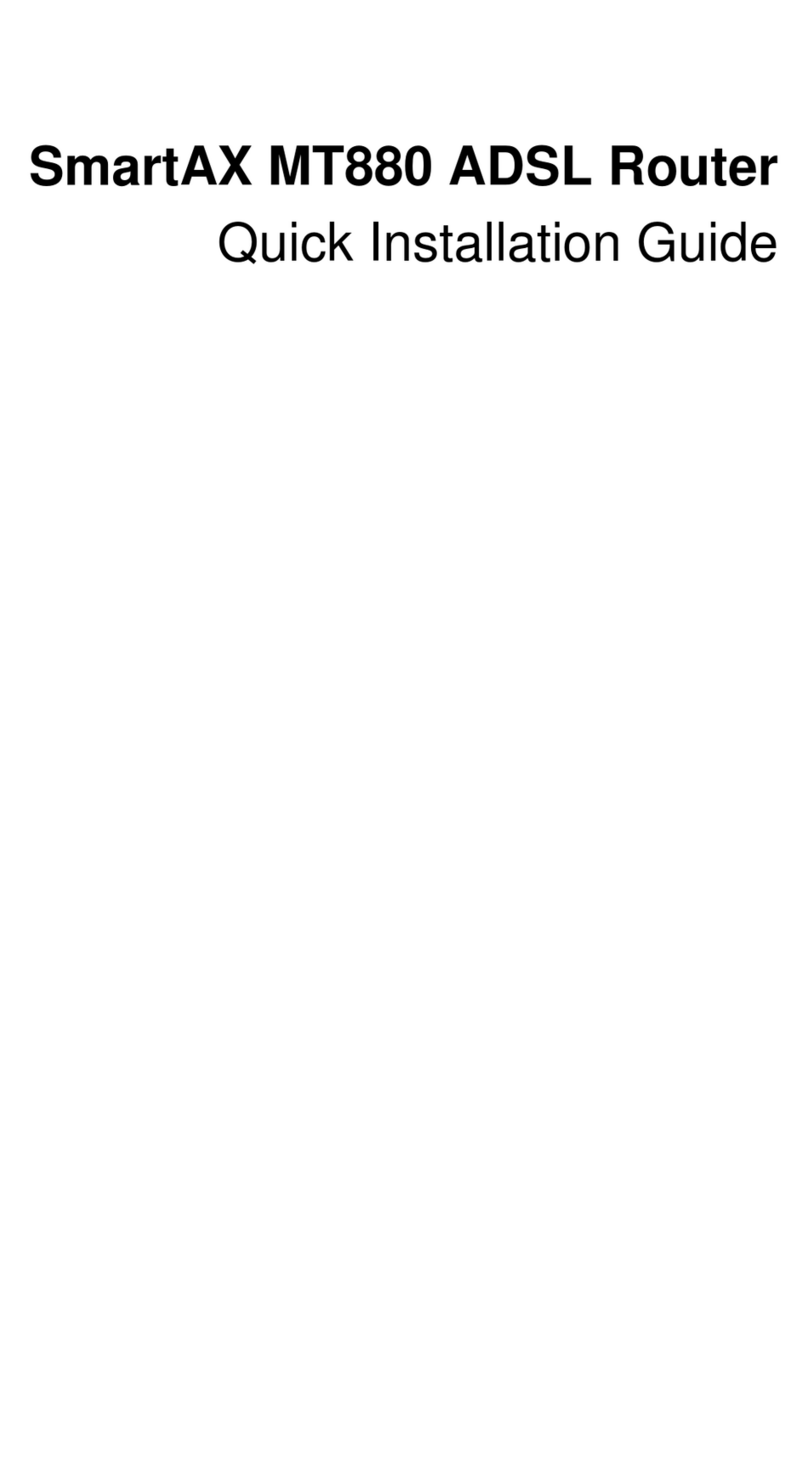
Huawei
Huawei SmartAX MT880 User manual

Huawei
Huawei AR530 Series User manual

Huawei
Huawei V200R001C01 Operating instructions

Huawei
Huawei Flybox 4G User manual
Popular Network Router manuals by other brands

TRENDnet
TRENDnet TEW-435BRM - 54MBPS 802.11G Adsl Firewall M Quick installation guide

Siemens
Siemens SIMOTICS CONNECT 400 manual

Alfa Network
Alfa Network ADS-R02 Specifications

Barracuda Networks
Barracuda Networks Link Balancer quick start guide

ZyXEL Communications
ZyXEL Communications ES-2024PWR Support notes

HPE
HPE FlexNetwork 5510 HI Series Openflow configuration guide