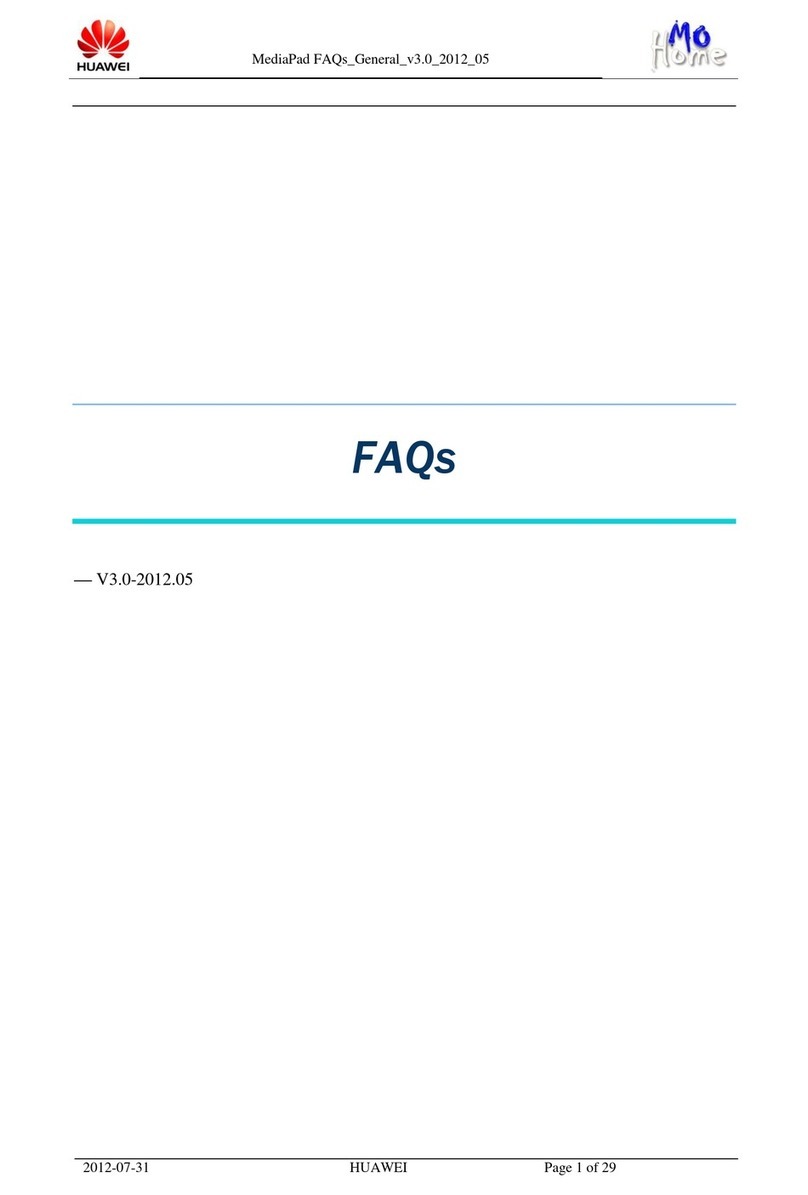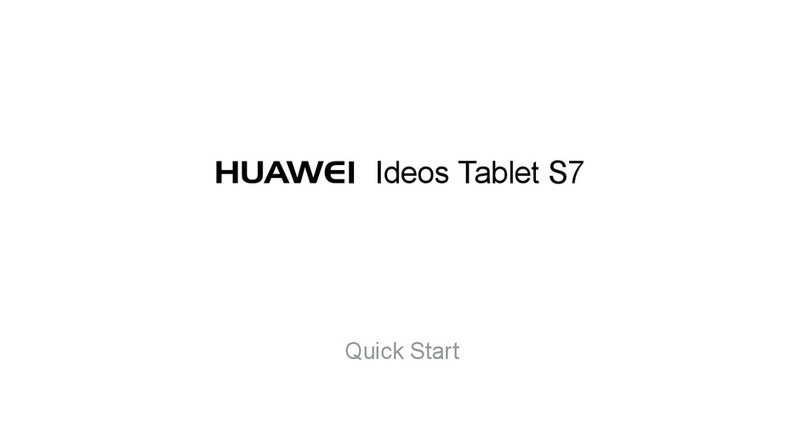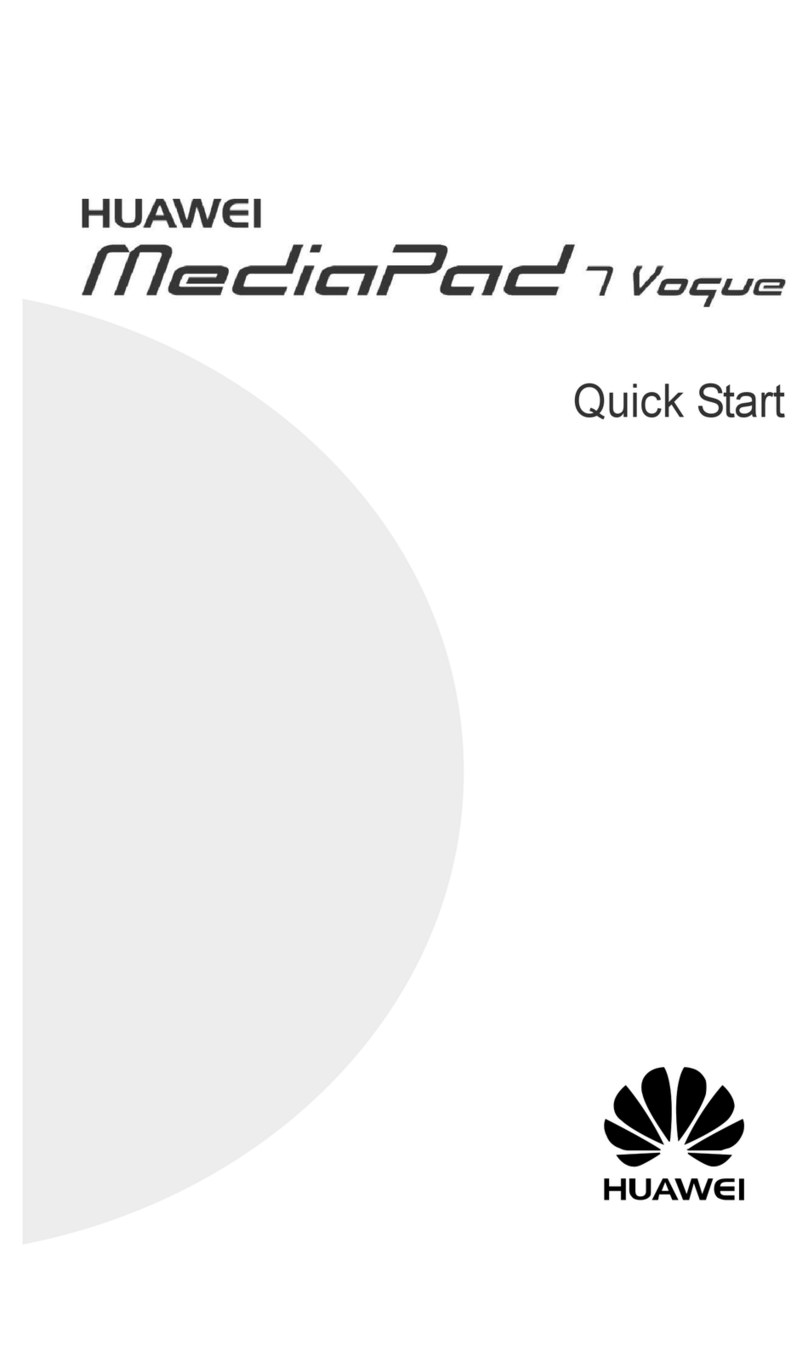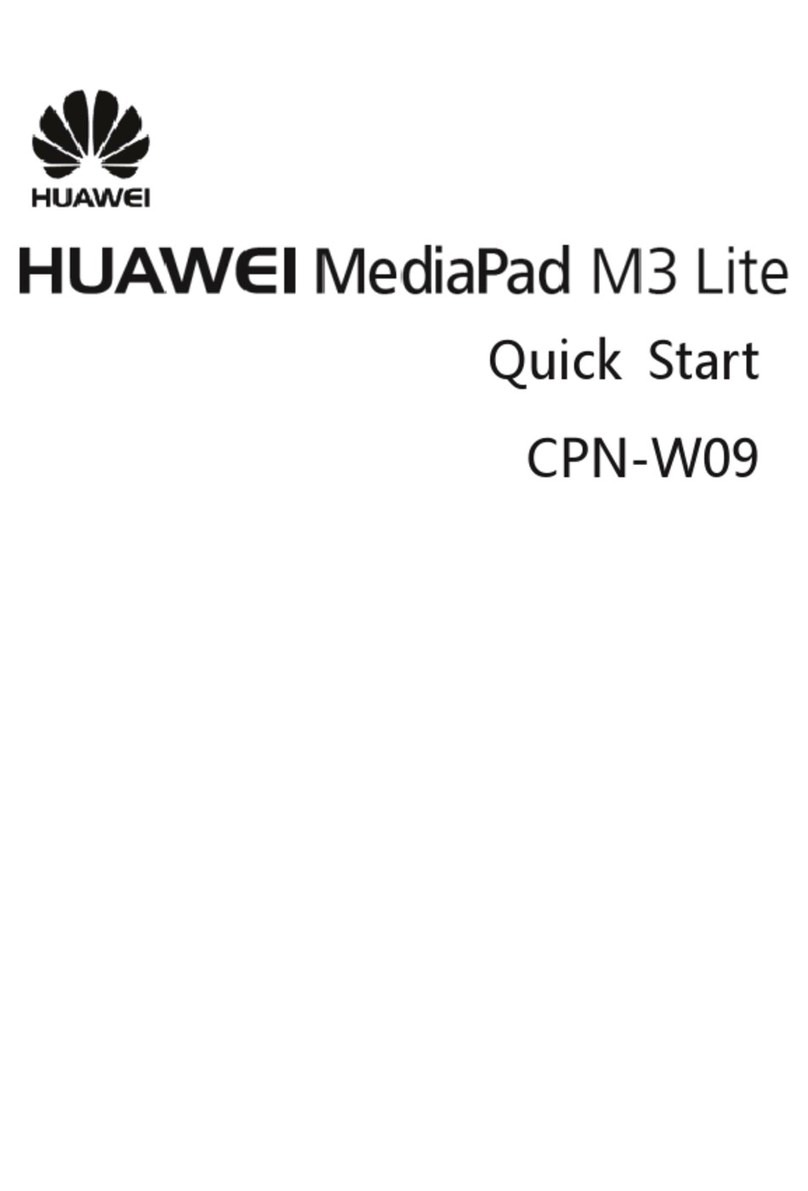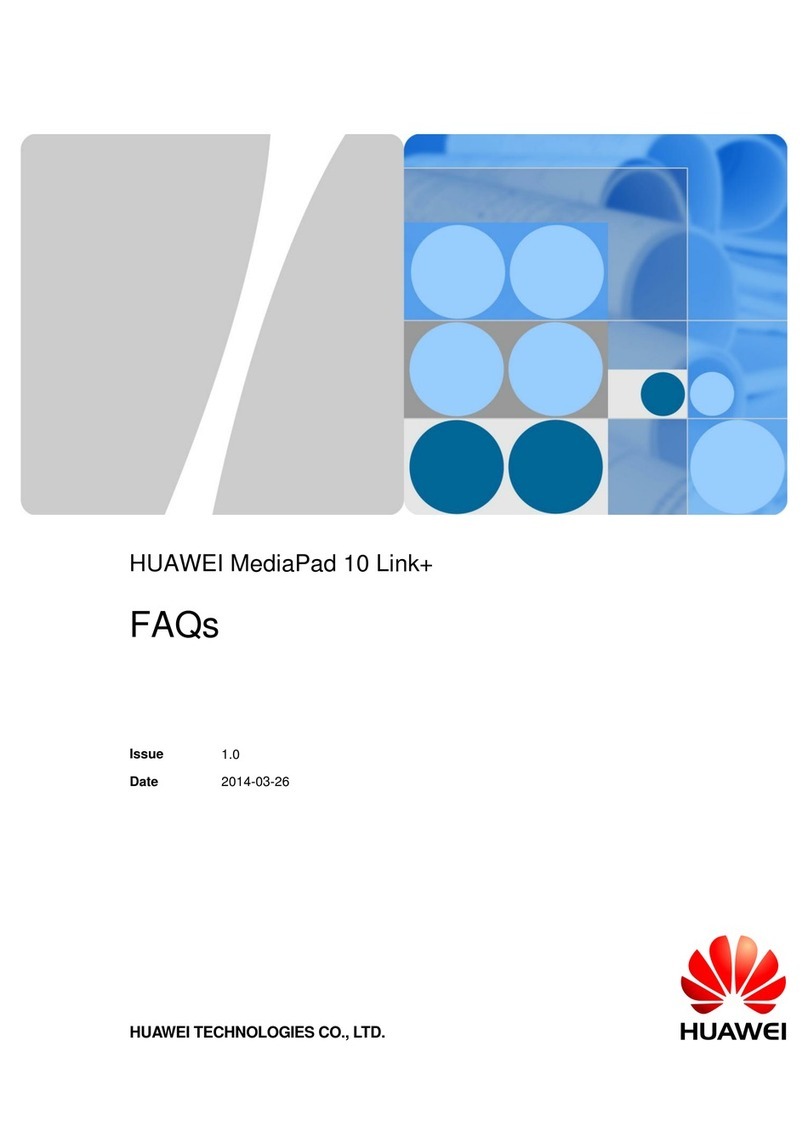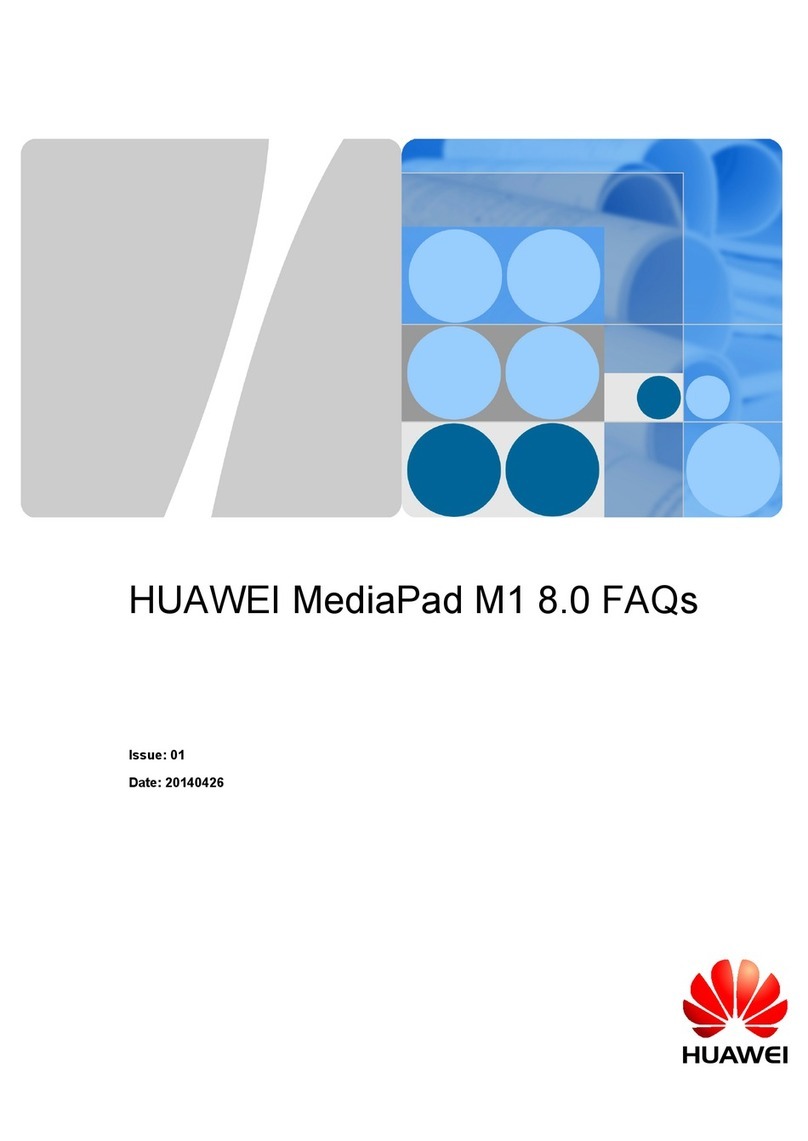For Tablets that feature a front navigation button, the virtual navigation bar is disabled by default.
If you want to enable the navigation bar, go to Settings > System > System navigation >
Virtual navigation bar. After you enable the virtual navigation bar, the front navigation button
will be disabled. There will be no response from your Tablet if you touch and hold, or swipe the
front navigation button.
Touch . You can view, switch to, close, or lock recently used background apps:
lView recently used apps: Recently used apps will be displayed on the screen and you can switch
between them by swiping up or down.
lSwitch to a recently used app: Swipe up or down on the screen to nd the app you want to use,
and touch the app tab to open it.
lClose an app: Swipe left or right on the app tab or touch in the upper right corner of the app
tab to close the corresponding app.
lClose all apps: Touch to close all apps.
lLock an app: If you want an app to continue running in the background and not be closed, you
can lock the app. After an app is locked by touching , it cannot be closed. Touch in the
upper right corner of the app tab. When an app is locked, you can unlock it by touching in the
upper right corner of the app tab.
Notication Panel and Status Bar
Disable Disruptive App Notications
Find it annoying to receive so many different types of app notications? You can set and disable app
notications to prevent this from happening.
Open Settings, and go to Notications. You can:
lPrevent all apps from pushing notications: Touch Batch management, and then turn off All.
Customise Notications
Not a fan of the default notication reminders? You can customise your notication reminders so that
you get your notications the way you want them.
Open Settings, then go to Notications > More notication settings. From here you can:
lEnable Notications turn on screen: Enable Notications turn on screen. When your Tablet
screen is off, it will turn on when a notication is received.
lSet Pulse notications light: Turn on Pulse notication light, and the notication light will ash
whenever you receive new notications.
lSet notication method: Touch Notication method. Depending on your preferences, you can
select Icons, Numbers, or None.
Home Screen
7