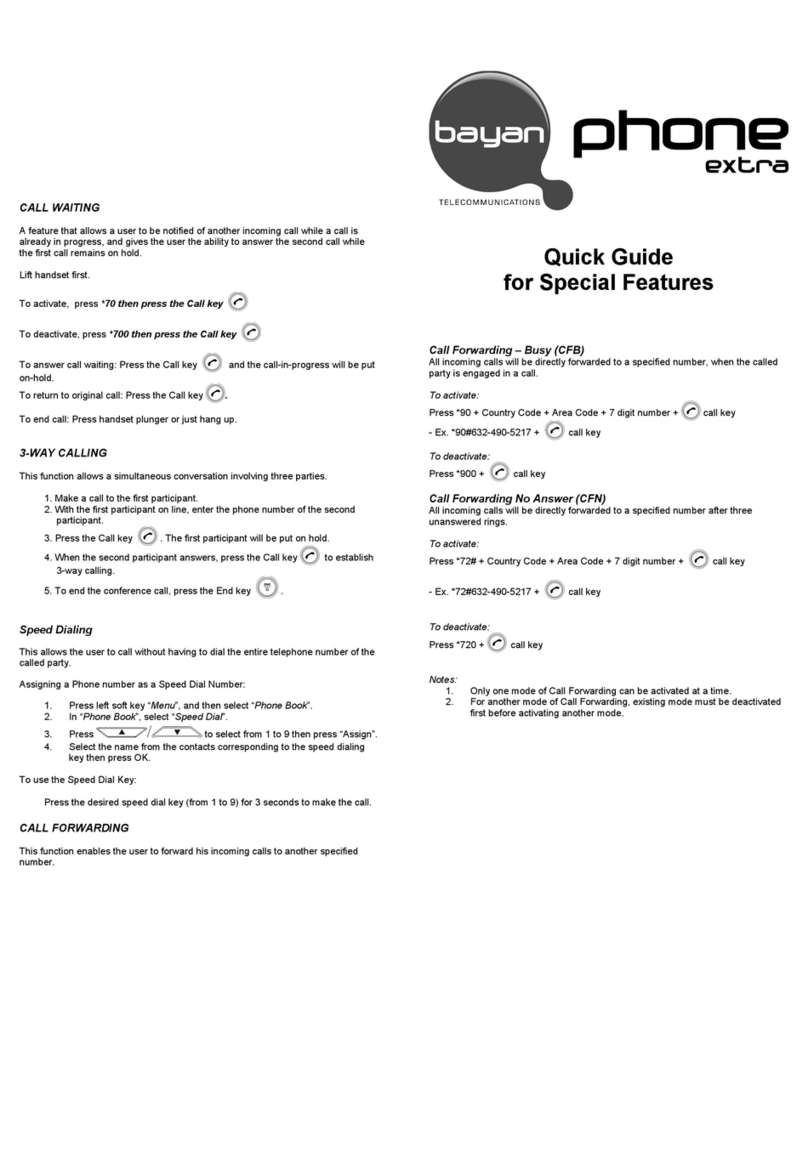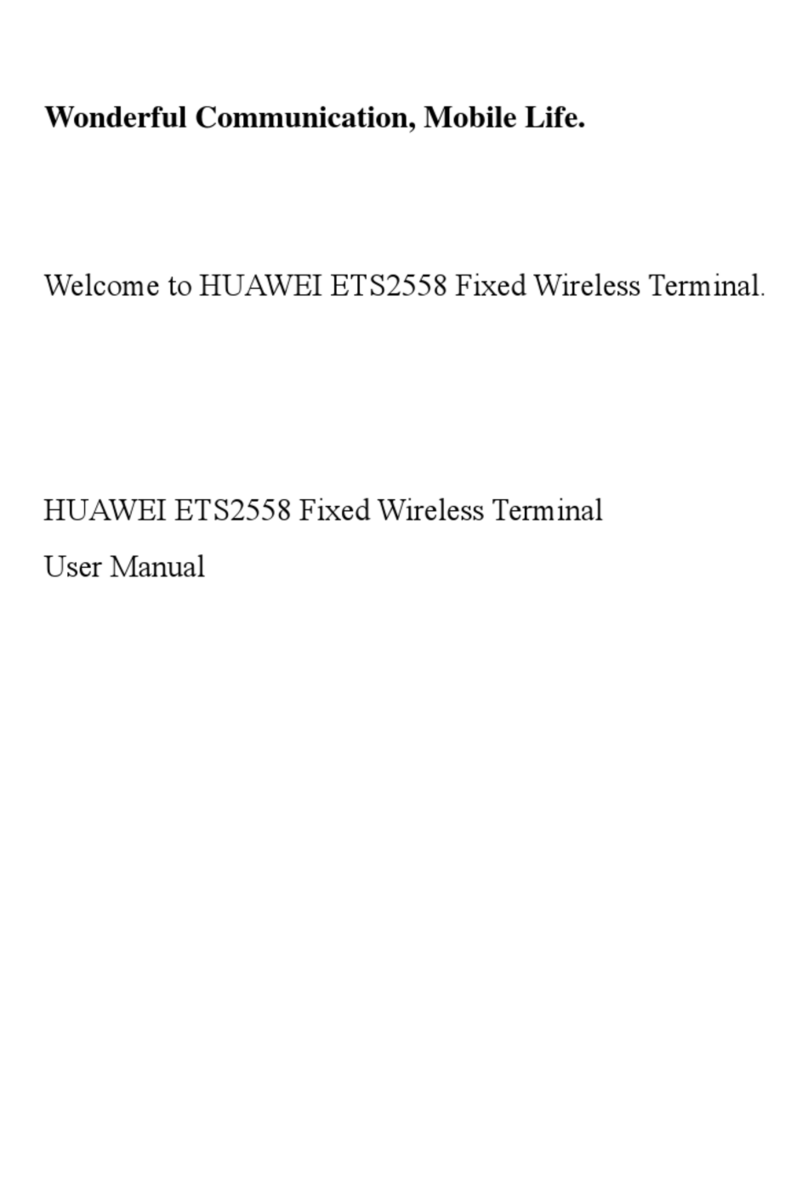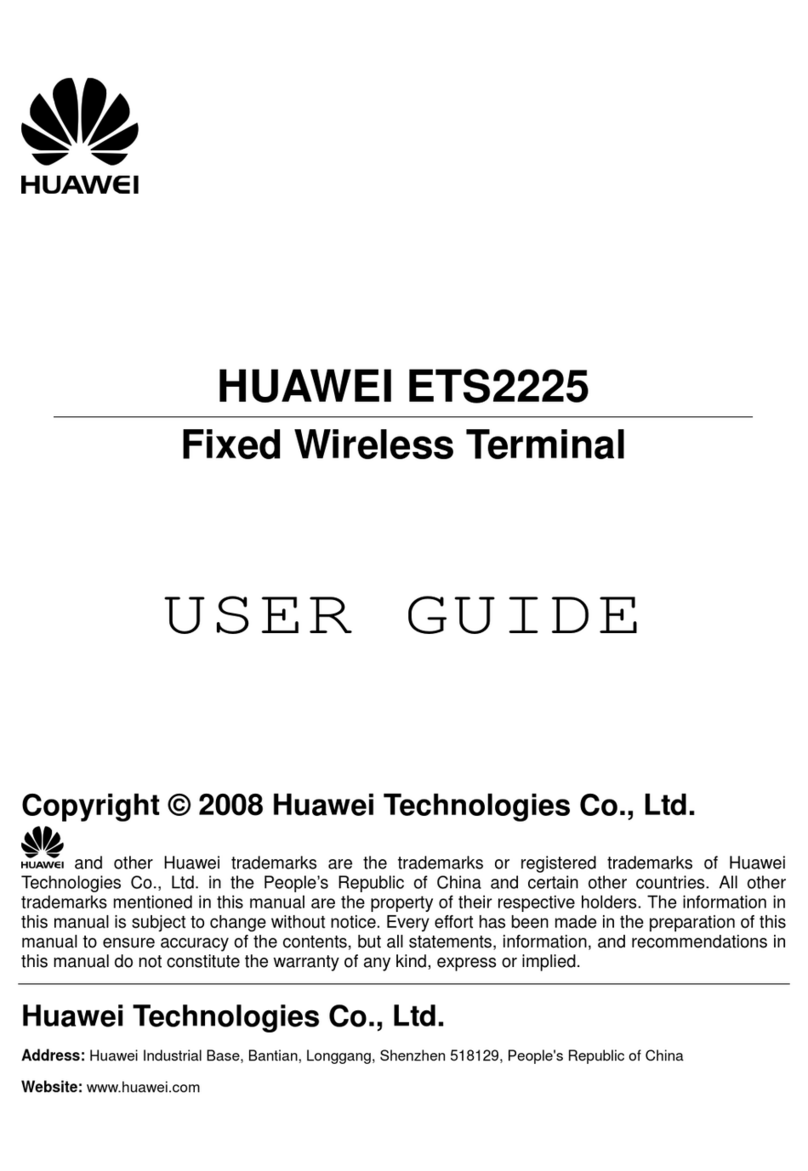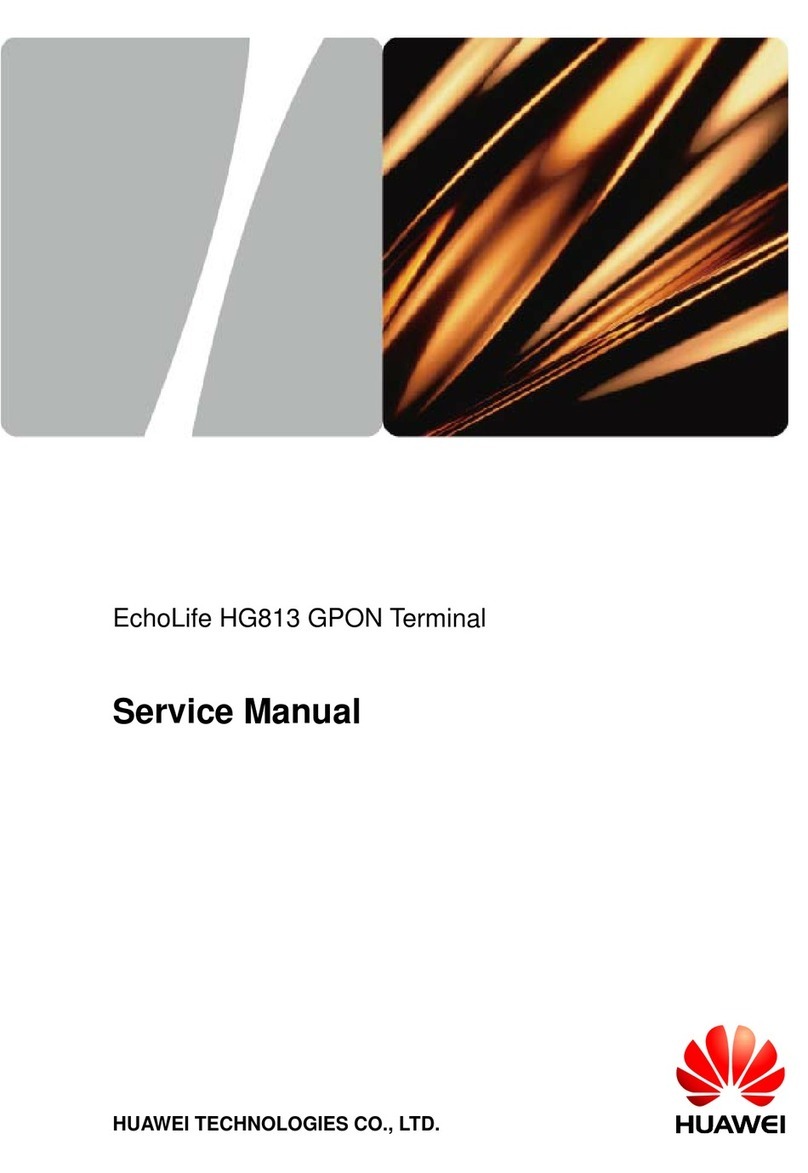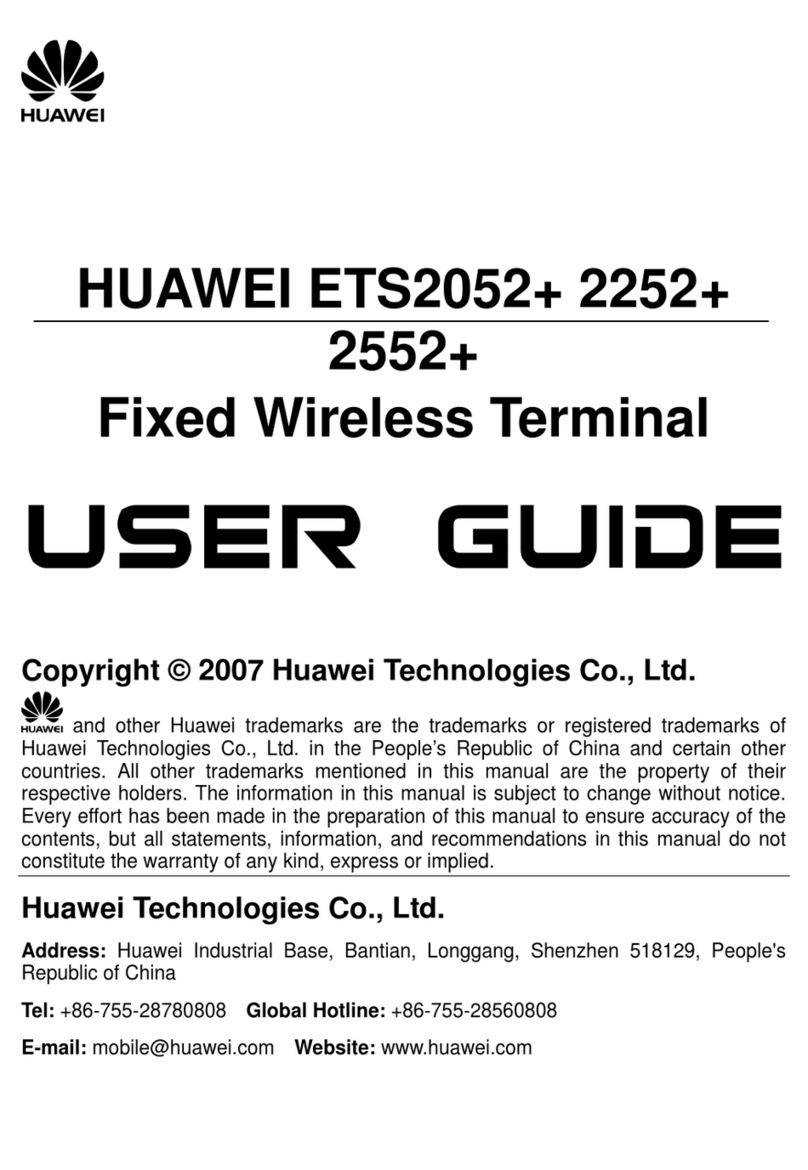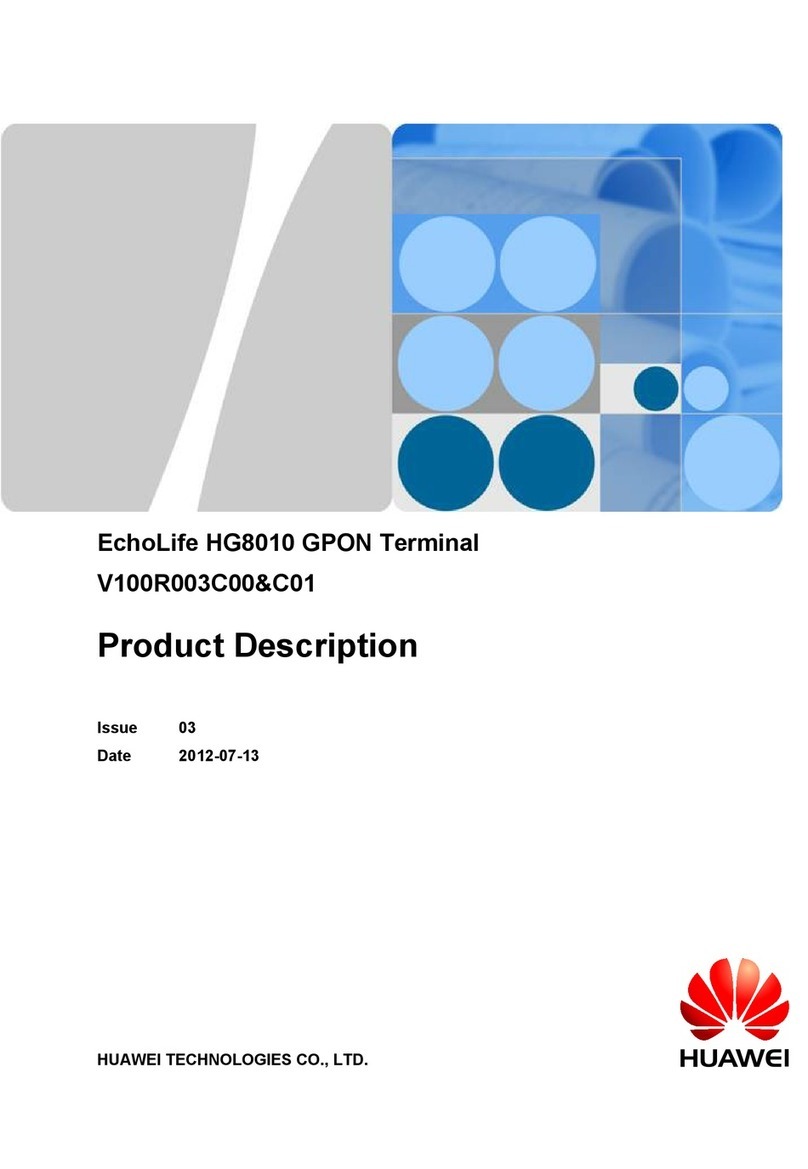This describes the definitions, functions, logical objects, and other attributes of the software
window of the Site Maintenance Terminal. The Site Maintenance Terminal is used to
commission, maintain, and troubleshoot a BTS.
3 Getting Started with the Site Maintenance Terminal
This describes how to connect the Site Maintenance Terminal PC to the BTS, log in to the Site
Maintenance Terminal System, and exit the Site Maintenance Terminal, after the Site
Maintenance Terminal application is installed. When the transmission is unavailable, you can
configure the BTS on the SMT. When the transmission is available, you can only perform query
operation on the SMT.
4 Using the Site Management Rights
The operations of the site management rights involve obtaining the site management rights and
releasing the site management rights.
5 Managing Sites
The site management involves viewing site resources, querying the delay in reporting board
alarms, resetting the BTS, testing whether the boards in a site operate normally and whether the
connection of transmit links is normal, monitoring and managing the environment parameters
in a site, viewing the board parameters of the BTS, testing the RF specifications, and viewing
the parameter settings in a ring network and the bar codes of a site.
6 Managing Cells
The cell management involves managing cell attributes and cell extended attributes, testing all
the BTs and RCs of a cell so that they can be locked or unlocked, and checking whether the BTs
and RCs are functional.
7 Managing BTs
The BT management involves locking or unlocking a BT, resetting a BT, performing the RC
self-test, view the status of the channels on a specified BT, and enabling a specified RC to
transmit signals at a predefined power level.
8 Managing RCs
The RC management involves setting the attributes and extended attributes of an RC, locking
or unlocking an RC, resetting an RC, and adjusting power of an RC automatically.
9 Managing Channels
The channel management involves viewing and setting channel attributes, locking or unlocking
a channel, and checking the quality of a channel by testing the parameters such as the bit error
ratio (BER) and transmit power.
10 BBU Operations
The BBU operations involve the query, configuration, and test operations associated with the
BBU. You can query the board settings, board information, board extended information, board
alarms, and port attributes. You can also perform operations such as board reset, power-off reset,
self-test, clock configuration, loopback test, and parameter management.
11 RRU Operations
The RRU operations involve the query, configuration, and test operations associated with the
RRU. You can query the board information, board extended information, and board alarms. You
About This Document
DBS3900 GSM
Site Maintenance Terminal User Guide
iv Huawei Proprietary and Confidential
Copyright © Huawei Technologies Co., Ltd.
Issue 02 (2011-03-30)