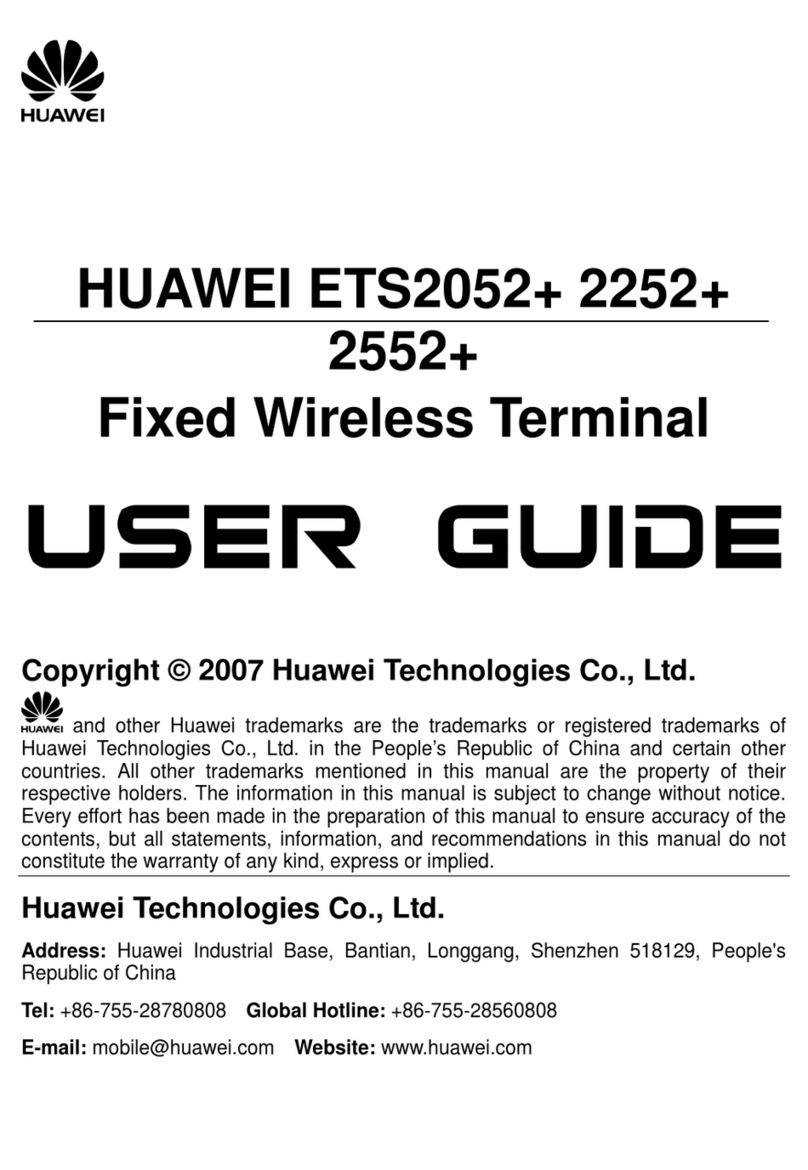Huawei EchoLife HG8240 User manual
Other Huawei Touch Terminal manuals

Huawei
Huawei ViewPoint 9000 Series User manual
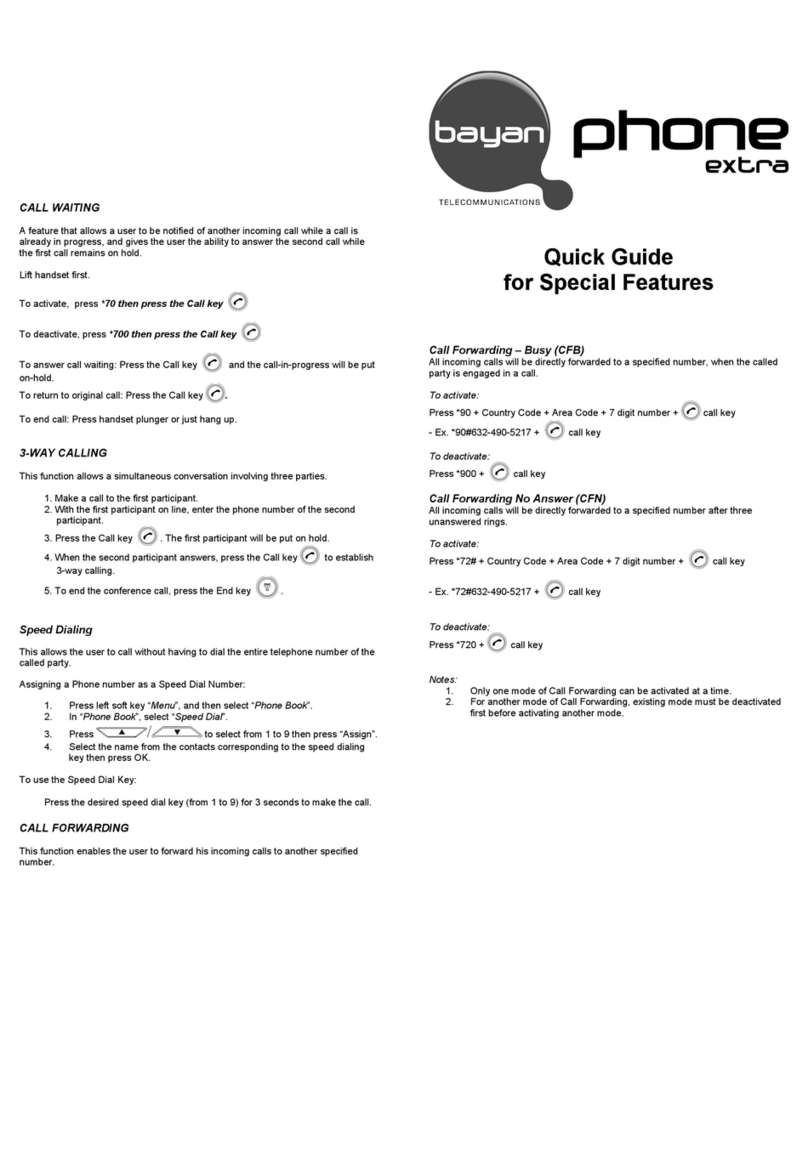
Huawei
Huawei ETS2555 User manual

Huawei
Huawei SmartAX MA5800-X2 User manual

Huawei
Huawei ETS3023 User manual

Huawei
Huawei EG8040 Series User manual

Huawei
Huawei ETS3023 User manual

Huawei
Huawei FP222A User manual
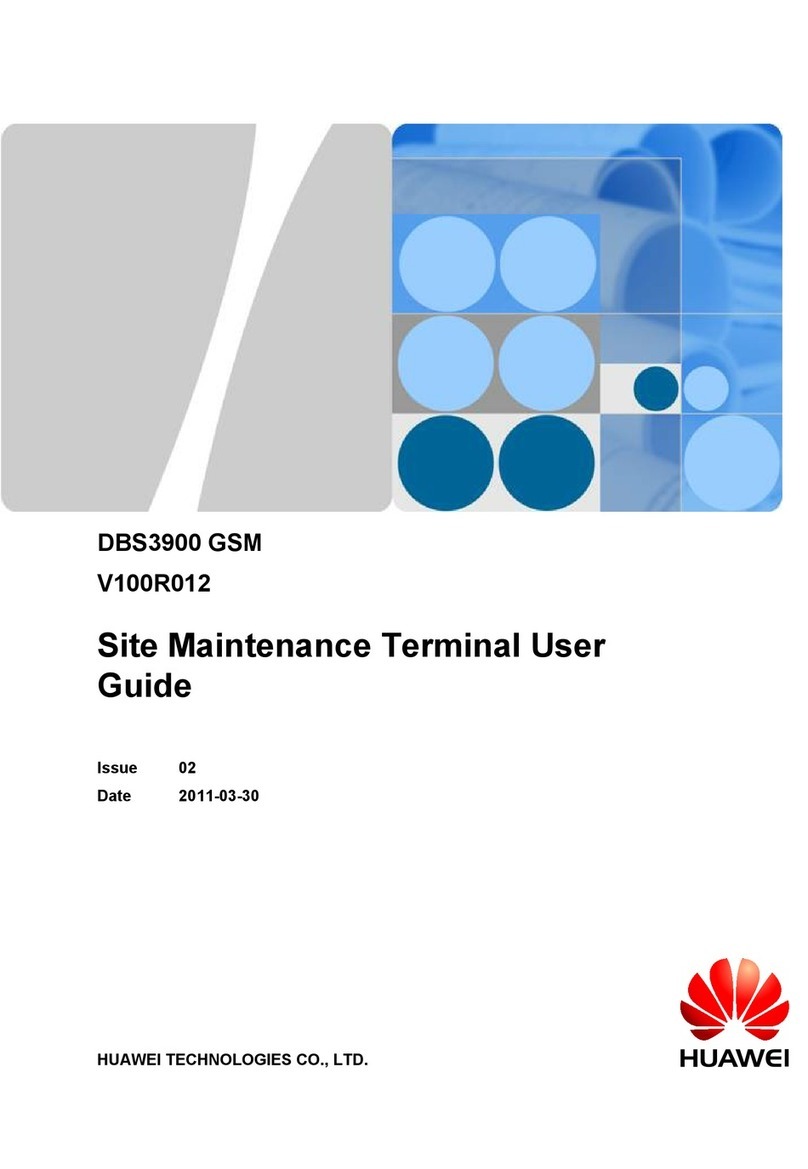
Huawei
Huawei DBS3900 GSM User manual
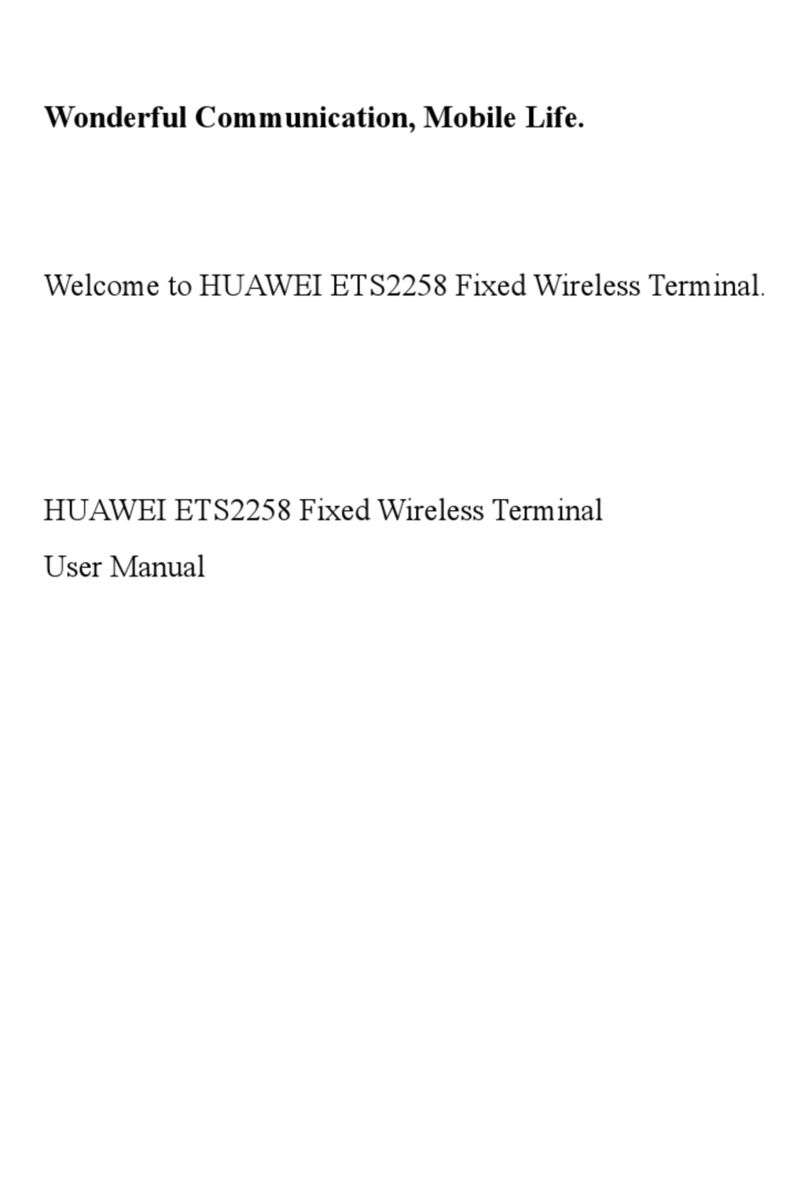
Huawei
Huawei ETS2258 User manual

Huawei
Huawei OptiXstar HG8145X6 User manual

Huawei
Huawei EP720 User manual

Huawei
Huawei ETS1160 User manual

Huawei
Huawei EchoLife HG8242H Technical specifications

Huawei
Huawei ETS2555 User manual

Huawei
Huawei B160 User manual

Huawei
Huawei QISETS2205 User manual

Huawei
Huawei EchoLife HG8240 User manual

Huawei
Huawei EchoLife HG8245T Technical specifications

Huawei
Huawei ETS2028 User manual
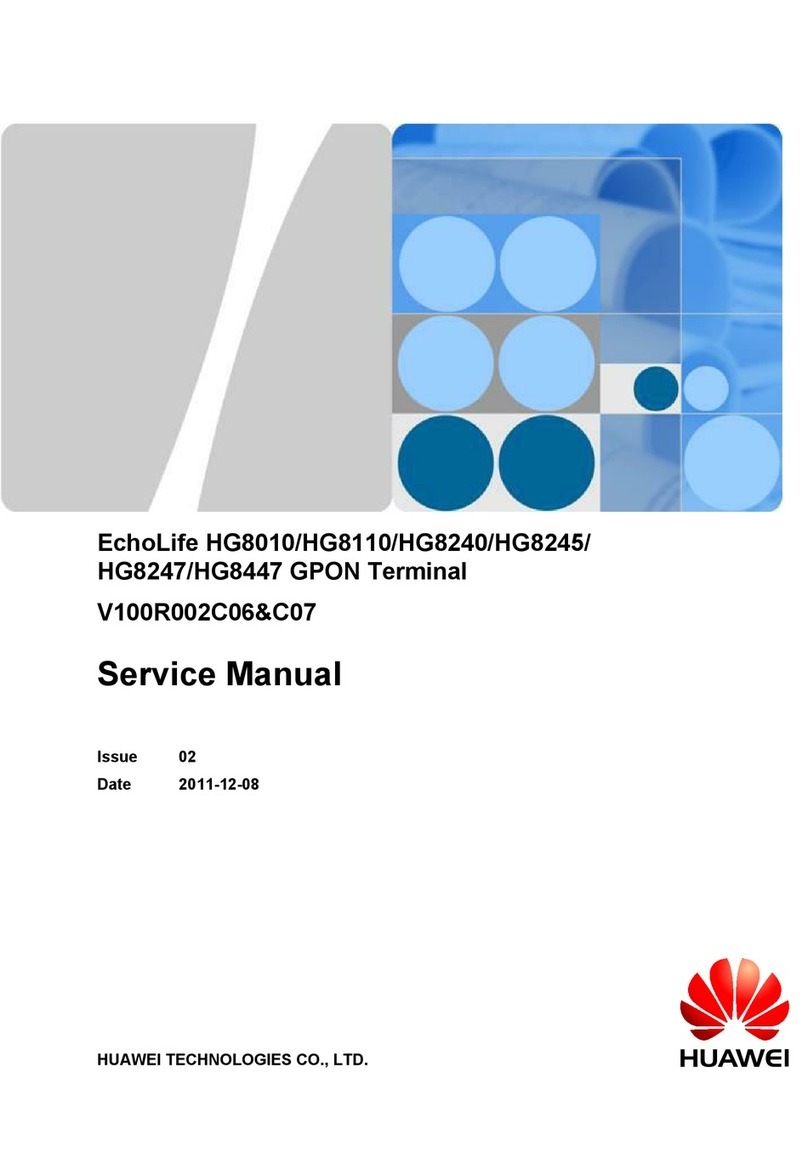
Huawei
Huawei EchoLife HG8110 User manual