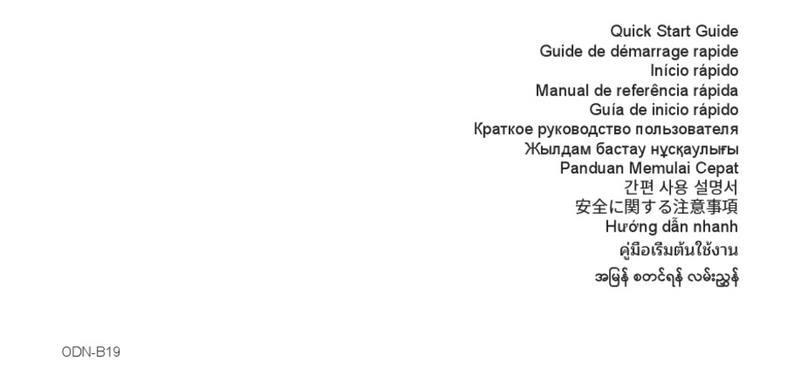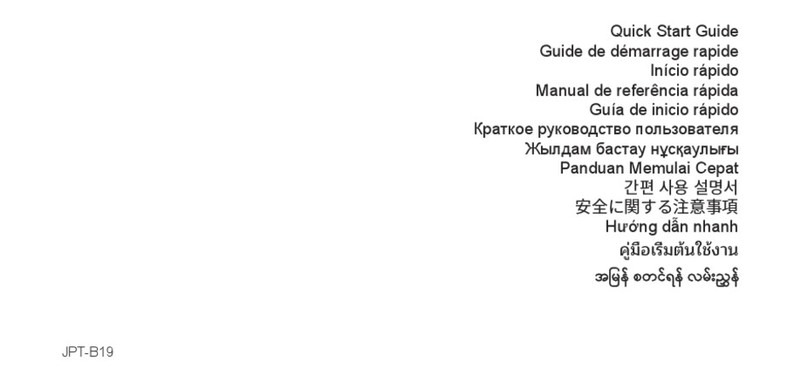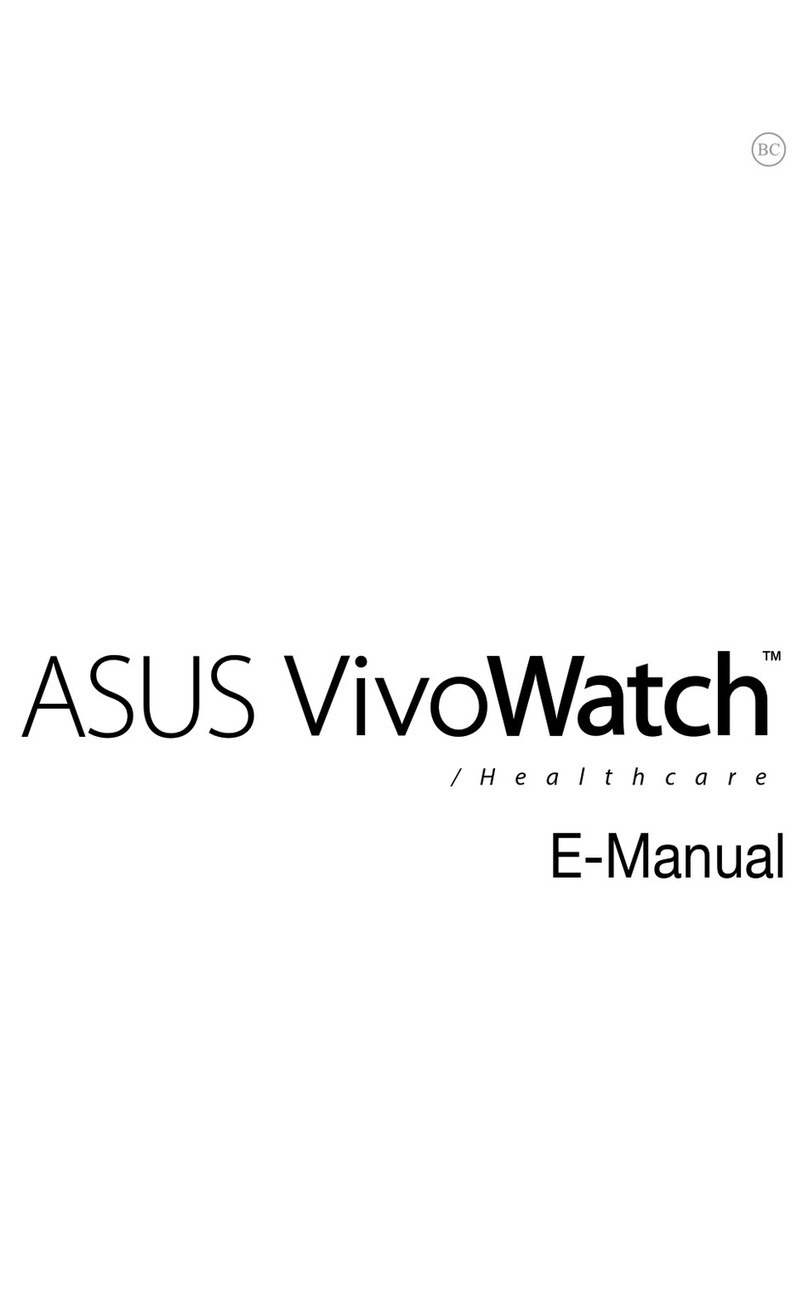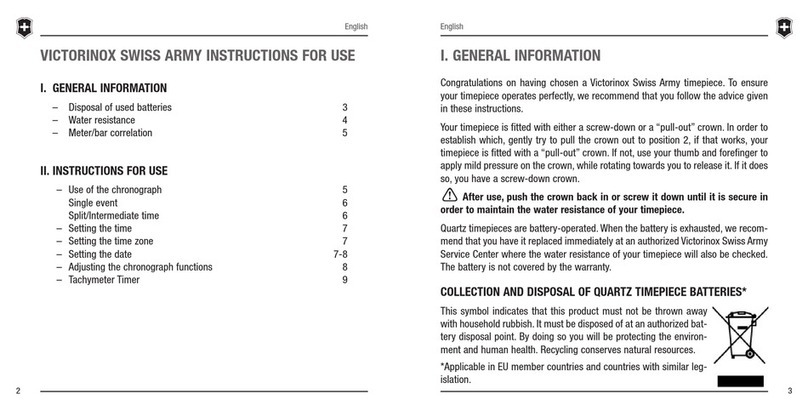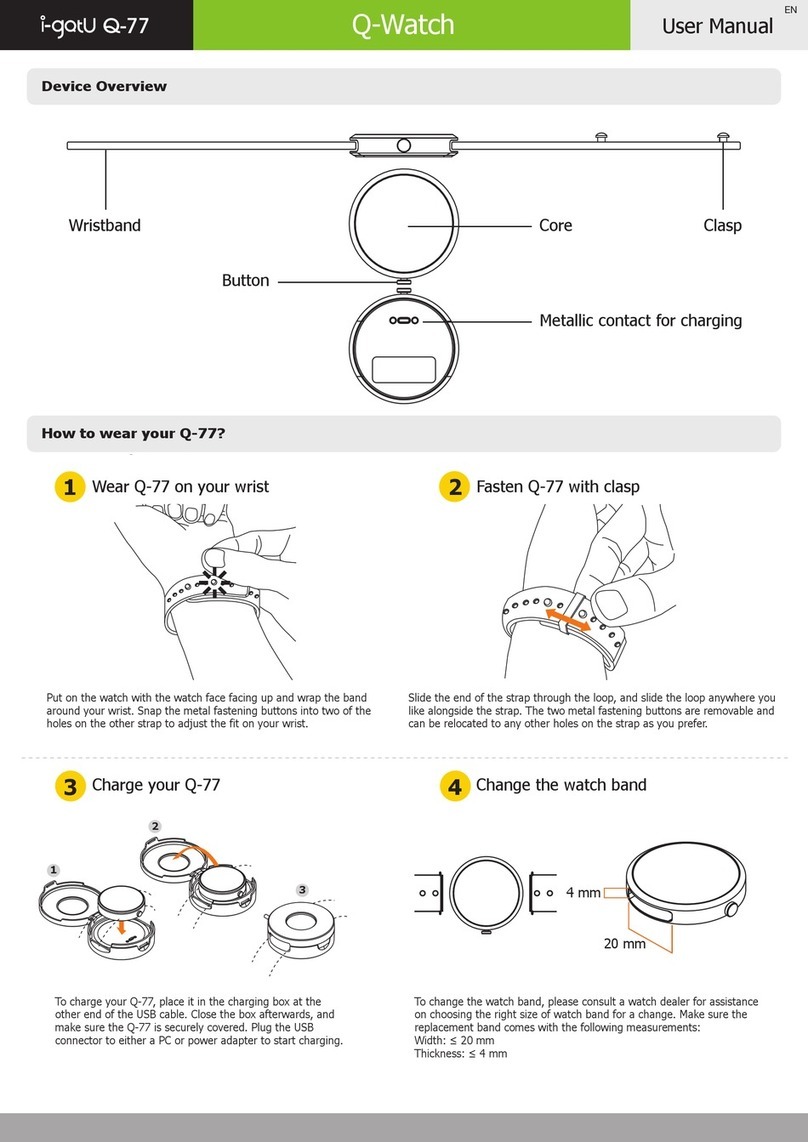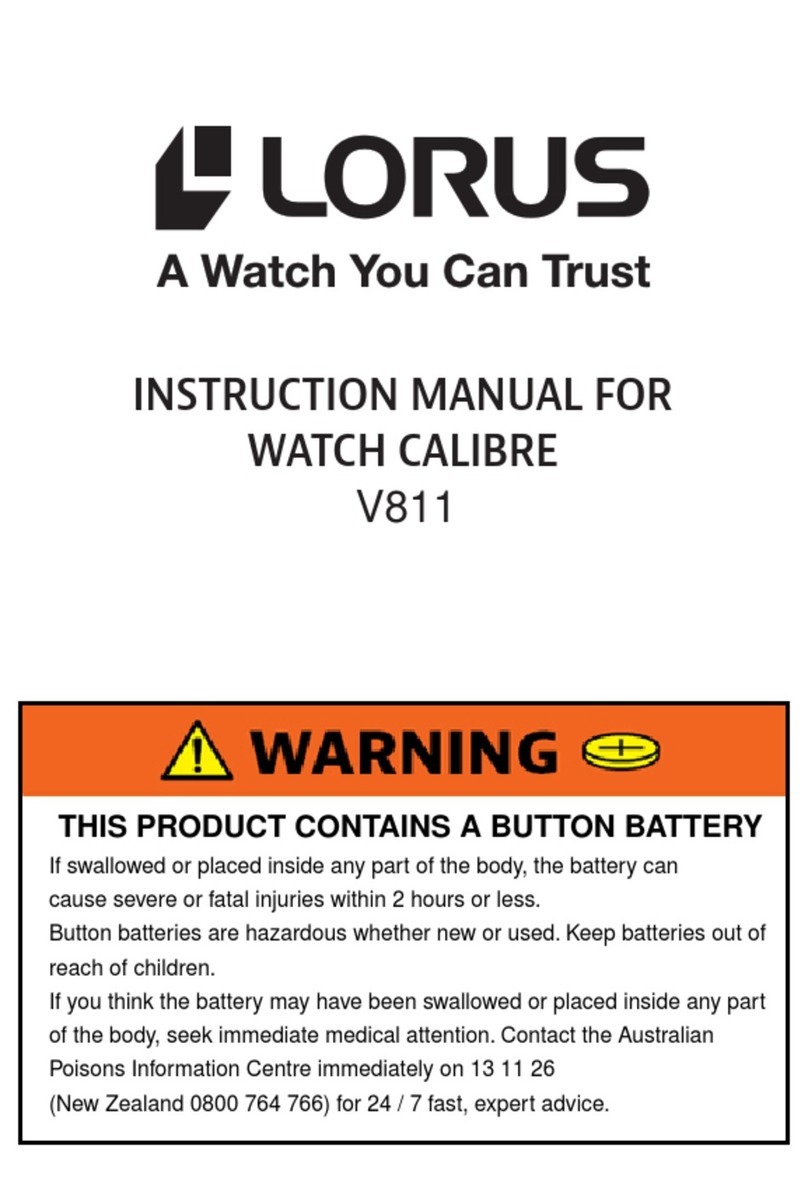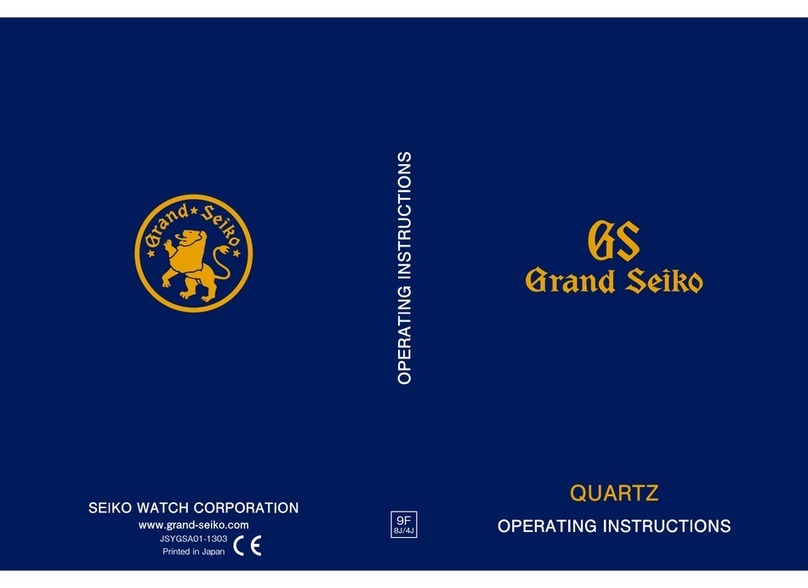Huawei TalkBand B5 User manual
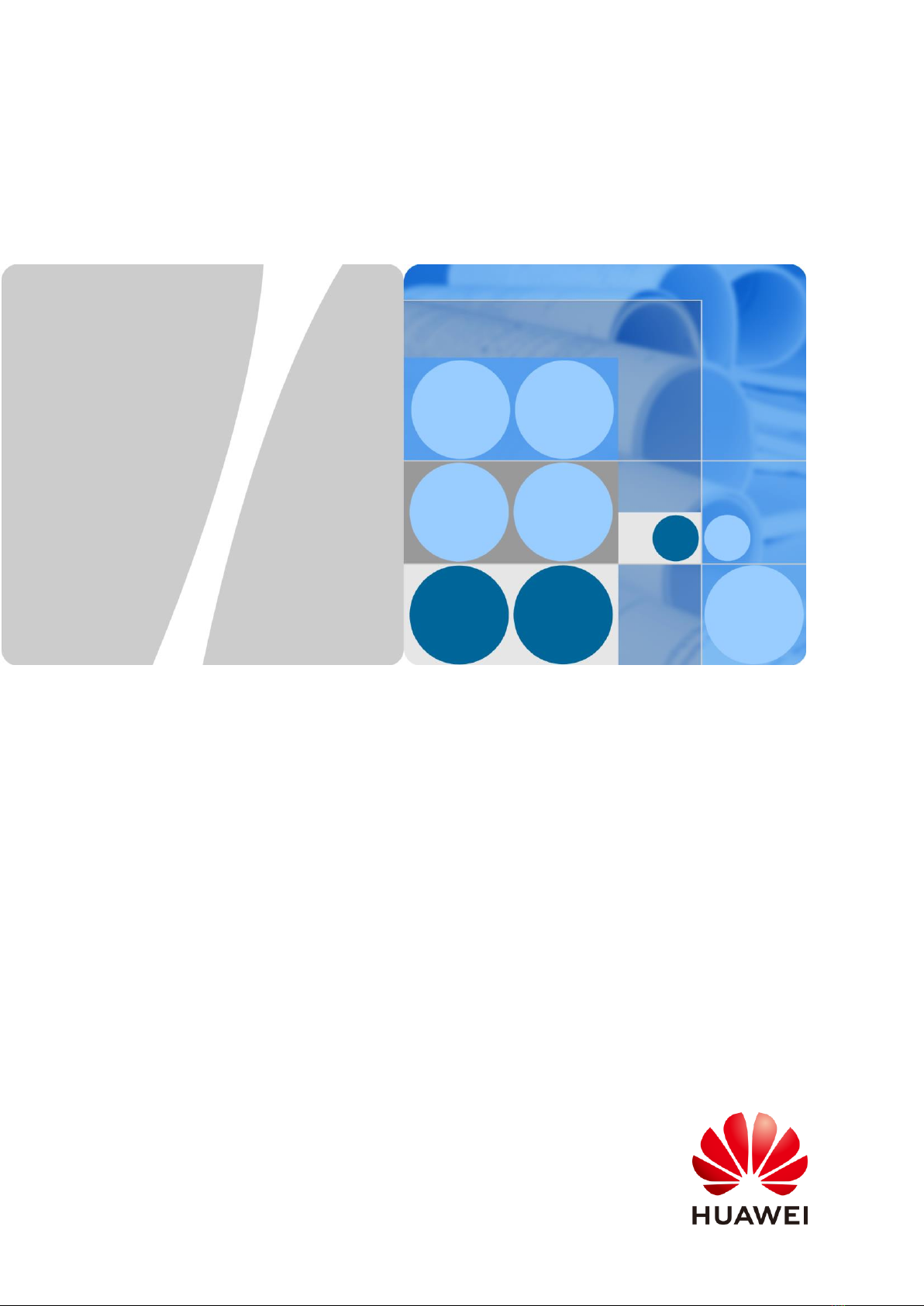
Janus Online Help_en_V1.0
Janus Online Help_en_V1.0
Issue
01
Date
2018-08-25
HUAWEI TECHNOLOGIES CO., LTD.

Issue 01 (2018-08-25)
Copyright © Huawei Technologies Co., Ltd.
i
Copyright © Huawei Technologies Co., Ltd. 2018. All rights reserved.
No part of this document may be reproduced or transmitted in any form or by any means without prior
written consent of Huawei Technologies Co., Ltd.
Trademarks and Permissions
and other Huawei trademarks are trademarks of Huawei Technologies Co., Ltd.
All other trademarks and trade names mentioned in this document are the property of their respective
holders.
Notice
The purchased products, services and features are stipulated by the contract made between Huawei and
the customer. All or part of the products, services and features described in this document may not be
within the purchase scope or the usage scope. Unless otherwise specified in the contract, all statements,
information, and recommendations in this document are provided "AS IS" without warranties, guarantees or
representations of any kind, either express or implied.
The information in this document is subject to change without notice. Every effort has been made in the
preparation of this document to ensure accuracy of the contents, but all statements, information, and
recommendations in this document do not constitute a warranty of any kind, express or implied.
Huawei Technologies Co., Ltd.
Address:
Huawei Industrial Base
Bantian, Longgang
Shenzhen 518129
People's Republic of China
Website:
http://www.huawei.com
Email:
support@huawei.com

Janus Online Help_en_V1.0
Janus Online Help_en_V1.0
Contents
Issue 01 (2018-08-25)
Copyright © Huawei Technologies Co., Ltd.
ii
Contents
1 Getting started .......................................................................................................................... 1
1.1 Using your Huawei TalkBand B5........................................................................................................................... 1
1.2 Icons..................................................................................................................................................................... 2
1.3 Wearing your Huawei TalkBand B5....................................................................................................................... 6
1.4 Manipulating your band screen.............................................................................................................................. 8
1.5 Pairing with your phone........................................................................................................................................11
1.6 Setting the time zone and language .......................................................................................................................12
1.7 Charging your band..............................................................................................................................................13
1.8 Powering your band on and off .............................................................................................................................14
1.9 Changing home screen styles................................................................................................................................16
1.10 Use the earphone................................................................................................................................................17
1.11 Changing the earcaps..........................................................................................................................................18
2 Basic operations...................................................................................................................... 20
2.1 Adjusting the screen brightness.............................................................................................................................20
2.2 Finding your phone with the band.........................................................................................................................21
2.3 Remote photo shooting.........................................................................................................................................22
2.4 Weather report......................................................................................................................................................23
3 Fitness and health .................................................................................................................. 24
3.1 Recording your fitness data...................................................................................................................................24
3.2 Starting a workout ................................................................................................................................................25
3.3 Heart rate monitoring............................................................................................................................................26
3.4 Sleep monitoring..................................................................................................................................................28
3.5 Syncing and sharing your fitness and health data...................................................................................................29
4 Bluetooth calling .................................................................................................................... 30
4.1 Adding contacts.................................................................................................................................................30
4.2 Incoming call notifications....................................................................................................................................30
4.3 Answering phone calls..........................................................................................................................................32
4.4 Muting an incoming call.......................................................................................................................................33
4.5 Making calls.........................................................................................................................................................35
4.6 Ending calls..........................................................................................................................................................36
4.7 Rejecting calls......................................................................................................................................................37
4.8 Multi-party calls...................................................................................................................................................37
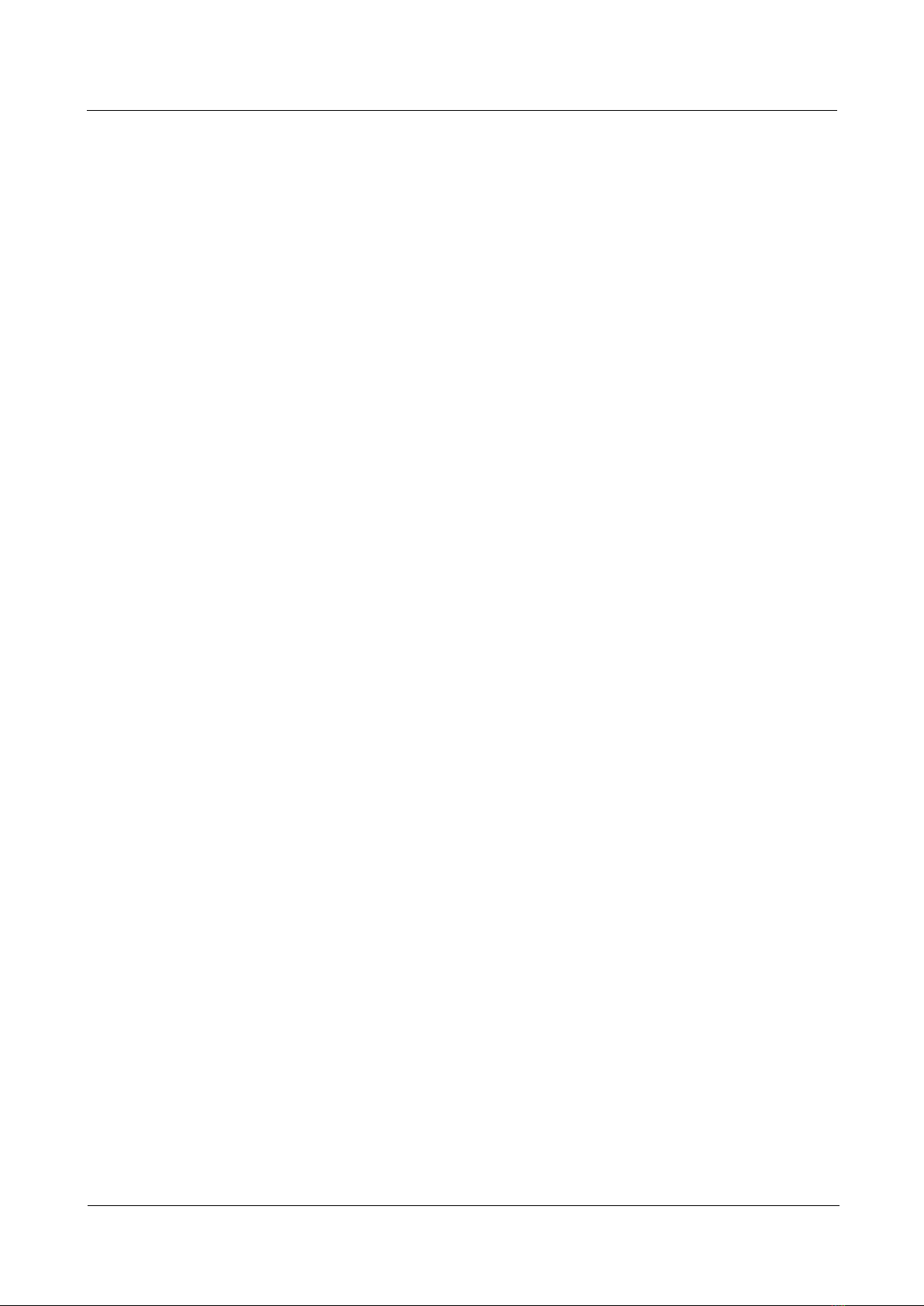
Janus Online Help_en_V1.0
Janus Online Help_en_V1.0
Contents
Issue 01 (2018-08-25)
Copyright © Huawei Technologies Co., Ltd.
iii
4.9 Adjusting the volume............................................................................................................................................39
5 Message notifications ............................................................................................................ 41
5.1 Message Display and Notifications .......................................................................................................................41
5.2 Deleting messages................................................................................................................................................42
6 Setting alarms ......................................................................................................................... 43
6.1 Setting a Smart alarm ...........................................................................................................................................43
6.2 Setting an Event alarm..........................................................................................................................................44
7 Updating and factory reset.................................................................................................... 46
7.1 Viewing version information.................................................................................................................................46
7.2 Updating your band and the Huawei Health app....................................................................................................47
7.3 Restoring your band to its factory settings.............................................................................................................49
7.4 Hardware reset .....................................................................................................................................................49
7.5 Viewing the Bluetooth name and MAC address.....................................................................................................50
8 Maintenance and care............................................................................................................ 52
8.1 Water and dust resistance......................................................................................................................................52
8.2 Cleaning and care.................................................................................................................................................53
8.3 Adjusting or replacing the strap.............................................................................................................................53
9 FAQs ........................................................................................................................................ 55

Janus Online Help_en_V1.0
Janus Online Help_en_V1.0
1 Getting started
Issue 01 (2018-08-25)
Copyright © Huawei Technologies Co., Ltd.
1
1 Getting started
1.1 Using your Huawei TalkBand B5
1.2 Icons
1.3 Wearing your Huawei TalkBand B5
1.4 Manipulating your band screen
1.5 Pairing with your phone
1.6 Setting the time zone and language
1.7 Charging your band
1.8 Powering your band on and off
1.9 Changing home screen styles
1.10 Use the earphone
1.11 Changing the earcaps
1.1 Using your Huawei TalkBand B5
The Huawei TalkBand B5 is a smart band that serves as a Bluetooth calling device, a fitness
tracker, an exercise monitor, a sleep monitor, a heart rate monitoring, a message notification
device. It is an ideal companion for your smartphone. Once paired with your smartphone, the
band not only provides you with valuable health-related information, but can also be used as a
Bluetooth headset.

Janus Online Help_en_V1.0
Janus Online Help_en_V1.0
1 Getting started
Issue 01 (2018-08-25)
Copyright © Huawei Technologies Co., Ltd.
2
1.2 Icons
Home screen styles:
The above home screen styles are for your reference only. More styles will be added in later versions.
Level 1 menu:
Activity records
Sleep
Heart rate monitoring
Exercise
More
Contacts

Janus Online Help_en_V1.0
Janus Online Help_en_V1.0
1 Getting started
Issue 01 (2018-08-25)
Copyright © Huawei Technologies Co., Ltd.
3
Call log
The percentage displayed inActivity records indicates the completion state of the current target.
Activity records:
Steps
Calories
Distance
Moderate-high intensity
activity
Stand-up times
Exercise mode:
Outdoor running
Treadmill
Outdoor walking
Outdoor cycling
Indoor cycling
Free exercises

Janus Online Help_en_V1.0
Janus Online Help_en_V1.0
1 Getting started
Issue 01 (2018-08-25)
Copyright © Huawei Technologies Co., Ltd.
4
To use outdoor cycling mode, your phone must support Connect GPS (your phone must either be an
iPhone or anAndroid phone running Huawei EMUI 5.0 or later). If your phone does not support
Connect GPS, there will be no prompts displayed on your band.
GPS connection during exercises:
GPS off
GPS connection prompts
GPS on
Connecting and pairing:
No Bluetooth connection
Please connect Bluetooth
Bluetooth connected
Pairing successful
Bluetooth calling:
Call
End call
Missed incoming call
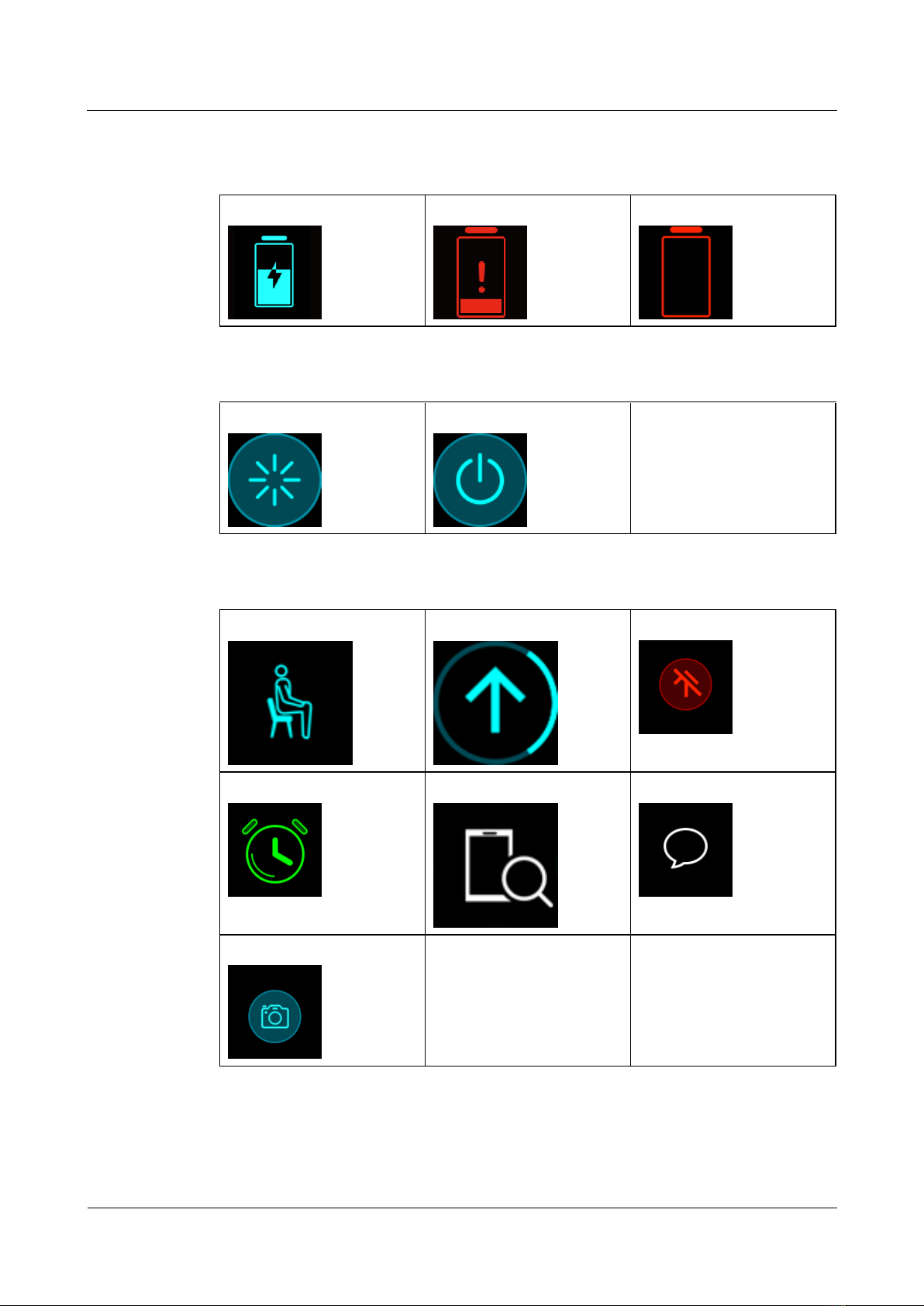
Janus Online Help_en_V1.0
Janus Online Help_en_V1.0
1 Getting started
Issue 01 (2018-08-25)
Copyright © Huawei Technologies Co., Ltd.
5
Battery:
Charging in progress
Low battery alert
Ultra low battery alert
Power-off and restart
Restart
Power-off
Others:
Activity reminders
Updating
Update failure
Alarm
Find your phone
Unread text messages
Camera

Janus Online Help_en_V1.0
Janus Online Help_en_V1.0
1 Getting started
Issue 01 (2018-08-25)
Copyright © Huawei Technologies Co., Ltd.
6
1.3 Wearing your Huawei TalkBand B5
To make sure that fitness tracking and sleep and heart rate monitoring work properly, ensure
to wear your band correctly as shown in the following figure.
Please wear your band in a comfortable and tight manner during exercise to ensure that the heart rate
data monitored are accurate.
Your Huawei TalkBand B5 comes in three strap styles, each of which is worn differently:
Sport strap: To wear the sport strap, insert the strap sideways into the hole of the buckle,
and then fasten the buckle.
Leather strap: To wear the leather strap, insert the strap sideways into the hole of the
buckle, and then fasten the buckle.
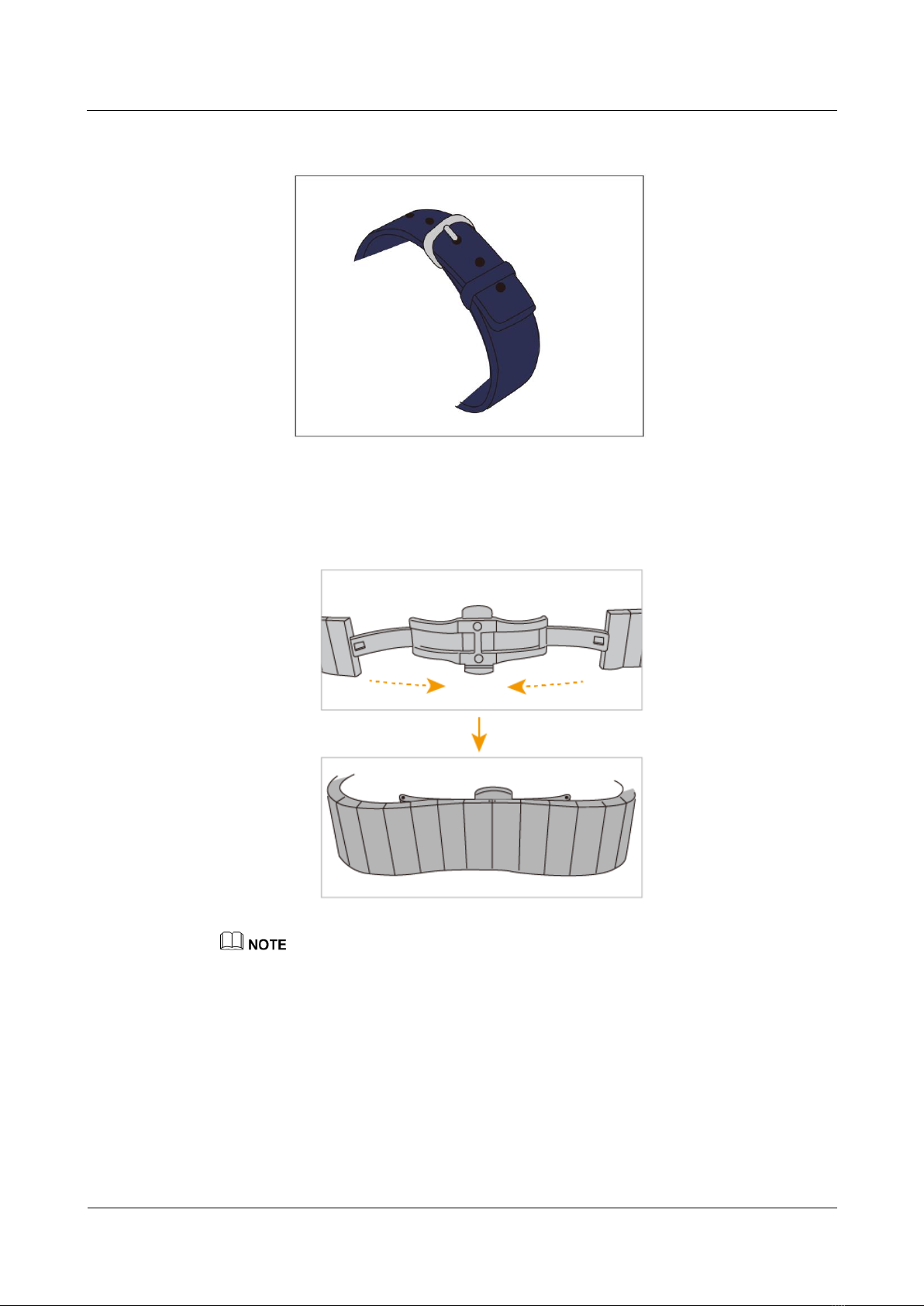
Janus Online Help_en_V1.0
Janus Online Help_en_V1.0
1 Getting started
Issue 01 (2018-08-25)
Copyright © Huawei Technologies Co., Ltd.
7
Metal strap: To wear the metal strap, simultaneously press either side of the buckle
towards the middle.
Your Huawei TalkBand B5 is made of safe materials. If you experience skin discomfort when using
the band, stop using it and consult a doctor.
It is recommended that you wear the sport strap during exercise.
Do not wear the band too tight or too loose.
Keep the band and your skin dry and clean to prevent moisture from damaging your band.
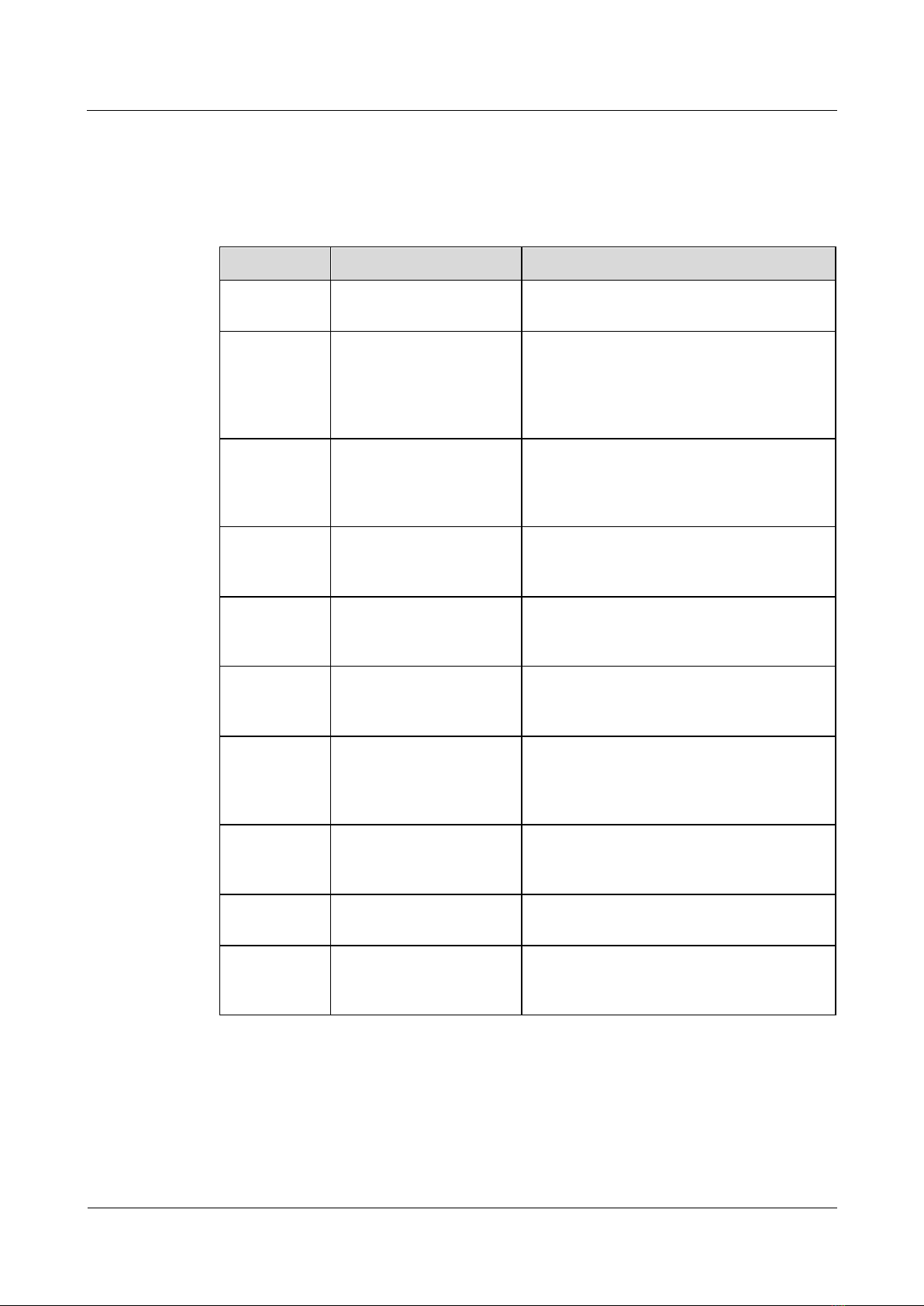
Janus Online Help_en_V1.0
Janus Online Help_en_V1.0
1 Getting started
Issue 01 (2018-08-25)
Copyright © Huawei Technologies Co., Ltd.
8
1.4 Manipulating your band screen
The Huawei TalkBand B5 features a 1.13-inchAMOLED touchscreen with a resolution of
300 x 160 pixels. You can touch, swipe, and hold on the screen to input a variety of different
commands.
Operation
Function
Remarks
Press the side
button
Return to the home screen
This function is unavailable during calls and
workout.
Press the side
button when
the home
screen is
displayed
Turn off the screen
Press and
hold the side
button
Power on/Power
off/Restart the device or
reset the hardware of the
device
Double-Press
the side
button
Redial the last outgoing
call
This function is unavailable during calls.
Slide right on
the home
screen
Access the message center
to view cached messages
This access is unavailable when there are no
cached messages.
Slide right on
non-home
screens
Return to the previous
screen
Slide up or
down on a
first-level
screen
Switch to another screen
Slide up or
down on the
calling screen
Adjust the volume
Touch the
screen
Choose and confirm
Touch and
hold the home
screen
Change the watch face
Turning on the screen
To turn on the screen, raise your wrist or rotate it inward. The screen will stay on for 5
seconds.

Janus Online Help_en_V1.0
Janus Online Help_en_V1.0
1 Getting started
Issue 01 (2018-08-25)
Copyright © Huawei Technologies Co., Ltd.
9
The Raise wrist to wake screen function needs to be enabled in the device details screen in the Huawei
Health app.
Switching between screens
To switch between screens, when the screen is on, rotate your wrist or swipe on the screen.
The Rotate to switch screen function needs to be enabled in the device details screen in the Huawei
Health app.
You cannot rotate your wrist to switch between screens when you are in the single workout screen.

Janus Online Help_en_V1.0
Janus Online Help_en_V1.0
1 Getting started
Issue 01 (2018-08-25)
Copyright © Huawei Technologies Co., Ltd.
10
Turning off the screen
When the screen is on and you are in the home screen, press the side button to turn off
the screen.
When the screen is on, lower your wrist or rotate it outward to turn off the screen.
Cover the screen to turn off the screen.
The screen will turn off automatically when the band is idle for 5 seconds.
If you turn the screen back on within 10 seconds of it turning off, the previous screen will be displayed.
Otherwise, the home screen will display.

Janus Online Help_en_V1.0
Janus Online Help_en_V1.0
1 Getting started
Issue 01 (2018-08-25)
Copyright © Huawei Technologies Co., Ltd.
11
1.5 Pairing with your phone
Before you use your band for the first time remove the protective film from the band first,
then press and hold the side button to power on the band. Your band will enter Bluetooth
pairing mode for 10 minutes.
Android users:
Please do not pair your band with your phone using Bluetooth on your phone as your
band may not be able to display the accurate time and steps information if you do so.
a. Search for and install the Huawei Health app in the app store. If you are using a
Huawei phone, install the Huawei Health app from the Google Play Store.
b. Open the Huawei Health app, touch the +icon on the top-right corner (or device
icon if it has been already paired), or go to Me > My devices > Add to access the
device details screen, and touch Smart Band and select Huawei TalkBand B5.
c. Touch Pair. The Huawei Health app will search for the band automatically. Select
Huawei TalkBand B5 from the list of devices available. The band will start to pair
with your phone automatically.
Once pairing is successful, you will receive a notification on your band, and the information from
your phone will be synced (e.g. date and time) to your band after 2 seconds.
If pairing is unsuccessful, you will receive a notification as well, and directed to the startup screen
after 2 seconds.

Janus Online Help_en_V1.0
Janus Online Help_en_V1.0
1 Getting started
Issue 01 (2018-08-25)
Copyright © Huawei Technologies Co., Ltd.
12
iOS users:
a. Search for the Bluetooth name of the band on your phone and pair your band with
your phone.
b. Download and install the Huawei Health app in the Apple App Store.
c. Open the Huawei Health app. In the Divice screen, touch +in the upper right corner,
and select Smart Band>Huawei TalkBand B5.
d. Touch PAIR. The Huawei Health app will then search for the band automatically.
Select the Huawei TalkBand B5 from the available devices list. The band will then
start pairing with your phone automatically.
After you have successfully paired your band with your phone, you will see two identical Bluetooth
names of the band on your phone (Go to Settings > Bluetooth). You can grant call access to the band
that is connected through Bluetooth to the phone, and configure band features with the other connected
to Huawei Health app.
1.6 Setting the time zone and language
After the band is synced from your phone, the time zone and language set on your phone will
be synced to the band automatically. No manual operation is needed.
If you change the language, time, or time zone on your phone, the changes will be synced to
the band automatically as long as your band has a working Bluetooth connection with your
phone.

Janus Online Help_en_V1.0
Janus Online Help_en_V1.0
1 Getting started
Issue 01 (2018-08-25)
Copyright © Huawei Technologies Co., Ltd.
13
1.7 Charging your band
To charge your band, press the release buttons on both sides of your band to eject the
headset. Insert the charging cable that comes with your band into the charging port of the
band and connect the charger to a power source. The band will display a charging animation
and vibrate.
Charge your band in a well-ventilated environment. Before charging your band, make sure the band
port is clean and dry to prevent short circuits.
Your band does not come with a charger. You can use any 5 V/0.5 A, 5 V/1 A, 5 V/1.5 A, or 5 V/2A
chargers to charge your band. It is recommended that you do not use a mobile power bank to charge
your band.
Charging time: It takes about 2 hours to fully charge your band. When your band is fully
charged, the battery icon will become static.
To view the battery level: Check the battery icon on thHuawei screen or in the
Huawei Health app.

Janus Online Help_en_V1.0
Janus Online Help_en_V1.0
1 Getting started
Issue 01 (2018-08-25)
Copyright © Huawei Technologies Co., Ltd.
14
Low battery alert:
If the battery level is lower than 10%, your band will vibrate to remind you. and the
battery icon will change to to remind you to charge your band promptly.
If the battery level is lower than 5%, your band will enter the ultra-low battery level
mode and the battery icon will change to . In ultra-low battery level mode, only
the home screen can be displayed. You will receive low battery warnings when using
your band and you will be unable to receive notifications and make phone calls.
1.8 Powering your band on and off
Power-on
To power on your band, press and hold the side button.
Your band will automatically power on when you charge it.
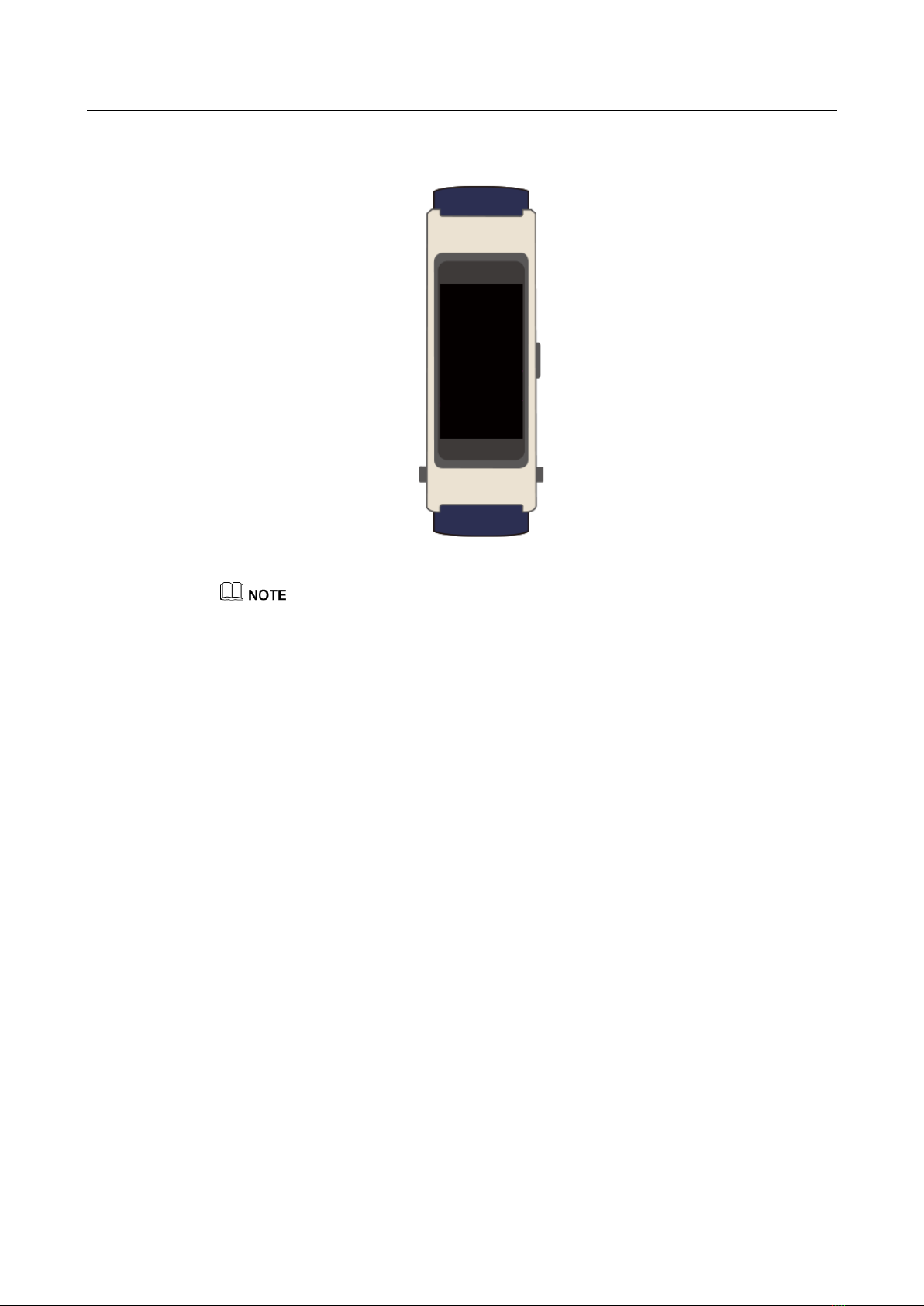
Janus Online Help_en_V1.0
Janus Online Help_en_V1.0
1 Getting started
Issue 01 (2018-08-25)
Copyright © Huawei Technologies Co., Ltd.
15
If you power on the band when the battery level is very low, the band will prompt you that its battery
level is very low and that you should charge your band promptly. The band's screen will turn off 2
seconds later, and you will be unable to power on the band until you charge it.
Power-off
To power off your band, press and hold the side button for 5 seconds. When the
restart/power-off screen displays, touch Power off.
Your band will automatically power off when the battery is out of power.
Restart
To restart your band, press and hold the side button for 5 seconds. When the restart/power-off
screen displays, touch Restart.

Janus Online Help_en_V1.0
Janus Online Help_en_V1.0
1 Getting started
Issue 01 (2018-08-25)
Copyright © Huawei Technologies Co., Ltd.
16
1.9 Changing home screen styles
Your Huawei TalkBand B5 comes with multiple home screen styles. There are two ways to
change your home screen style.
Method 1: Press and hold the home screen until your band vibrates. When the home
screen zooms out and frames are displayed, swipe up and down on the screen to select
your desired home screen style.
Table of contents
Other Huawei Watch manuals
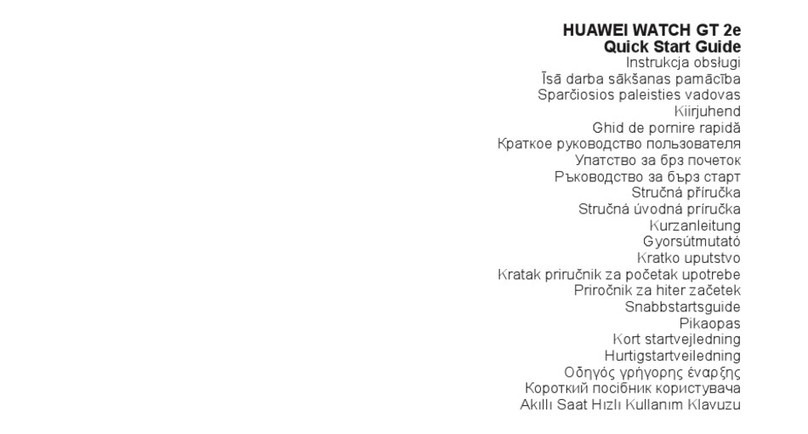
Huawei
Huawei GT 2e User manual

Huawei
Huawei JPT-B29 User manual
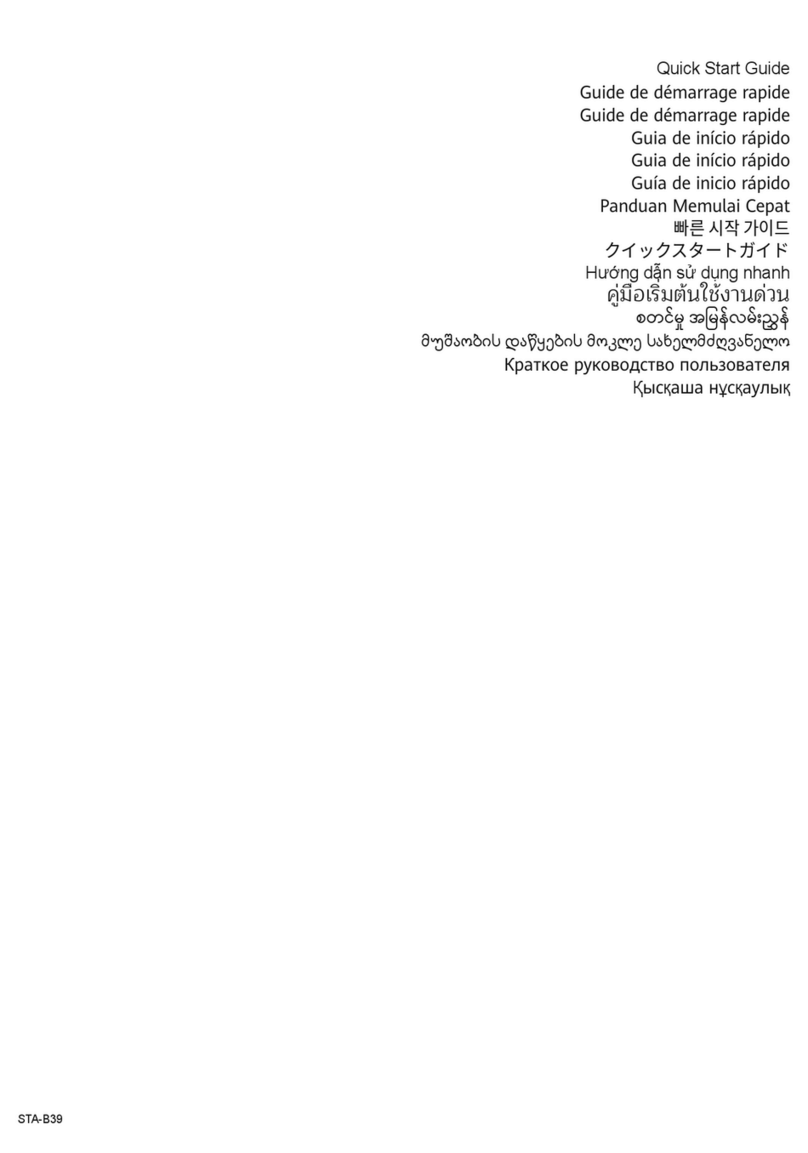
Huawei
Huawei STA-B39 User manual

Huawei
Huawei Band 4e User manual

Huawei
Huawei ARA-B19 User manual
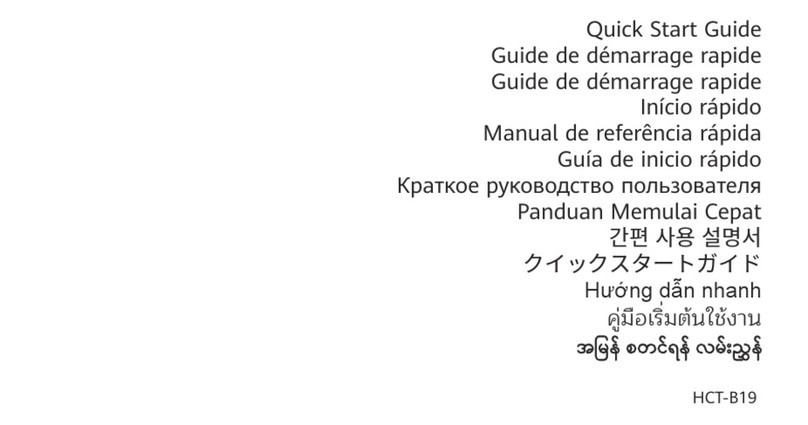
Huawei
Huawei HCT-B19 User manual

Huawei
Huawei Band 3e User manual
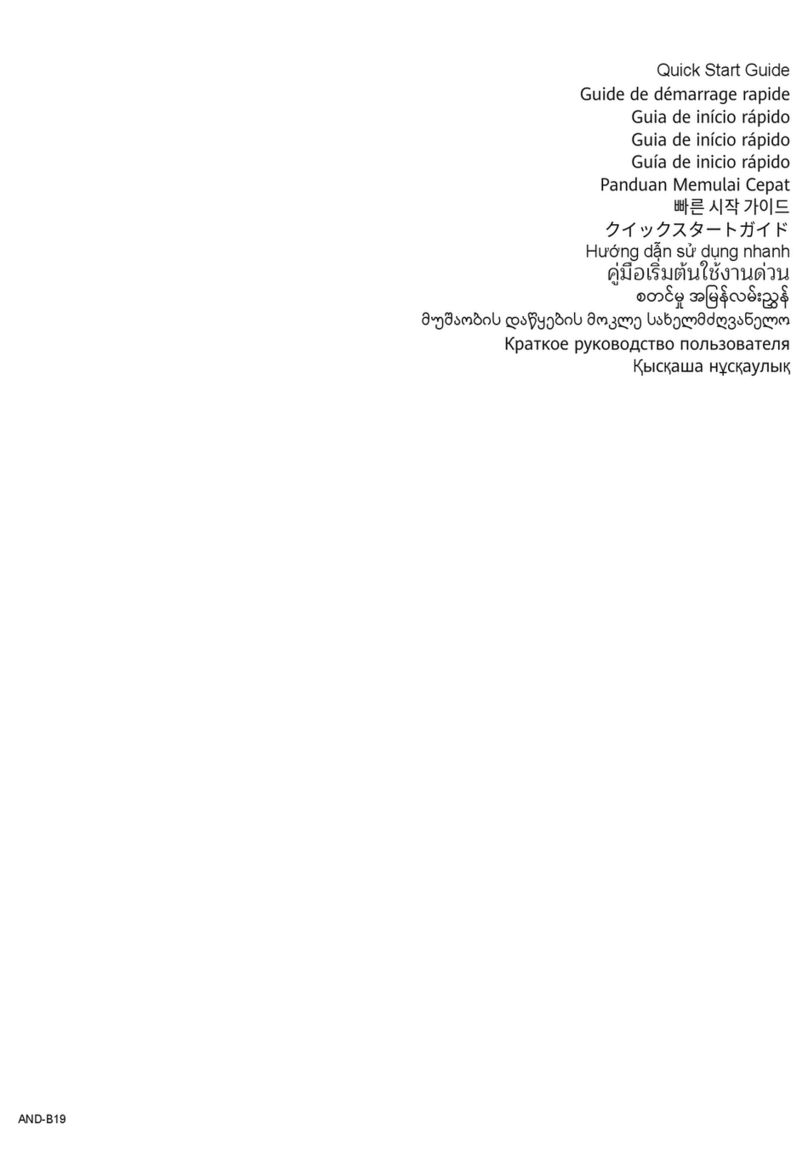
Huawei
Huawei AND-B19 User manual

Huawei
Huawei GT 3 JPT Titanium User manual

Huawei
Huawei Honor Band 3 User manual
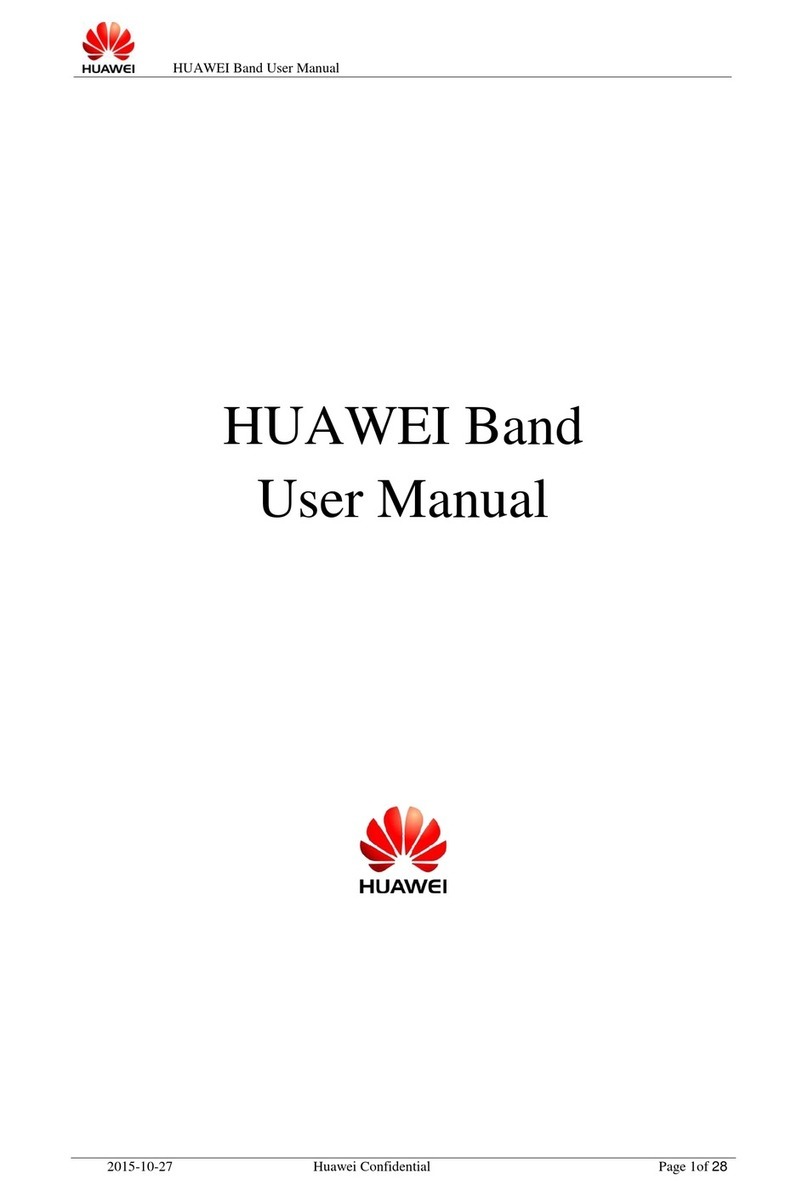
Huawei
Huawei Band User manual
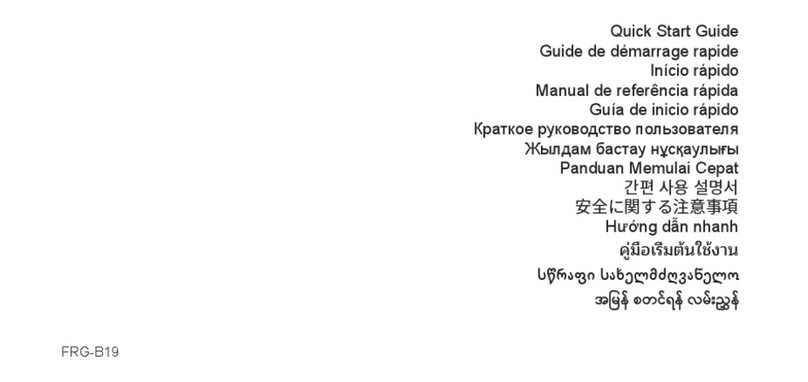
Huawei
Huawei FRG-B19 User manual

Huawei
Huawei WATCH User manual

Huawei
Huawei WATCH GT 2 Pro Reference guide

Huawei
Huawei FDS-B19 User manual
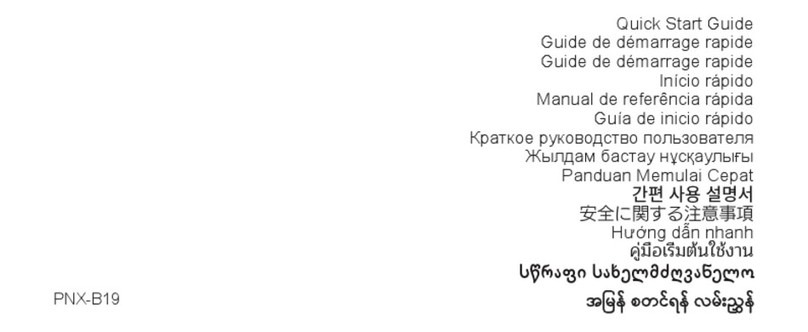
Huawei
Huawei PNX-B19 User manual

Huawei
Huawei Watch GT User manual
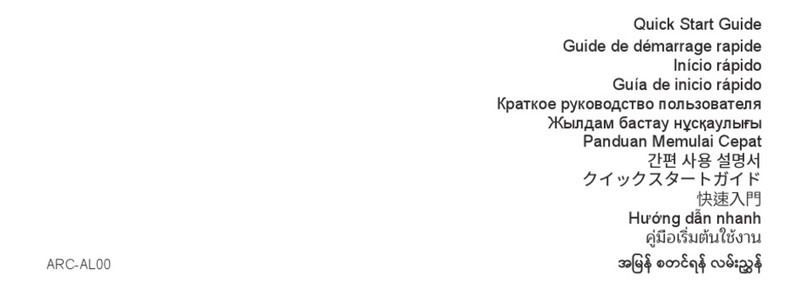
Huawei
Huawei ARC-AL00 User manual

Huawei
Huawei MLY-B10 User manual

Huawei
Huawei ASN-AL10 User manual