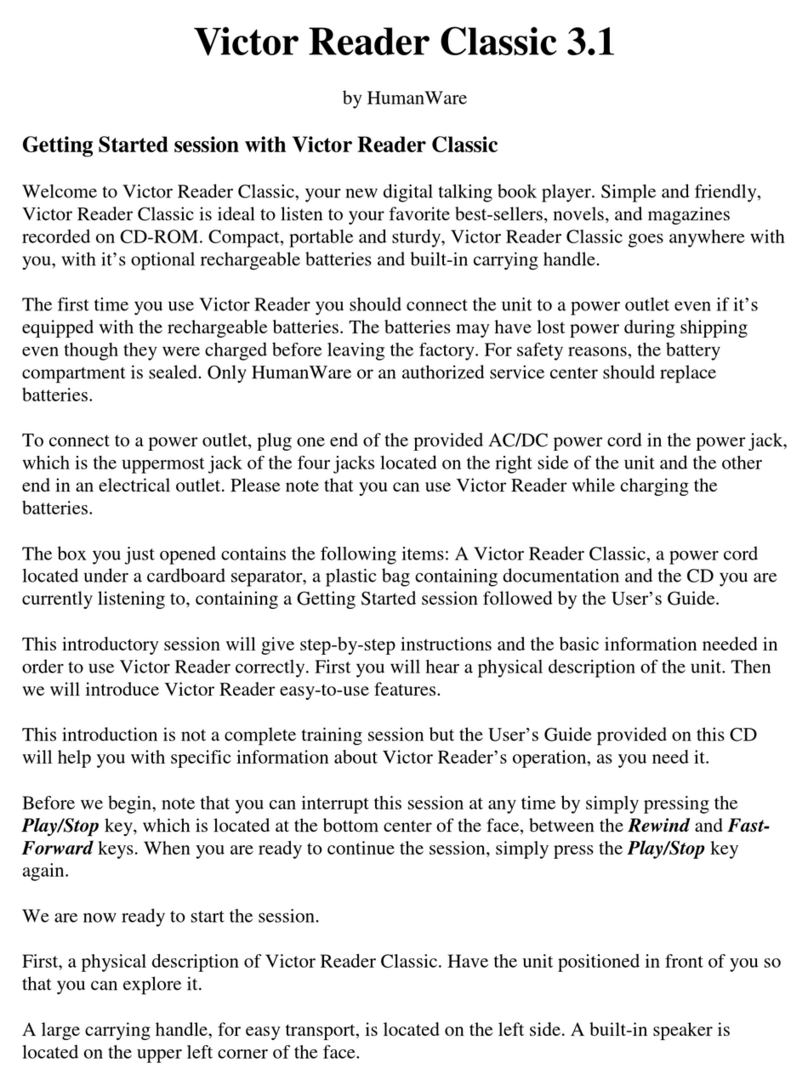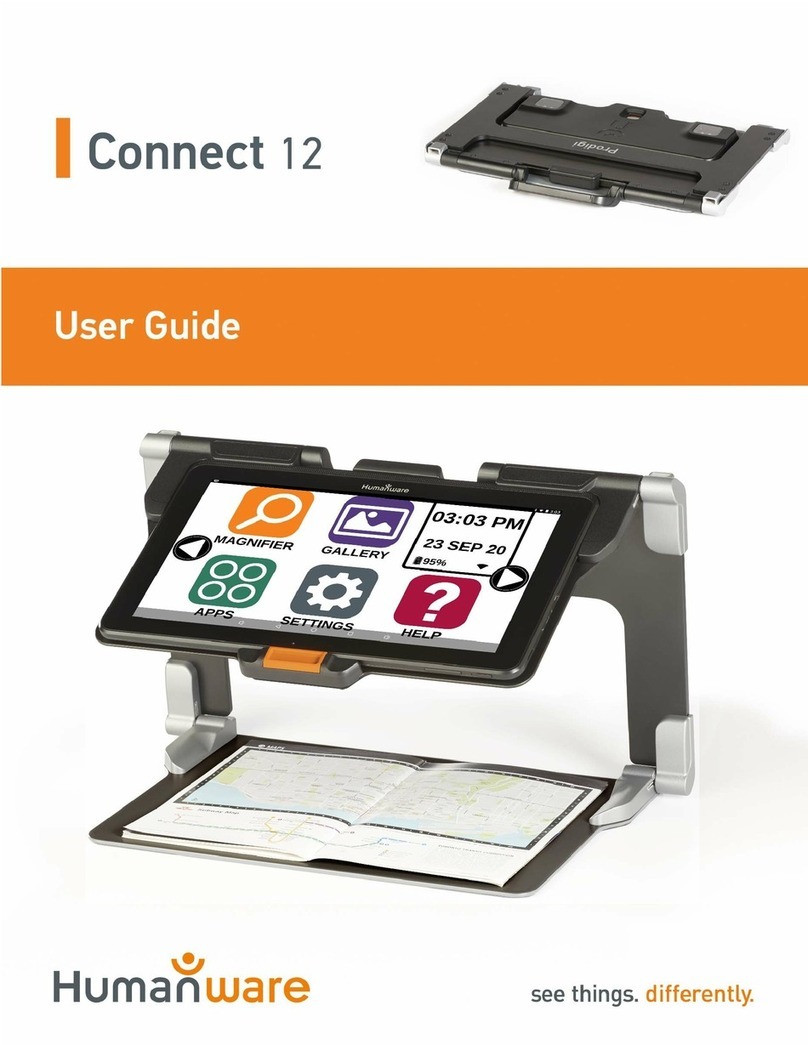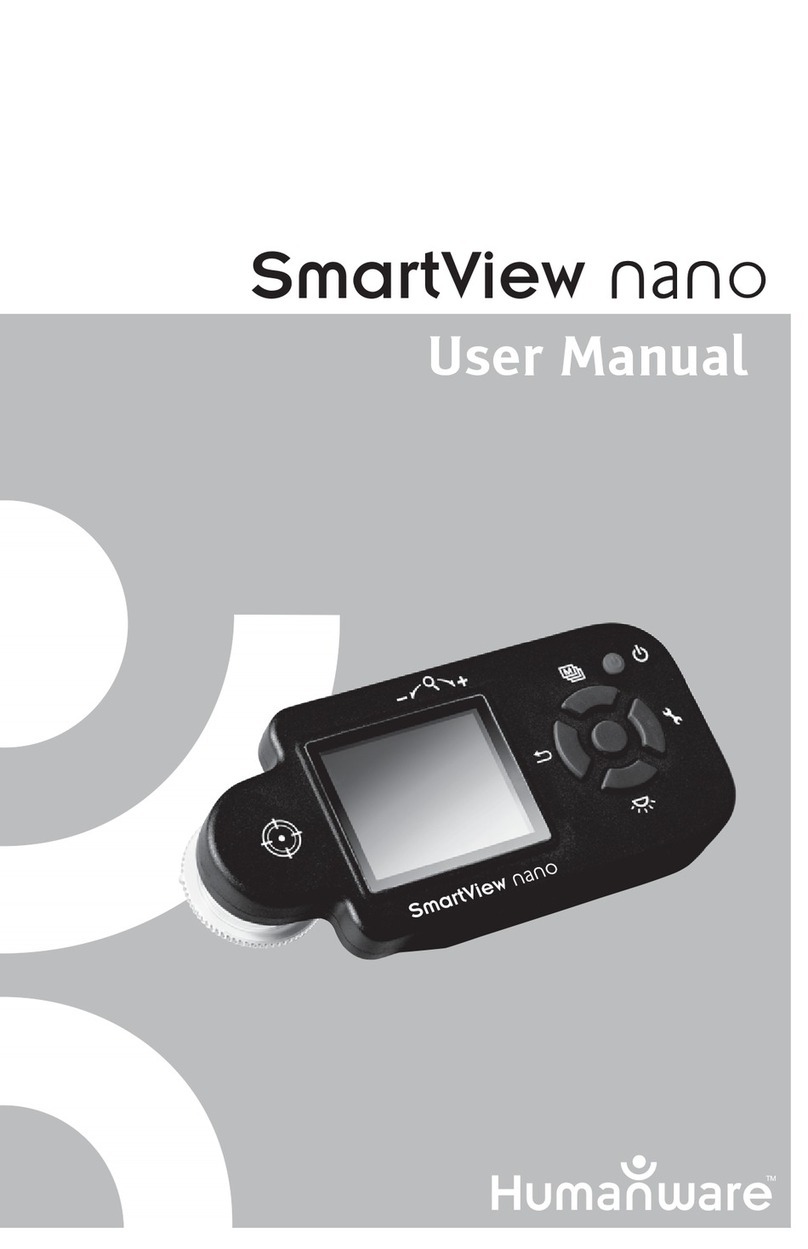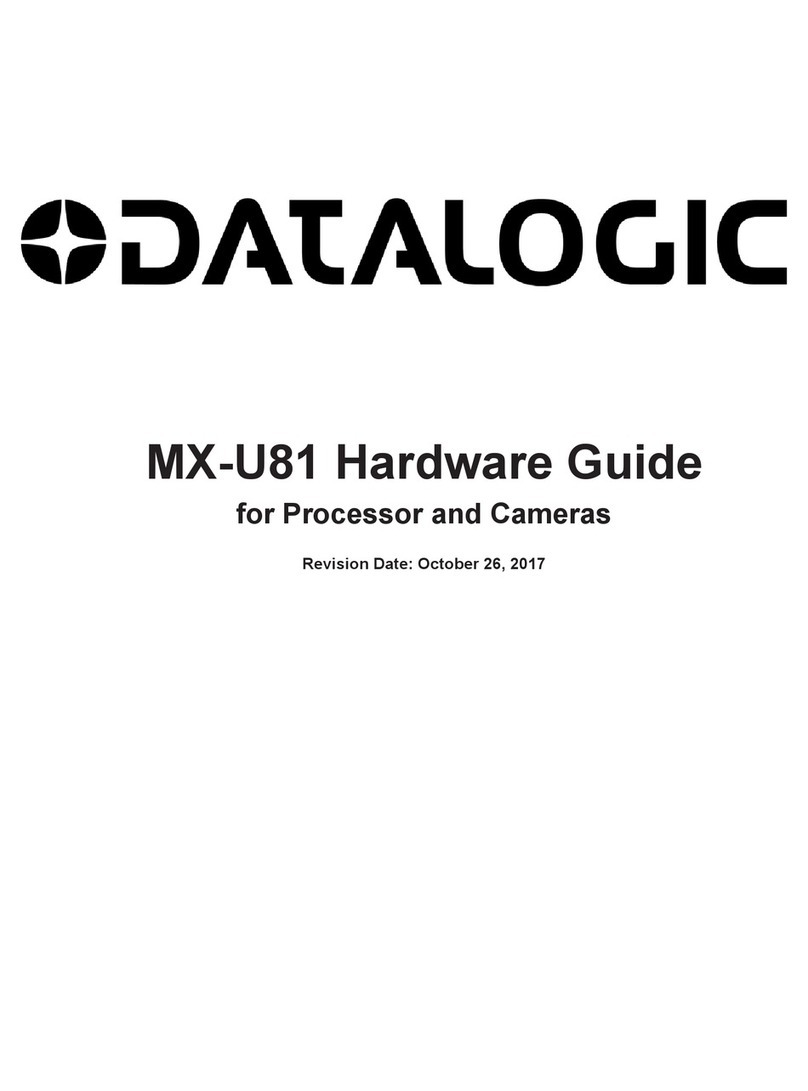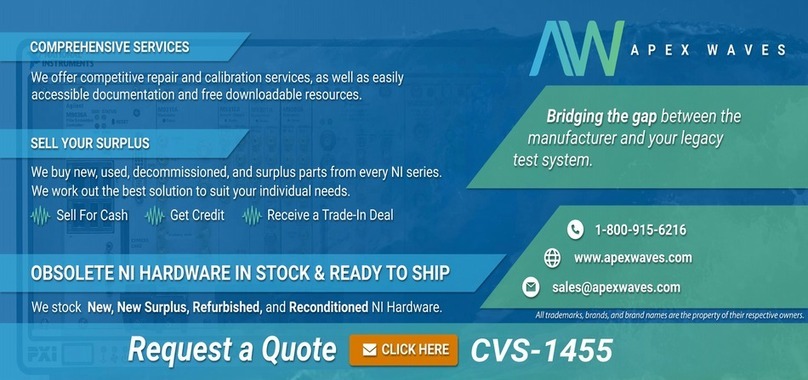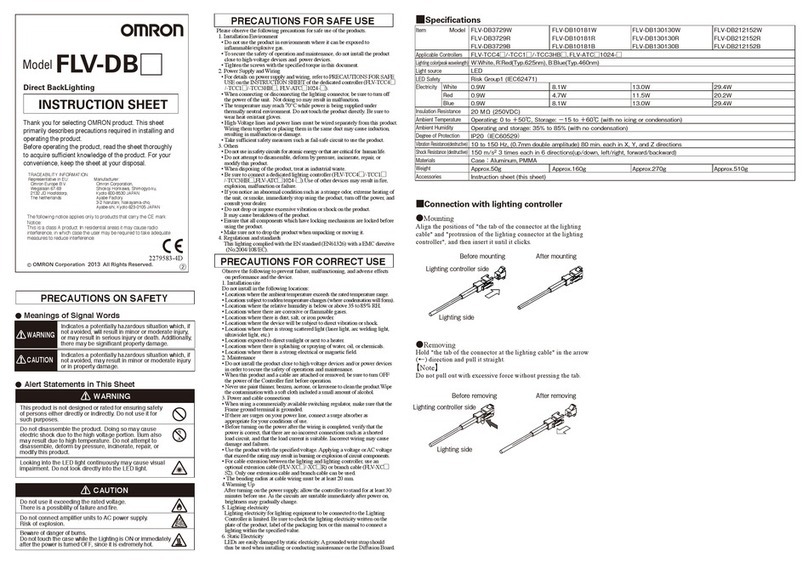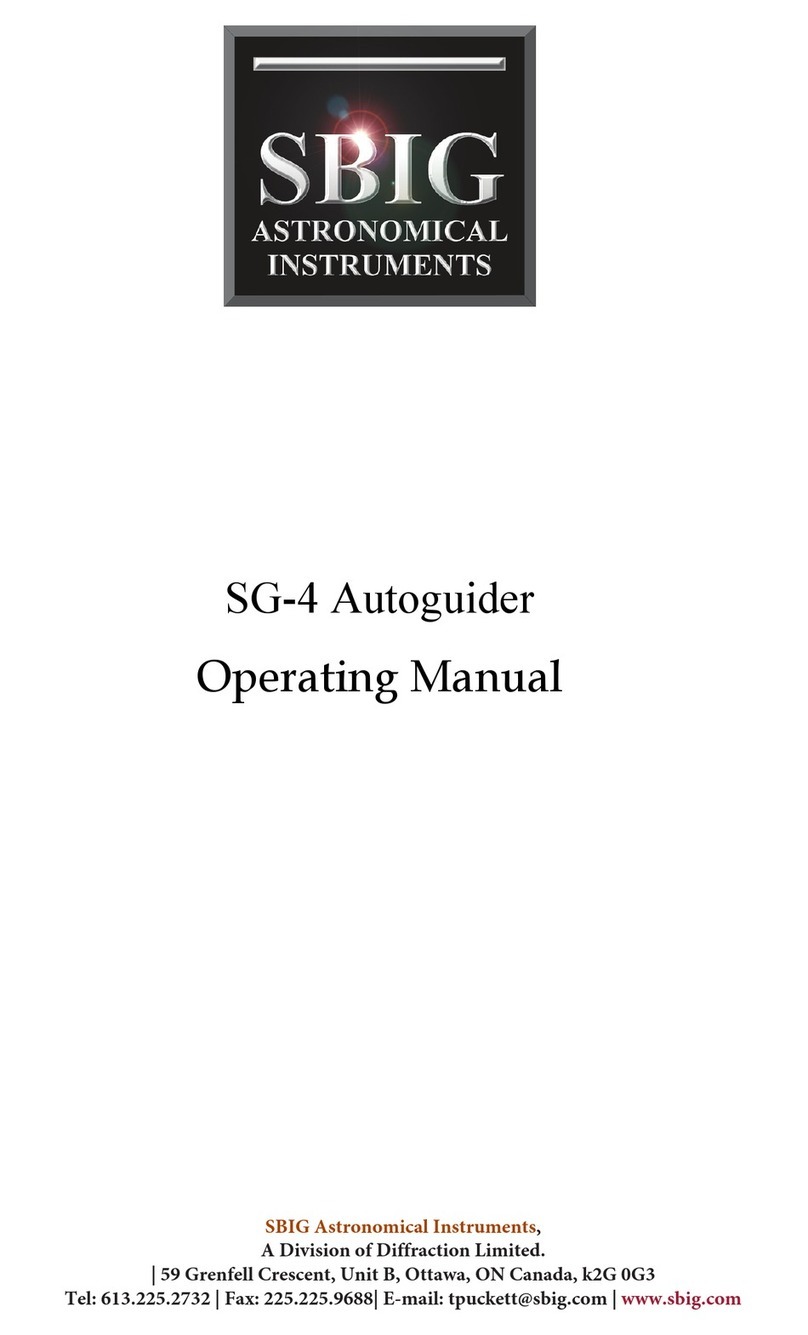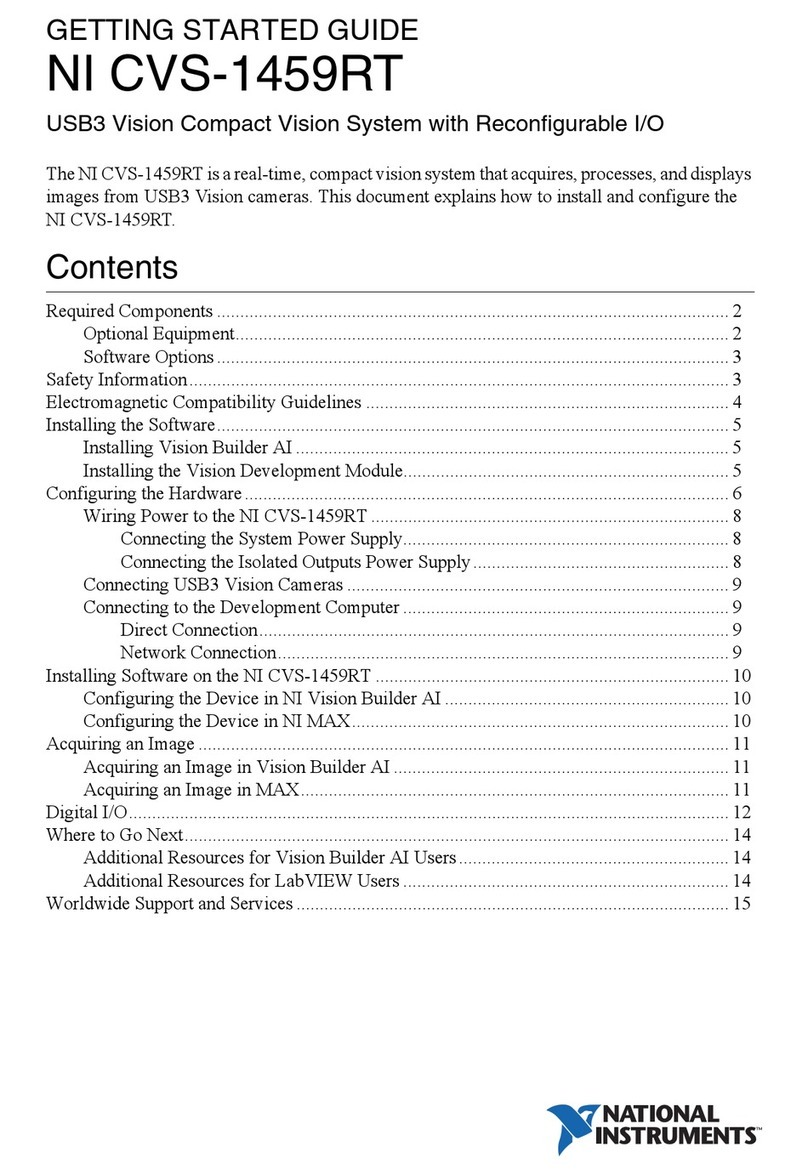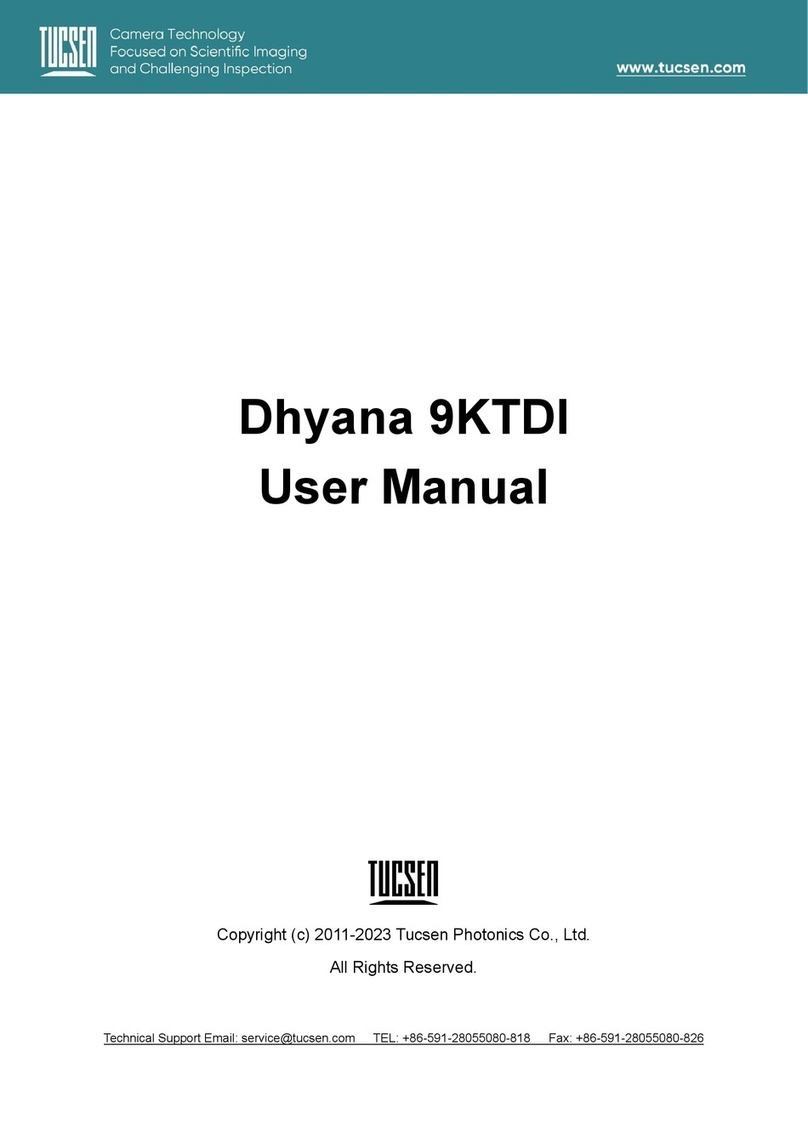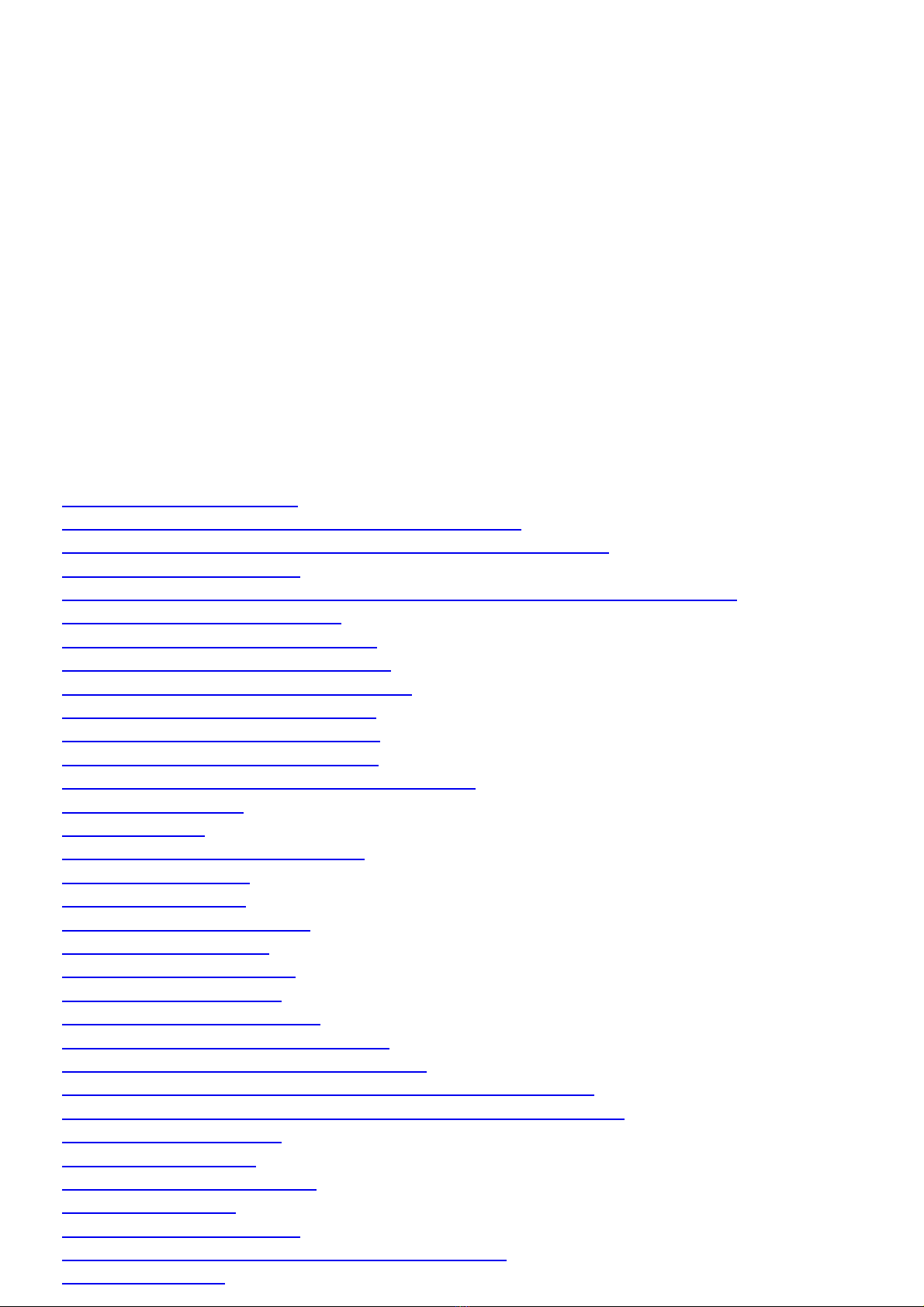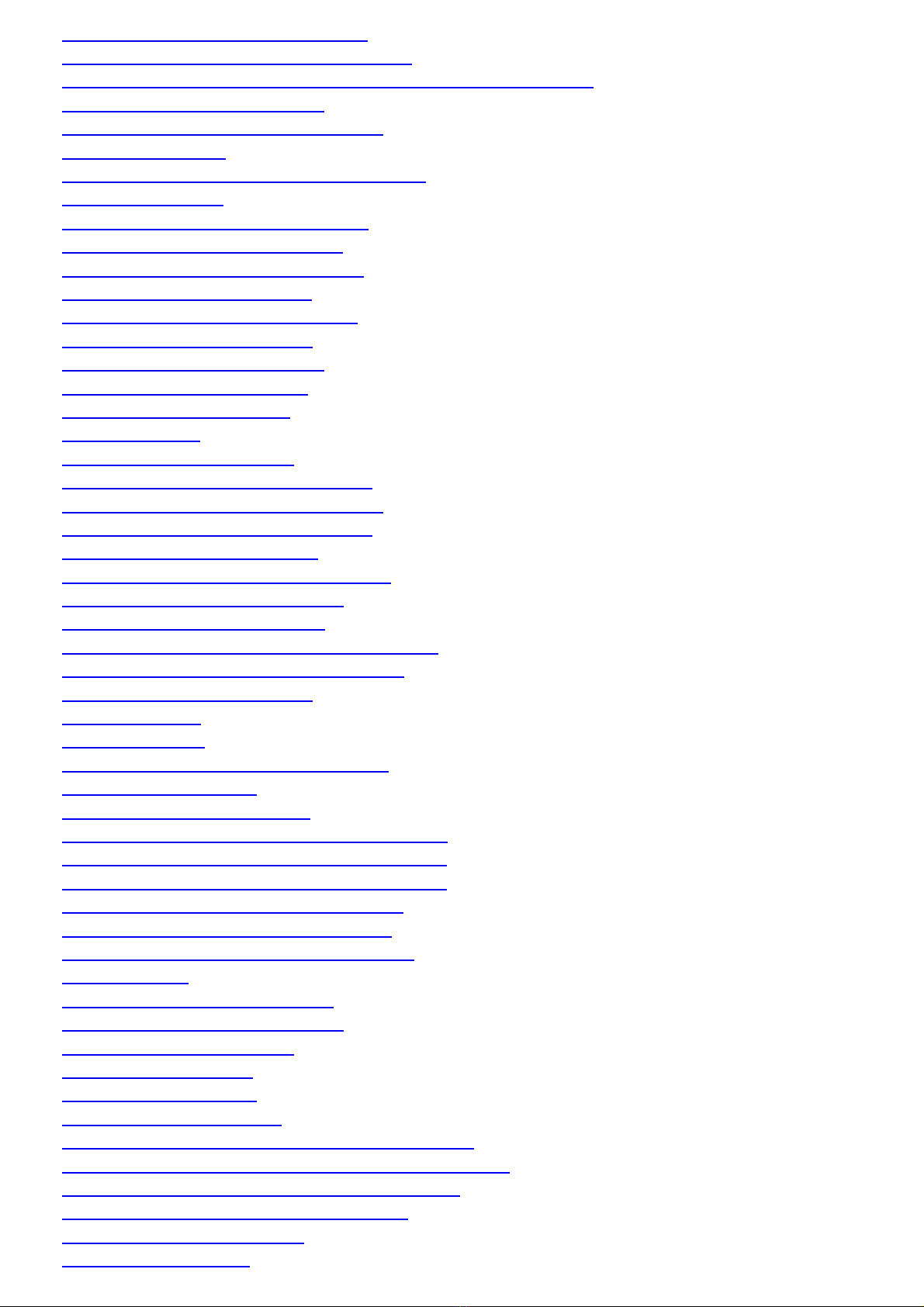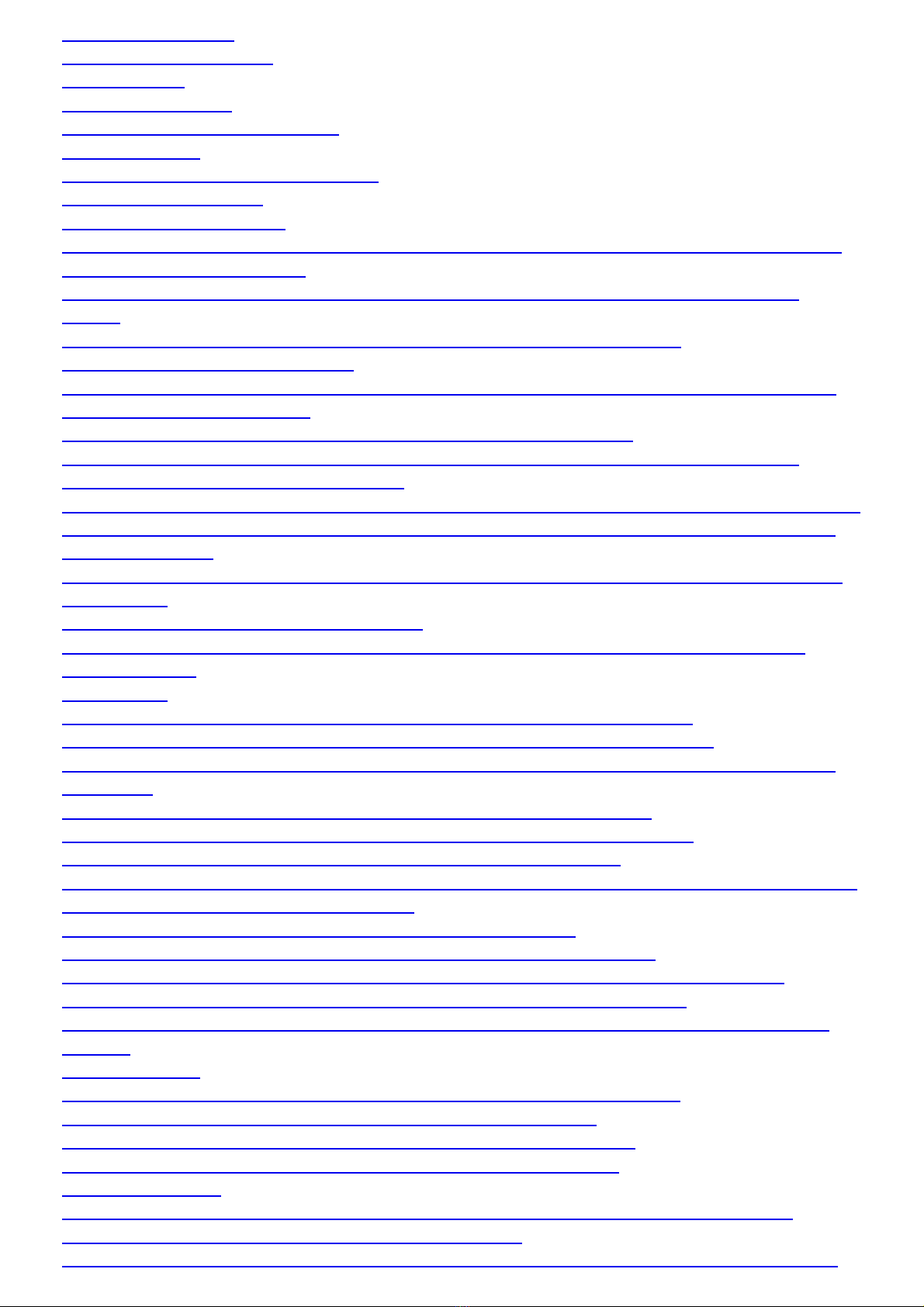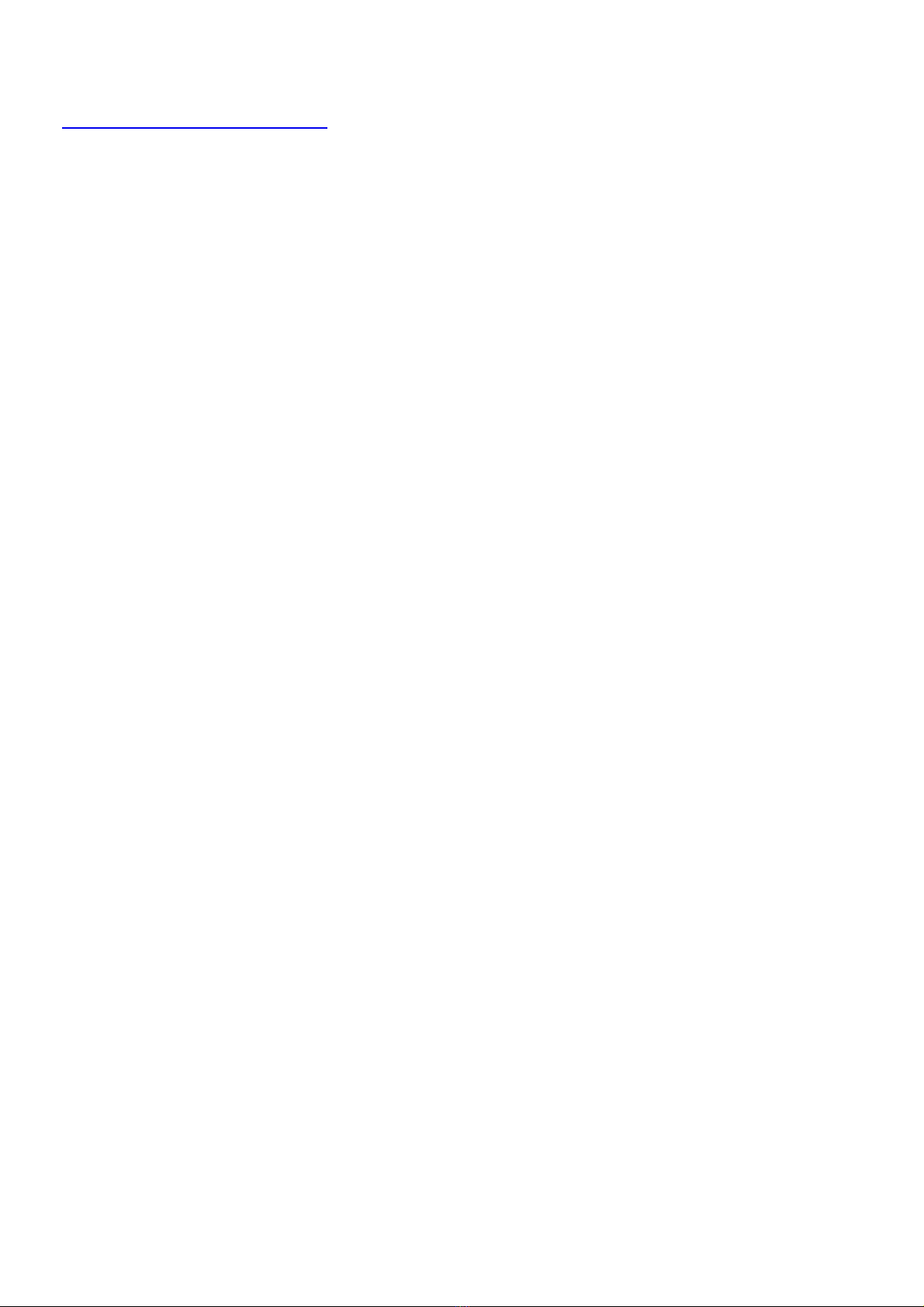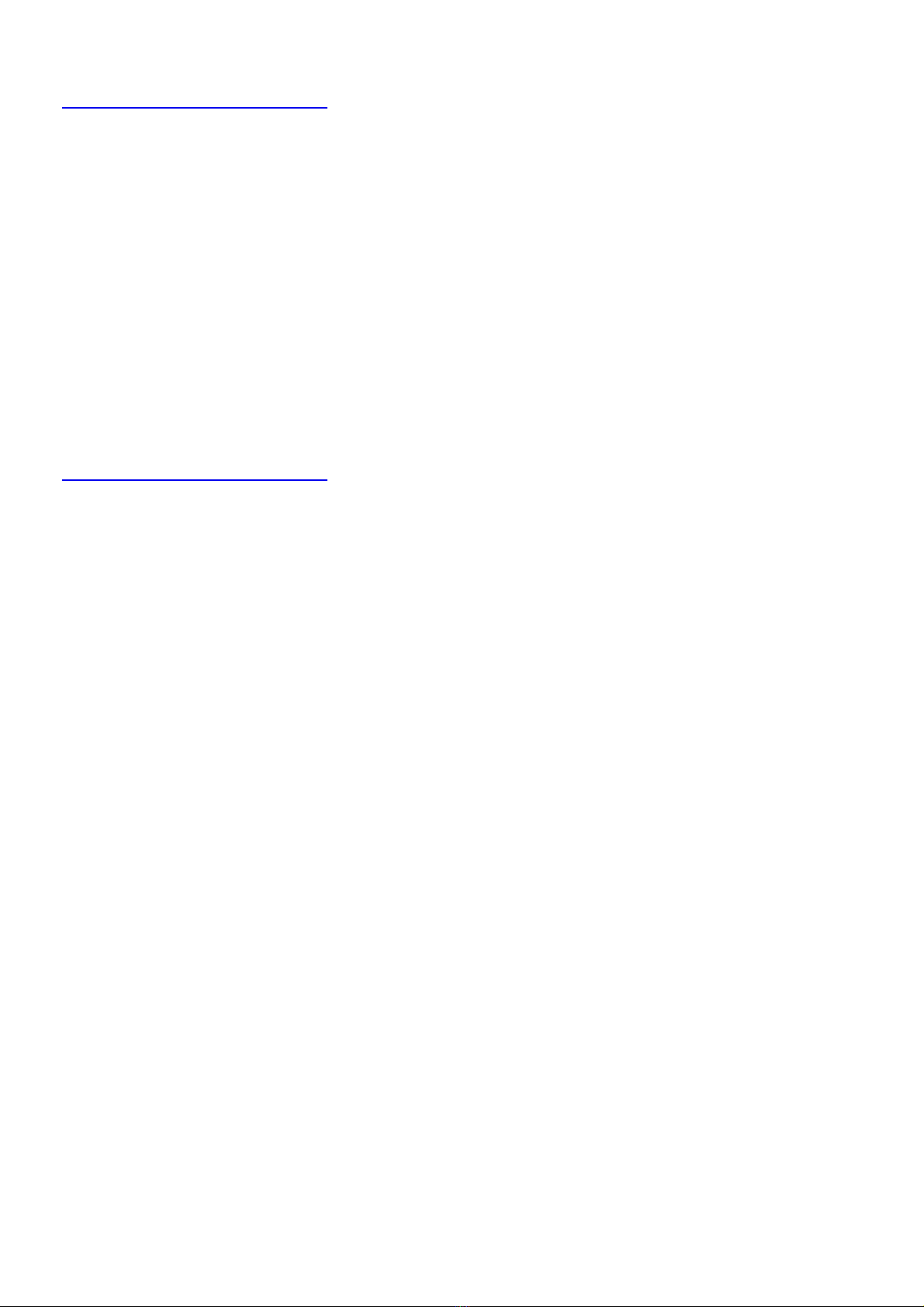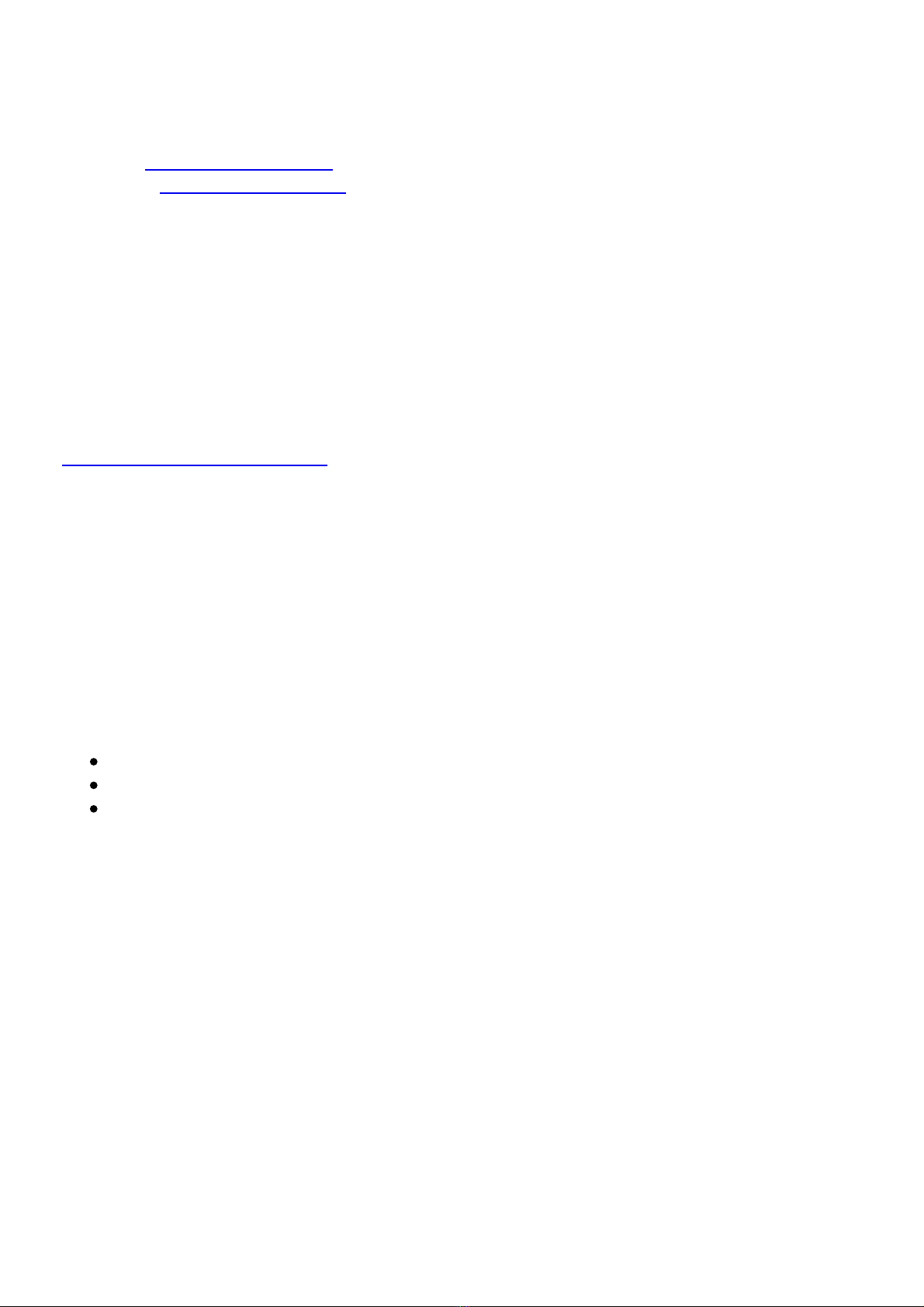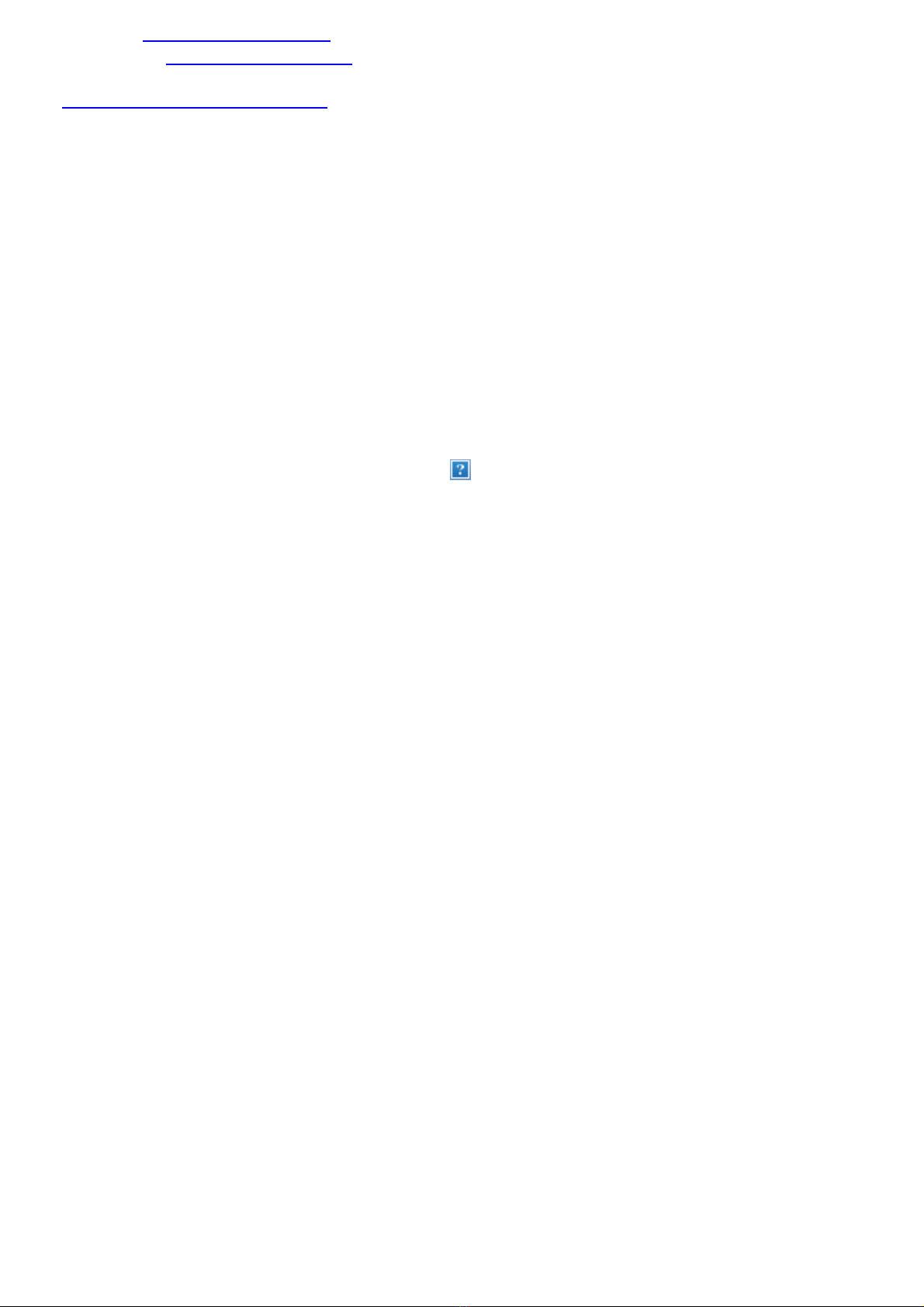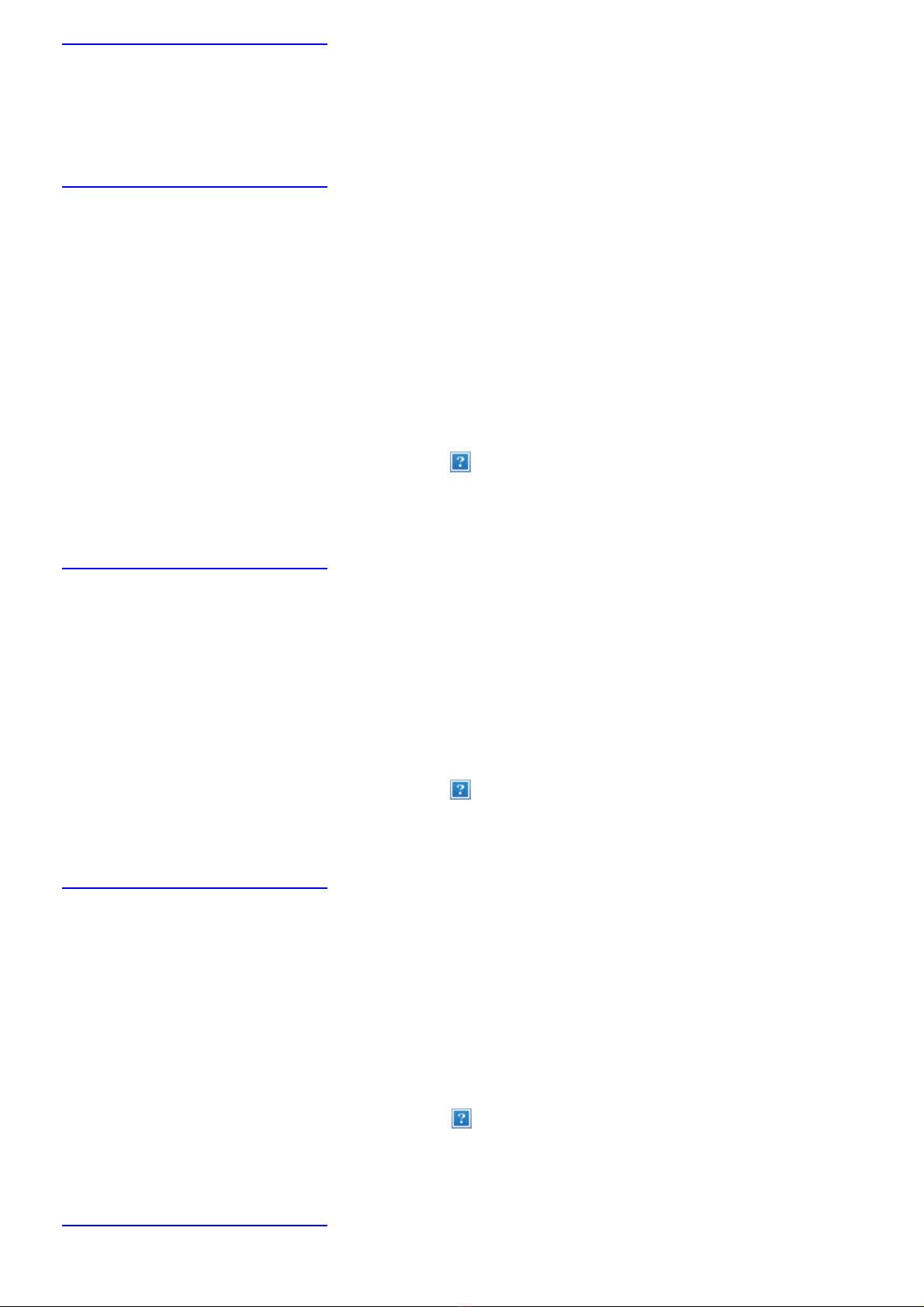continue the session, simply press the Play/Stop key again.
We are now ready to start the session.
Back to Table of contents.
1.1. Physical description
First, here is a physical description of Victor Reader Classic + with Recording.
Have the unit positioned in front of you so that you can explore it.
A large carrying handle, for easy transport, is located on the left side. A built-
in speaker is located on the upper left corner of the front of the unit.
A built-in microphone is located on the upper right corner of the front.
On the top center of the front, are three pairs of up and down buttons. From
left to right, these are the Tone, Volume and Speed controls.
Beneath the Tone, Volume and Speed buttons, around the centre of the unit,
you'll find a 3 by 4 matrix of buttons called the Numeric keys. These keys will
allow you to move from page to page, from chapter to chapter, or from
section to section, allowing you to do such things as entering a page number.
To the left of the twelve Numeric keys, about midway down the unit, are
three more keys. The upper one is the Go-to-Page key, the middle one is the
Bookmark key, and the lower one is the Record button. The Go-to-Page key
allows you to go directly to a desired page or audio note. The Bookmark key
inserts bookmarks to save important pages or paragraphs for future
reference. The Record button allows you to do recording functions such as
placing voice notes in books, recording audio notes, and recording lectures or
meetings.
To the right of the Numeric keys, you'll find two more keys. The upper one,
which curves in slightly, is the Power key and beneath it is the Eject key,
used to eject CDs or memory cards from the drive slot.
Beneath the twelve Numeric keys you'll find, from left to right, the Rewind,
Play/Stop and Fast Forward keys.
On the right side of the unit, from top to bottom, you will find the power
input used to connect the unit to a power outlet (identified by three lines), a
line-out jack (identified by two lines), and a remote jack (identified by a
single line). Towards the bottom right edge is a jack used to connect
earphones or external speakers.
On the bottom side of the unit you'll find the CD-ROM slot drive.
On the top back side of the unit you'll find the removable SD card slot. Next
to it there is an external microphone jack marked with a circle and next to it
a recording line-in jack marked with a horizontal line.
This completes the physical description. Now let's see how easy it is to use
the features.