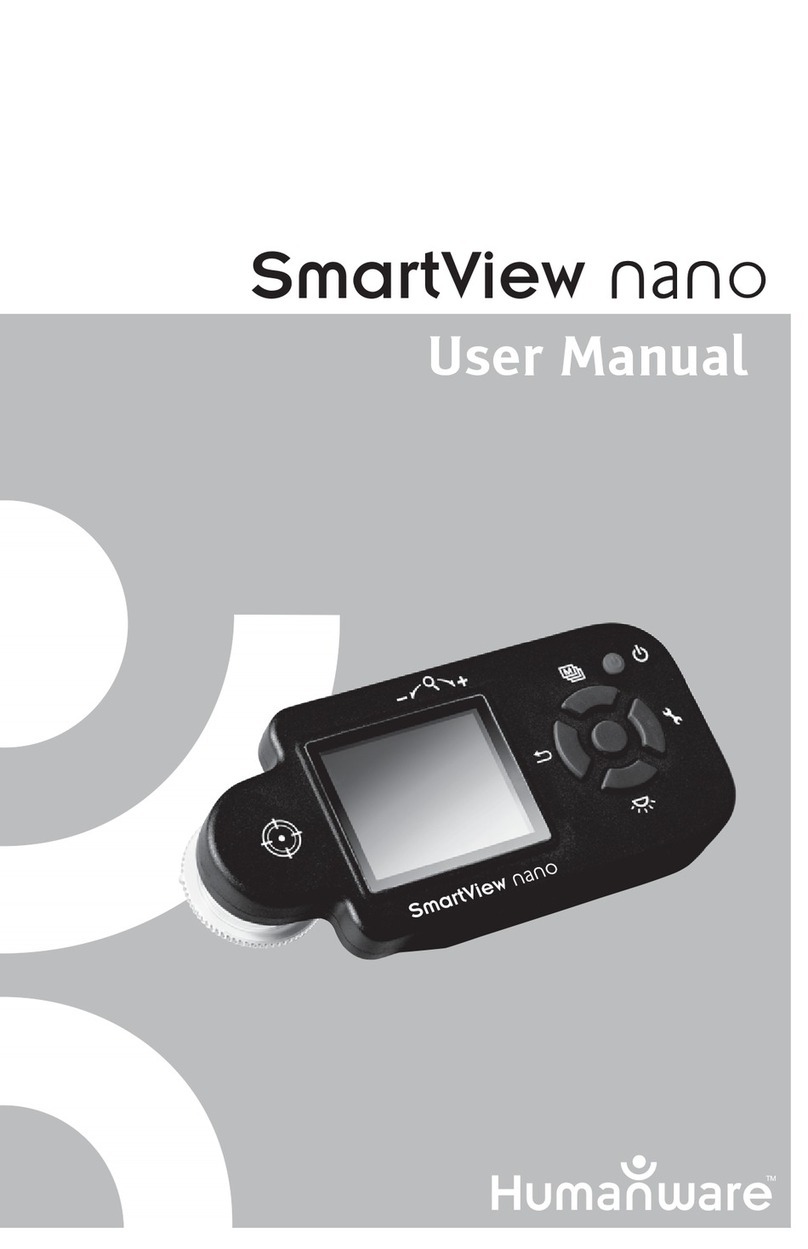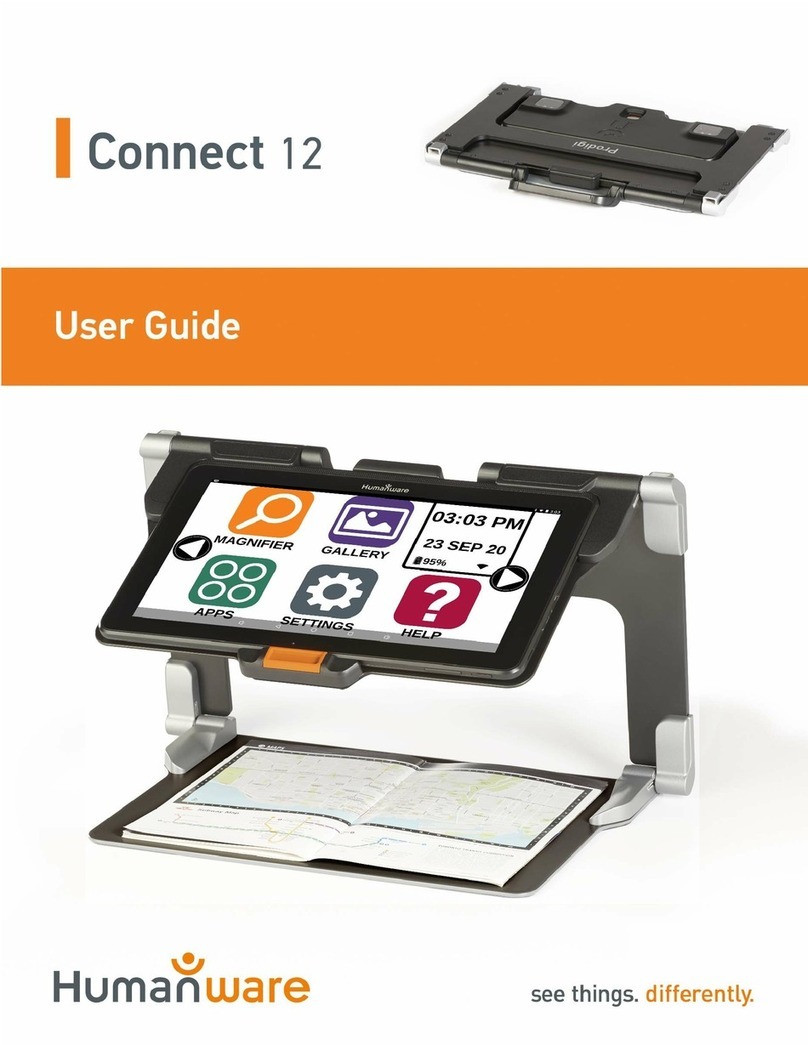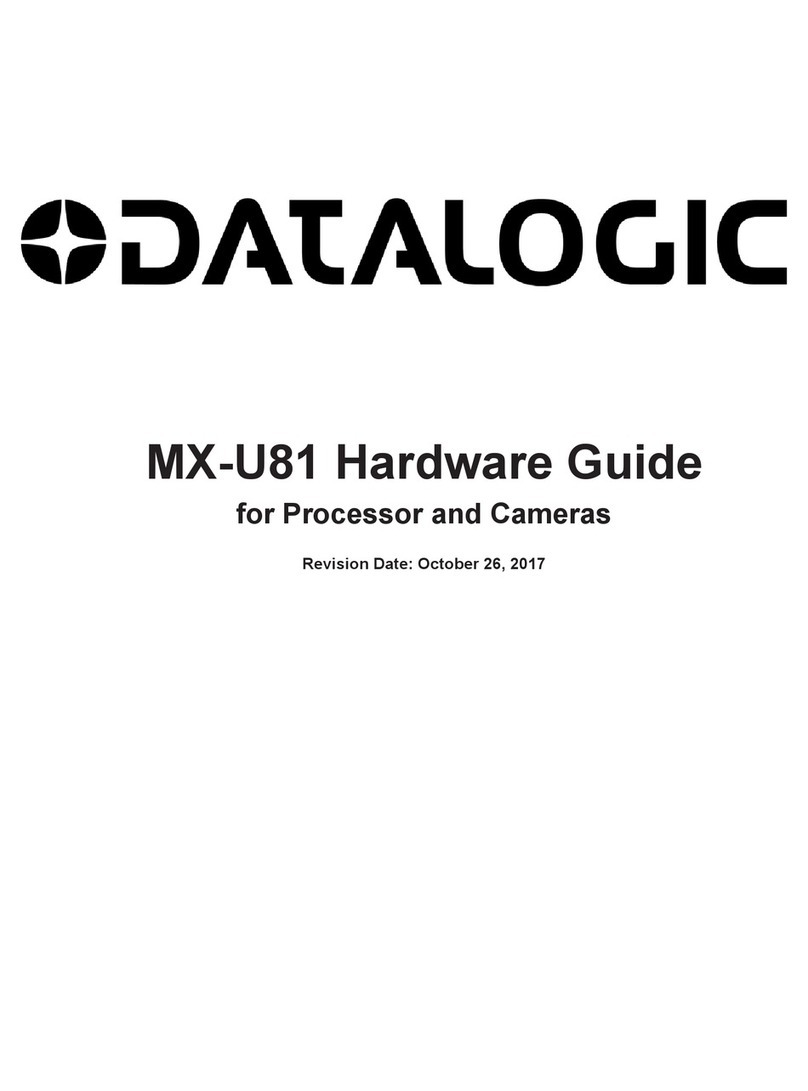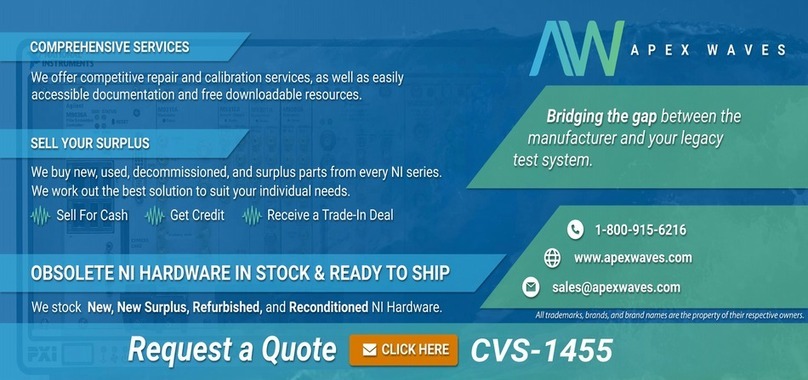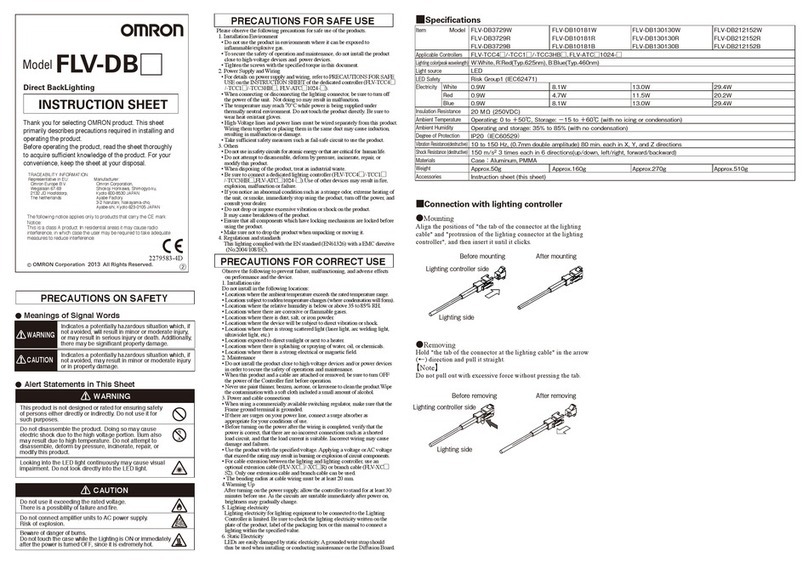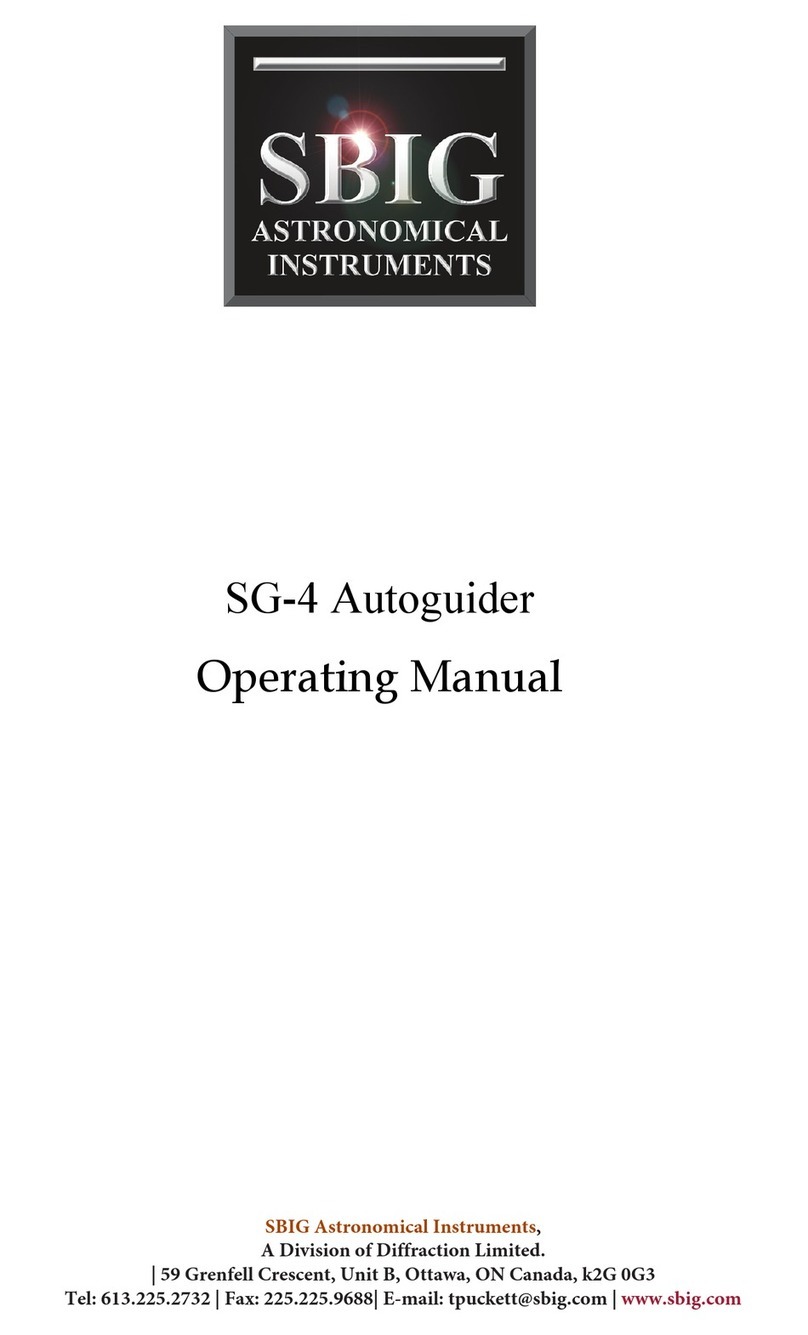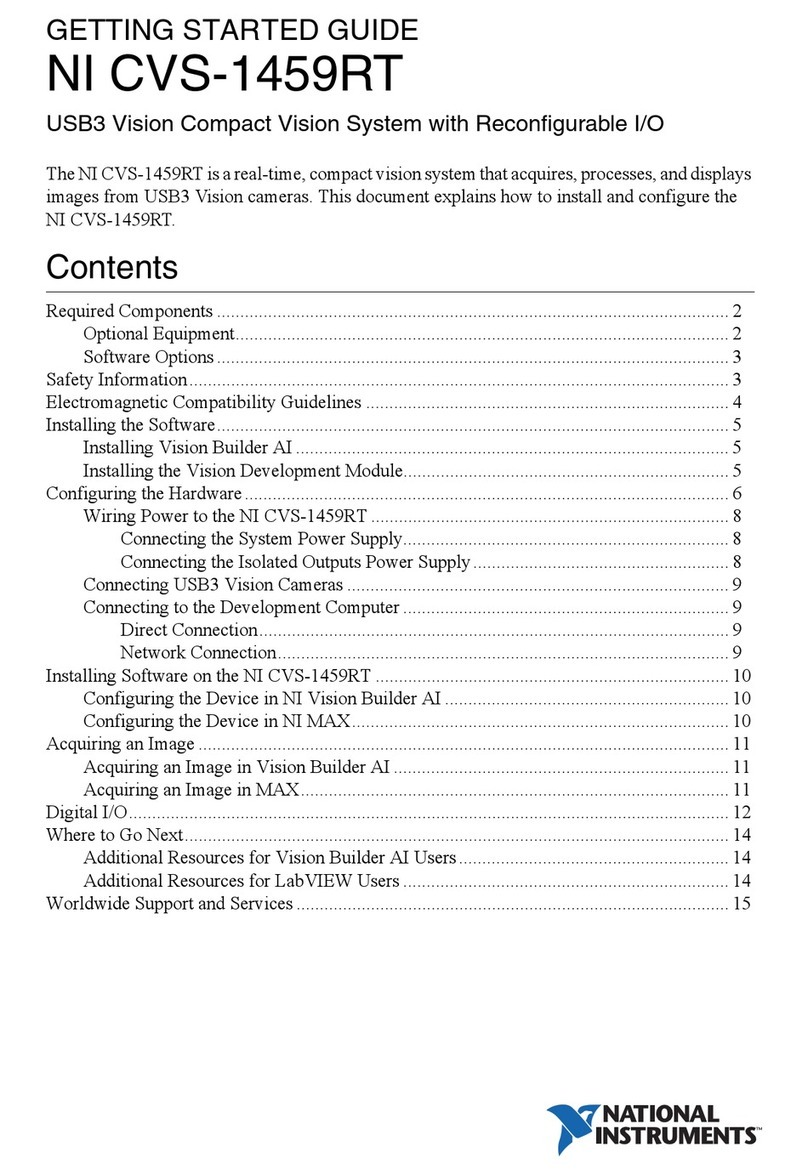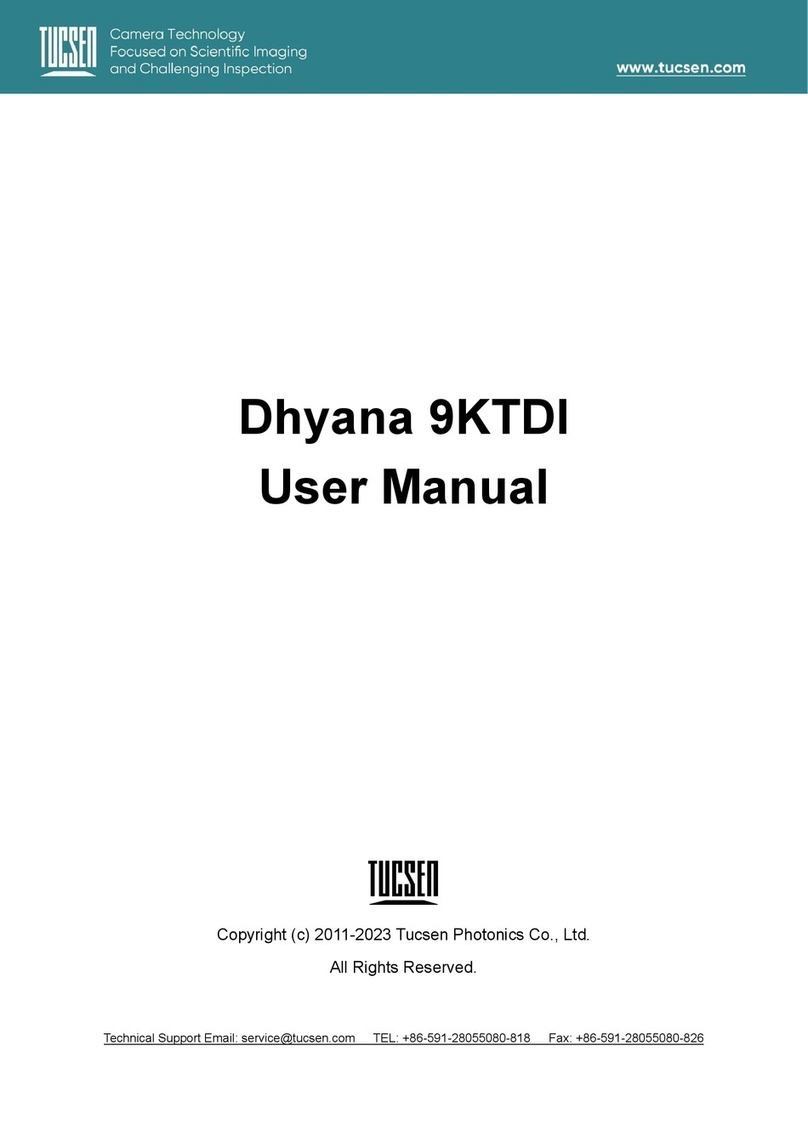On the top center of the face, are three pairs of up and down keys. From left to right, these are
the Tone, Volume and Speed controls.
Beneath the Tone, Volume and Speed controls, roughly in the center of the unit, you will find the
Navigation keys — pointing UP, DOWN, LEFT and RIGHT. These allow you to move from
page to page, from chapter to chapter or from section to section.
To the left of the four Navigation keys, about midway down the unit, are two more keys. The
upper one is the Information key and the lower one is the Bookmark key. The Information key
tells your current position in the book and general information on the book. The Bookmark key
inserts bookmarks to save important pages or paragraphs for future reference.
Beneath the four Navigation keys you will find, from left to right, the Rewind, Play/Stop and
Fast Forward keys.
To the right of these, and slightly up, you will find two more keys. The upper one, which curves
in slightly, is the Power key and beneath it is the Eject key, used to eject CDs from the drive slot.
Note that the CD will not fall when being ejected.
On the right side of the unit, from back to front, you will find the power input jack (identified
with 3 embossed lines) used to connect to an electrical outlet, a line out jack (identified with 2
embossedlines) used to connect to a sound system, a remote jack (identified with a single
embossed line) also called foot switch jack to connect to a pedal control (optional) for hands-free
Play/Stop, Rewind function and, finally near the front is the earphones jack that can also be used
for an external speaker.
On the front side of the unit you will find the CD-ROM slot drive.
This completes the physical description. Now let's see how easy it is to use the features.
To insert and play a new book
Turn On Victor Reader by pressing and holding the power key, which is located above the eject
key on the face of the unit. You will hear a beep and a Welcome message.
Insert your CD in the slot, which is located on the front side of the unit. Gently push the CD
forward. The drive mechanism will take over and finish inserting the CD. After a few seconds,
Victor Reader will announce the title and start playing the book.
NOTE: If you accidentally insert a CD upside down, it will be ejected within 15 seconds without
damage.
You can adjust the Tone, Volume, and Speed by pressing the keys up or down. The Tone,
Volume, and Speed control keys are located on the top center of the face.