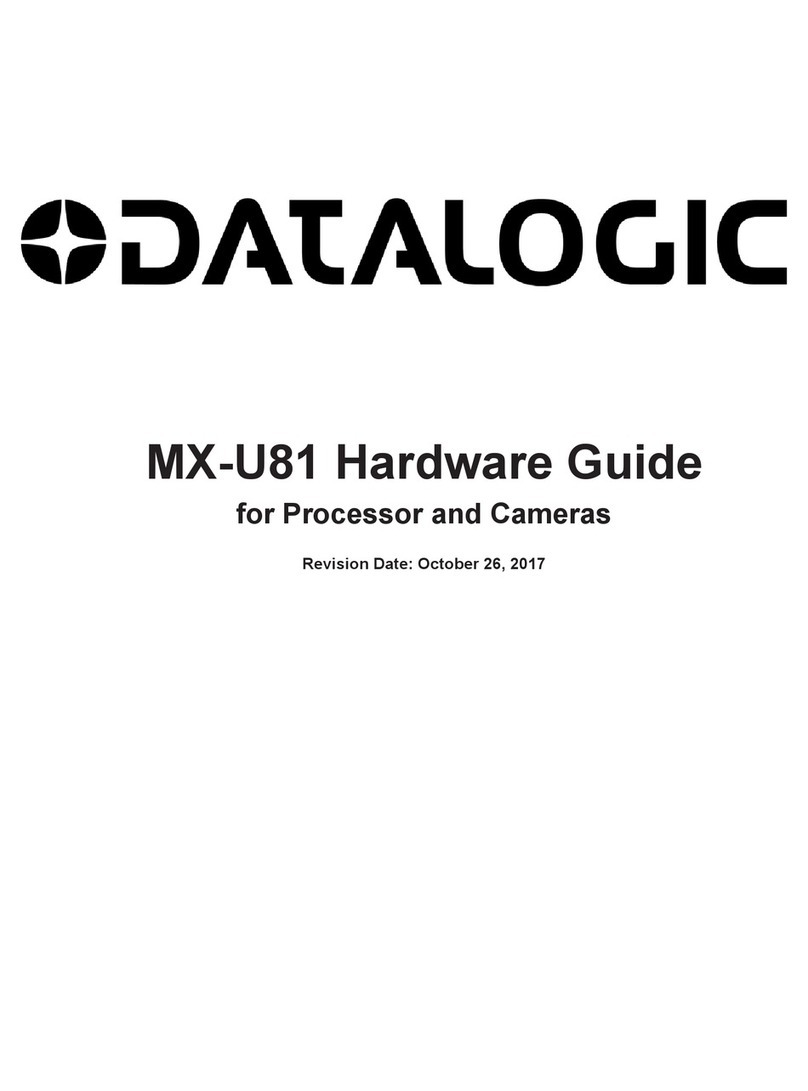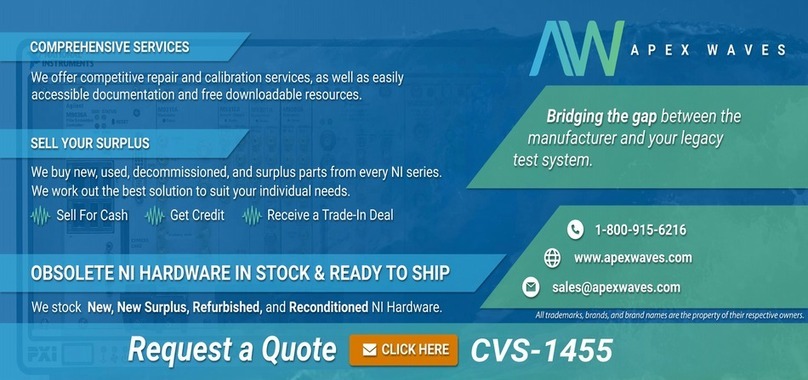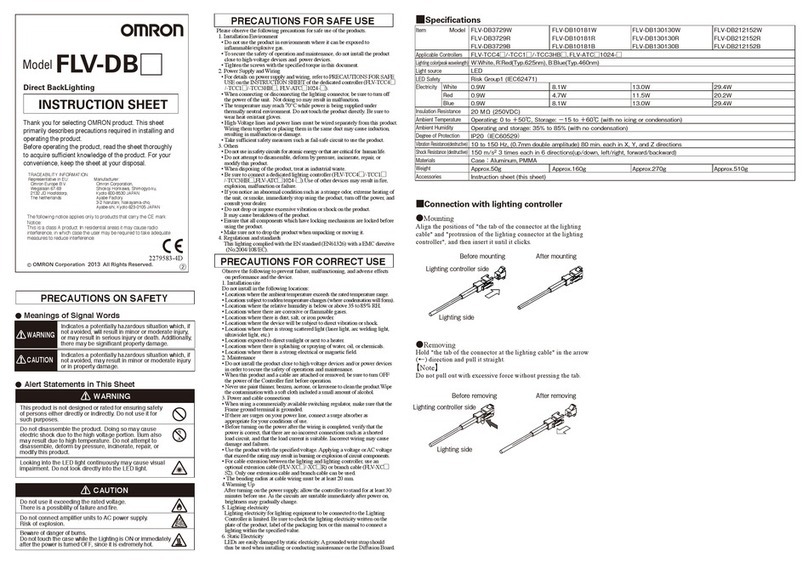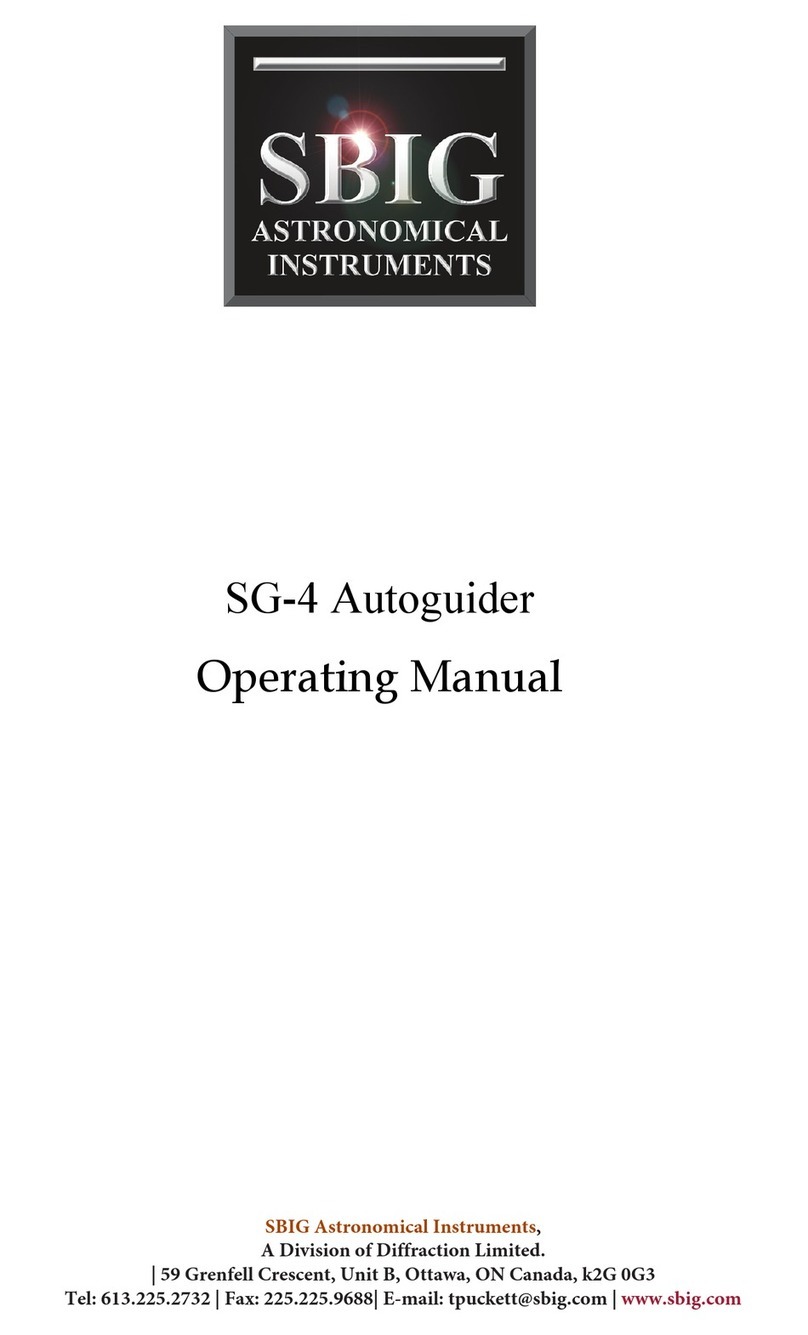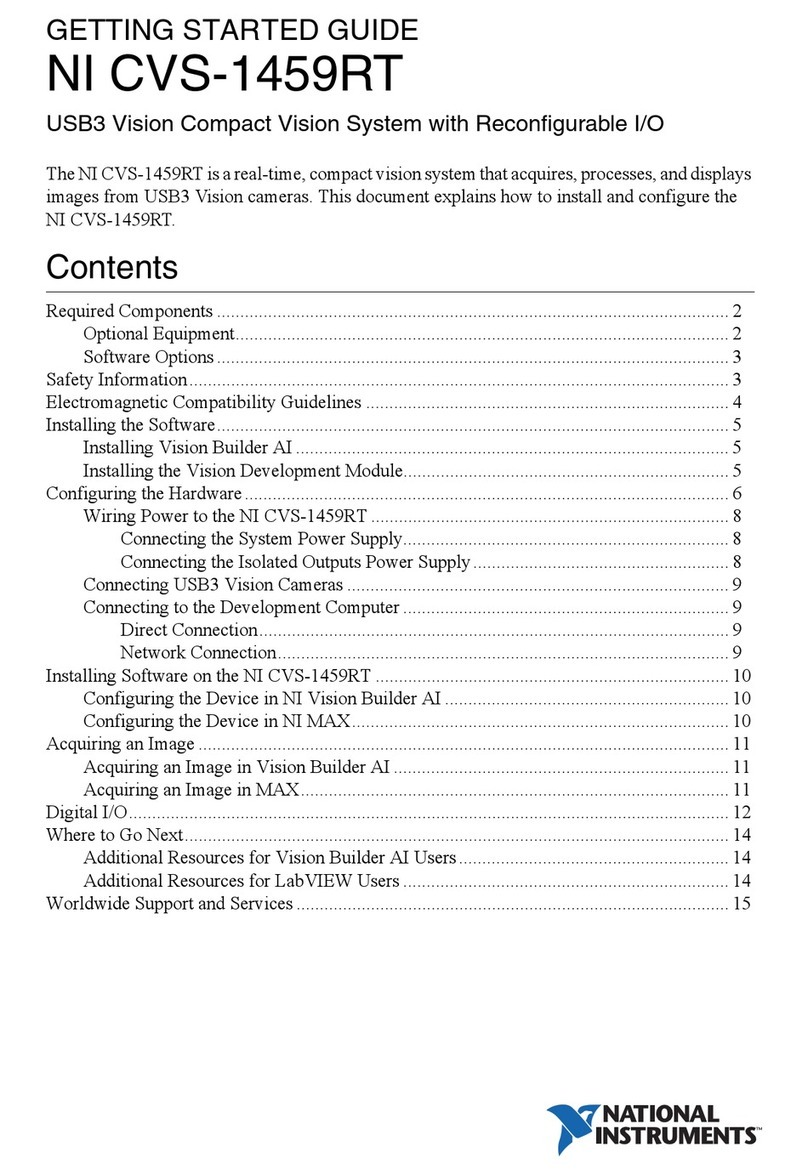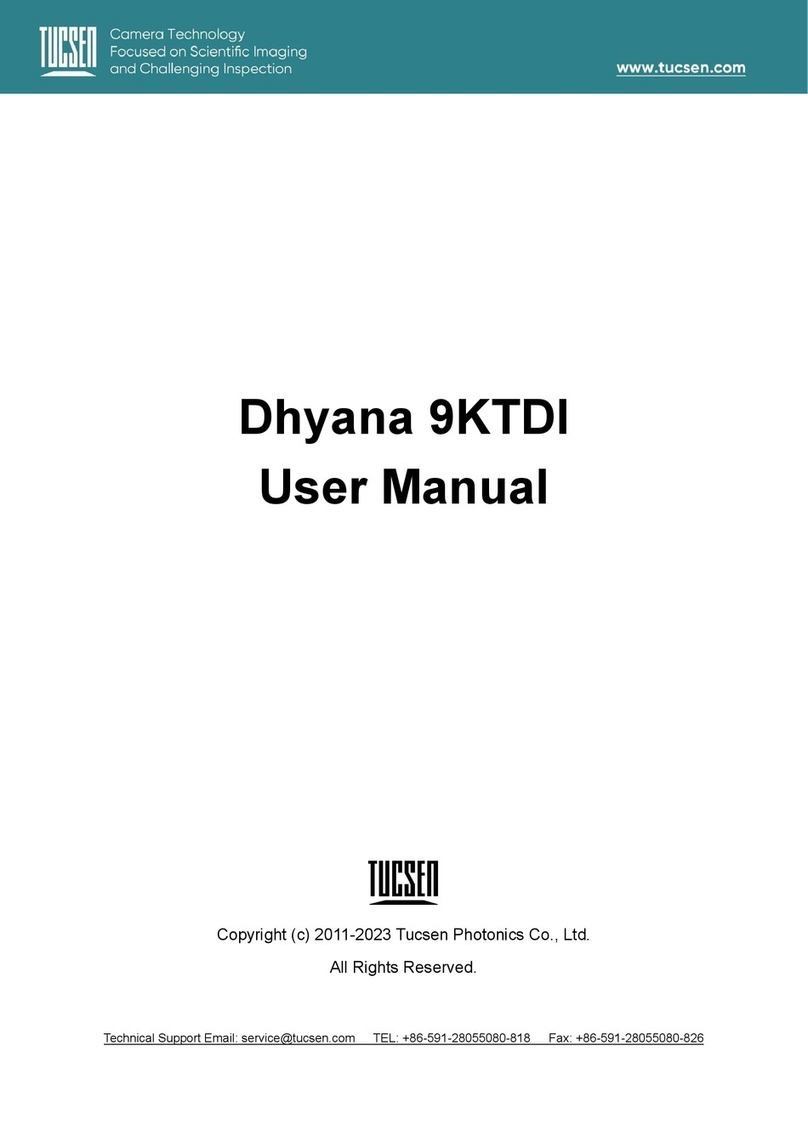Humanware SmartView nano User manual
Other Humanware Machine Vision System manuals

Humanware
Humanware Victor Reader ClassicX 3.3 User manual
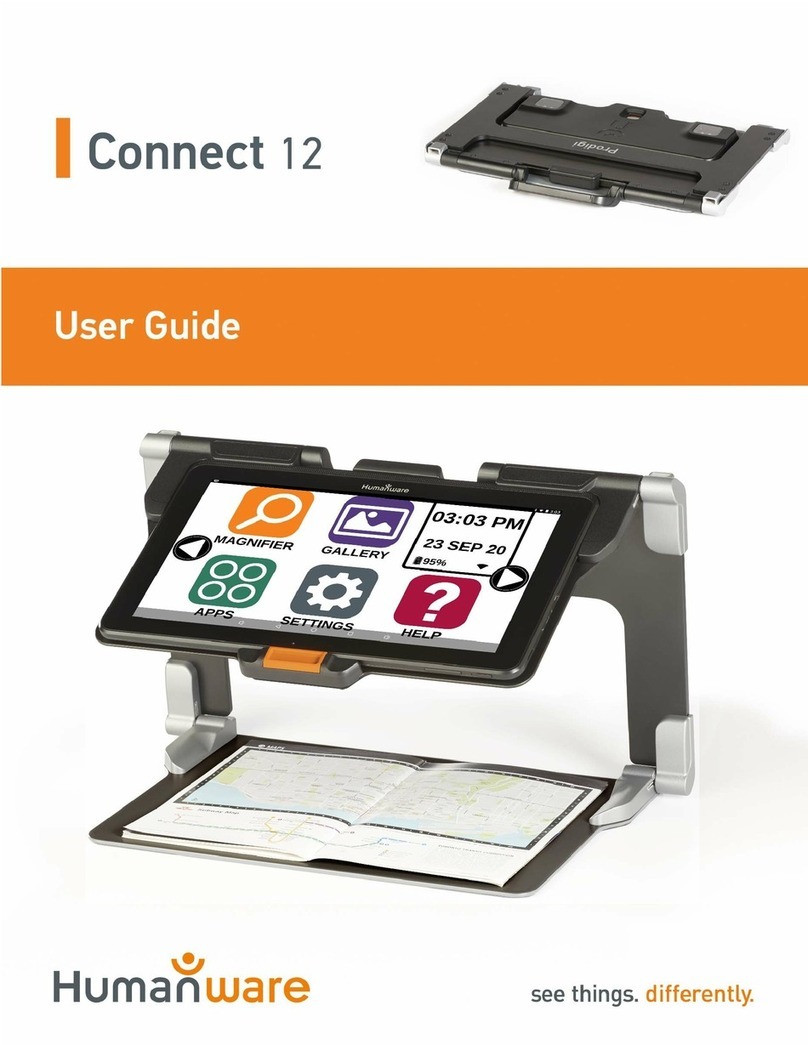
Humanware
Humanware Prodigi Connect 12 User manual

Humanware
Humanware BrailleNote Touch+ Installation manual

Humanware
Humanware Victor Reader Classic + User manual

Humanware
Humanware Victor Reader Classic + User manual

Humanware
Humanware BrailleNote Touch Installation manual
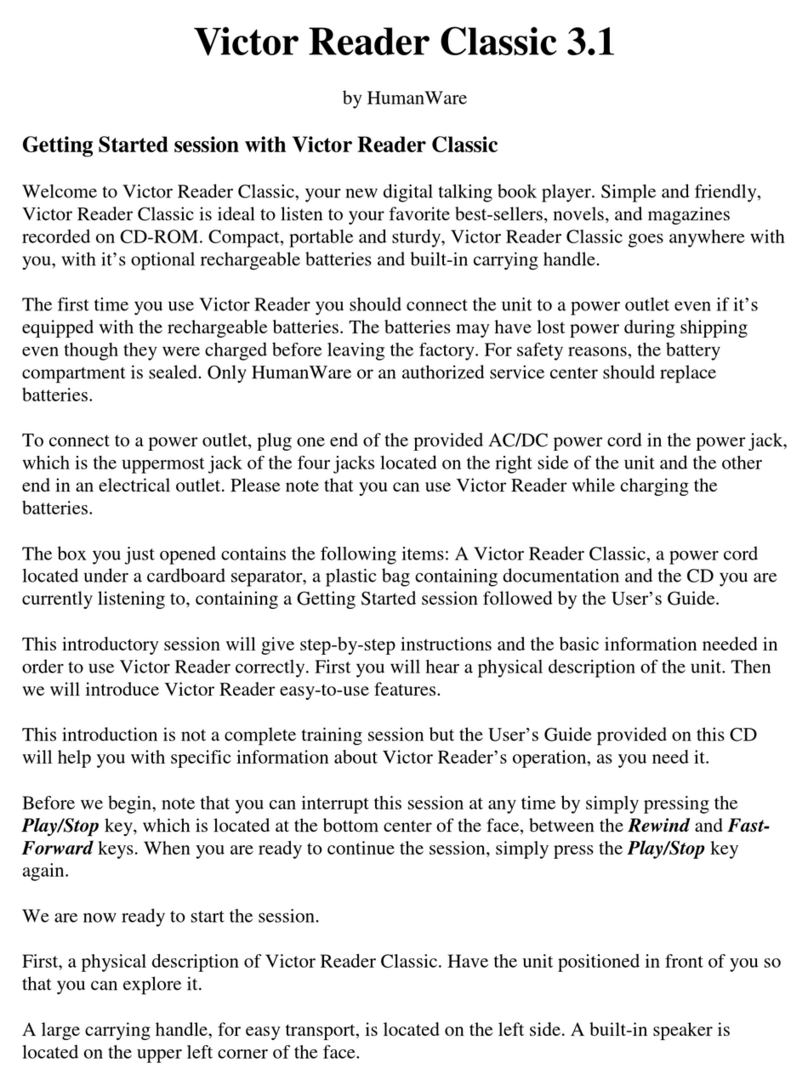
Humanware
Humanware Victor Reader Classic 3.1 User manual