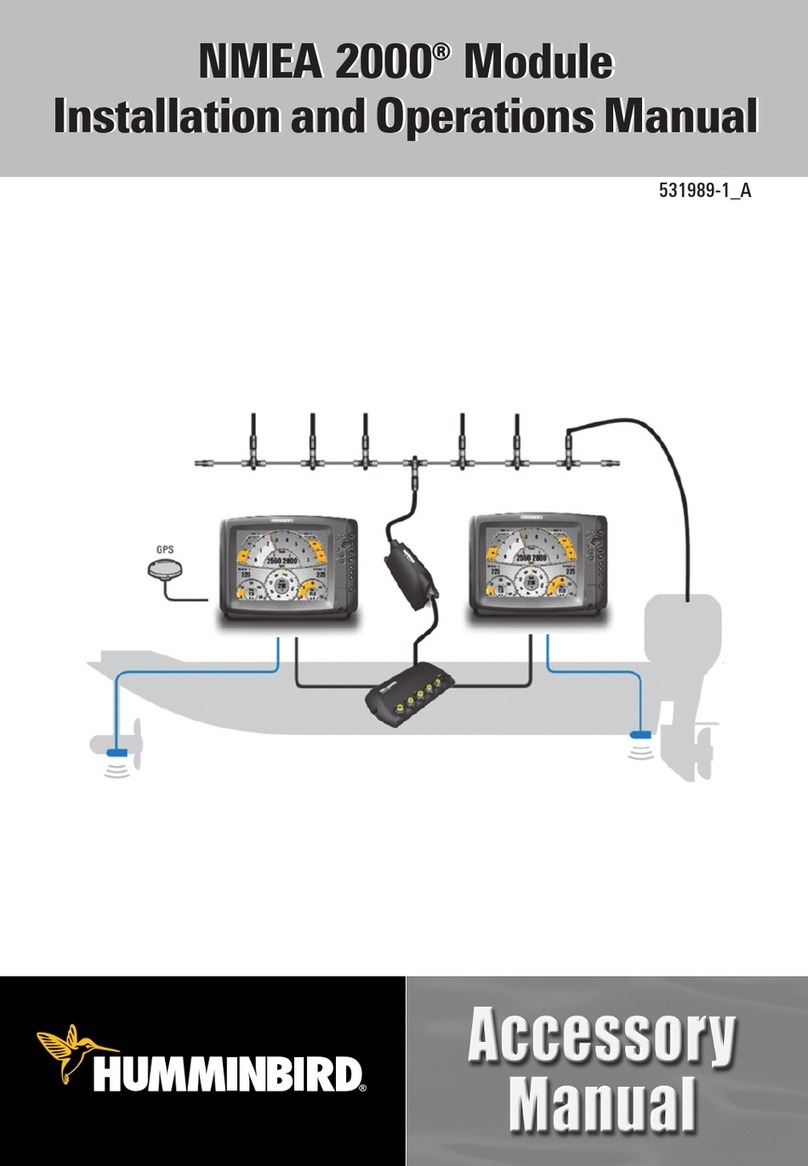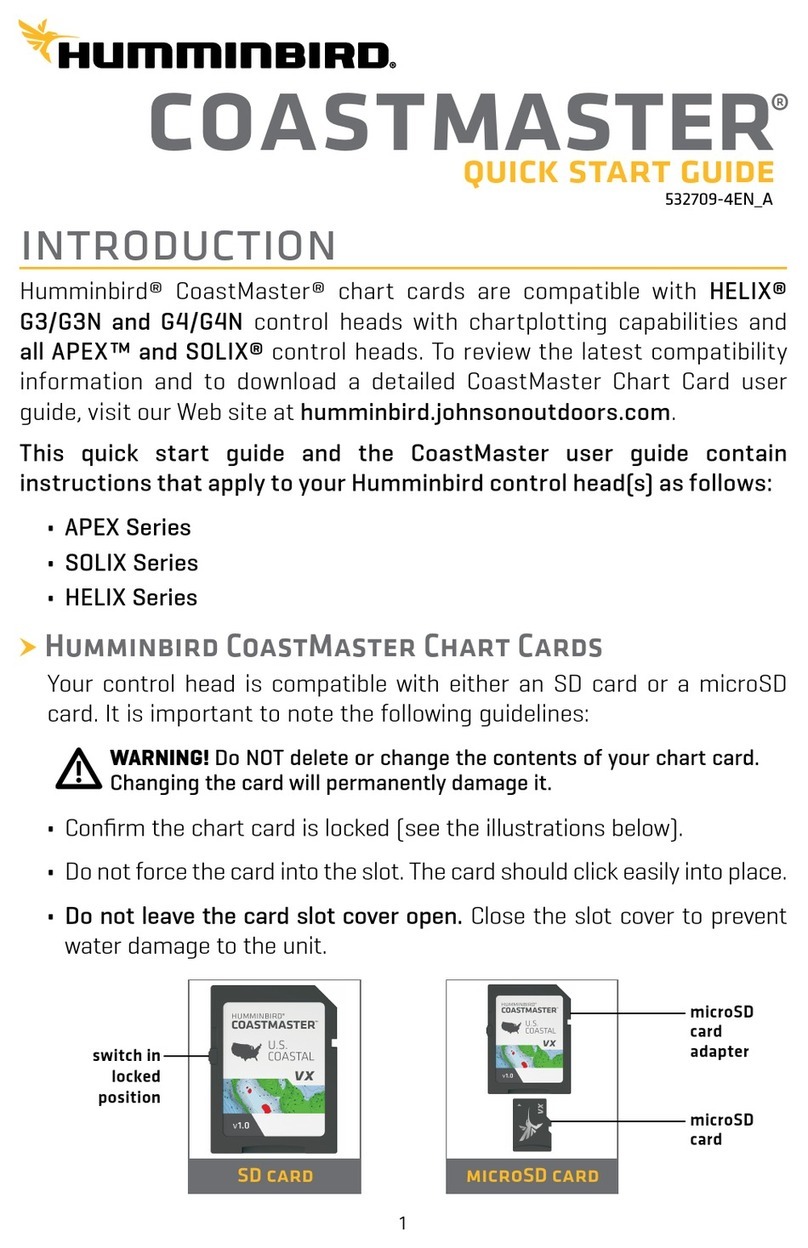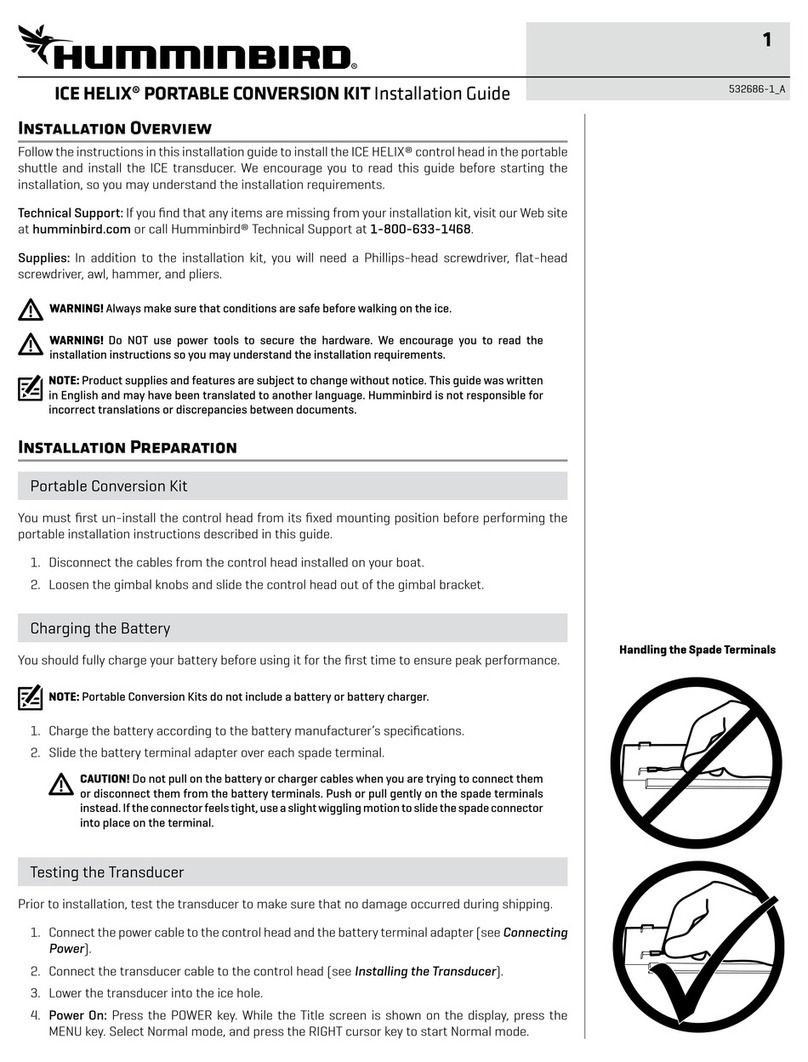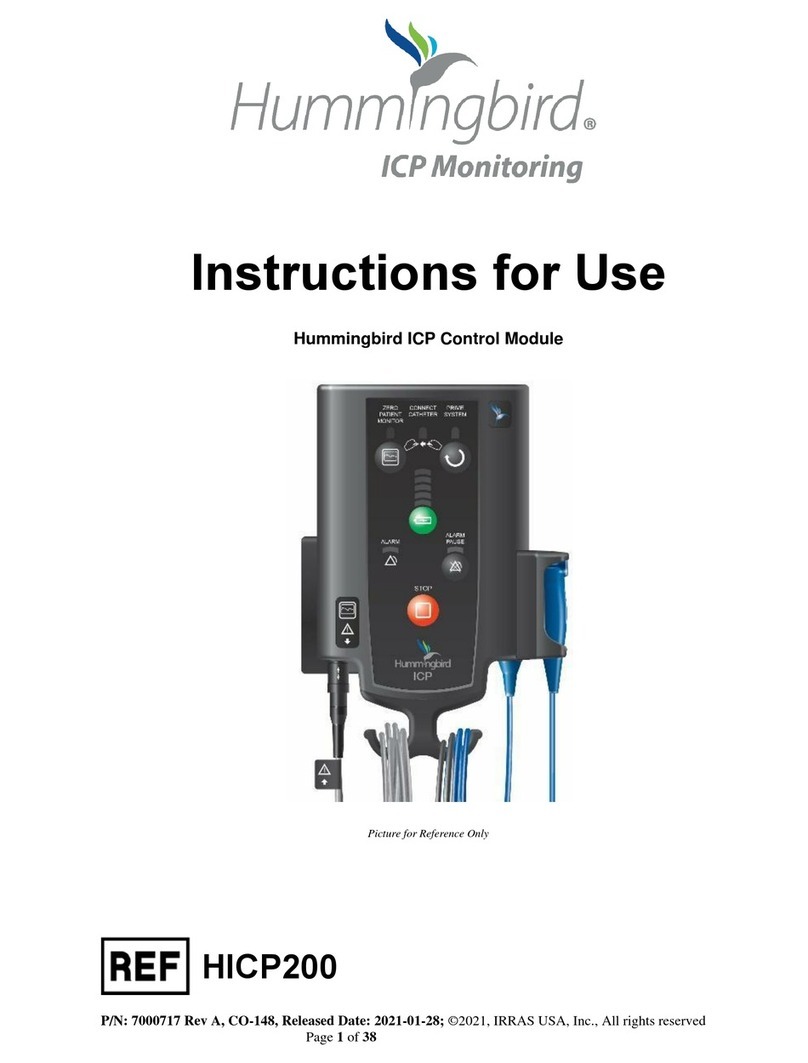2
THANK YOU!
Thank you for choosing Humminbird®, th #1 nam in marin l ctronics. Humminbird has built its r putation by d signing and
manufacturing top quality, thoroughly r liabl marin quipm nt. Your Humminbird is d sign d for troubl -fr us in v n th harsh st
marin nvironm nt. In th unlik ly v nt that your Humminbird do s r quir r pairs, w off r an xclusiv S rvic Policy. For compl t
d tails, s th s parat warranty card includ d with your unit. W ncourag you to r ad this op rations manual car fully in ord r to g t
th full b n fit from all th f atur s and applications of your Humminbird product.
Contact Humminbird Custom r S rvic at humminbird.com or call 1-800-633-1468.
WARNING! This d vic should not b us d as a navigational aid
to pr v nt collision, grounding, boat damag , or p rsonal injury.
Wh n th boat is moving, wat r d pth may chang too quickly to
allow tim for you to r act. Always op rat th boat at v ry slow
sp ds if you susp ct shallow wat r or subm rg d obj cts.
WARNING! Th l ctronic chart in your Humminbird unit is an
aid to navigation d sign d to facilitat th us of authoriz d
gov rnm nt charts, not to r plac th m. Only official
gov rnm nt charts and notic s to marin rs contain all of th
curr nt information n d d for th saf ty of navigation, and th
captain is r sponsibl for th ir prud nt us .
WARNING! Compass Saf Distanc : Th control h ad must b
install d at l ast 4 f t (1.2 m t rs) from th compass or oth r
magn tic quipm nt on th boat. Also, s your compass
installation guid for d tails.
WARNING! This d vic is grant d for us in Mobil only
configurations in which th ant nnas us d for this transmitt r
must b install d to provid a s paration distanc of at l ast
8 inch s (20 cm) from all p rson and not b co-locat d with any
oth r transmitt rs xc pt in accordanc with FCC and Industry
Canada multi-transmitt r product proc dur s.
WARNING! Humminbird is not r sponsibl for th loss of data
fil s (waypoints, rout s, tracks, groups, r cordings, tc.) that
may occur du to dir ct or indir ct damag to th unit’s
hardwar or softwar . It is important to back up your control
h ad’s data fil s p riodically. Data fil s should also b sav d to
your PC b for r storing th unit’s d faults or updating th
softwar . R vi w th information in this manual for d tails.
WARNING! Disass mbly and r pair of this l ctronic unit should
only b p rform d by authoriz d s rvic p rsonn l. Any
modification of th s rial numb r or att mpt to r pair th
original quipm nt or acc ssori s by unauthoriz d individuals
will void th warranty.
WARNING! This product contains ch micals known to th Stat of
California to caus canc r and birth d f cts or oth r r productiv
harm.
WARNING! Do not trav l at high sp d with th unit cov r
install d. R mov th unit cov r b for trav ling at sp ds
abov 20 mph.
NOTE: Som f atur s discuss d in this manual r quir a
s parat purchas , and som f atur s ar only availabl on
int rnational mod ls. Ev ry ffort has b n mad to cl arly
id ntify thos f atur s. Pl as r ad th manual car fully in
ord r to und rstand th full capabiliti s of your mod l.
NOTE: Th illustrations in this manual may not look th sam as
your product, but your unit will function in a similar way.
NOTE: To purchas acc ssori s or any additional quipm nt
for your control h ad configuration, visit our W b sit at
humminbird.com or contact Humminbird Custom r S rvic at
1-800-633-1468.
NOTE: Th proc dur s and f atur s d scrib d in this manual ar
subj ct to chang without notic . This manual was writt n in
English and may hav b n translat d to anoth r languag .
Humminbird is not r sponsibl for incorr ct translations or
discr panci s b tw n docum nts.
NOTE: Product sp cifications and f atur s ar subj ct to chang
without notic .
NOTE: Humminbird v rifi s maximum stat d d pth in saltwat r
conditions, how v r actual d pth p rformanc may vary du to
transduc r installation, wat r typ , th rmal lay rs, bottom
composition, and slop .
ROHS STATEMENT: Product d sign d and int nd d as a fix d
installation or part of a syst m in a v ss l may b consid r d b yond
th scop of Dir ctiv 2002/95/EC of th Europ an Parliam nt and of
th Council of 27 January 2003 on th r striction of th us of c rtain
hazardous substanc s in l ctrical and l ctronic quipm nt.
ATTENTION INTERNATIONAL CUSTOMERS: Products sold in th U.S.
ar not int nd d for us in th int rnational mark t. Humminbird
int rnational units provid int rnational f atur s and ar d sign d
to m t country and r gional r gulations. Languag s, maps, tim
zon s, units of m asur m nt, and warranty ar xampl s of
f atur s that ar customiz d for Humminbird int rnational units
purchas d through our authoriz d int rnational distributors.
To obtain a list of authoriz d int rnational distributors, pl as visit
our W b sit at humminbird.com or contact Humminbird Custom r
S rvic at (334) 687-6613.