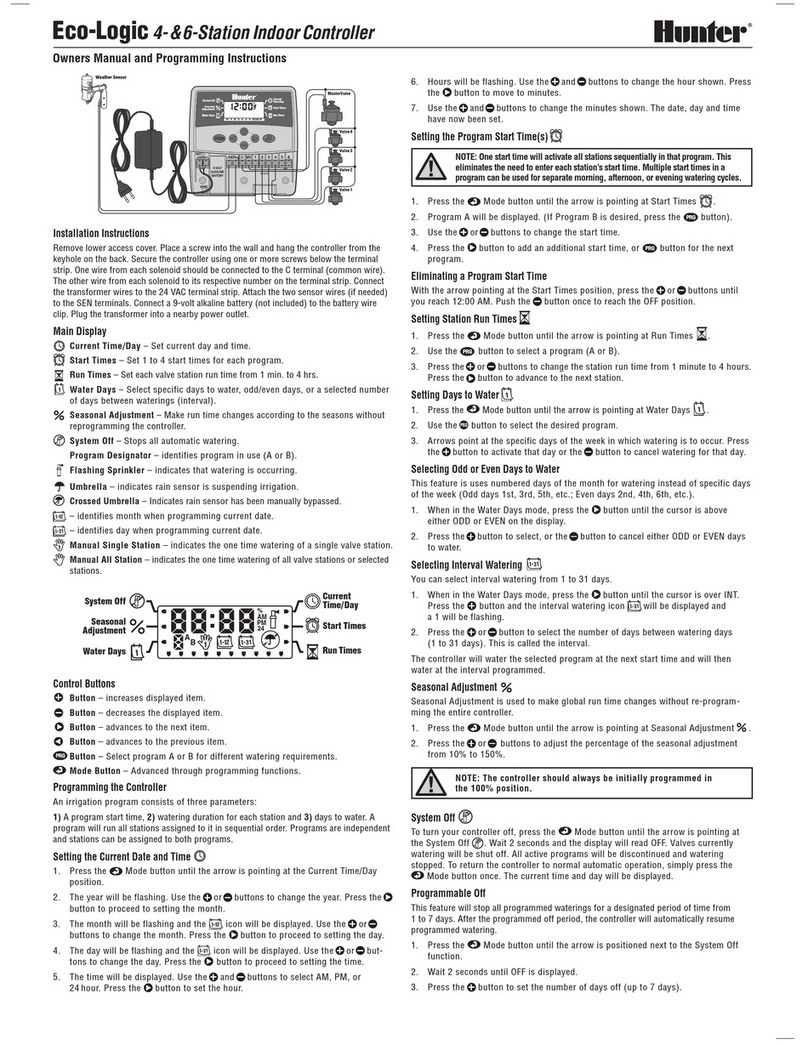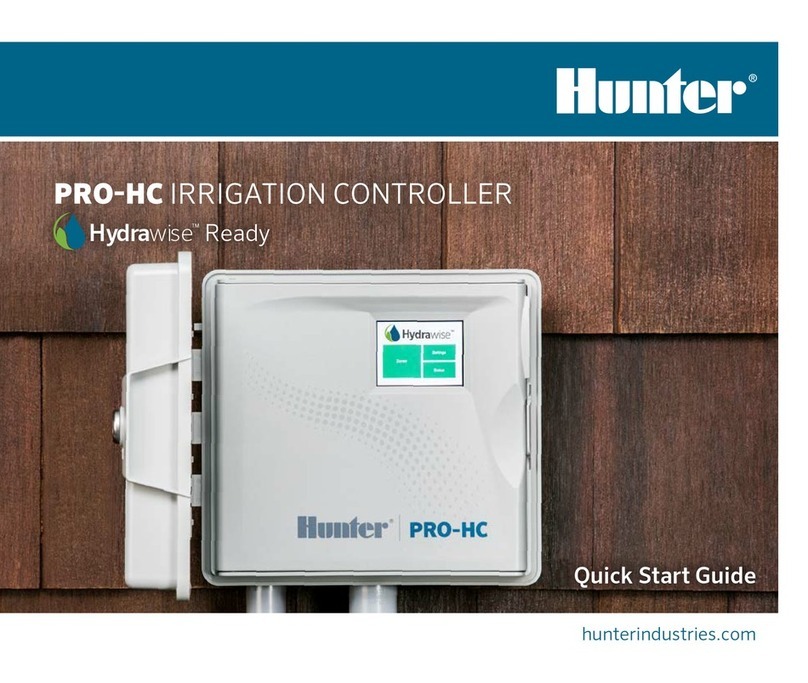ACC2 CONTROLLER PROGRAMMING INSTRUCTIONS
SETTING TIME AND DATE
Dial to Settings menu and select Time/Date.
(Select Regional Settings to customize time and date formats.)
Select current time, rotate dial to set.
Select current date, rotate dial to set.
PROGRAMMING
From Home, press Main Menu, and dial to Programs menu.
Start times
Select Start Times from Programs menu.
Select Program number. Up to 32 Programs are possible.
Programs may be named by selecting Name box.
Set Mode to Auto for automatic operation.
Check Overlap to allow the program to run at the same time
as other programs.
Check Stack if the program must only run by itself.
Select Start Time boxes, and rotate dial to set Start Time.
Run Times
Select Run Times from Programs menu or shortcut key.
Verify or select program number.
Run Type may be Station or Block (dial to select).
Blocks are groups of stations that run together, see manual.
Select and set Station (or Block) number.
Stations or Blocks will run in the order they are entered.
Select and set Run Time in HH:MM (hours/minutes). Select
:SS seconds, if desired.
Show Edit Tools (so key) for shortcuts.
“Fill Down” (so key) will add one number to previous station
on next line, and copy run times to it.
“Adjusted Run Time” shows eects of Seasonal Adjust, if
other than 100%.
Water Days
Select Water Days from Programs menu or shortcut key.
Verify or select Program number.
Mode: Select Day of Week, Odd/Even dates, Interval, or
Manual Only. Manual Only will not run automatically.
Check the Days of the Week to water, or check Odd or Even,
or set Interval period. If Interval, specify start date of interval.
(Non-Water Days never water, even if the schedule happens
to fall on them.)
SET PUMP/MASTER VALVE OPERATION
Turn dial to Devices menu, and select P/MV operation.
Verify or select P/MV number.
Set Normally Closed or Normally Open operation.
Exit (Back button) and dial to Stations menu.
Select Station Setup.
Check boxes for the P/MV assignments for each station.
MANUAL OPERATIONS
From Home screen, press Manual so key.
Use so keys to select Stations, Program, or Test Program.
Stations: Check Sequential or Simultaneous.
Enter Stations or Blocks. Enter Run Times for each.
Press so key for Start to run the items immediately.
Programs: Select Program number.
Press Start so key to start immediately.
Or, dial to advance to a station further in the program, and
press Start to begin there.
Test Program: Test will run all stations in the controller for
the run time entered here.
SENSOR BYPASS
Active sensors do not interfere with manual irrigation.
If sensor is active and preventing desired automatic
irrigation, the sensor can be disabled temporarily.
Dial to Devices menu.
Select Clik Sensors or Solar Sync, depending on which type
has caused the alarm.
Select the sensor, and uncheck the Enable (Clik Sensor or
Solar Sync) box.
Check Enable again to restore sensor to normal operation.
MESSAGES & ALARMS !
The ashing !symbol shows that problems are detected.
Press View Messages to read them.
Press View Logs for a detailed view of all alarms and
messages, beginning with the most recent. Use the dial to
review recent activity.
Press Clear Messages to return to the Home/Activity screen.
Messages do not interrupt automatic irrigation, but they
may announce a condition that does.
VIEW FLOW
When ow sensors are installed and congured, View Flow
will show current ow rate of all sensors.
Clear Messages to show the View Flow key again.
More detailed information is available on the Flow menu.
Select Flow Totals.
Consult product manual for Flow Operations & Advanced
Features.
OPERATING THE CONTROLS
①Dial scrolls through menus, press dial in to select.
②Back button returns to last screen.
③Home button always returns to Home (Activity) screen.
④So keys are labeled in each screen for dierent functions.
⑤From Home, “Main Menu” so key goes to all programming menus.
⑥Built-in SD card reader can store logs and update the modules.
POWER SUPPLY BOARD
①Facepack Connection
②SyncPort™
③Service Screws
PROGRAMS STATIONS DEVICES FLOW SETTINGS DIAGNOSTICS ADVANCED FEATURES
Start Times Station Setup P/MV Operation Flow Operations Time/Date View Logs Export Logs
Run Times Cycle & Soak Flow Sensors MainSafe Regional Settings Module Info Easy Retrieve
Water Days Blocks Solar Sync Flow Zones User Management Clik Sensor Diagnostics Reset Memory
Seasonal Adjust Station Limits Clik Sensors Flow Totals Networking Station-P/MV Diagnostics Firmware Update
Program Rules Station Summary Sensor Response Learn Flow Flow Sensor Diagnostics Conditional Response
Calendar Days O Clear Flow Alarms Solar Sync Diagnostics
Program Summary Hydraulic Summary
①①
③
②
⑤
⑥
④
② ③
SD