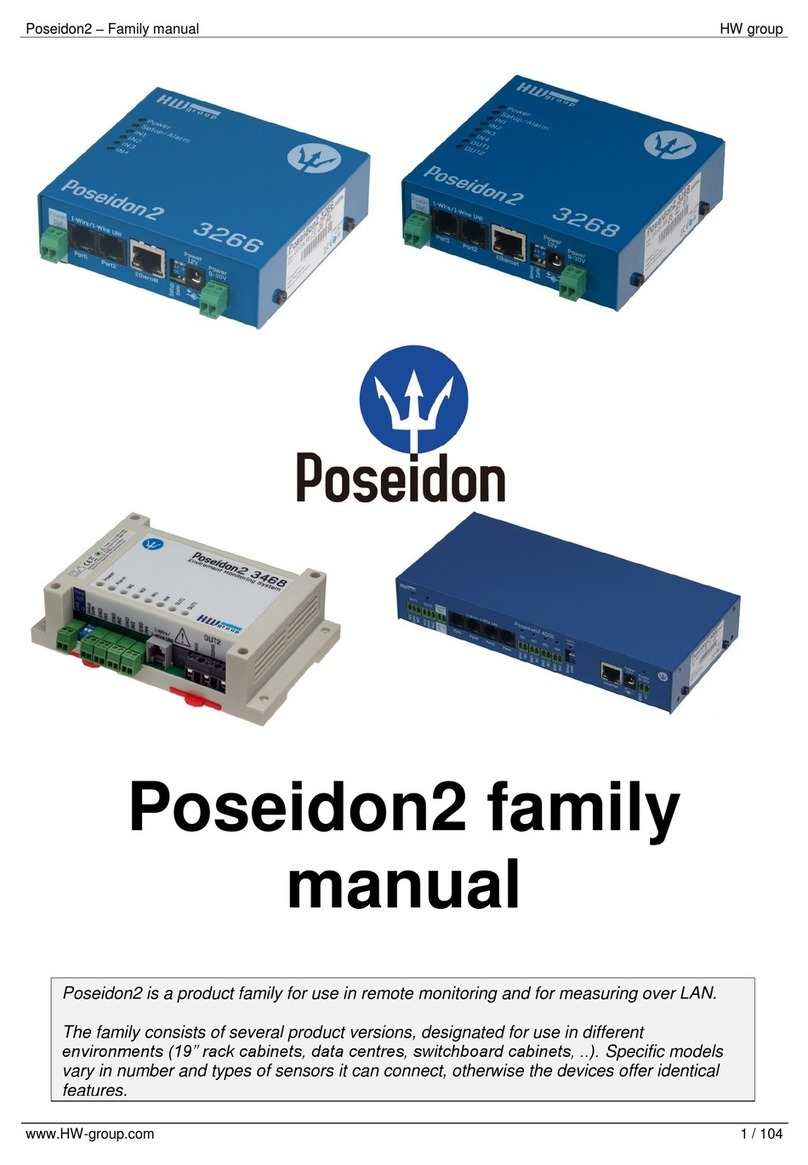HW Group Ares LTE Series User manual
Other HW Group Measuring Instrument manuals
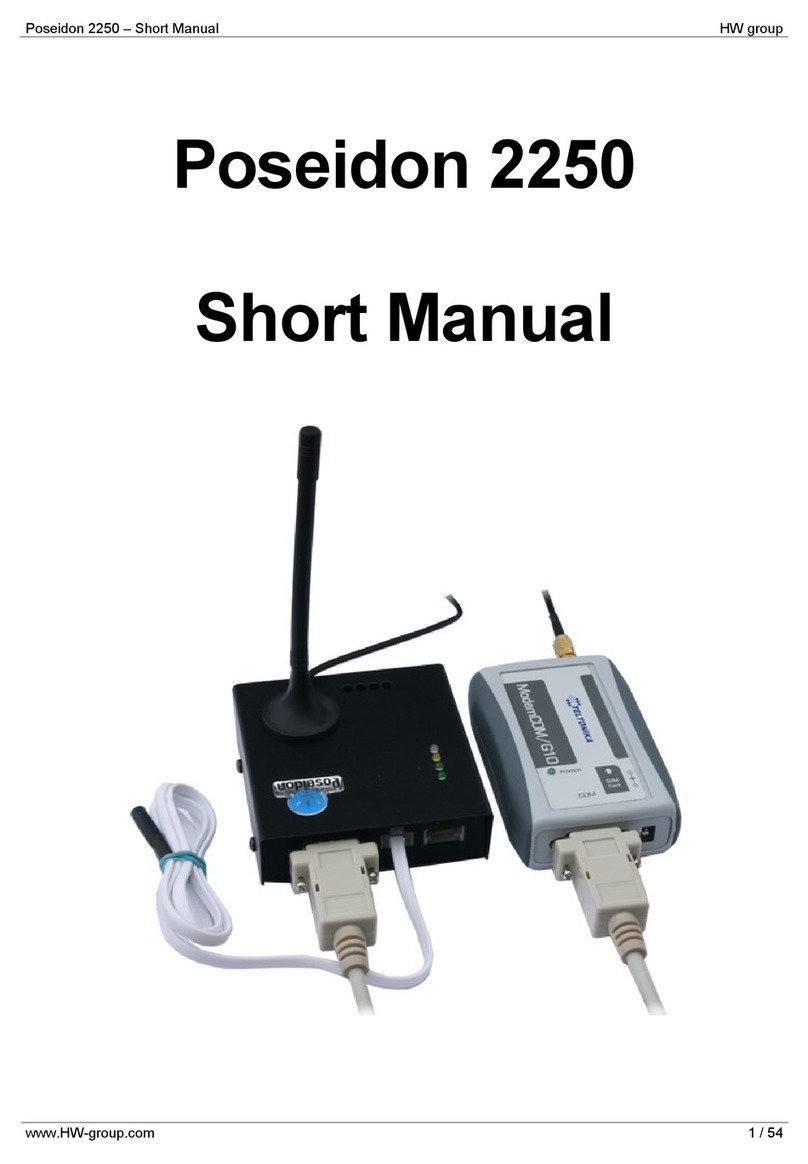
HW Group
HW Group Poseidon 2250 How to use

HW Group
HW Group Poseidon2 3266 User manual

HW Group
HW Group Poseidon 3268 How to use
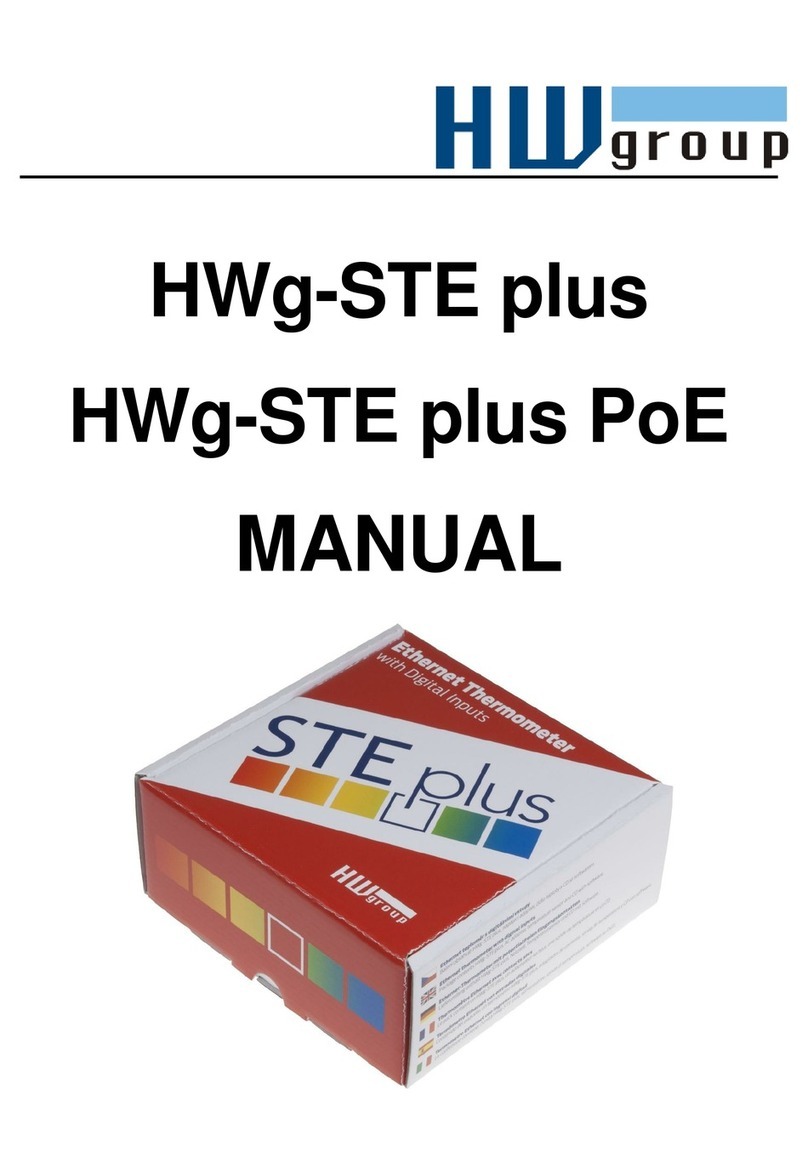
HW Group
HW Group HWg-STE plus PoE User manual
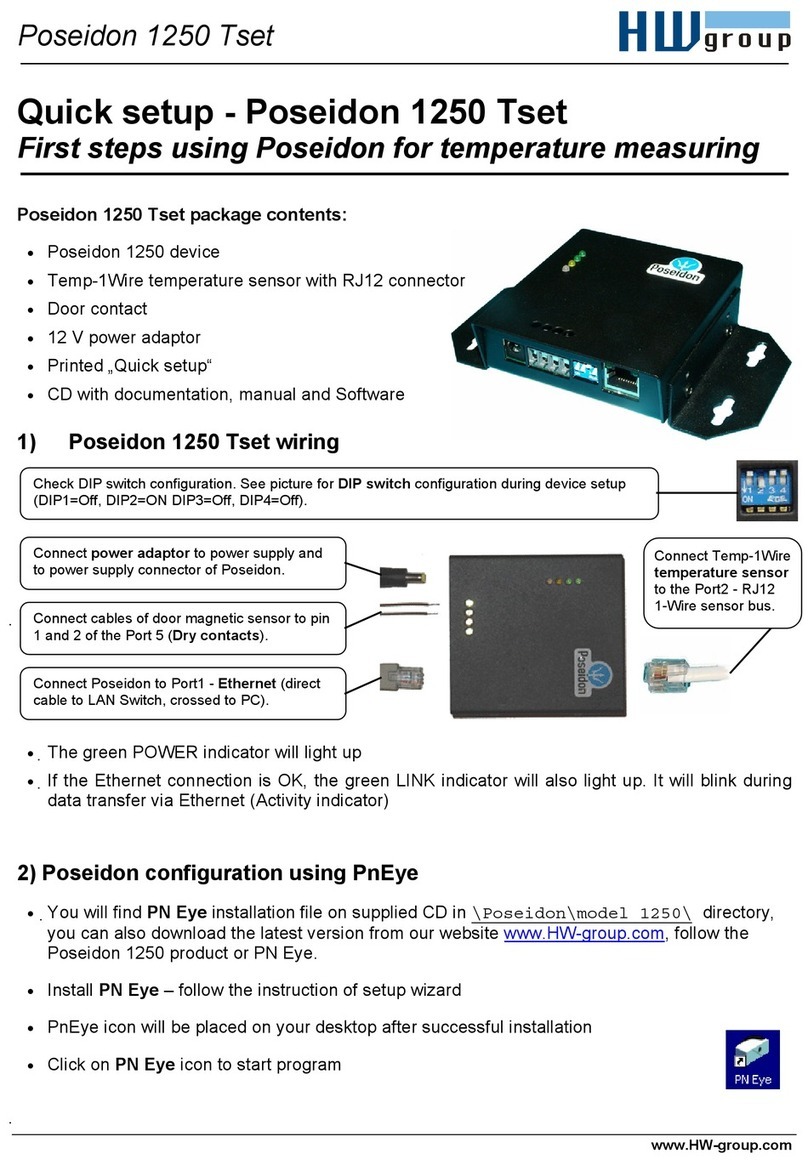
HW Group
HW Group Poseidon 1250 Tset Specification sheet

HW Group
HW Group Poseidon 3265 How to use

HW Group
HW Group IP WatchDog2 Lite User manual
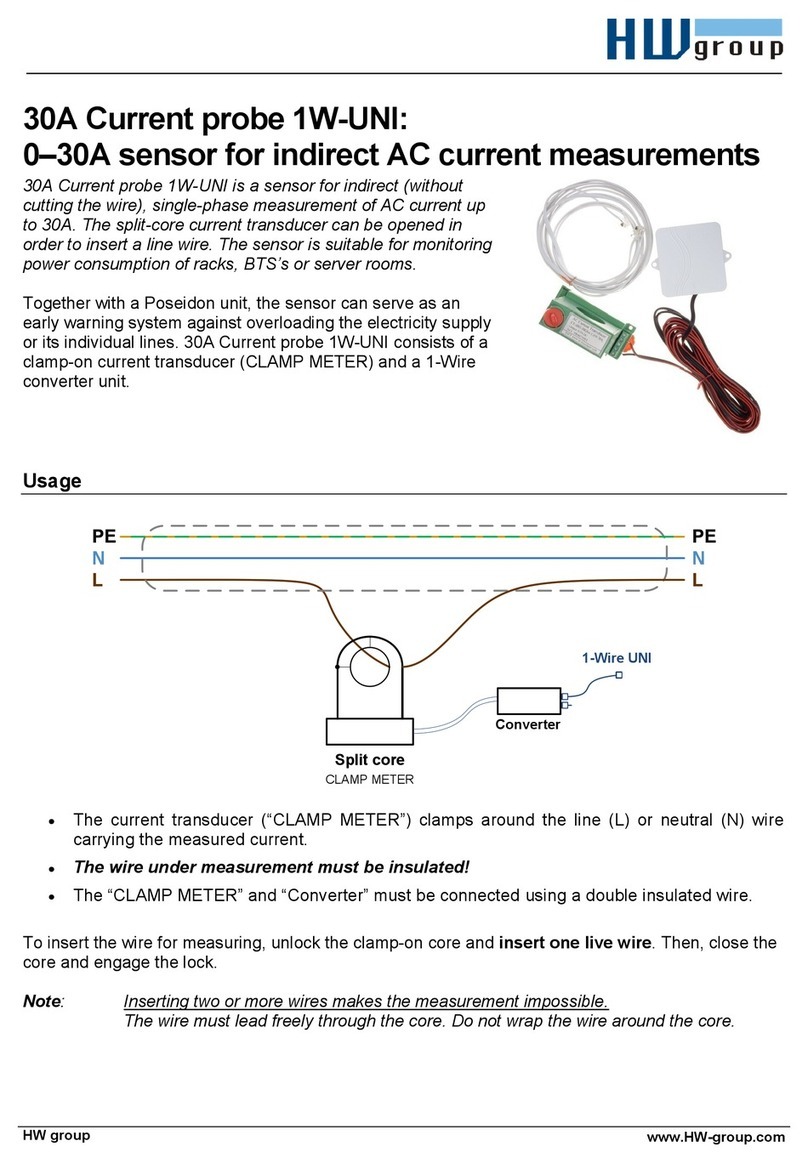
HW Group
HW Group 1W-UNI User manual

HW Group
HW Group STE 2 User manual

HW Group
HW Group NB Series User manual
Popular Measuring Instrument manuals by other brands

Powerfix Profi
Powerfix Profi 278296 Operation and safety notes

Test Equipment Depot
Test Equipment Depot GVT-427B user manual

Fieldpiece
Fieldpiece ACH Operator's manual

FLYSURFER
FLYSURFER VIRON3 user manual

GMW
GMW TG uni 1 operating manual

Downeaster
Downeaster Wind & Weather Medallion Series instruction manual

Hanna Instruments
Hanna Instruments HI96725C instruction manual

Nokeval
Nokeval KMR260 quick guide

HOKUYO AUTOMATIC
HOKUYO AUTOMATIC UBG-05LN instruction manual

Fluke
Fluke 96000 Series Operator's manual

Test Products International
Test Products International SP565 user manual

General Sleep
General Sleep Zmachine Insight+ DT-200 Service manual