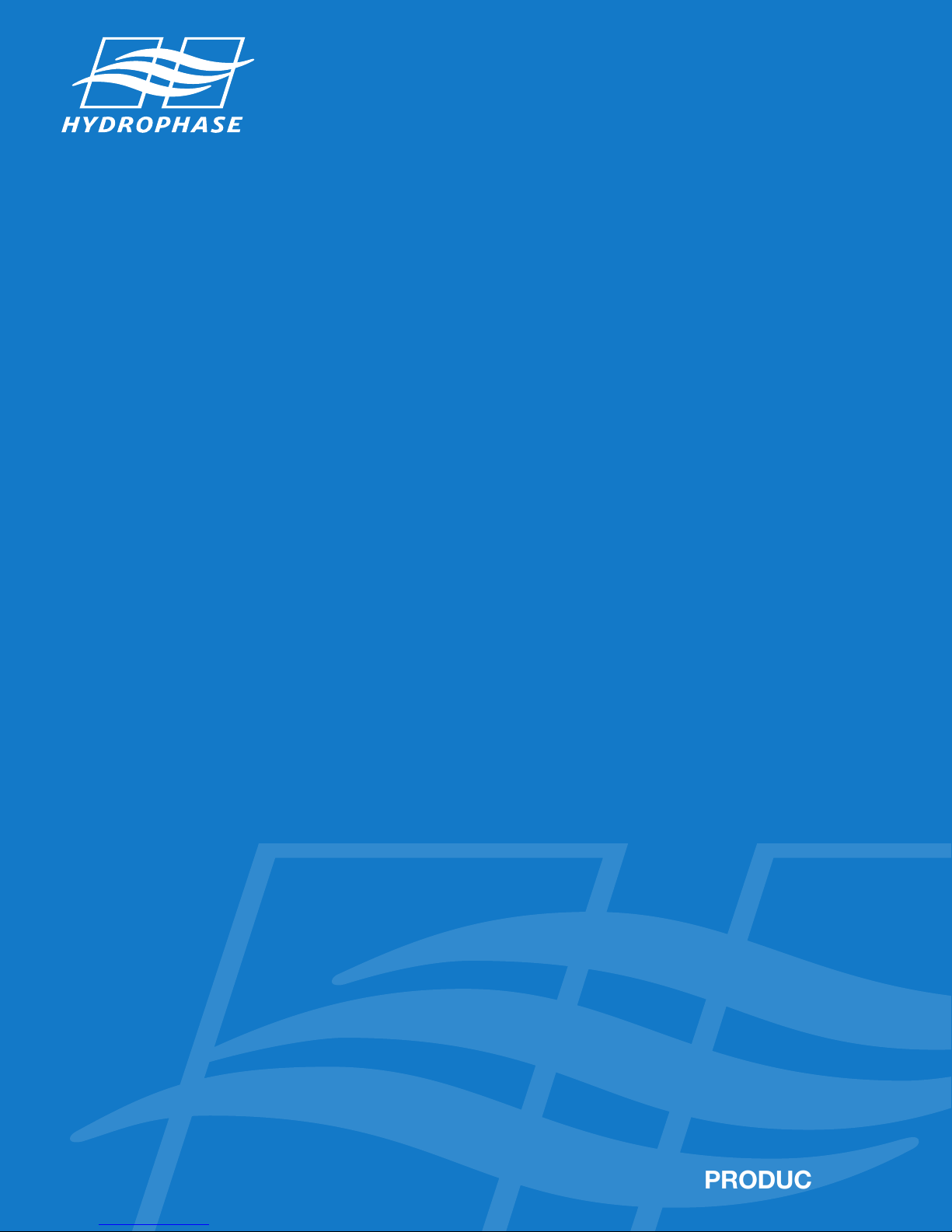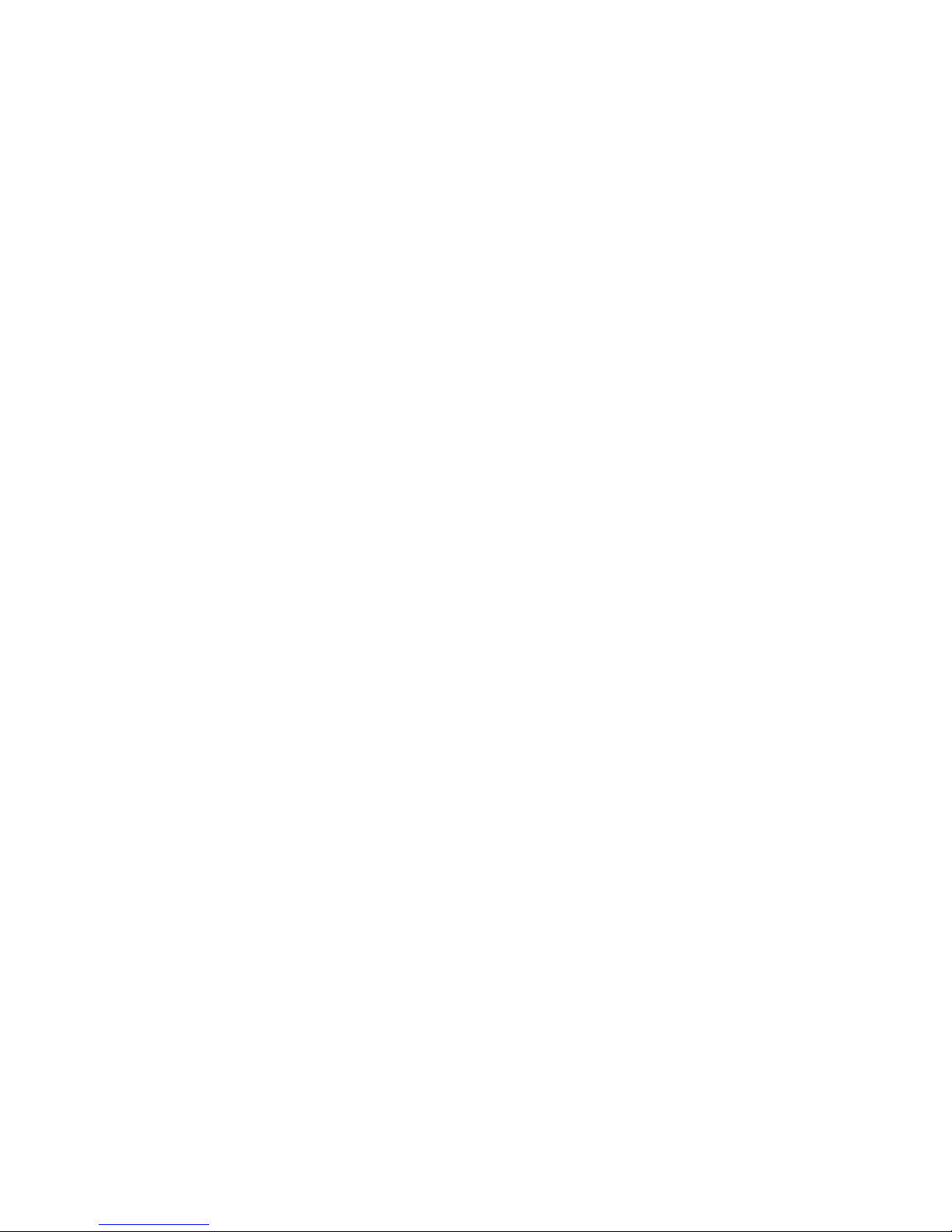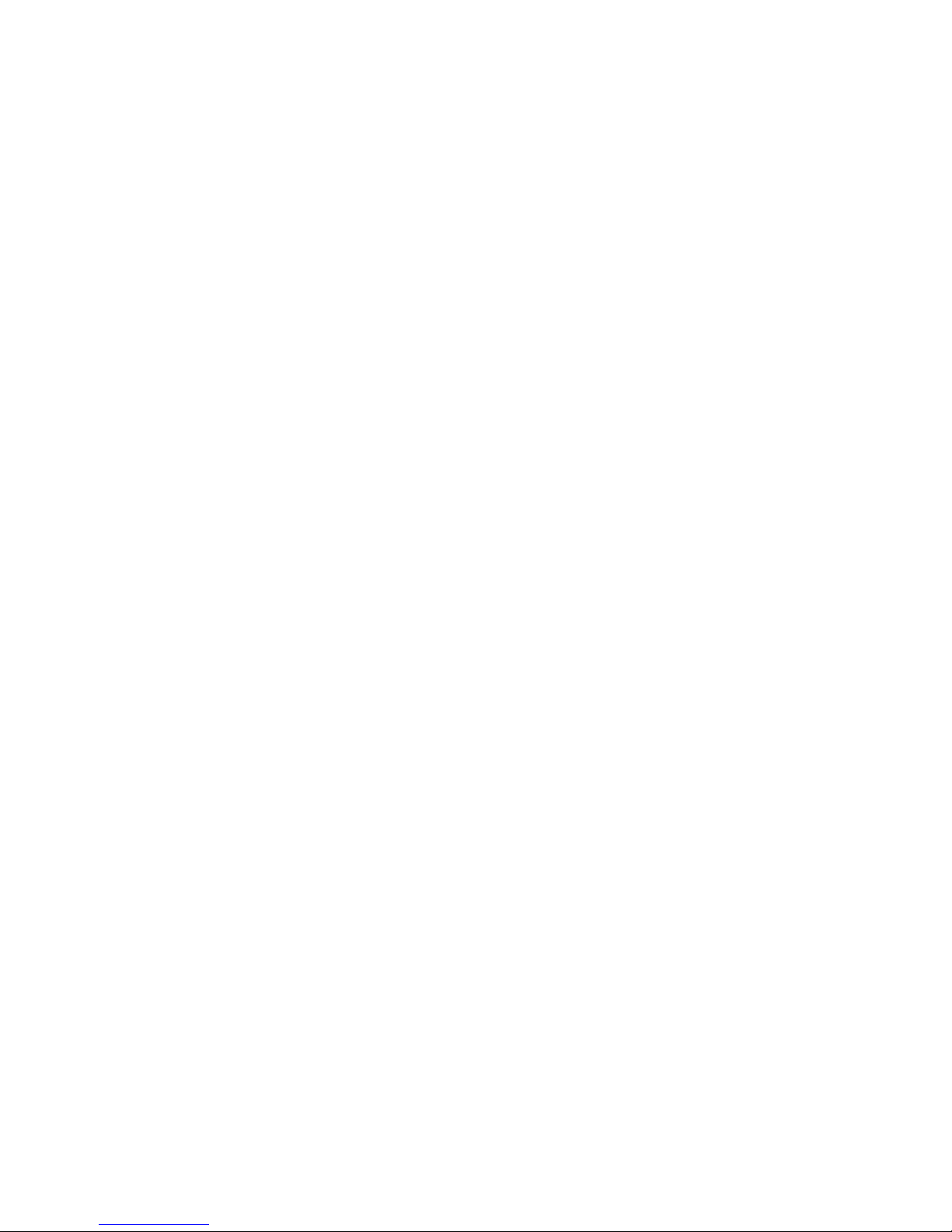4 Overview
Congratulations on your purchase of the Ridesteady speed
control system! Your system was designed specifically for
use on Yamaha jet boats to provide high performance,
easy-to-use operation.
GPS or RPM-based control
The Ridesteady speed control system uses information
from satellite-based “Global Positioning System” (GPS) and
“Global Navigation Satellite System” (GLONASS) to control
the boat speed. The dual, simultaneous use of both GPS
and GLONASS systems allow for unprecedented precision
and control.
RPM-based control allows for super-smooth operation,
useful for slalom skiers or barefooters at higher speeds, or
tubing at any speed. It also maximizes fuel efficiency when
cruising in choppy water.
Ease-of-use
The Ridesteady user interface provides an experience
unmatched in the industry. A high resolution, weather and
splash-proof optical rotary encoder provides incredibly fast
and easy adjustments. 50 custom user-profiles allows you
to dial-in your speed, pull, and control-method preferenc-
es, and saves your day and all-time“Ridestats”.
Engine synchronization
Advanced technology is designed into the Ridesteady
speed control system to allow synchronization of the
engines on twin-engine boats.
Throttle reduction technology
Hardware-based throttle reduction technology electroni-
cally prevents Ridesteady from giving more throttle than
the amount of throttle the driver provides, for a safe oper-
ating environment.
Timed-standby
The industry-first timed-standby keeps the GPS active
while reducing power when the ignition switch is OFF. This
keeps the power consumption low while continuing to
track satellites, allowing for instant restart. It also dis-
plays GPS time, air and water temps, battery voltage, and
elapsed and remaining time.
Ridestats™
“Ridestats”track the user’s current ride-time, day ride-time,
and all-time ride-time. It also displays the percentage of
ride-time compared to all other users for the day, and all-
time. Use this feature to promote ride-time fairness, gas
sharing, training time, or just-for-fun.
GPS-based compass
The GPS-based compass presents your heading in real-
time in an easy-to-read graphical format.
Air and water temperature
The optional air and water sensors display real-time
temperatures. It is possible to mount the sensors without
drilling a single hole using the existing pitot tube pickup
hole (if so equipped).
Engine hour meters with trip
Keep track of your engine hours with ease. The hour
meters feature independent, twin engine capability with
resettable trip meters, handy for maintenance interval
tracking.
Installation process
Detailed step-by-step instructions are included in this
manual to allow the mechanically-inclined boat owner to
install the Ridesteady speed control system successfully.
However, if you are not comfortable with performing pro-
cedures listed in this manual, you should seek the service
of a qualified boat technician.
The instructions are tailored to Yamaha jet boats. However,
there are some (usually minor) variations between models
and years, so there may be some difference between the
instructions and your particular boat. Contact support at
Hydrophase if you have any questions.
Read through this manual in its entirety before beginning
installation. Visit www.hydrophase.com to download this
instruction manual in PDF form with full color pictures.
Engine compatibility
This system was developed for use on Yamaha jet boats
with APS (Accelerator Position Sensor). Check www.hydro-
phase.com for more information.
We’re here for you!
If you have any questions or concerns regarding the instal-
lation or use of your Ridesteady speed control system, just
send us an e-mail or give us a call. We’re not satisfied until
you’re out on the water rippin’ it up!
e-mail: support@hydrophase.com
phone: 512-524-8686
Installation procedures
1) Connect throttle node(s) to APS
2) Connect throttle nodes to CPS with RPM cable
3) Complete connections; mount throttle nodes
4) Mount in-dash display
5) Mount GPS receiver
6) Mount [optional] temperature sensors
7) Connect power cable
8) Mount and connect CPU
9) Power ON test