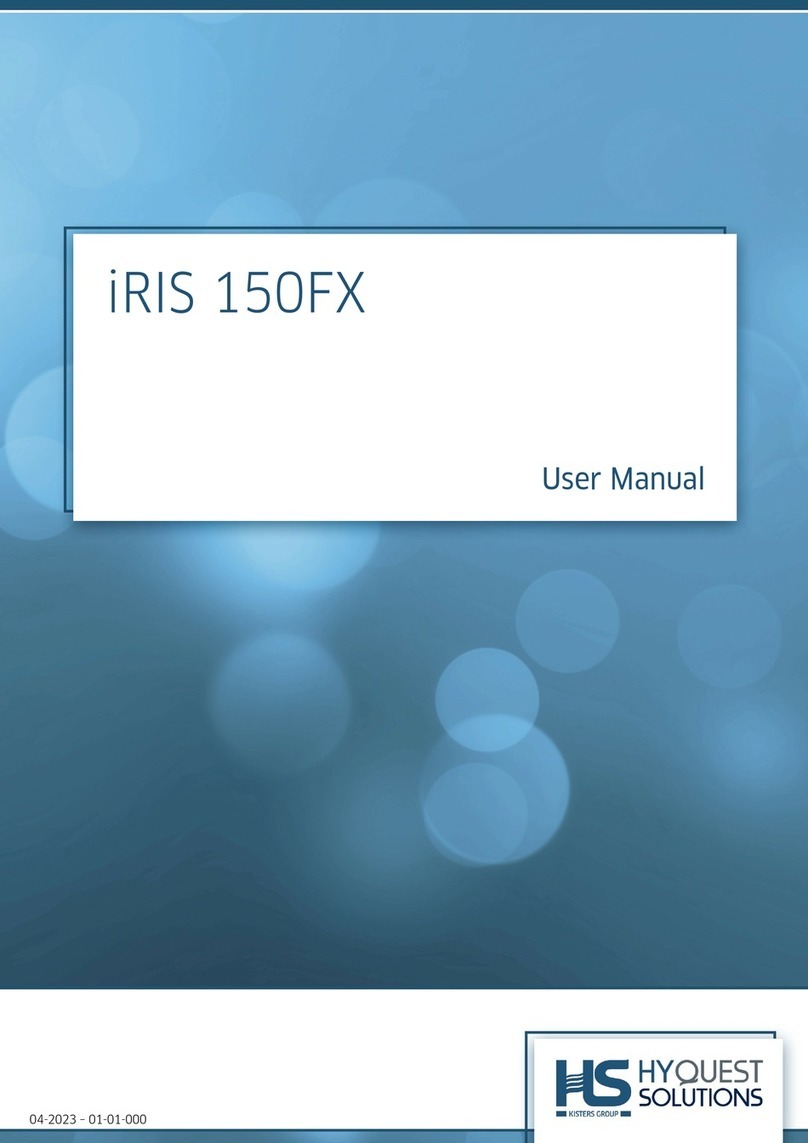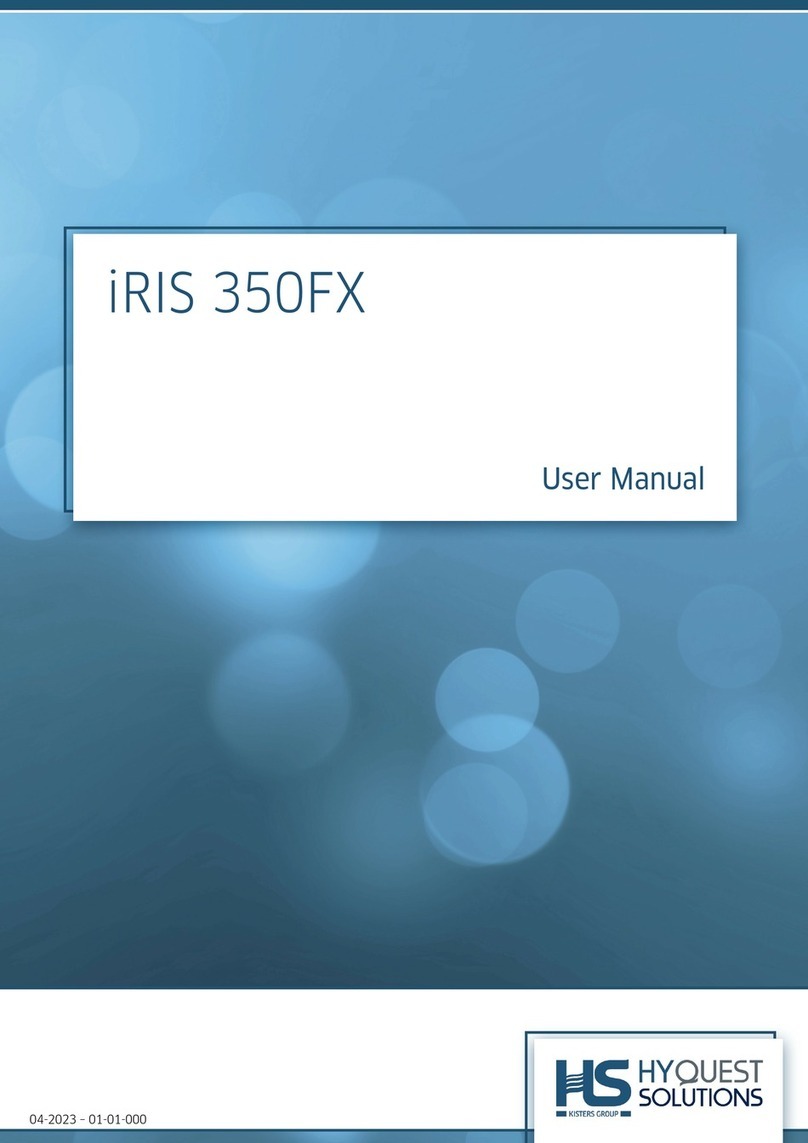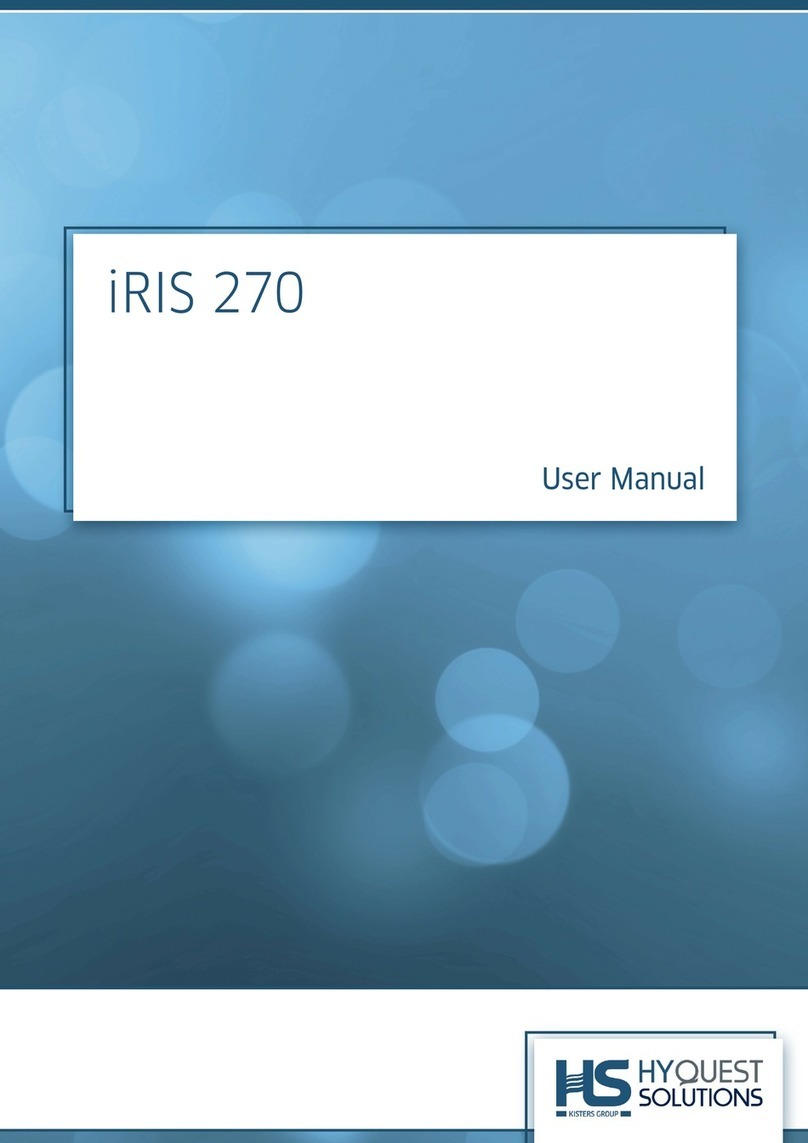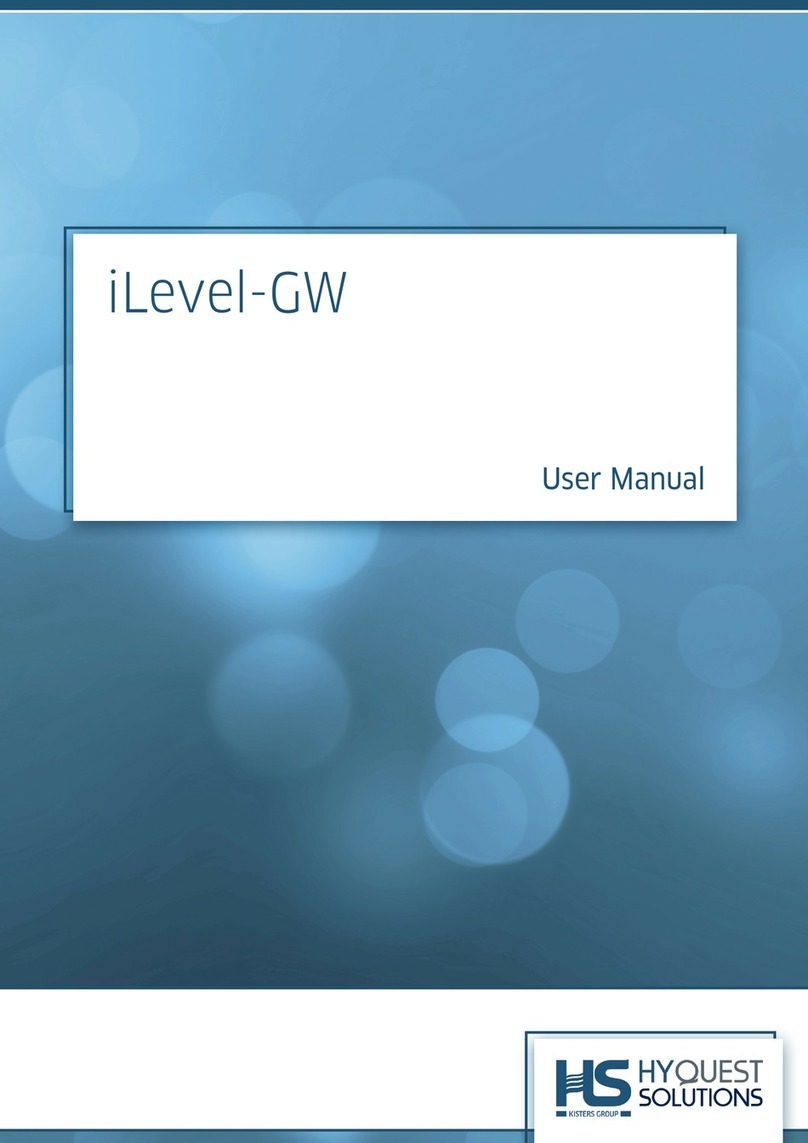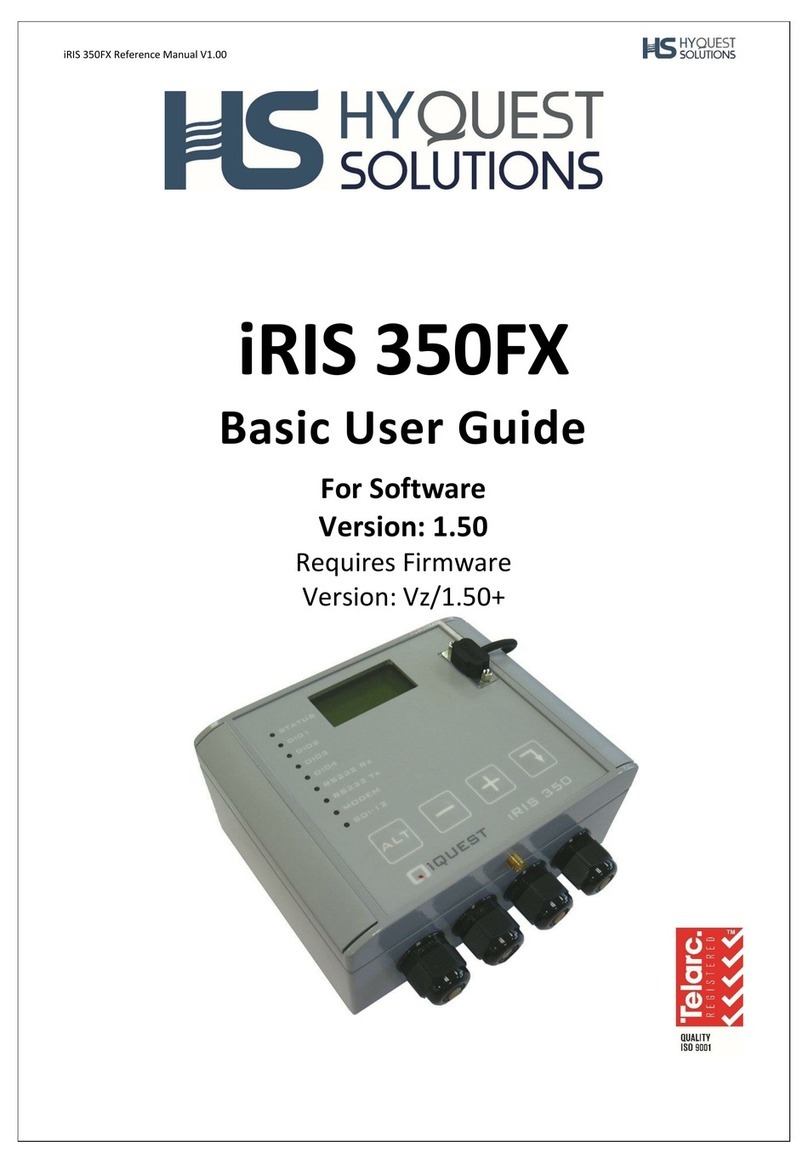© 2022 HyQuest Solutions 3
3.4.9 SMS Numbers ........................................................................................................................................... 55
3.5 SDI-12 Command Mode (Pro Version Only) .......................................................................................... 55
3.5.1 Accessing ................................................................................................................................................... 55
3.5.2 Sending User Command to Device .................................................................................................... 56
3.5.3 Address Change function ...................................................................................................................... 56
3.5.4 Address Scan ............................................................................................................................................ 57
3.6 Using iLink’s Sensor Configuration Tools .............................................................................................. 57
3.6.1 iRIS Sensor Configuration Example ................................................................................................... 57
3.7 Analogue Input Scaling ................................................................................................................................ 61
3.7.1 Example: A 4-20mA Water Level Sensor ........................................................................................ 61
3.8 Modbus Protocol ............................................................................................................................................ 62
3.8.1 Protocol Overview .................................................................................................................................. 62
3.8.2 Example of iRIS acting as a Master .................................................................................................. 70
3.8.3 Example of iRIS acting as a Slave Sensor ....................................................................................... 73
3.8.4 Example of iRIS acting as a protocol gateway (Modbus Slave) ............................................... 76
3.9 Upgrading Firmware .................................................................................................................................... 79
3.9.1 iRIS Executive Firmware File Naming Conventions .................................................................... 79
3.9.2 Active verse Pending Firmware ......................................................................................................... 80
3.9.3 iRIS Automated Upgrade Procedure (Firmware) .......................................................................... 80
3.9.4 iRIS Manual Upgrade Procedure (Firmware) .................................................................................. 81
Part IV Operation 82
4.1 General Hints .................................................................................................................................................. 82
4.2 LED Indicators ................................................................................................................................................ 82
4.2.1 Status LED ................................................................................................................................................. 82
4.2.2 Front panel Diagnostic LEDs ............................................................................................................... 82
4.3 Keypad Button ................................................................................................................................................ 83
4.4 Solar Regulator ............................................................................................................................................... 83
4.4.1 Charging Batteries cycles ..................................................................................................................... 83
4.4.2 Operation ................................................................................................................................................... 84
4.4.3 Charger LED Flash States ..................................................................................................................... 86
4.5 SMS Communication ..................................................................................................................................... 86
4.5.1 SMS Text Commands ............................................................................................................................. 87
4.6 File Transfer Protocol (FTP) Operation .................................................................................................. 92
4.6.1 File Name Convention ........................................................................................................................... 92
4.6.2 CSV File Contents Format ..................................................................................................................... 93
4.6.3 ZRXP File Contents Format (2) ........................................................................................................... 93
4.7 Logging Auxiliary Sensor Information .................................................................................................... 97
4.7.1 Minimum .................................................................................................................................................... 97
4.7.2 Maximum ................................................................................................................................................... 98
4.7.3 Standard Deviation ................................................................................................................................ 99
4.7.4 Calculated Flow Rate or Total ............................................................................................................. 99
4.7.5 Check Count .............................................................................................................................................. 99