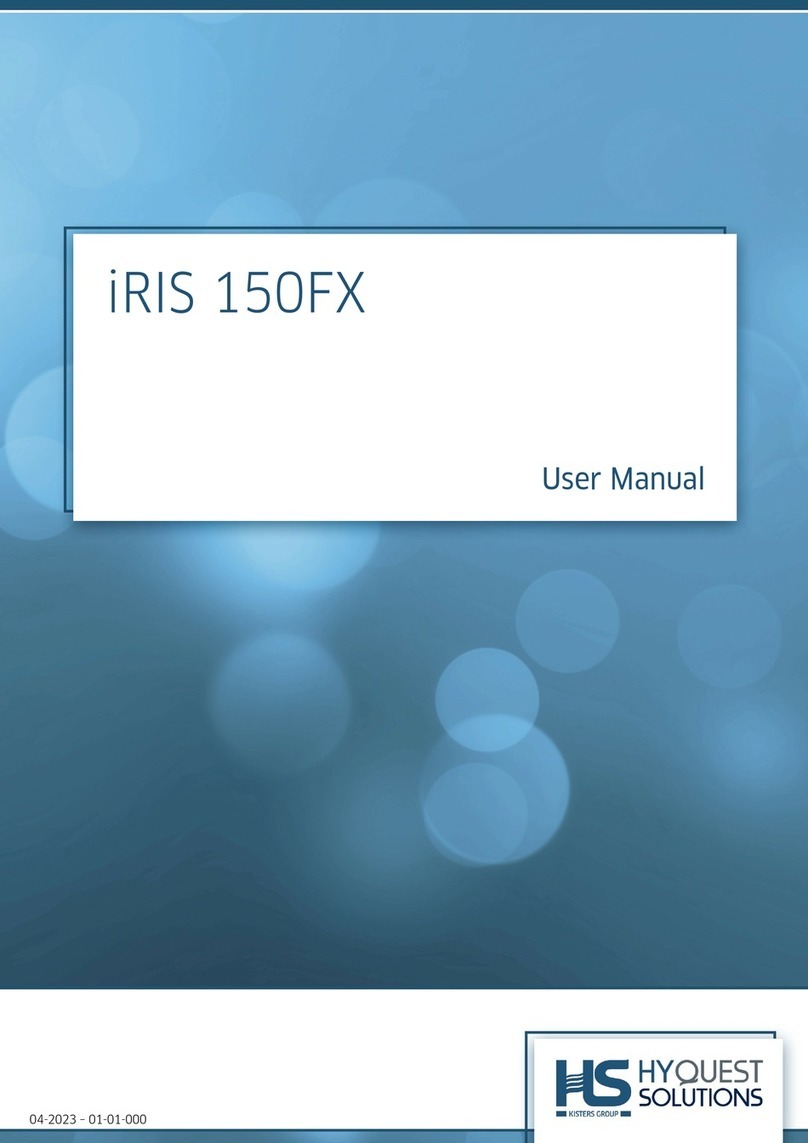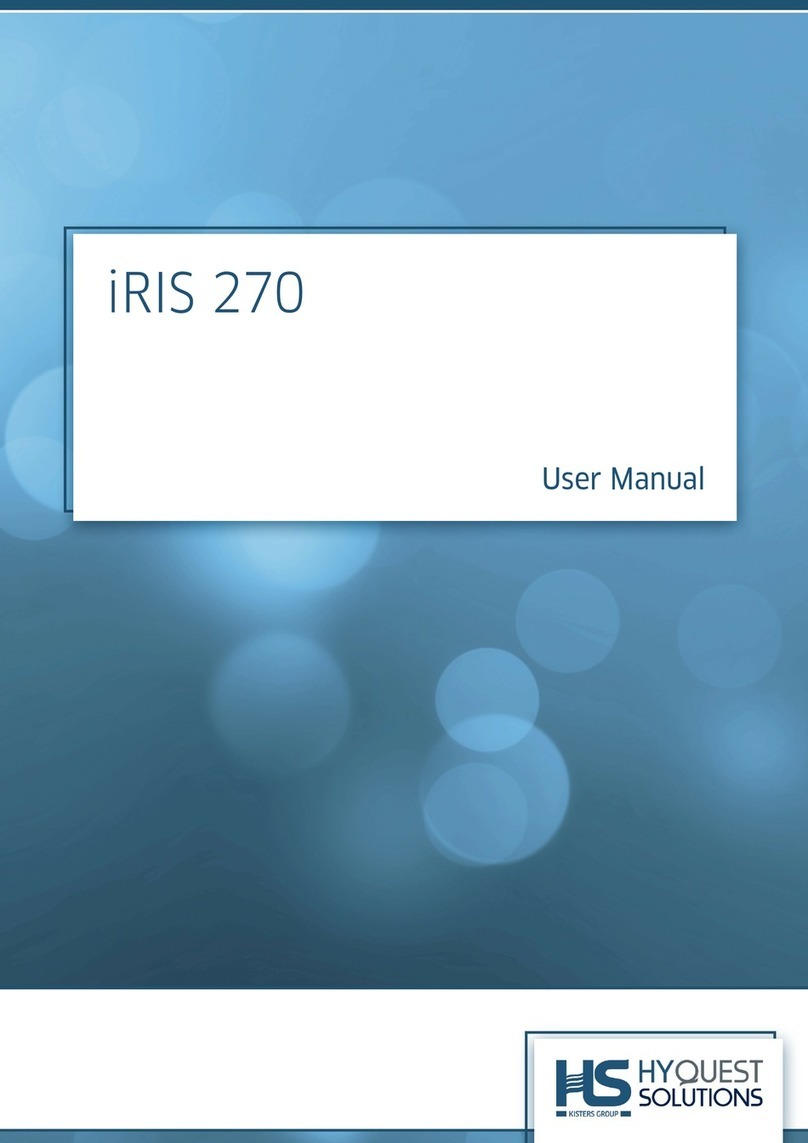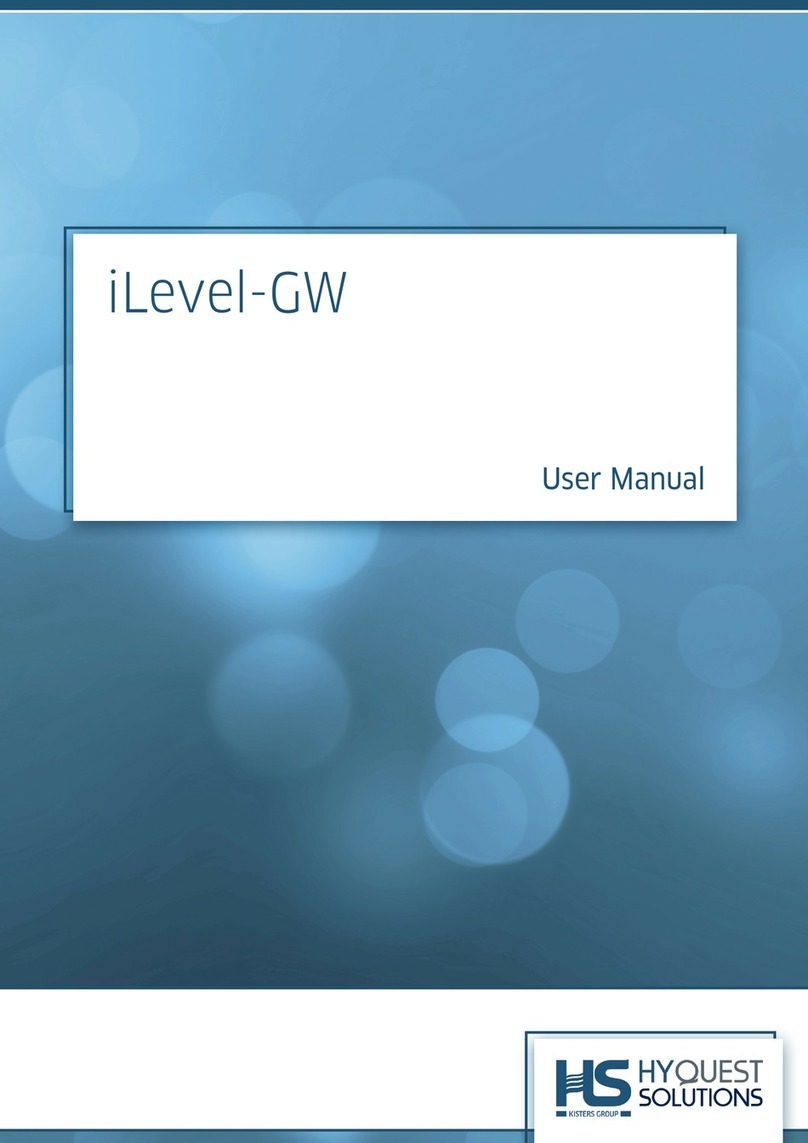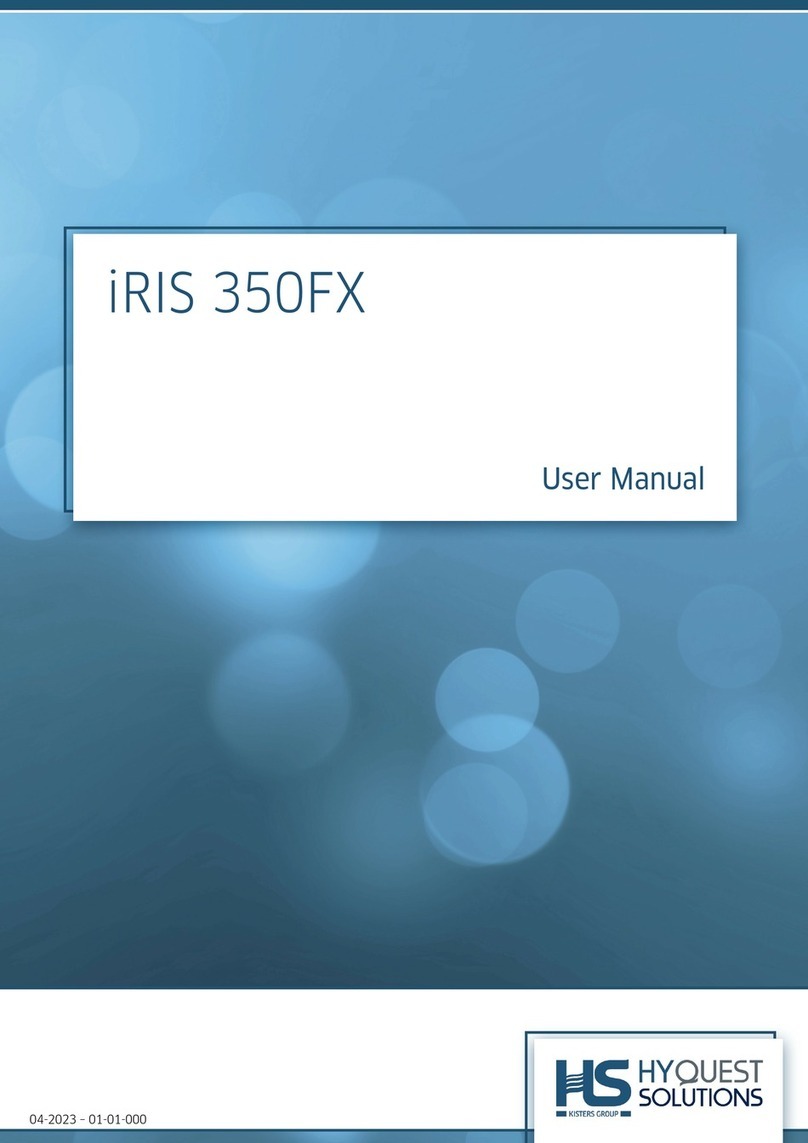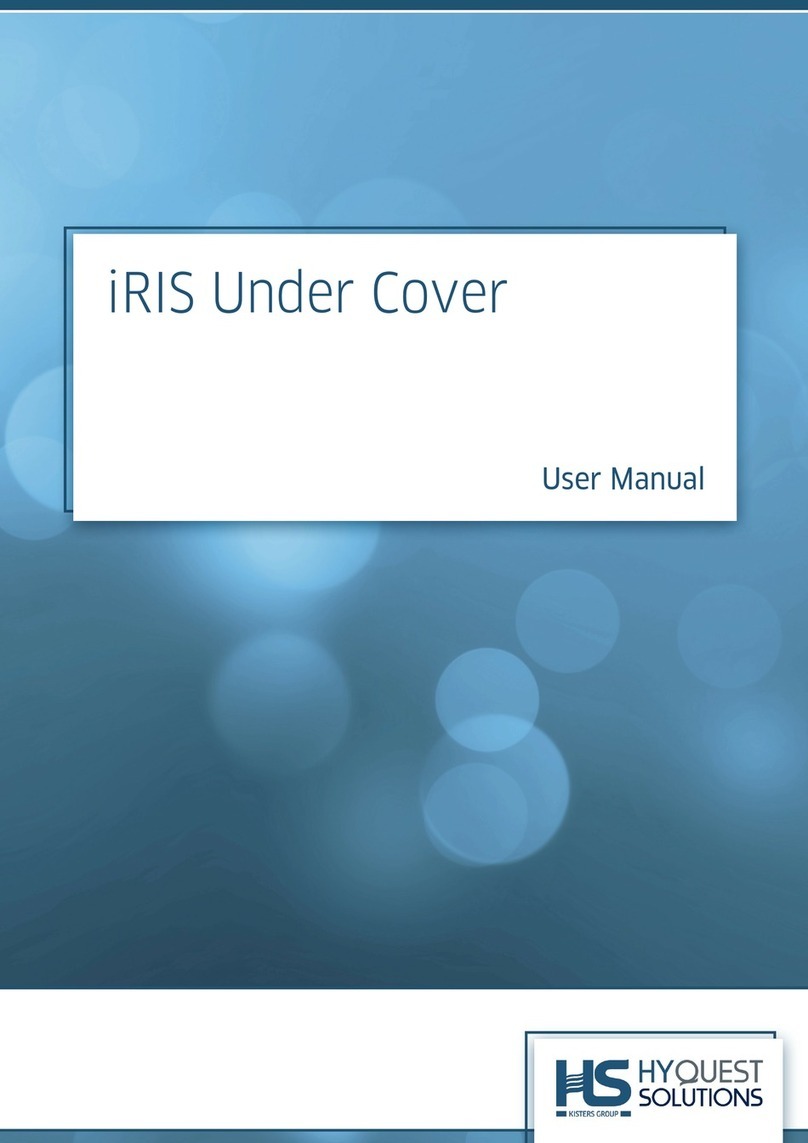iRIS 350FX Reference Manual V1.50
ii HyQuest Solutions (NZ) Ltd - PO Box 9466, Hamilton, New Zealand Tel: +64 7 857-0810 Email: support@hyquestsolutions.co.nz
I/O Configuration............................................................................................................. 29
SDI-12 Devices ................................................................................................................. 32
Sensor Configuration ....................................................................................................... 33
Alarm Configuration ........................................................................................................ 37
Camera Configuration...................................................................................................... 38
SMS Numbers .................................................................................................................. 39
User Configuration........................................................................................................... 40
User Messages................................................................................................................. 41
Lookup Tables .................................................................................................................. 41
Terminal Menus ...................................................................................................................... 43
Main Menu ...................................................................................................................... 43
7Operation ............................................................................................................................46
LED Indicators ......................................................................................................................... 46
Status LED ........................................................................................................................ 46
Diagnostic LEDs................................................................................................................ 46
LCD & Keypad.......................................................................................................................... 46
LCD Operation.................................................................................................................. 46
Status Icons...................................................................................................................... 47
Display Menu Structure ................................................................................................... 48
Keypad Buttons................................................................................................................ 49
Primary LCD Display Screens ........................................................................................... 49
Sensor Related Screens.................................................................................................... 51
Totaliser Related Screens ................................................................................................ 53
Comms Related Screens .................................................................................................. 54
SMS Communication............................................................................................................... 57
SMS Text Commands ....................................................................................................... 57
General Hints .......................................................................................................................... 58
8Sensor Connection Examples ................................................................................................59
Introduction to Connection Examples .................................................................................... 59
Connecting a Flow Meter or Rain Gauge ................................................................................ 59
Connecting a 0-5V Pressure Transducer................................................................................. 61
Connecting a 2-Wire Loop-Powered 4-20mA Sensor ............................................................. 62
Connecting an Up/Down Water Level Instrument ................................................................. 63
Connecting a Unidata High-Speed Serial Instrument ............................................................. 64
Connecting Analogue Wind Instruments................................................................................ 65
Connecting SDI-12 Instruments .............................................................................................. 66
Connecting Quadrature Encoders........................................................................................... 68
Connecting a Vaisala WXT5x0 Weather Transmitter .......................................................... 69