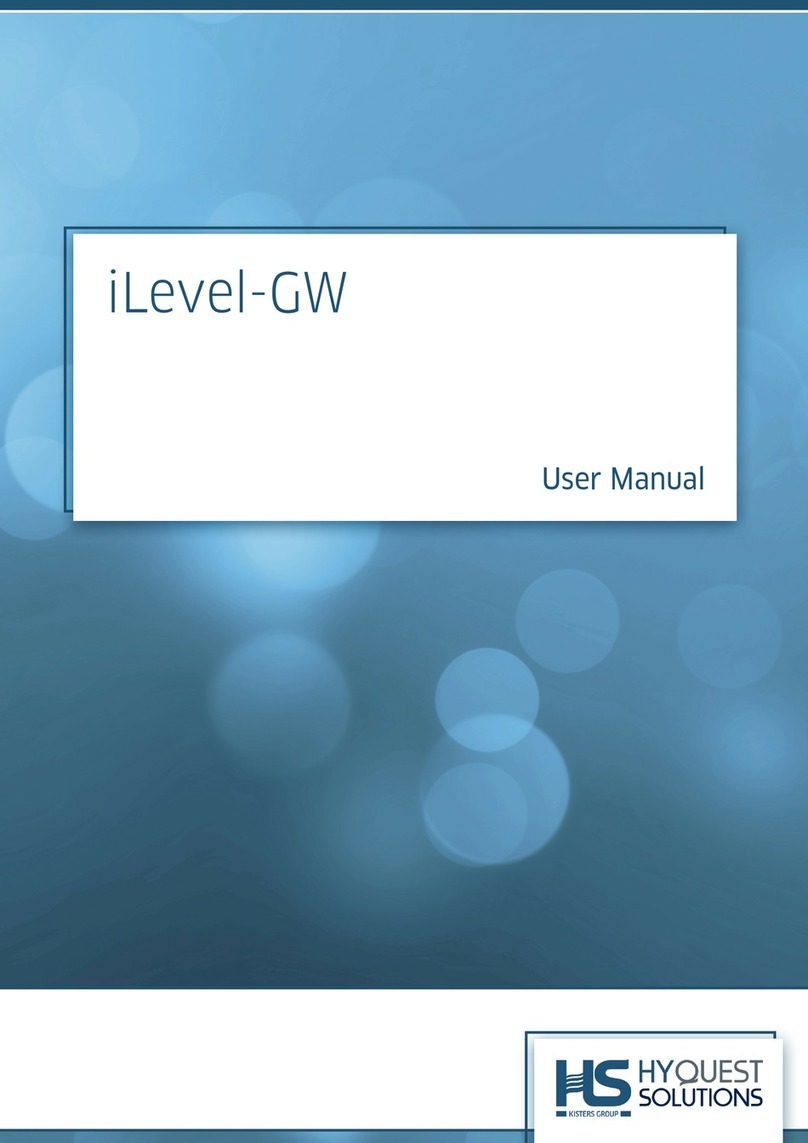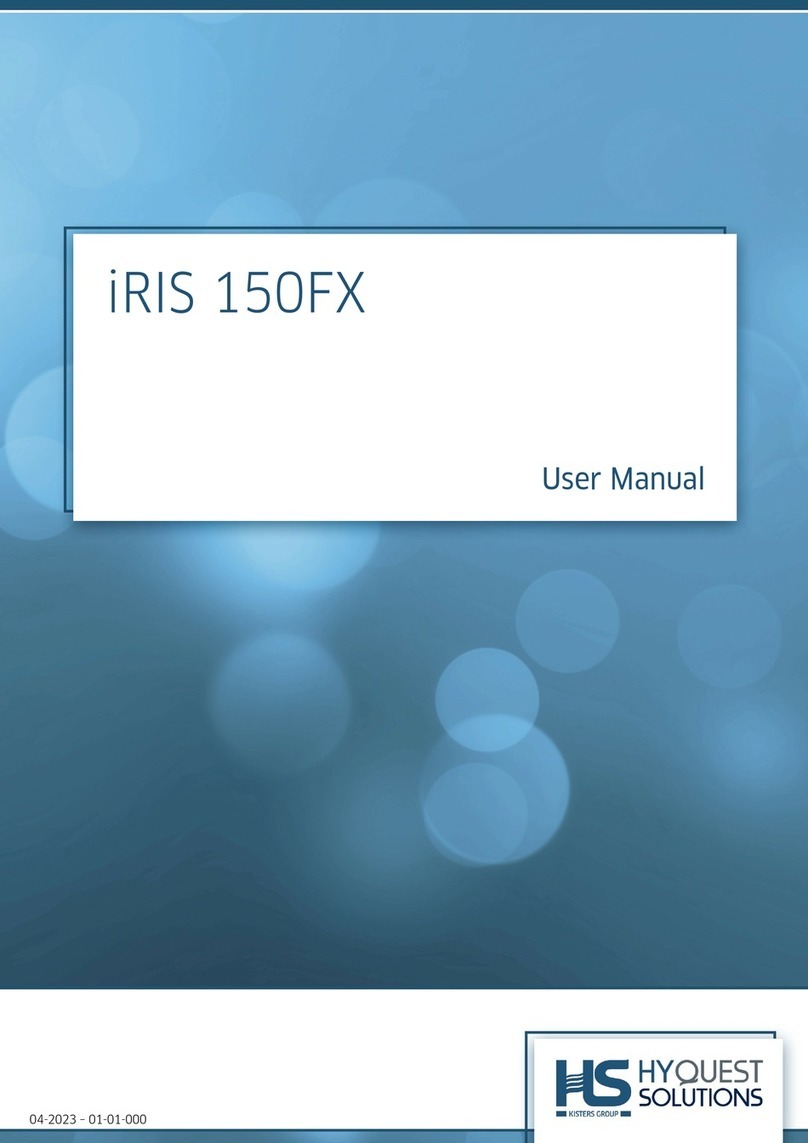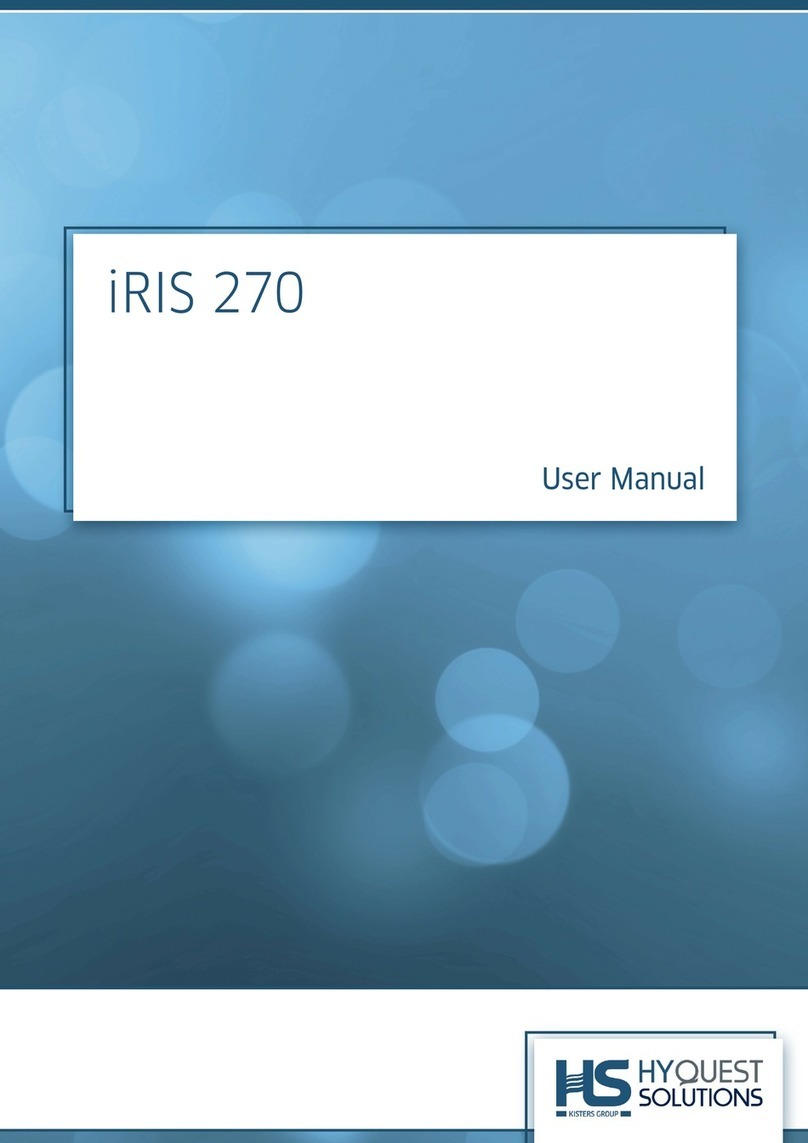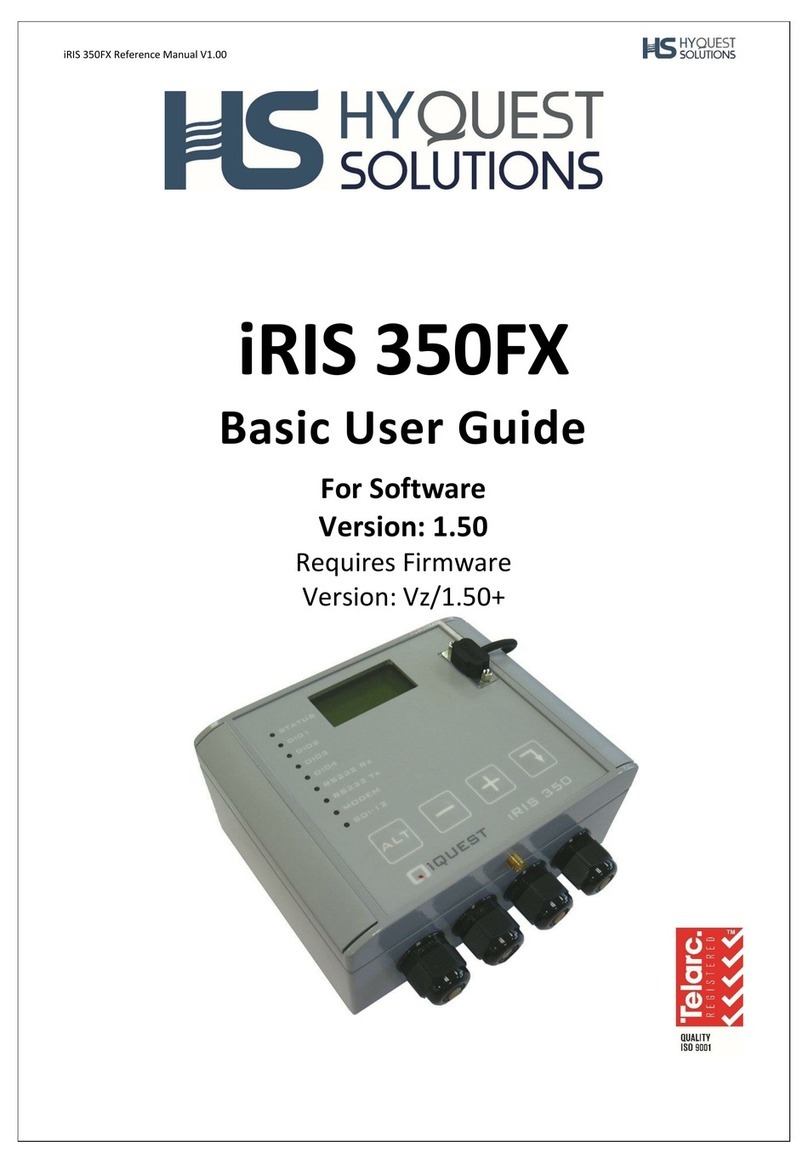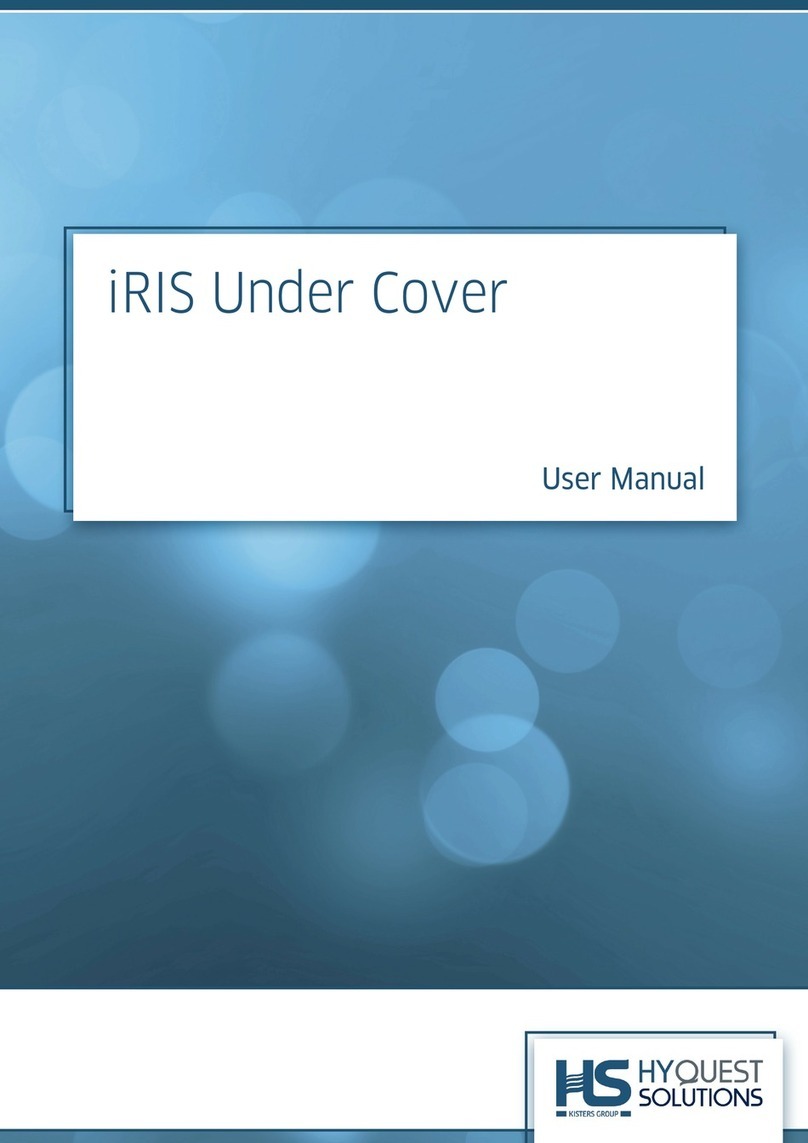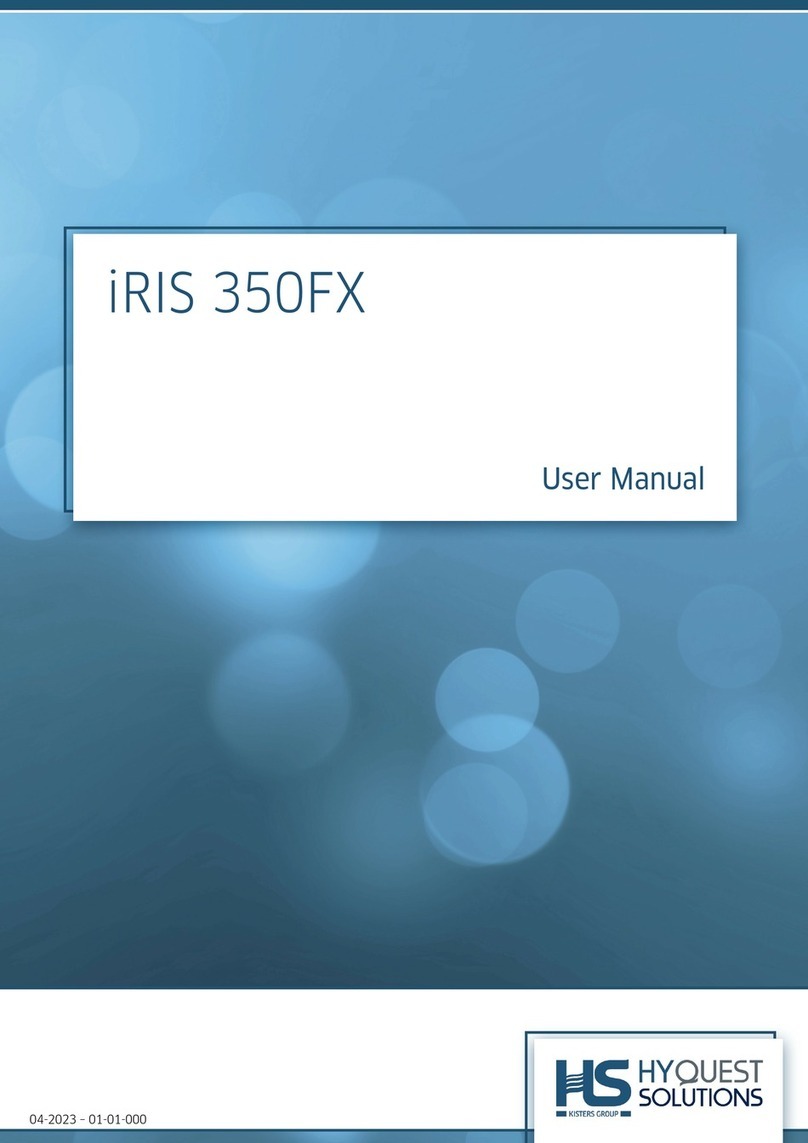TABLE OF CONTENTS
1. Overview........................................................................................................3
1.1 New Features .................................................................................................................4
2. Installation ....................................................................................................6
2.1 Mounting........................................................................................................................6
2.2 Wiring ............................................................................................................................8
2.3 SIM Card .......................................................................................................................9
2.4 SD Card........................................................................................................................10
2.5 Batteries .......................................................................................................................10
3. Configuration..............................................................................................11
3.1 Starting the Configuration.........................................................................................11
3.2 Viewing the Status.......................................................................................................13
3.3 Sitename –GPS - Additional Sensor Port ................................................................14
3.4 Digital Input.................................................................................................................15
3.5 Schedules......................................................................................................................15
3.6 SDI-12...........................................................................................................................16
3.7 New Password..............................................................................................................18
3.8 NTP (Time) Server......................................................................................................19
3.9 Configuring Comms....................................................................................................20
3.9.1 WiFi .......................................................................................................................20
3.9.2 LTE........................................................................................................................21
3.9.3 FTP ........................................................................................................................22
3.9.4 HTTP.....................................................................................................................22
3.9.5 MQTT....................................................................................................................23
3.9.6 Email......................................................................................................................24
3.10 Mem - Loading new Firmware / Configuration from a File................................25
3.11 About.........................................................................................................................26
4. Operation ....................................................................................................27
5. Specifications ..............................................................................................28
6. Troubleshooting..........................................................................................29
Appendix A Data Format : CSV, JSON, DAS..............................................32
Appendix B Configuration from a File or Remote.......................................35