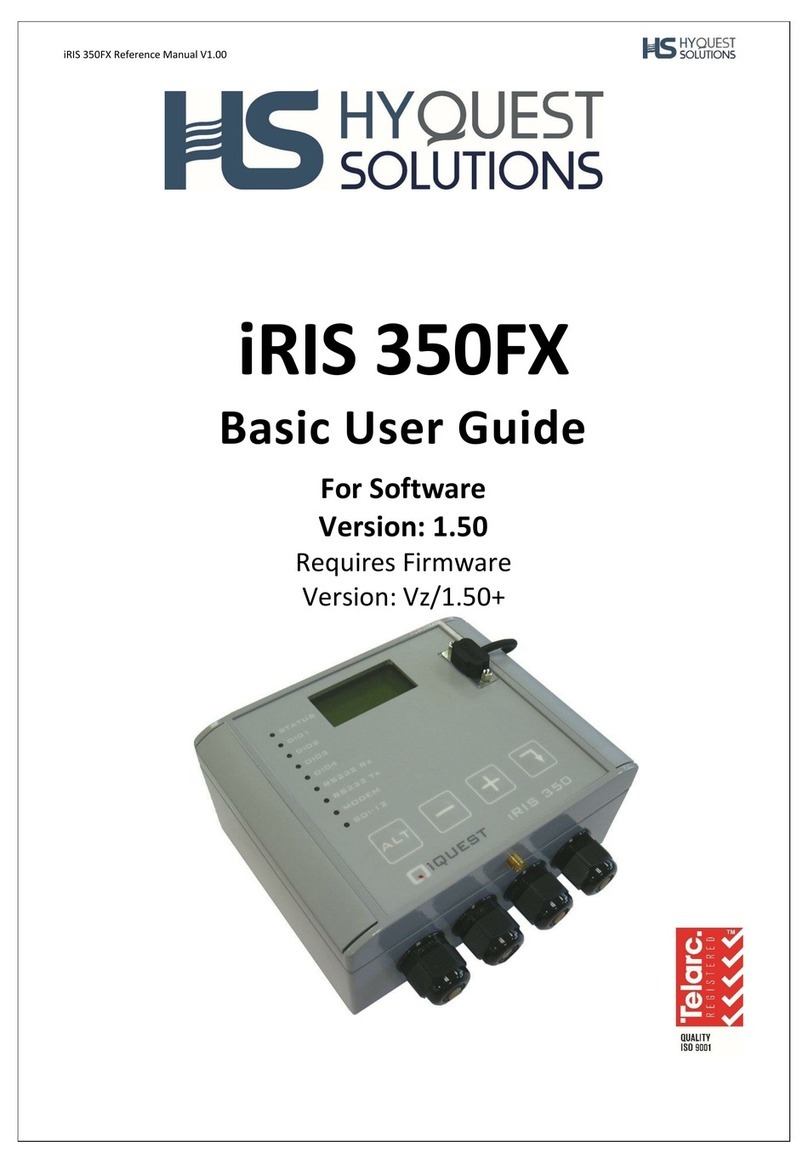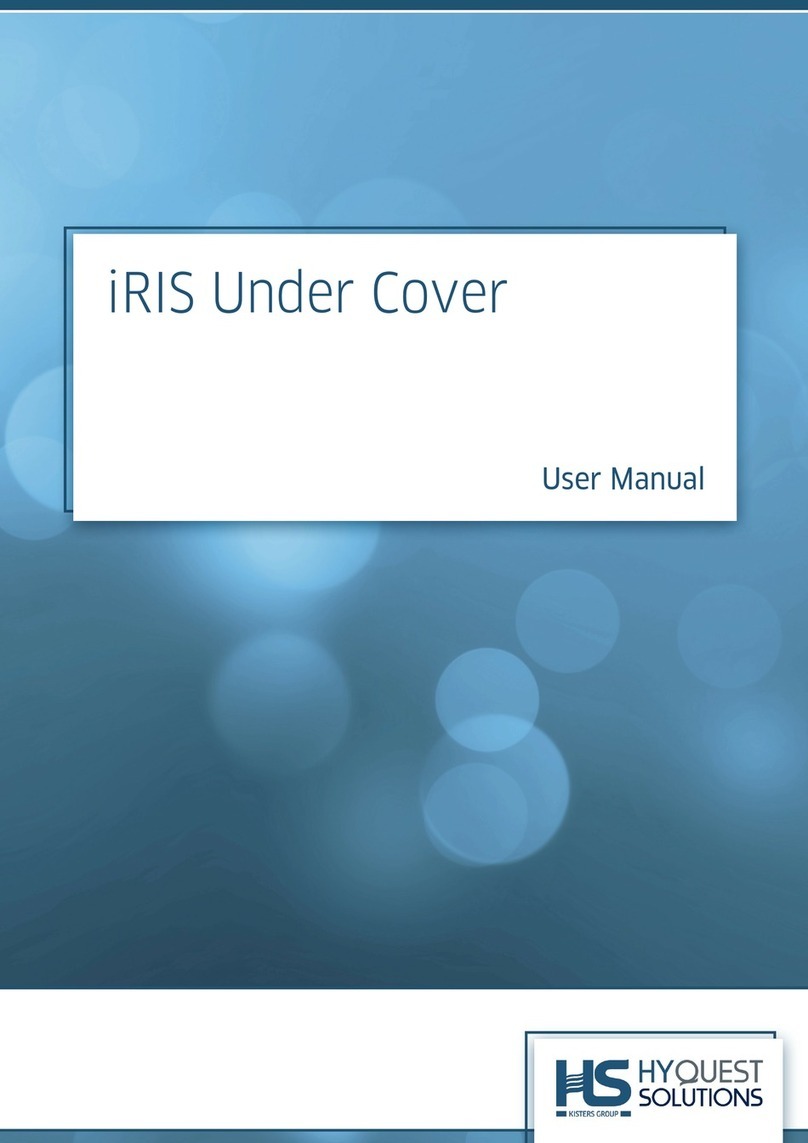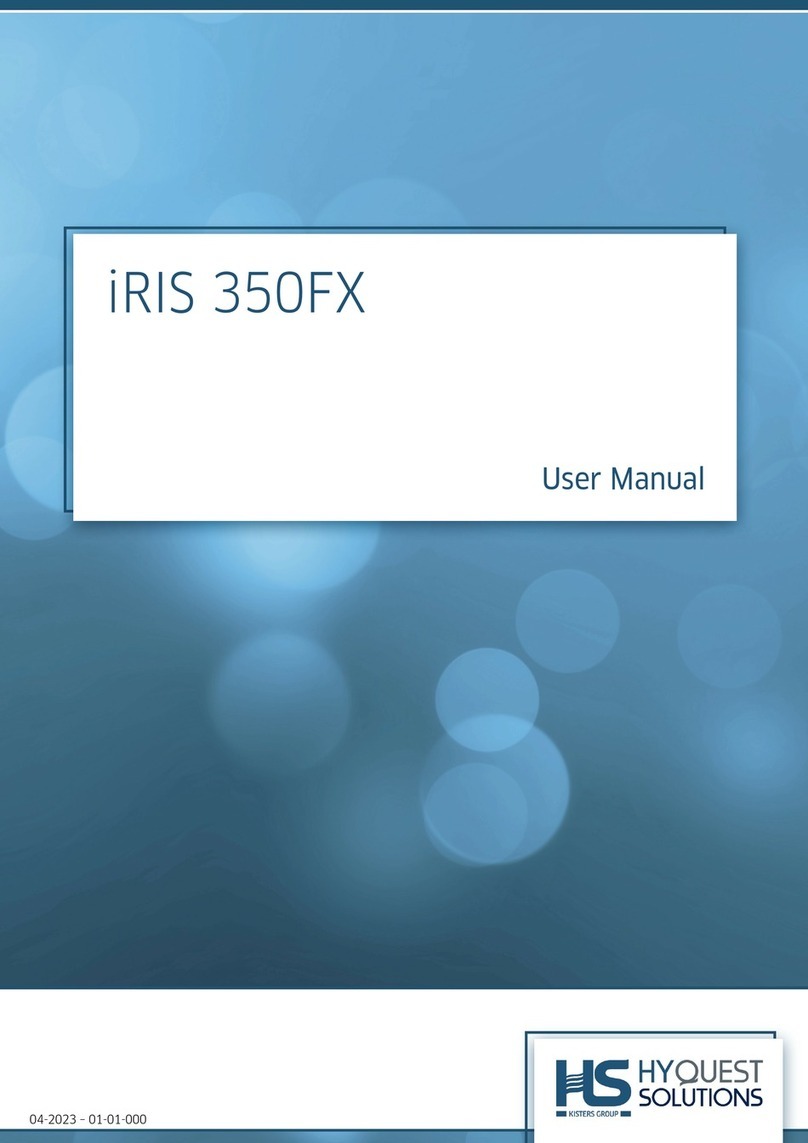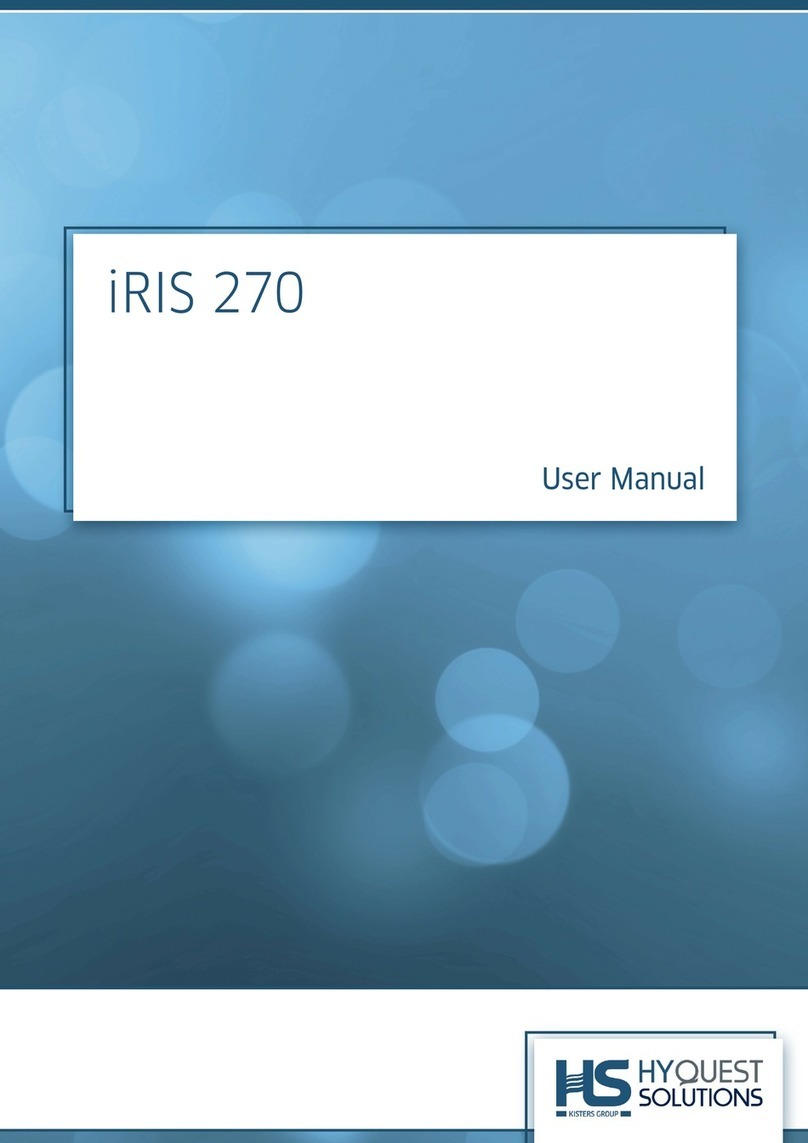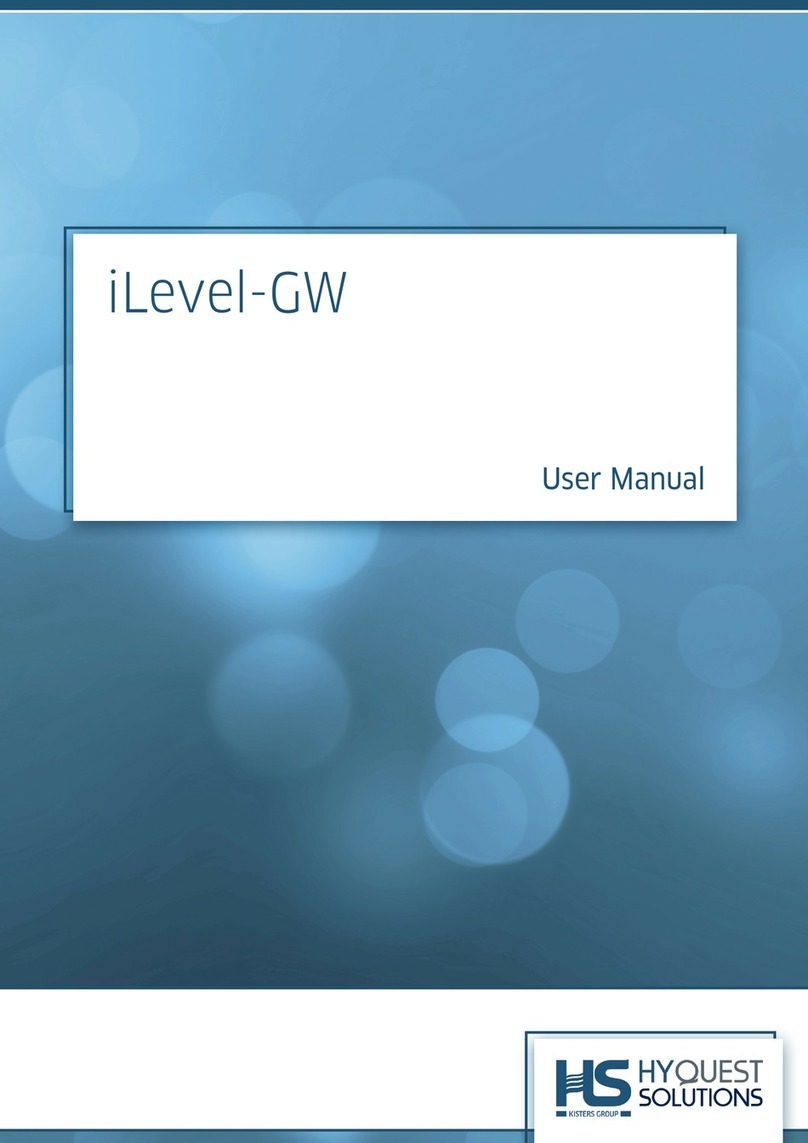© 2023 HyQuest Solutions 3
3.2.2 Power .......................................................................................................................................................... 28
3.2.3 Comms ........................................................................................................................................................ 29
3.2.4 Digital Output .......................................................................................................................................... 30
3.2.5 SDI-12 Devices ........................................................................................................................................ 31
3.2.6 Sensors ....................................................................................................................................................... 32
3.2.7 Alarms ......................................................................................................................................................... 37
3.3 Terminal Menus ............................................................................................................................................. 37
3.4 Using iLink 2012’s Sensor Configuration Tool .................................................................................... 39
3.4.1 iRIS Sensor Configuration Example ................................................................................................... 40
3.5 Upgrading Firmware/Software ................................................................................................................. 42
3.5.1 Overview ................................................................................................................................................... 42
3.5.2 File Naming Conventions ...................................................................................................................... 42
3.5.3 iRIS Automated Upgrade Procedure ................................................................................................. 43
3.5.4 iRIS Manual Upgrade Procedure ........................................................................................................ 44
Part IV Operation 46
4.1 General Hints .................................................................................................................................................. 46
4.2 LED Status Indicators .................................................................................................................................. 46
4.2.1 Blue Status LED ....................................................................................................................................... 46
4.2.2 Red I/O Status LEDs ............................................................................................................................... 47
4.2.3 Red Comms Status LED ......................................................................................................................... 47
4.3 LCD & Keypad ................................................................................................................................................. 47
4.3.1 LCD Operation .......................................................................................................................................... 47
4.3.2 Status Icons .............................................................................................................................................. 48
4.3.3 Keypad ........................................................................................................................................................ 48
4.3.4 Display Menu Structure ........................................................................................................................ 48
4.4 Scan Mode / Scan Rate ................................................................................................................................ 53
4.4.1 Continuous Mode ..................................................................................................................................... 53
4.4.2 Event Mode ............................................................................................................................................... 53
4.4.3 Timed Mode .............................................................................................................................................. 53
4.4.4 Telemetered Mode .................................................................................................................................. 53
4.5 Analog Input Scaling ..................................................................................................................................... 53
4.5.1 Example: A 4 - 20 mA Flow Meter .................................................................................................... 54
4.6 iRIS 150FX Metering Mode ....................................................................................................................... 55
Part V Repair 57
Part VI Technical Data 58
Part VII Obligations of the Operator and Disposal 59
7.1 Obligations of the Operator ....................................................................................................................... 59
7.2 Dismantling / Disposal ................................................................................................................................ 59
Part VIII Appendices 61
8.1 Declaration of Conformity .......................................................................................................................... 61
8.2 SDI-12 ............................................................................................................................................................... 62
8.2.1 What is SDI-12? ...................................................................................................................................... 62