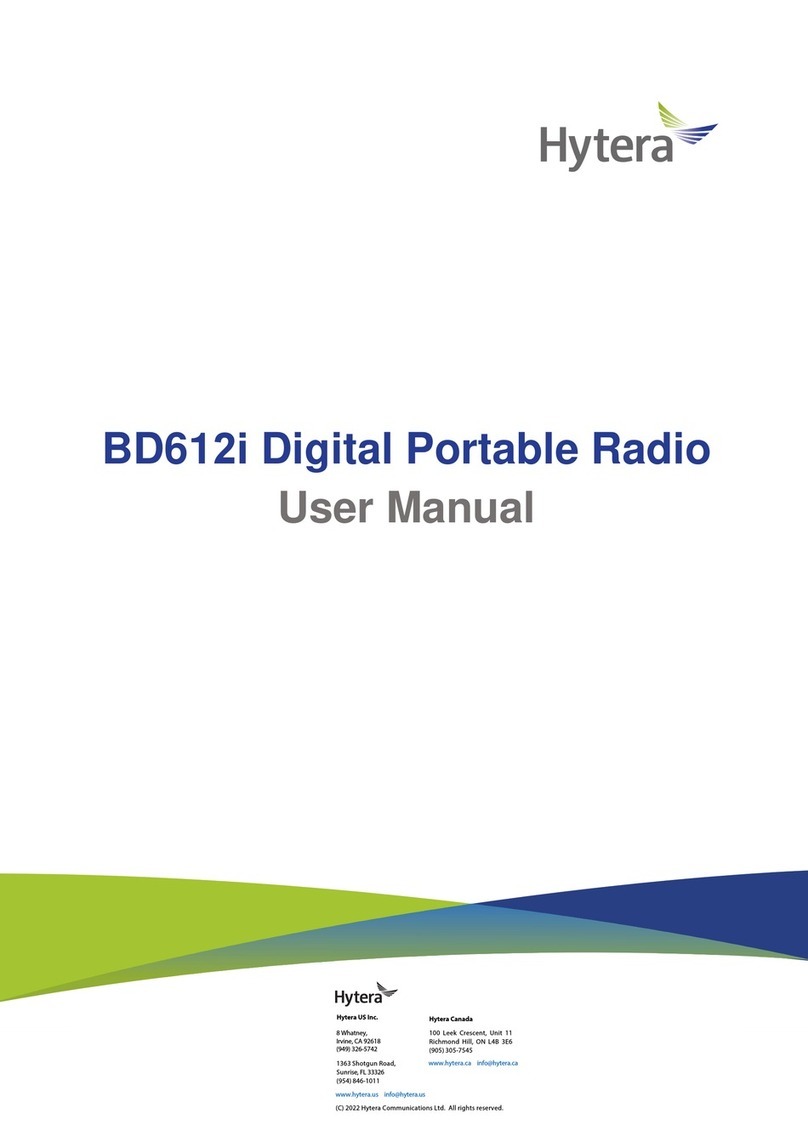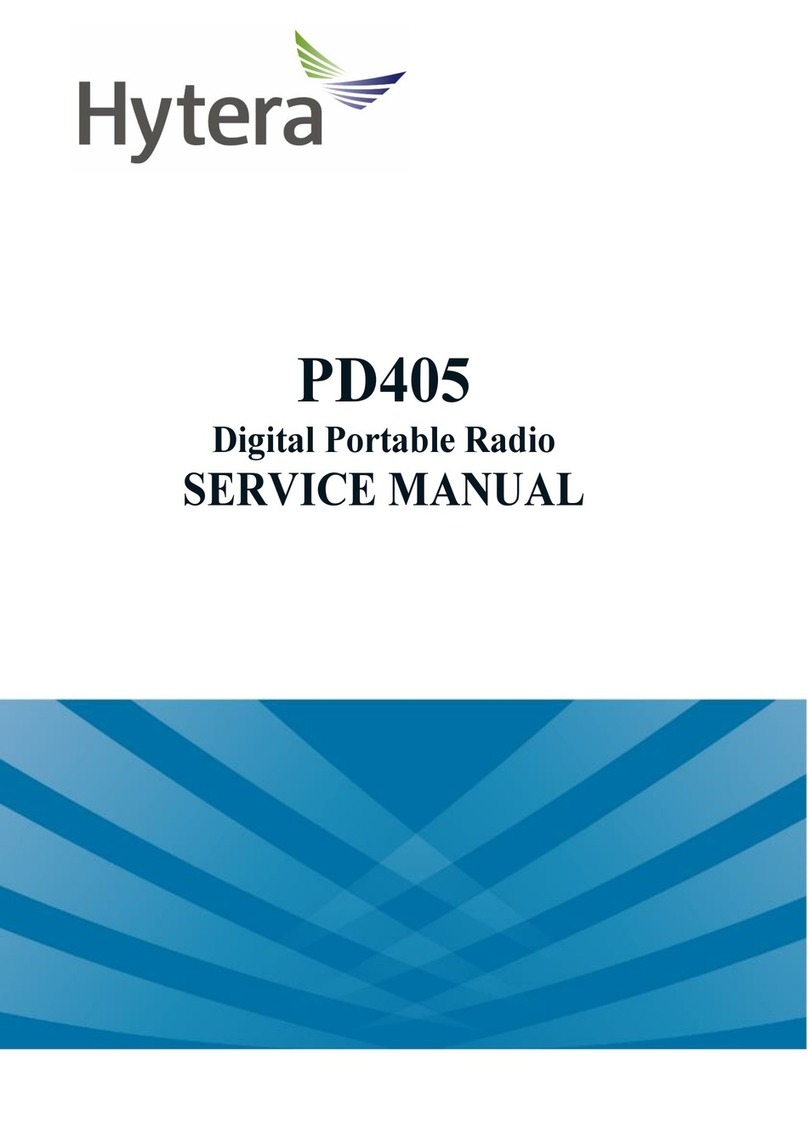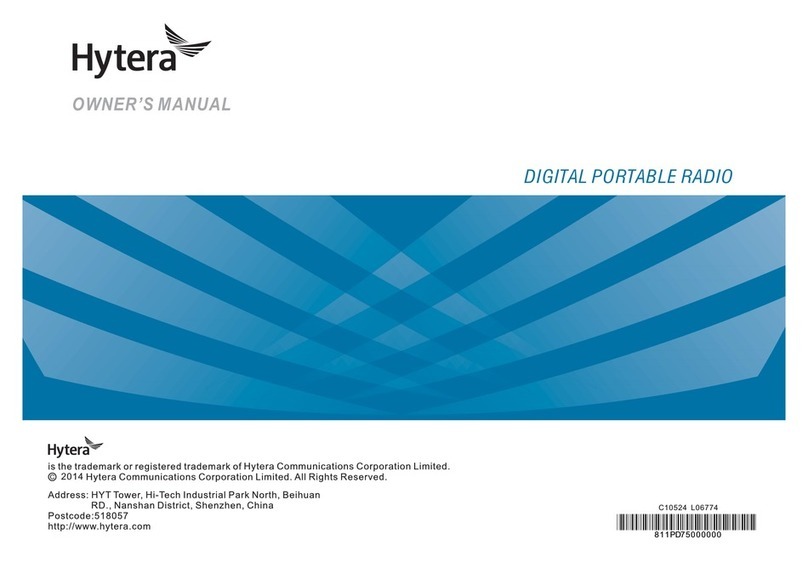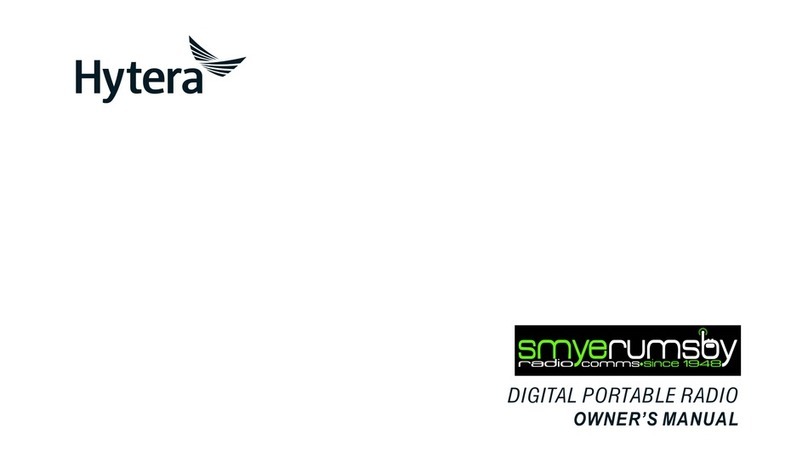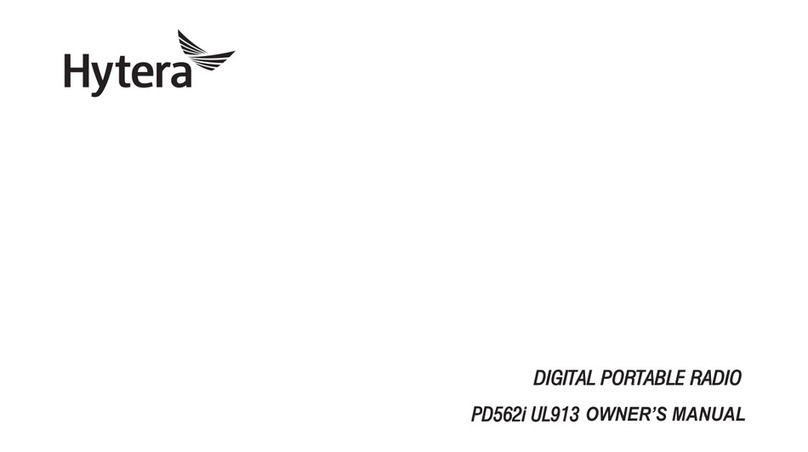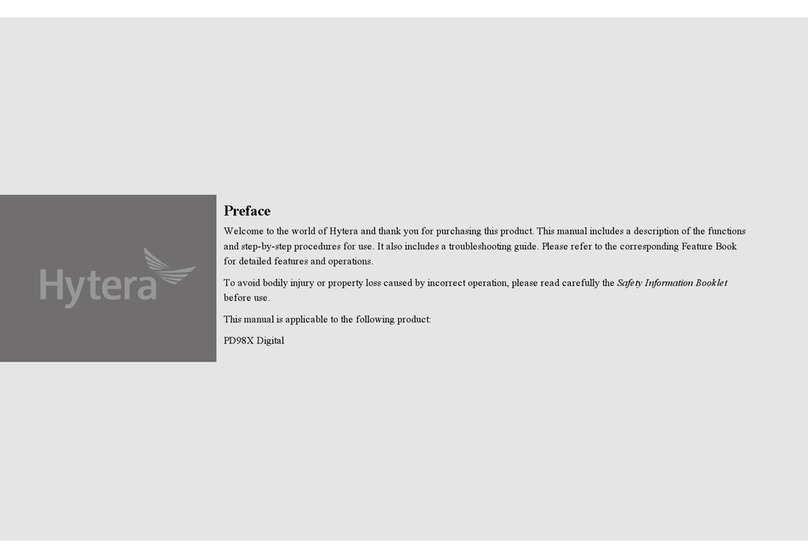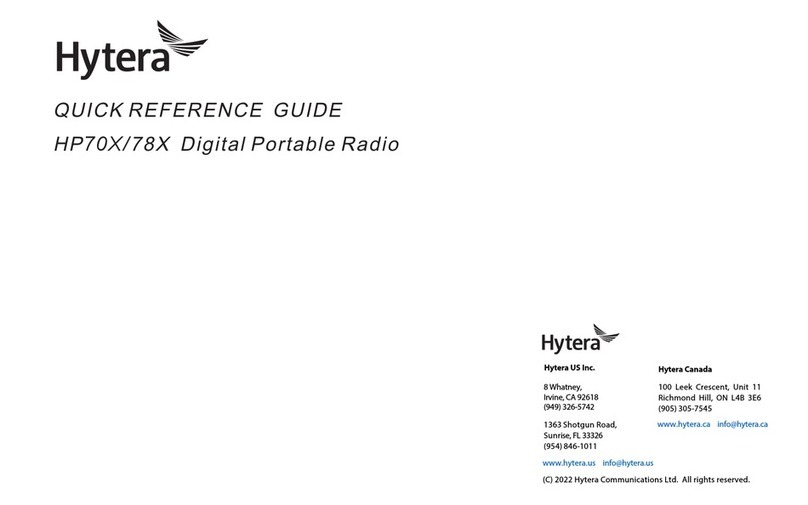2
6.4.2 Receiving a Broadcast Call.................................................................................................24
6.4.3 Ending a Broadcast Call.....................................................................................................24
6.5 Include Call (Trunking Only) .........................................................................................................24
6.6 Phone Call....................................................................................................................................25
6.6.1 Initiating a Phone Call.........................................................................................................25
6.6.2 Receiving a Phone Call ......................................................................................................26
6.6.3 Ending a Phone Call...........................................................................................................26
6.7 Call on Analog Channel................................................................................................................26
6.7.1 Call Without Signaling.........................................................................................................26
6.7.2 Call with Signaling ..............................................................................................................27
7. Message Services ............................................................................................................................28
7.1 Sending a Message......................................................................................................................28
7.1.1 Through Message...............................................................................................................28
7.1.2 Through Contact.................................................................................................................28
7.2 Replying to a Message .................................................................................................................29
7.3 Editing a Message ........................................................................................................................29
8. Supplementary Features..................................................................................................................30
8.1 Settings.........................................................................................................................................30
8.1.1 Basic Settings.....................................................................................................................30
8.1.2 Call Settings........................................................................................................................31
8.1.3 Security...............................................................................................................................34
8.1.4 Checking the Product Information.......................................................................................37
8.2 Contacts........................................................................................................................................38
8.2.1 Creating a Contact..............................................................................................................38
8.2.2 Editing a Favorite Contact...................................................................................................38
8.2.3 Priority Group (Trunking Only)............................................................................................39
8.3 Profiles..........................................................................................................................................39
8.3.1 Switching the Profile...........................................................................................................39
8.3.2 Setting the Alert Tone..........................................................................................................39
8.3.3 Mic AGC .............................................................................................................................40
8.3.4 Audio Mode.........................................................................................................................40
8.4 Scan..............................................................................................................................................41
8.4.1 Conventional Mode.............................................................................................................41
8.4.2 Trunking Mode....................................................................................................................41
8.5 Positioning....................................................................................................................................42
8.5.1 Enabling the Positioning Feature........................................................................................42
8.5.2 Selecting the Positioning System........................................................................................43
8.5.3 Viewing the Position ...........................................................................................................43
8.5.4 Sending a Position Message ..............................................................................................43
8.5.5 Call Location.......................................................................................................................44