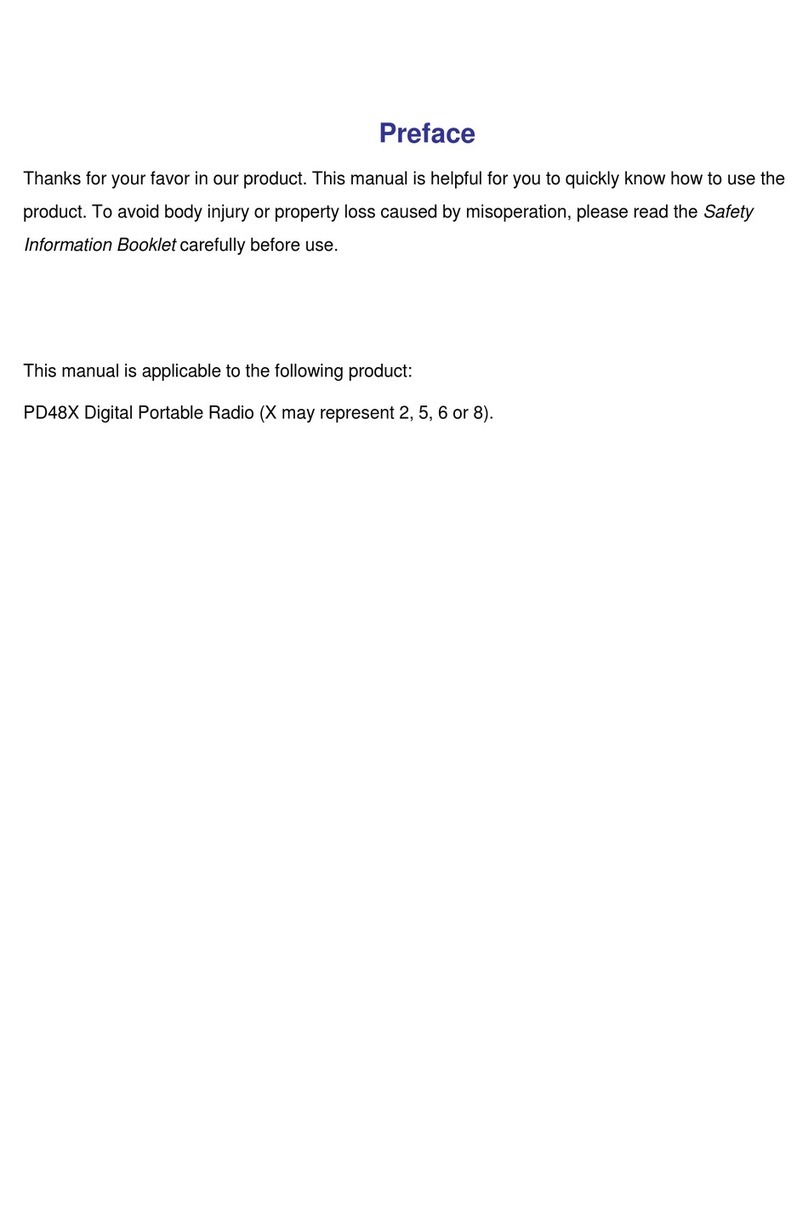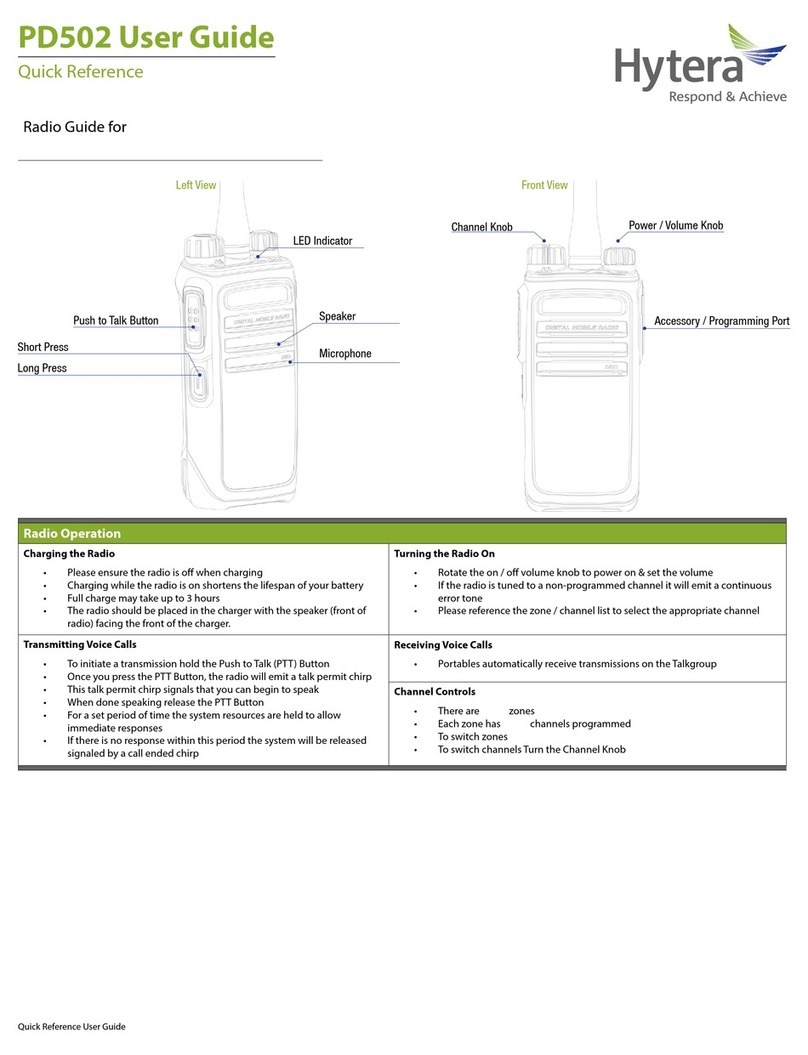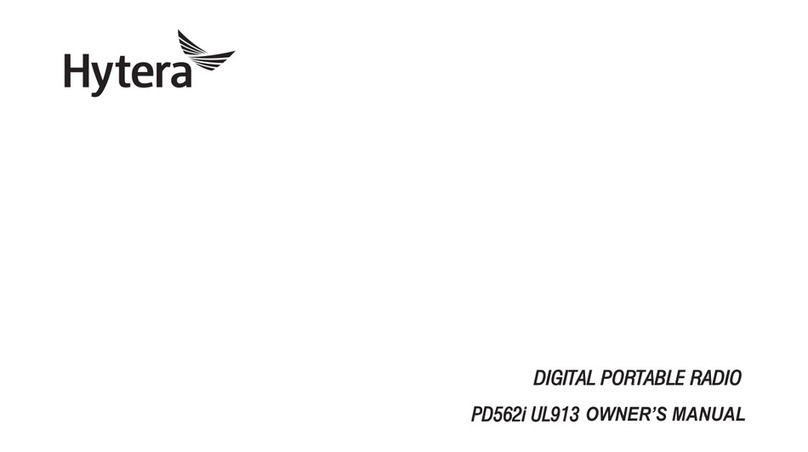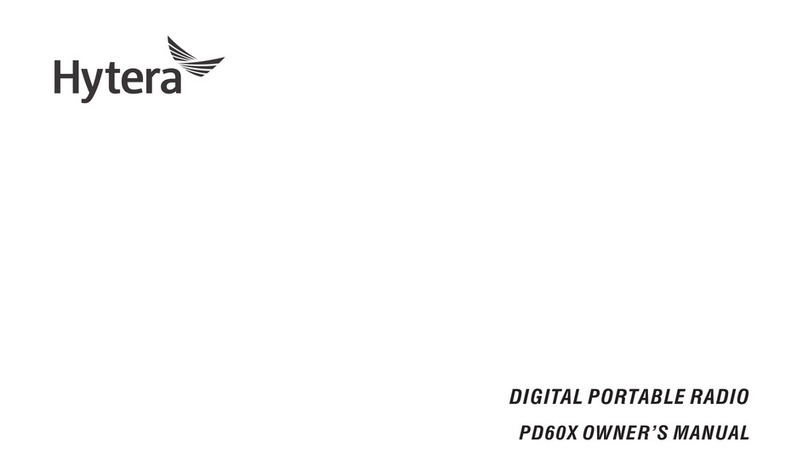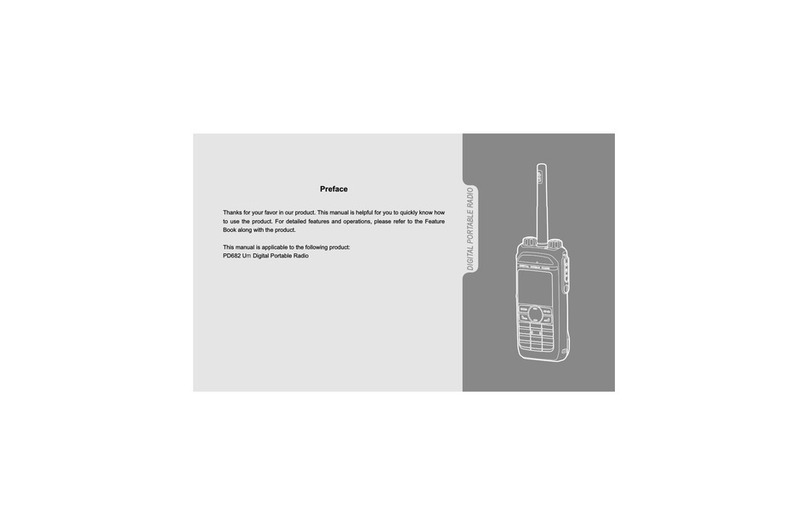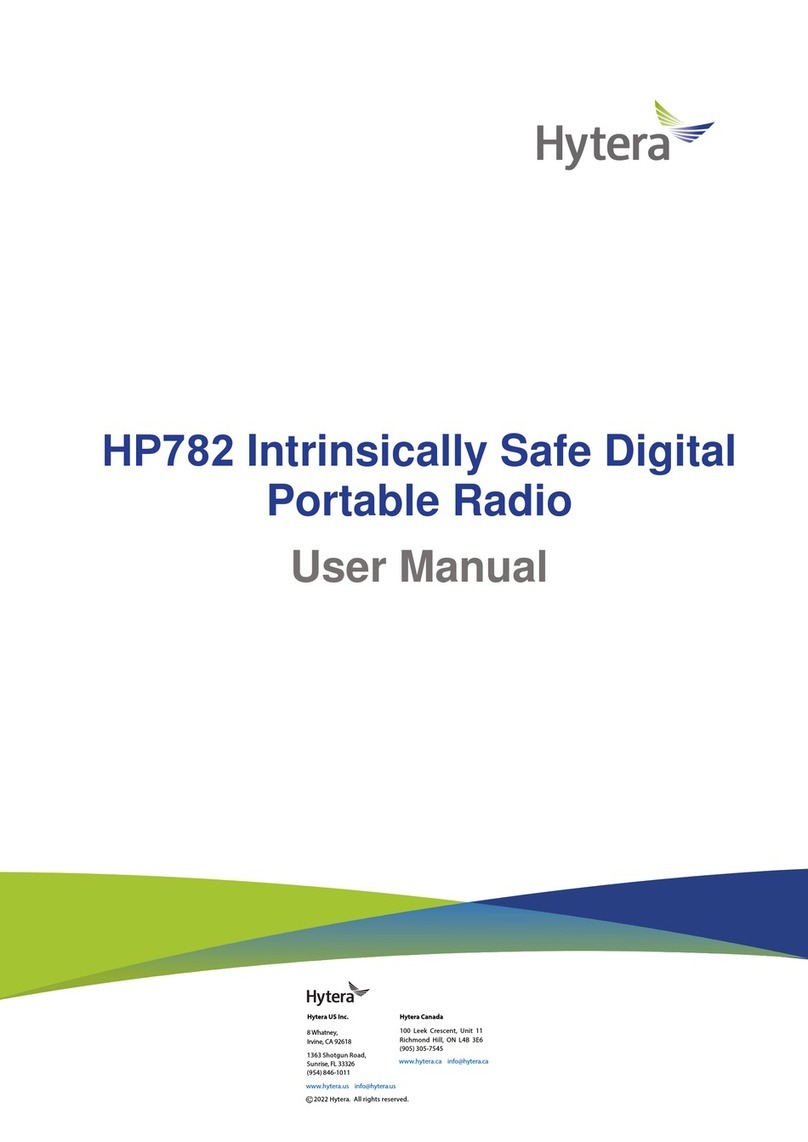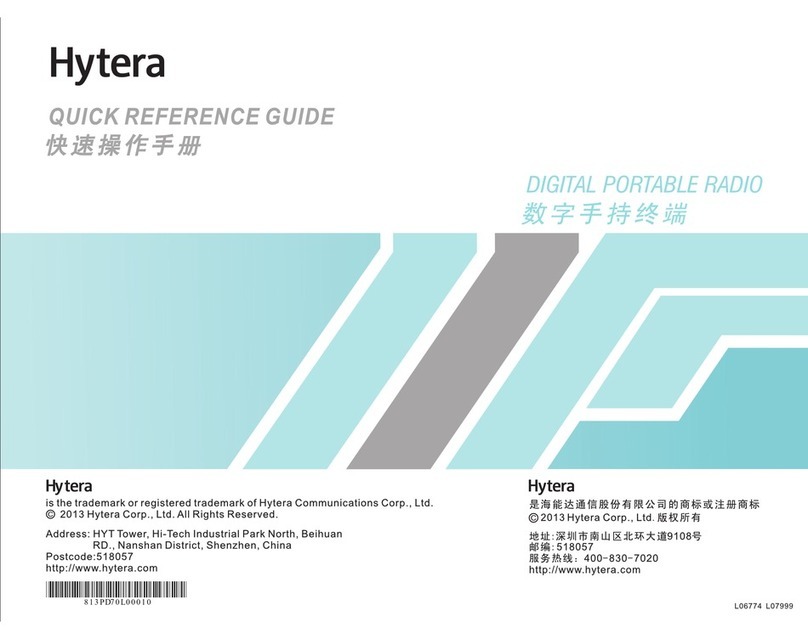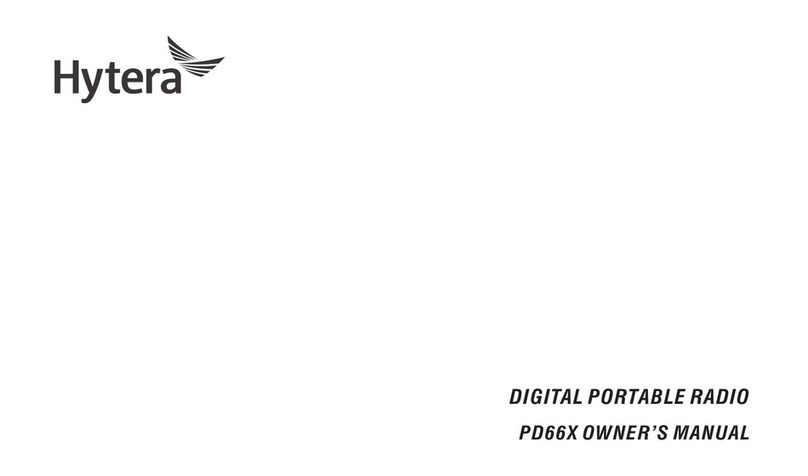5
Contents
RF Radiation Information .................................................................................................. 3
RF Radiation Profile ................................................................................................... 3
RF Radiation Safety ................................................................................................... 3
FCC Regulations ............................................................................................................... 4
Checking Items in the Package ......................................................................................... 6
Product Overview .............................................................................................................. 7
Terminal Controls ....................................................................................................... 7
Function Keypad ........................................................................................................ 8
Programmable Keys .................................................................................................. 8
Before Use ........................................................................................................................ 9
Charging the Battery .................................................................................................. 9
Assembly and Disassembly ..................................................................................... 11
Important Instructions ...................................................................................................... 14
Status Indicators.............................................................................................................. 15
LCD Icons ................................................................................................................ 15
LED Indicator ........................................................................................................... 16
Basic Operations ............................................................................................................. 17
Turning the Terminal On/Off ..................................................................................... 17
Adjusting the Volume ............................................................................................... 17
Selecting a Talk Group ............................................................................................. 17
Locking/Unlocking the Keypad ................................................................................. 17
Switching Operation Mode ....................................................................................... 18
Call ........................................................................................................................... 19
Menu Navigation ............................................................................................................. 22
PhoneBook .............................................................................................................. 22
Message .................................................................................................................. 23
Call Log .................................................................................................................... 25
Profiles ..................................................................................................................... 25
Settings .................................................................................................................... 26
Others ...................................................................................................................... 29
Options .................................................................................................................... 31
Troubleshooting .............................................................................................................. 35
Care and Cleaning .......................................................................................................... 36
Optional Accessories ....................................................................................................... 37
Appendix 1 Input Method ................................................................................................ 37
Appendix 2 SSI&TSI Dialing Rules ................................................................................. 39