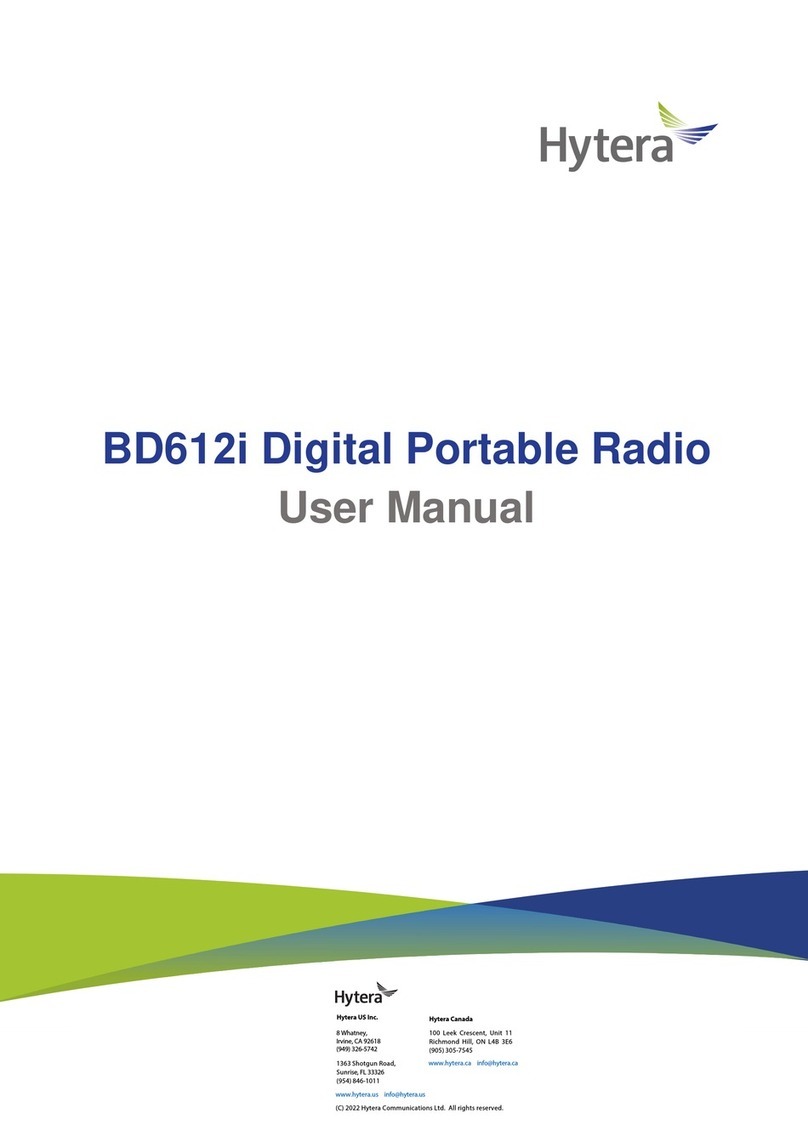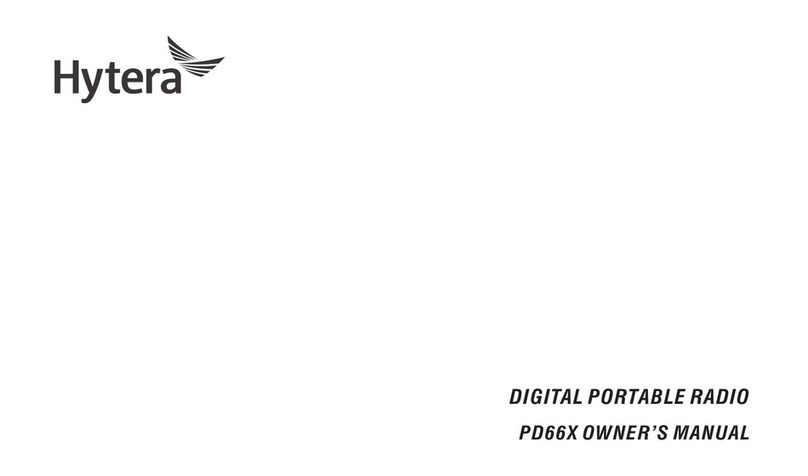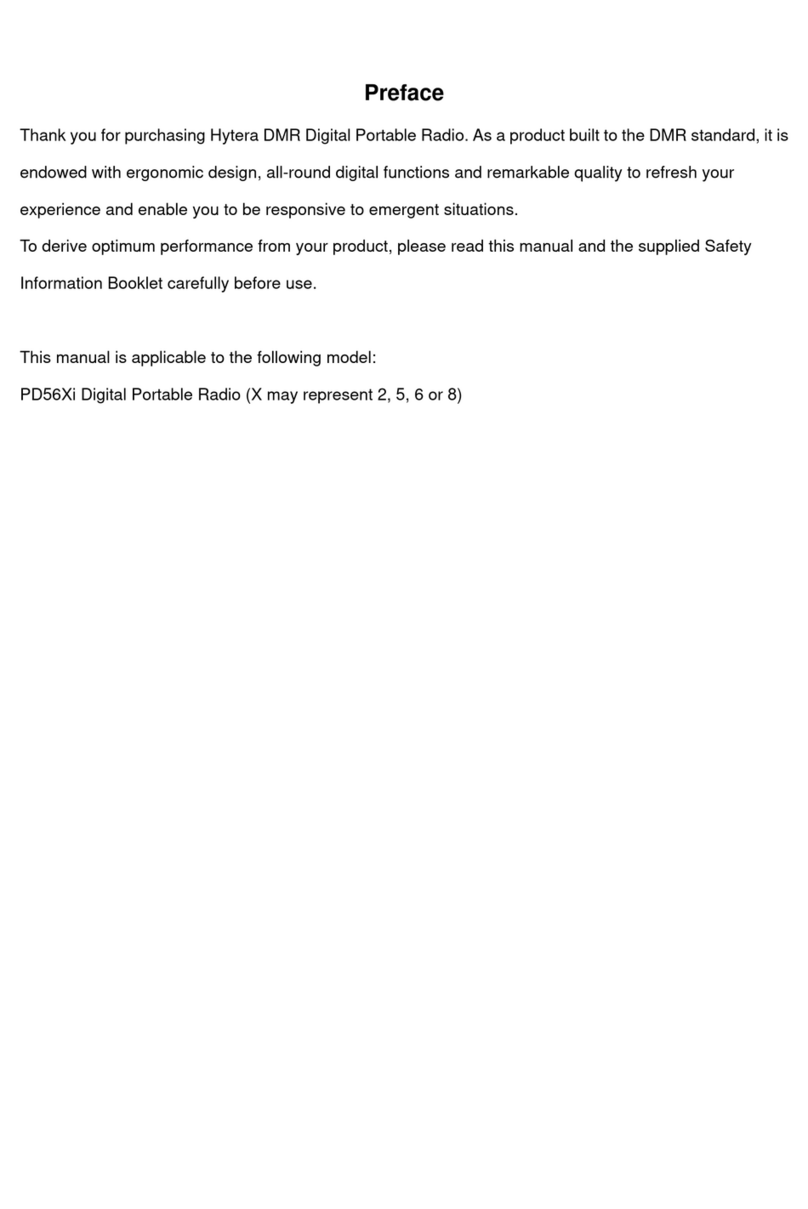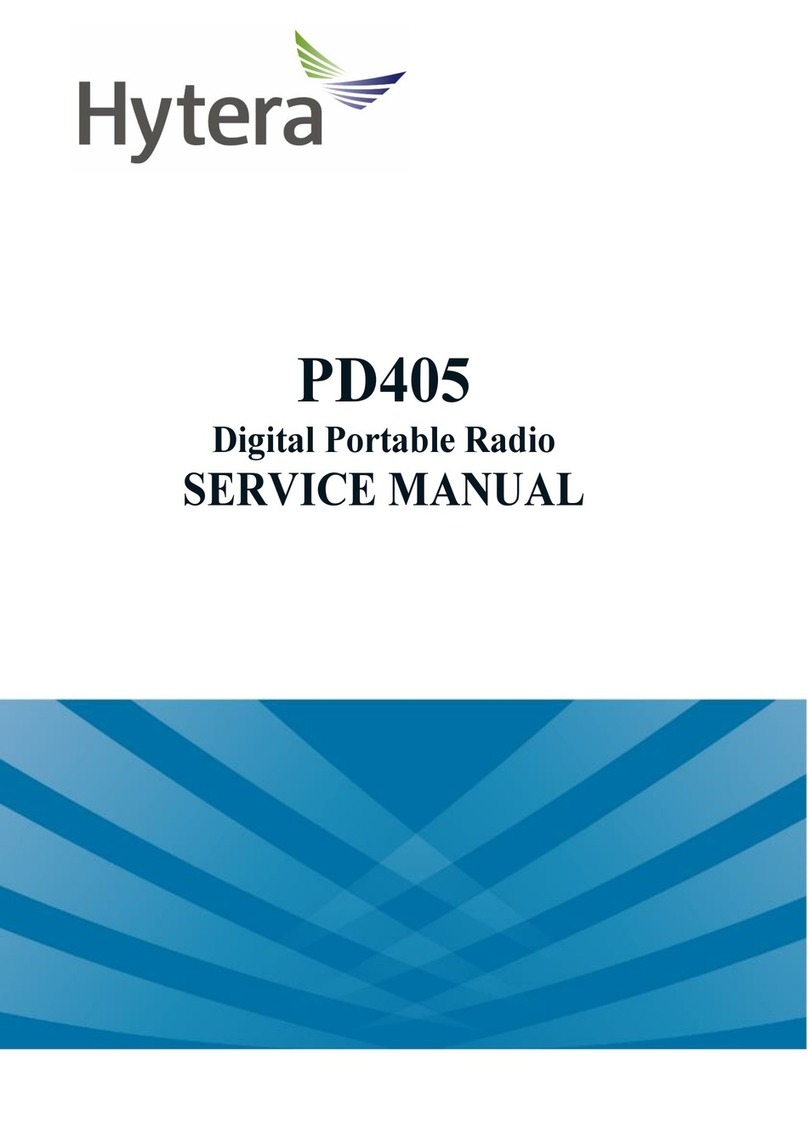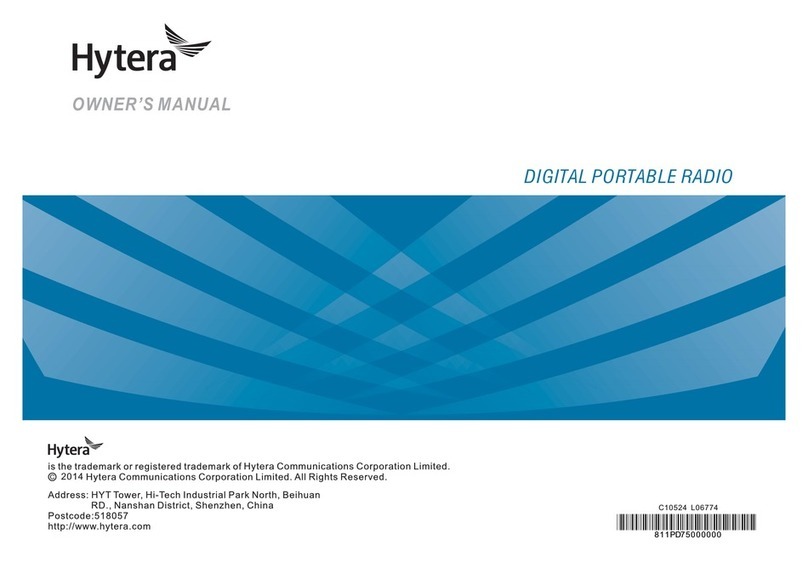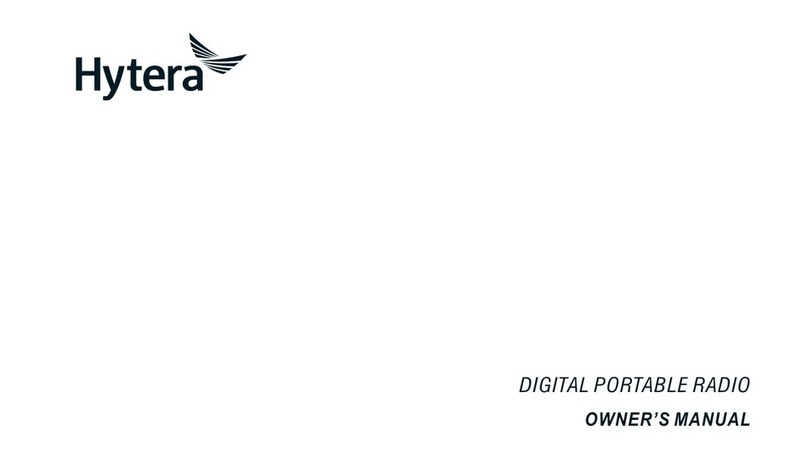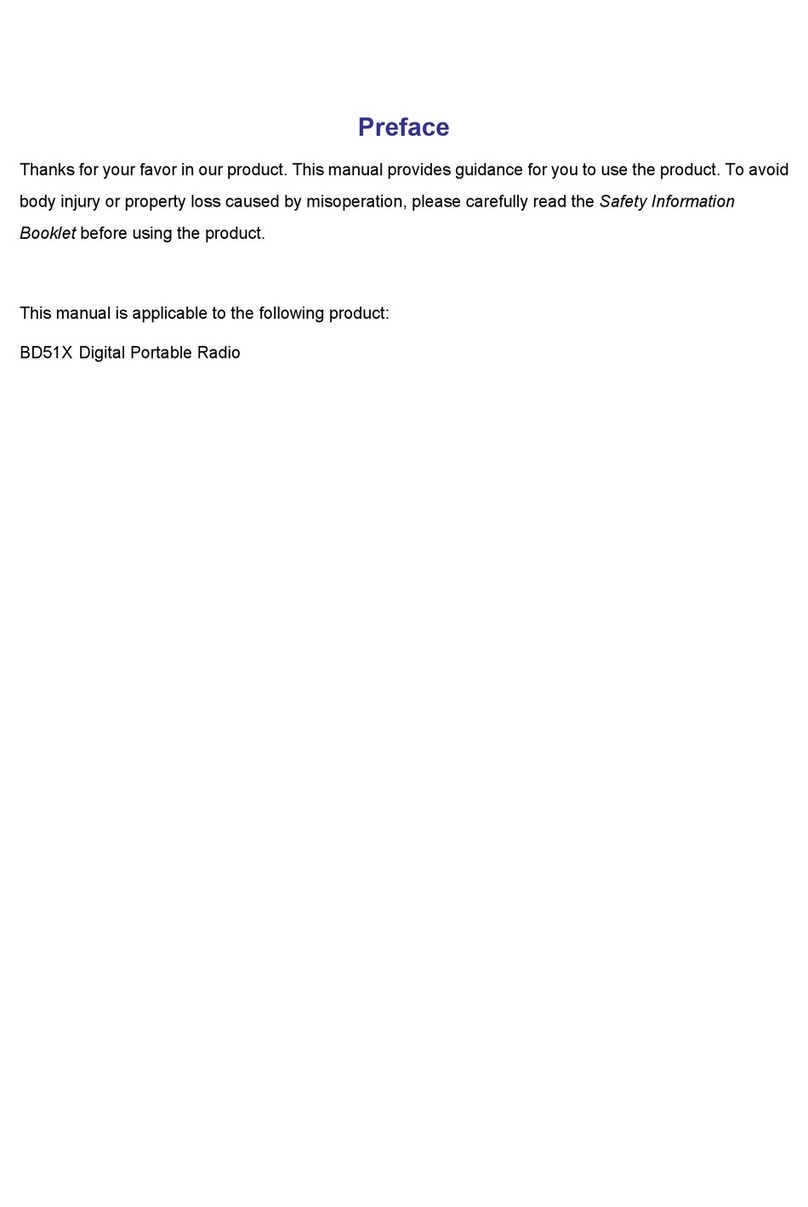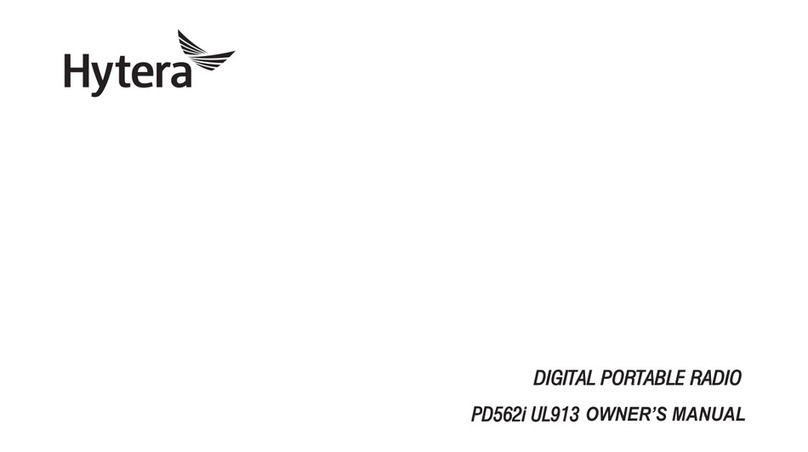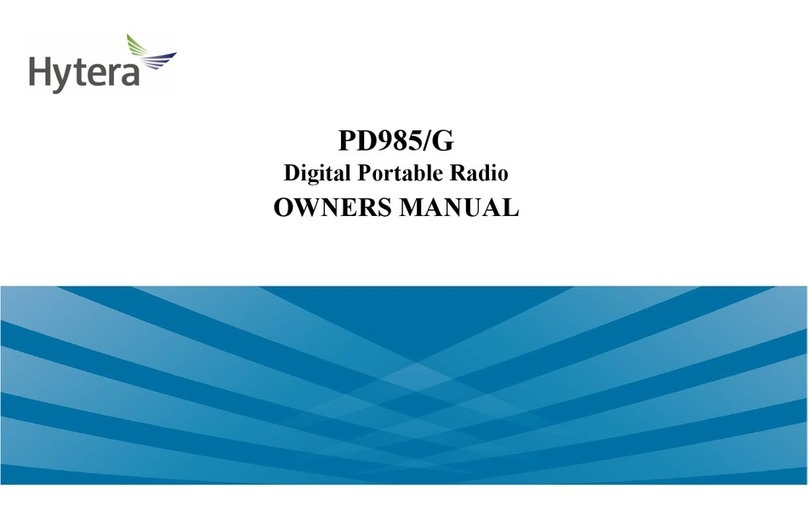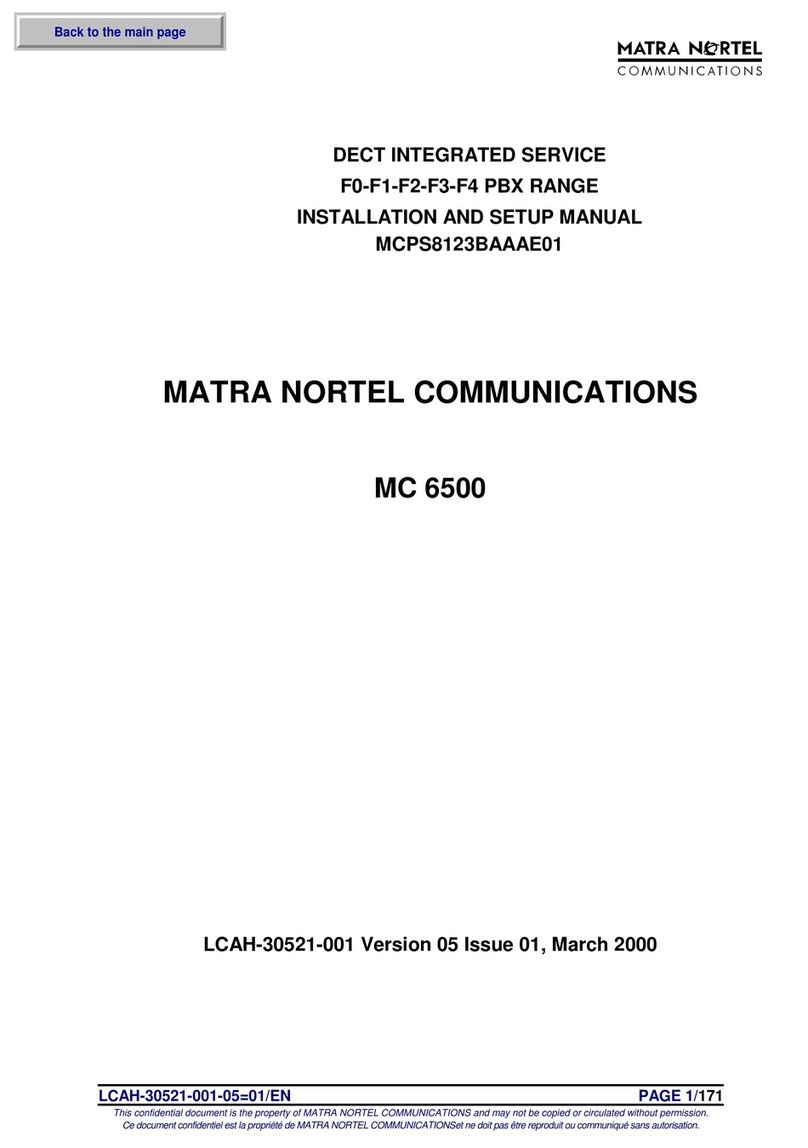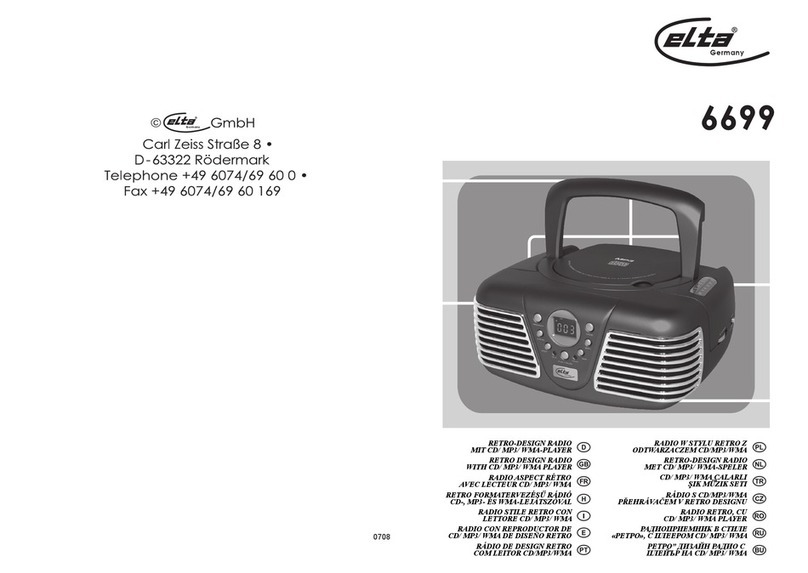This radio uses electromagnetic energy in the radio
frequency (RF) spectrum to provide communications
between two or more users over a distance. It uses radio
frequency (RF) energy or radio waves to send and receive
calls. RF energy is one form of electromagnetic energy.
Other forms include, but are not limited to, sunlight and
x-rays. RF energy, however, should not be confused with
these other forms of electromagnetic energy, which when
used improperly, can cause biological damage. Very high
levels of x-rays, for example, can damage tissues and genetic
material.
Experts in science, engineering, medicine, health, and
industry work with organizations to develop standards for
safe exposure to RF energy. These standards provide
recommended levels of RF exposure for both workers and
the general public. These recommended RF exposure levels
include substantial margins of protection.
All Hytera radios are designed, manufactured, and tested to
ensure they meet government-established RF exposure levels.
In addition, manufacturers also recommend specific
operating instructions to users of radios. These instructions
are important because they inform users about RF energy
exposure and provide simple procedures on how to control it.
Please refer to the following websites for more information
on what RF energy exposure is and how to control your
exposure to assure compliance with established RF exposure
limits:
http://www.fcc.gov/oet/rfsafety/rf-faqs.html
Compliance with RF Exposure
Standards
Hytera's radio complies with the following RF energy
exposure standards and guidelines:
United States Federal Communications Commission,
Code of Federal Regulations; 47 CFR § 1.1307, 1.1310
and 2.1093
American National Standards Institute (ANSI) /
Institute of Electrical and Electronic Engineers
(IEEE) C95. 1:2005; Canada RSS102 Issue 5
March 2015
Institute of Electrical and Electronic Engineers (IEEE)
C95.1:2005 Edition
RF Exposure Compliance and
Control Guidelines and Operating
Instructions
To control your exposure and ensure compliance with the
occupational/controlled environmental exposure limits,
always adhere to the following procedures.
Guidelines:
Do not remove the RF Exposure Label from the device.
User awareness instructions should accompany device
when transferred to other users.
Do not use this device if the operational requirements
described herein are not met.
Operating Instructions:
Transmit no more than the rated duty factor of 50% of the
time. To transmit (talk), push the Push-To-Talk (PTT)
key. To receive calls, release the PTT key. Transmitting
50% of the time, or less, is important because the radio
generates measurable RF energy only when transmitting
(in terms of measuring for standards compliance).
Keep the radio unit at least 2.5 cm away from the face.
Keeping the radio at the proper distance is important as
RF exposure decreases with distance from the antenna.
The antenna should be kept away from the face andeyes.
When worn on the body, always place the radio in a
Hytera-approved holder, holster, case, or body harness or
by use of the correct clip for this product. Use of
non-approved accessories may result in exposure levels
which exceed the FCC's occupational/controlled
environmental RF exposure limits.
Use of non-approved antennas, batteries, and accessories
causes the radio to exceed the FCC RF exposure
guidelines.
Contact your local dealer for the optional accessories of
the product.