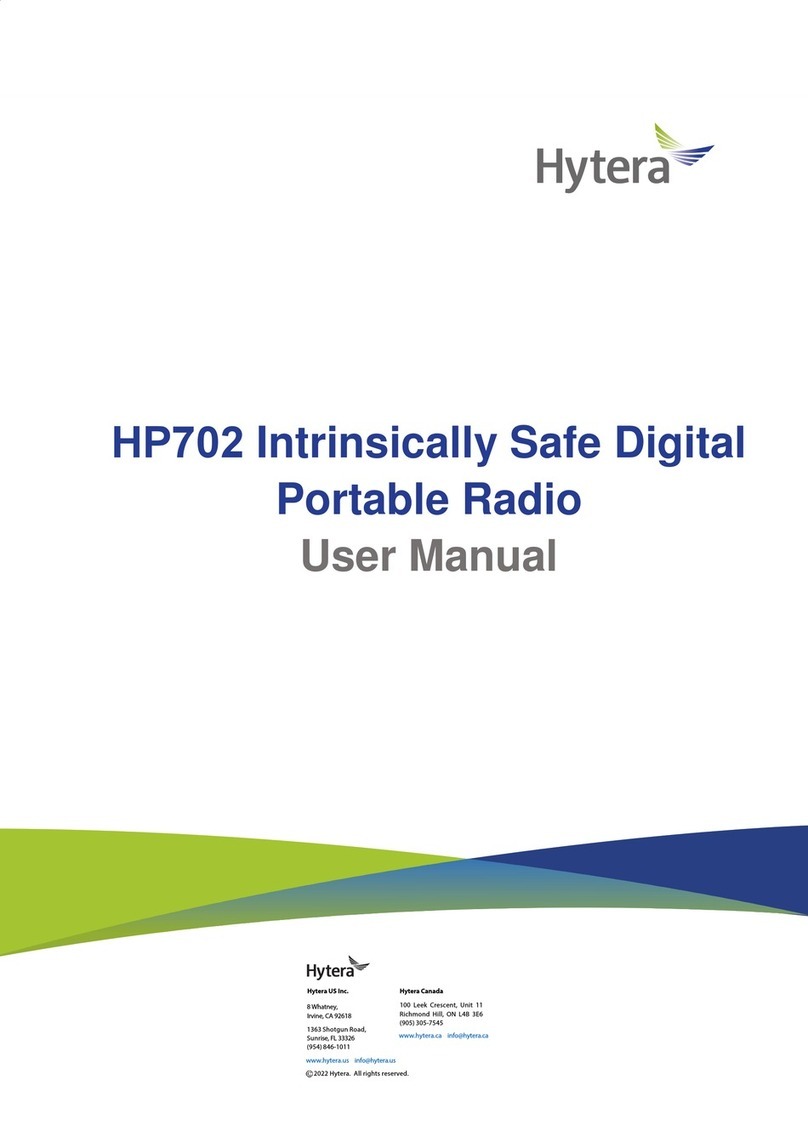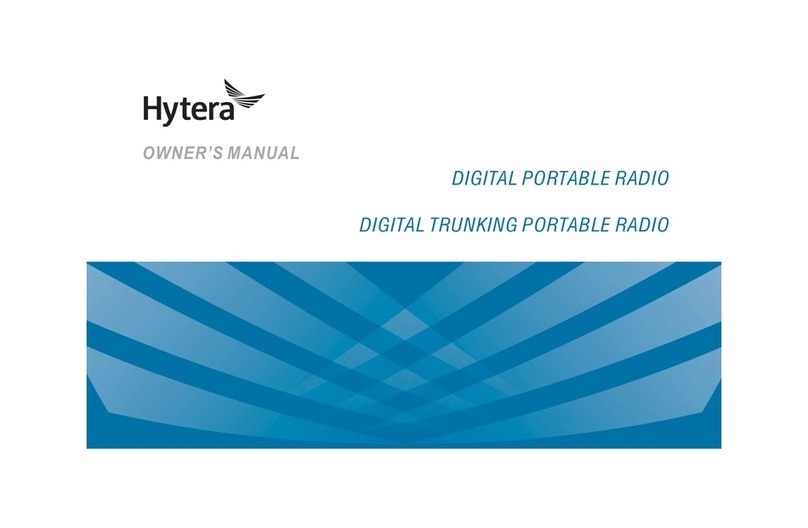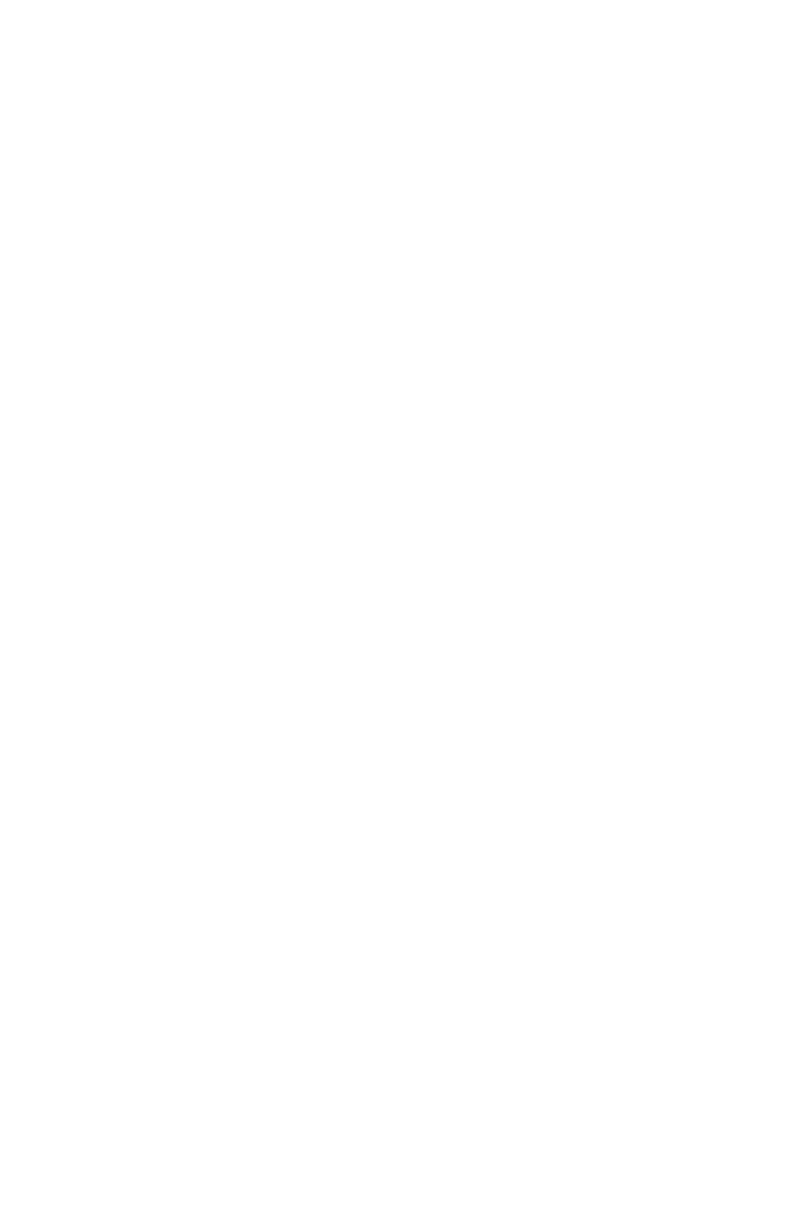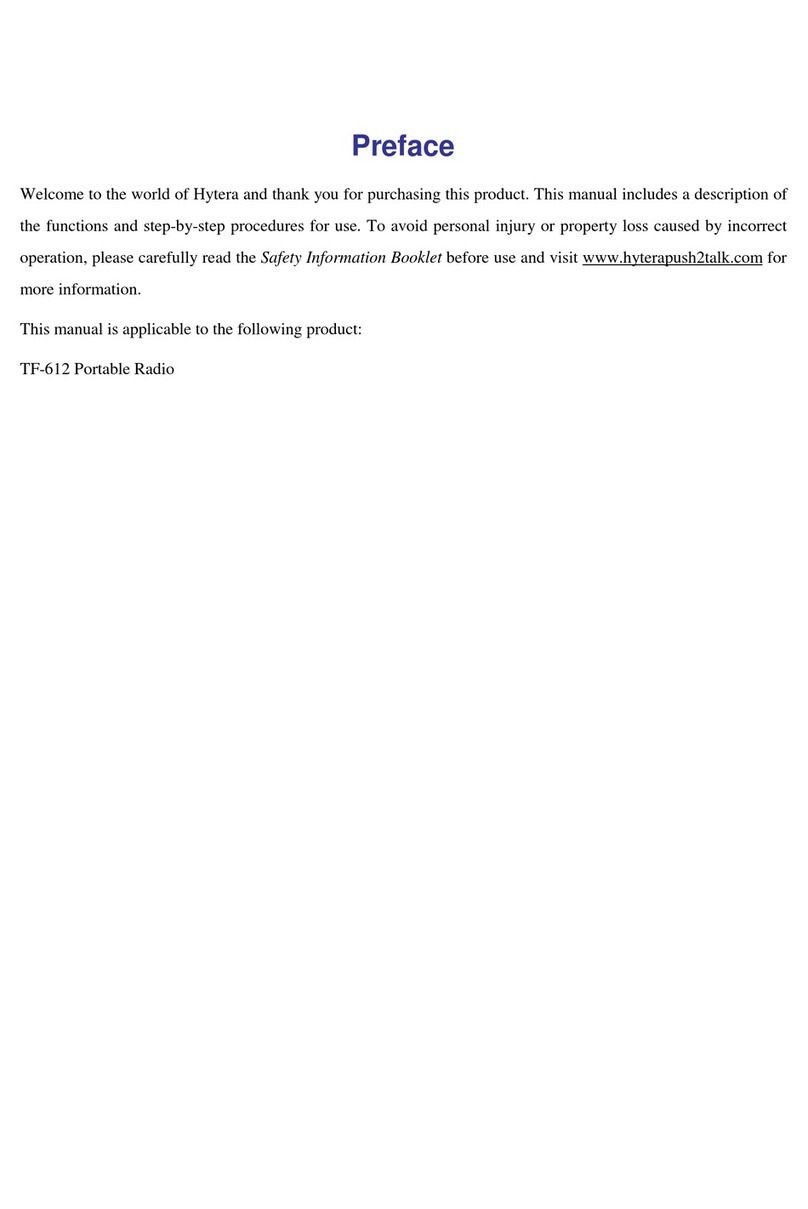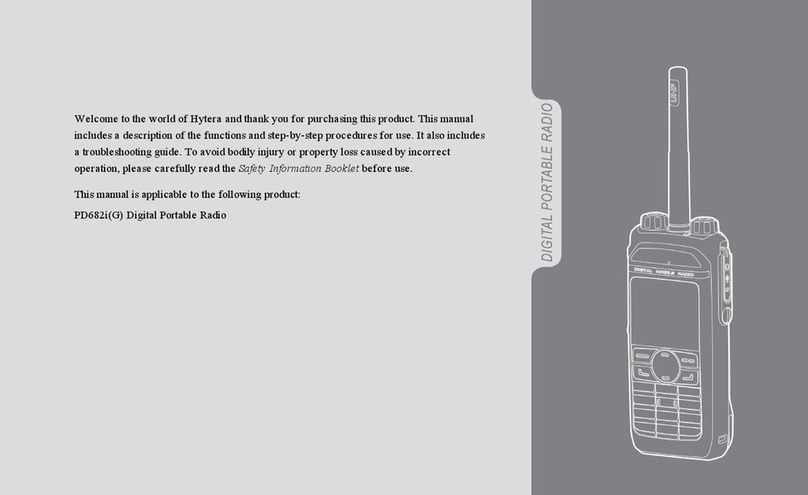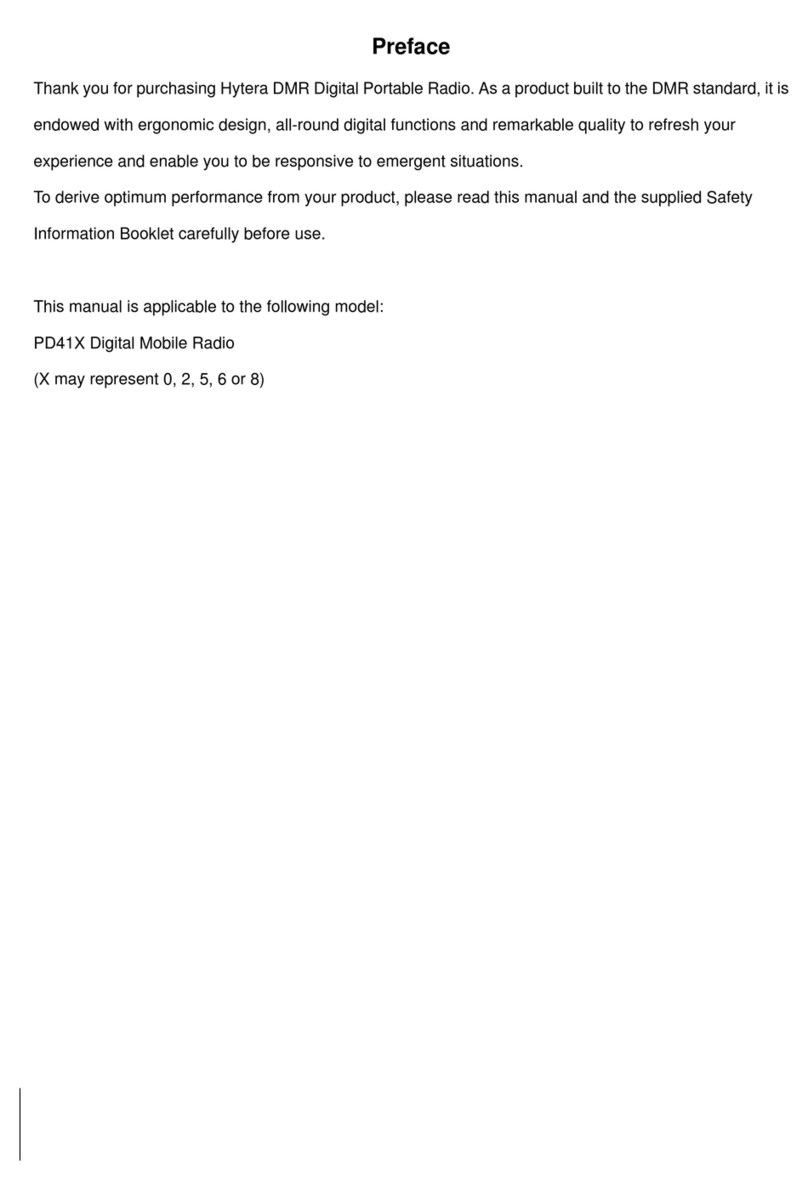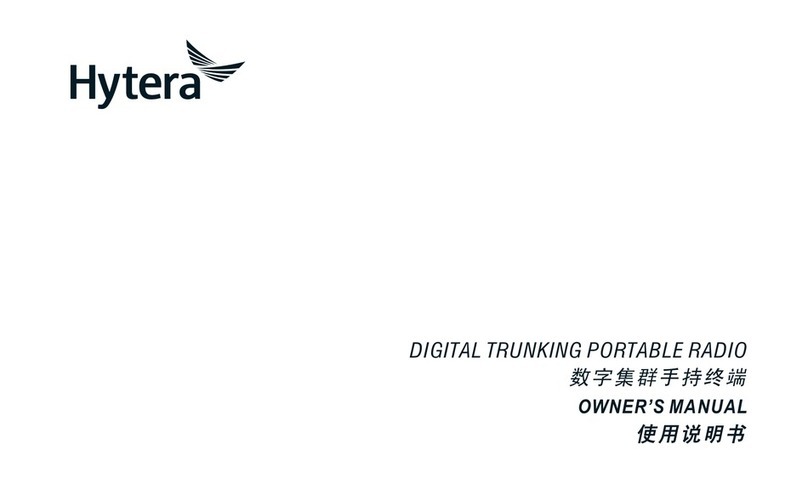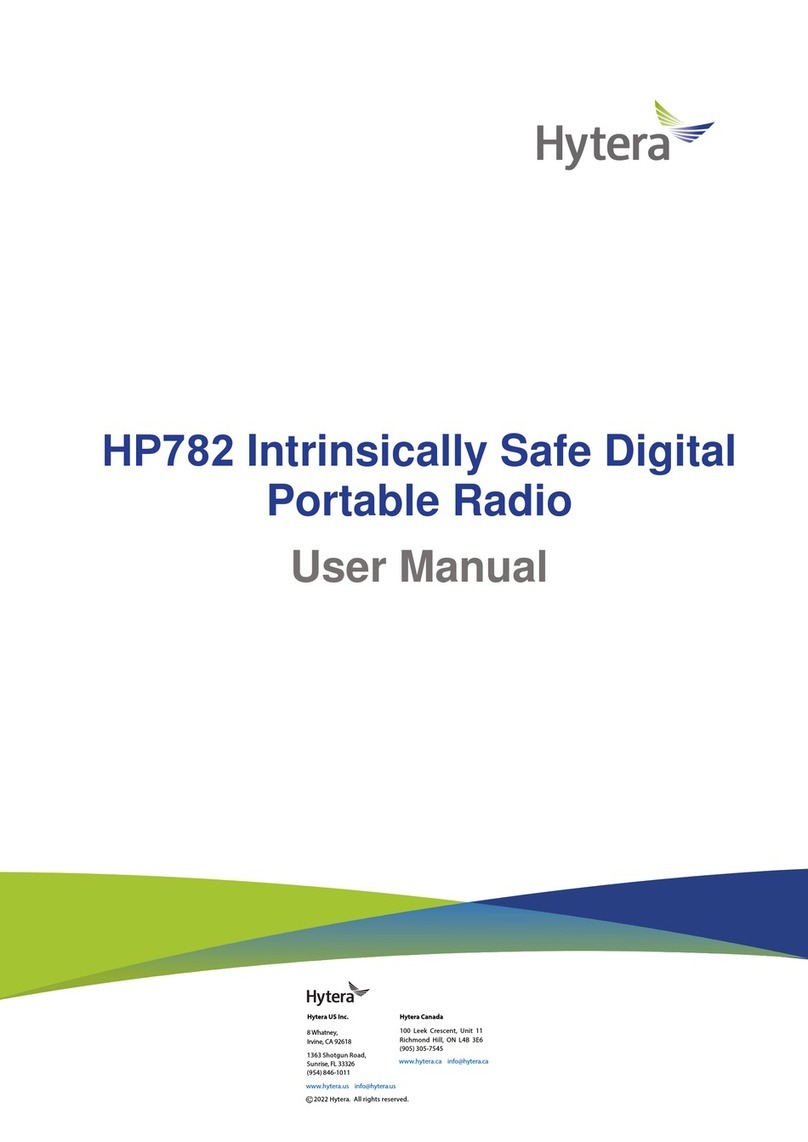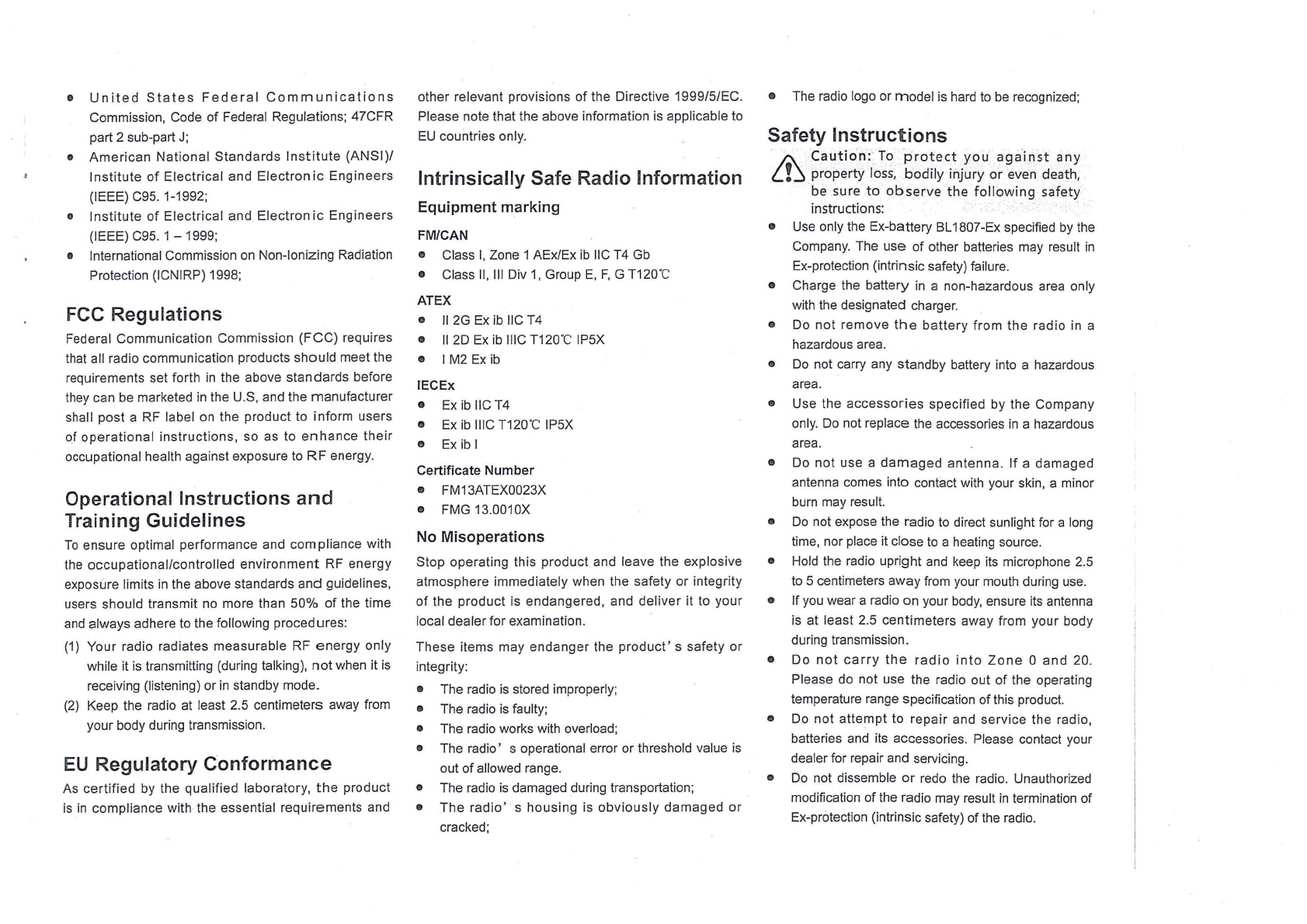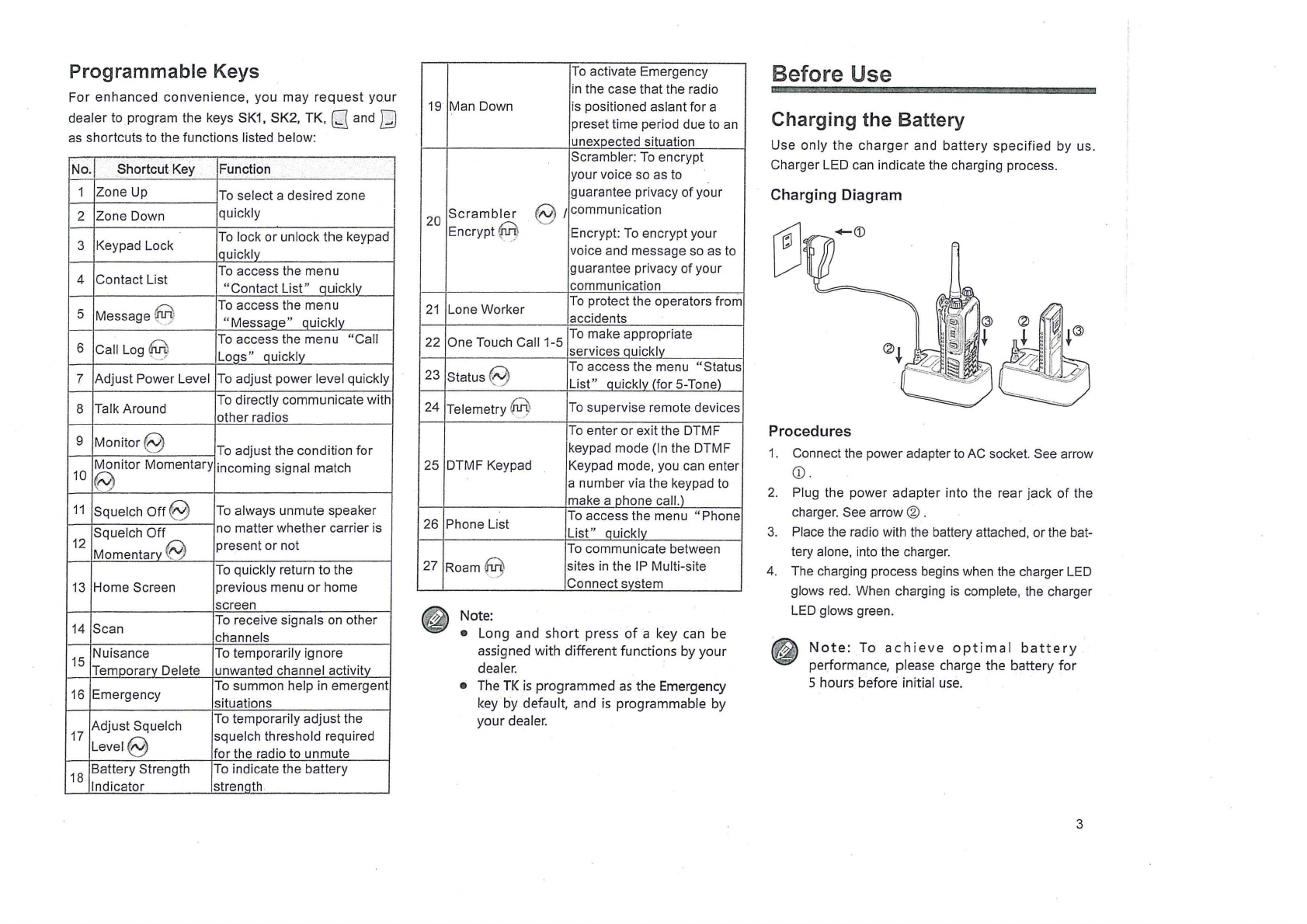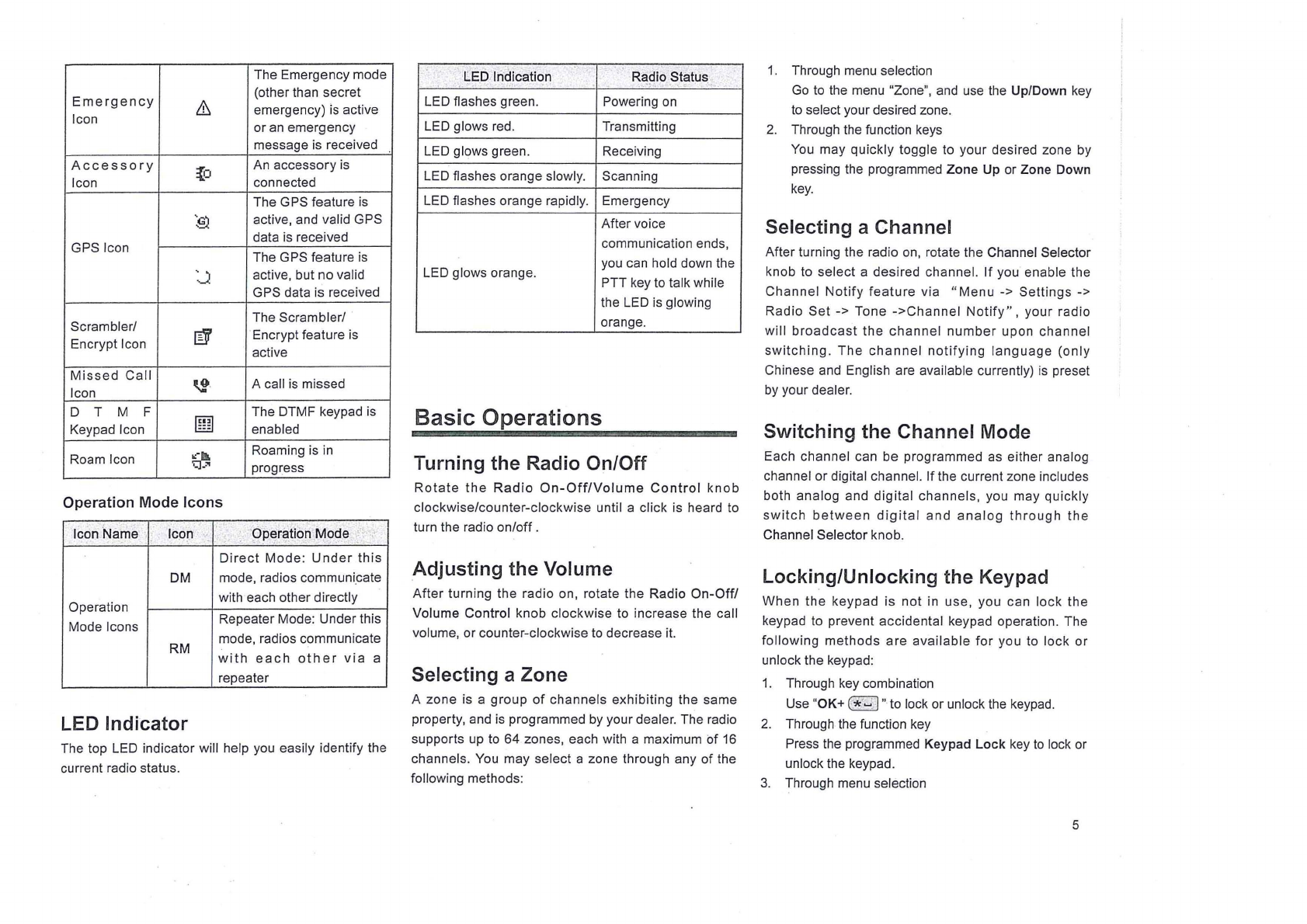Contents
Contents------------------------------------------------------------------------------------ 1
Checking
Items in
the
Package ---------------------------------------------------- 2
Product
Overview
.-·---------------------------------------------------------------------- 2
Product ControIs--------------------------------------------------------------------- 2
ProgrammabIe Keys---------------------------------------------------------------- 3
Before
Use--------------------------------------------------------------------------------- 3
Charging the Battery --------------------------------------------------------------- 3
Assembling Accessories ---------------------------------------------------------- 4
Status
Indication
------------------------------------------------------------------------ 4
LCD Icon ------------------------------------------------------------------------------ 4
LED
Indicator---------------
-
------------------------~--------------------------------
5
Basic
0 pe
rations
------------------------------------------------------------------------ 5
Turning the Radio On/Off--------------------------------------------------------- 5
Adjusting the
Vo
Iume--------------------------------------------------------------- 5
Selecting a Zone-------------------------------------------------------------------- 5
Selecting a ChanneI --------------------------------------------------------------- 5
Switching the Channel Mode----------------------------------------------------- 5
Locking/Unlocking the Keypad
-------------------------------~----------------
5
Ca
II
------
--
-----------------------------------------------
--
------------------
--
---------
--
--- 6
~;:~::~
~
====::=====:===-====:
Calls
on
Analog Channels e
--------------------------------------------------
7
Phone -----------------------------------------------------------------.---------------- 7
Menu Na
vi
ga
ti
on------------------------------------------------------------------------- 7
Contact--------------------------------------------------------------------------------- 7
~=~;~:~:
~
~~=~~~~~~~~~~~~~~~~~~~~~~~~~~~~~~~~~~~=~~~=~~~~~~~~~~~~~~~~~~~~~~~=~
:
Phone ----------------------------------------------------------------------------- 9
Roaming
@
---------------
-
------
---
----------------------------------------------~-
9
Scan ---------------------------------------------------------------------------------- 9
Zone----------------------------------------------------------------------------------- 9
Settings-------------------------------------------------------------------------------- 9
Accessories-----------------------------------------------------------------------
11
Functions
and
Operations
-----------------------------------------------------------
11
Home Screen-----------------------------------------------------------------------
11
Scan -----------------------------------------------------------------------------------
11
Talk Around
-
--------------~-----------------------
-
-----------------------------------
12
:::::~:=:-=:=:=::=:=~~:==~===::=:=
:~
One Touch Call ----------------------------------------------------------------------
12
TeIemetry @
------
---
-------------
---
----
----
--
-----
-------------
---
---------------
12
Emergency---------------------------------------------------------------------------- 13
Lone Worker-------------------------------------------------------------------------- 14
Man Down (optional)--------------------------------------------------------------- 15
Battery Strength Indicator--------------------------------------------------------- 15
Scrambler 8/Encrypt @ ----------------------------------------------------- 15
Busy Channel Lackout------------------------------------------------------------- 15
Time-out Timer (TOT)------------------------------------------------------------- 15
Pseudo Trunking @
--------------------------------
---
-------------------------
16
MIC AGC
------------~----------------------------------------------------------------
16
Radio Registration Service 8
-------------------------------------------------
16
.
G~S
Revert
§~----
------------------------------------------------
-
---------------
16
S
rg
na
lr
ng I
ntroductron
----------------------------------------------------------------- 16
H
DC
1200------------------------------------------------------------------------------ 16
5-Tone---------------------------------------------------------------------------------- 16
2-Tone--------------------------------------------------------------------------------- 17
Tro
ubI
es
hooting
------------------------------------------------------------------------- 18
Care
and
Cleaning --------------------.-------------------------------------------------- 18
0
ptiona
I
Accessories
------------------------------------------------------------------ 19
Appendix
----------------------------------------------------------------------------------- 20
Input Method ------------------------------------------------------------------------ 20