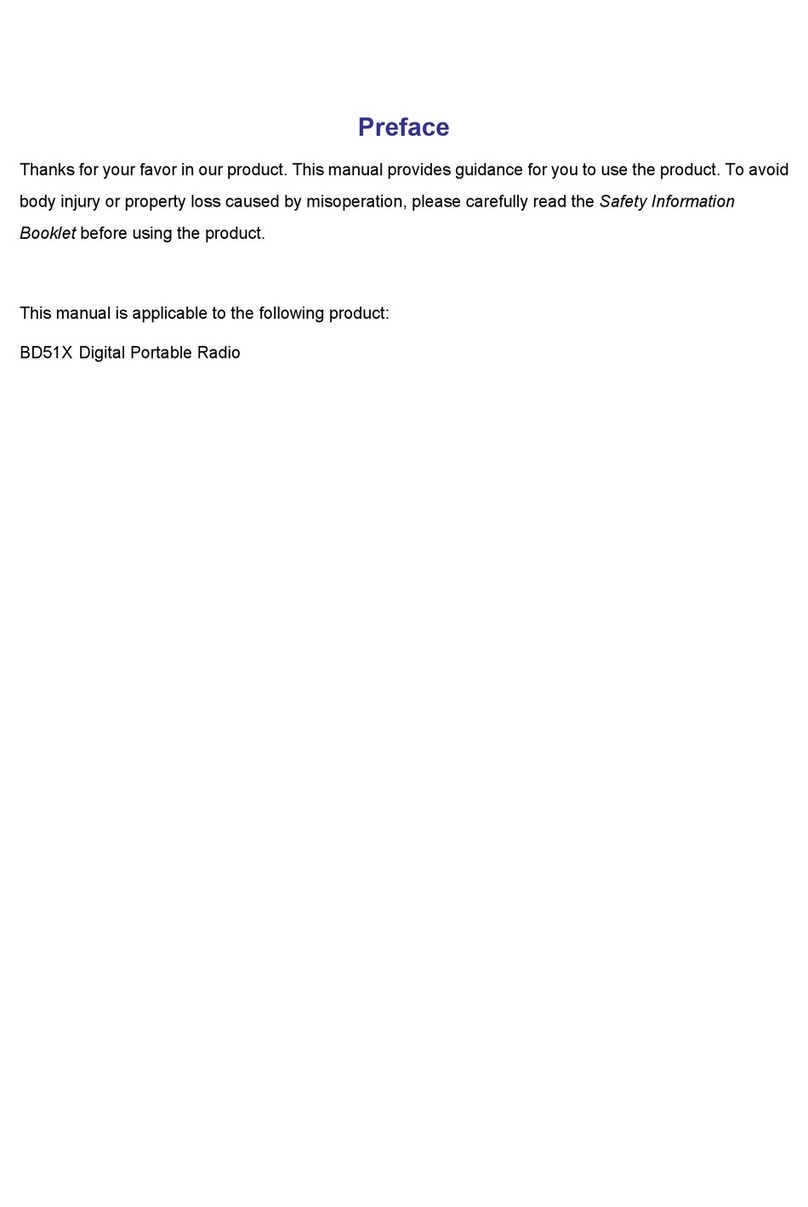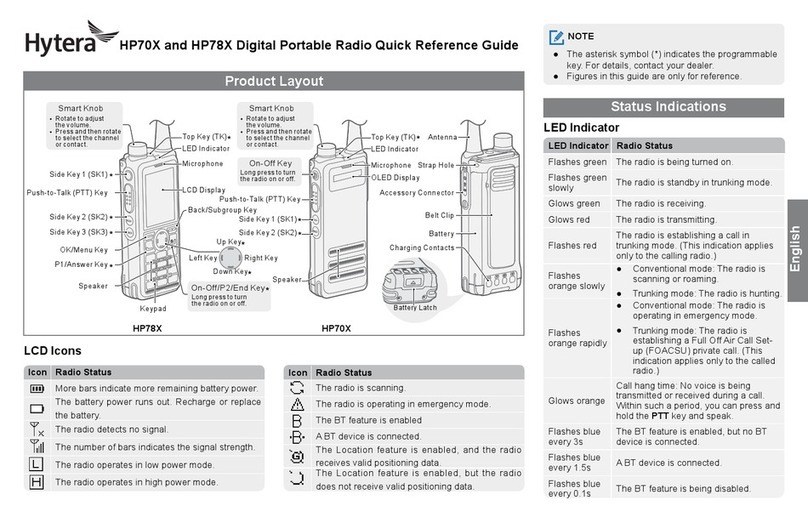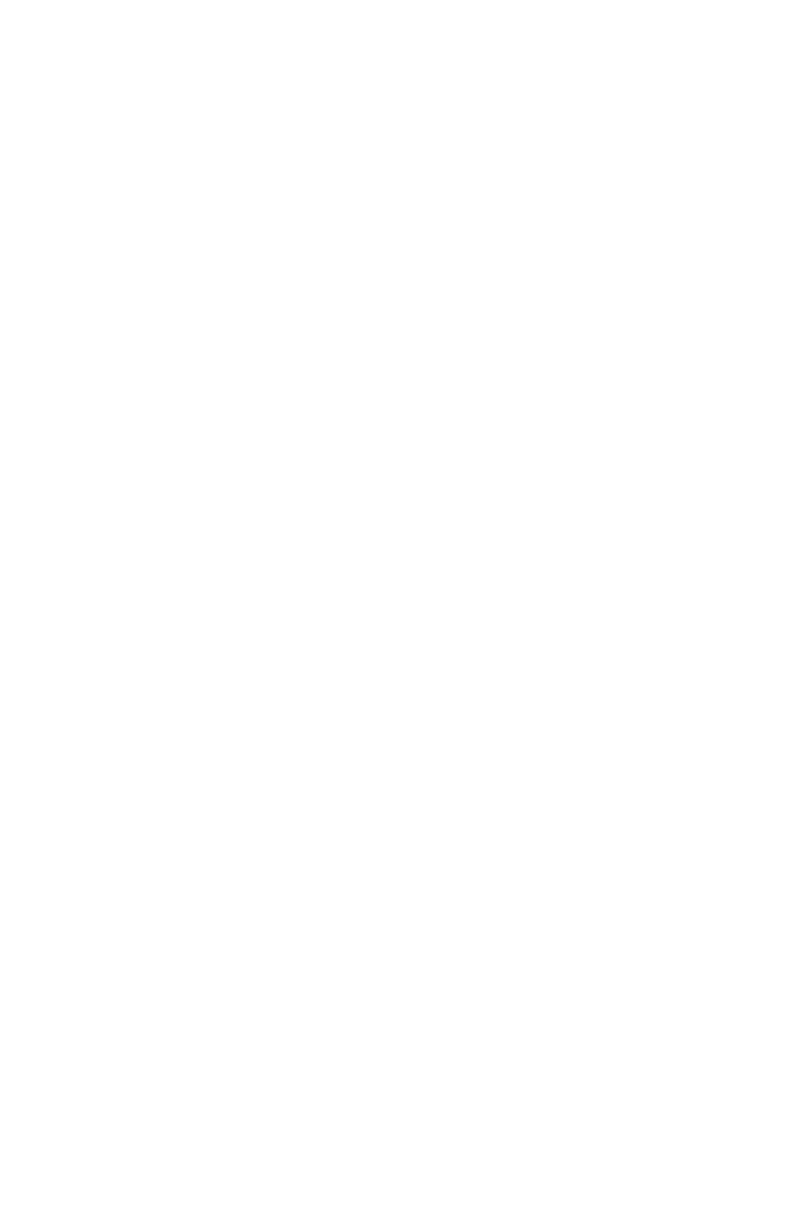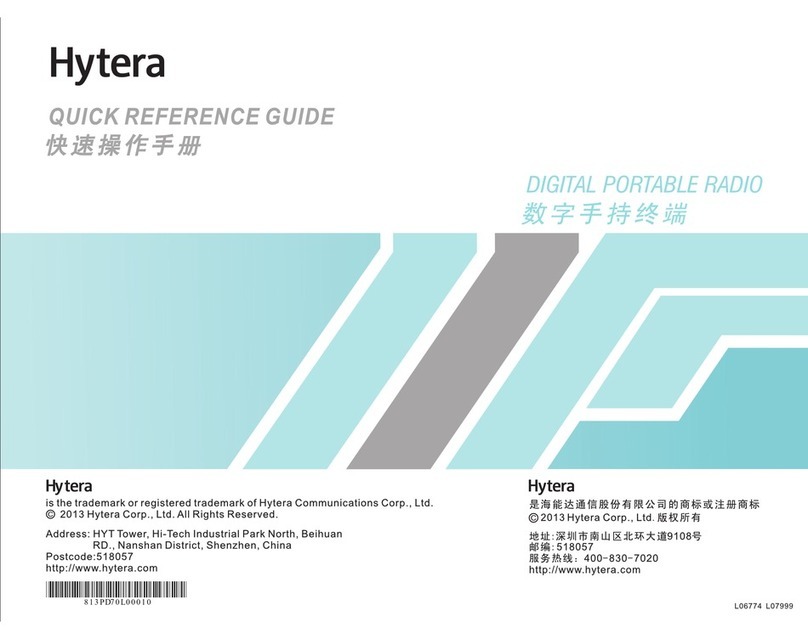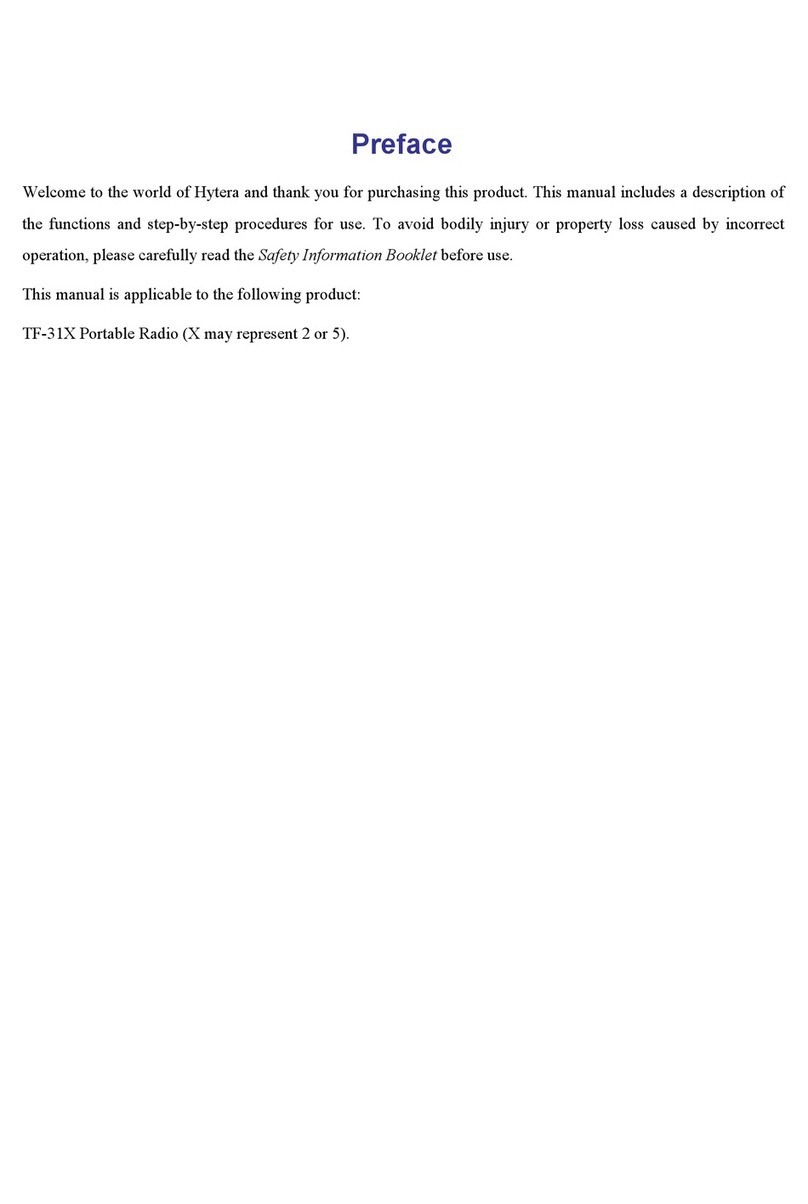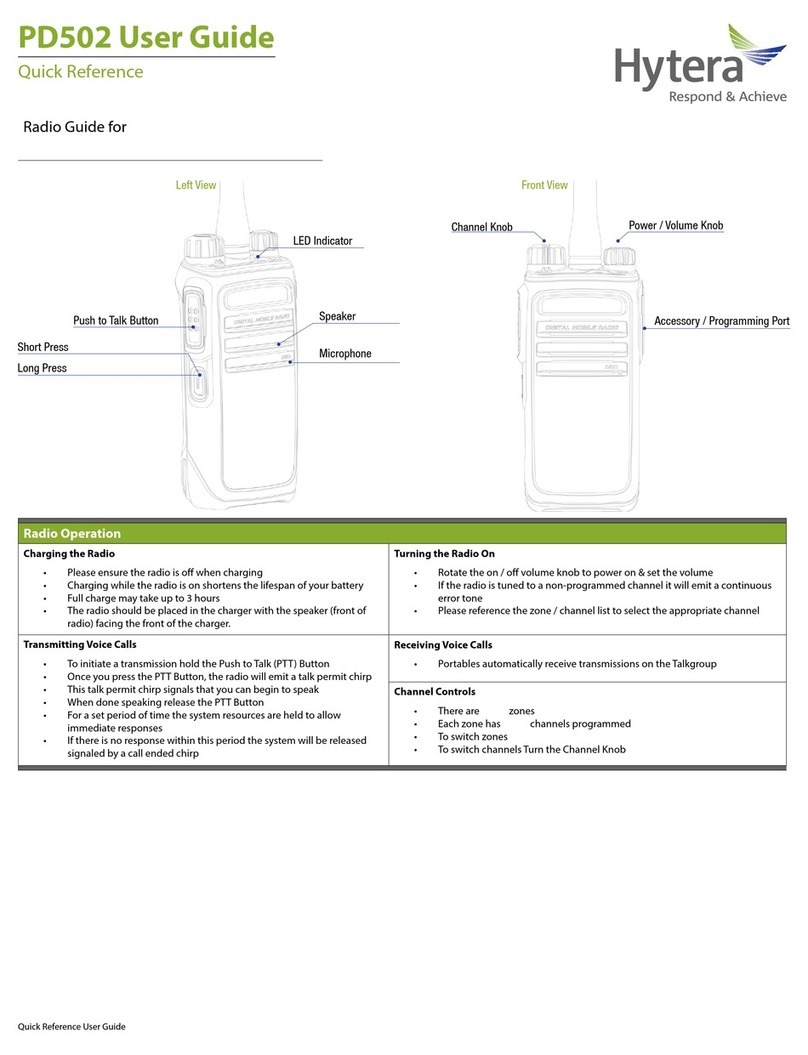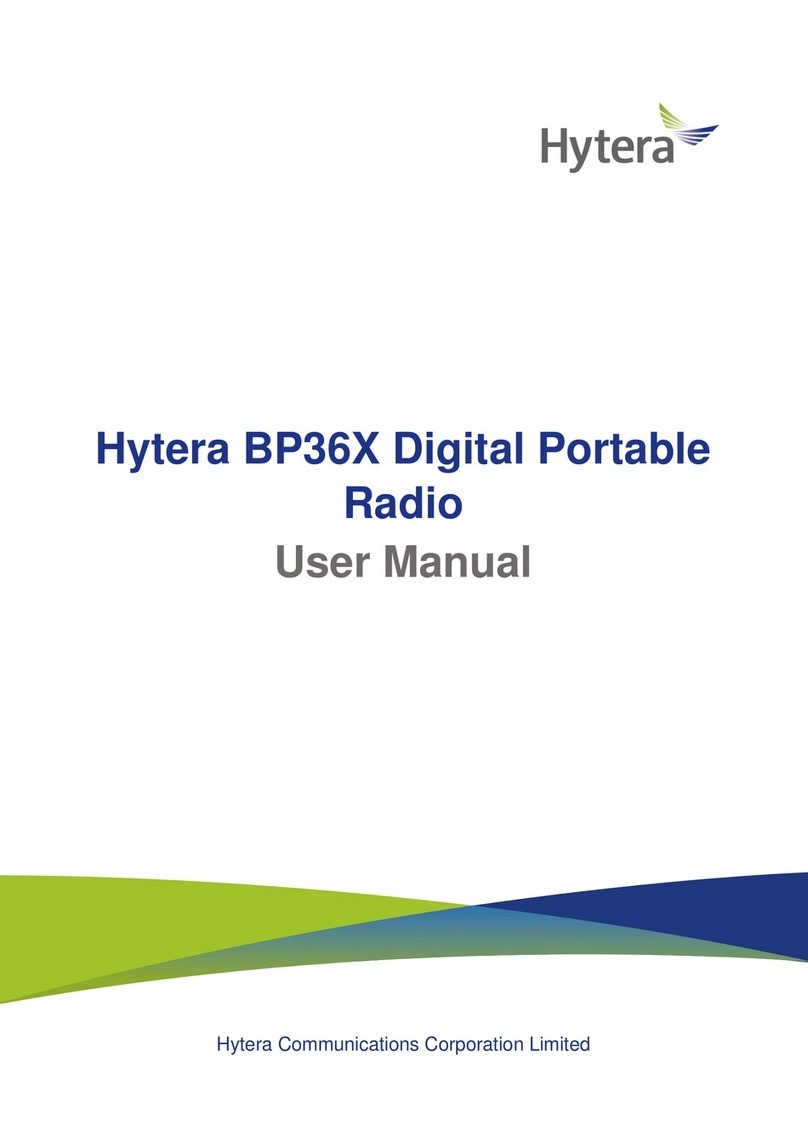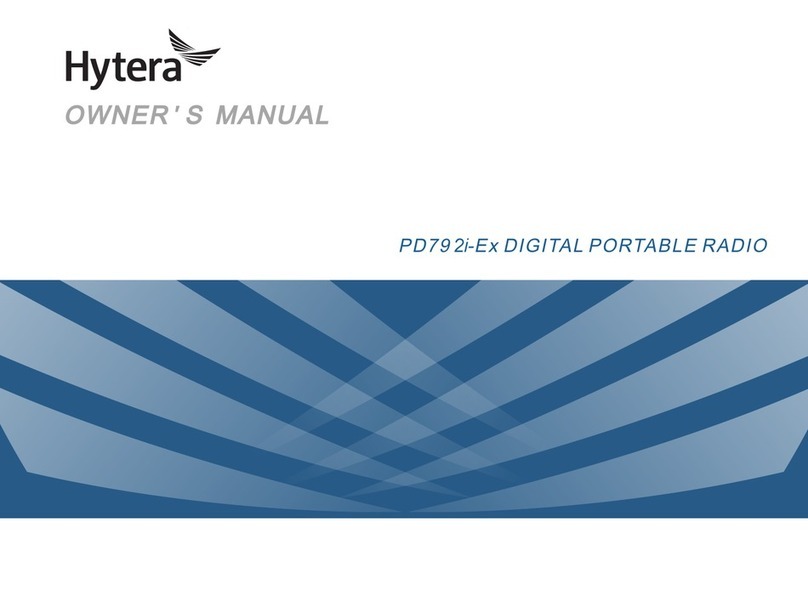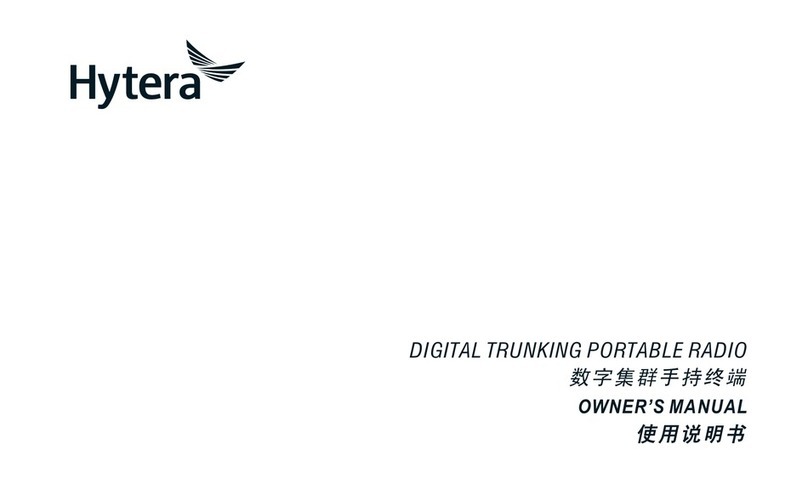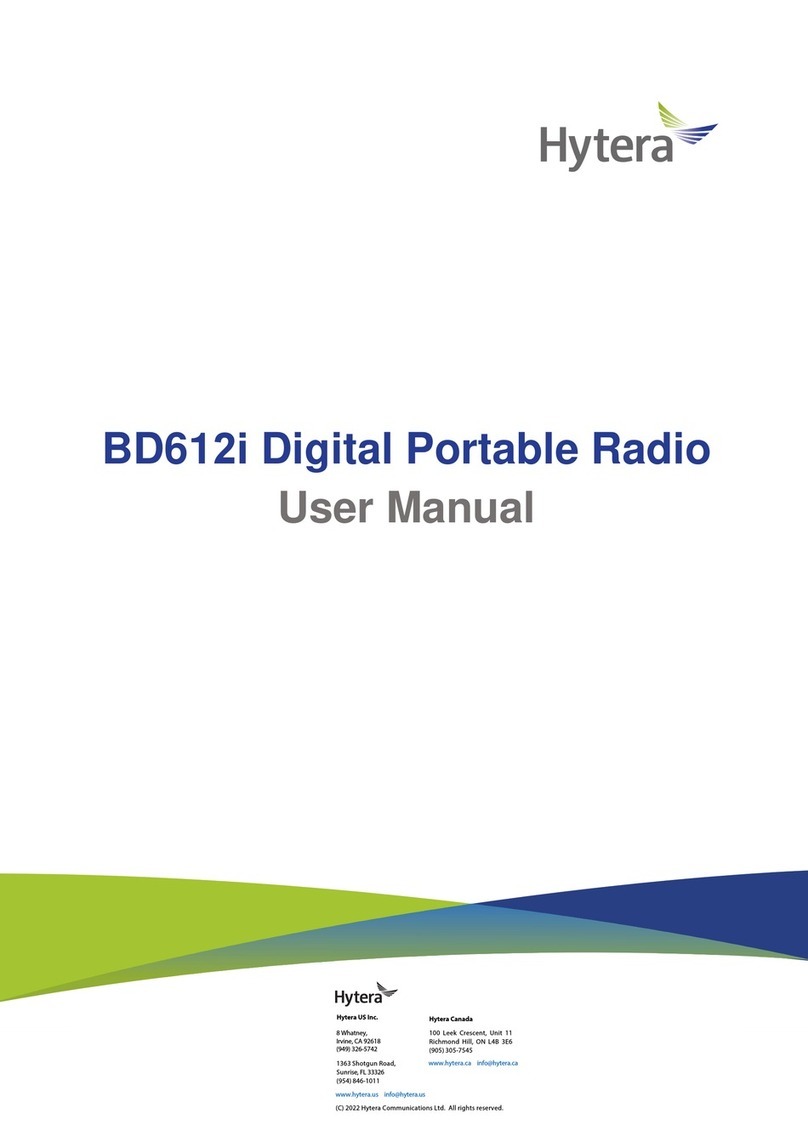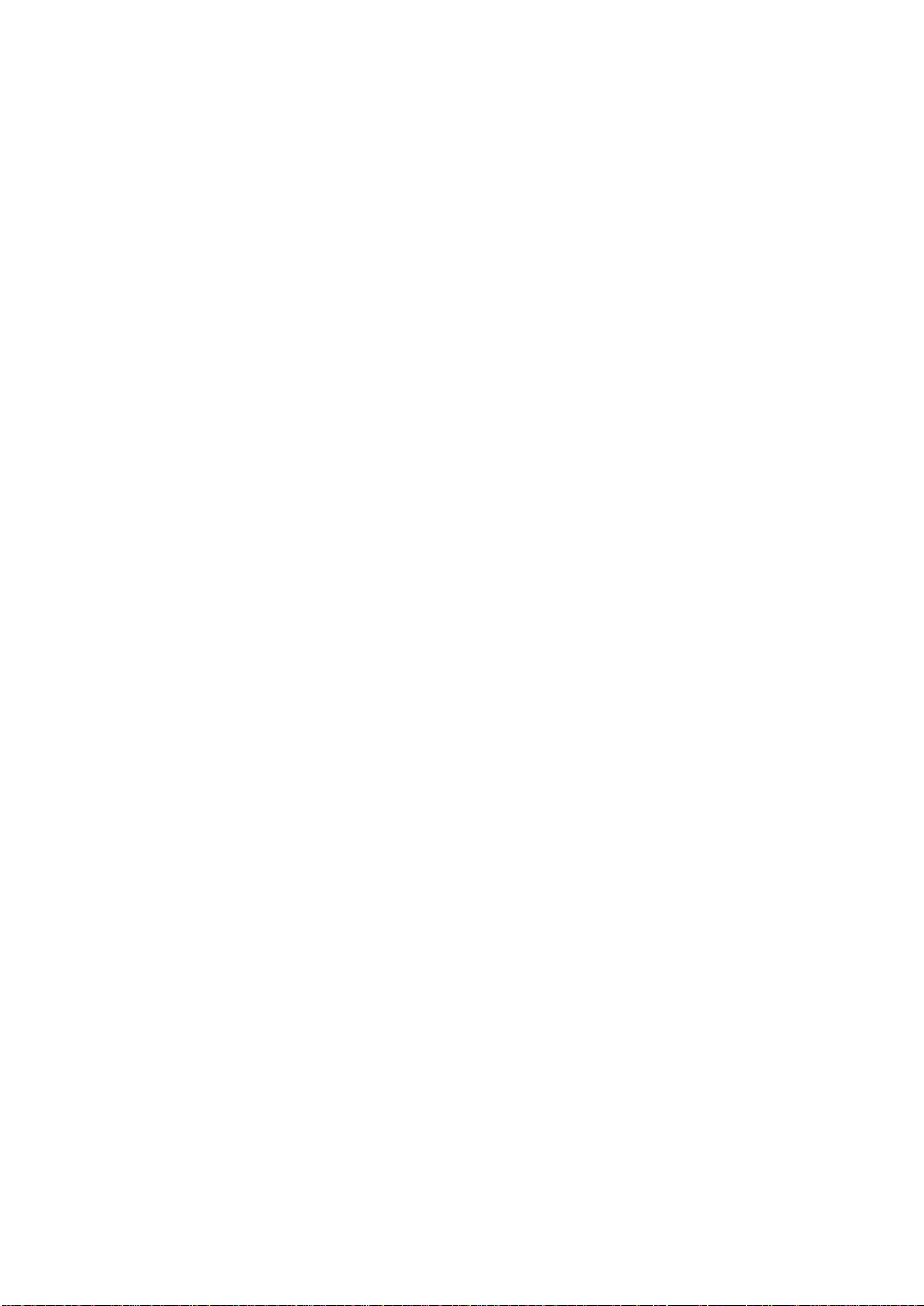Operating Instructions:
Transmit no more than the rated duty factor of 50% of the time. To transmit (talk), push the Push-To-
Talk (PTT) key. To receive calls, release the PTT key. Transmitting 50% of the time, or less, is
important because the radio generates measurable RF energy only when transmitting (in terms of
measuring for standards compliance).
Keep the radio unit at least 2.5 cm away from the face. Keeping the radio at the proper distance is
important as RF exposure decreases with distance from the antenna. The antenna should be kept away
from the face and eyes.
When worn on the body, always place the radio in a Hytera-approved holder, holster, case, or body
harness or by use of the correct clip for this product. Use of
non-approved accessories may result in exposure levels which exceed the FCC's occupational/controlled
environmental RF exposure limits.
Use of non-approved antennas, batteries, and accessories causes the radio to exceed the FCC RF
exposure guidelines.
Contact your local dealer for the optional accessories of the product.
L'exposition aux champs rf de conformité et de
contrôle d'orientations et instructions
Pour contrôler l'exposition et s'assurer de la conformité avec les limites d'exposition
professionnelle / environnement contrôlé, toujours respecter les procédures suivantes.
Lignes directrices:
Ne pas enlever l'étiquette de l'appareil d'exposition aux radiofréquences.
Sensibilisation des utilisateurs instructions devraient accompagner dispositif lorsque transférés à
d'autres utilisateurs.
Ne pas utiliser cet appareil si les exigences opérationnelles décrites ci - après ne sont pas
remplies.
Les instructions de fonctionnement:
Transmettre non plus que le facteur d'utilisation nominal de 50% du temps.à transmettre (parler),
pousse le pousse à parler (ptt). Pour recevoir des appels, les ptt.50% du temps de transmission, ou
moins, est important parce que la radio génère de l'énergie rf seulement lors de la transmission des
(en termes de mesure de la conformité aux normes).
Ie groupe de la radio continue d'au moins 2,5 cm de la surface.garde la radio à la bonne distance est
important, car l'exposition aux champs rf diminue avec la distance de l'antenne.l'antenne doit se
tenir loin du visage et des yeux.
Quand portés sur le corps, toujours place de la
radio dans un étui, hytera approuvé titulaire, ou un harnais ou par l'utilisation de la vidéo pour ce
produit.utilisation des accessoires non approuvés peuvent entraîner des fac qui dépassent les
niveaux d'exposition professionnelle et environnementale contrôlée des limites d'exposition aux rf.
Les opérations doivent satisfaire aux deux conditions suivantes:
Ce dispositif peut ne pas causer d 'interférences nuisibles.
Ce dispositif doit accepter toute interférence reçue,
Y compris les interférences qui peuvent provoquer des accidents.Operation
Non approuvé des antennes, les piles et les accessoires causes la radio à dépasser les lignes
directrices sur l'exposition aux radiofréquences de fac.
Communiquez avec votre distributeur local pour
les accessoires facultatifs du produit.