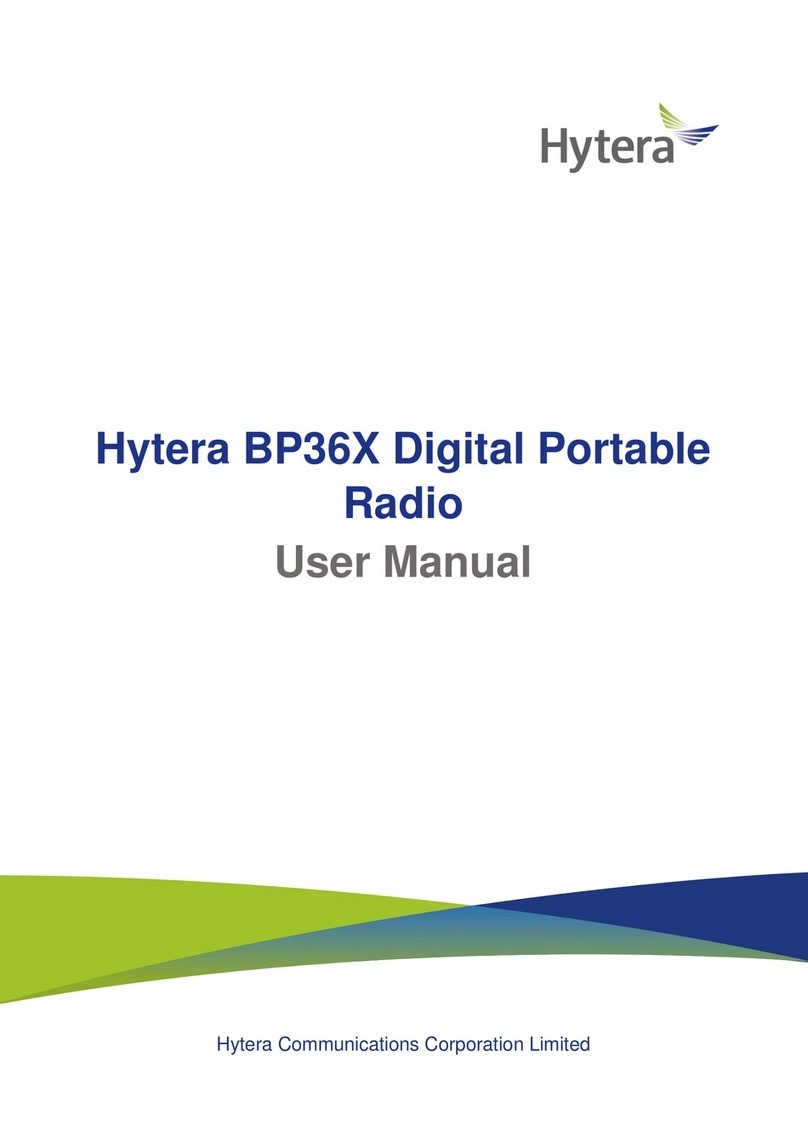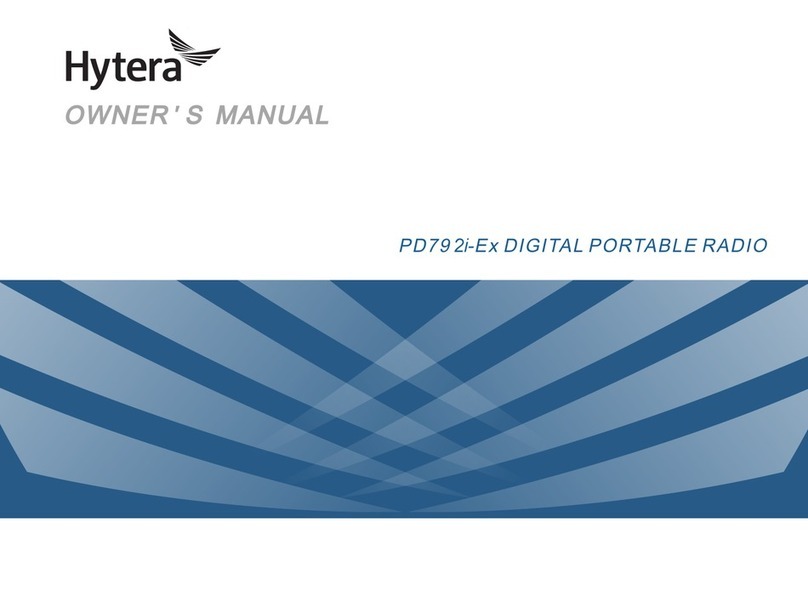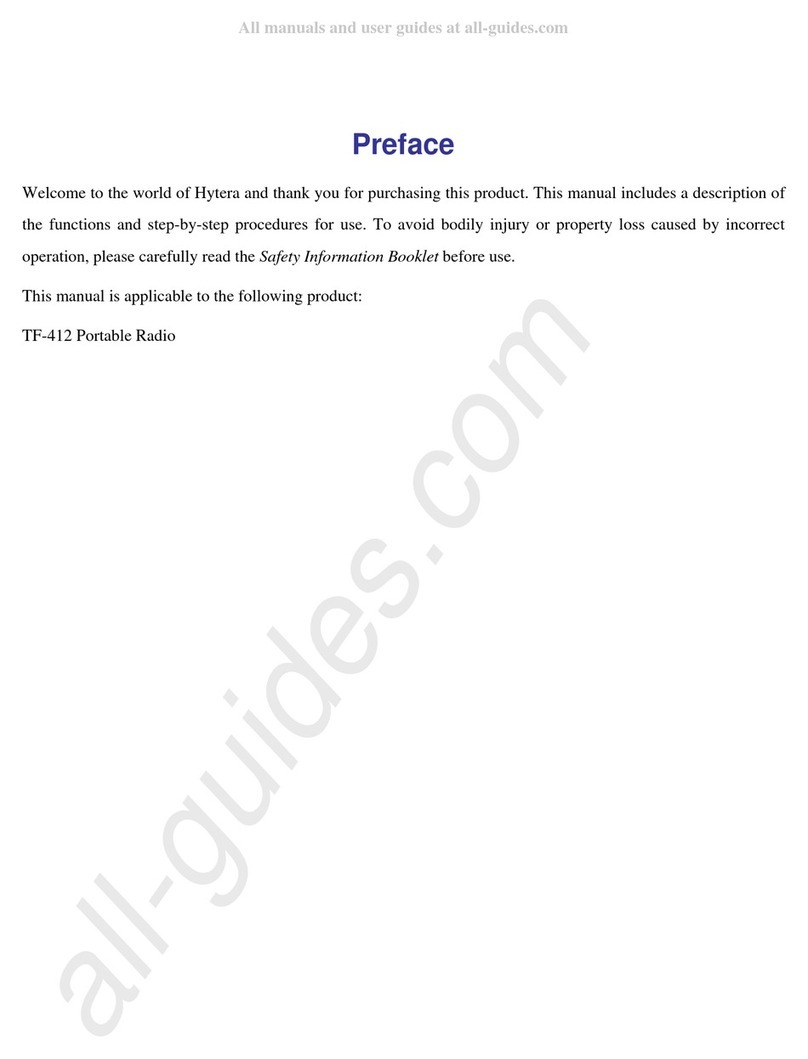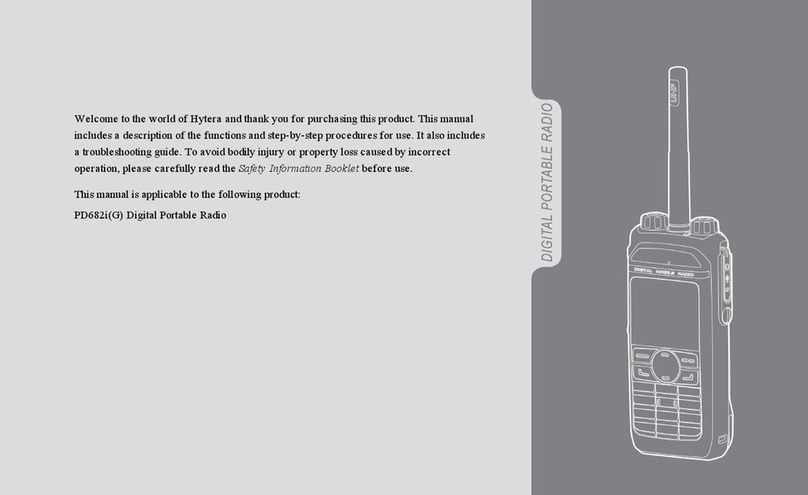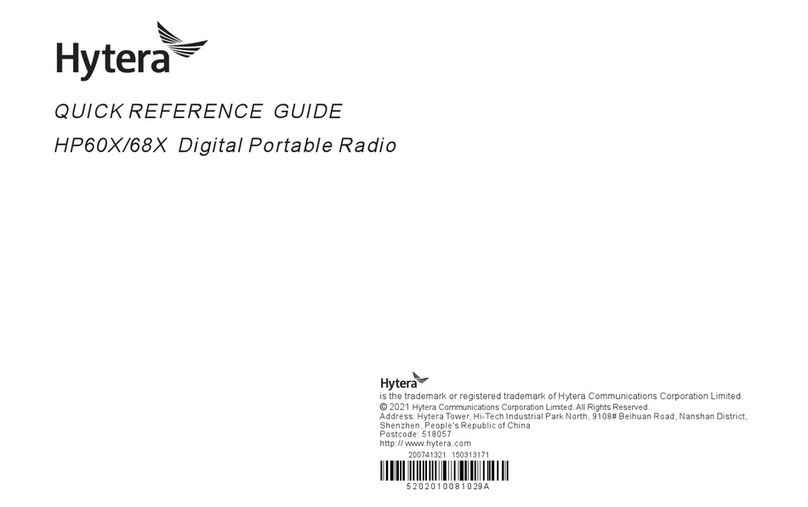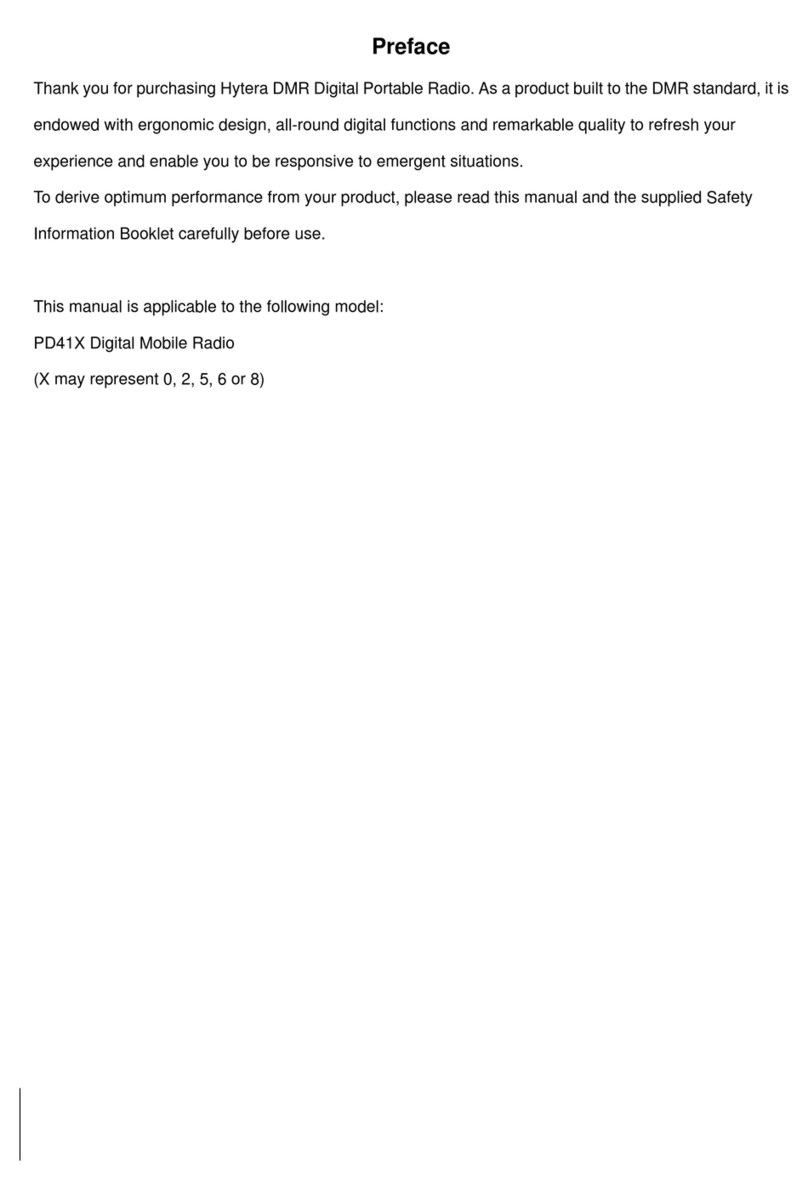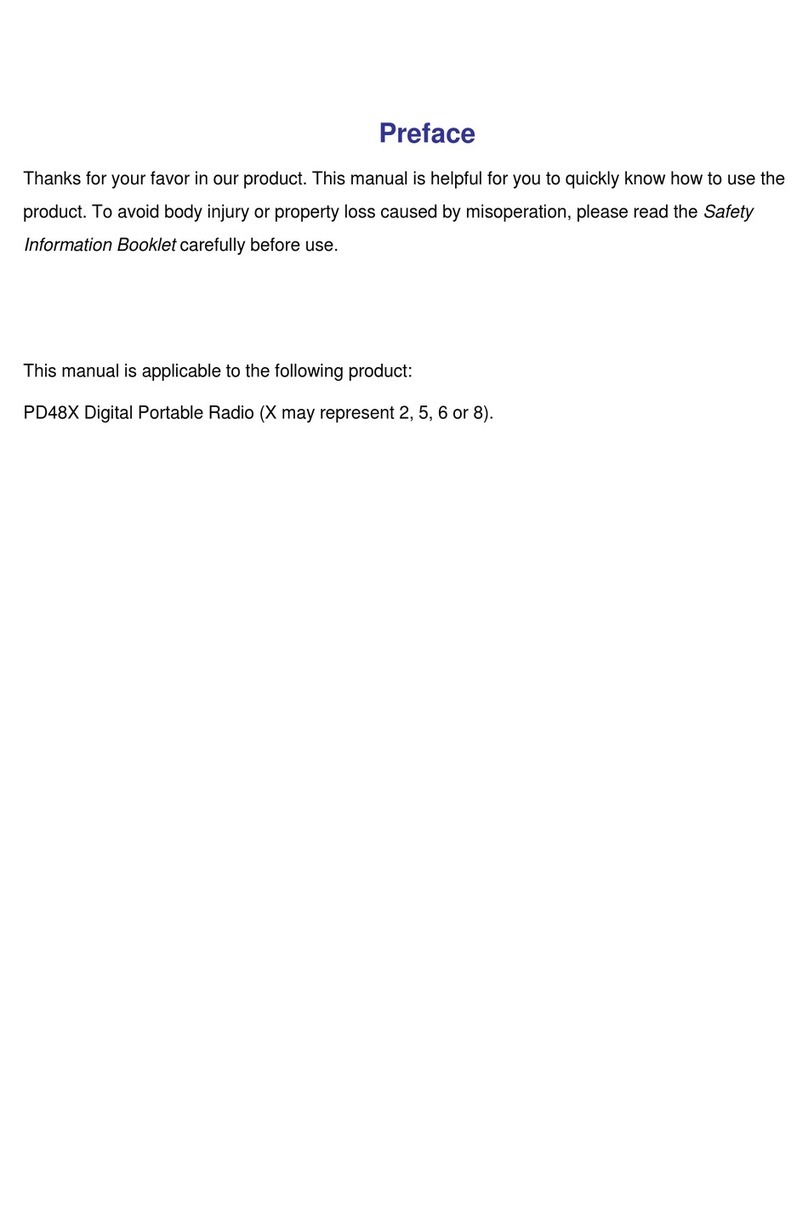5
Contents
Checking Items in the Package ....................................................................................................... 7
Product Overview............................................................................................................................... 8
Product Controls .............................................................................................................................................. 8
Programmable Keys......................................................................................................................................... 9
Before Use......................................................................................................................................... 10
Charging the Battery ...................................................................................................................................... 10
Assembling the Accessories............................................................................................................................11
Status Indication ............................................................................................................................... 14
LED Indicator ................................................................................................................................................ 14
Basic Operations .............................................................................................................................. 15
Turning the Radio On/Off.............................................................................................................................. 15
Adjusting the Volume..................................................................................................................................... 15
Selecting a Zone............................................................................................................................................. 15
Selecting a Channel........................................................................................................................................ 15
Switching the Channel Mode......................................................................................................................... 15
Call...................................................................................................................................................... 16
Private Call ........................................................................................................................................ 16
Group Call .......................................................................................................................................... 16
All Call ............................................................................................................................................... 16
Calls on Analog Channels .............................................................................................................................. 17
Functions and Operations............................................................................................................... 18
Adjust Power Level........................................................................................................................................ 18
Scan................................................................................................................................................................ 18
Talk Around ................................................................................................................................................... 19
Monitor ................................................................................................................................................ 19
Squelch Off ....................................................................................................................................... 19
Adjust Squelch Level ........................................................................................................................ 19
Battery Power Indicator ................................................................................................................................. 20
Scrambler /Encrypt ..................................................................................................................... 20
Busy Channel Lockout................................................................................................................................... 20
Time-out Timer (TOT)................................................................................................................................... 21
Pseudo Trunking ................................................................................................................................ 21