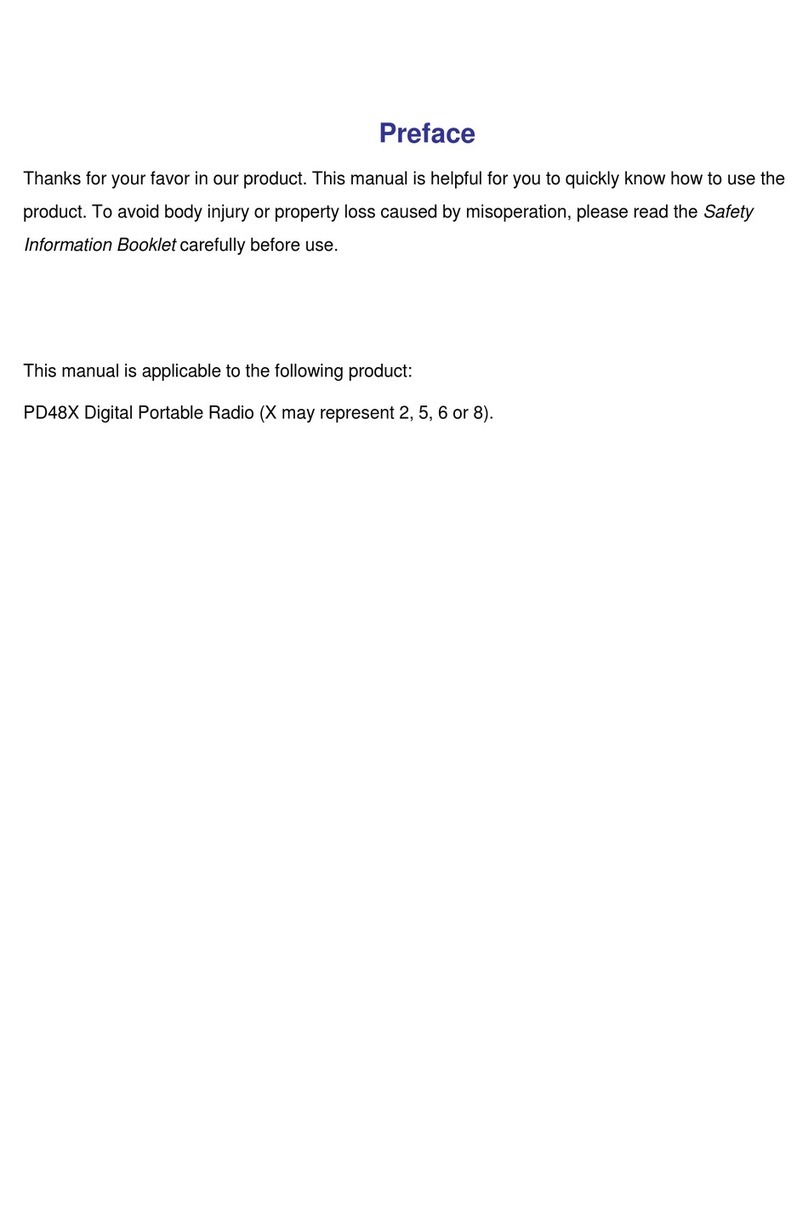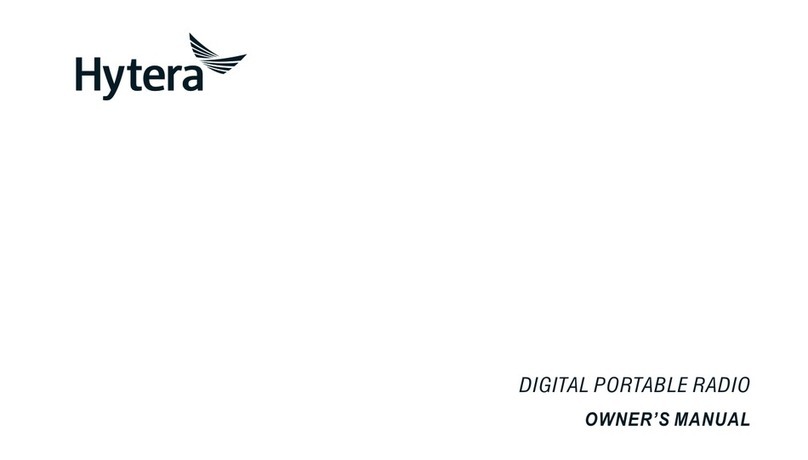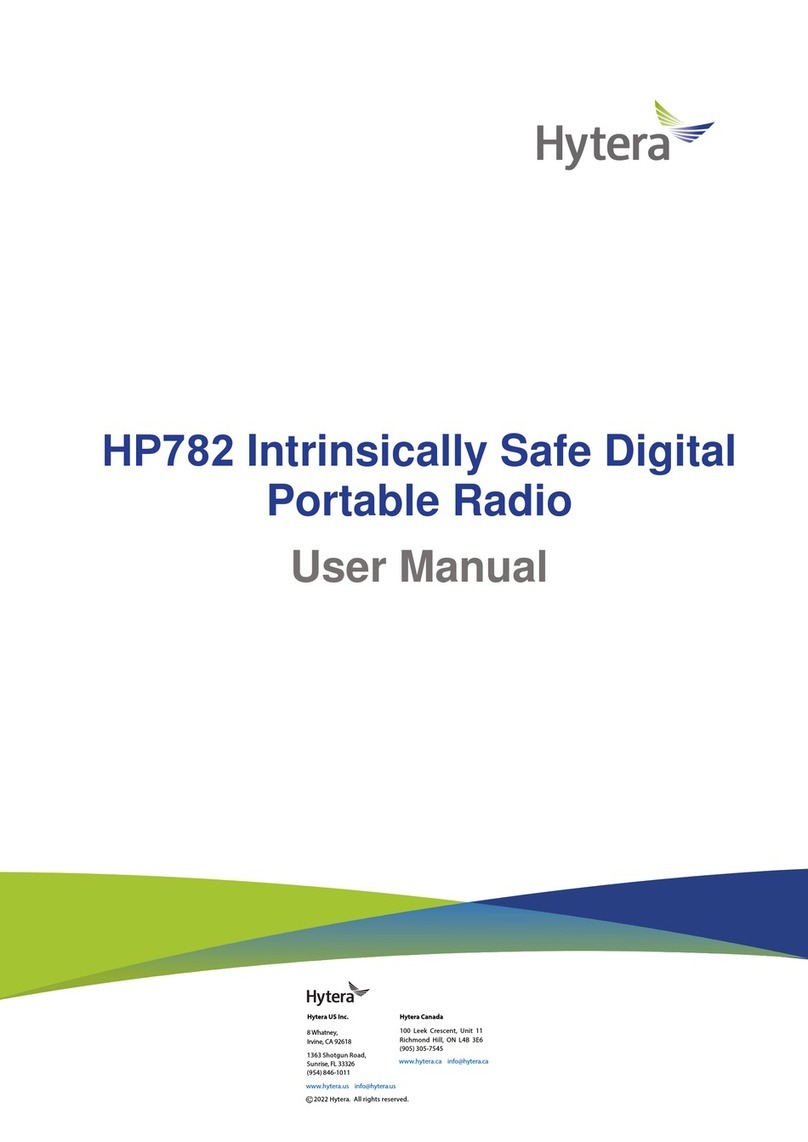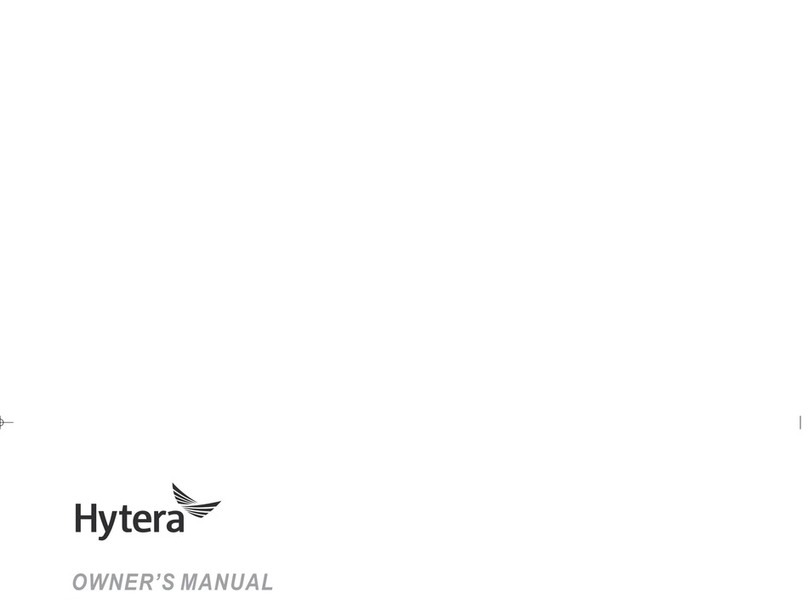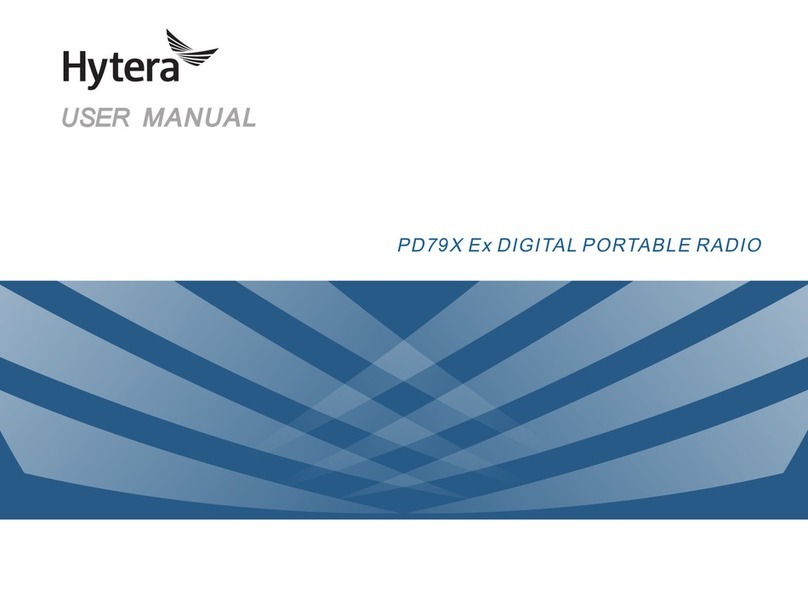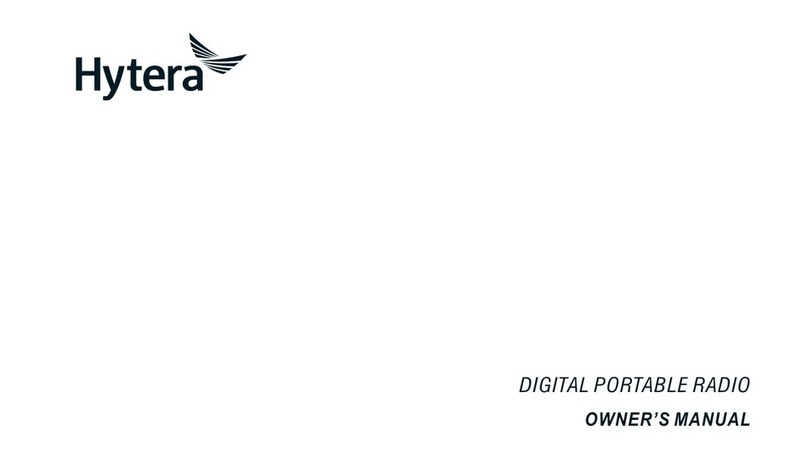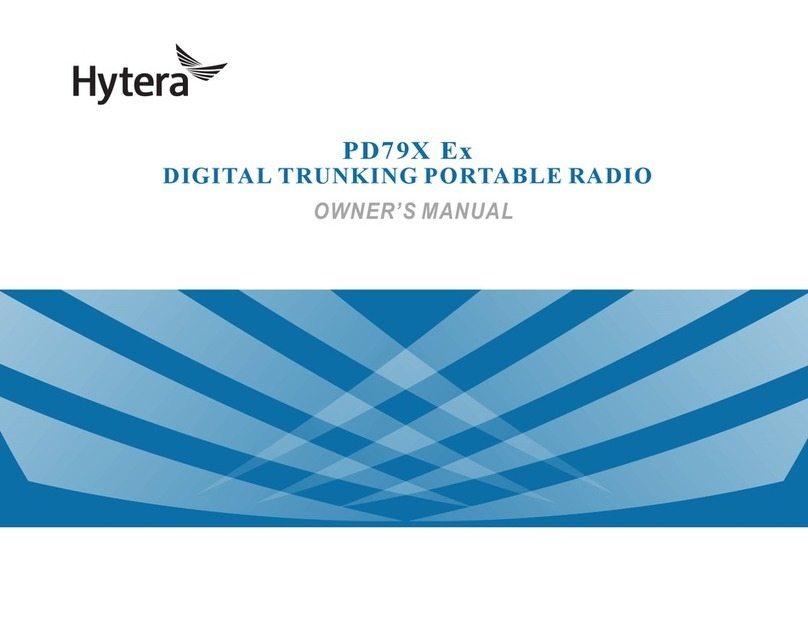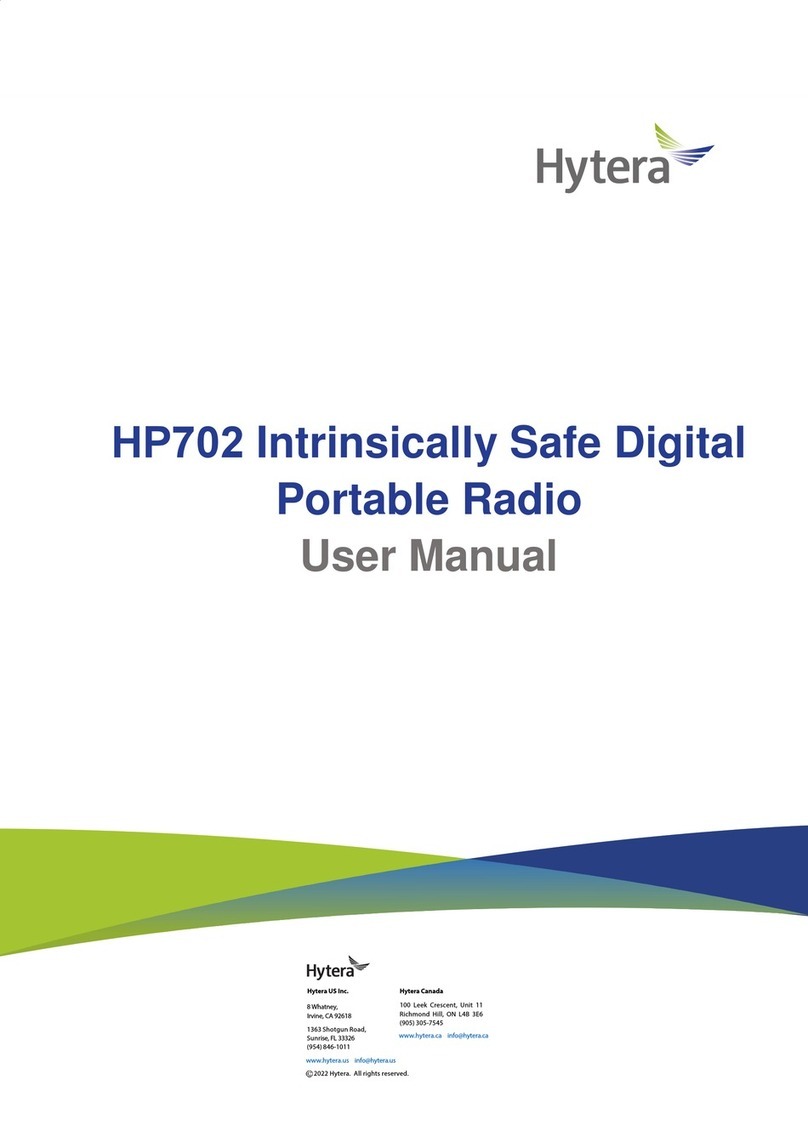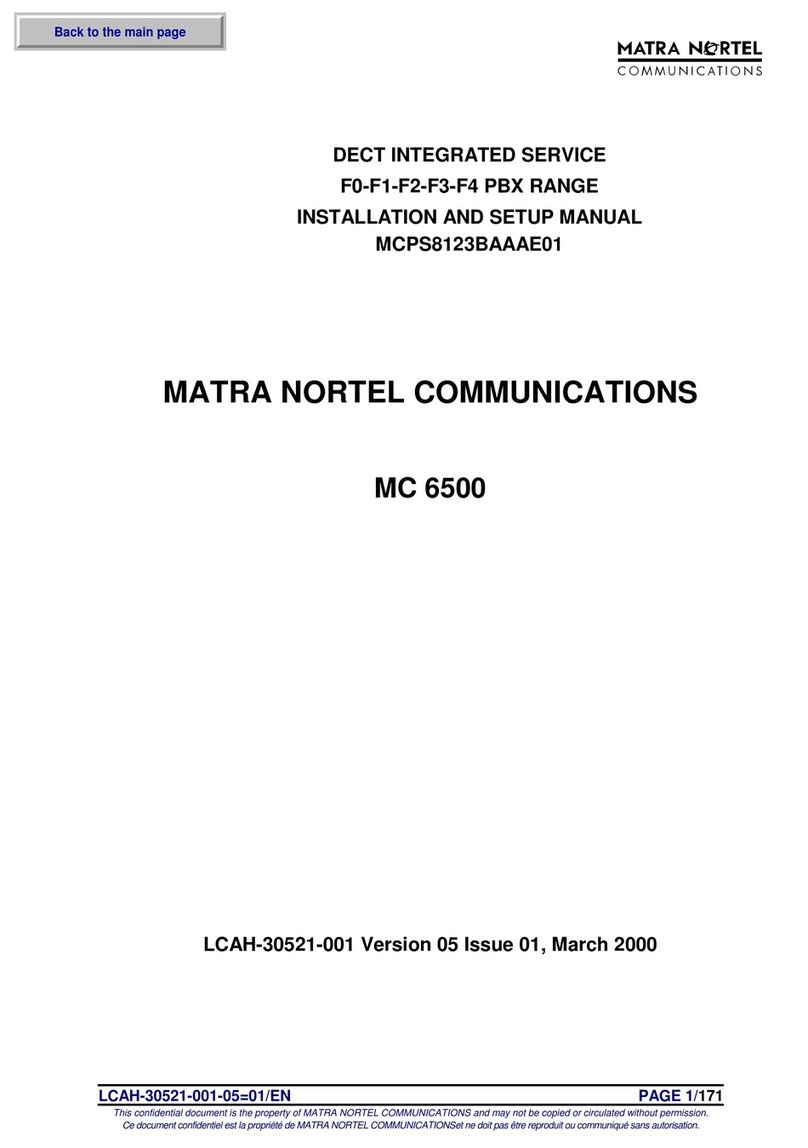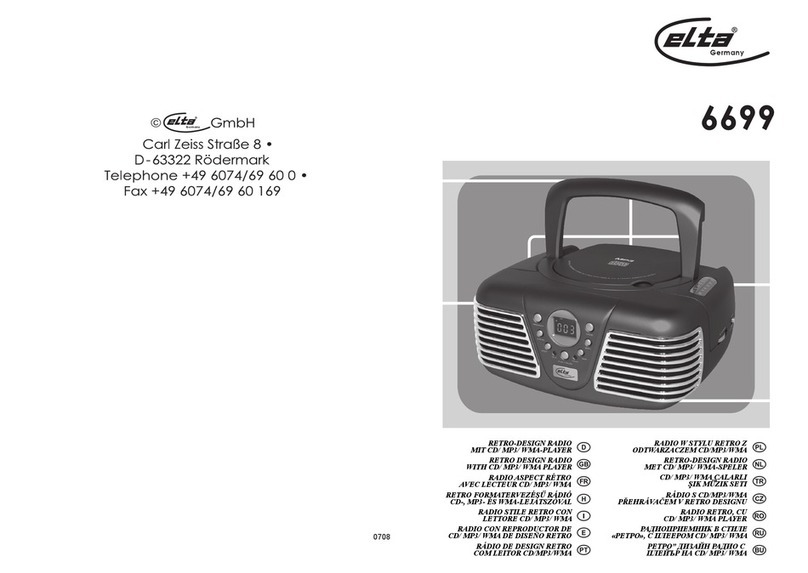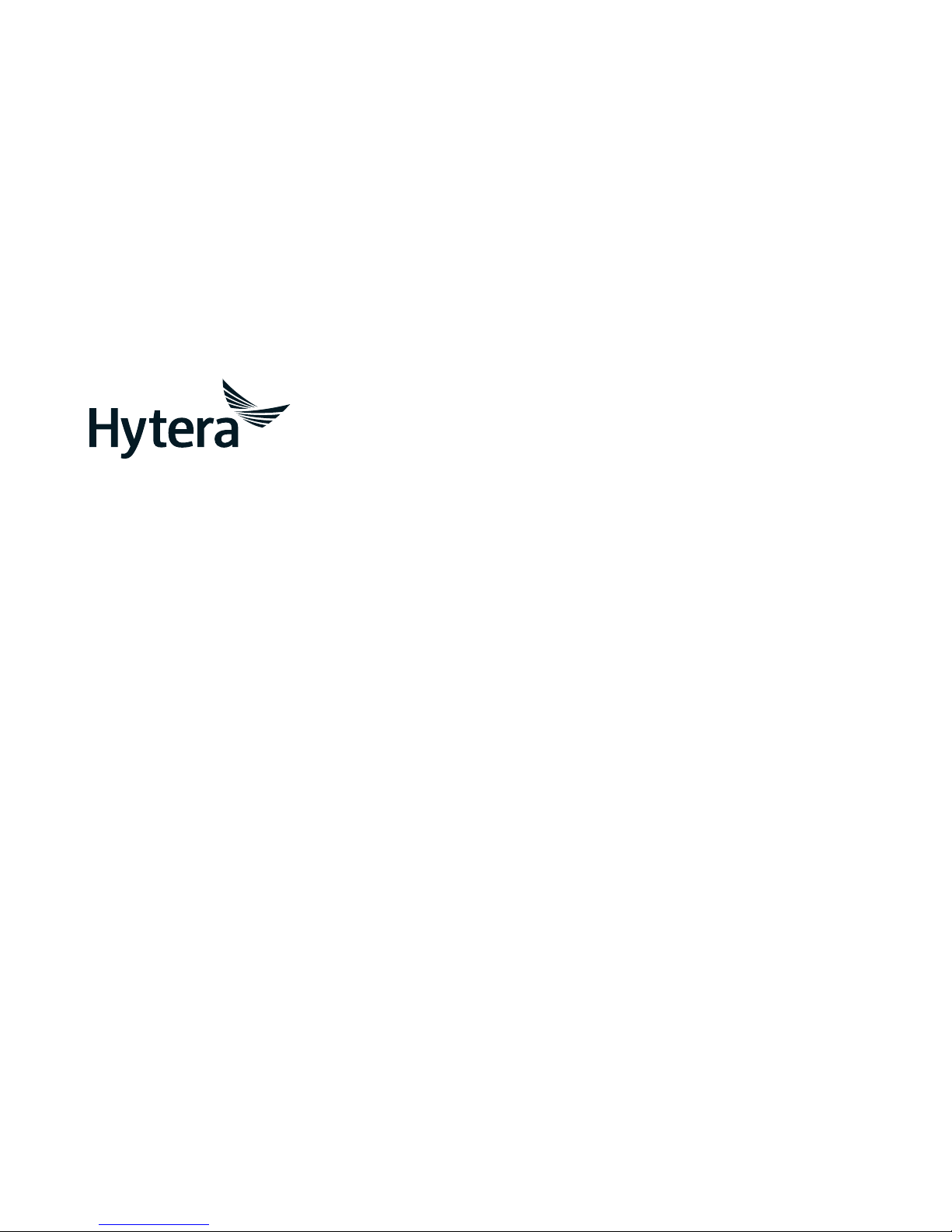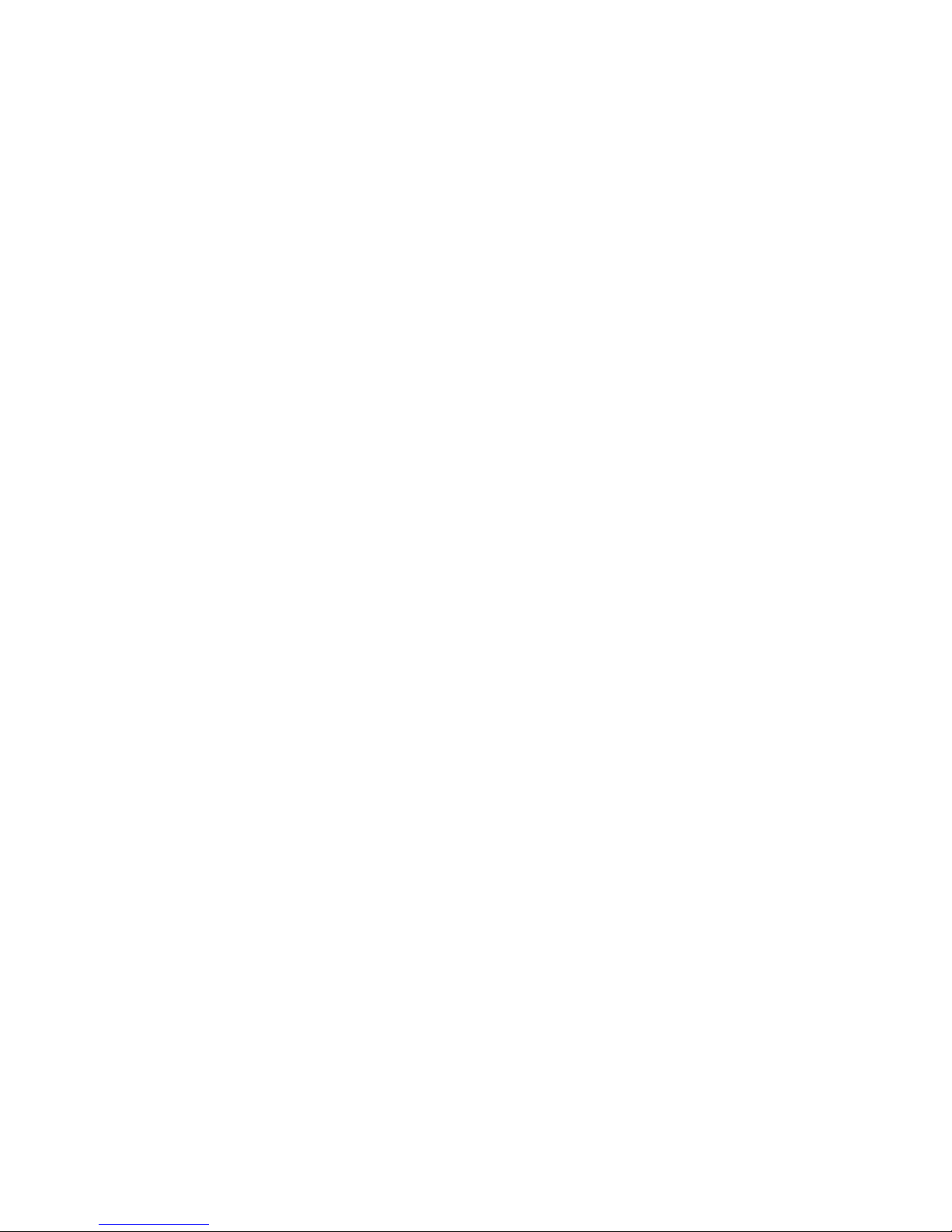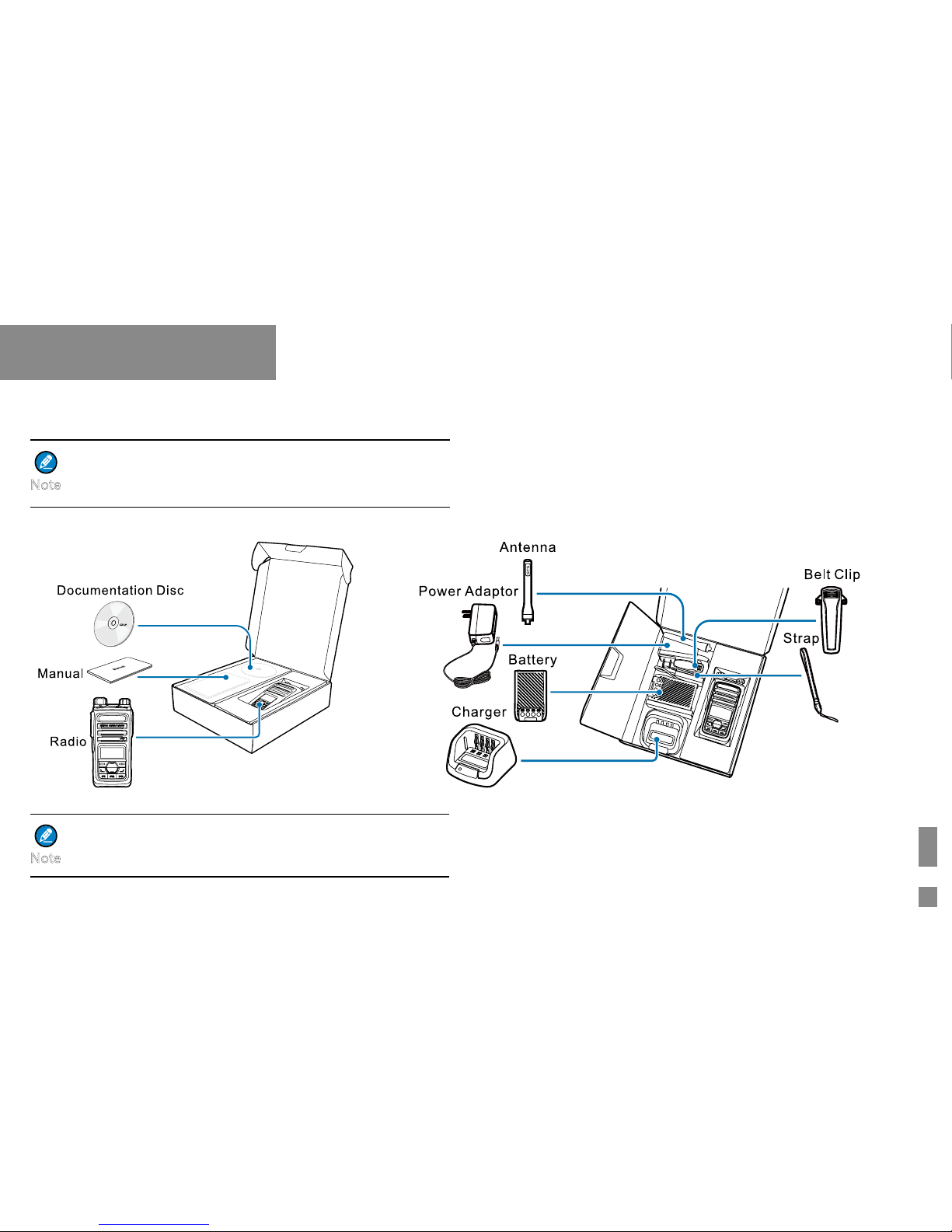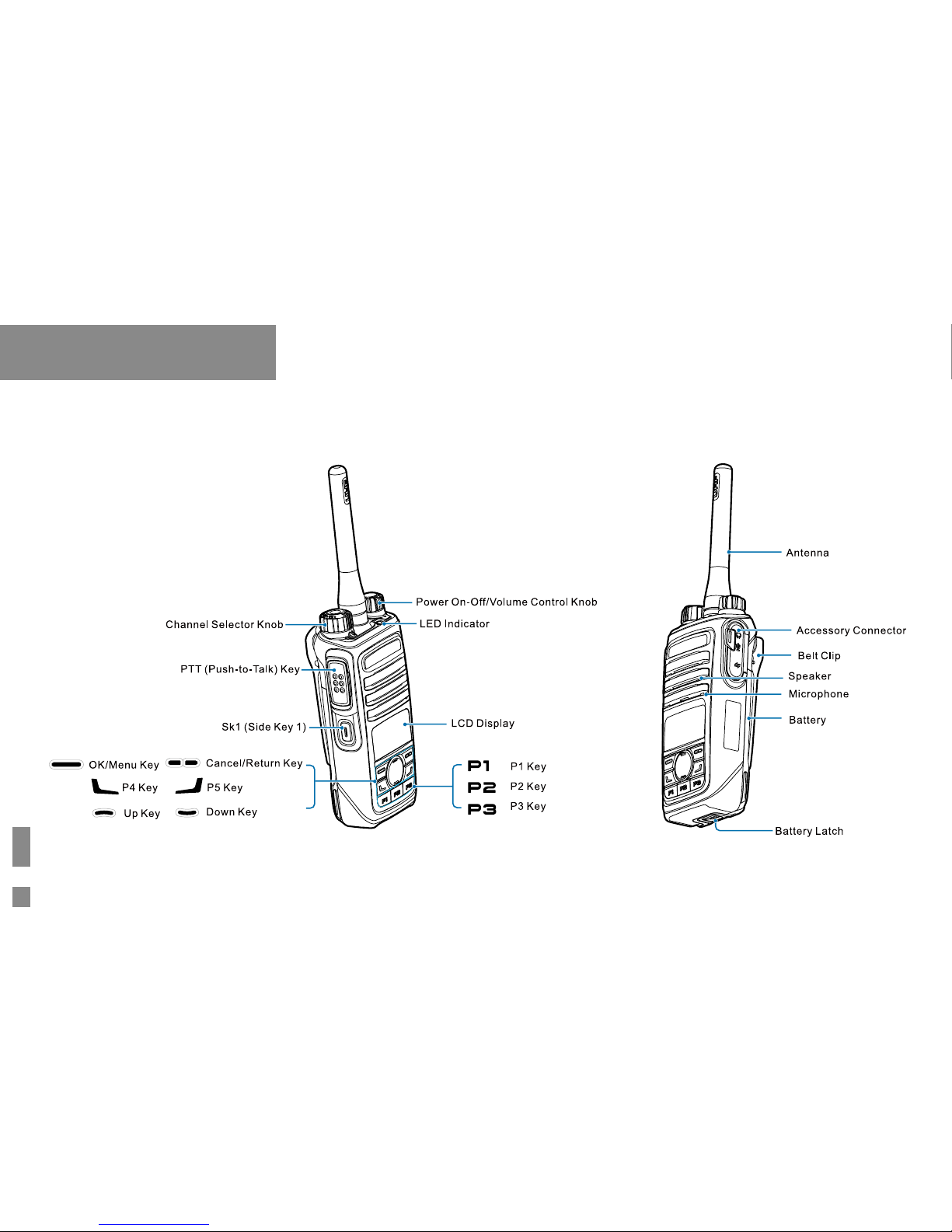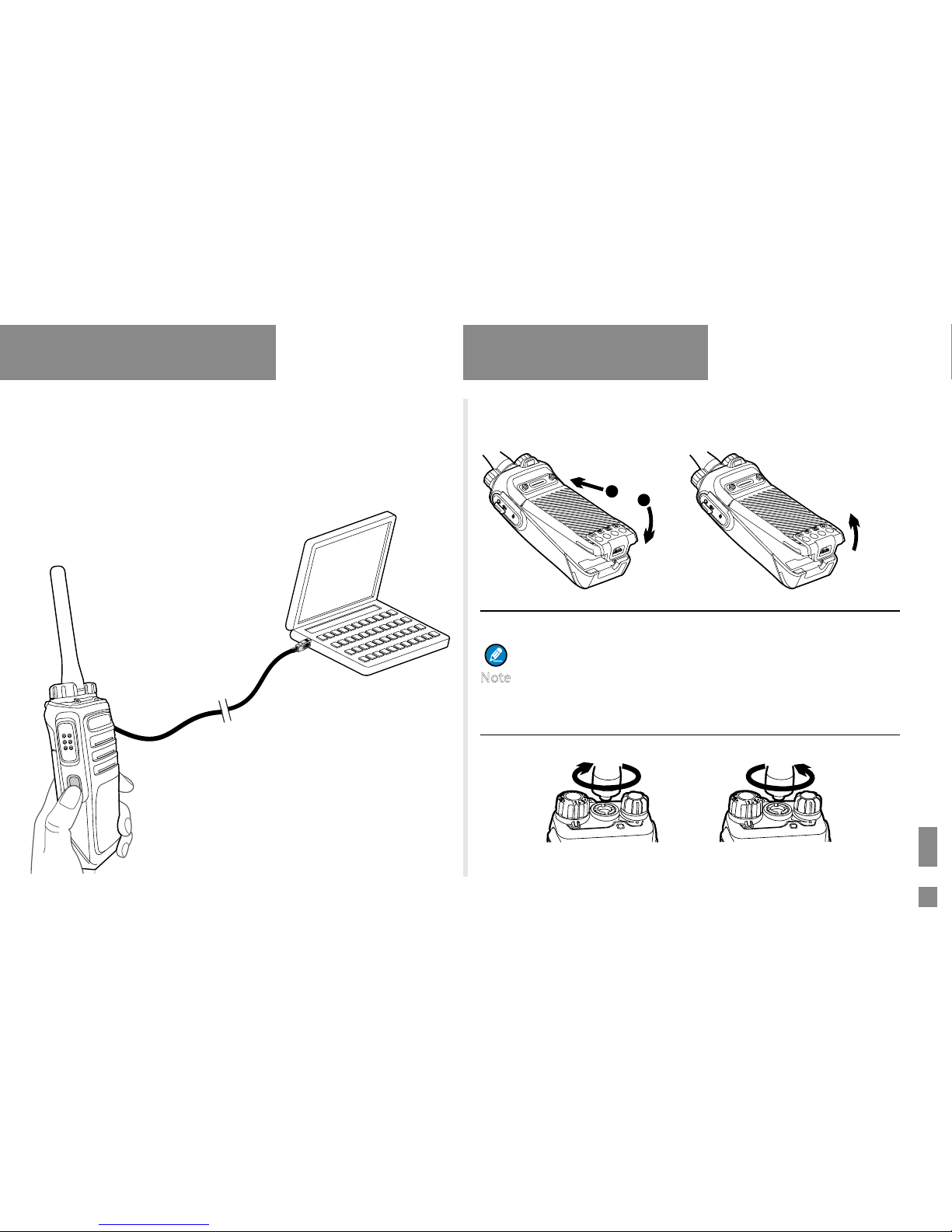Contents
Items in the Package----------------------------------------1
Product Overview --------------------------------------------2
Product Controls ---------------------------------------------------2
Programmable Keys ----------------------------------------------3
Before Use------------------------------------------------------3
Attaching the Battery ----------------------------------------------3
Attaching the Antenna --------------------------------------------3
Attaching the Belt Clip --------------------------------------------4
Attaching the Accessories ---------------------------------------4
Charging the Battery ----------------------------------------------4
Status Indication ---------------------------------------------5
LCD Icon -------------------------------------------------------------5
LED Indicator -------------------------------------------------------6
Menu Navigation----------------------------------------------6
Basic Operations---------------------------------------------7
Powering On/Off ---------------------------------------------------7
Adjusting the Volume ---------------------------------------------7
Selecting a Zone ---------------------------------------------------7
Selecting a Channel -----------------------------------------------7
Locking and Unlocking the Keypad --------------------------8
Managing the Contacts -------------------------------------8
Call Services---------------------------------------------------9
Call on Digital Channel -------------------------------------------- 9
Call on Analog Channel ------------------------------------------ 10
Message Service -----------------------------------------11
Feature Description -----------------------------------------11
Troubleshooting ----------------------------------------------13
Care and Cleaning -------------------------------------------14
Optional Accessories ---------------------------------------15