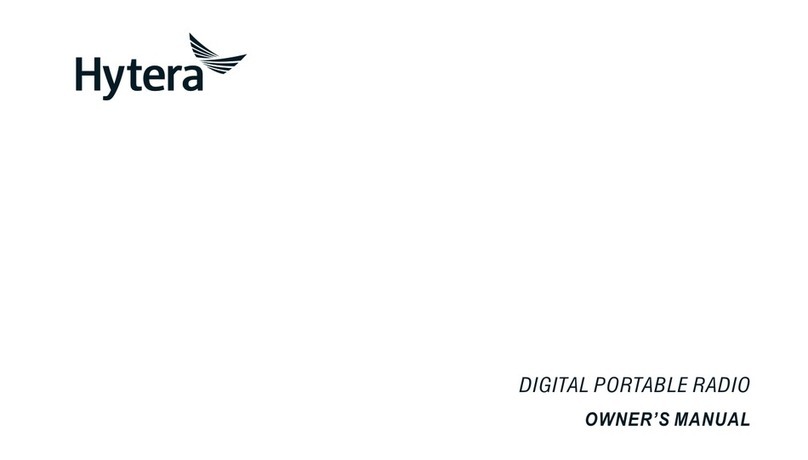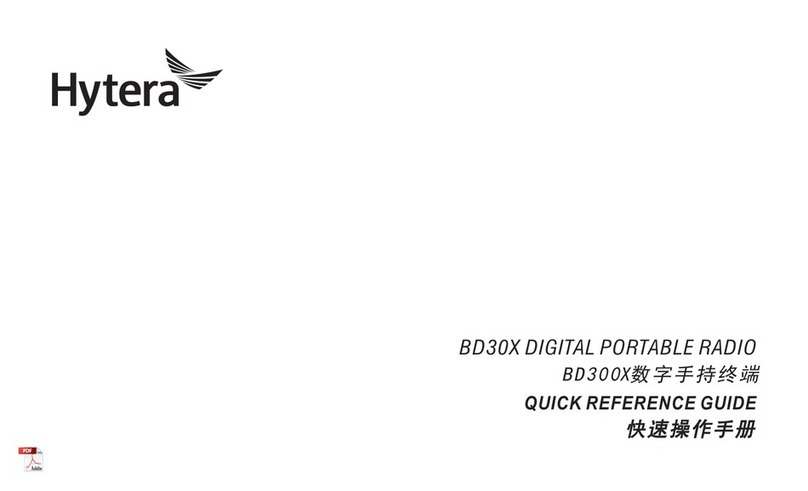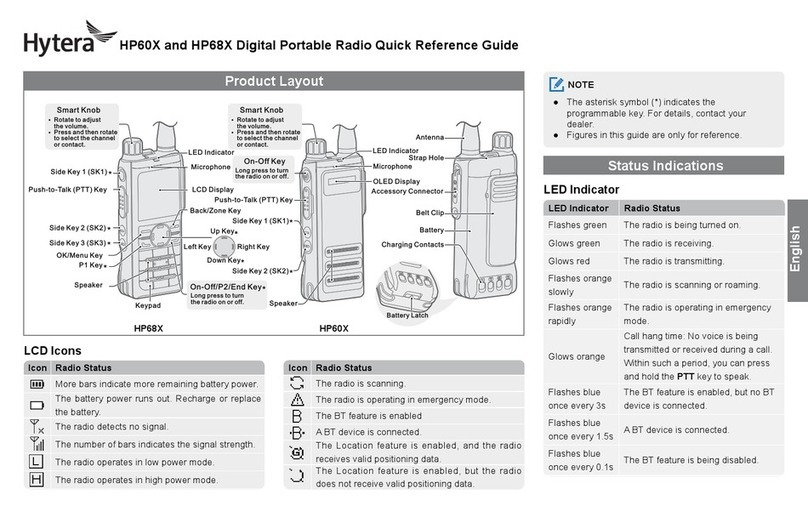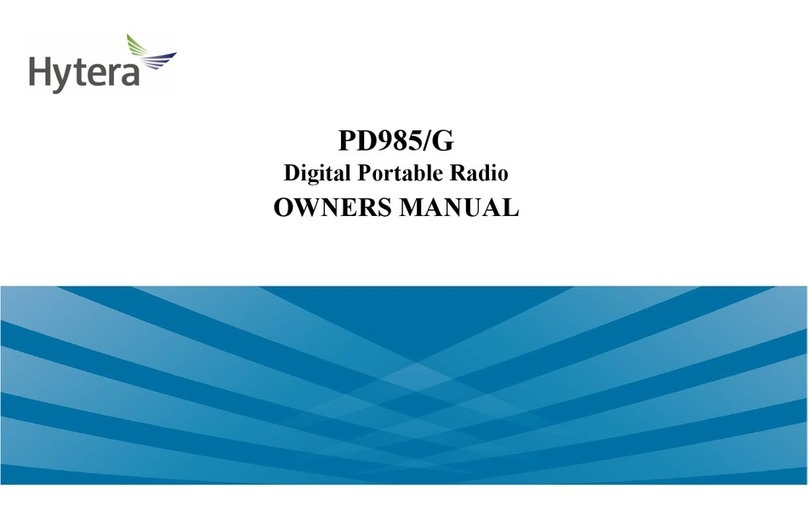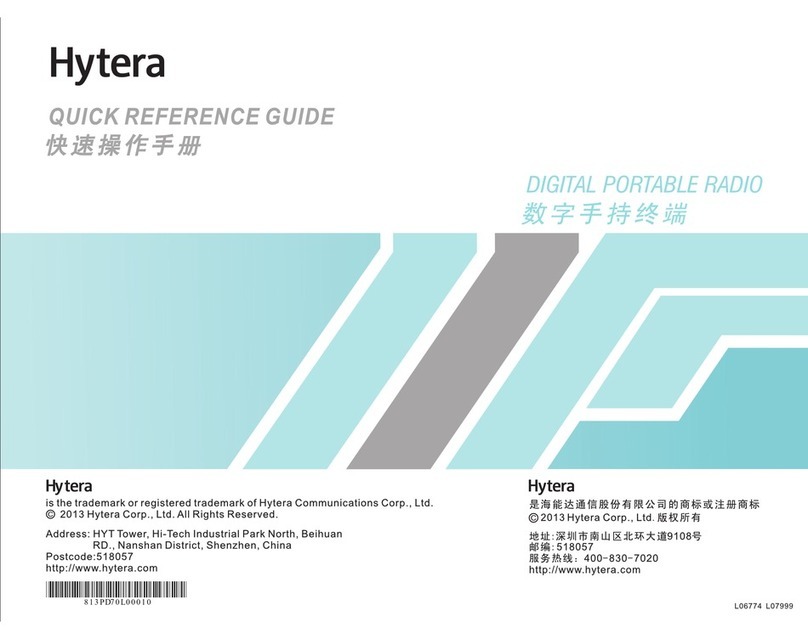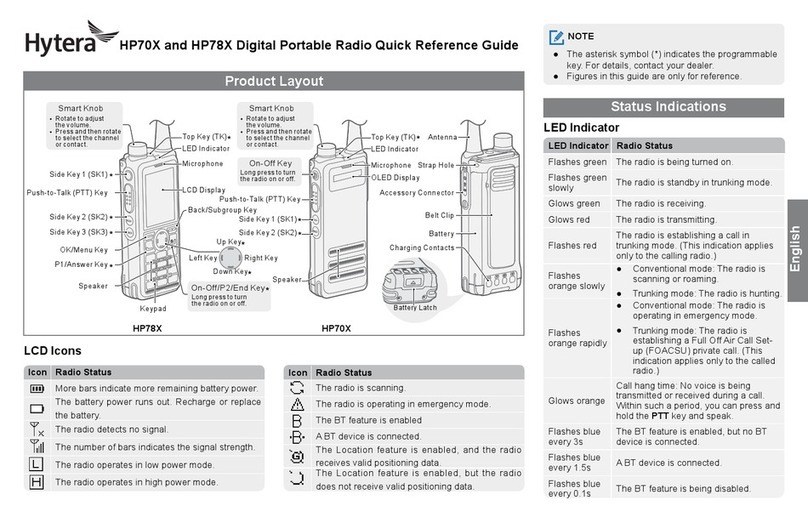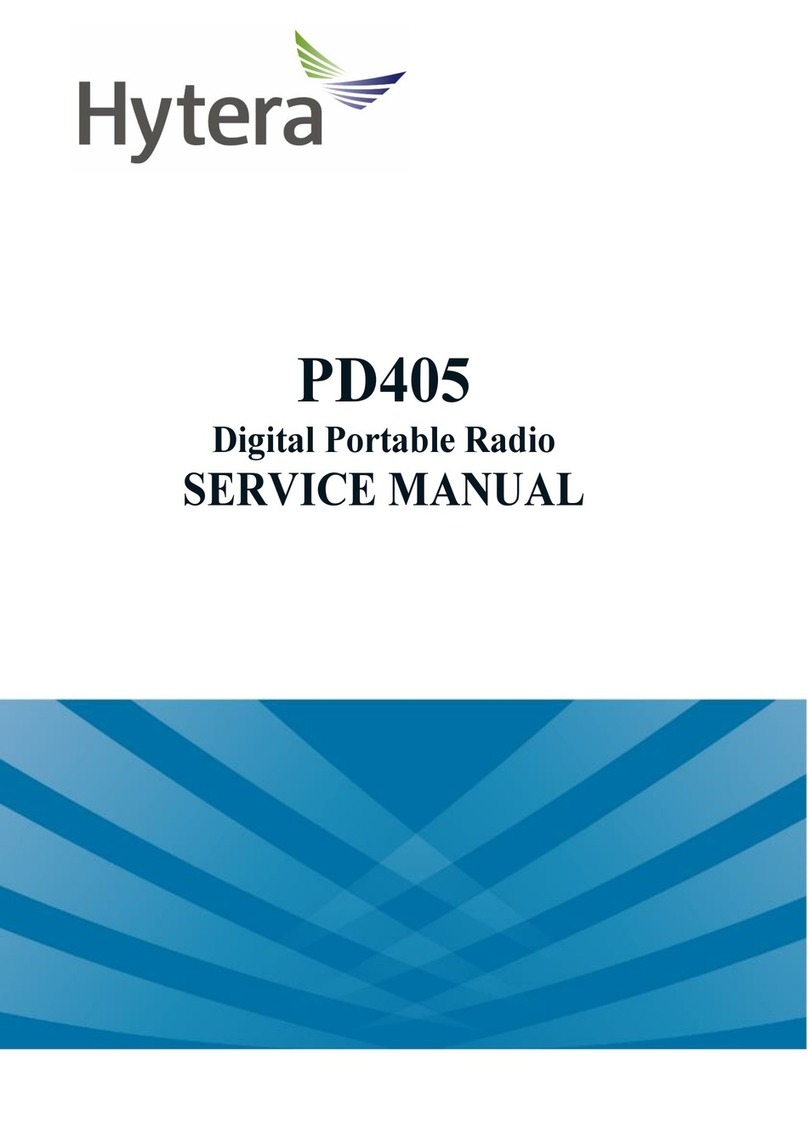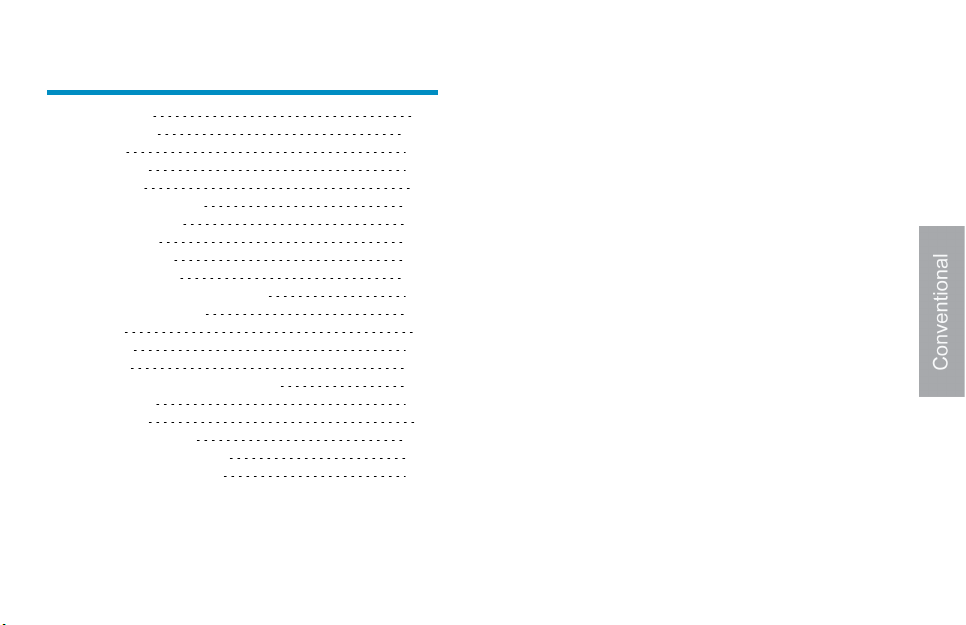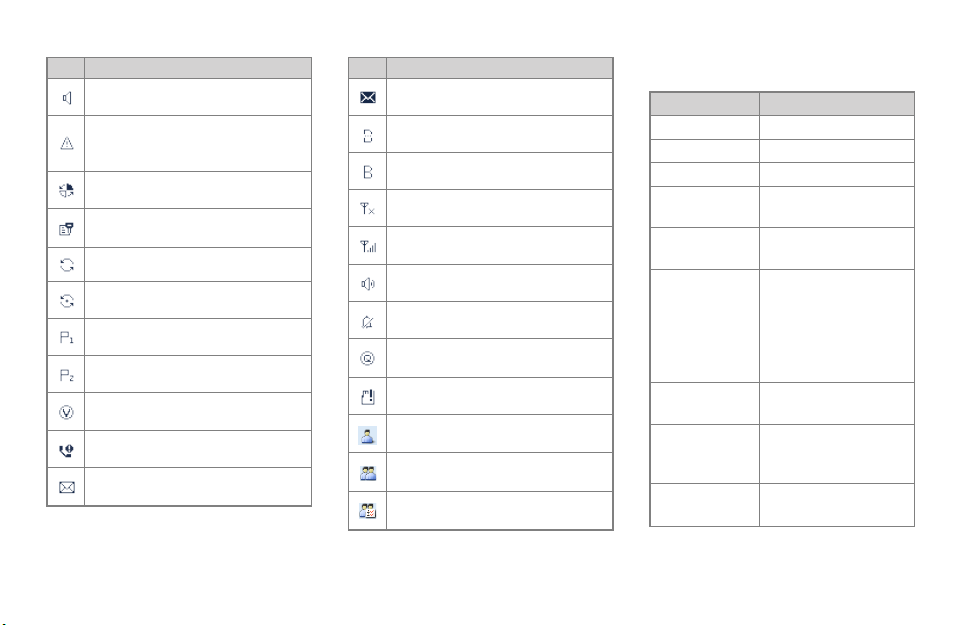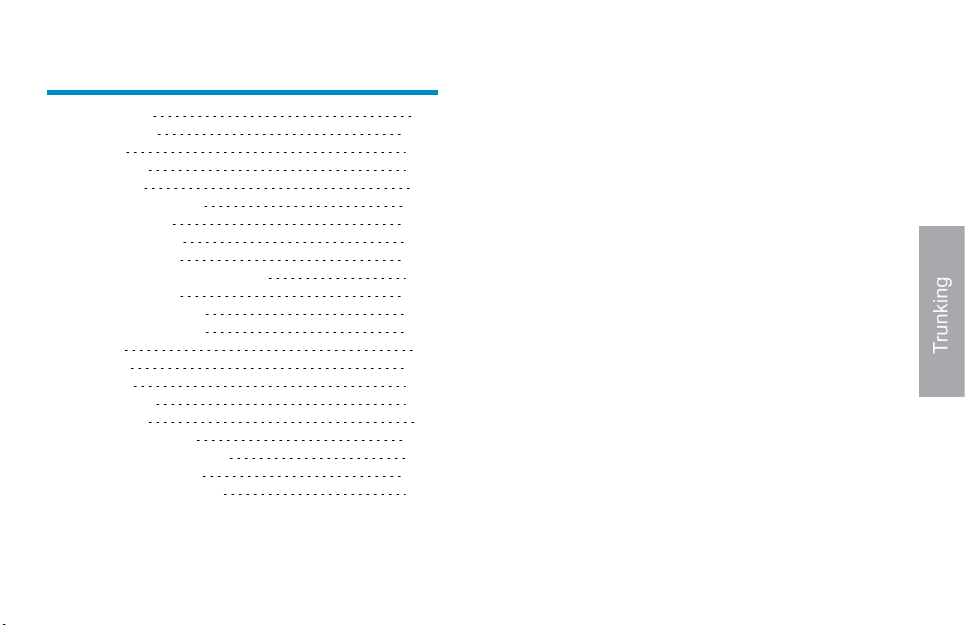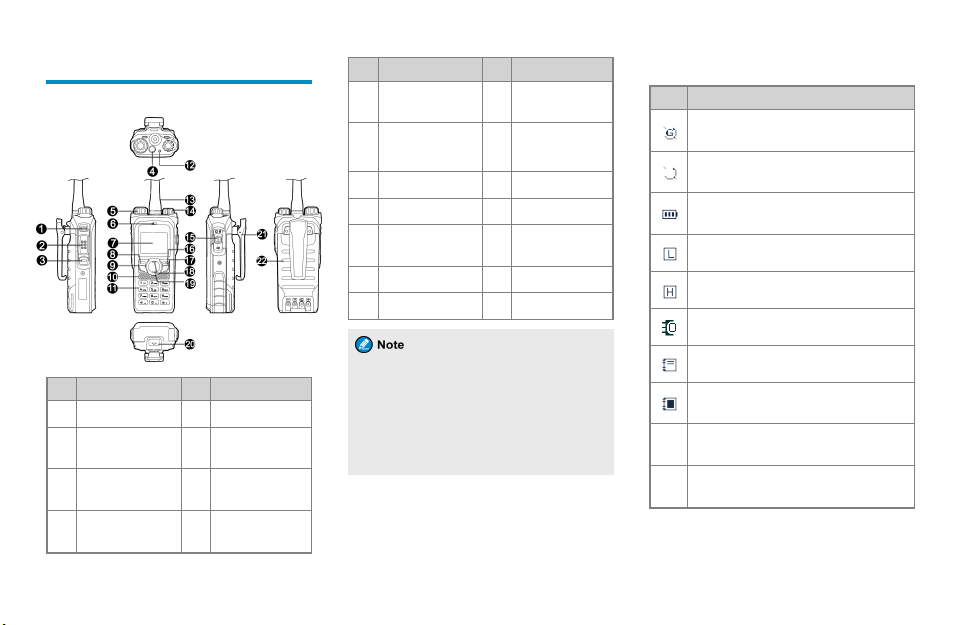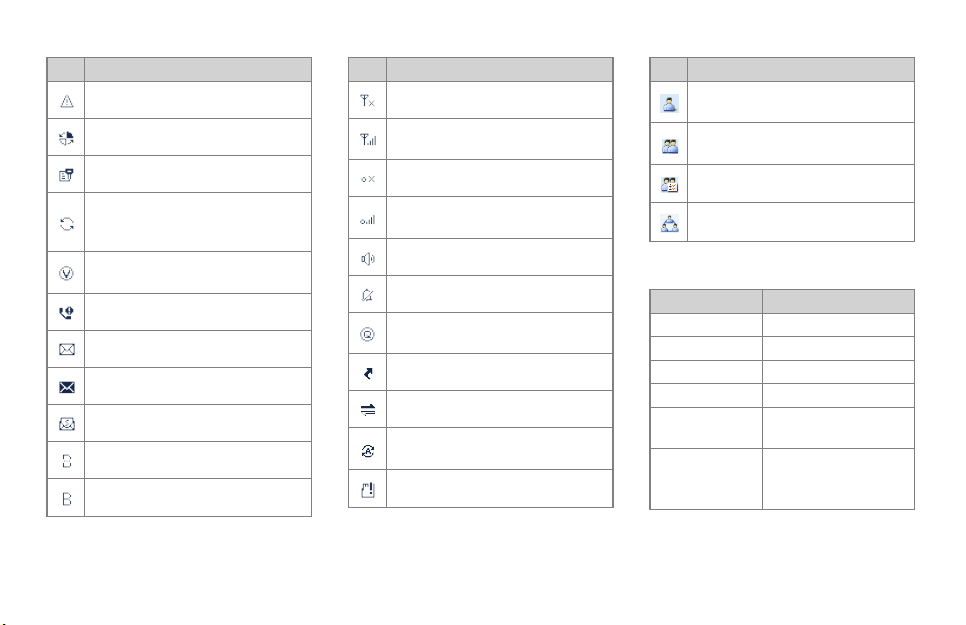Initiating a Group Call
On the home screen, press and hold the PTT key to
initiate a group call to the group contact preset for the
current channel. In this case, the radio displays
on the screen.
For other ways to initiate a group call, refer to the
corresponding Feature Book included with the
product.
Receiving and Responding to a
Group Call
When you receive a group call, the radio emits a tone
and displays on the screen. You then can listen to
it without any operation.
You can press and hold the PTT key to speak within
the preset time period. If there is no voice activity
within the preset time period, the call ends.
Call on Analog Channel without
Signaling
To transmit on the analog channel, hold down the
PTT key and speak into the microphone. To receive,
release the PTT key.
For descriptions and operations of calls on the analog
channel with signaling, refer to the corresponding
Feature Book included with the product.
Emergency Call
In case of emergency, you can use the Emergency
Call feature to ask for help from other personnel or
the control center.
This feature needs to be configured and enabled by
your dealer. For details, refer to the corresponding
Feature Book included with the product.
Message Services
Message services allow you to send and receive text
and quick text messages.
Sending a Text Message
To edit and then send a text message, do as follows:
1. Go toMenu >Message >New Msg, and then
edit the text.
2. Press the OK/Menu key, and then selectSend.
3. SelectContact List orManual Dial.
4. Select the required contact or enter the contact
number.
5. Press the OK/Menu key to send the text
message.
Sending a Quick Text Message
Quick text messages are preprogrammed by your
dealer, and you can edit each message before
sending it. To send a quick text message, do as
follows:
1. Go toMenu >Message >Quick Text, and
then select the required quick text.
2. (Optional) Edit the quick text.
3. Press the OK/Menu key, and then selectSend.
4. SelectContact List orManual Dial.
5. Select the required contact or enter the contact
number.
6. Press the OK/Menu key to send the text message.
Viewing a Received Message
To view a received message, do as follows:
1. Go toMenu >Message >Inbox >Inbox List,
and then select the message to be viewed.
2. Press the OK/Menu key to view the details.
6