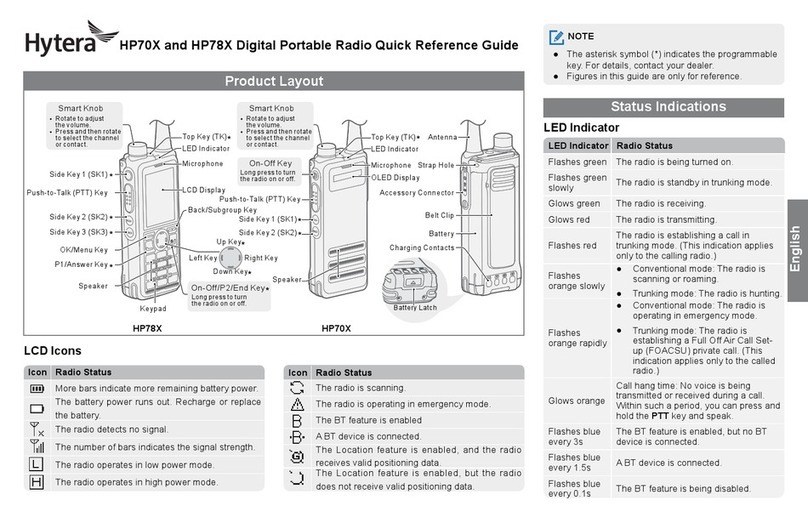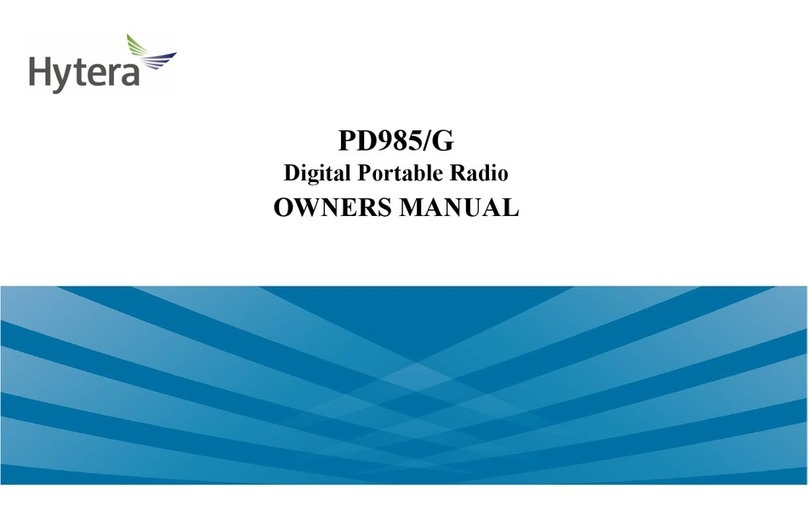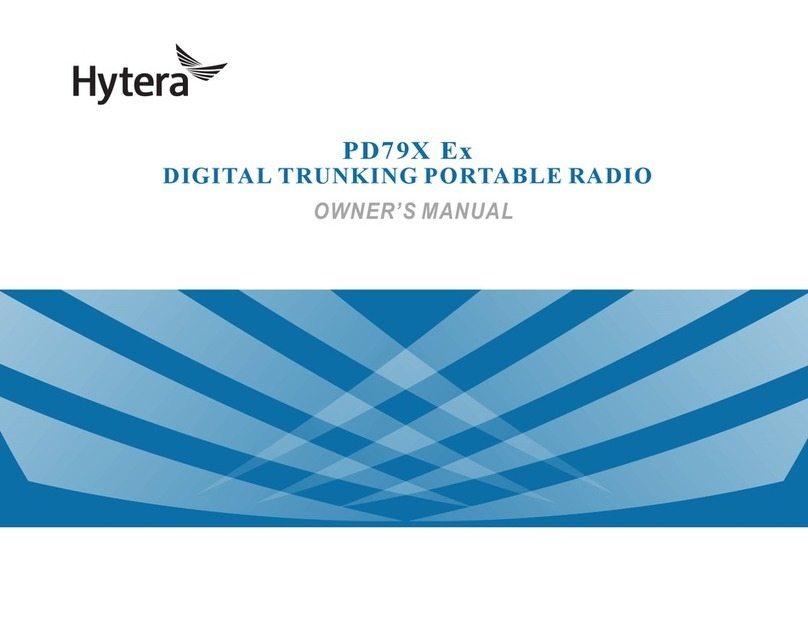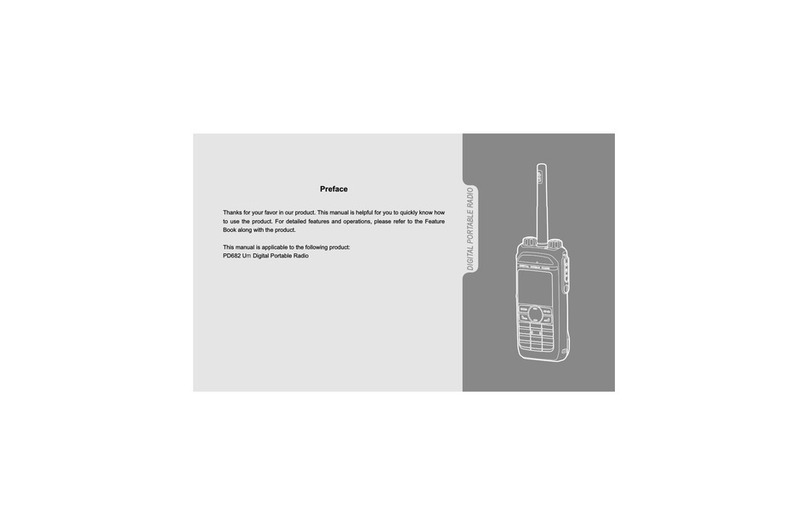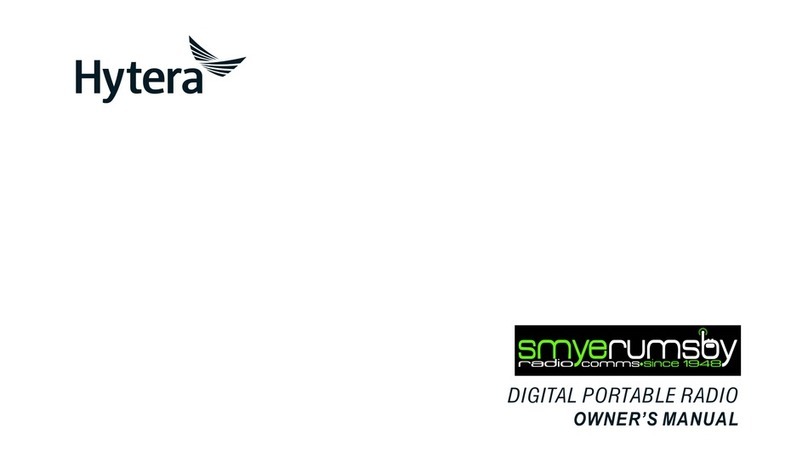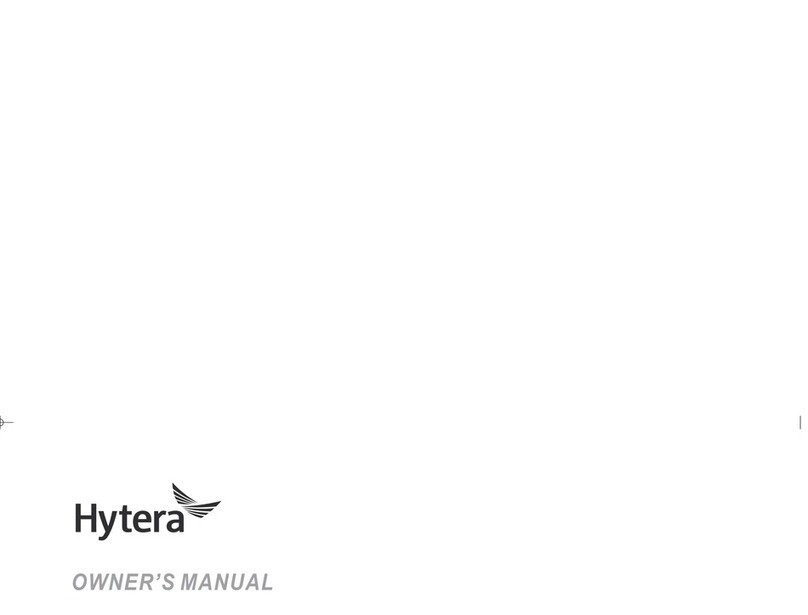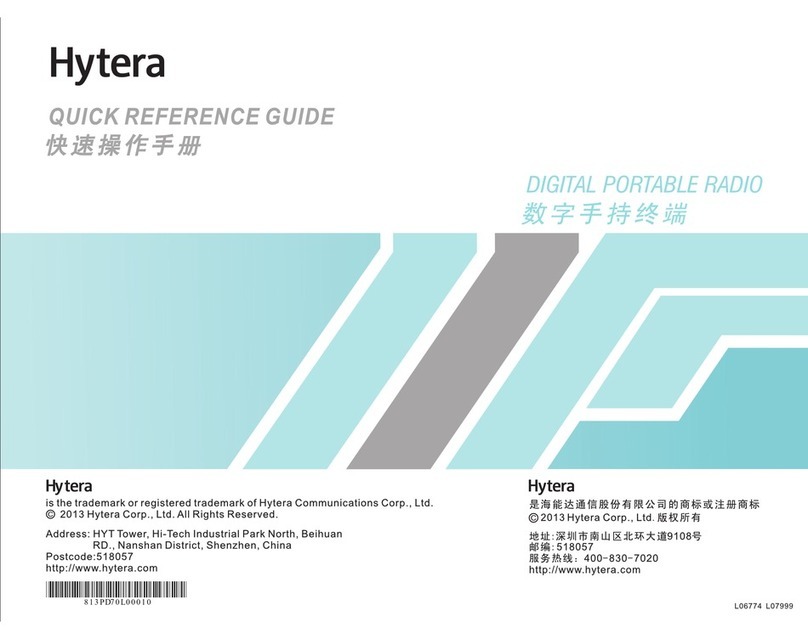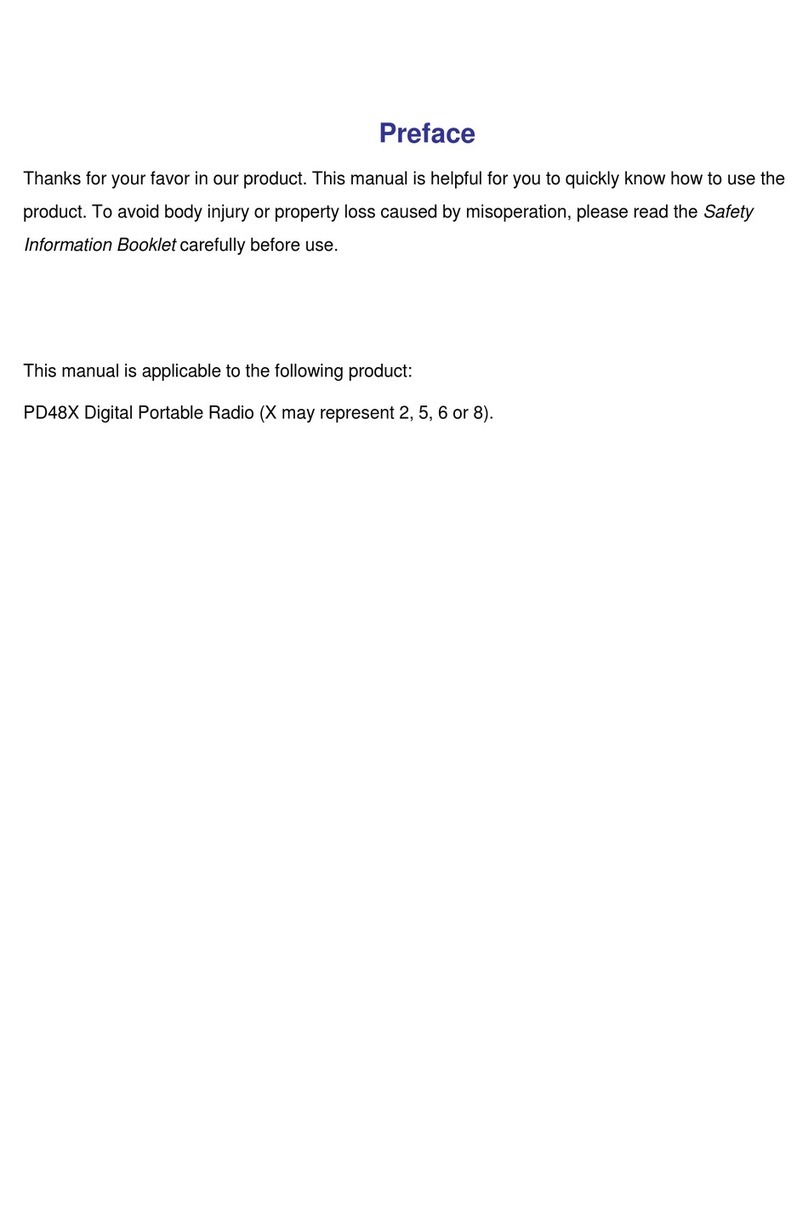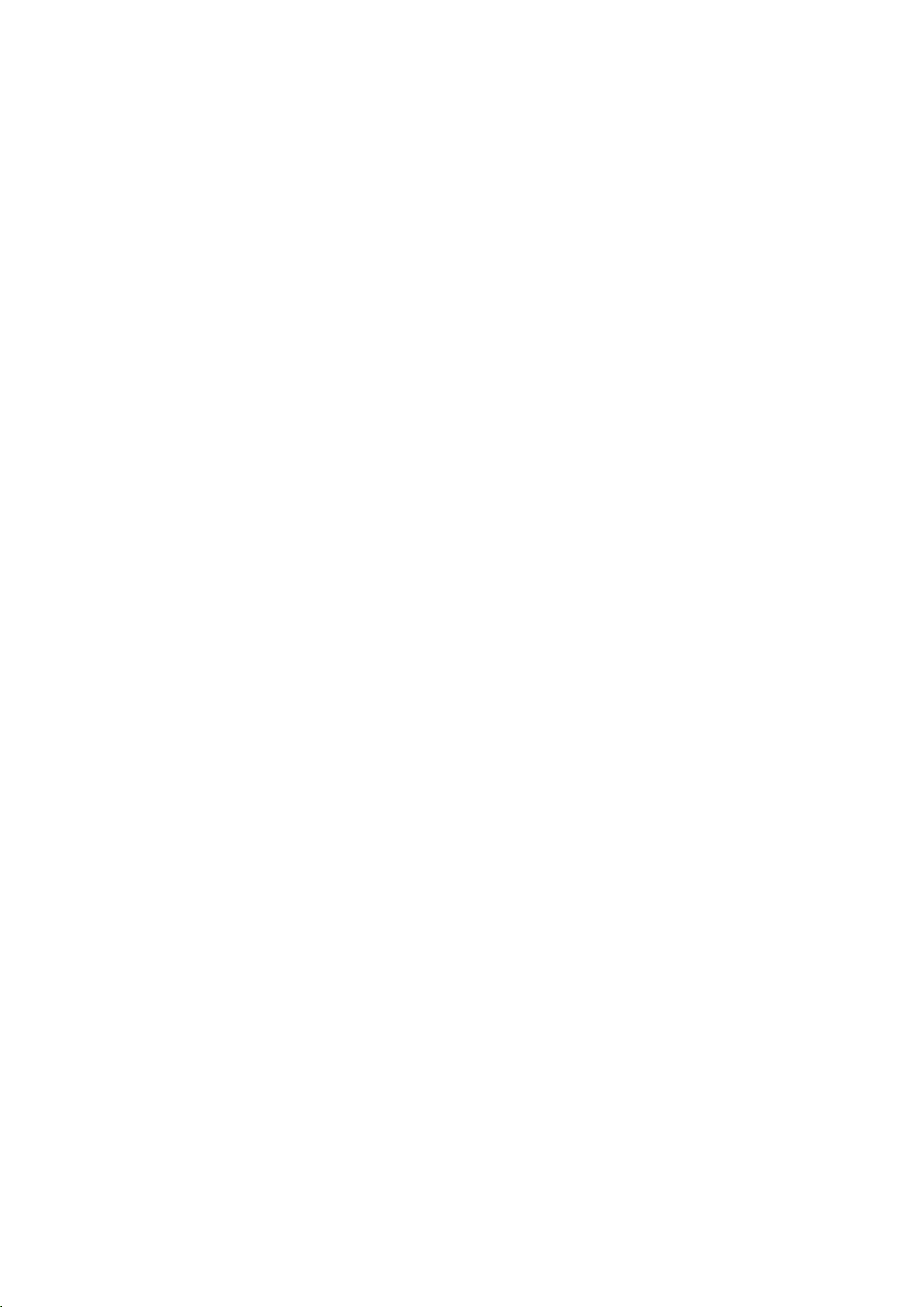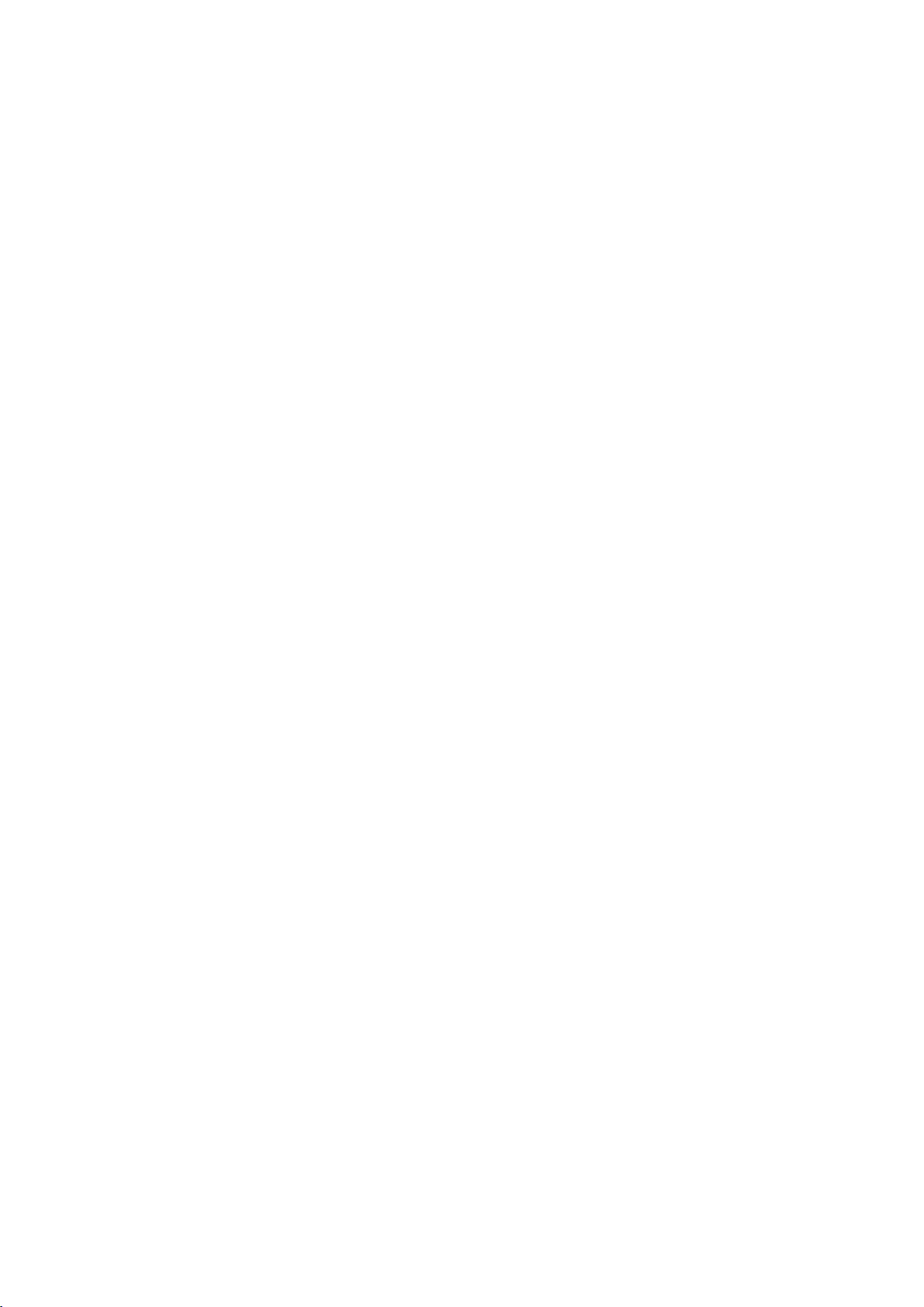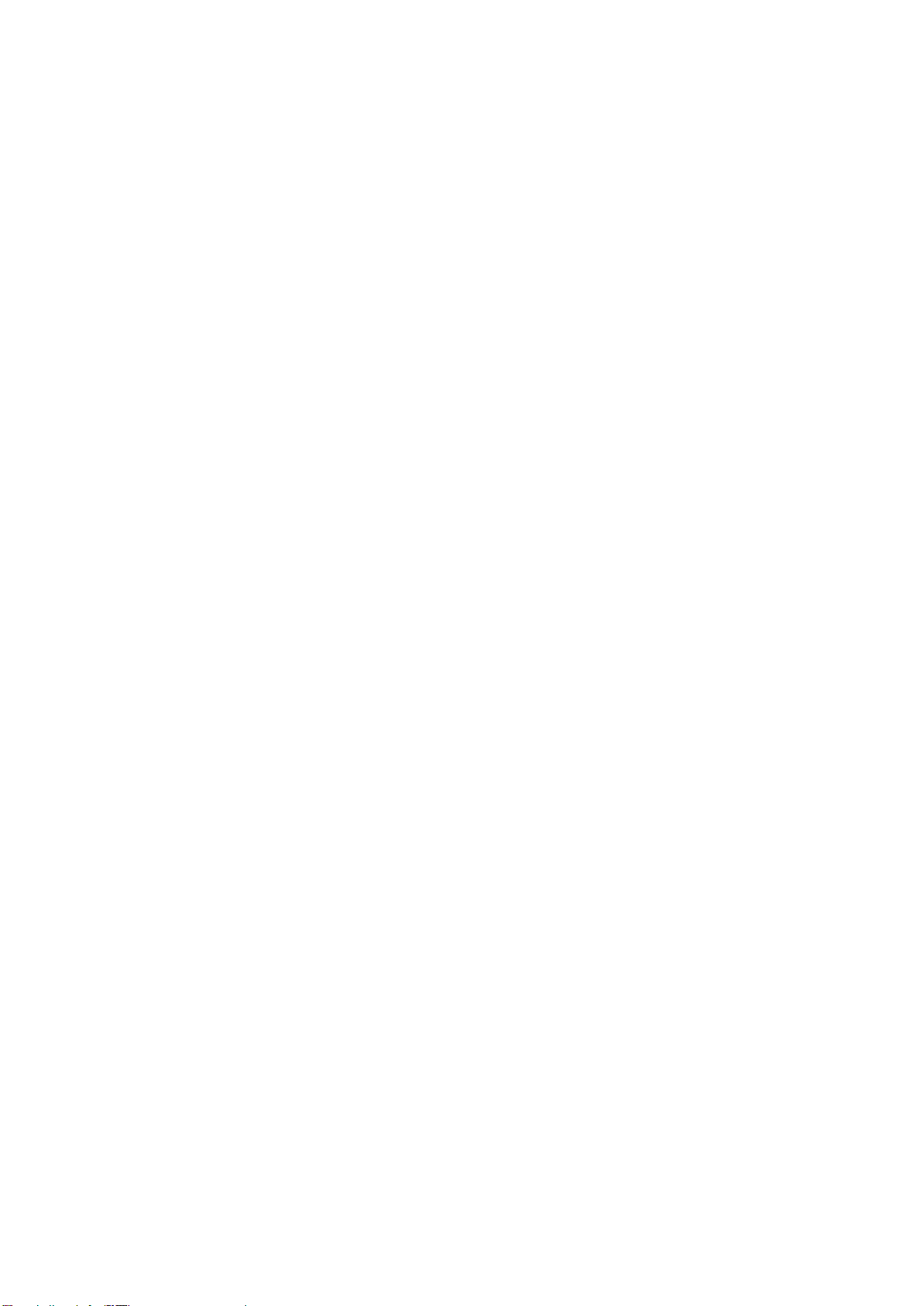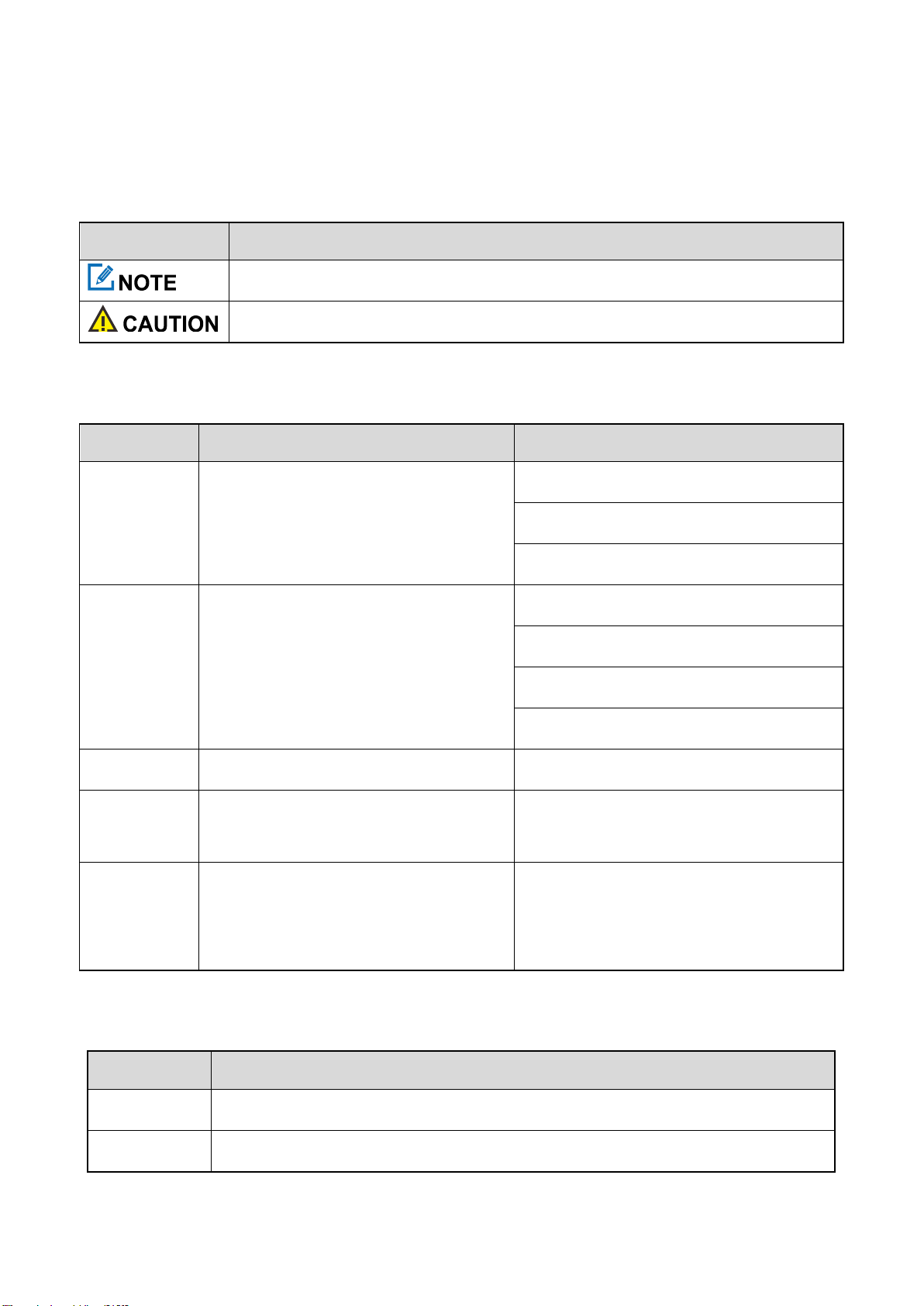Contents
Documentation Information ........................................................................................................................ 4
1. Packing List .............................................................................................................................................. 6
2. Product Overview..................................................................................................................................... 7
2.1 Product Layout ..................................................................................................................................... 7
2.2 Programmable Keys............................................................................................................................. 7
3. Before Use ................................................................................................................................................ 8
3.1 Charging the Battery ............................................................................................................................ 8
3.2 Attaching the Belt Clip .......................................................................................................................... 8
3.3 Attaching the Battery ............................................................................................................................ 9
3.4 Attaching the Audio Accessory ............................................................................................................ 9
3.5 Checking the Battery Power............................................................................................................... 11
4. Basic Operations.................................................................................................................................... 12
4.1 Turning On or Off the Radio............................................................................................................... 12
4.2 Adjusting the Volume ......................................................................................................................... 12
4.3 Selecting a Zone................................................................................................................................. 12
4.4 Selecting a Channel ........................................................................................................................... 12
5. LED Indicator.......................................................................................................................................... 13
6. Call Services........................................................................................................................................... 14
6.1 Group Call........................................................................................................................................... 14
6.1.1 Initiating a Group Call............................................................................................................... 14
6.1.2 Answering a Group Call ........................................................................................................... 14
6.1.3 Ending a Group Call................................................................................................................. 14
6.2 Private Call ......................................................................................................................................... 14
6.2.1 Initiating a Private Call ............................................................................................................. 14
6.2.2 Answering a Private Call .......................................................................................................... 14
6.2.3 Ending a Private Call................................................................................................................ 14
6.3 All Call................................................................................................................................................. 15
6.3.1 Initiating an All Call................................................................................................................... 15
6.3.2 Answering an All Call................................................................................................................ 15
6.3.3 Ending an All Call ..................................................................................................................... 15
6.4 Call on Analog Channel (Without Signaling)...................................................................................... 15
7. Supplementary Features ....................................................................................................................... 16
7.1 VOX .................................................................................................................................................... 16
7.2 Scan.................................................................................................................................................... 16
7.3 Squelch Level ..................................................................................................................................... 16
7.4 Scrambler ........................................................................................................................................... 16
7.5 Monitor................................................................................................................................................ 16
7.6 Squelch Off......................................................................................................................................... 17