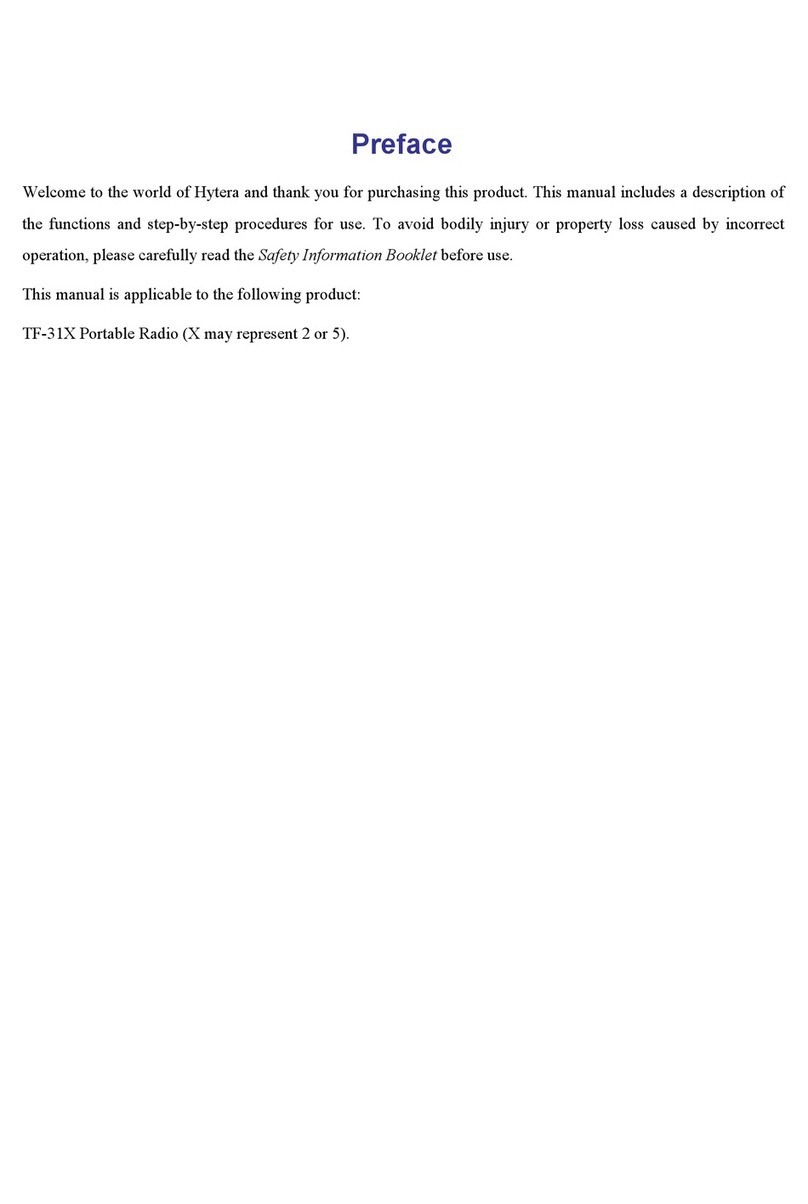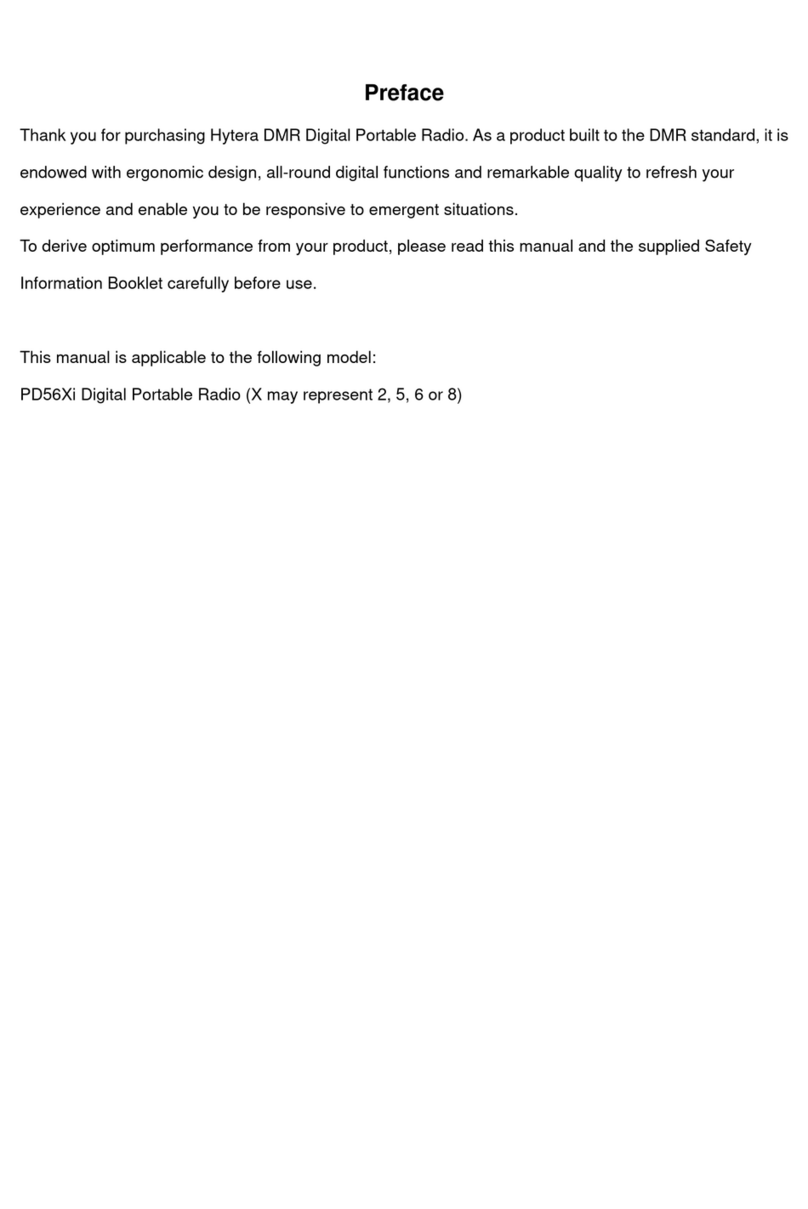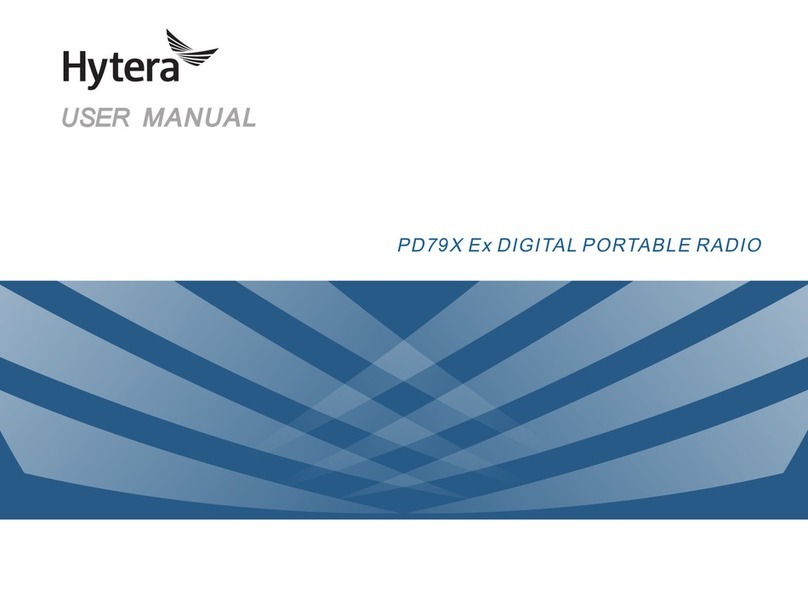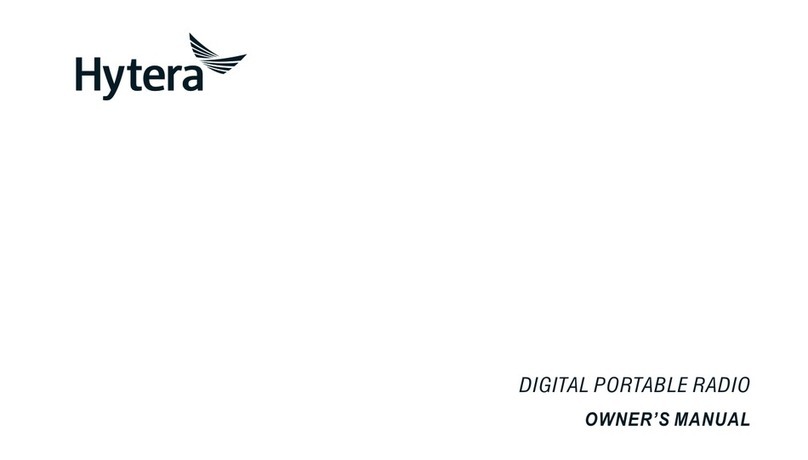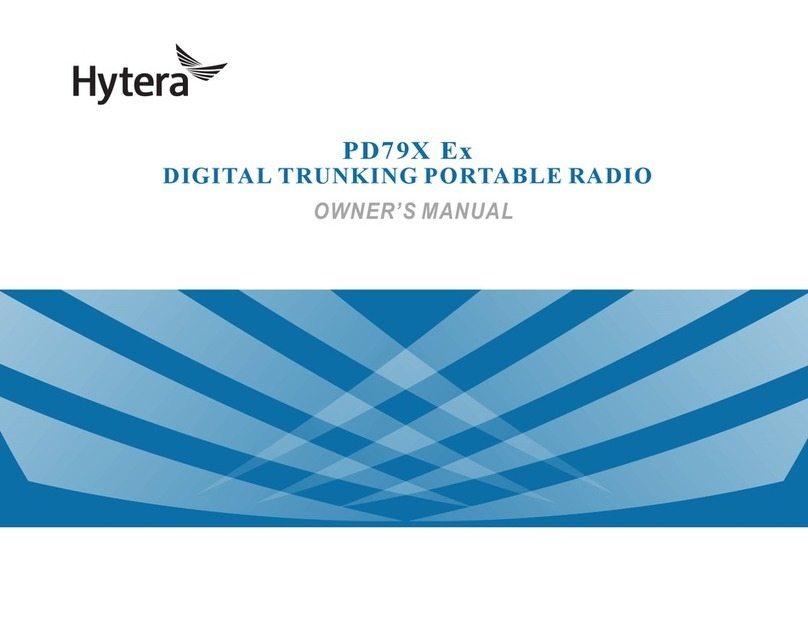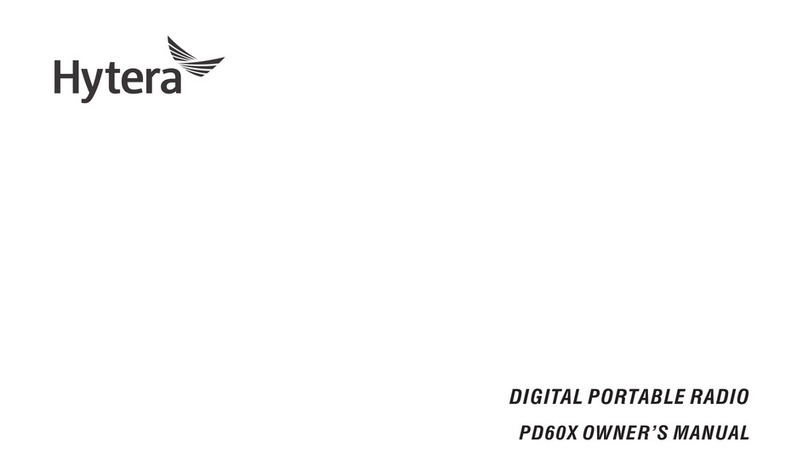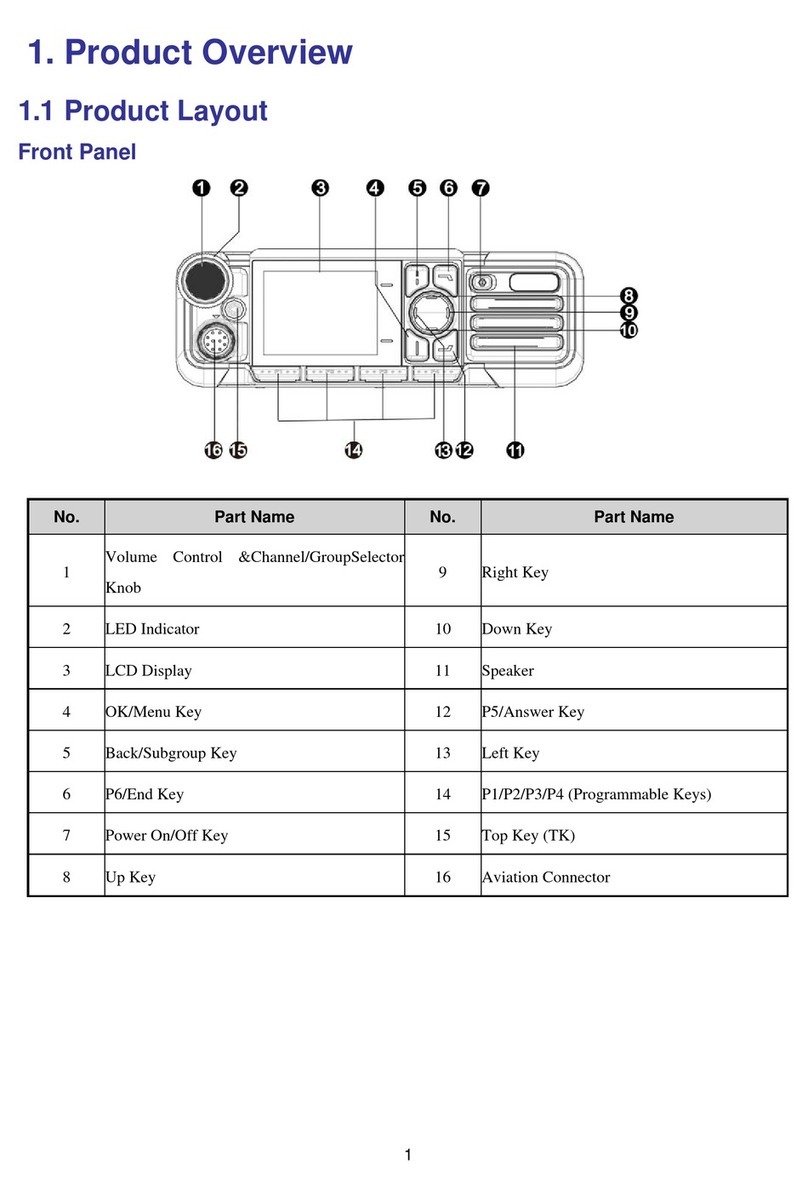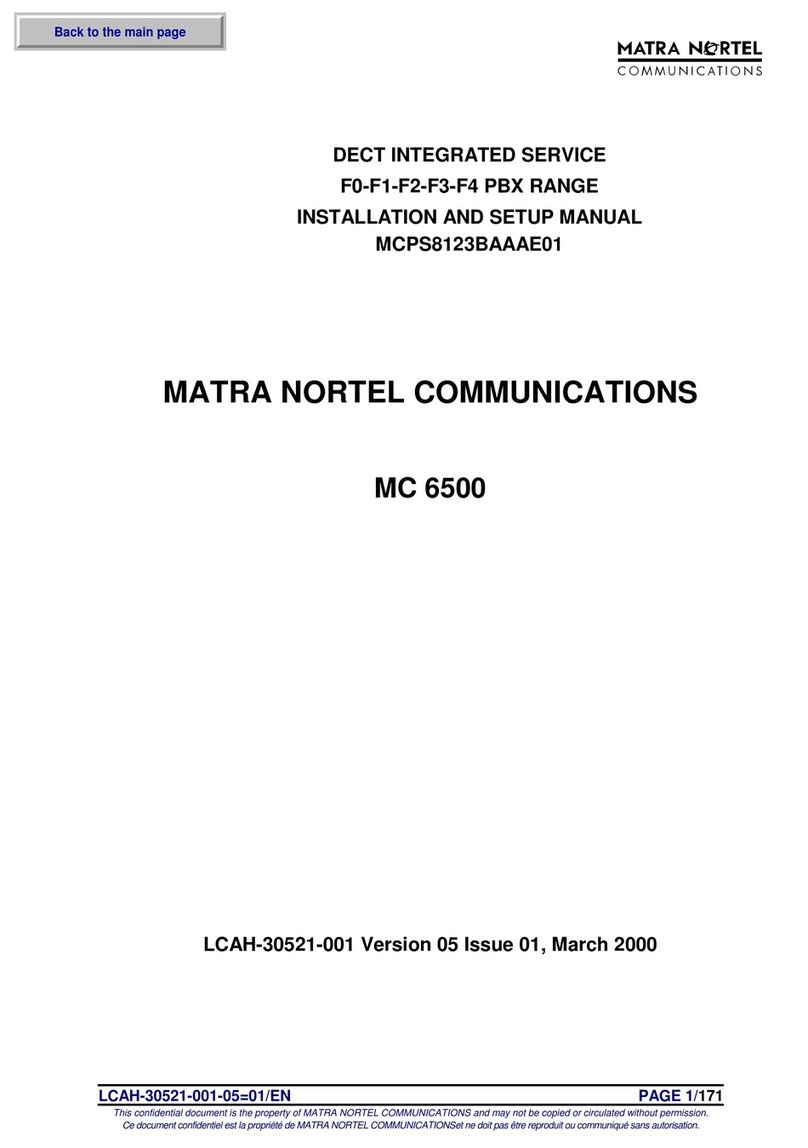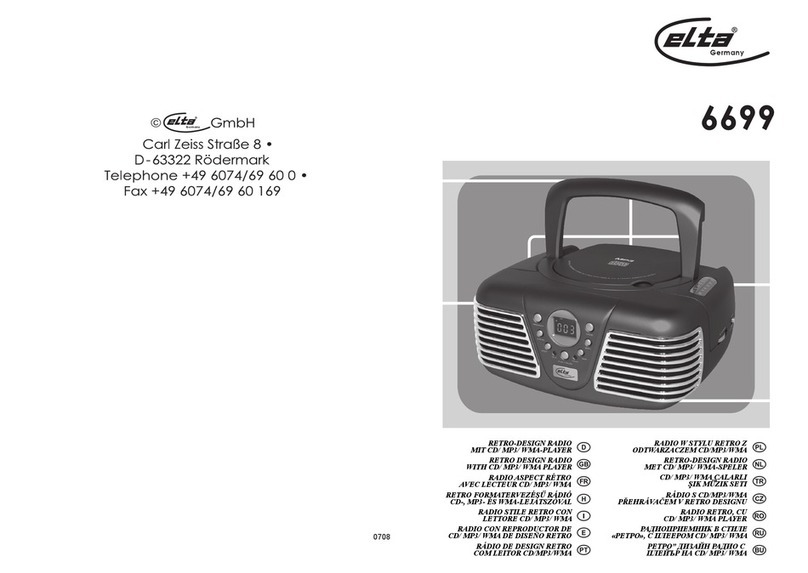3
Contents
1. Documentation Conventions.............................................................................................................6
1.1 Instructional Icons...........................................................................................................................6
1.2 Notational Conventions...................................................................................................................6
1.3 Key Operation.................................................................................................................................6
2. Items in the Package..........................................................................................................................8
3. Product Overview ...............................................................................................................................9
3.1 Product Controls .............................................................................................................................9
3.2 Programmable Keys .....................................................................................................................10
4. Status Indication ..............................................................................................................................12
4.1 LED Indicator ................................................................................................................................12
5. Before Use ........................................................................................................................................13
5.1 Charge the Battery........................................................................................................................13
5.2 Assembling Accessories ...............................................................................................................14
5.2.1 Assembling the Antenna .....................................................................................................14
5.2.2 Assembling the Battery .......................................................................................................14
5.2.3 Assembling the Belt Clip .....................................................................................................15
5.2.4 Attaching Audio/Programming Cable ..................................................................................15
6. Basic Operations..............................................................................................................................16
6.1 Powering On/Off ...........................................................................................................................16
6.2 Adjusting the Volume ....................................................................................................................16
6.3 Adjust Power Level .......................................................................................................................16
6.4 Selecting a Zone...........................................................................................................................16
6.5 Selecting a Channel......................................................................................................................16
6.6 Switching the Channel Mode ........................................................................................................16
7. Call.....................................................................................................................................................18
7.1 Private Call ...........................................................................................................................18
7.2 Group Call ............................................................................................................................18
7.3 All Call ..................................................................................................................................18
7.4 Calls on Analog Channels .....................................................................................................18
7.5 One Touch Call.............................................................................................................................19
7.6 Time-out Timer (TOT) ...................................................................................................................19
7.7 Busy Channel Lockout ..................................................................................................................19
7.8 Pseudo Trunking ..................................................................................................................19
8. Functions and Operations ...............................................................................................................20
8.1 Rent ..............................................................................................................................................20