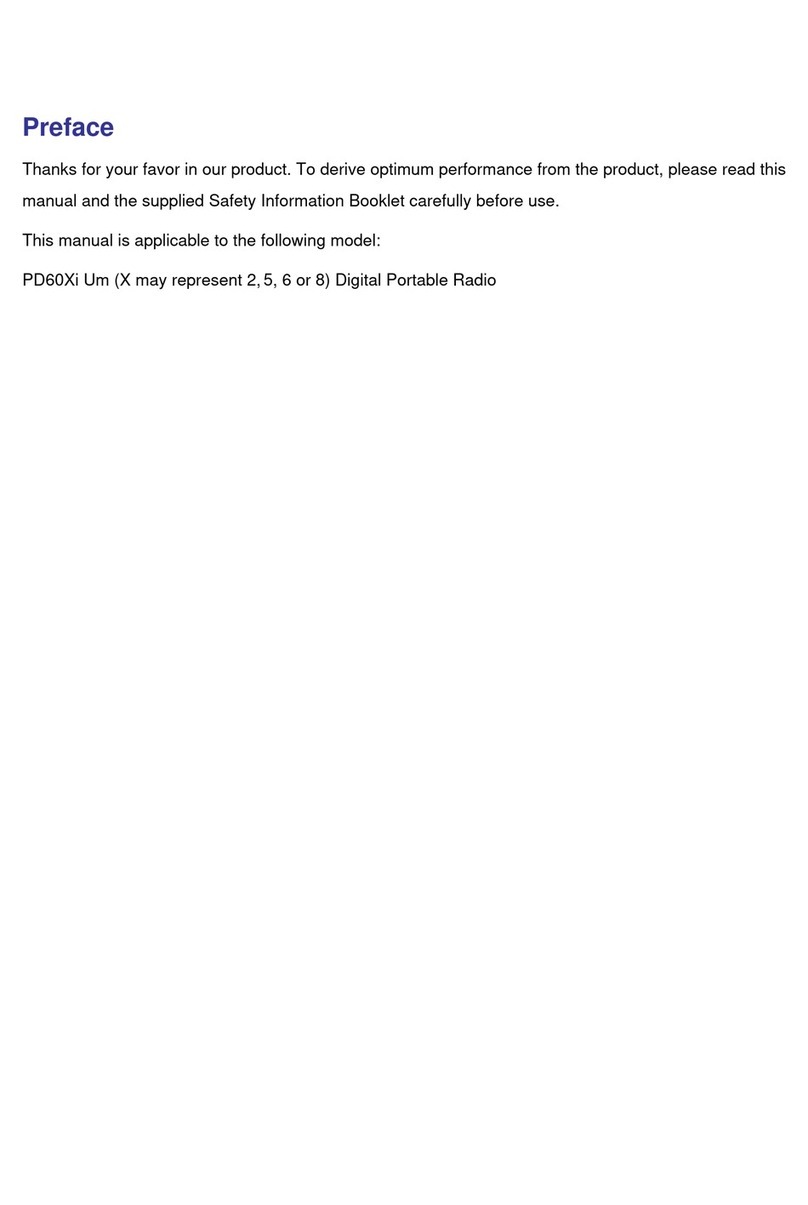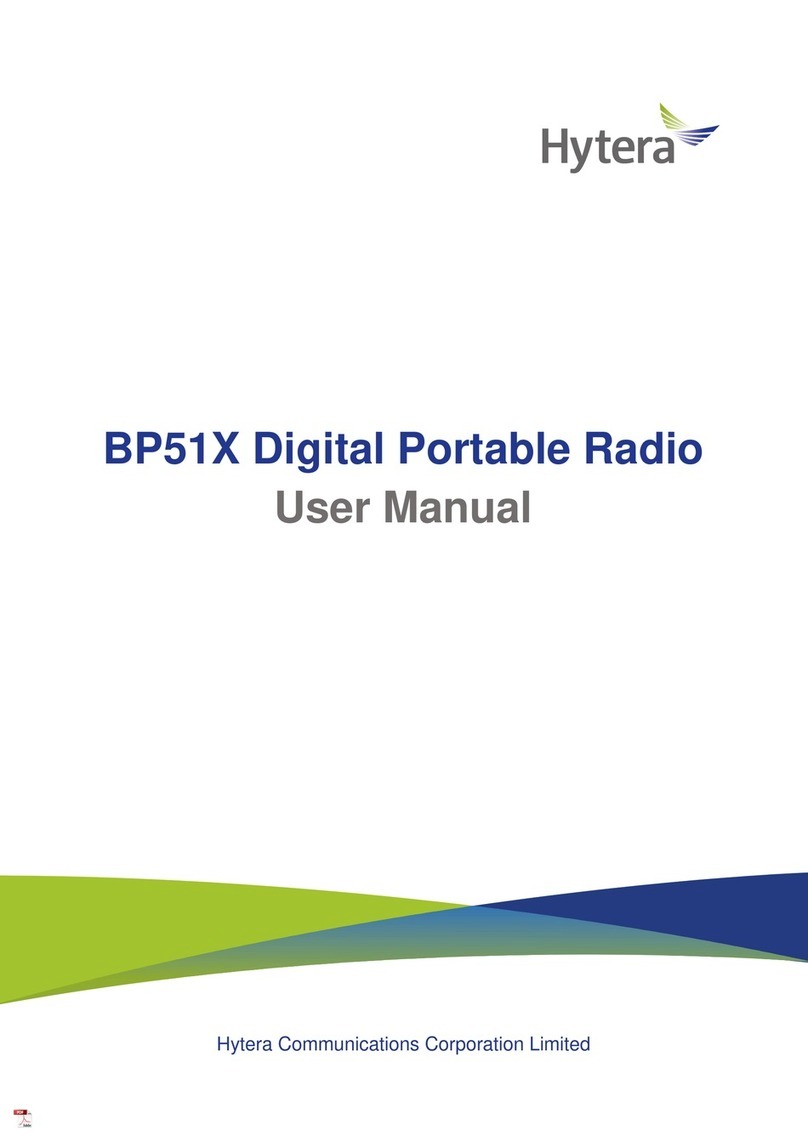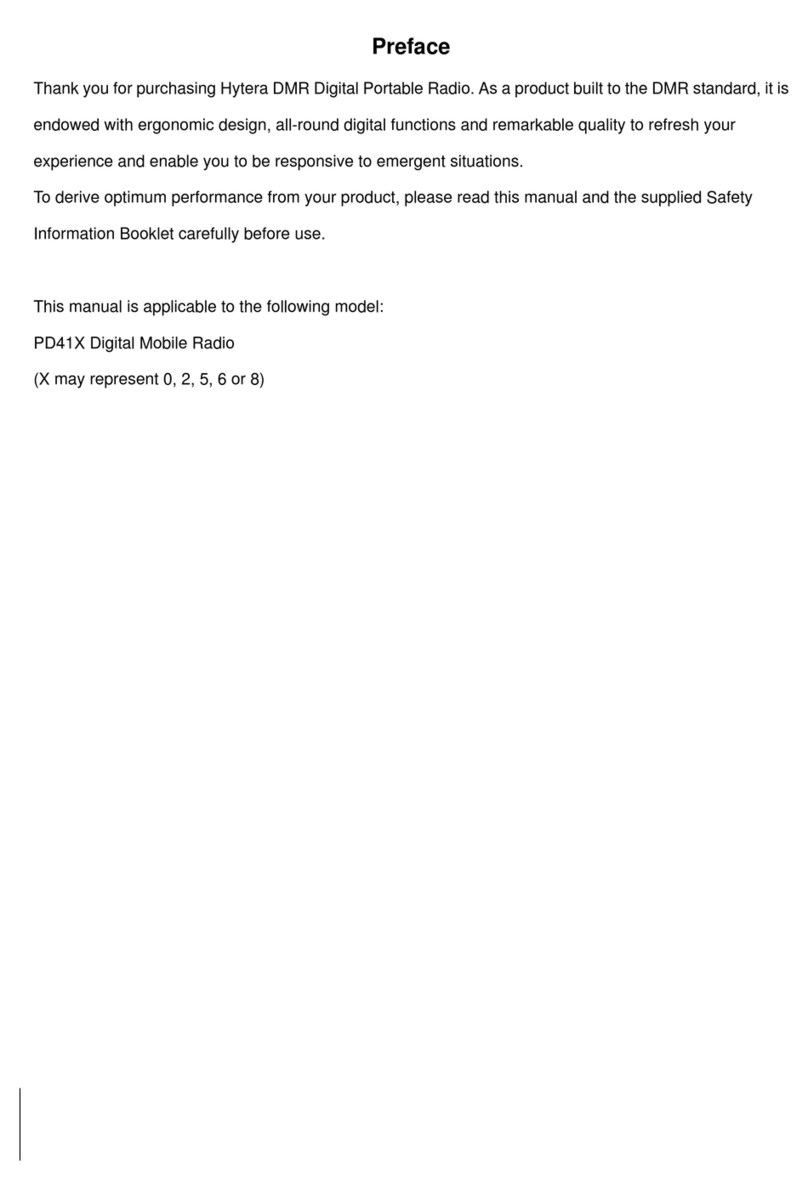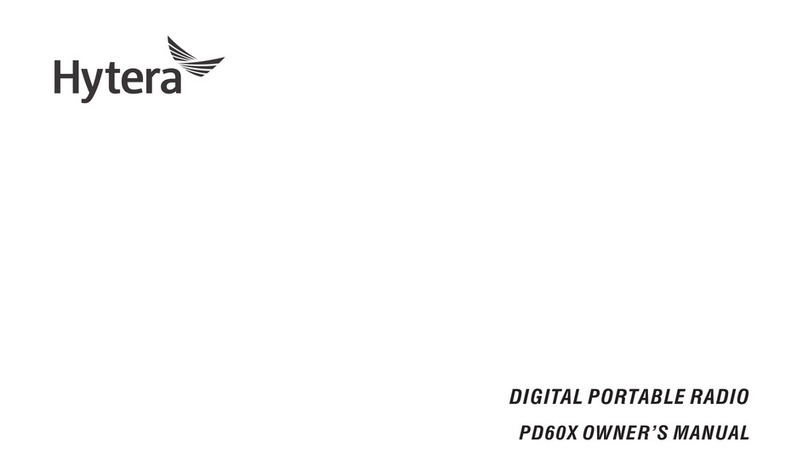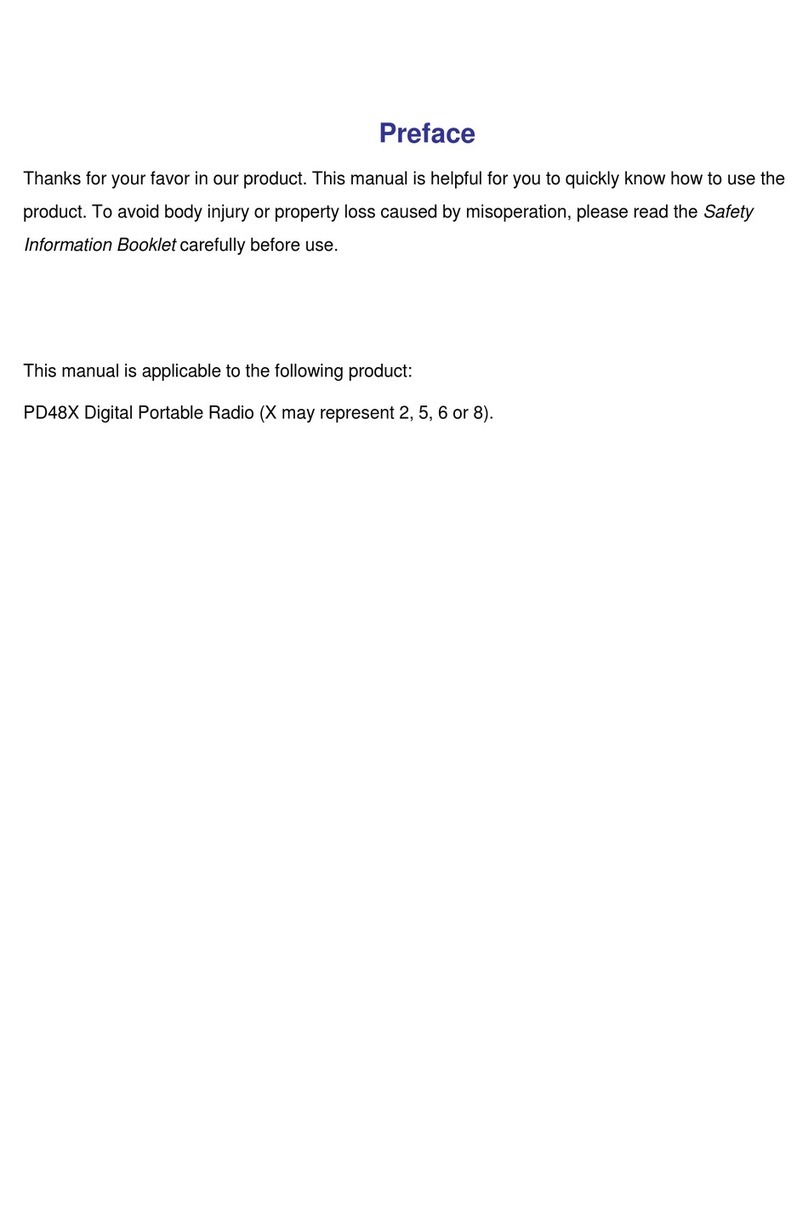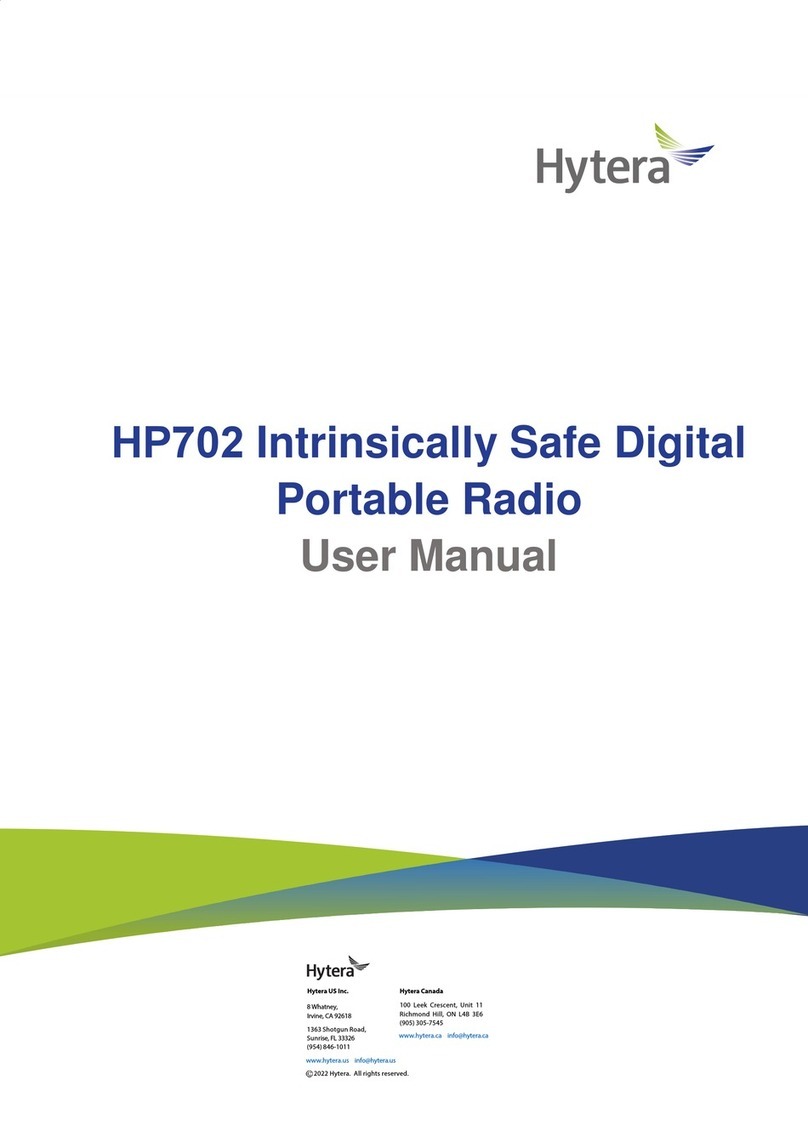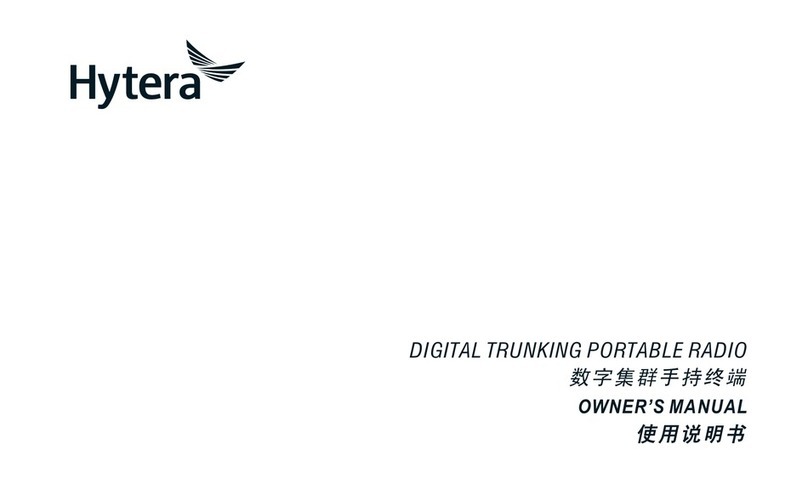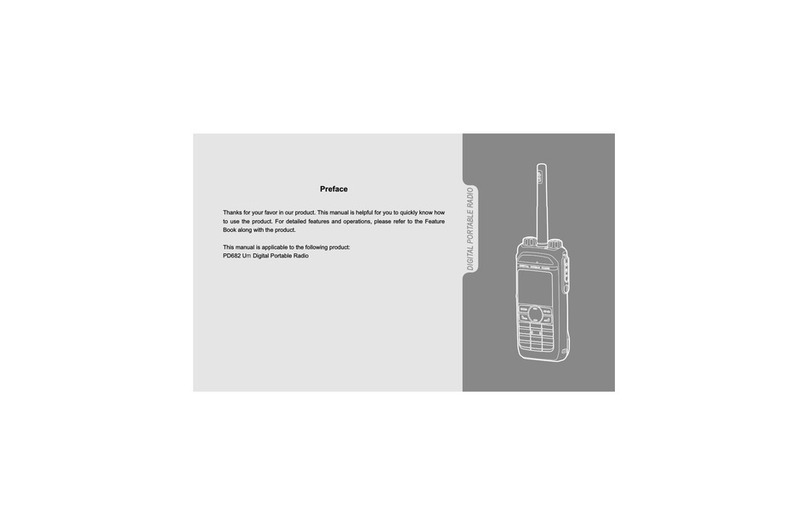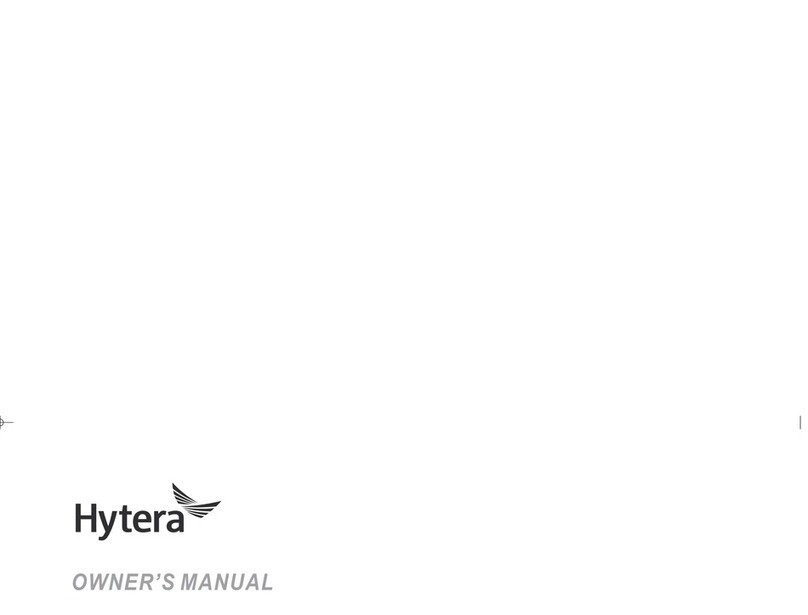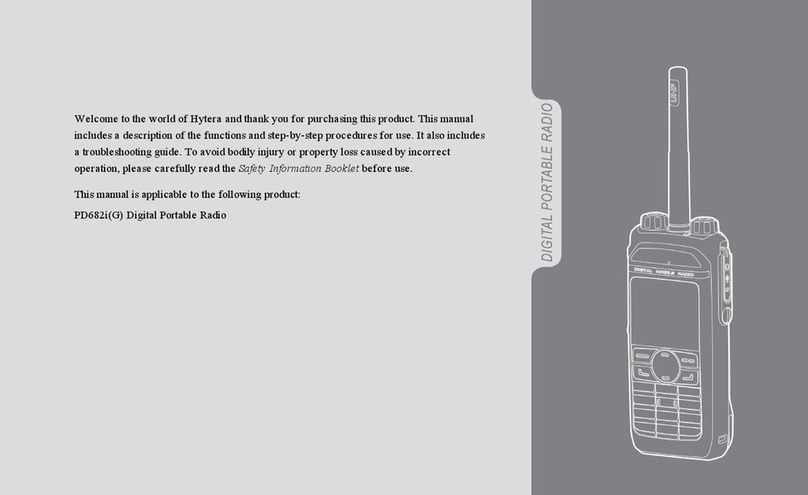ii
9.1 Basic Settings......................................................................................................................................... 19
9.1.1 Set the Display ............................................................................................................................. 19
9.1.2 Set the Keypad Lock .................................................................................................................... 19
9.1.3 Set the Date and Time.................................................................................................................. 20
9.1.4 Set MIC & SPK ............................................................................................................................. 20
9.1.5 Set the USB Path ......................................................................................................................... 21
9.1.6 Set Language ............................................................................................................................... 22
9.2 Call Settings............................................................................................................................................ 22
9.2.1 Set Power Level ........................................................................................................................... 22
9.2.2 Set Squelch Level ........................................................................................................................ 22
9.2.3 Enable Compandor ...................................................................................................................... 22
9.3 Security Settings..................................................................................................................................... 22
9.3.1 Encryption..................................................................................................................................... 22
9.3.2 Lone Worker ................................................................................................................................. 23
9.3.3 Scrambler ..................................................................................................................................... 23
10. Profiles ...................................................................................................................................................... 24
10.1 Switch Profiles...................................................................................................................................... 24
10.2 Customize Each Profile........................................................................................................................ 24
10.2.1 Set Mic AGC............................................................................................................................... 24
10.2.2 Set AI-based Noise Cancellation ............................................................................................... 24
10.2.3 Set Audio Mode .......................................................................................................................... 25
10.2.4 Set Alert Tone ............................................................................................................................. 25
10.2.5 Set the LED Indicator ................................................................................................................. 25
10.2.6 Reset the Radio Profile .............................................................................................................. 25
11. Radio Features ......................................................................................................................................... 26
11.1 Scan...................................................................................................................................................... 26
11.1.1 Enable Scan ............................................................................................................................... 26
11.1.2 Set Scan List............................................................................................................................... 26
11.2 Positioning ............................................................................................................................................ 27
11.2.1 Enable Positioning...................................................................................................................... 27
11.2.2 View Position .............................................................................................................................. 27
11.2.3 Enable GPS Report .................................................................................................................... 27
11.3 BT ......................................................................................................................................................... 27
11.3.1 Connect to a BT Device.............................................................................................................. 28
11.3.2 Switch BT Audio.......................................................................................................................... 28
11.3.3 Set BT......................................................................................................................................... 28
11.4 One Touch Call/Menu........................................................................................................................... 28
11.5 Roam .................................................................................................................................................... 29