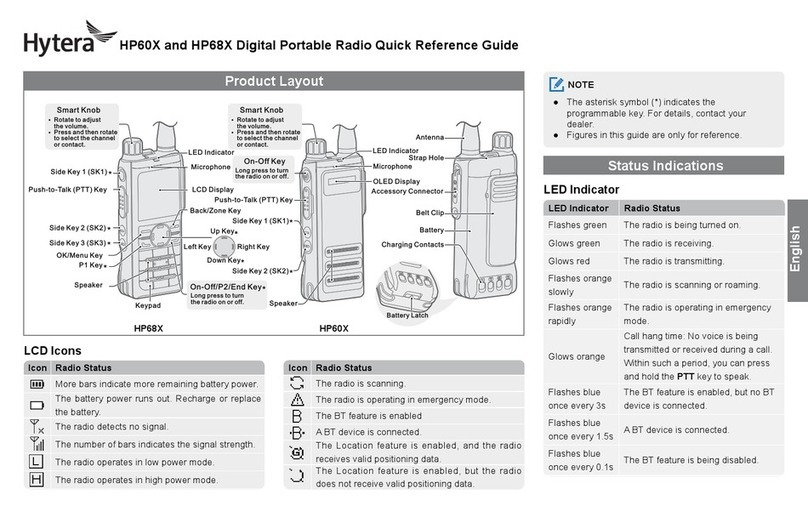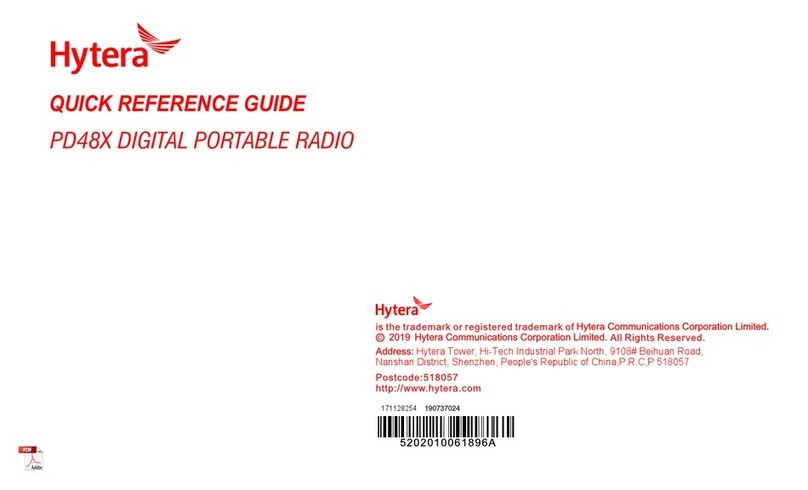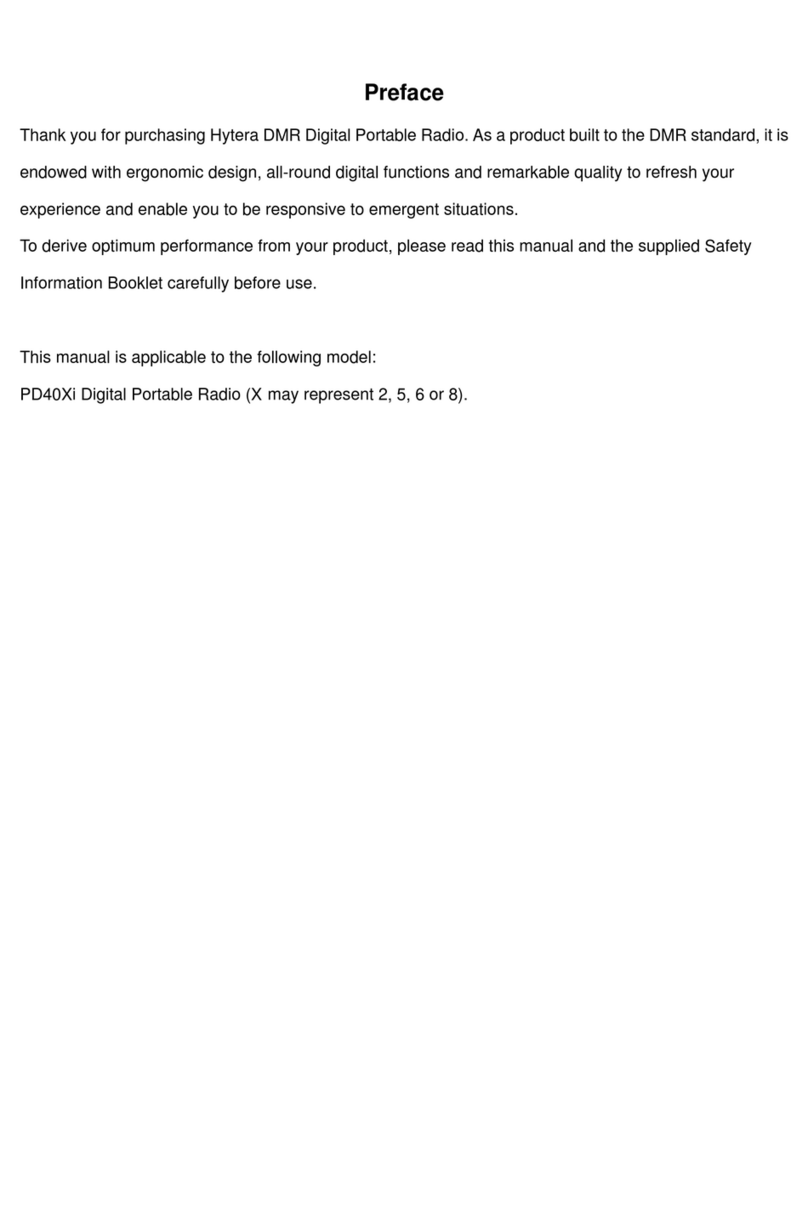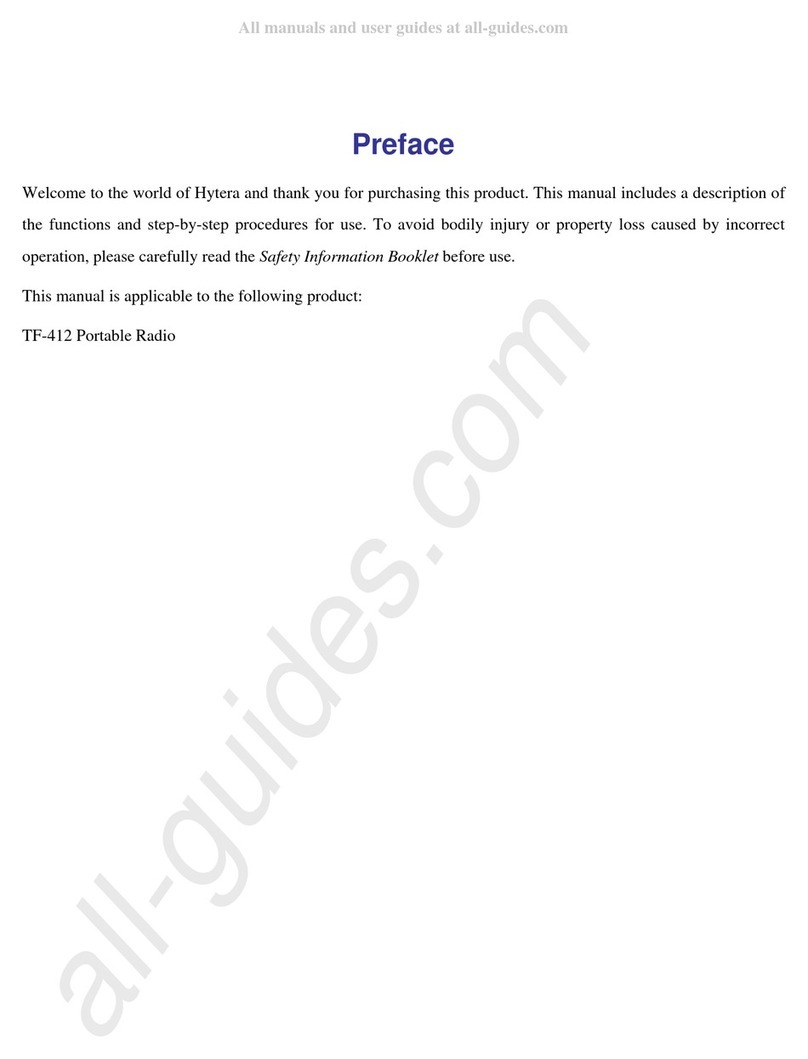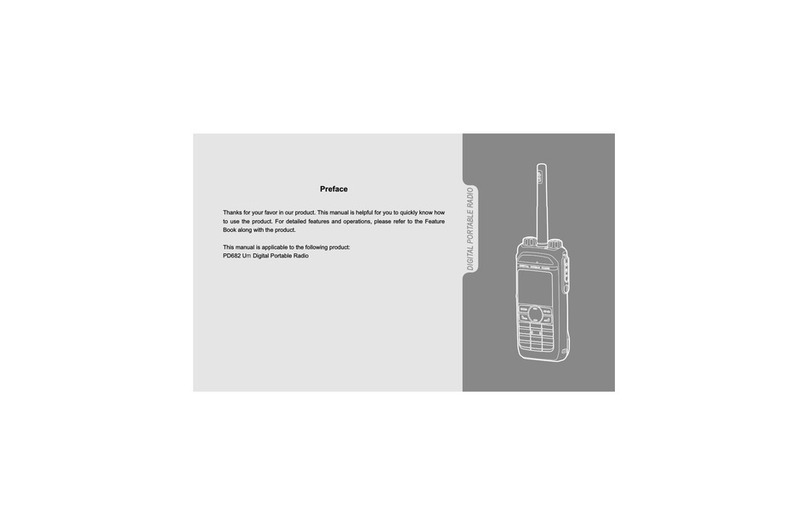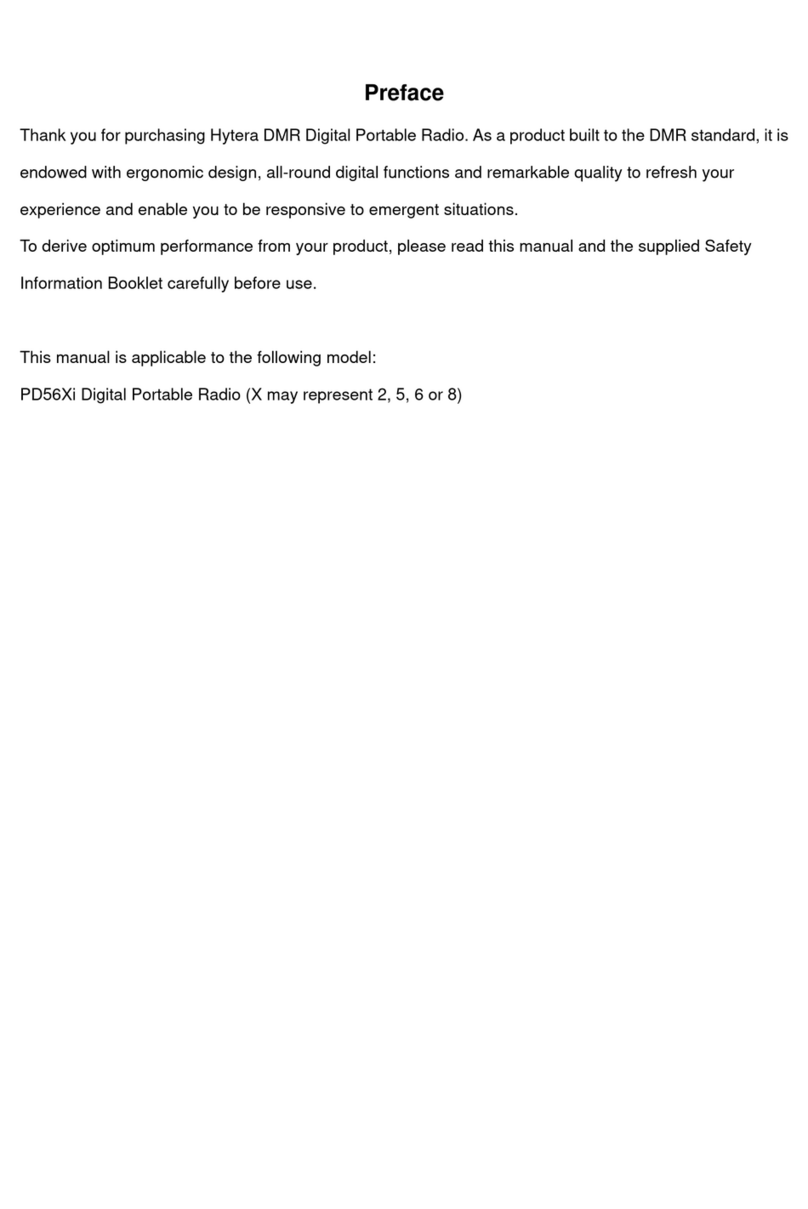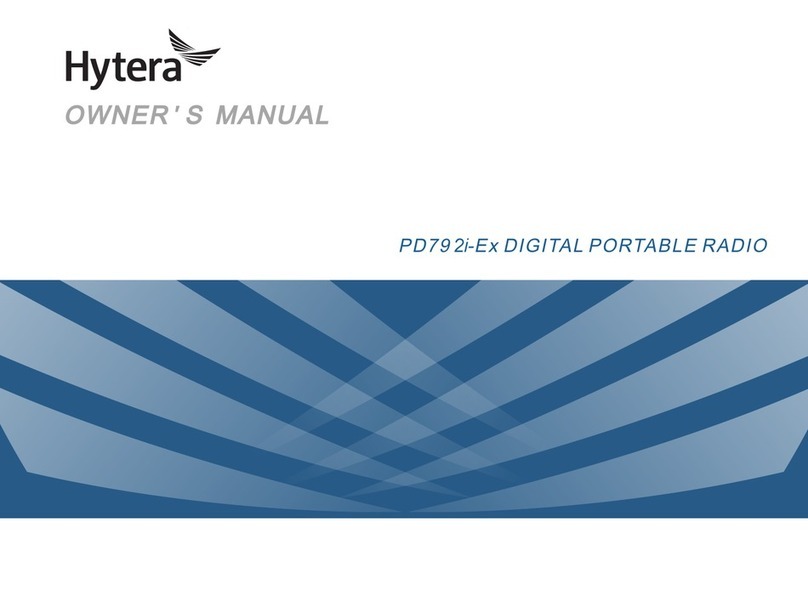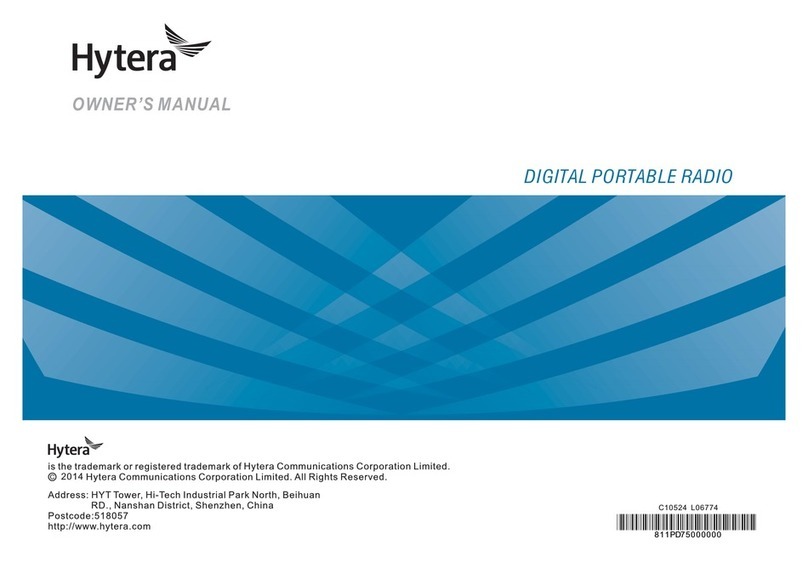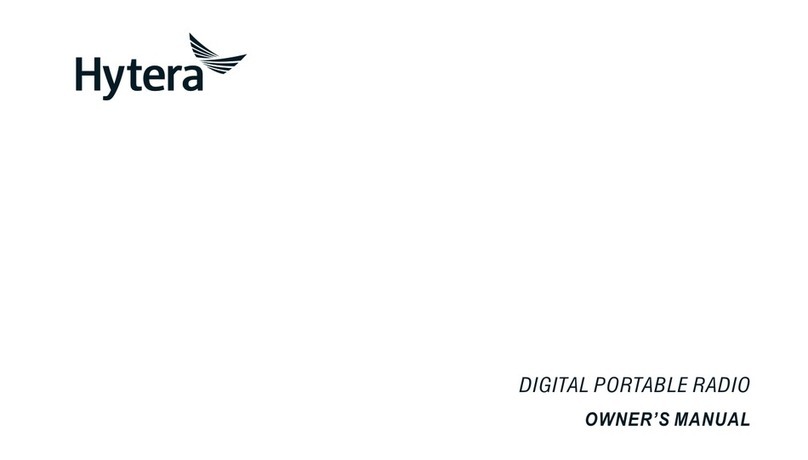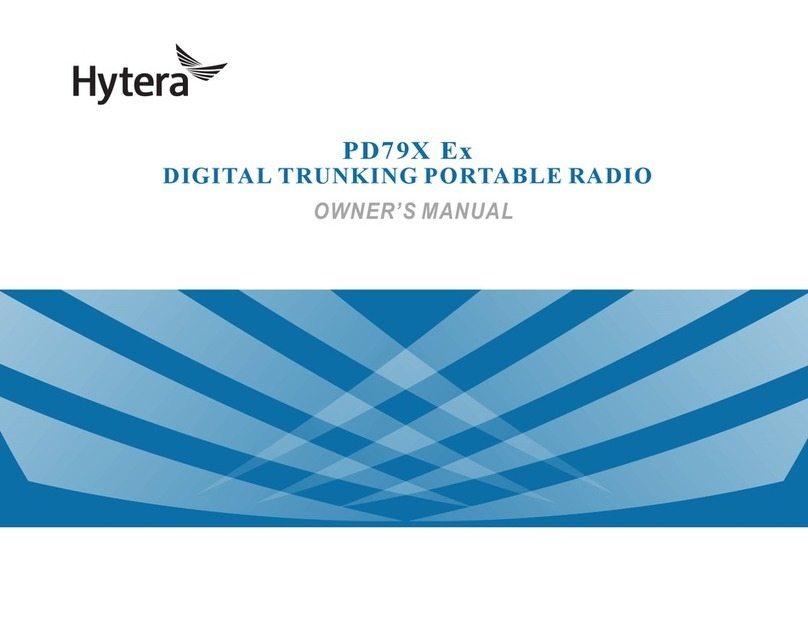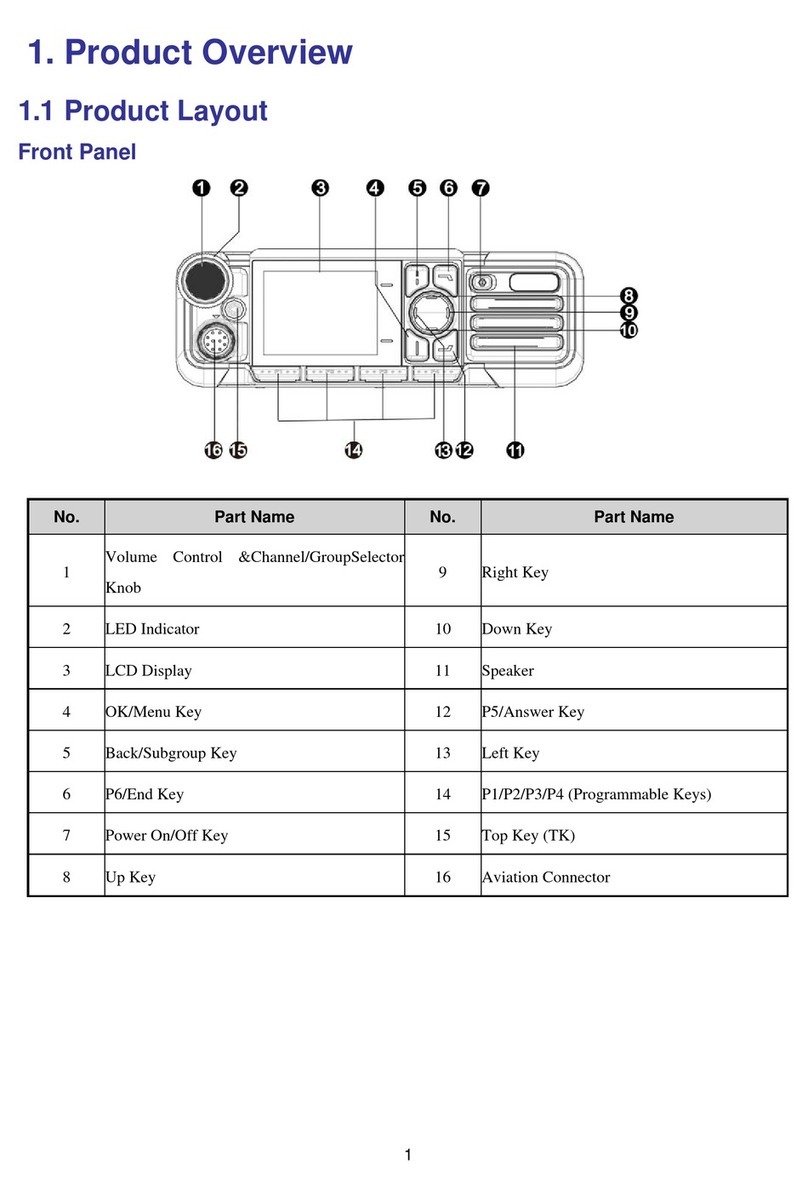Copyright Information
Hytera is the trademark or registered trademark of
Hytera Communications Corporation Limited (the
Company) in People's Republic of China (PRC) and/or
other countries or areas. The Company retains the
ownership of its trademarks and product names. All
other trademarks and/or product names that may be
used in this manual are properties of their respective
owners.
The product described in this manual may include the
Company's computer programs stored in memory or
other media. Laws in PRC and/or other countries or
areas protect the exclusive rights of the Company
with respect to its computer programs. The purchase
of this product shall not be deemed to grant, either
directly or by implication, any rights to the purchaser
regarding the Company's computer programs. The
Company's computer programs may not be copied,
modified, distributed, decompiled, or reverse-
engineered in any manner without the prior written
consent of the Company.
Disclaimer
The Company endeavors to achieve the accuracy and
completeness of this manual, but no warranty of
accuracy or reliability is given. All the specifications
and designs are subject to change without notice due
to continuous technology development. No part of this
manual may be copied, modified, translated, or
distributed in any manner without the prior written
consent of the Company.
We do not guarantee, for any particular purpose, the
accuracy, validity, timeliness, legitimacy or
completeness of the Third Party products and contents
involved in this manual.
If you have any suggestions or would like to receive
more information, please visit our website at:
http ://w w w. hy te r a .c om.
FCC Statement
This equipment has been tested and found to comply
with the limits for a Class B digital device, pursuant to
part 15 of FCC Rules. These limits are designed to
provide reasonable protection against harmful
interference in a residential installation. This
equipment generates and can radiate radio frequency
energy. If not installed and used in accordance with
the instructions, it may cause harmful interference to
radio communications. However, there is no
guarantee that interference will not occur in a
particular installation. Verification of harmful
interference by this equipment to radio or television
reception can be determined by turning it off and then
on. The user is encouraged to try to correct the
interference by one or more of the following
measures:
·Reorient or relocate the receiving antenna.
Increase the separation between the equipment
and receiver.
·Connect the equipment into an outlet on a different
circuit to that of the receiver's outlet.
·Consult the dealer or an experienced radio/TV
technician for help.
Operation is subject to the following two conditions:
·This device may not cause harmful interference.
·This device must accept any interference
received, including interference that may cause
undesired operation.
Note: Changes or modifications to this unit not
expressly approved by the party responsible for
compliance could void the user's authority to operate
the equipment.