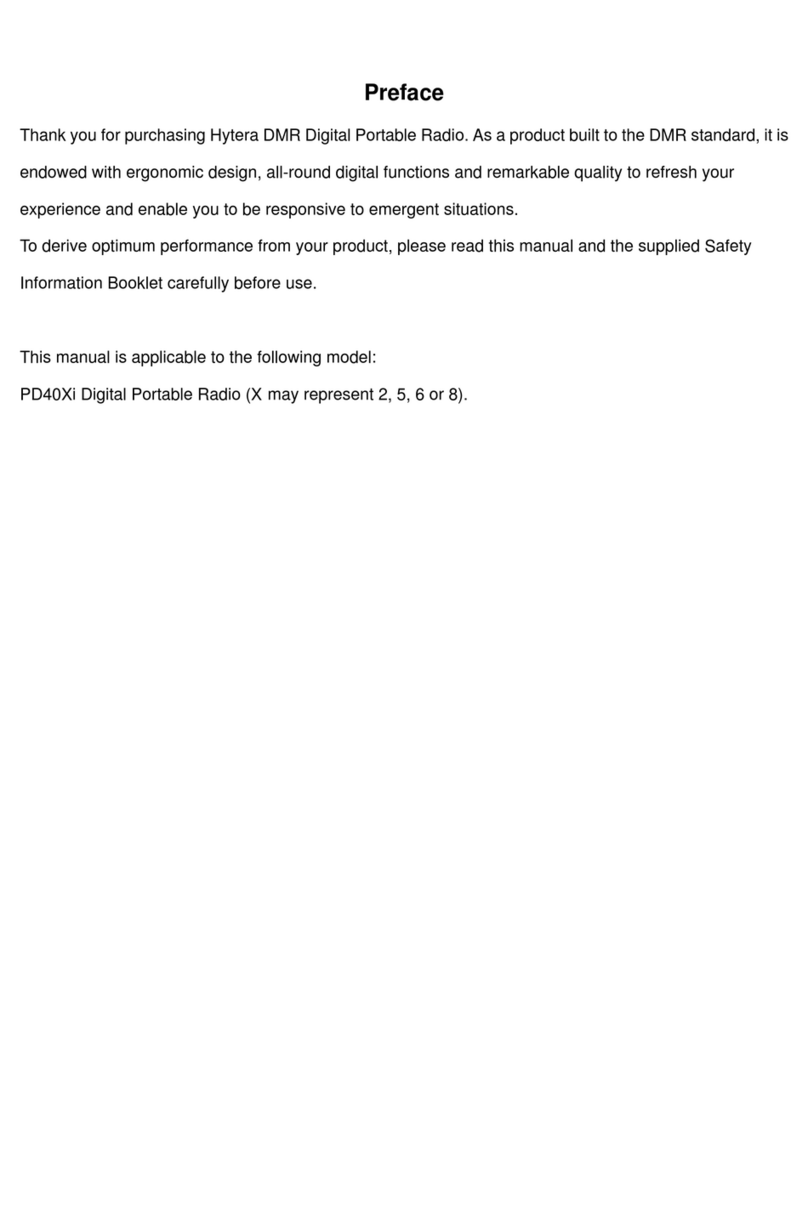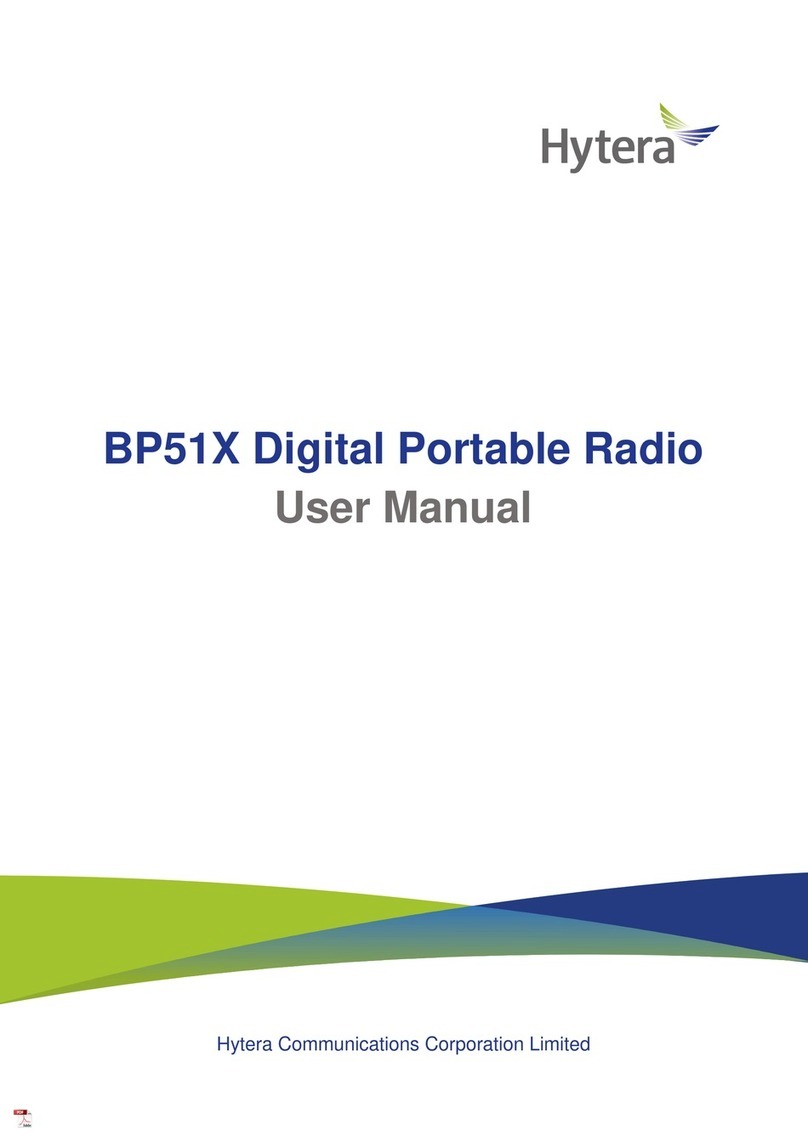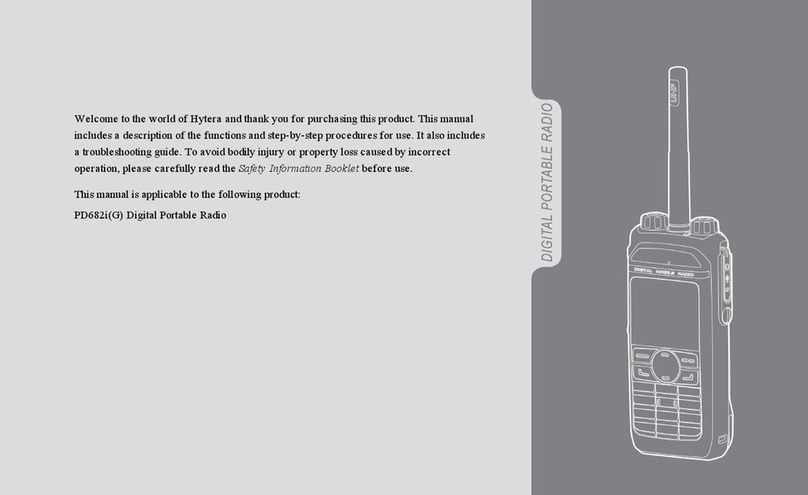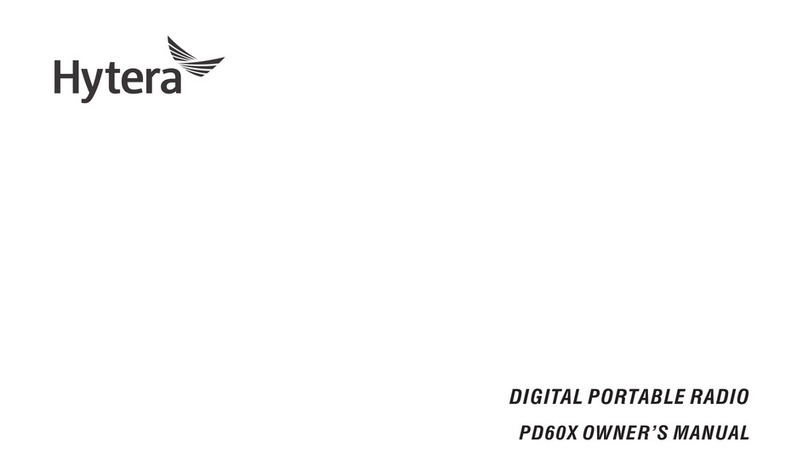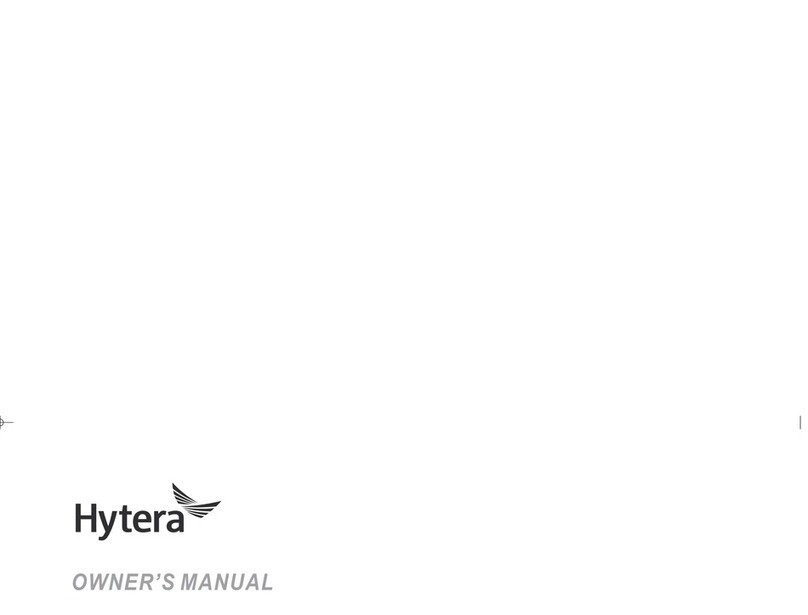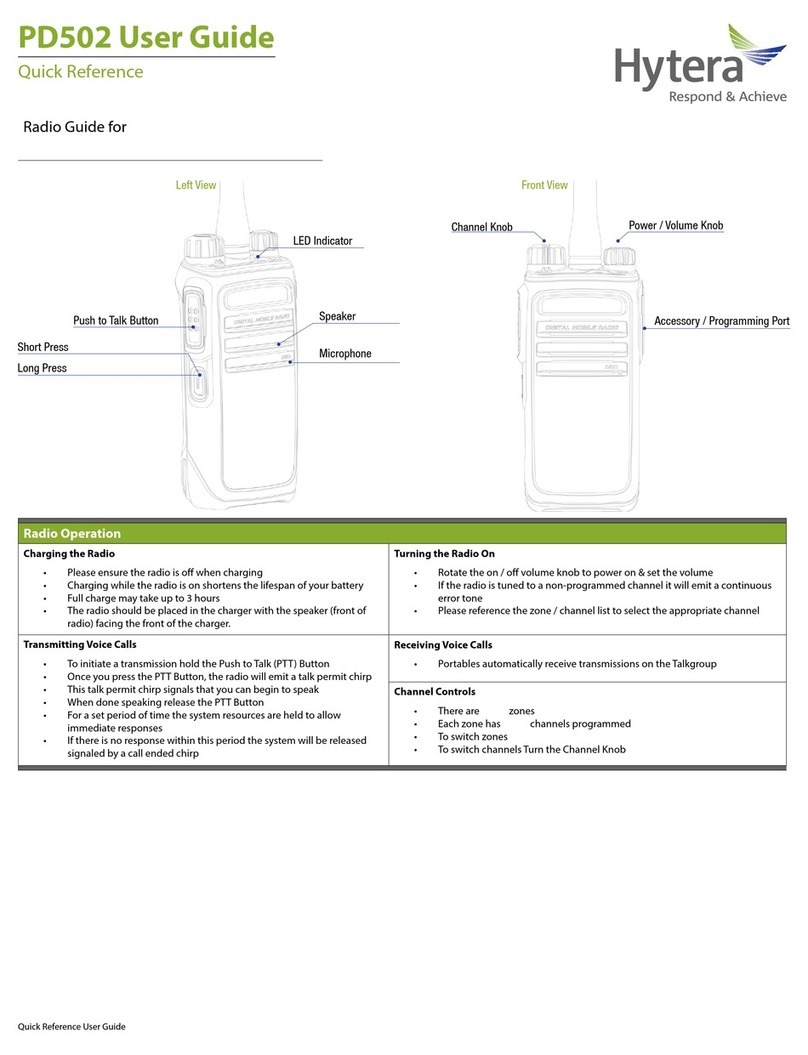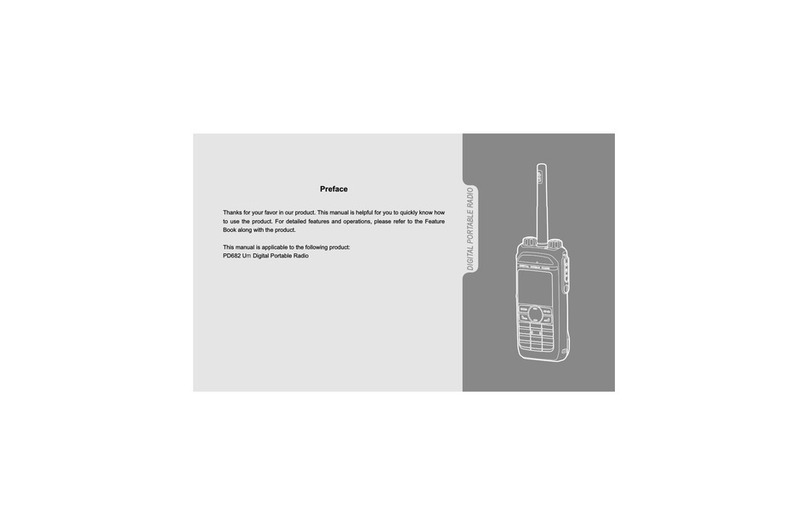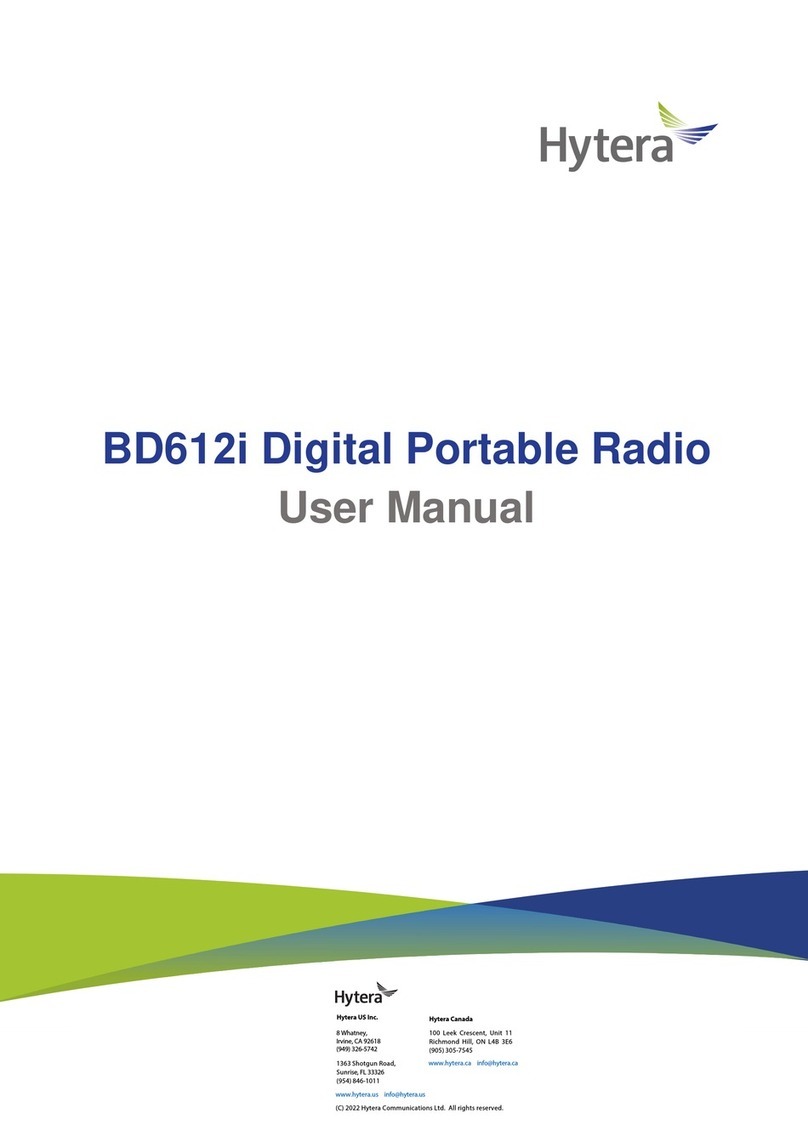2
6.5.1 Call Without Signaling.........................................................................................................18
6.5.2 Call with Signaling ..............................................................................................................19
7. Message Services ............................................................................................................................20
7.1 Sending a Message ......................................................................................................................20
7.2 Replying to a Message .................................................................................................................21
7.3 Editing a Message ........................................................................................................................21
8. Supplementary Features..................................................................................................................22
8.1 Settings.........................................................................................................................................22
8.1.1 Basic Settings .....................................................................................................................22
8.1.2 Call Settings........................................................................................................................24
8.1.3 Security...............................................................................................................................25
8.1.4 Checking the Product Information.......................................................................................26
8.2 Contacts........................................................................................................................................27
8.2.1 Creating a Contact..............................................................................................................27
8.2.2 Editing a Favorite Contact ..................................................................................................27
8.3 Profiles..........................................................................................................................................27
8.3.1 Switching the Profile ...........................................................................................................28
8.3.2 Setting the Alert Tone..........................................................................................................28
8.3.3 Audio Settings.....................................................................................................................28
8.4 Scan..............................................................................................................................................28
8.4.1 Enabling the Scan Feature .................................................................................................28
8.4.2 Setting the Scan List...........................................................................................................29
8.5 Positioning ....................................................................................................................................29
8.5.1 Enabling the Positioning Feature ........................................................................................29
8.5.2 Selecting the Positioning System........................................................................................29
8.5.3 Viewing the Position ...........................................................................................................30
8.5.4 Sending a Position Message ..............................................................................................30
8.5.5 Call Location .......................................................................................................................30
8.5.6 GPS Report ........................................................................................................................31
8.5.7 Quick GPS ..........................................................................................................................31
8.6 BT .................................................................................................................................................31
8.6.1 Connecting a BT Device .....................................................................................................31
8.6.2 BT Audio Switch..................................................................................................................32
8.6.3 Setting the BT .....................................................................................................................32
8.7 One Touch Call/Menu ...................................................................................................................32
8.8 Quick Dial .....................................................................................................................................33
8.9 Roam ............................................................................................................................................33
8.10 Priority Interrupt ..........................................................................................................................33
8.10.1 Manual Priority Interrupt ...................................................................................................33
8.10.2 Auto Priority Interrupt ........................................................................................................33