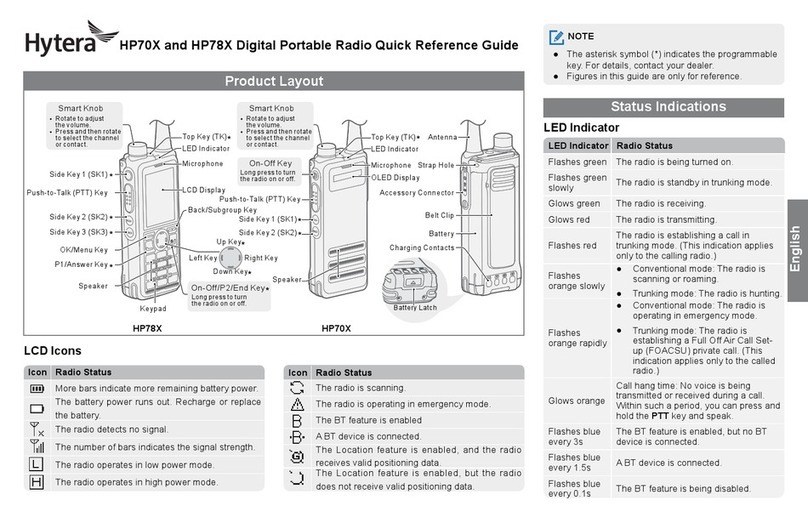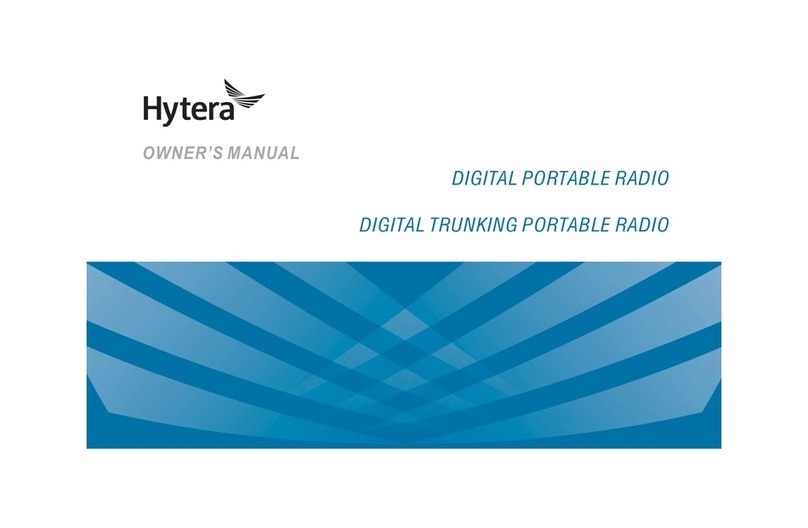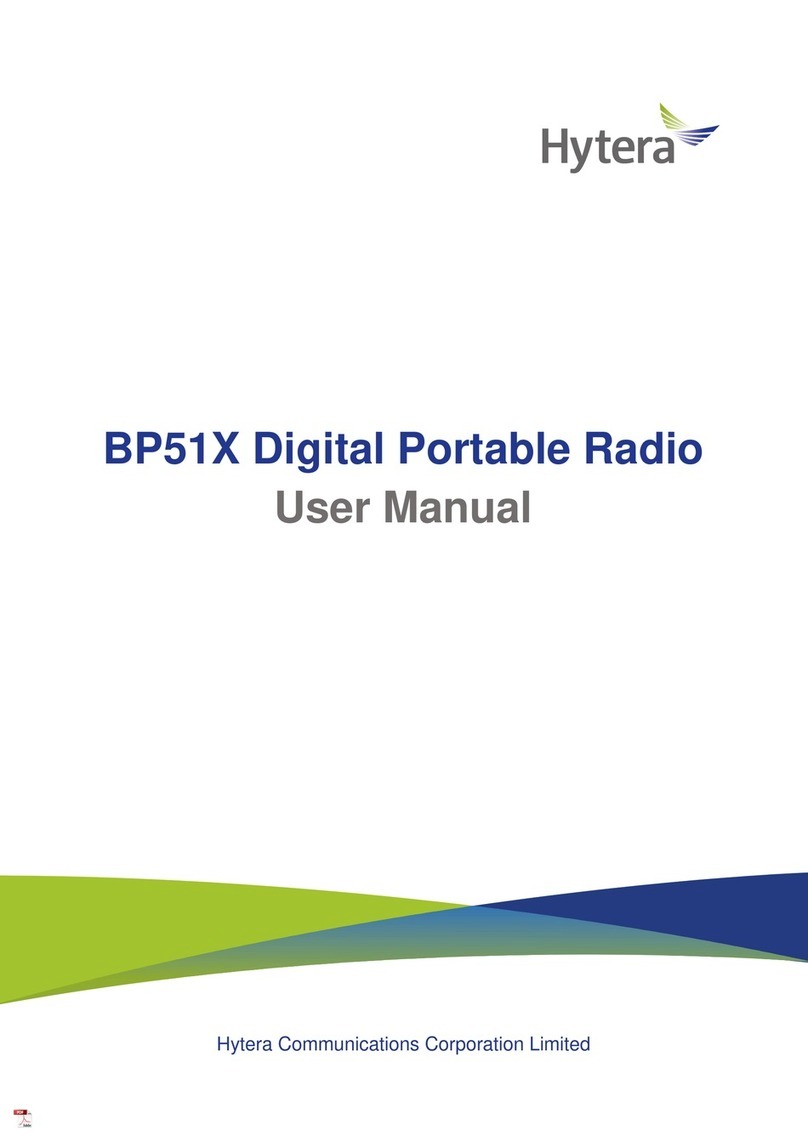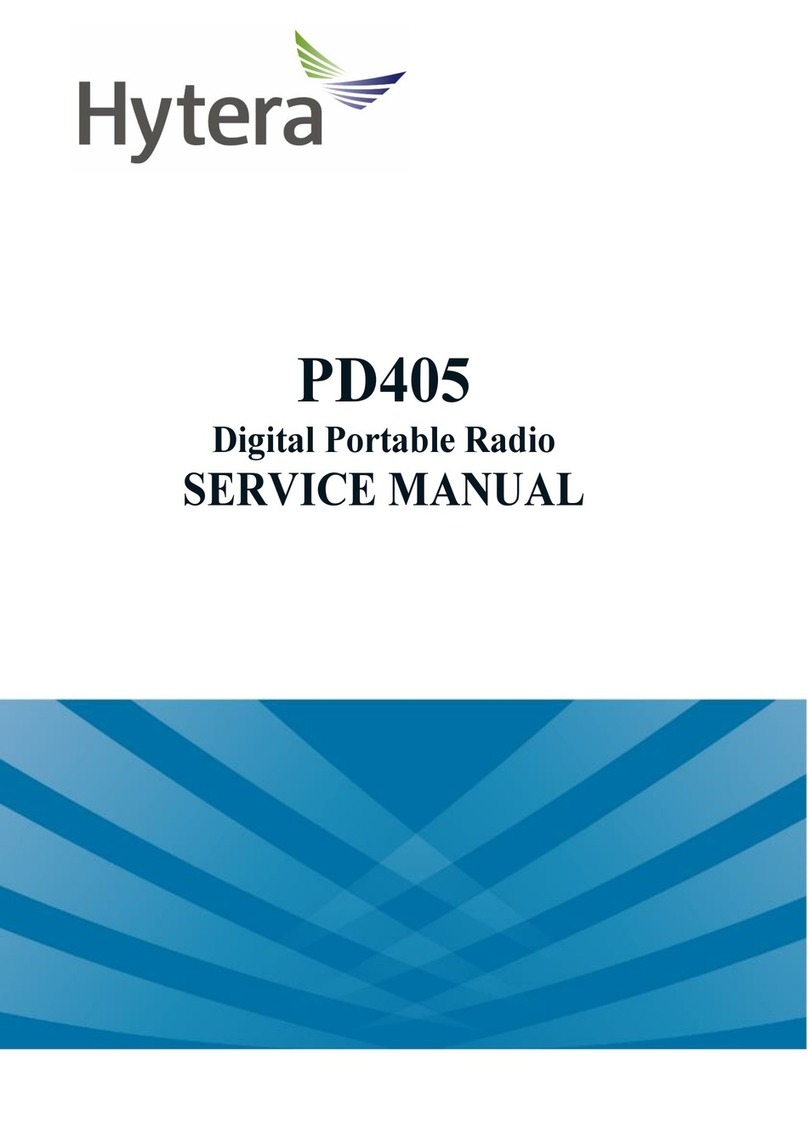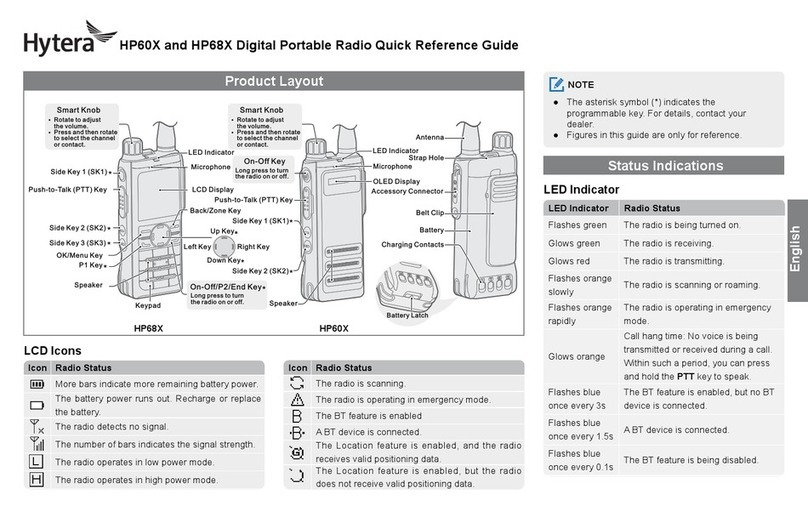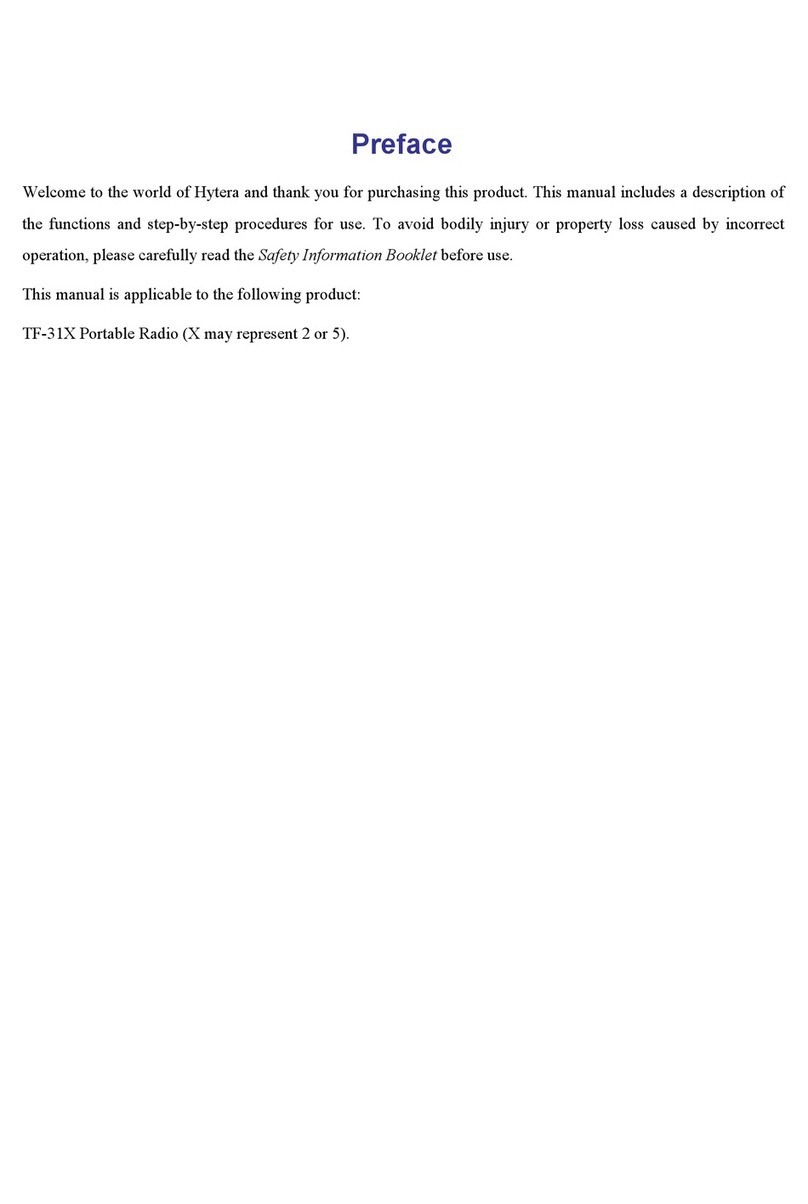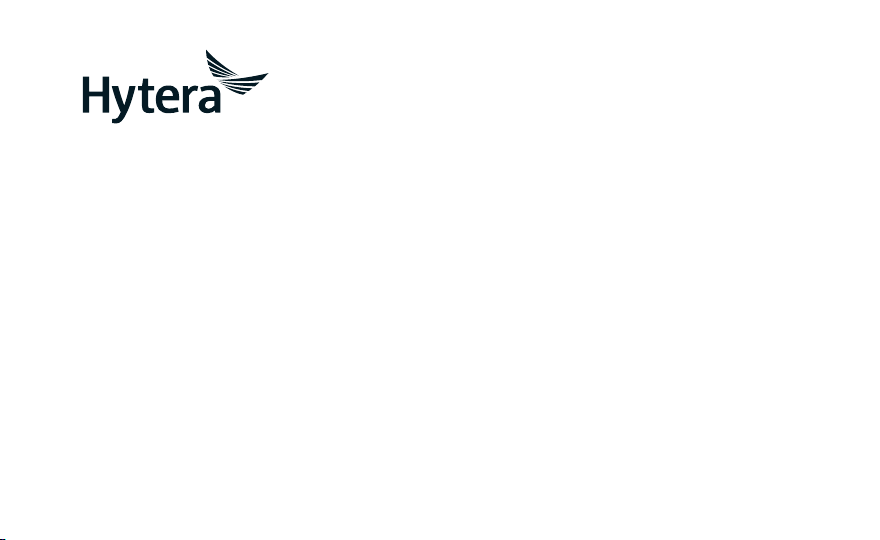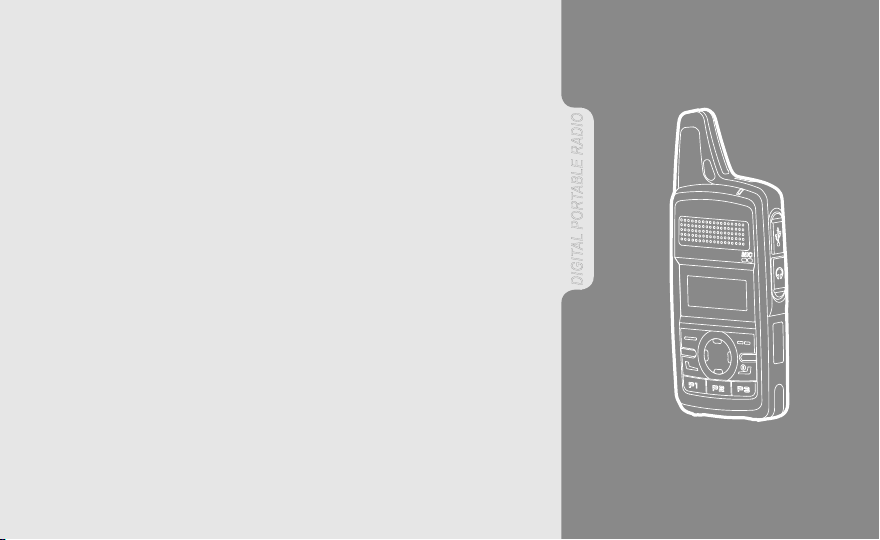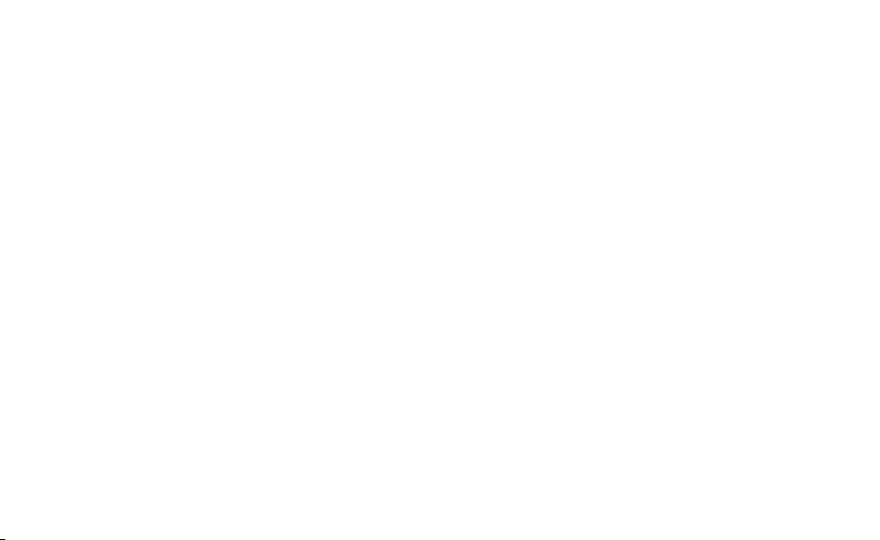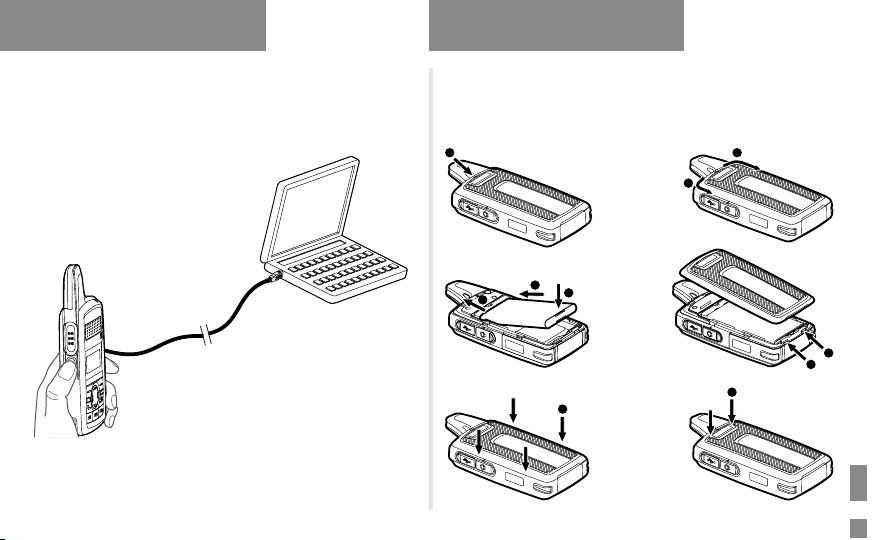2
Instructional Icons
: Indicates functions that are available on digital channel only.
: Indicates functions that are available on analog channel only.
Functions marked with no function icons are available on both analog and
digital channels.
Disclaimer
Hytera Communications Corporation Limited (the Company) endeavors to
achieve the accuracy and completeness of this manual, but no warranty
of accuracy or reliability is given. All the specifications and designs
are subject to change without notice due to continuous technology
development. No part of this manual may be copied, modied, translated,
or distributed in any manner without the express written permission of us.
We do not guarantee, for any particular purpose, the accuracy, validity,
timeliness, legitimacy or completeness of the Third Party products and
contents involved in this manual.
If you have any suggestions or would like to learn more details, please visit
our website at: http://www.hytera.com.
RF Radiation Information
This product must be restricted to operations in an Occupational/Controlled
RF exposure Environments. Users must be fully aware of the hazards of
the exposure and able to exercise control over their RF exposure to qualify
for the higher exposure limits.
RF Radiation Prole
Radio Frequency (RF) is a frequency of electromagnetic radiation in the
range at which radio signals are transmitted. RF technology is widely
used in communication, medicine, food processing and other elds. It may
generate radiation during use.
RF Radiation Safety
In order to ensure user health, experts from relevant industries including
science, engineering, medicine and health work with international
organizations to develop standards for safe exposure to RF radiation.
These standards consist of:
●United States Federal Communications Commission, Code of Federal
Regulations; 47CFR part 2 sub-part J;
●American National Standards Institute (ANSI)/Institute of Electrical and
Electronic Engineers (IEEE) C95. 1-1992;
●Institute of Electrical and Electronic Engineers (IEEE) C95.1-1999;
●International Commission on Non-Ionizing Radiation Protection
(ICNIRP) 1998.
FCC Regulations
Federal Communication Commission (FCC) requires that all radio
communication products should meet the requirements set forth in
the above standards before they can be marketed in the U.S, and the
manufacturer shall post a RF label on the product to inform users of
operational instructions, so as to enhance their occupational health against
exposure to RF energy.