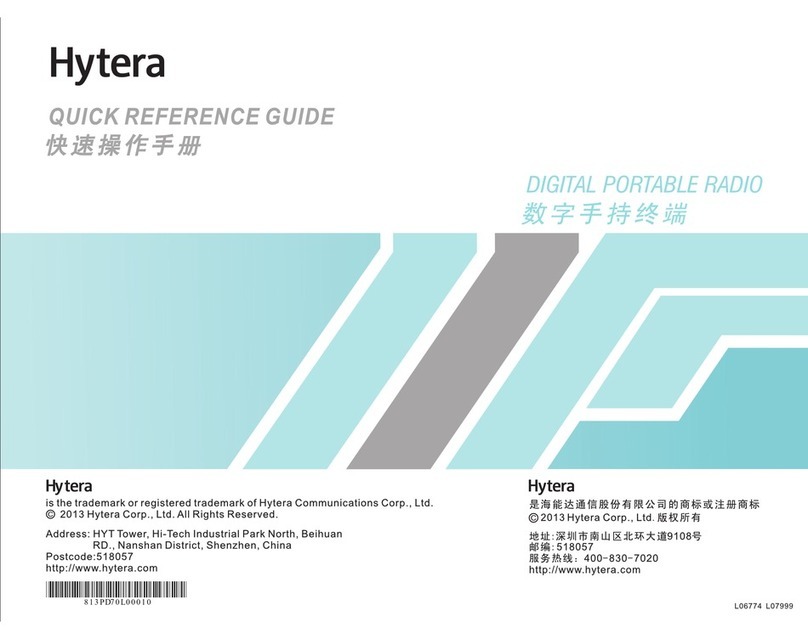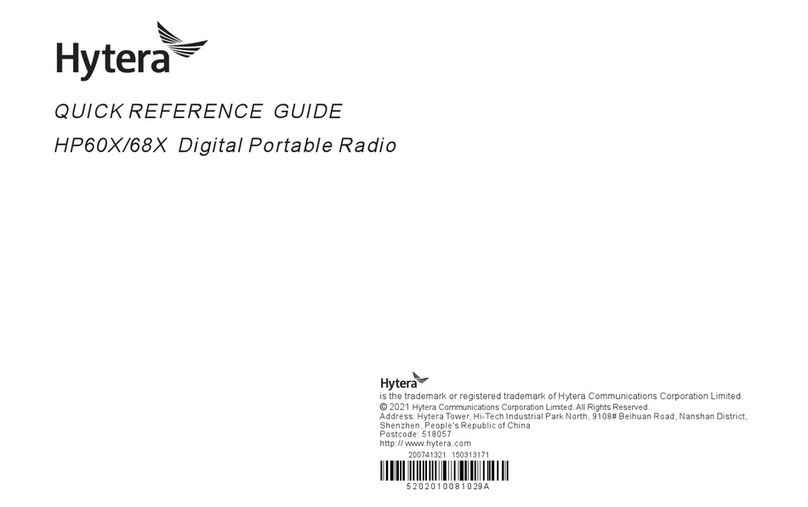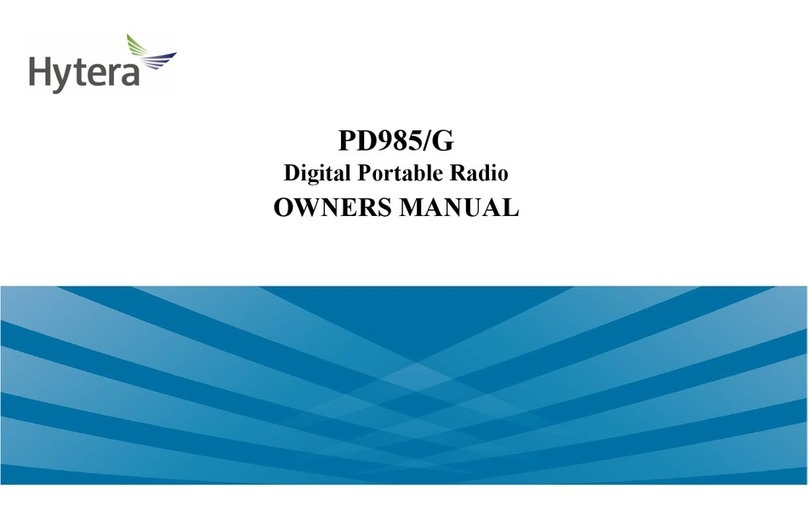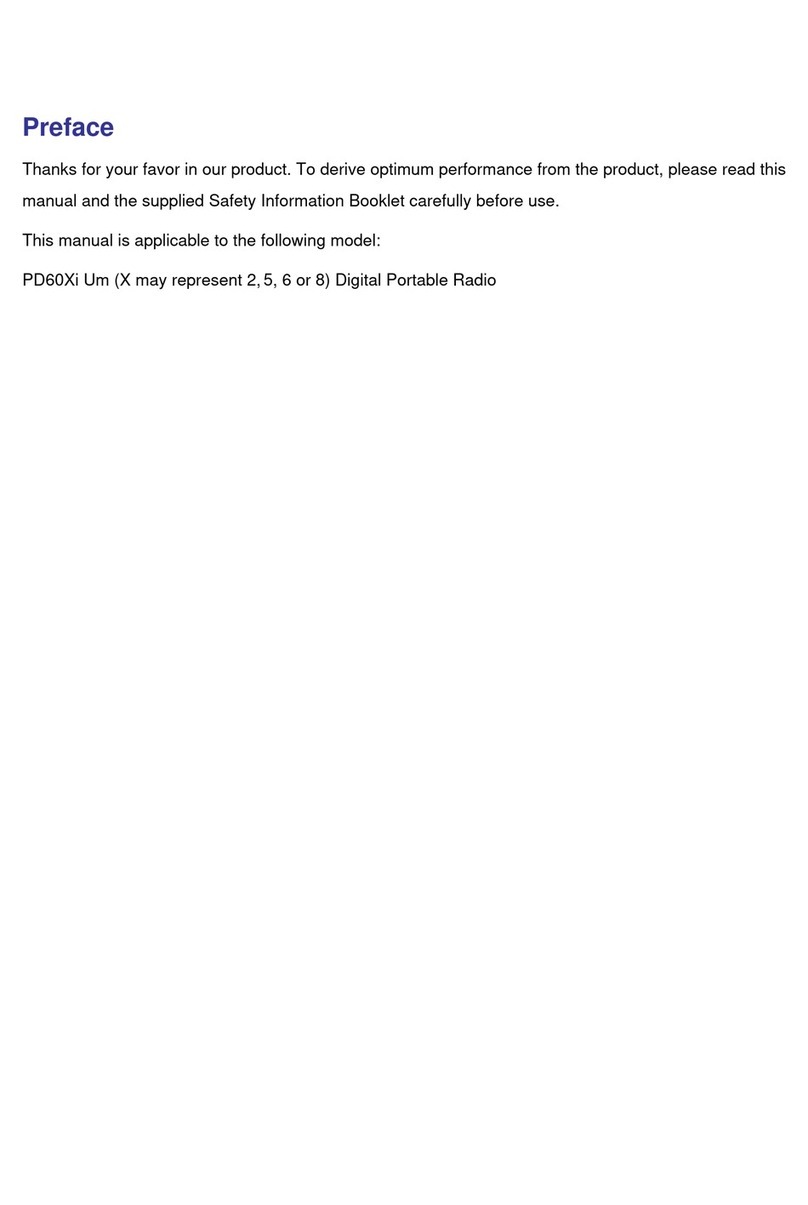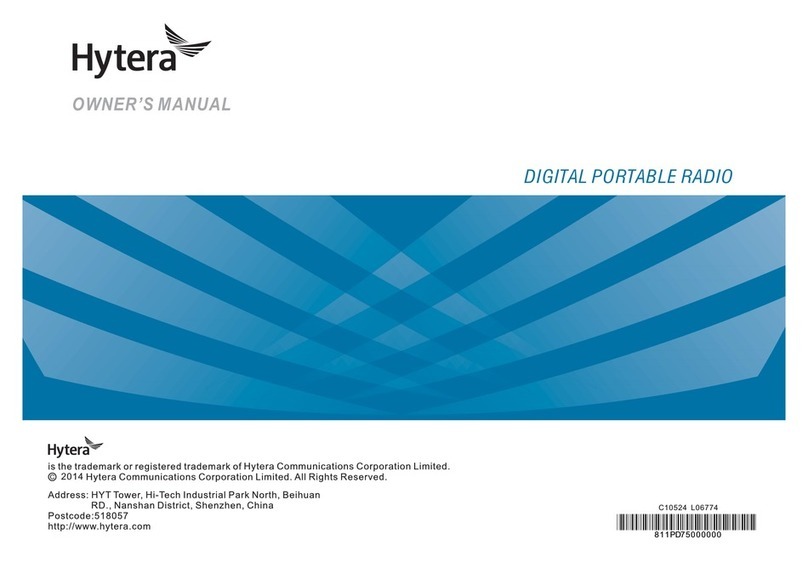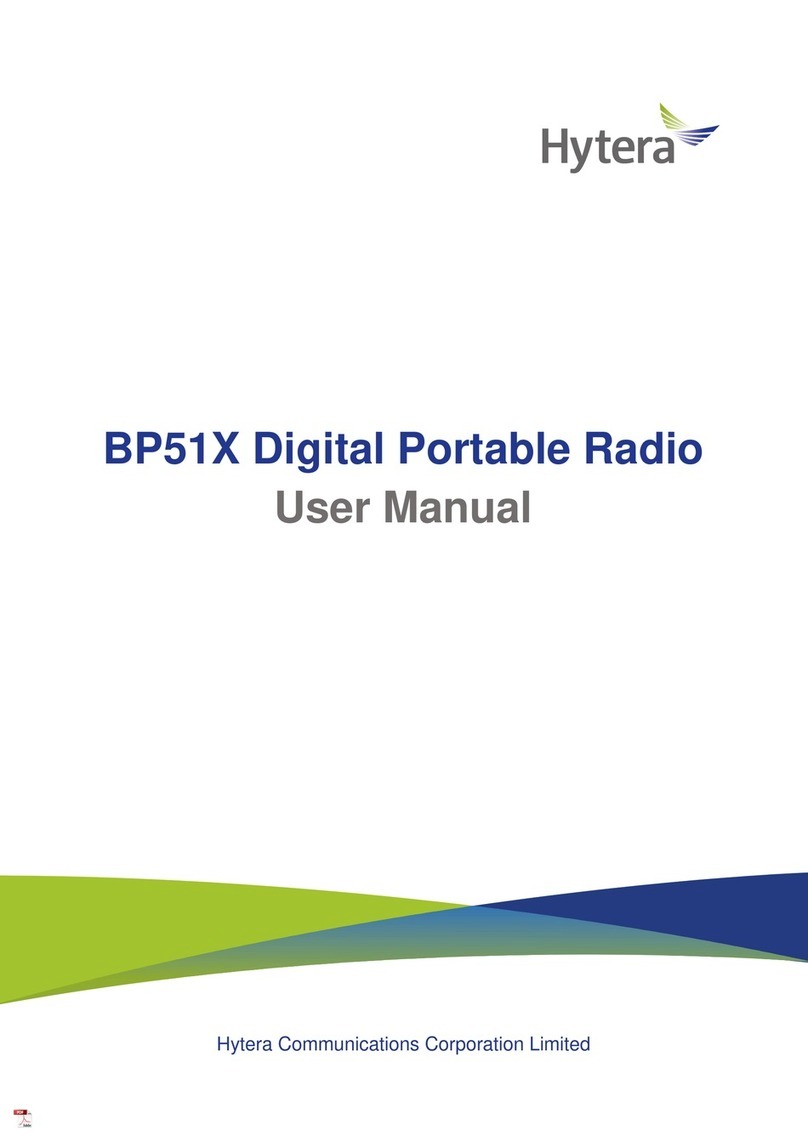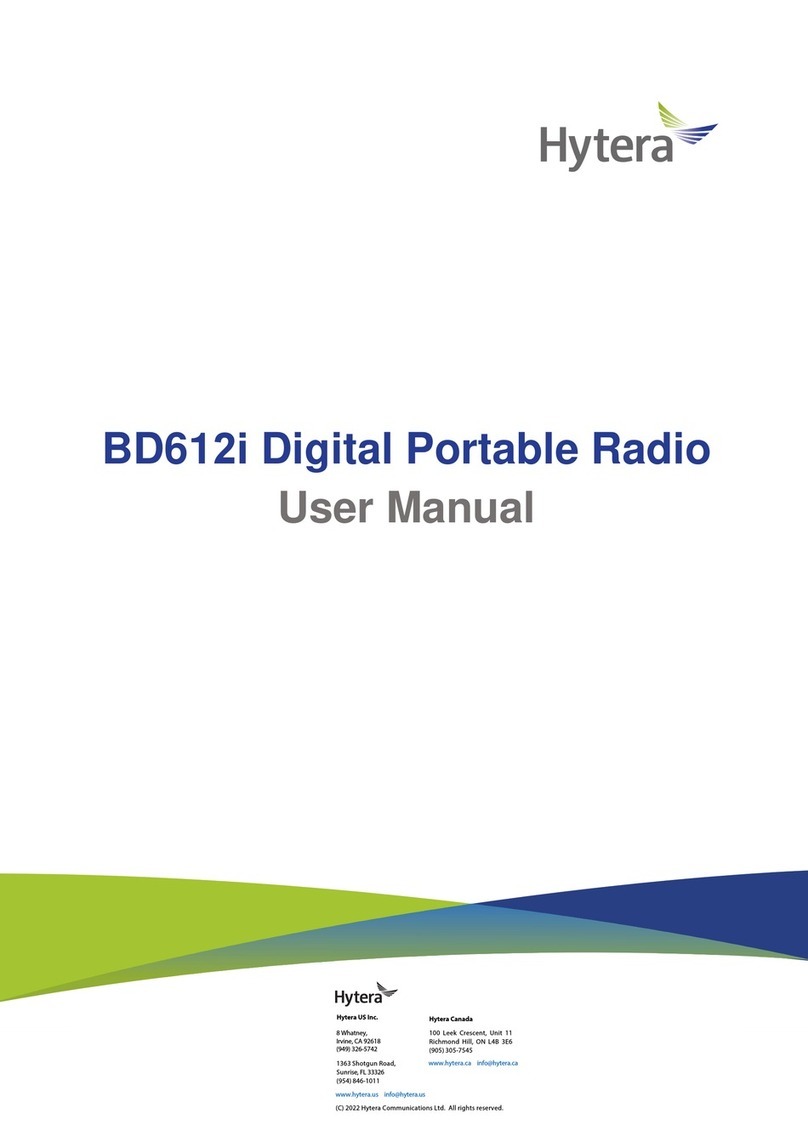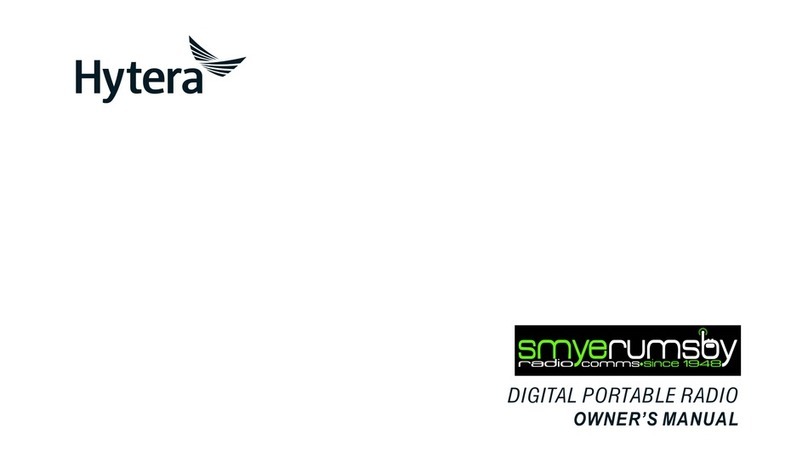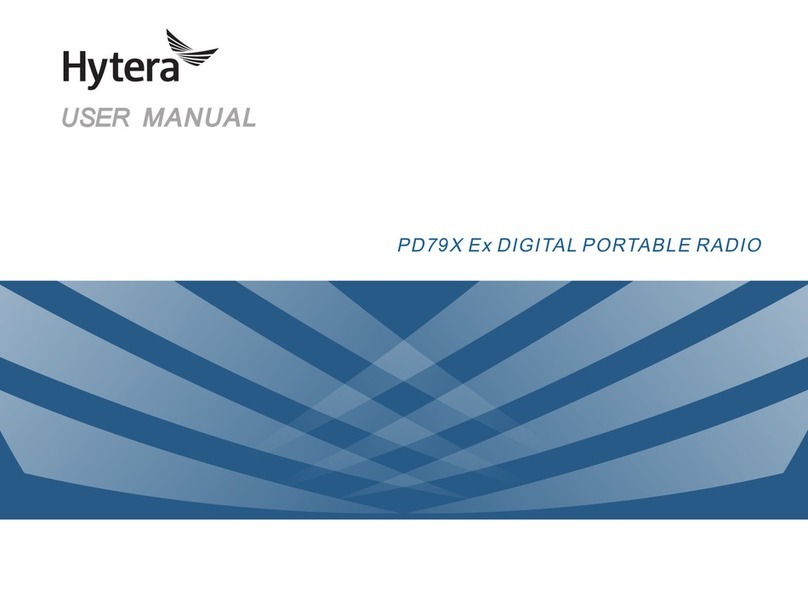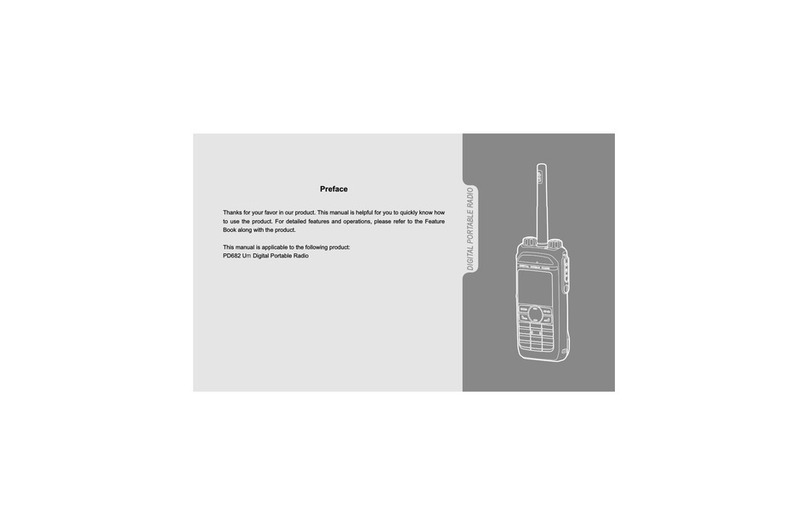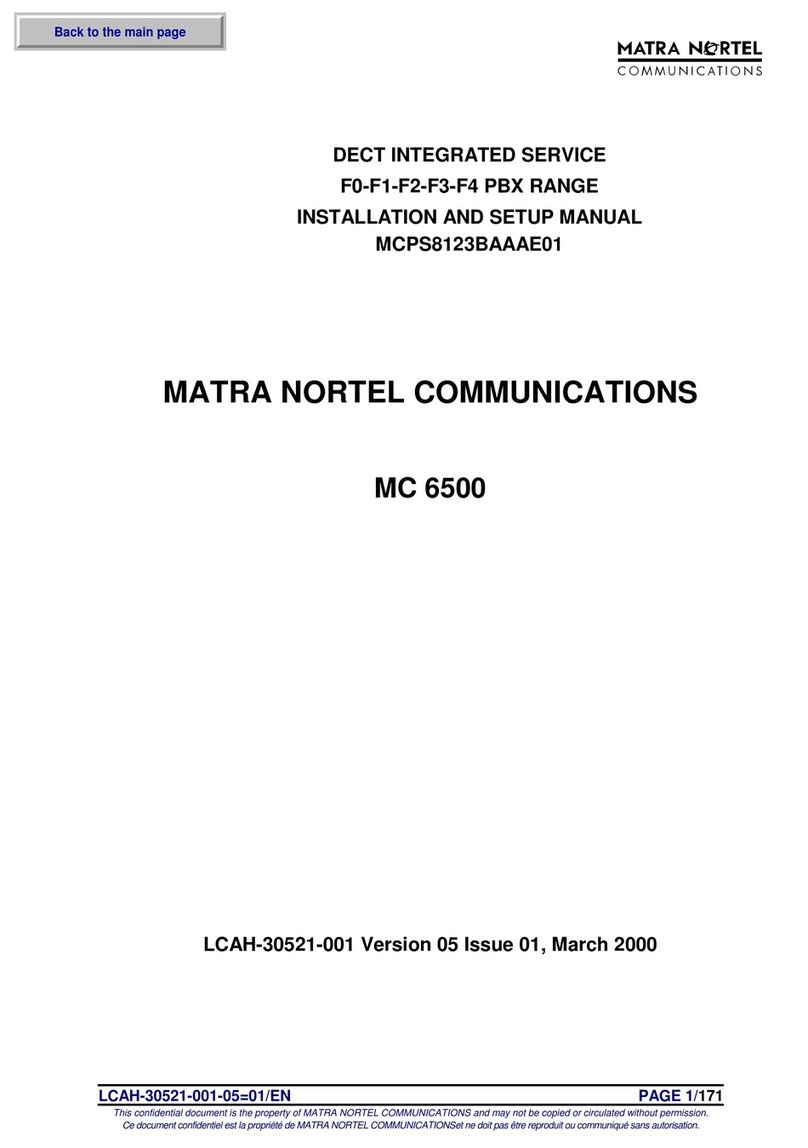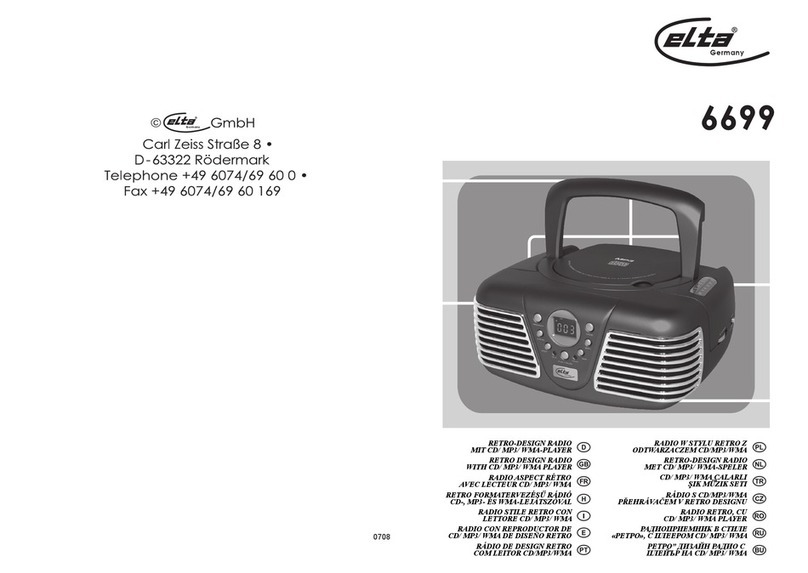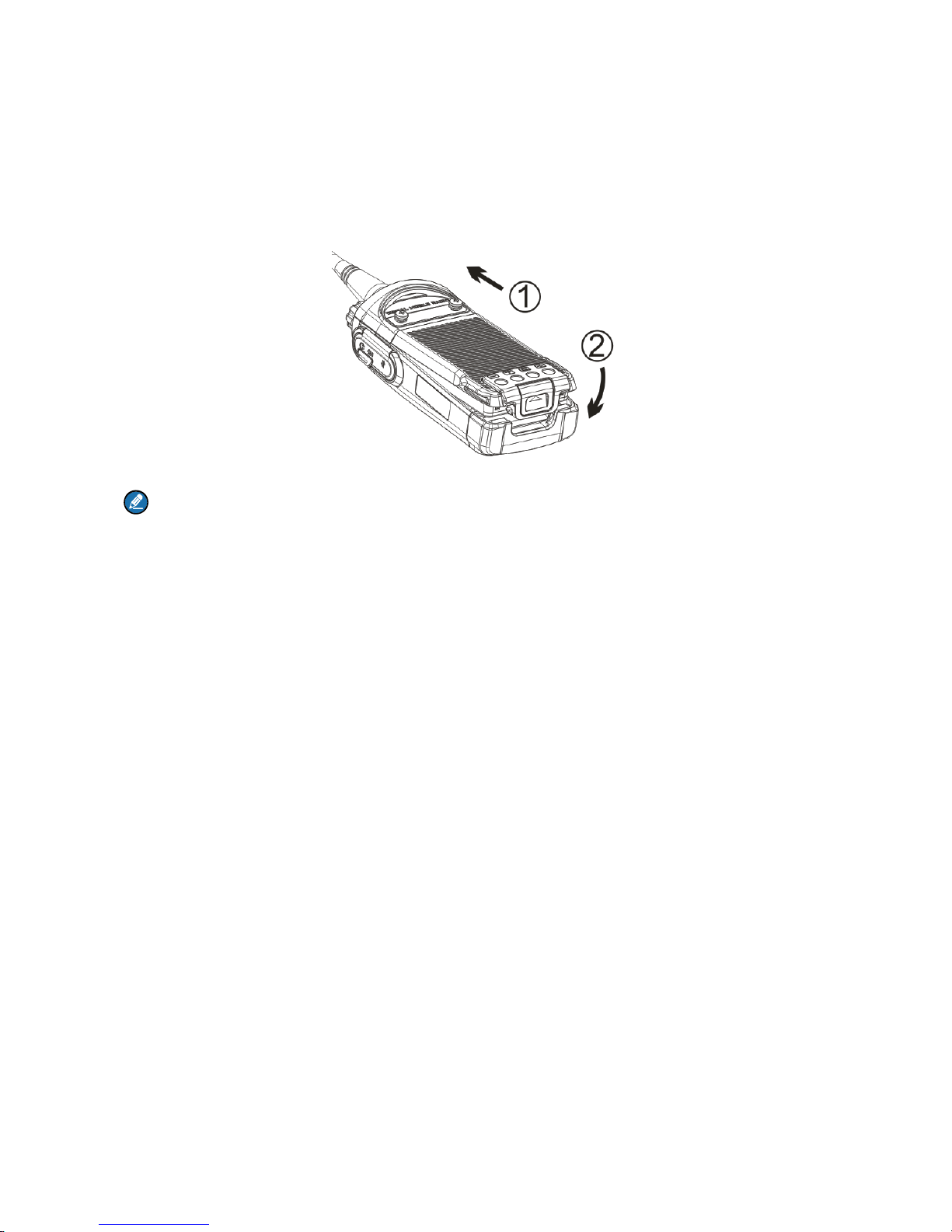Contents
1. Items in the Package............................................................................................................................1
2. Product Overview.................................................................................................................................2
2.1 Product Controls...............................................................................................................................2
2.2 Programmable Keys.........................................................................................................................2
3. Before Use.............................................................................................................................................3
3.1 Attaching the Battery........................................................................................................................3
3.2 Attaching the Antenna......................................................................................................................4
3.3 Attaching the Belt Clip......................................................................................................................4
3.4 Attaching the Accessories................................................................................................................4
3.5 Charging the Battery.........................................................................................................................6
4. Status Indications ................................................................................................................................8
4.1 LCD Icon...........................................................................................................................................8
4.2 LED Indicator....................................................................................................................................9
5. Menu Navigation.................................................................................................................................10
6. Basic Operations................................................................................................................................ 11
6.1 Turning the Radio On/Off...............................................................................................................11
6.2 Adjusting the Volume......................................................................................................................11
6.3 Selecting a Zone.............................................................................................................................11
6.4 Selecting a Channel .......................................................................................................................11
6.5 Locking and Unlocking the Keypad................................................................................................11
7. Call Services.......................................................................................................................................13
7.1 Call on Digital Channel .............................................................................................................13
7.2 Call on Analog Channel ...........................................................................................................14
8. Features and Operations................................................................................................................... 15
8.1 Home Screen..................................................................................................................................15
8.2 Managing the Contact ..............................................................................................................15
8.3 Message ...................................................................................................................................15
8.4 Call Log ....................................................................................................................................16
8.5 Scan................................................................................................................................................17
8.6 Setting the Radio............................................................................................................................18
8.7 Device Information..........................................................................................................................20
8.8 One Touch Call ........................................................................................................................20
8.9 Time-out Timer (TOT).....................................................................................................................21
8.10 Busy Channel Lockout..................................................................................................................21
8.11 Monitor ....................................................................................................................................21