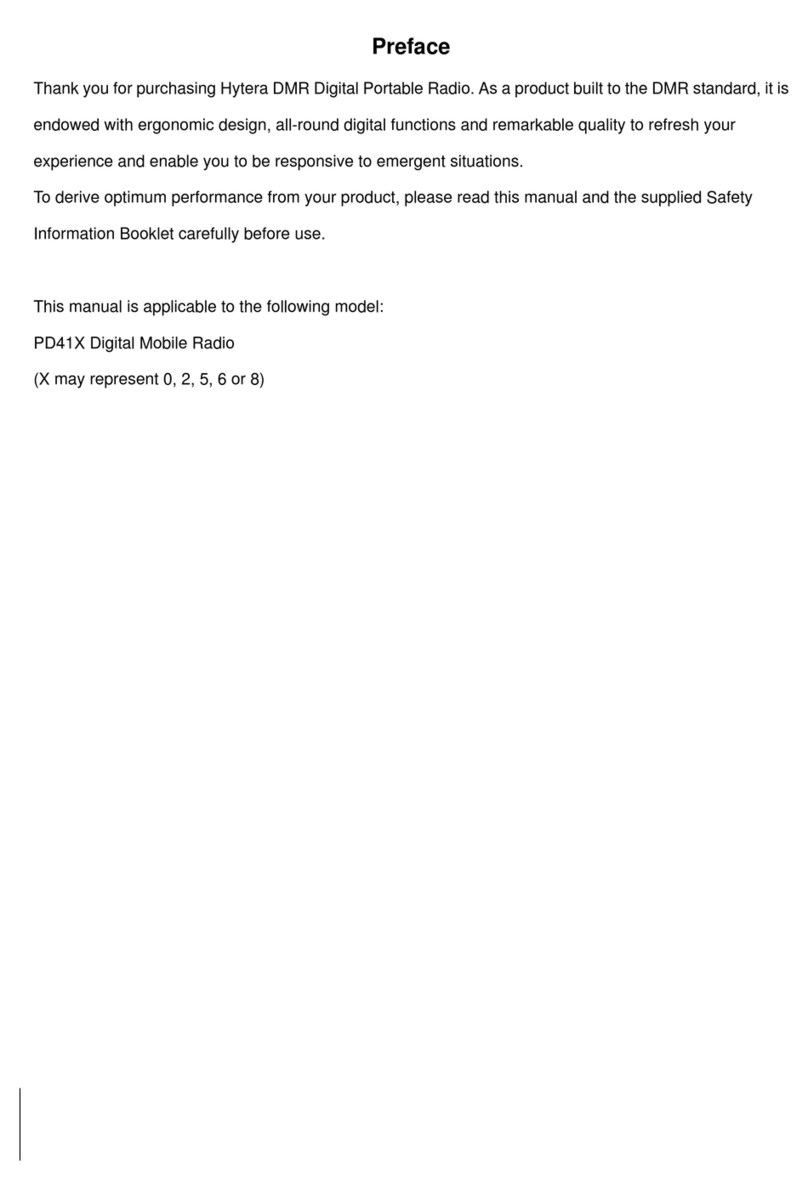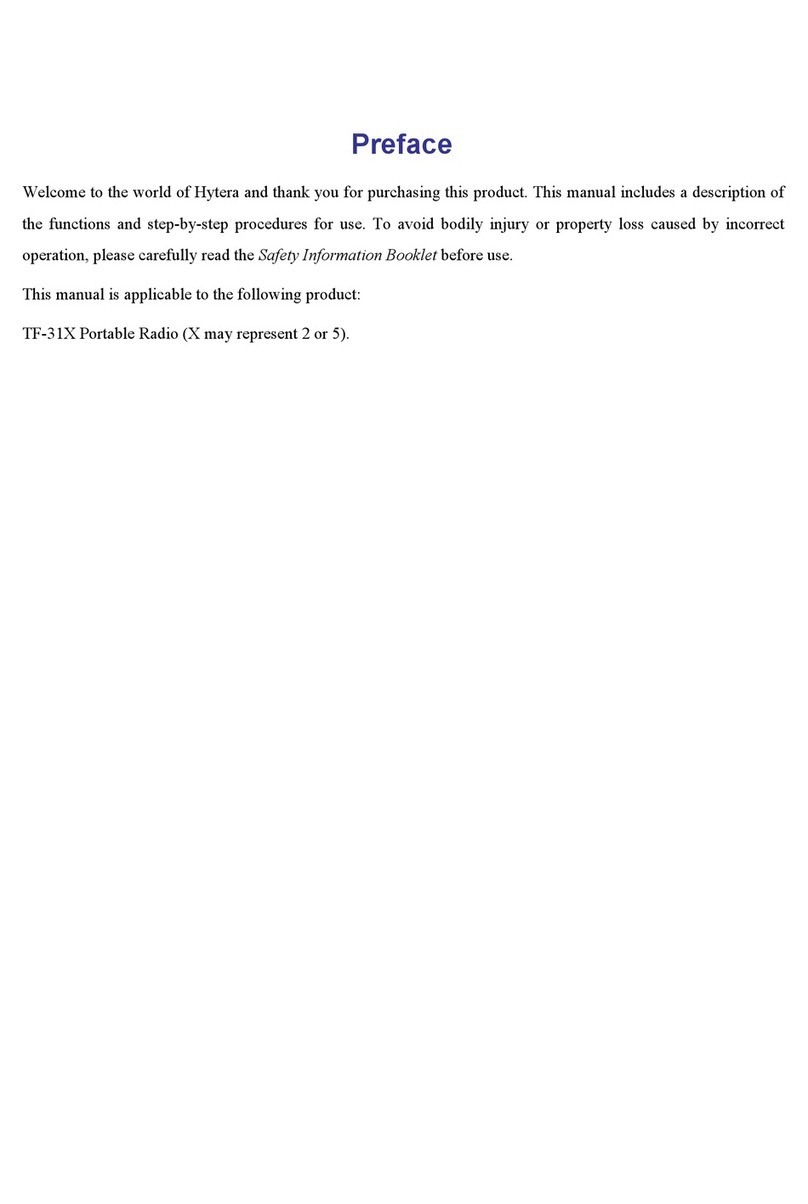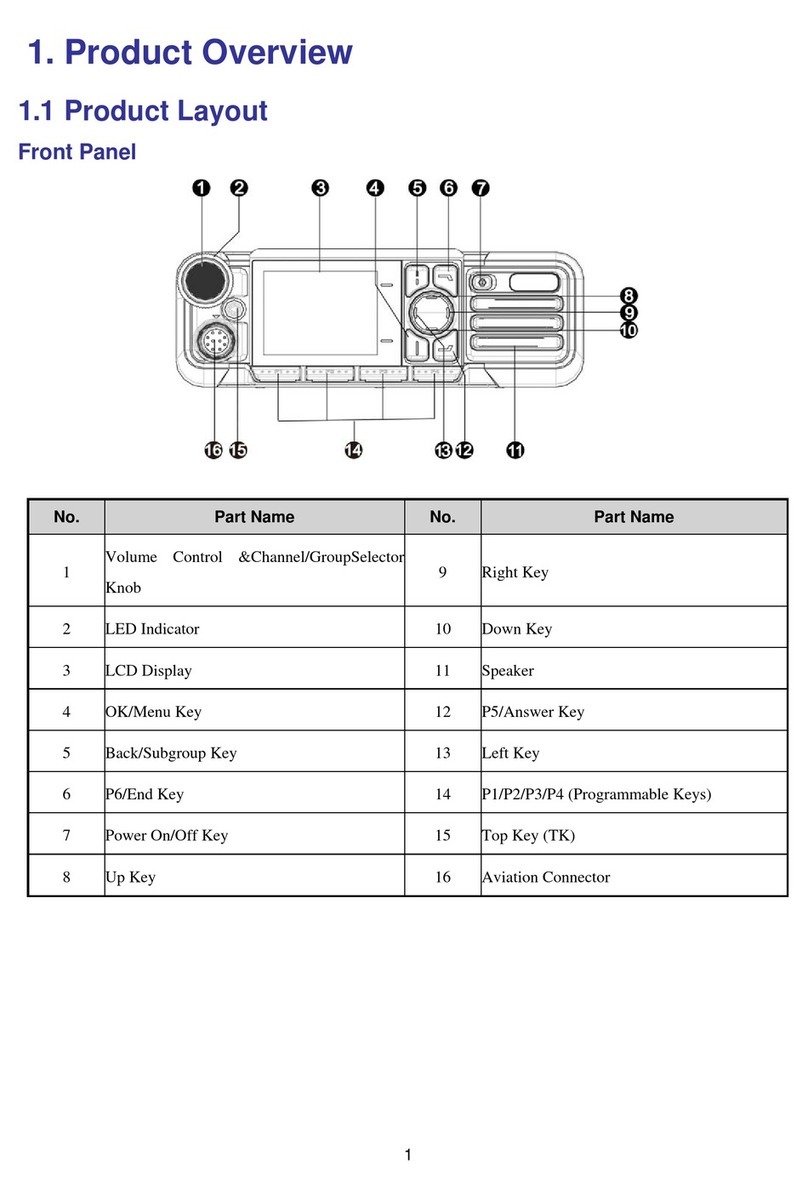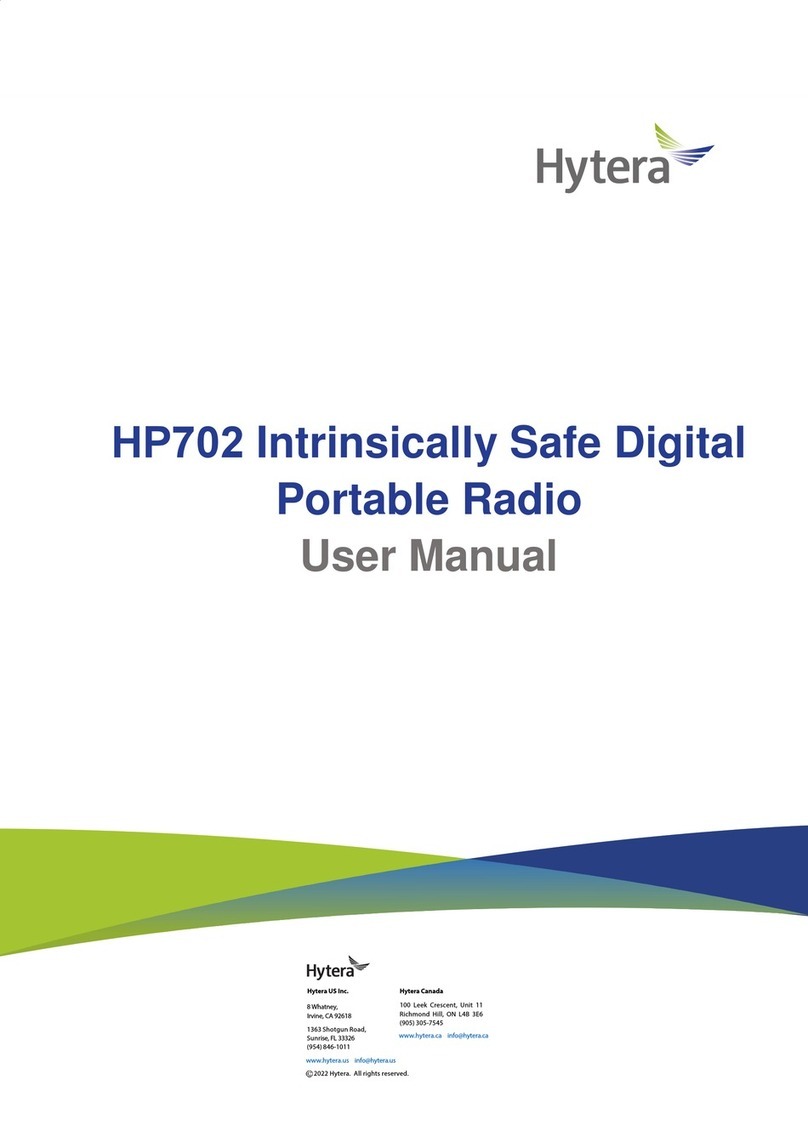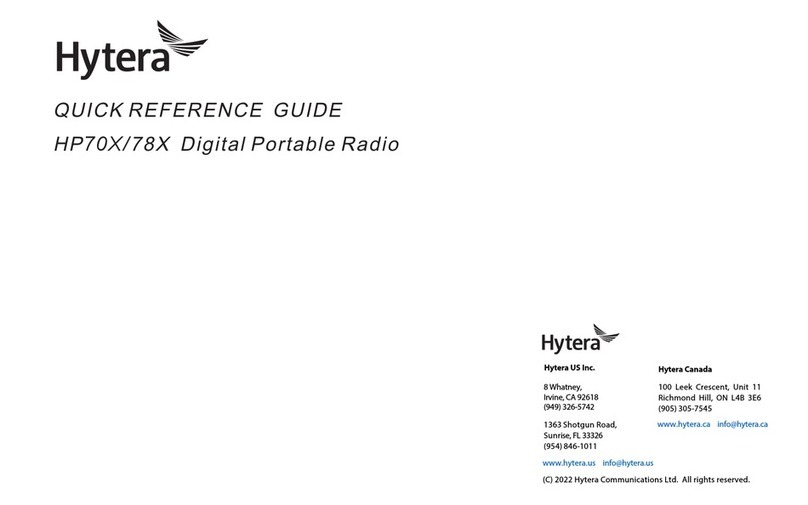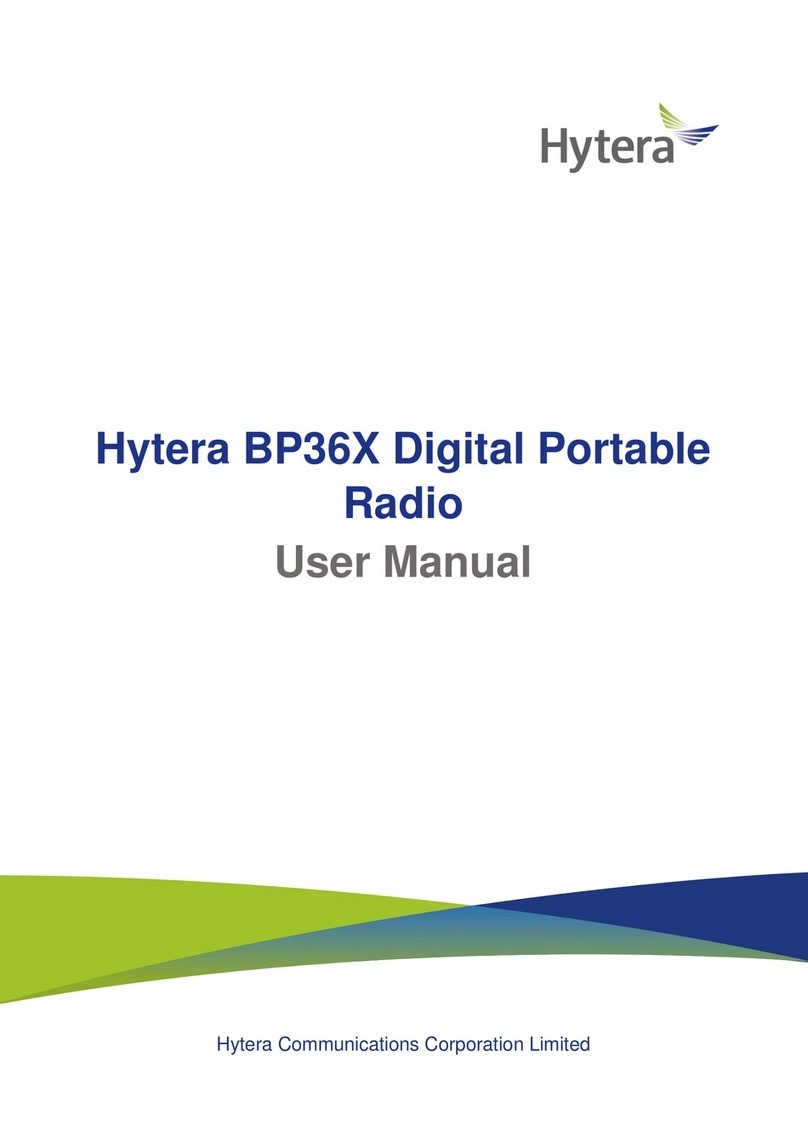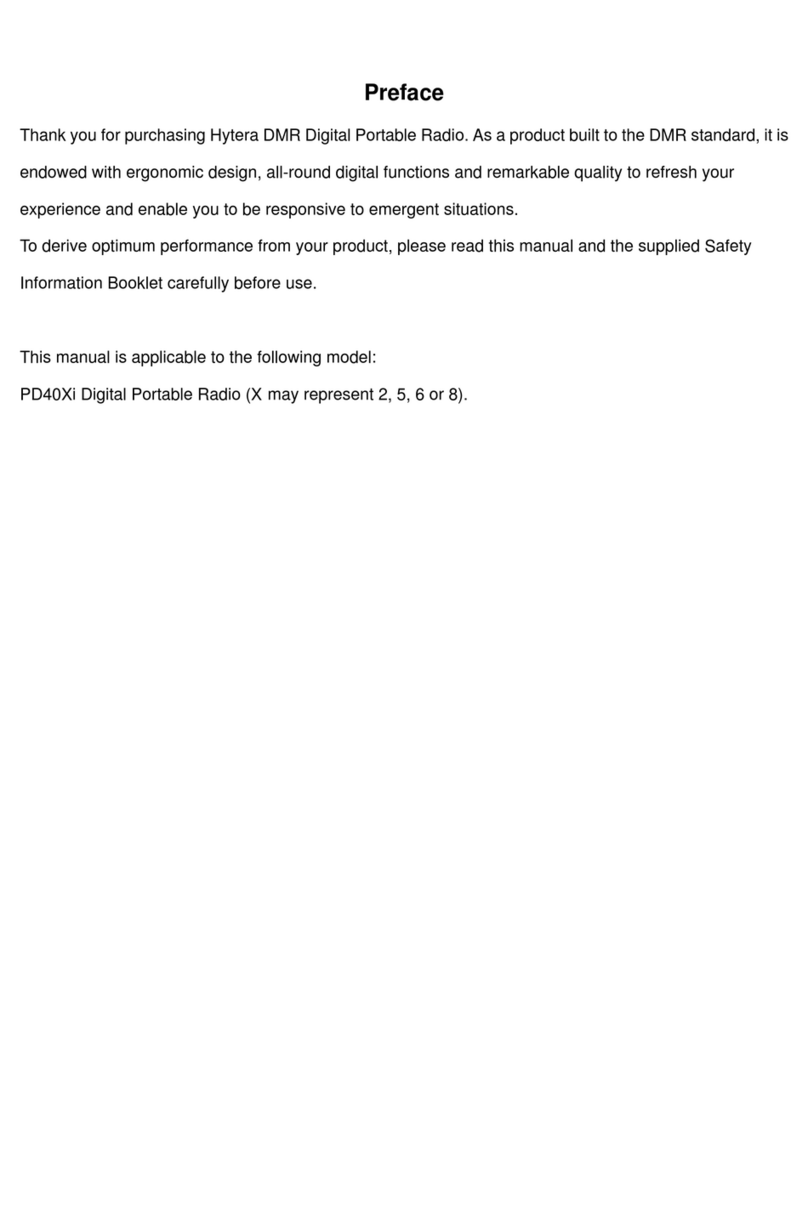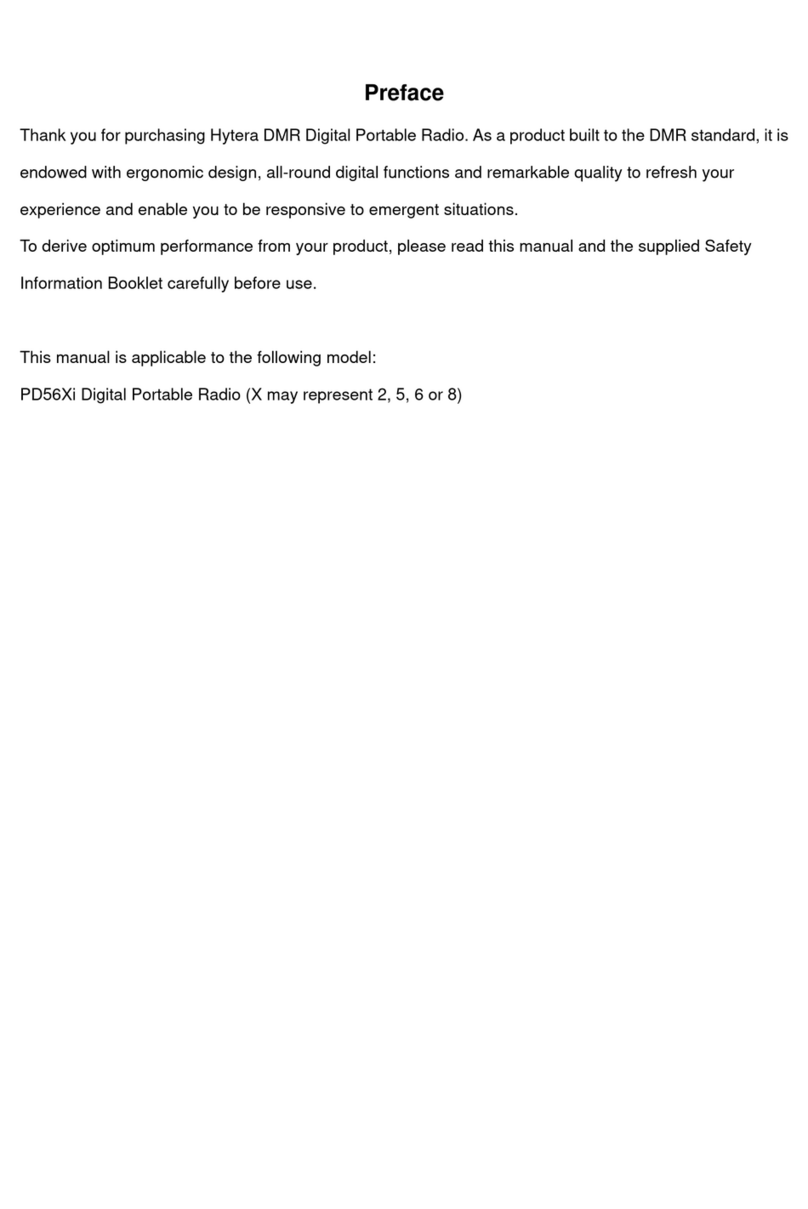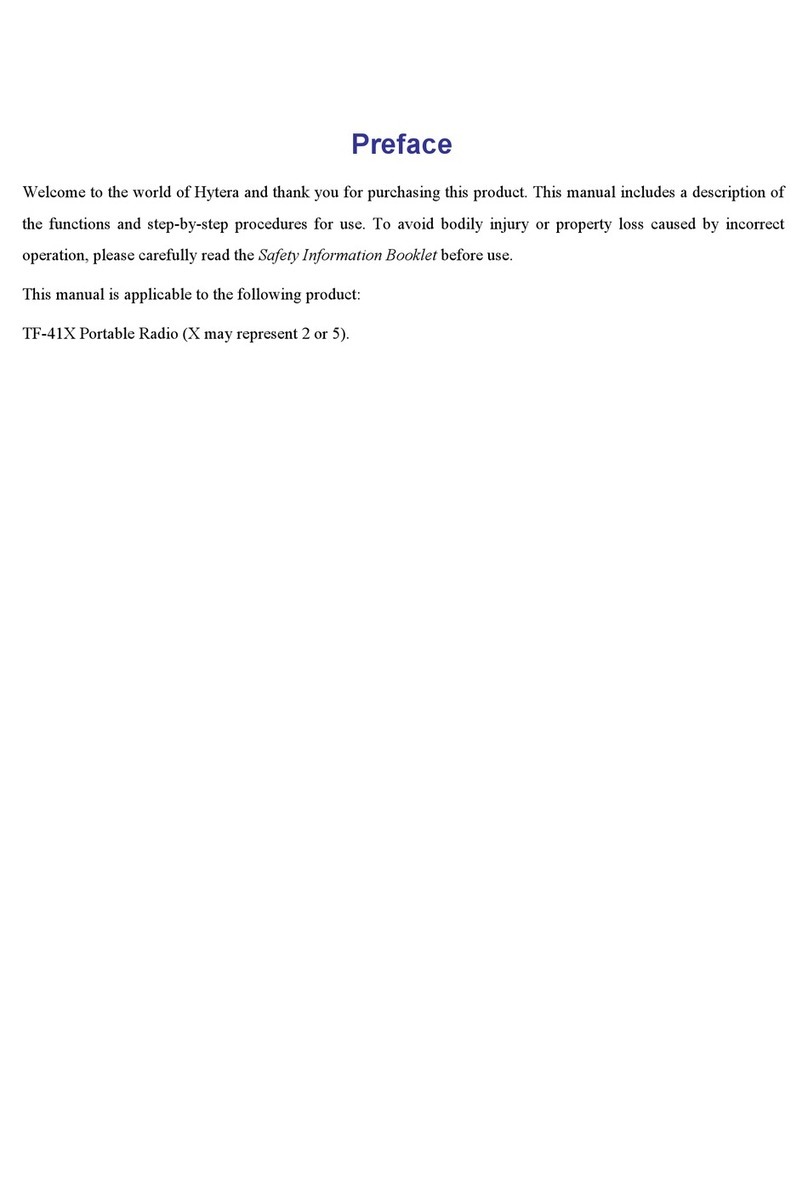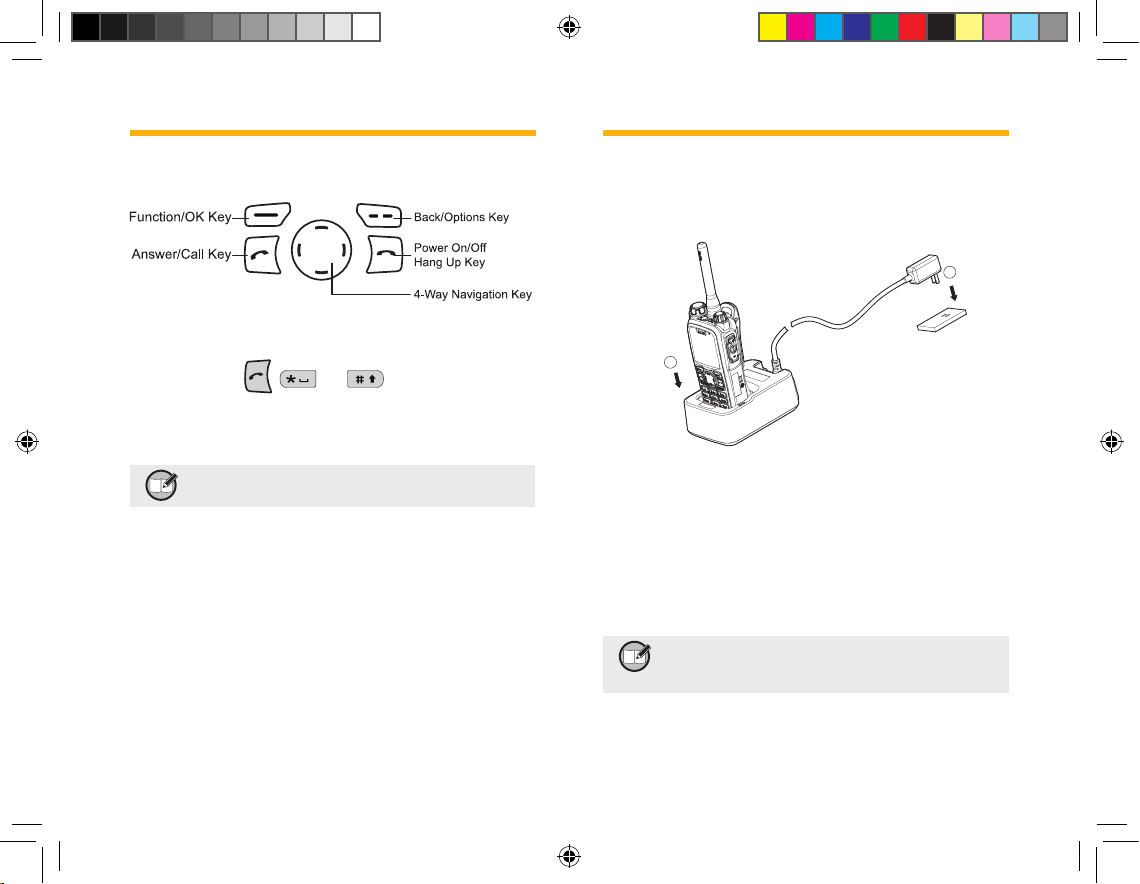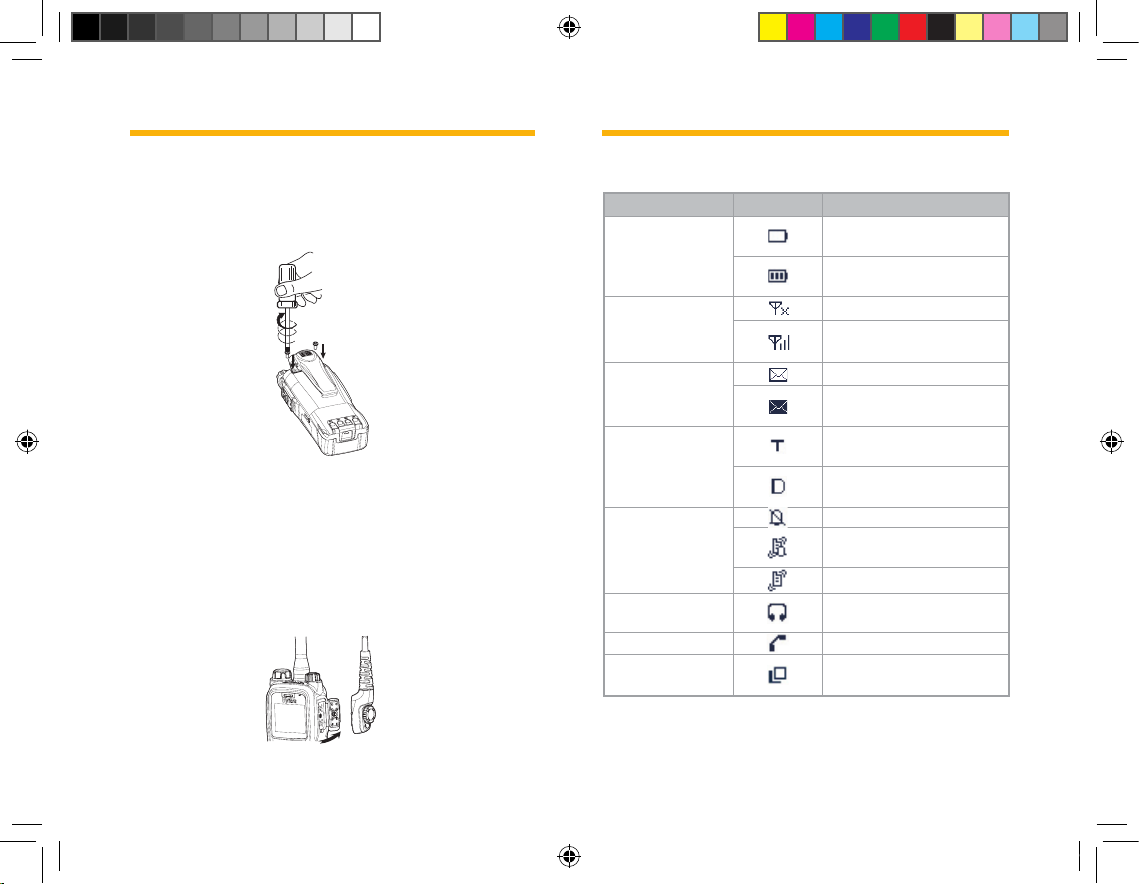Full Duplex
Full duplex allows the ability to communicate in both directions
simultaneously.
Half Duplex
Half duplex allows the ability to communicate in only one
direction at a time. Two-way communication is possible, but not
simultaneously.
Copyright Information
Hytera is the trademark or registered trademark of Hytera
Communications Co., Ltd. in PRC and other countries and/or
areas. Hytera retains the ownership of its trademarks and product
names. All other trademarks and/or product names that may be
used in this manual are properties of their respective owners.
The Hytera product described in this manual may include Hytera
computer programs stored in memory or other media. Laws in
the PRC and/or other countries or areas preserve for Hytera
exclusive rights for Hytera computer programs. The purchase of
this product shall not be deemed to grant, either directly or by
implication, any rights to the purchaser with respect to Hytera
computer programs. Any Hytera computer programs may not be
copied, modied, distributed, decompiled, or reverse-engineered
in any manner without the prior written consent of Hytera.
Disclaimer
Hytera endeavors to achieve the accuracy and completeness of
this manual, but no warranty of accuracy or reliability is given. All
the specications and designs are subject to change without prior
notice due to continuous technology development. No part of this
manual may be copied, modied, translated, or distributed in any
manner without the express written permission of Hytera.
If you have any suggestions or would like to learn more details,
please visit us at: http://www.hytera.cn.
RF Radiation Information
RF Radiation Prole
Radio Frequency (RF) is a frequency of electromagnetic radiation
in the range at which radio signals are transmitted. RF technology
is widely used in communication, medicine, food processing and
other elds. It may generate radiation during use.
RF Radiation Safety
In order to ensure user health, experts from relevant industries
including science, engineering, medicine and health work
with international organizations to develop standards for safe
exposure to RF radiation. These standards consist of:
United States Federal Communications Commission, Code
of Federal Regulations; 47CFR part 2 sub-part J;
American National Standards Institute (ANSI)/Institute of
Electrical and Electronic Engineers (IEEE) C95. 1-1992;
Institute of Electrical and Electronic Engineers (IEEE) C95.
1 – 1999;
International Commission on Non-Ionizing Radiation
Protection (ICNIRP) 1998;
●
●
●
●