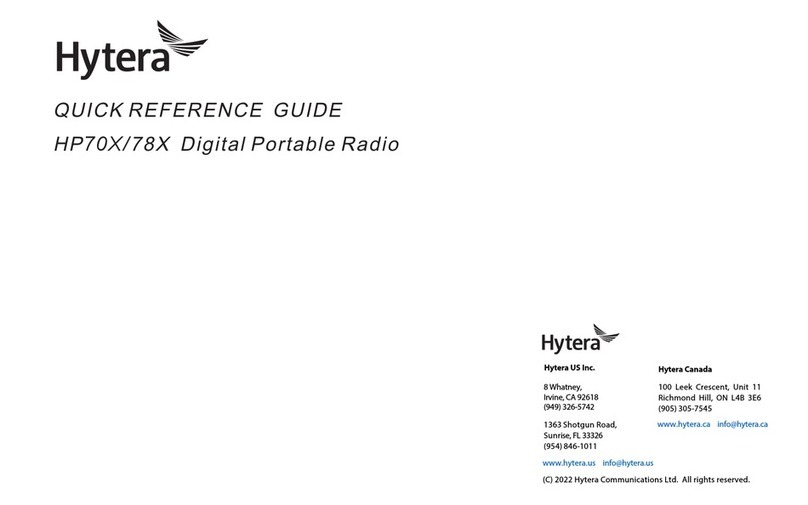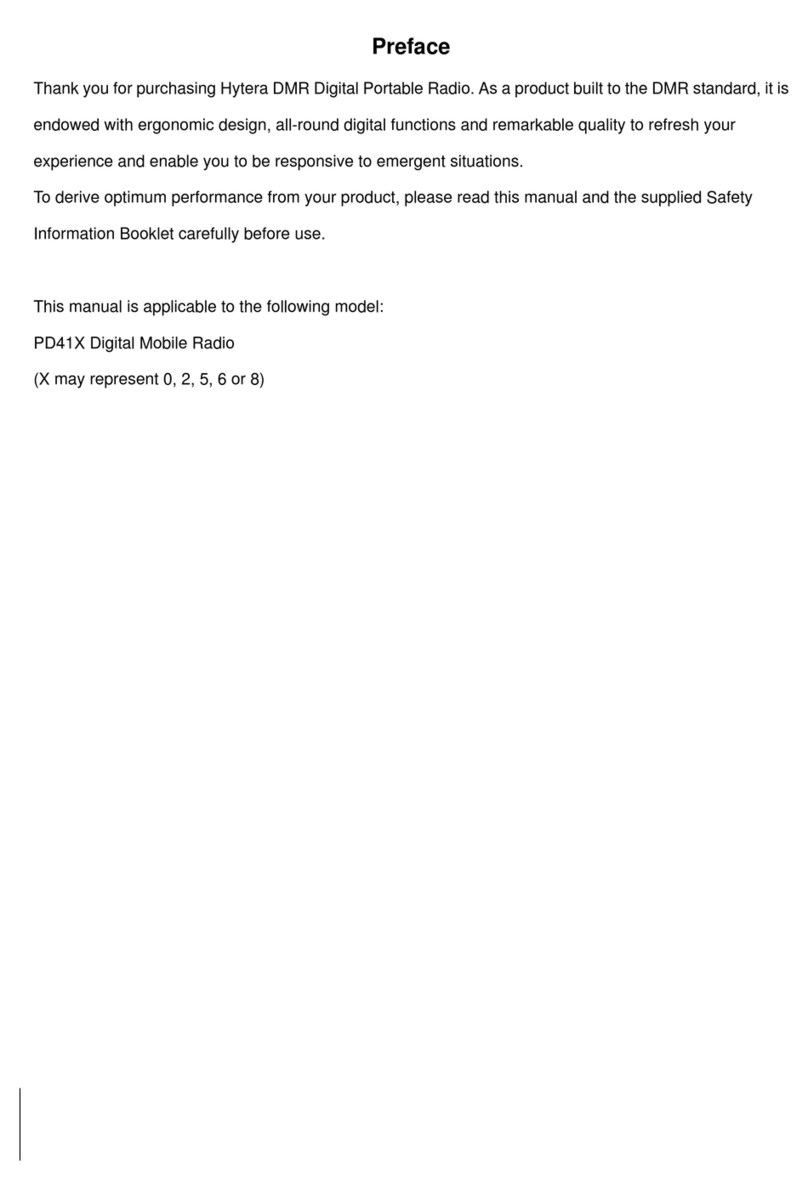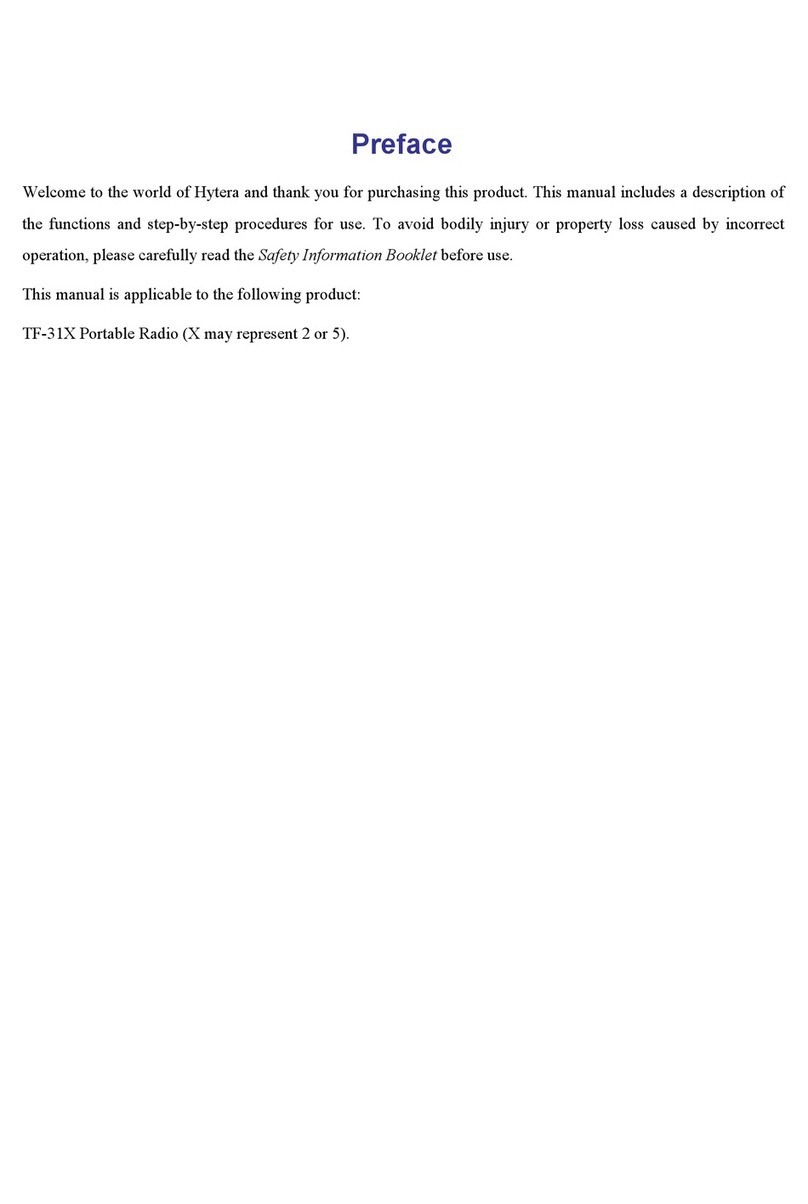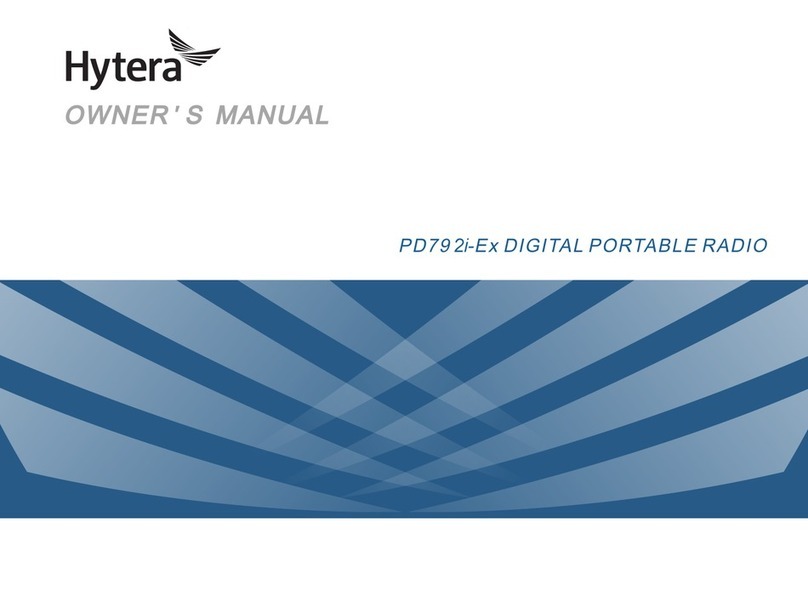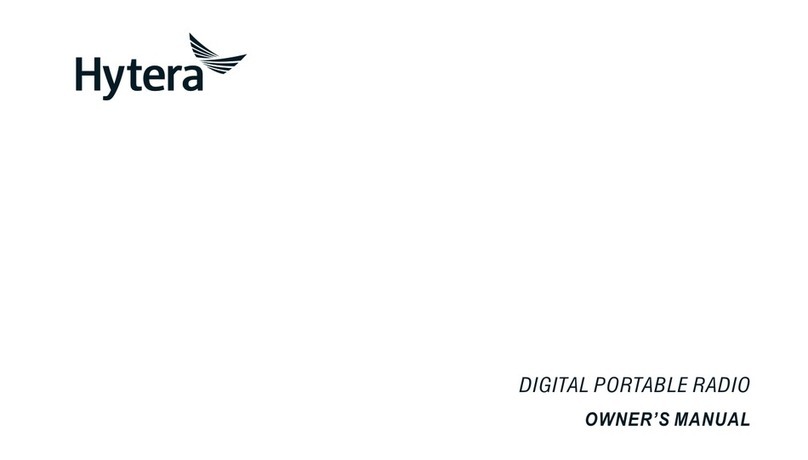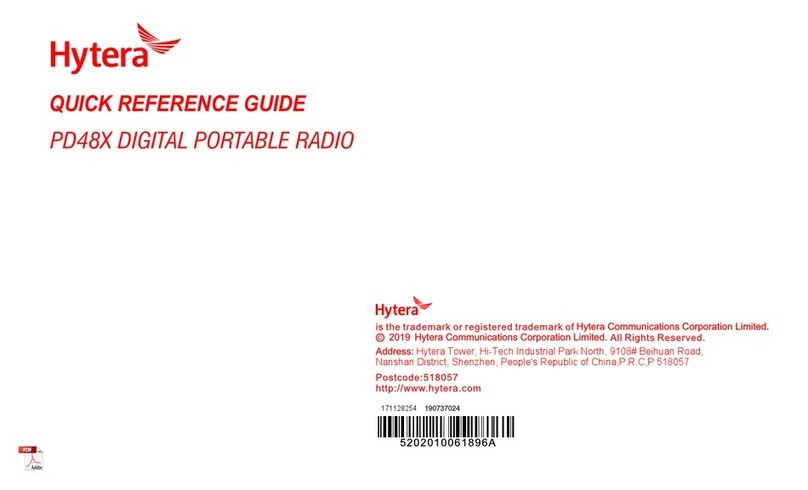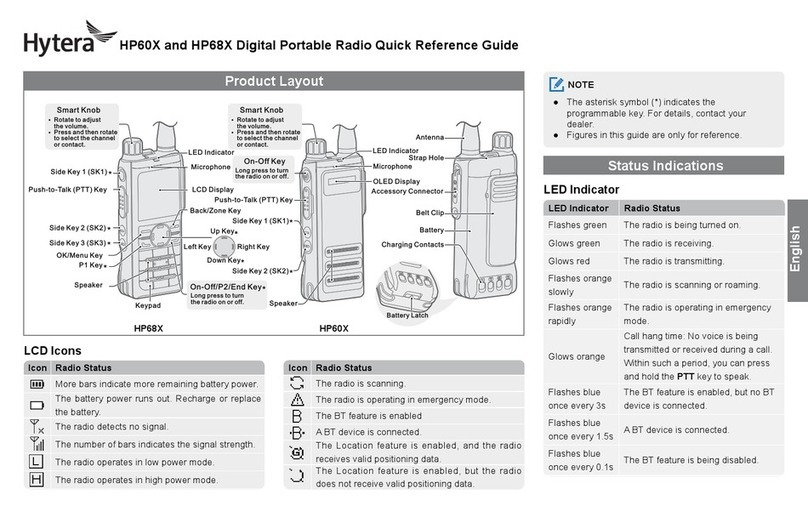6
register. After registering successfully, the radio
will display “Registered Successfully!” on the LCD.
Then it is ready for communication. If you want the
radio to register with another base station, press
the programmed Manual Current Hunt key to hunt
again.
Note: For smooth registration, it is highly
recommended to put the frequently used
frequencies of base stations in the control
channel list via your dealer.
Adjusting the Volume
You can adjust the volume of output voice, alert tone
and channel notication tone by rotating the Volume
Control Knob. For other tones, the volume will be
congured by the dealer.
Inputting via Keypad
You can input alias, call numbers and messages via
the keypad of the radio. Besides, you may need to do
the following during inputting.
●To switch input method:
●To input special characters:
●To input space:
Locking and Unlocking the
Keypad
When the keypad is not in use, you can lock the
keypad to avoid mishandling. You can lock or unlock
the keypad through any of the following methods:
●Key Combination: Press the OK key and then
press .
●Programmable Key: Press the programmed
Keypad Lock key preset by your dealer.
●Menu Navigation: Go to “Settings -> Radio
Settings -> Keypad Lock” to enable or disable the
feature.
»Enable: The keypad will be locked
automatically if there is no radio operation
within the preset time. After this feature is
enabled, you can press the Up/Down key to
set the Keypad Auto Lock Delay Time.
»Disable: The keypad will not be locked
automatically. However, you can lock or
unlock the keypad via the key combination or
Keypad Lock key mentioned above.
Selecting a Subgroup
You can include your desired group call contacts into
a subgroup for efcient management.
To select a subgroup: Go to the menu “Subgroup” via
the Menu or Subgroup key, then use the Up/Down
key to select an appropriate subgroup. Afterwards,
select the option “Set as Default” and press the OK
key to switch to that subgroup.
Selecting a Group Call Contact
After the radio is powered on and registered, you
may select a group call contact through any of the
following methods:
●Via the knob: Rotate the Group Call Selector
Knob to select an appropriate group call contact.
An audio alert will be given in case of no group
call contact preset for this knob.
●Via the menu: Go to the menu “Subgroup” via
the Menu or Subgroup key, then use the Up/
Down key to select an appropriate subgroup.
Afterwards, select “Member” and use the Up /
Down key to select an appropriate group call
contact.
●Via the shortcuts: You can press the programmed
Group Call List key to access the group call list,
and select an appropriate group call contact by
pressing the Up/Down key.
Managing the Contact
You can manage the contacts via the “Contact”
menu.
Contact List
The Contact List is used to save Private Call contacts
information. You can access the “Contact List” menu
by going to “Contact -> Contact List” or by pressing
the programmed Contact List key.
In the “Contact List” menu, you can check the contact
information, edit or delete the private contacts.
New Contact
You can add and save a new contact to the contact
- +