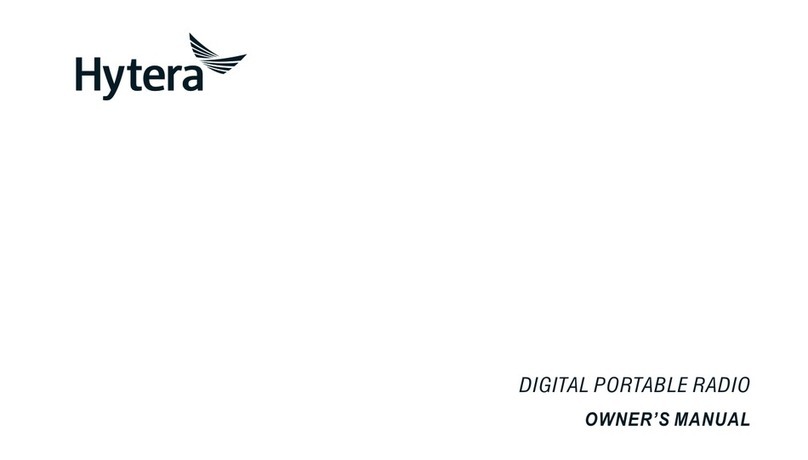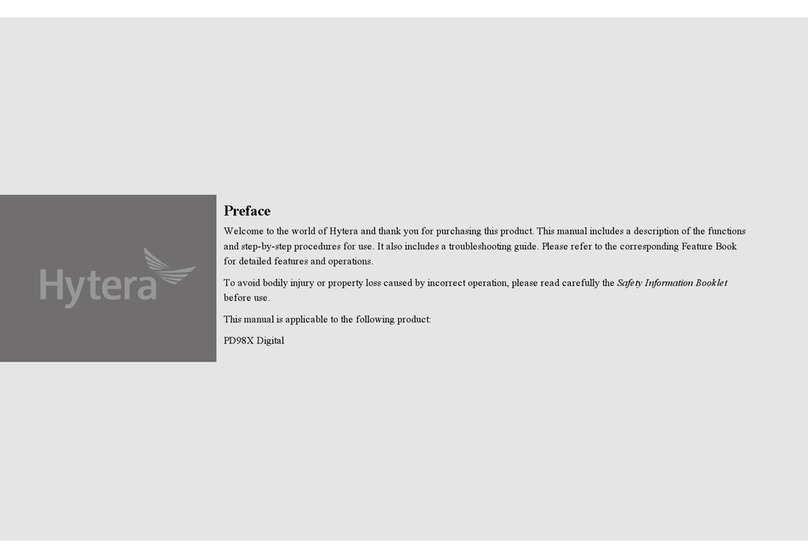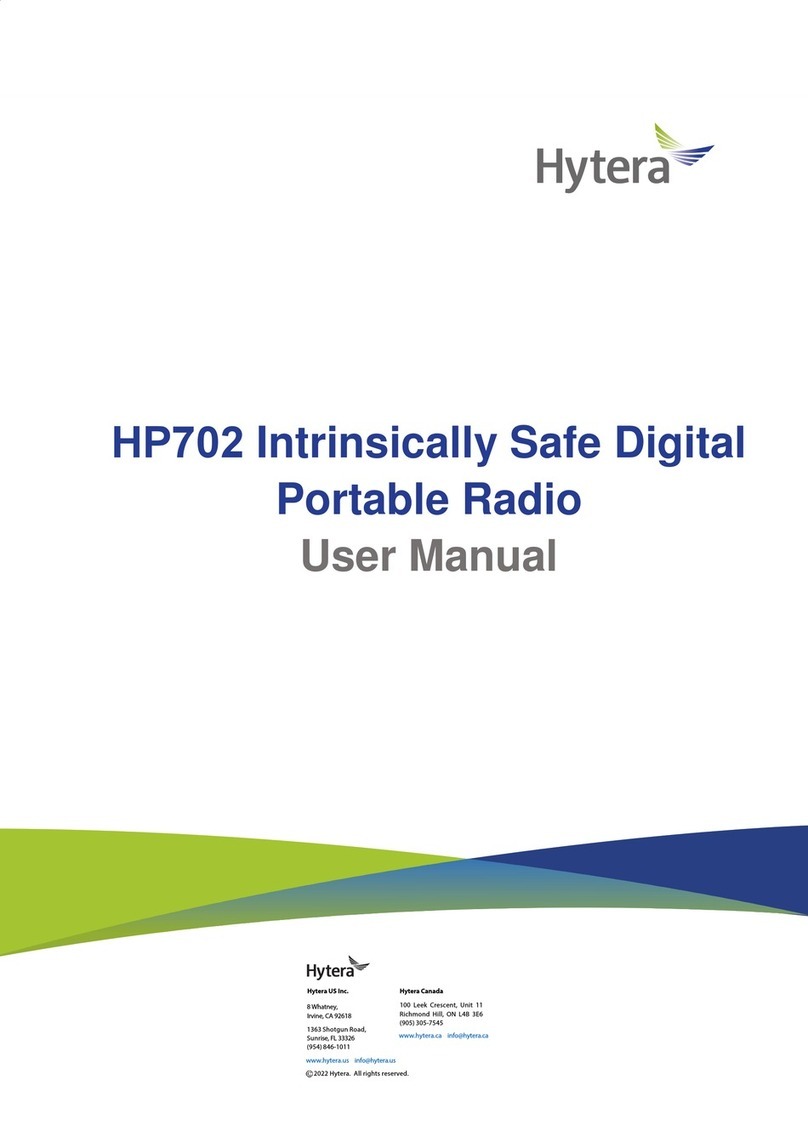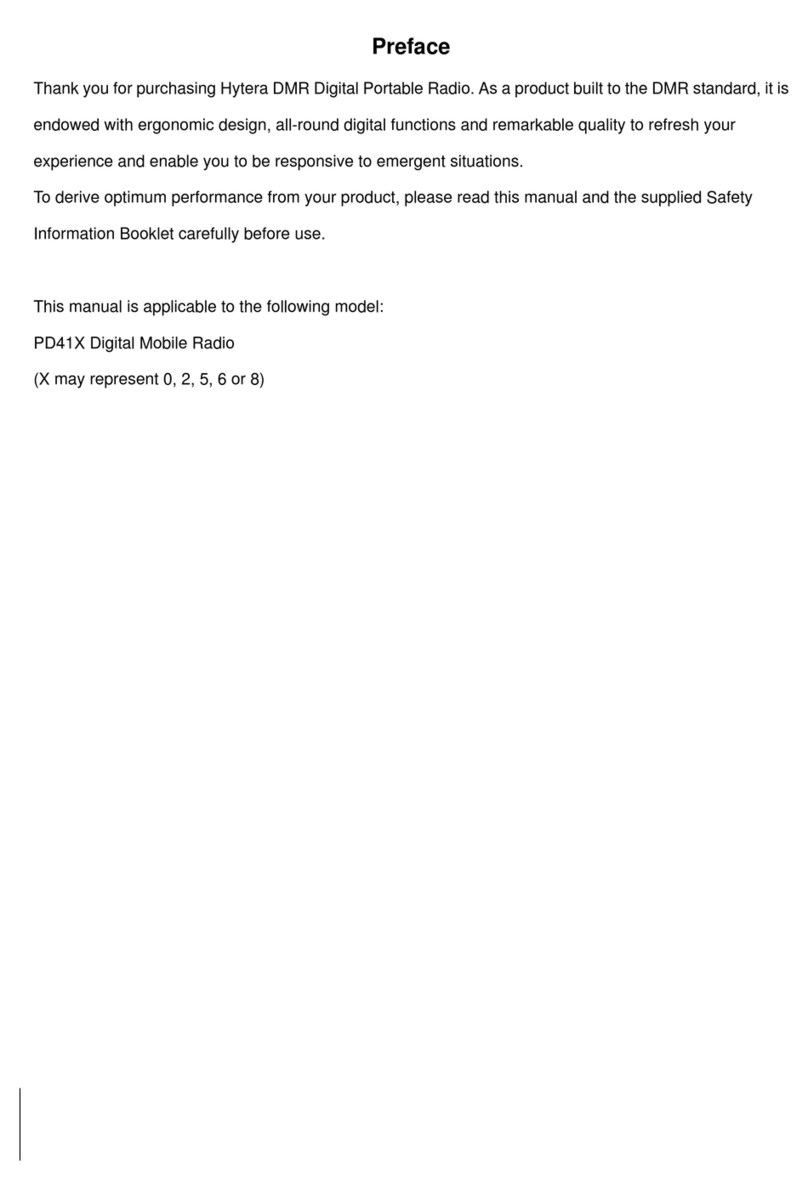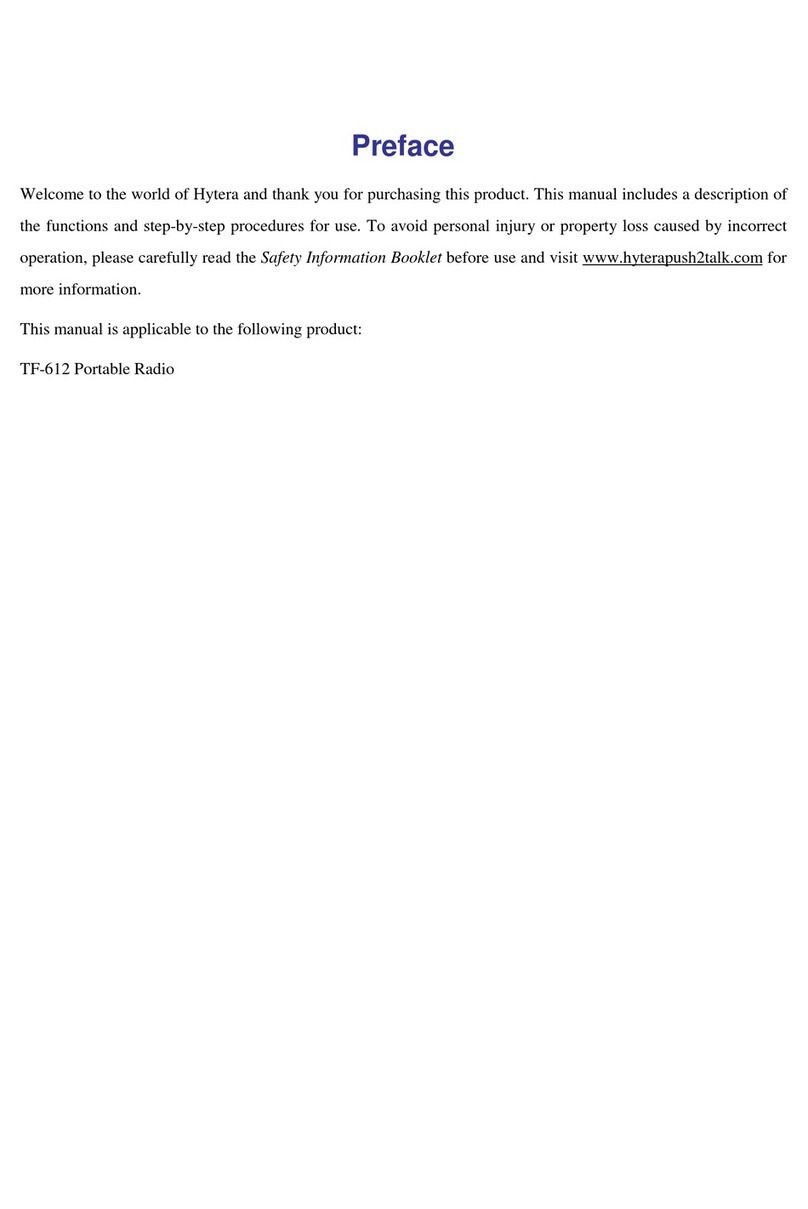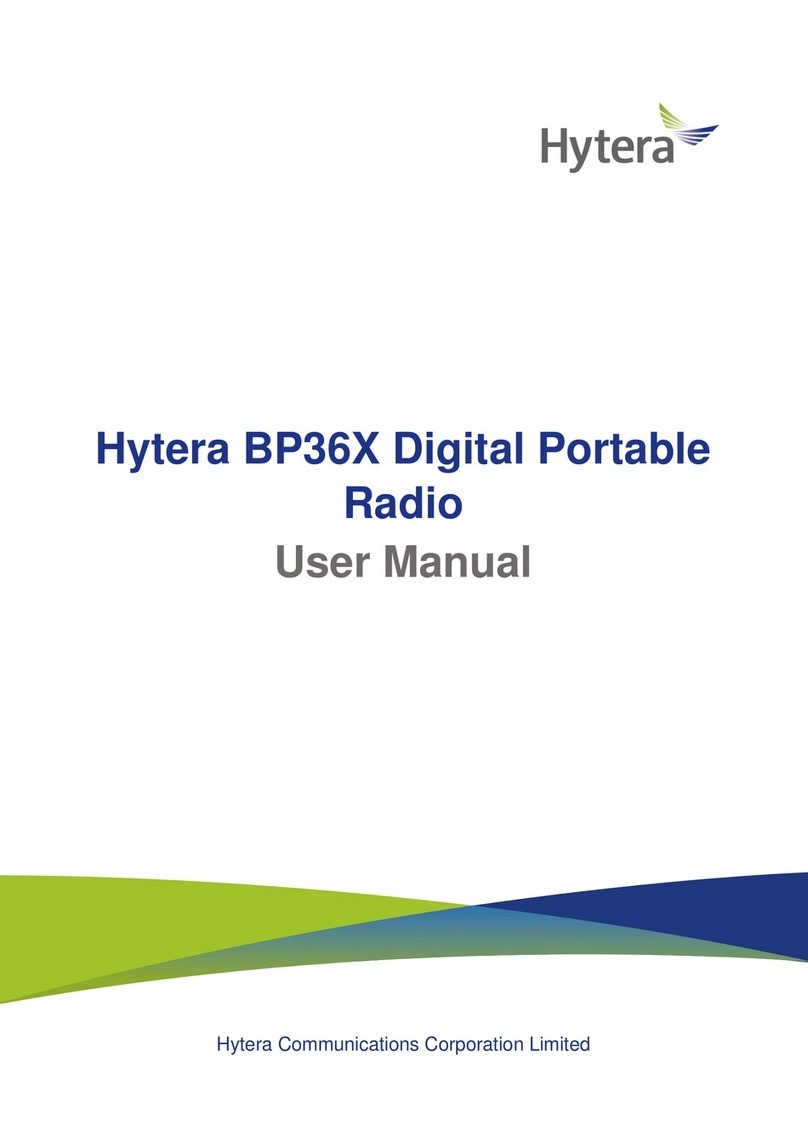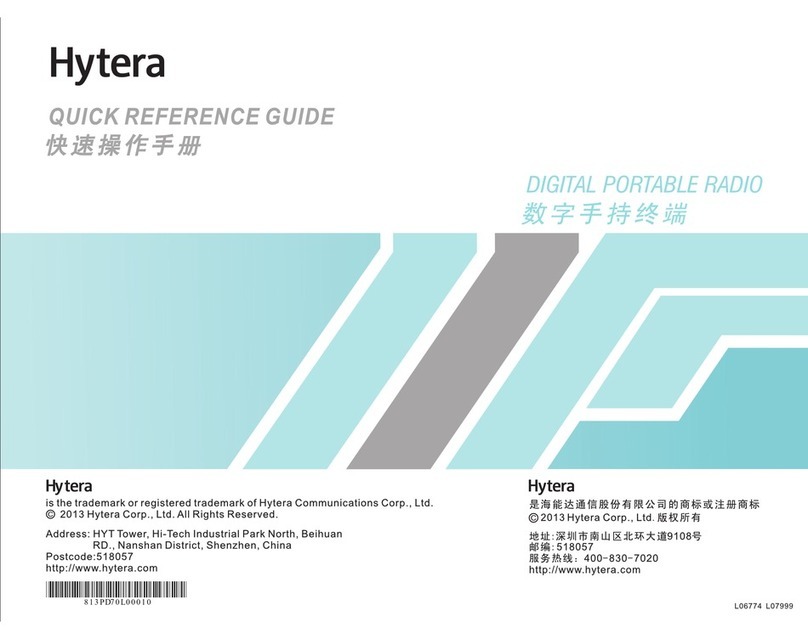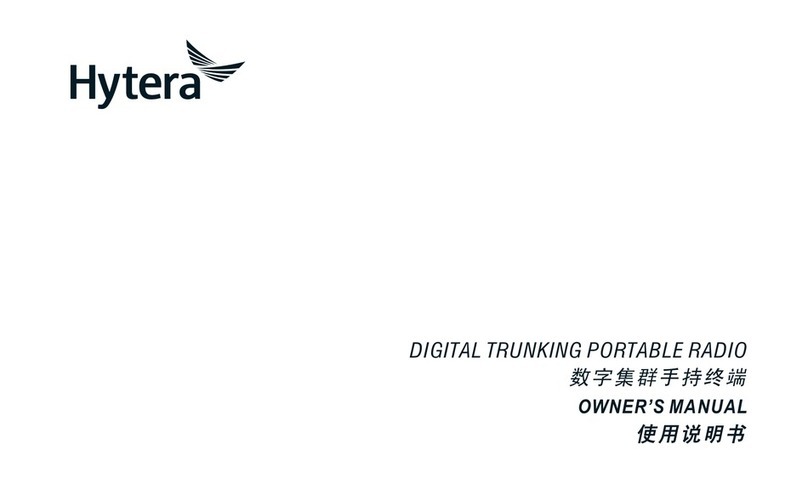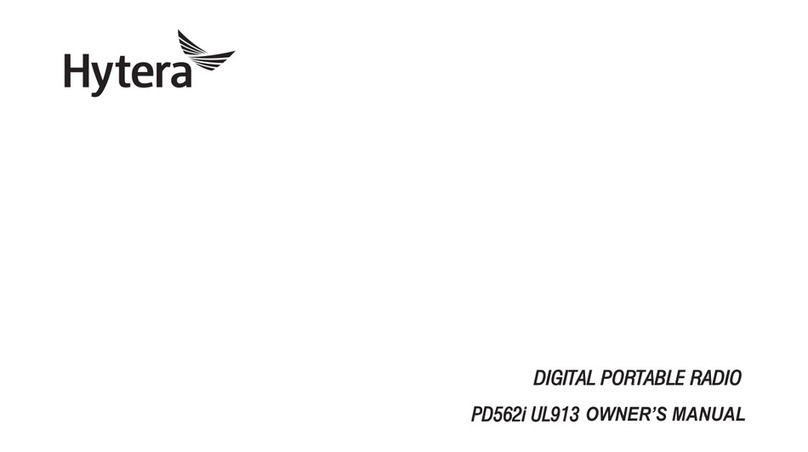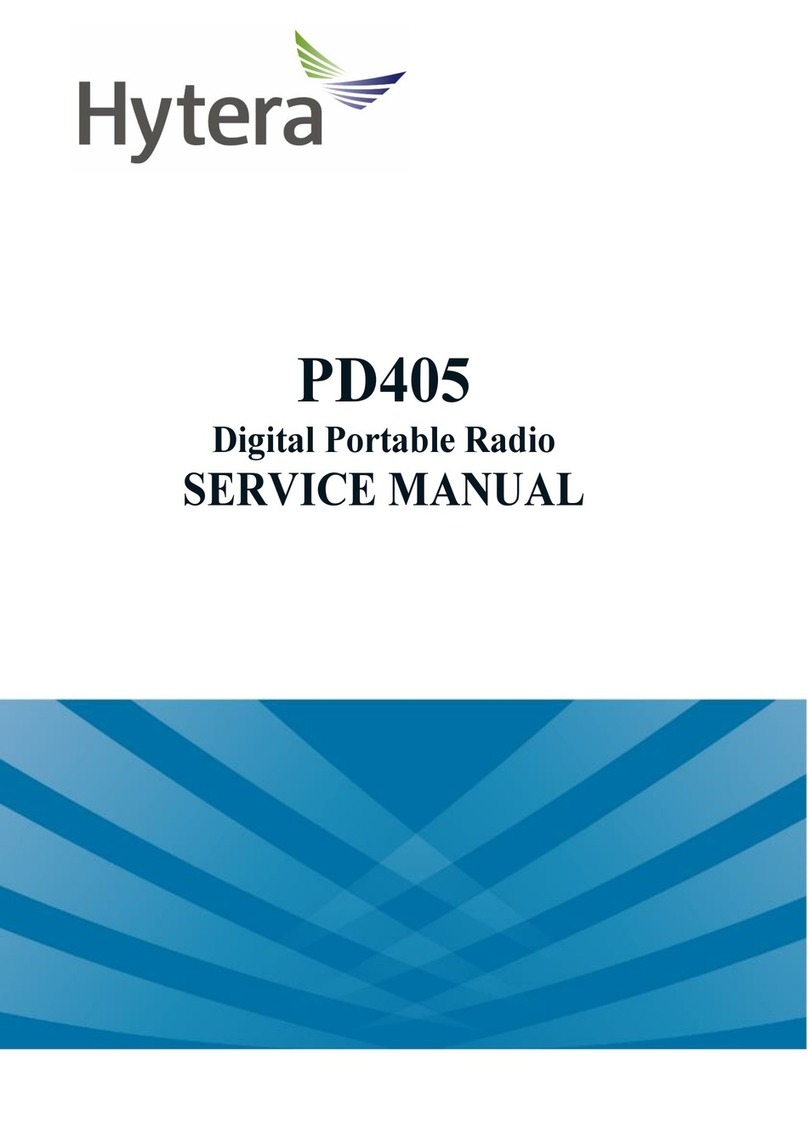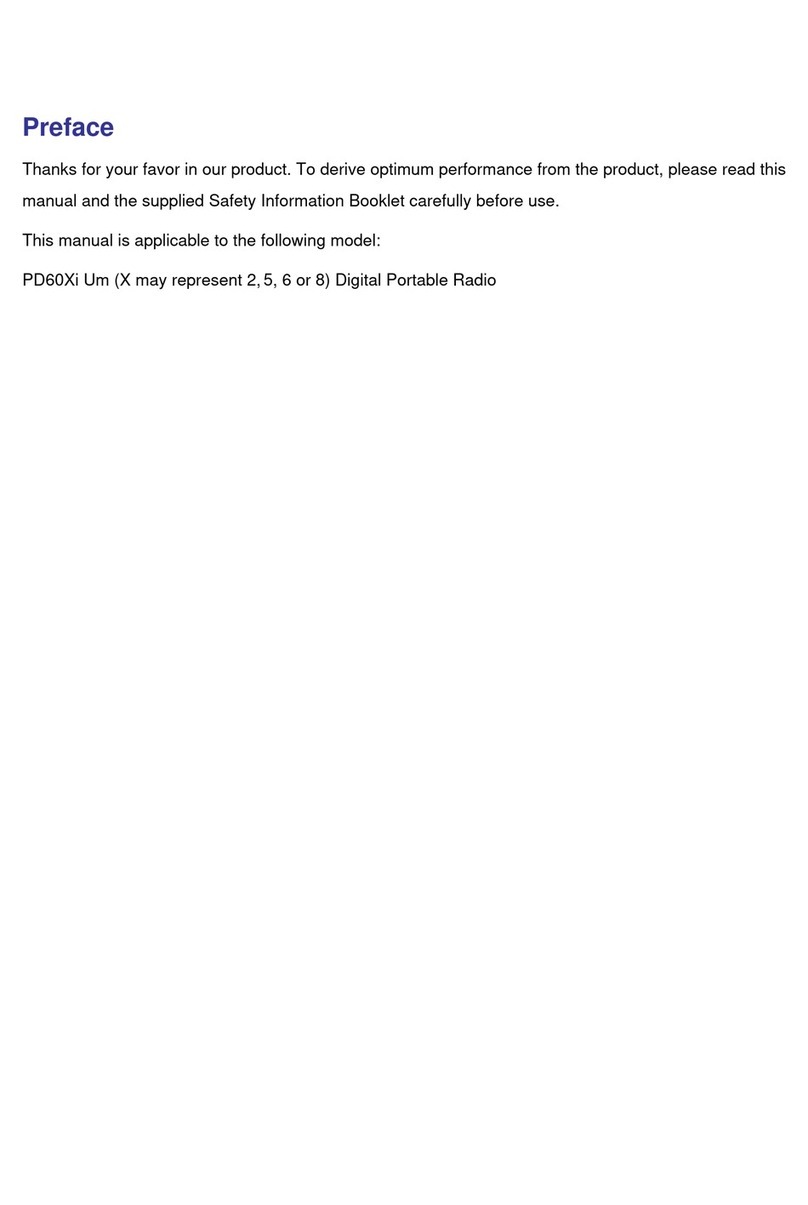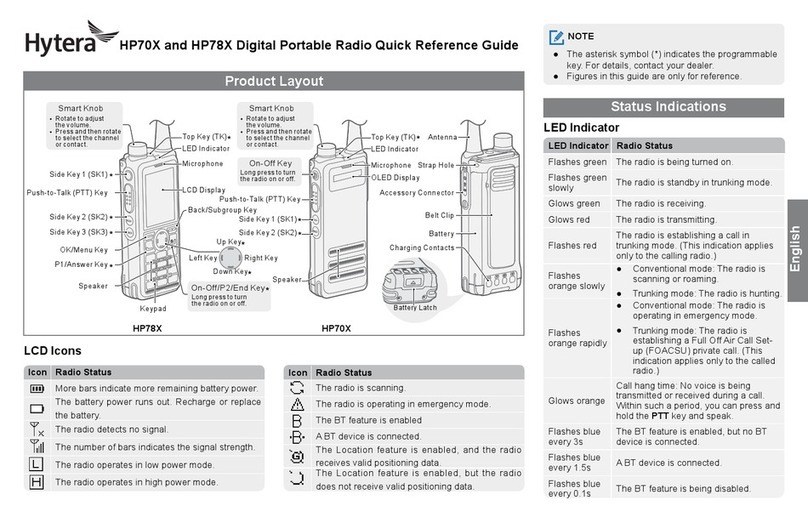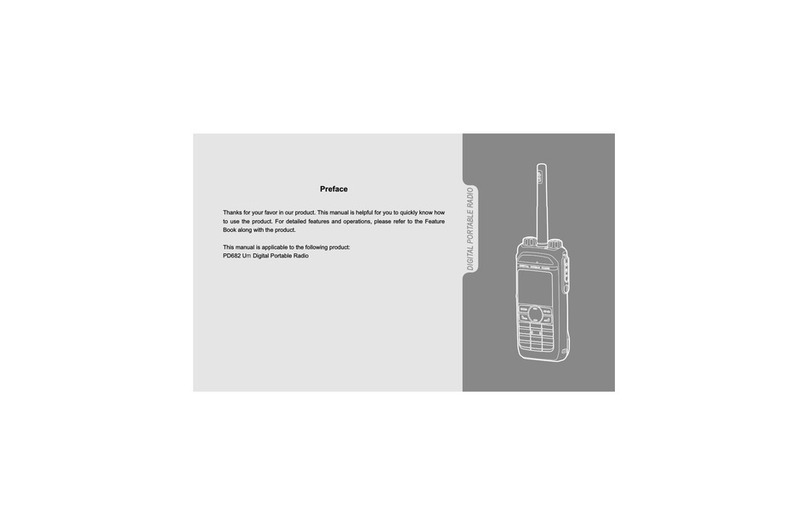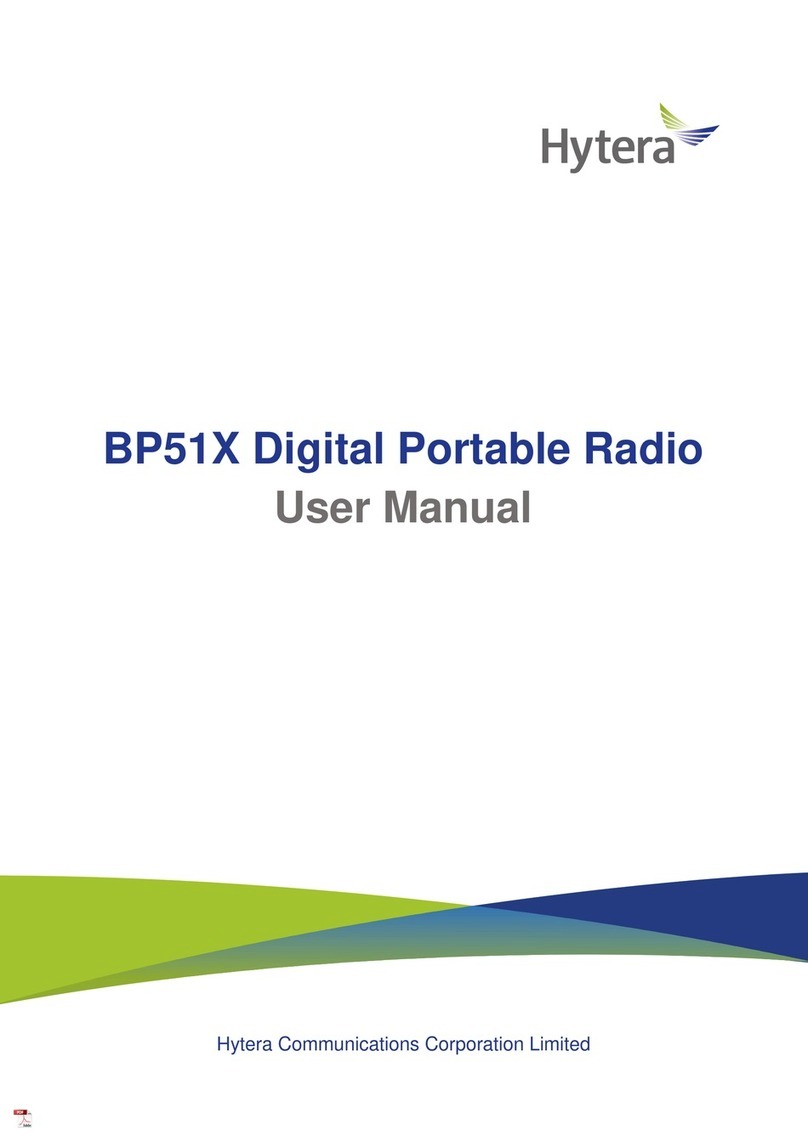Copyright Information
Hytera is the trademark or registered trademark of
Hytera Communications Co., Ltd. (the Company) in
PRC and/or other countries or areas. The Company
retains the ownership of its trademarks and product
names. All other trademarks and/or product names
that may be used in this manual are properties of
their respective owners.
The product described in this manual may include
the Company’s computer programs stored in memory
or other media. Laws in PRC and/or other countries
or areas protect the exclusive rights of the Company
with respect to its computer programs. The purchase
of this product shall not be deemed to grant, either
directly or by implication, any rights to the purchaser
regarding the Company’s computer programs. Any
of the Company’s computer programs may not be
copied, modied, distributed, decompiled, or reverse-
engineered in any manner without the prior written
consent of the Company.
The AMBE+2TM voice coding technology embodied
in this product is protected by intellectual property
rights including patent rights, copyrights and trade
secrets of Digital Voice Systems, Inc. This voice
coding technology is licensed solely for use within
this product. The user of this technology is explicitly
prohibited from attempting to decompile, reverse
engineer, or disassemble the Object Code or in any
other way convert the Object Code into a human
readable form.
U.S. Patent Nos. #6,912,495 B2, #6,199,037 B1,
#5,870,405, #5,826,222, #5,754,974, #5,701,390,
#5,715,365, #5,649,050, #5,630,011, #5,581,656,
#5,517,511, #5,491,772, #5,247,579, #5,226,084 and
#5,195,166.
Disclaimer
The Company endeavors to achieve the accuracy
and completeness of this manual, but no warranty of
accuracy or reliability is given. All the specications
and designs are subject to change without notice due
to continuous technology development. No part of
this manual may be copied, modied, translated, or
distributed in any manner without the express written
permission of us.
We do not guarantee, for any particular purpose,
the accuracy, validity, timeliness, legitimacy or
completeness of the Third Party products and
contents involved in this manual.
If you have any suggestions or would like to learn
more details, please visit our website at: http://www.
hytera.com.
RF Radiation Information
This product must be restricted to operations in an
Occupational/Controlled RF exposure Environments.
The product must be only used by users who are
fully aware of the hazards of the exposure and who
are able to exercise control over their RF exposure to
qualify for the higher exposure limits.
RF Radiation Prole
Radio Frequency (RF) is a frequency of
electromagnetic radiation in the range at which radio
signals are transmitted. RF technology is widely used
in communication, medicine, food processing and
other elds. It may generate radiation during use.
RF Radiation Safety
In order to ensure user health, experts from relevant
industries including science, engineering, medicine
and health work with international organizations to
develop standards for safe exposure to RF radiation.
These standards consist of:
● United States Federal Communications
Commission, Code of Federal Regulations;
47CFR part 2 sub-part J;
● American National Standards Institute (ANSI)/
Institute of Electrical and Electronic Engineers
(IEEE) C95. 1-1992;
● Institute of Electrical and Electronic Engineers
(IEEE) C95. 1 – 1999;
● International Commission on Non-Ionizing
Radiation Protection (ICNIRP) 1998;
FCC Regulations
Federal Communication Commission (FCC) requires
that all radio communication products should meet
the requirements set forth in the above standards
before they can be marketed in the U.S, and the
manufacturer shall post a RF label on the product
to inform users of operational instructions, so as to
enhance their occupational health against exposure
to RF energy.
Operational Instructions and
Training Guidelines
To ensure optimal performance and compliance
with the occupational/controlled environment RF