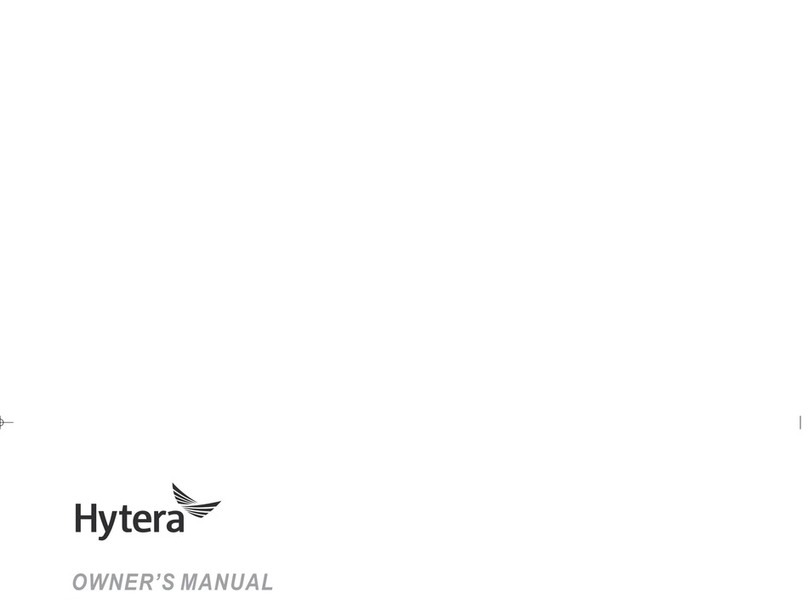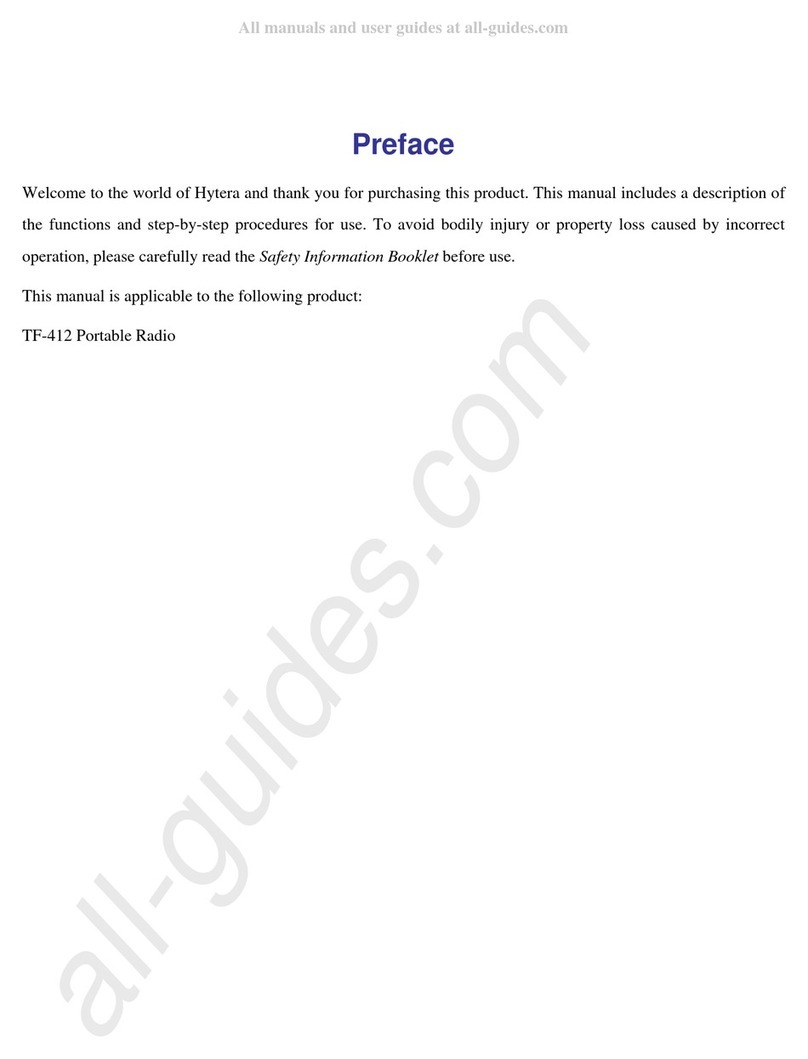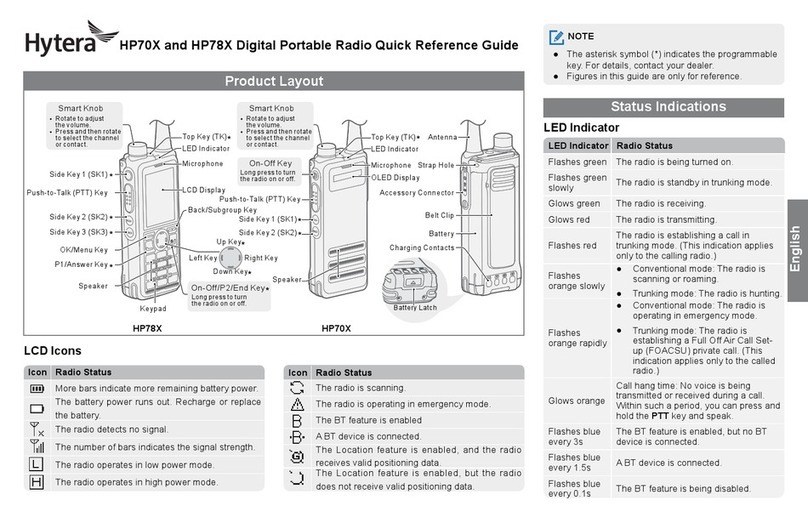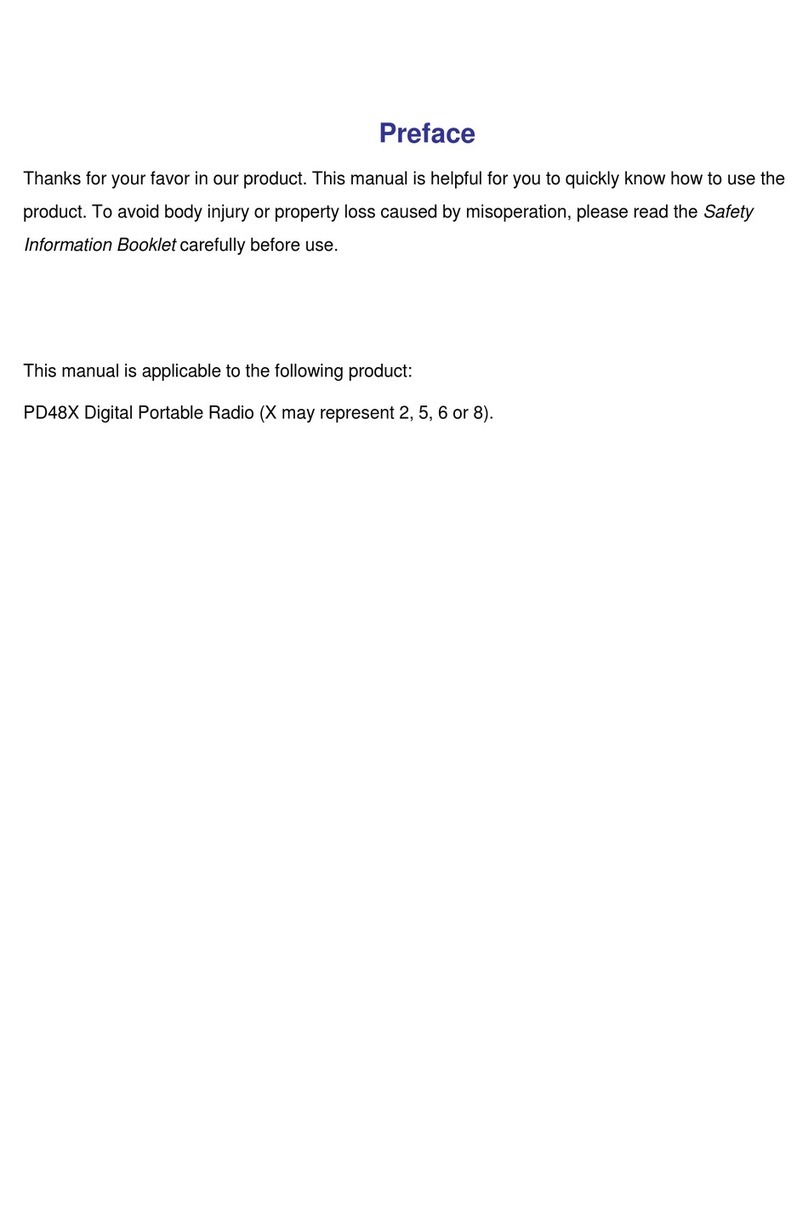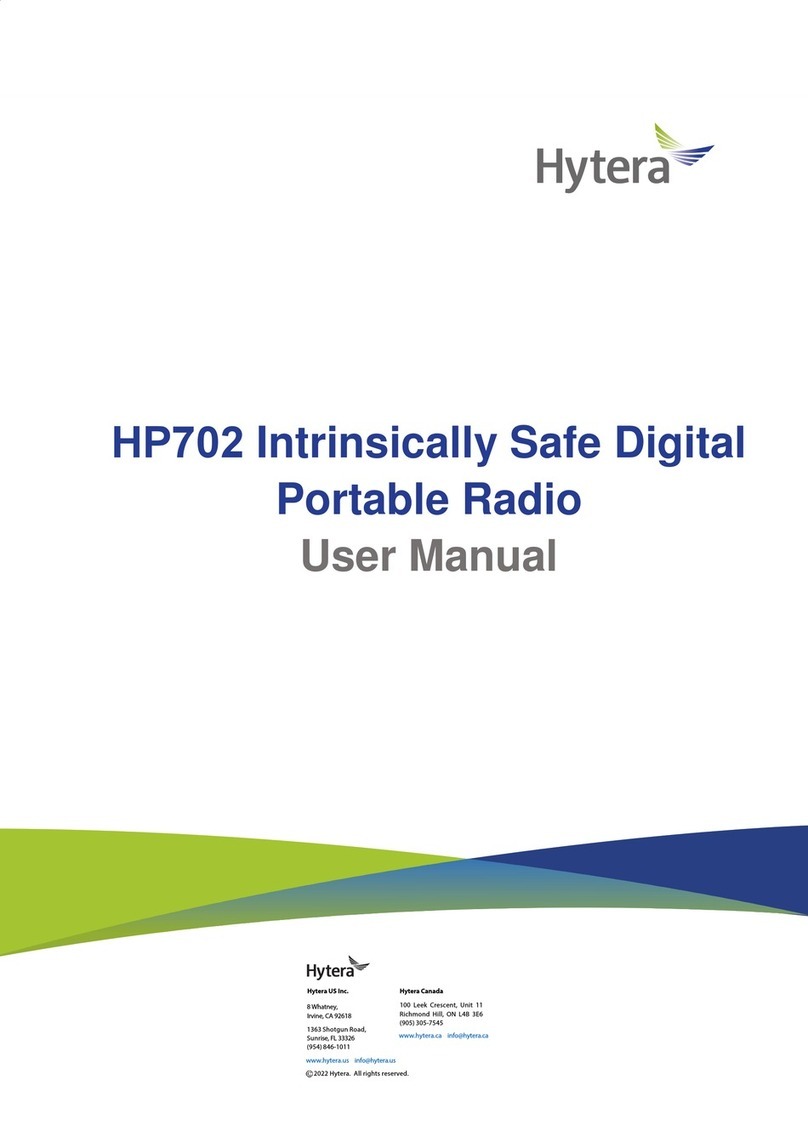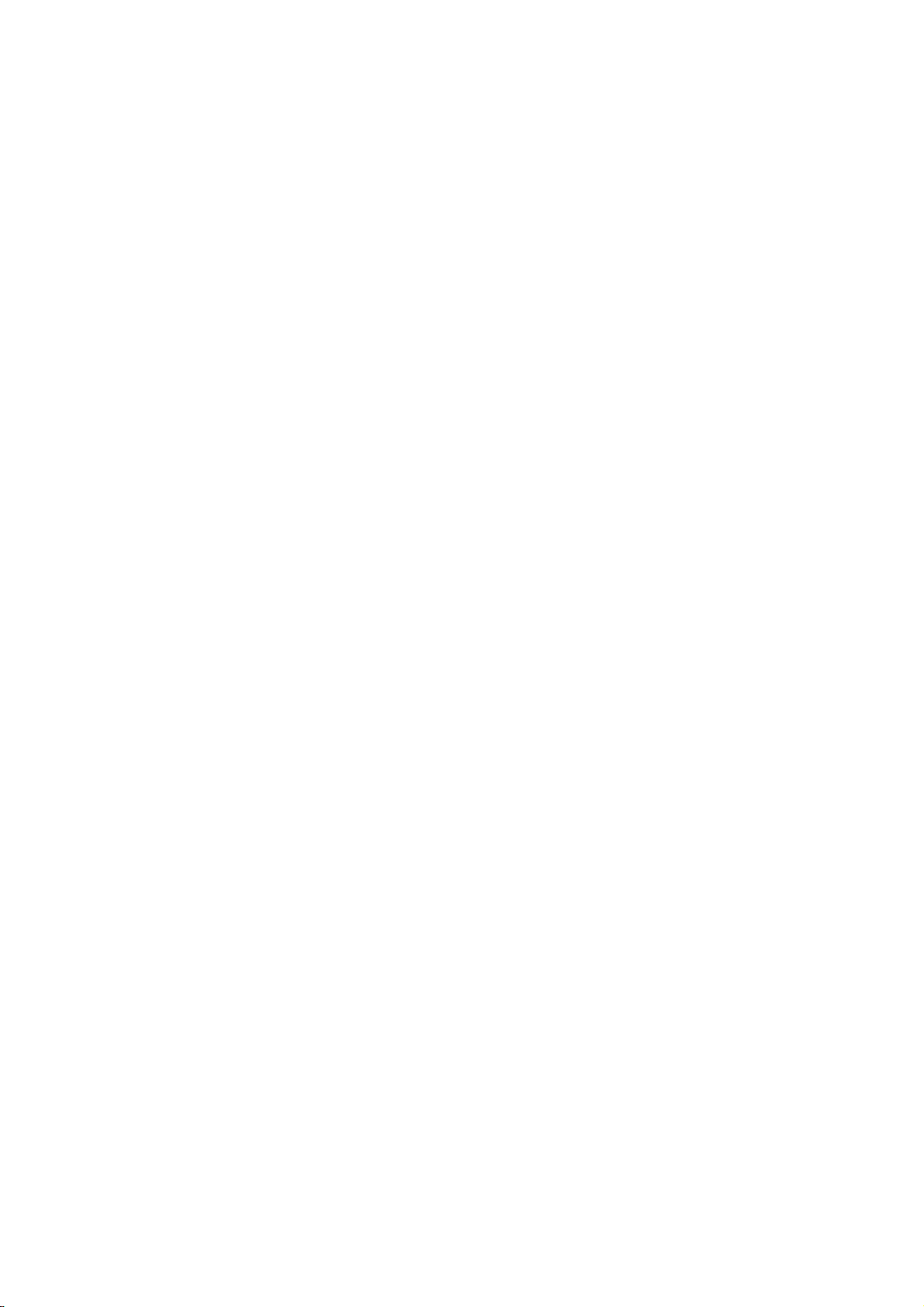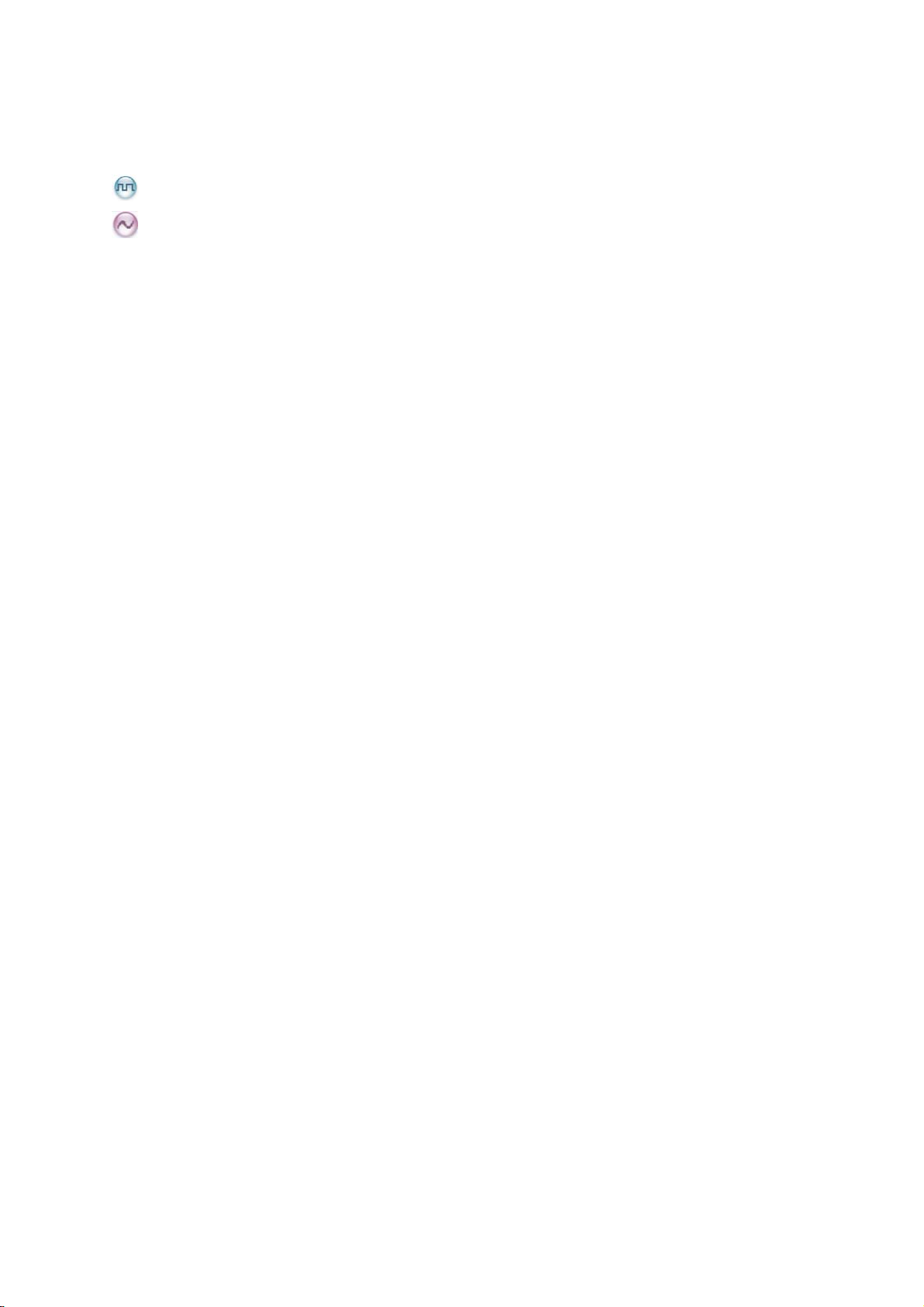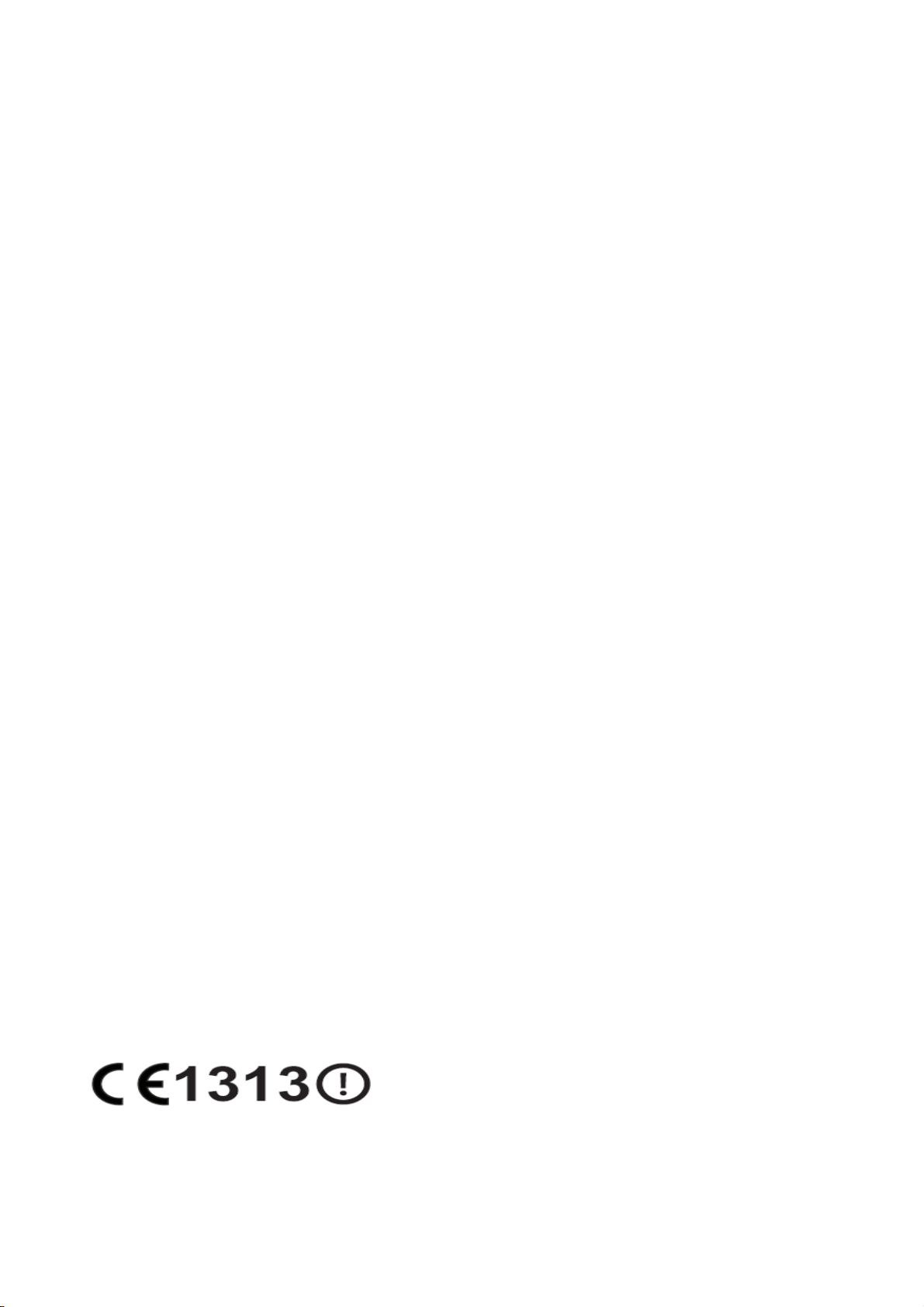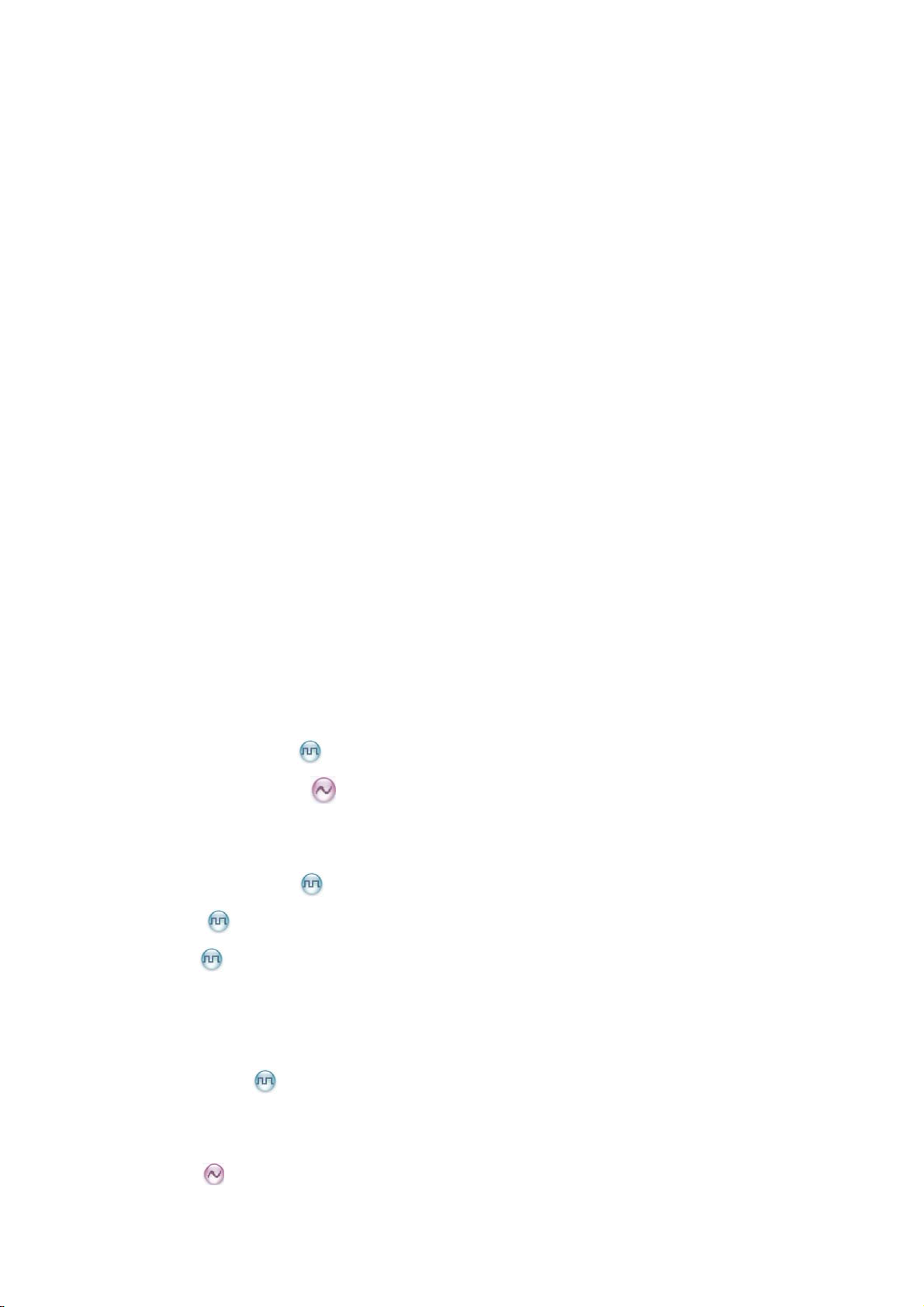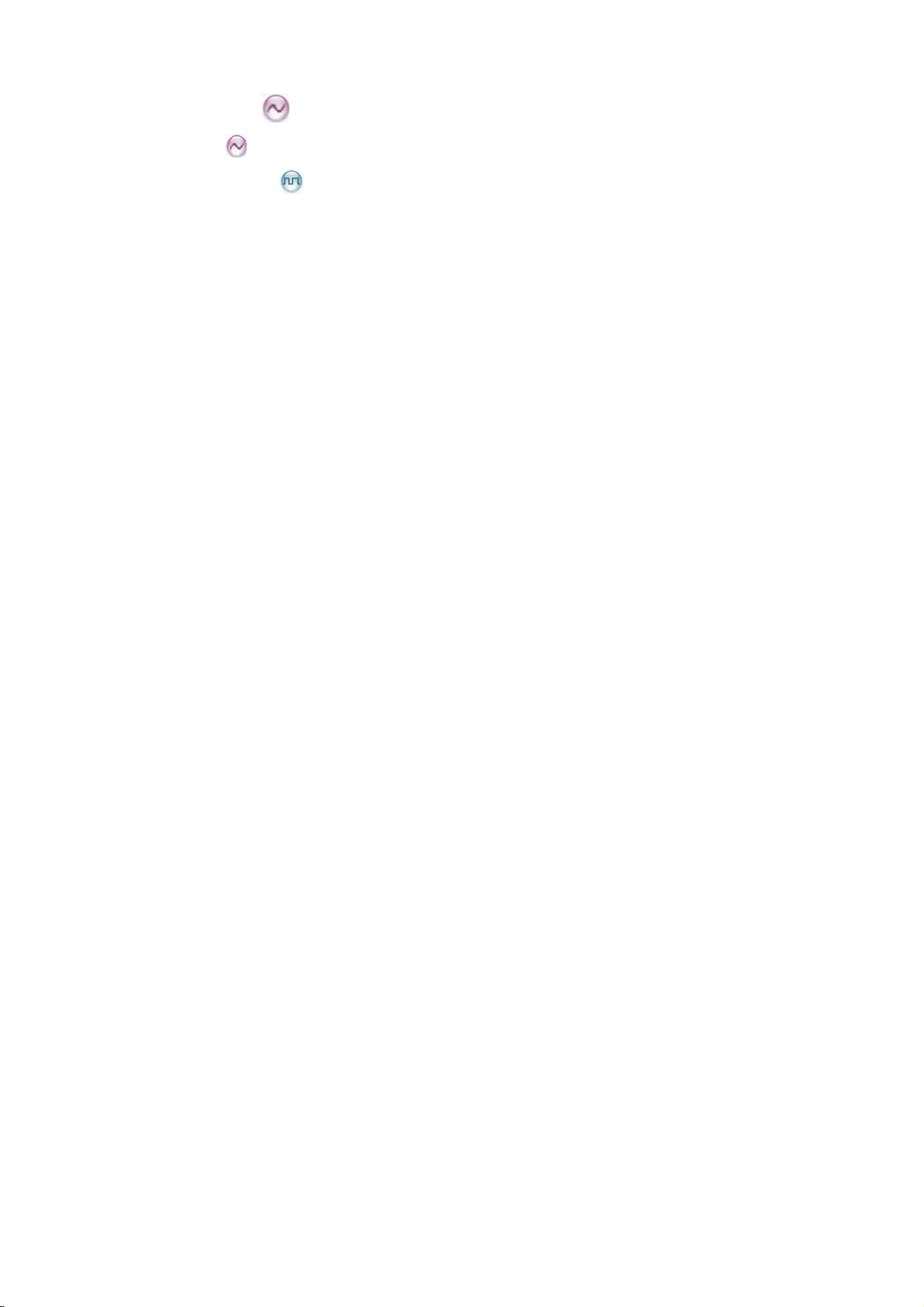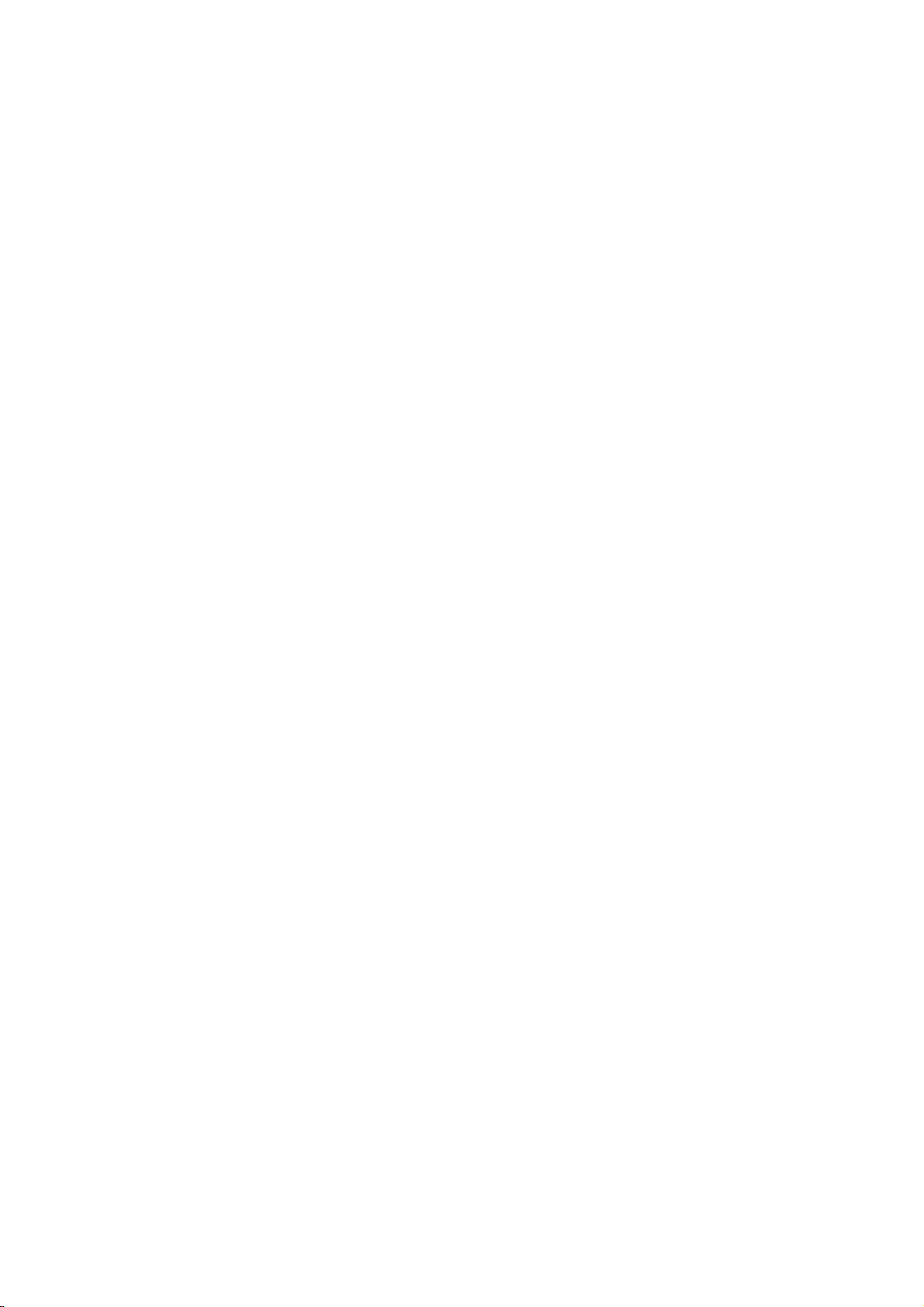Contents
1. Items in the Package..........................................................................................................................1
2. Product Overview...............................................................................................................................3
2.1 Product Controls.............................................................................................................................3
2.2 Programmable Keys .......................................................................................................................4
3. Before Use ..........................................................................................................................................5
3.1 Attaching the Battery.......................................................................................................................5
3.2 Attaching the Antenna.....................................................................................................................5
3.3 Attaching the Belt Clip.....................................................................................................................5
3.4 Attaching the Accessories...............................................................................................................6
3.5 Charging the Battery.......................................................................................................................7
4. Status Indications...............................................................................................................................9
4.1 LCD Icon.........................................................................................................................................9
4.2 LED Indicator................................................................................................................................10
5. Menu Navigation...............................................................................................................................11
6. Basic Operations..............................................................................................................................12
6.1 Turning the Radio On/Off..............................................................................................................12
6.2 Adjusting the Volume....................................................................................................................12
6.3 Selecting a Zone...........................................................................................................................12
6.4 Selecting a Channel......................................................................................................................12
6.5 Locking and Unlocking the Keypad...............................................................................................12
7. Call Services.....................................................................................................................................14
7.1 Call on Digital Channel ............................................................................................................14
7.2 Call on Analog Channel .........................................................................................................15
8. Features and Operations .................................................................................................................16
8.1 Home Screen................................................................................................................................16
8.2 Managing the Contact ...........................................................................................................16
8.3 Message ................................................................................................................................16
8.4 Call Log .................................................................................................................................17
8.5 Scan..............................................................................................................................................18
8.6 Setting the Radio ..........................................................................................................................19
8.7 Device Information........................................................................................................................21
8.8 One Touch Call .....................................................................................................................21
8.9 Time-out Timer (TOT)...................................................................................................................22
8.10 Busy Channel Lockout................................................................................................................22
8.11 Monitor .................................................................................................................................22