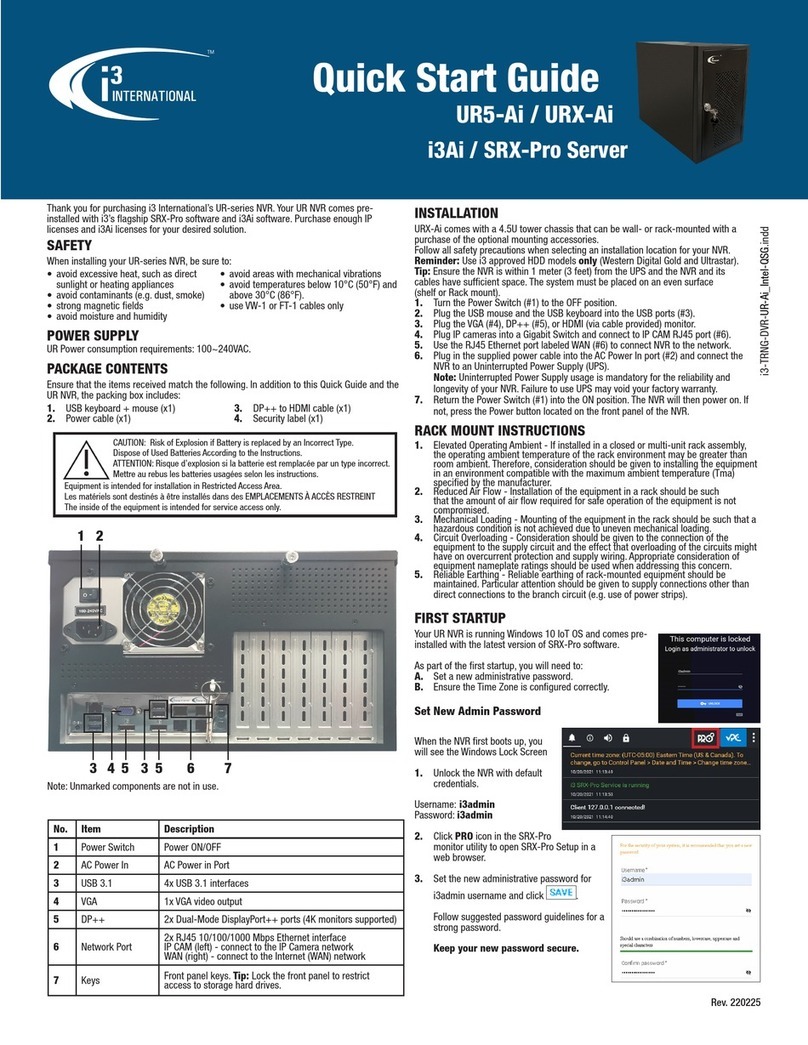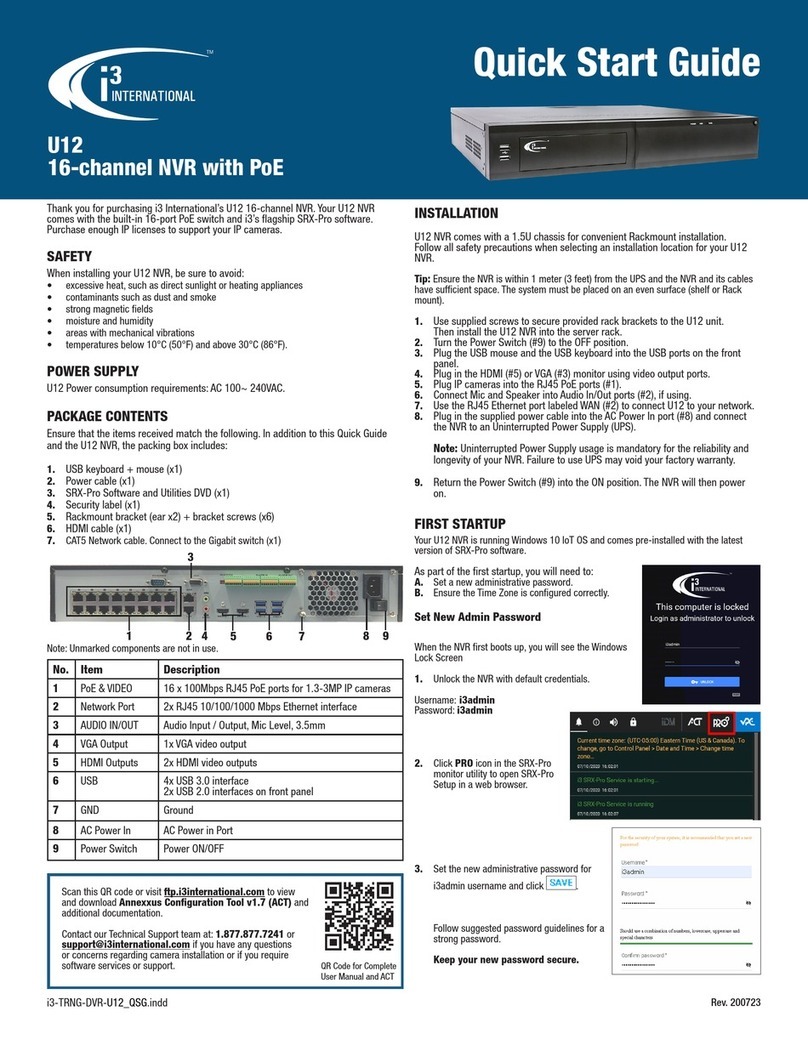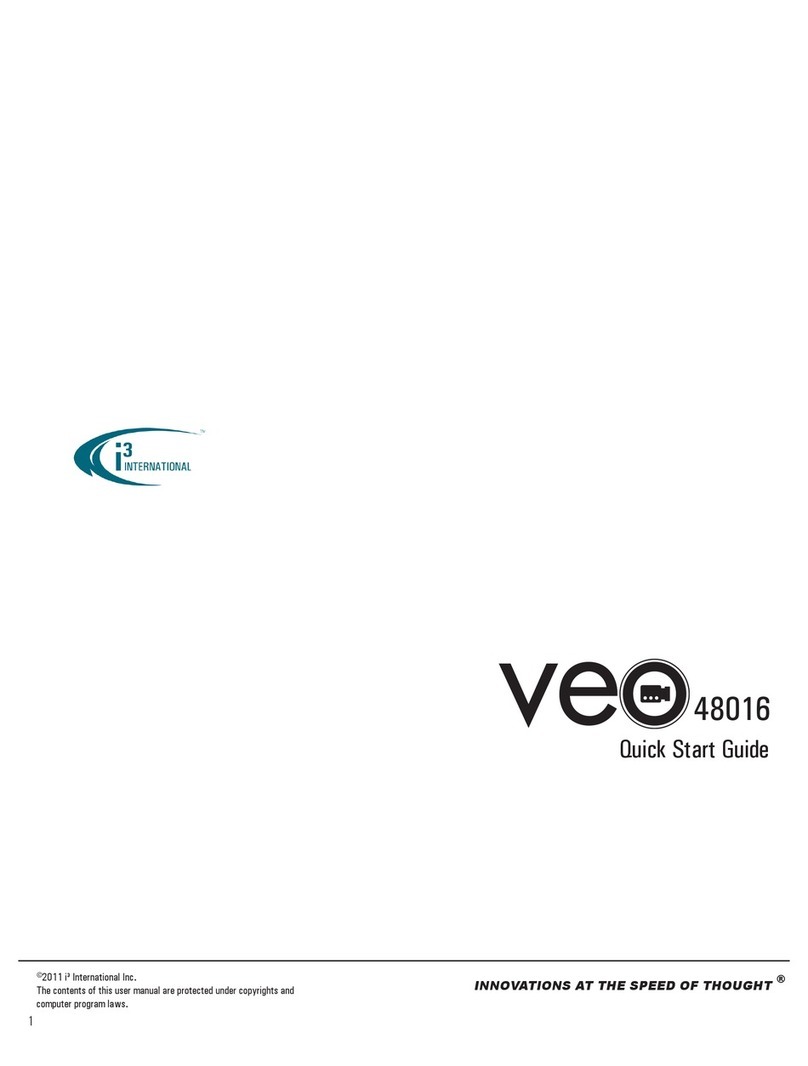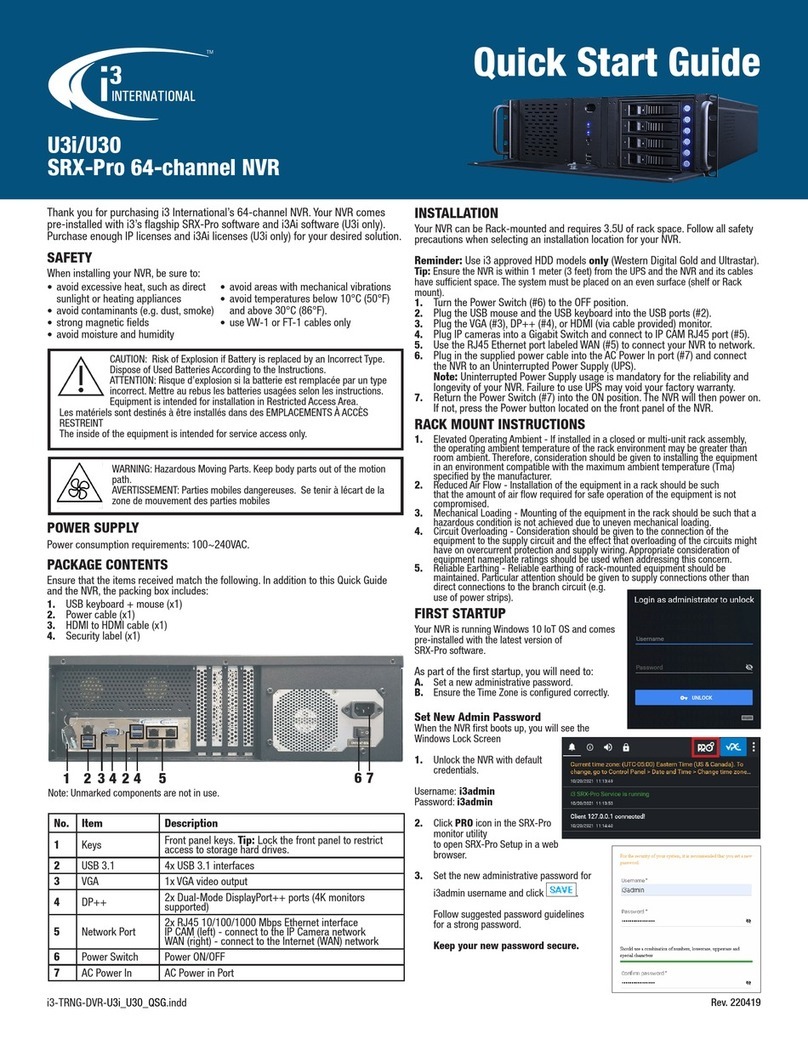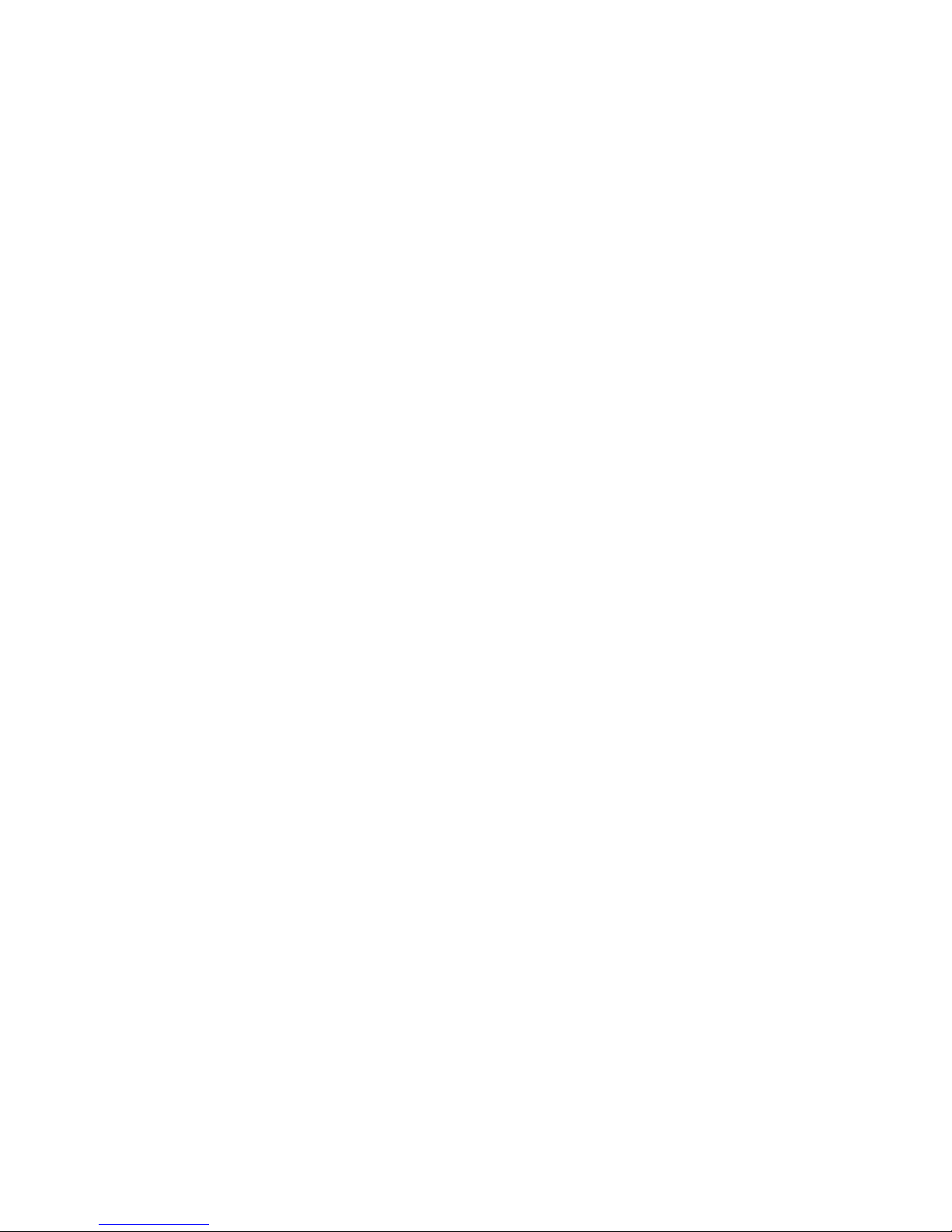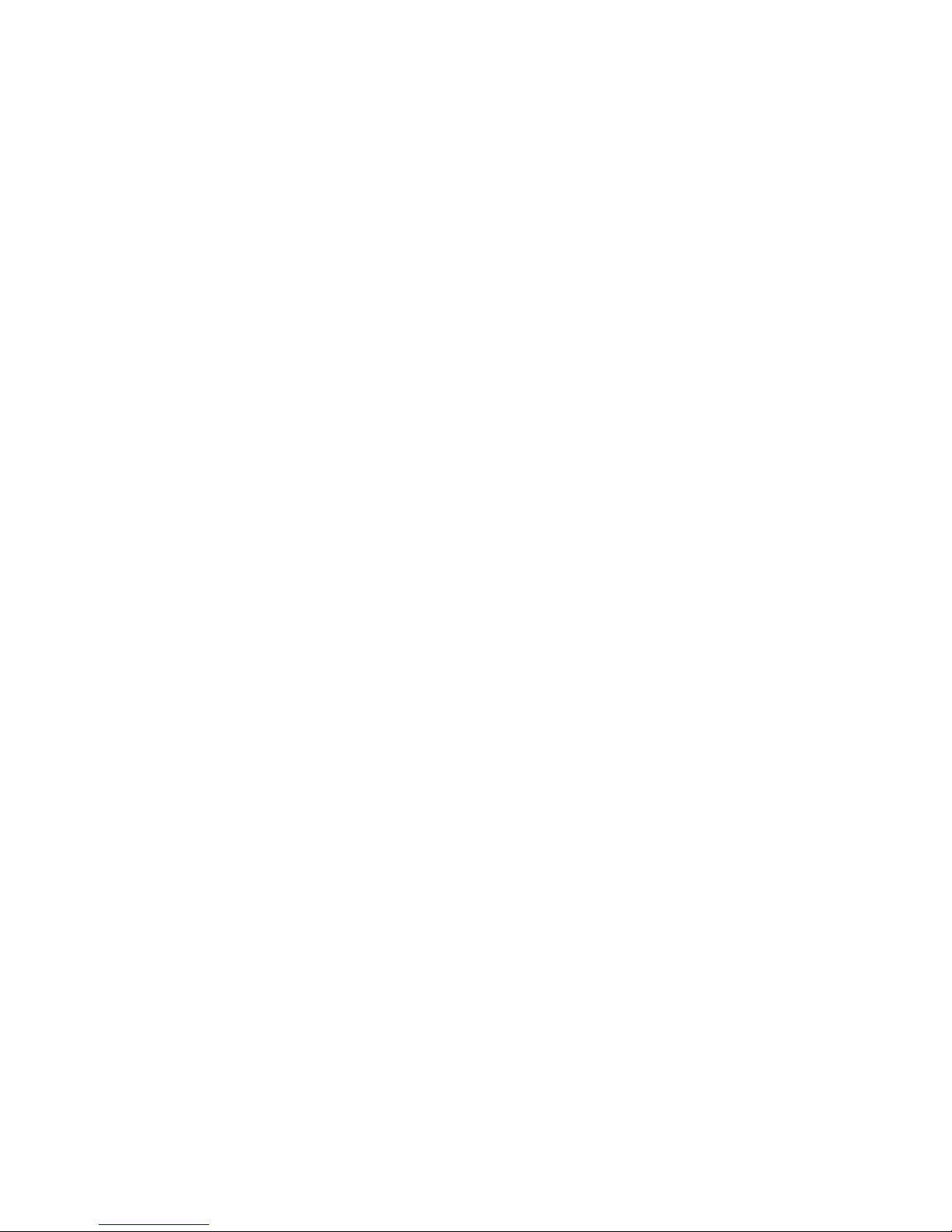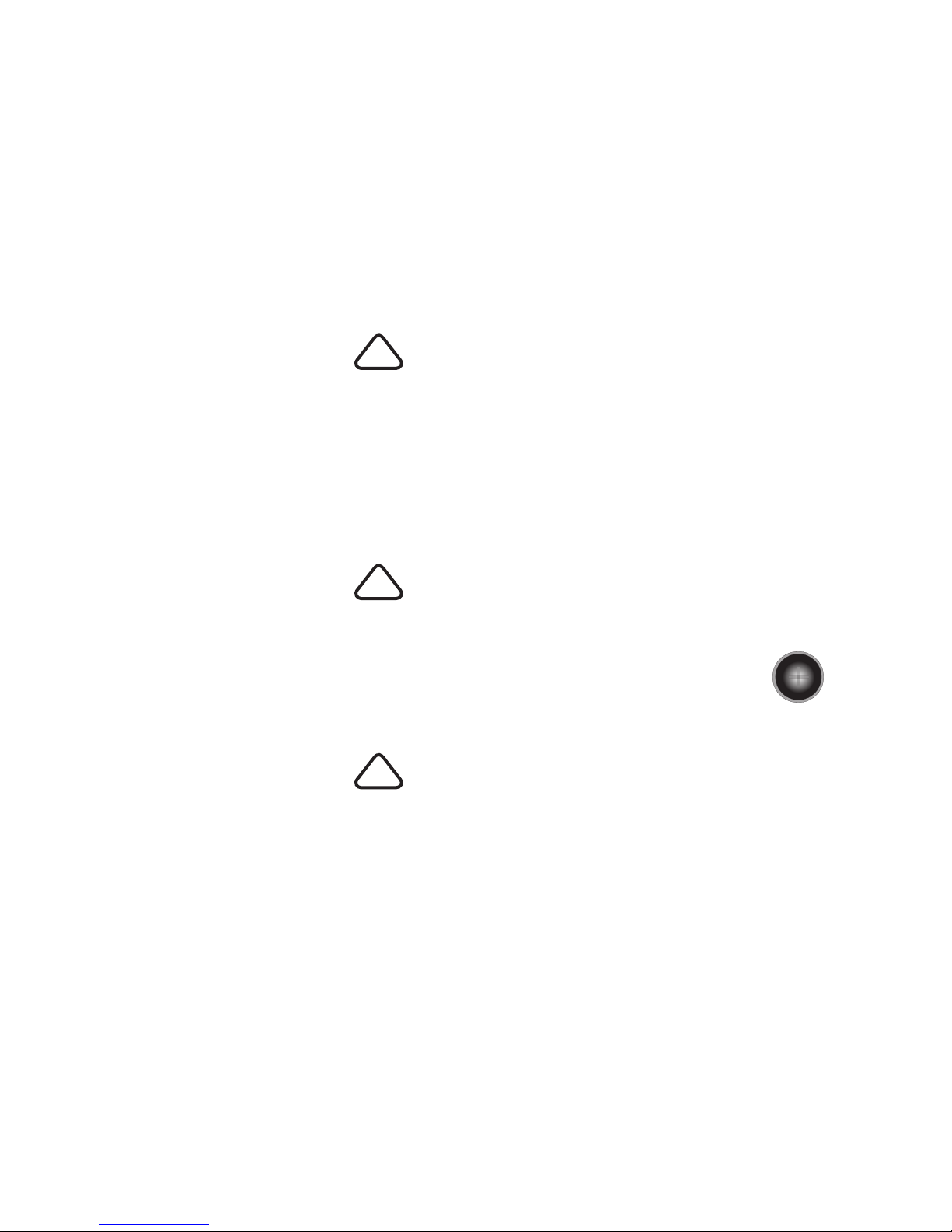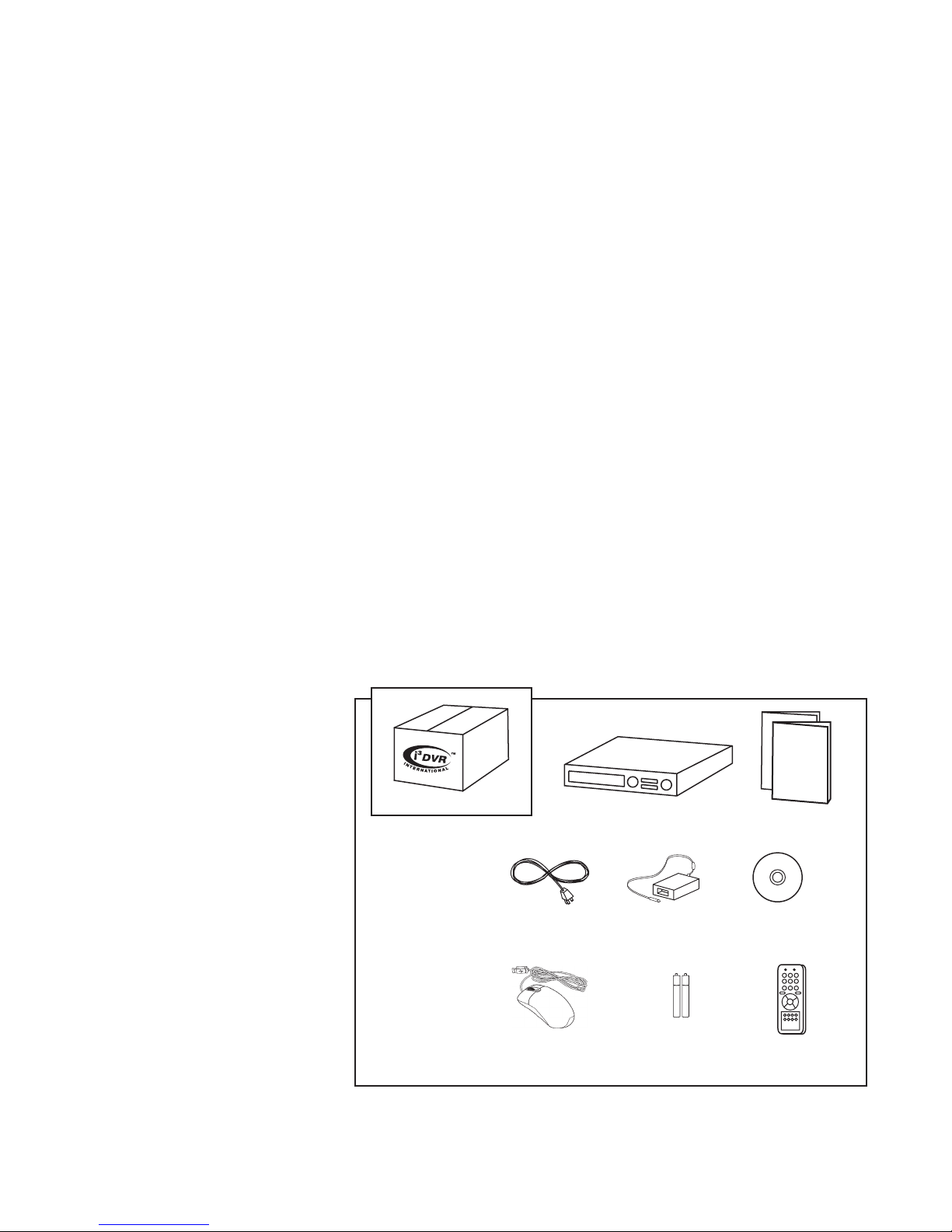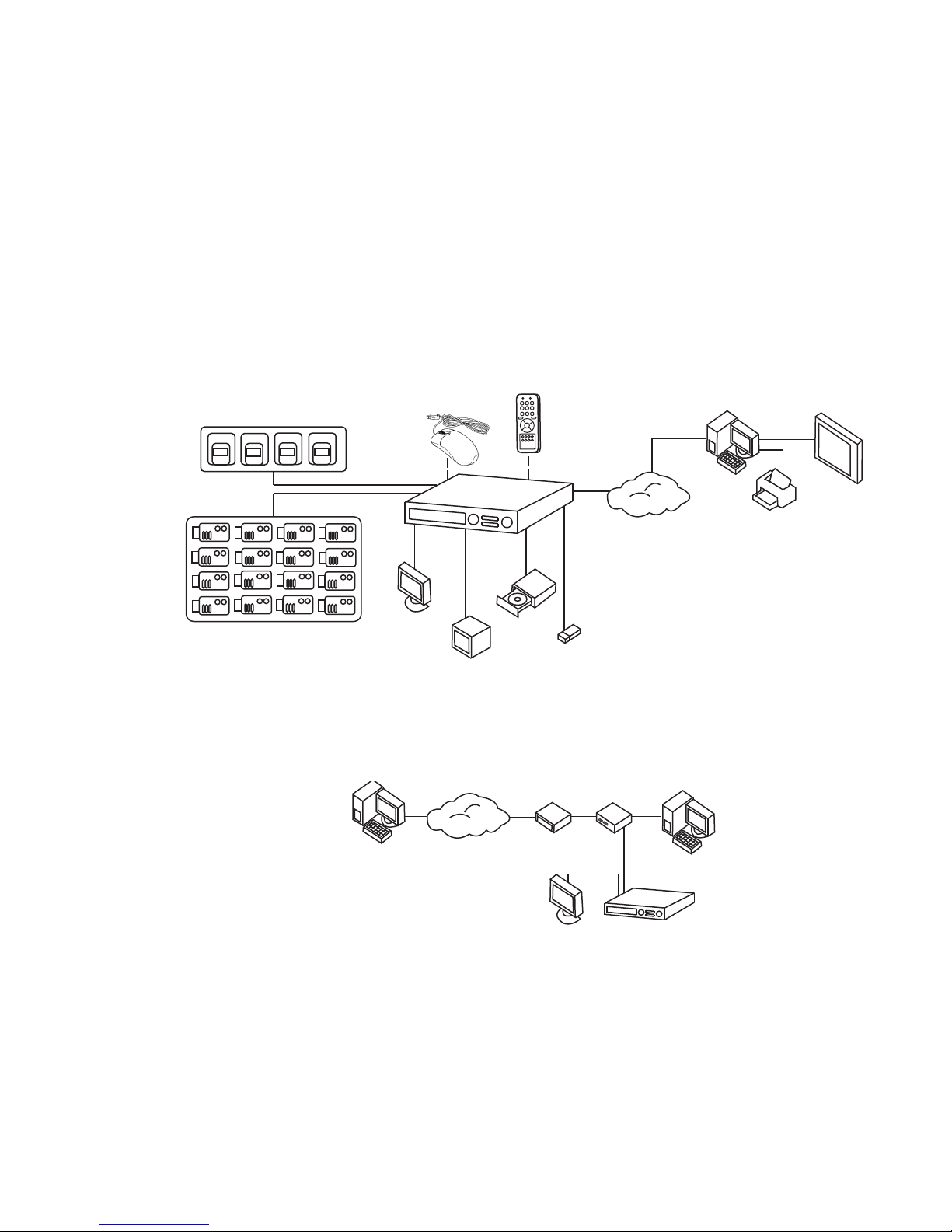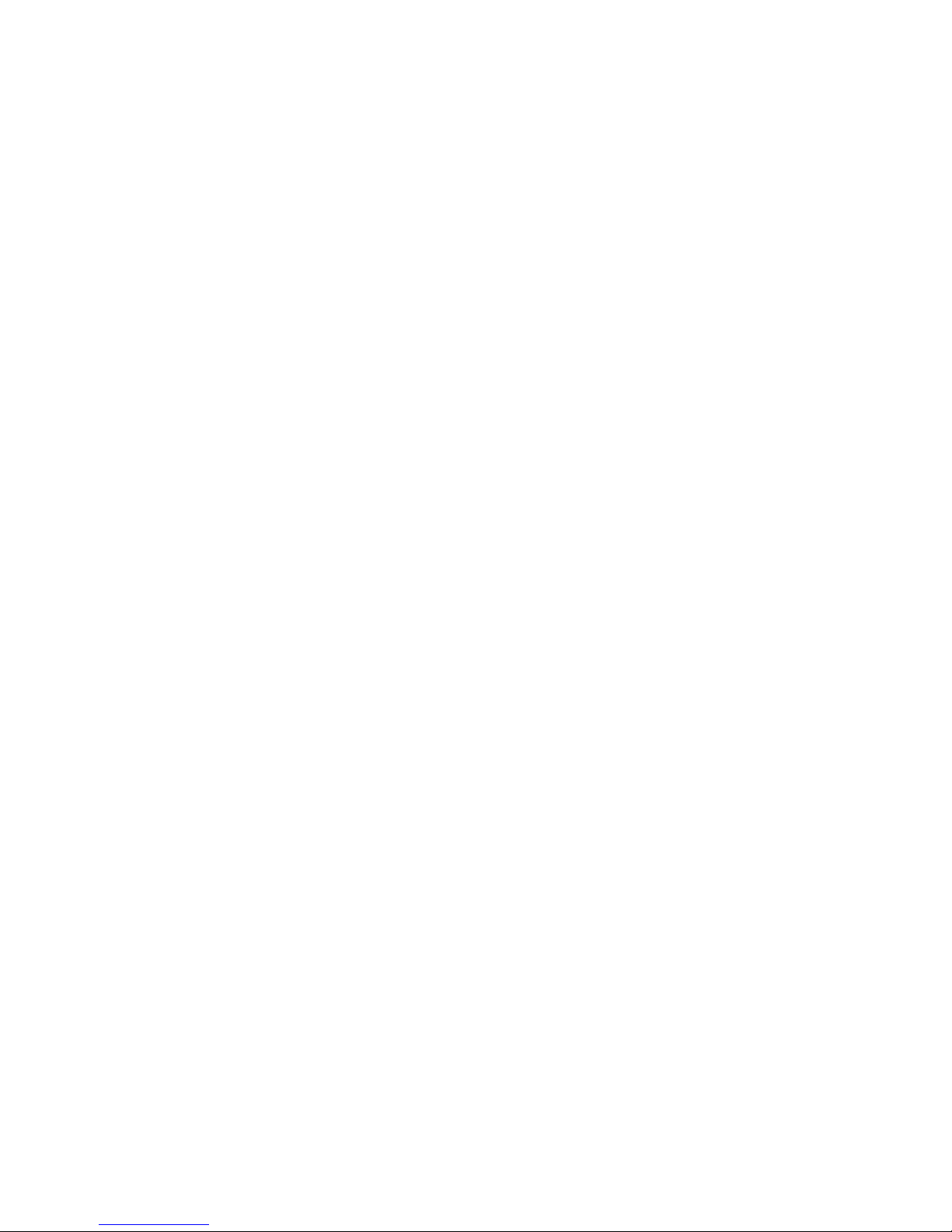50 User Management - Adding/Editing User Menu ..........................................
51 PTZ Control Menu... ...............................................................................
52 Focus/Iris Control Menu ..........................................................................
53 Timer/Motion Recording Menu .................................................................
54 Recording Parameters Setup ...................................................................
55 Timer/Motion Setup - Schedule Type Selection ..........................................
56 All 16 Channels Record Continuously ........................................................
57 All 16 Channels Record Based on Motion ..................................................
58 Alarm Recording Menu ...........................................................................
59 Motion Sensor Camera Menu ..................................................................
60 Motion Detection Region Window ............................................................
61 Motion Detection Region Setup ...............................................................
62 Search by Time Menu ............................................................................
63 Search by Event Menu ............................................................................
64 Search by Event, Results Window ............................................................
65 Video Control Buttons ............................................................................
66 Jog/Shuttle Dial With Hold Button ...........................................................
67 Archiving Menu .....................................................................................
68 Archive Files List ....................................................................................
69 Writing Backup Data Onto Media ............................................................
70 System Management Menu ....................................................................
71 Windows Screen ...................................................................................
72 Codec Installation Wizard ........................................................................
73 Enabling Video Captions .........................................................................
74 Windows Media Player AVI Video Captions ...............................................
LIST OF TABLES
A User Accounts and Access Levels ..................................................................
B Settings for Recording Video ........................................................................
C Image Sizes and Maximum Recording Rates ...................................................
28
29
30
31
31
32
33
33
33
33
34
34
35
35
36
36
36
37
38
38
39
40
40
40
40
14
26
32
LIST OF FIGURES
1 Package Contents .................................................................................
2 Connecting Devices to the Veo 120XXN ..................................................
3 Connecting Veo Systems Across the Internet ...........................................
4 Front Panel of the Veo 12004N ..............................................................
5 Front Panel of the Veo 12008N ..............................................................
6 Front Panel of the Veo 12016N ..............................................................
7 Back Panel of the Veo 12004N ....................................................................
8 Back Panel of the Veo 12008N ....................................................................
9 Back Panel of the Veo 12016N ....................................................................
10 Remote Control Operation ...................................................................
11 Logging In as the Administrator ............................................................
12 Shutdown Screen ...............................................................................
13 System Context Menu .........................................................................
14 Veo 120XXN Main Window .................................................................
15 Screen Display Modes .........................................................................
16 Main Menu - General ..........................................................................
17 OSD Display Menu ..............................................................................
18 Monitor Display Menu .........................................................................
19 Sequence Display Menu .......................................................................
20 Add New Sequence Display Menu .........................................................
21 Spot Out Display Menu ........................................................................
22 General Camera Menu ........................................................................
23 Camera Title Menu .............................................................................
24 Virtual Keyboard .................................................................................
25 Virtual Keyboard Instructions ................................................................
26 Colour Setup Camera Menu ..................................................................
27 Colour Adjustment Window ..................................................................
28 PTZ Setup Camera Menu .....................................................................
29 PTZ Property Window .........................................................................
30 Motion Sensor Camera Menu ...............................................................
31 Audio Sound Menu .............................................................................
32 Buzzer Sound Menu .............................................................................
33 System Menu .....................................................................................
34 Date/Time System Menu .....................................................................
35 Overlapped Date Erased Display ...........................................................
36 Network Menu ...................................................................................
37 Mail System Menu ..............................................................................
38 User Management System Menu ..........................................................
39 System Management System Menu ......................................................
40 Control Device System Menu ................................................................
41 Alarm Out Event/Sensor Menu ............................................................
42 Buzzer Out Event/Sensor Menu .............................................................
43 Email Notification Event/Sensor Menu ...................................................
44 Disk Manage Menu .............................................................................
45 Recording Operations Menu .................................................................
46 Timer/Motion Setup ...........................................................................
47 Alarm Setup........................................................................................
48 Main Menu - Archiving ........................................................................
49 Archiving Menu ..................................................................................
6
7
7
8
8
8
10
10
10
12
13
13
14
15
15
16
17
18
19
19
19
19
19
19
19
20
20
20
20
20
21
21
21
22
22
22
23
23
23
23
24
24
25
25
25
26
26
27
27
3