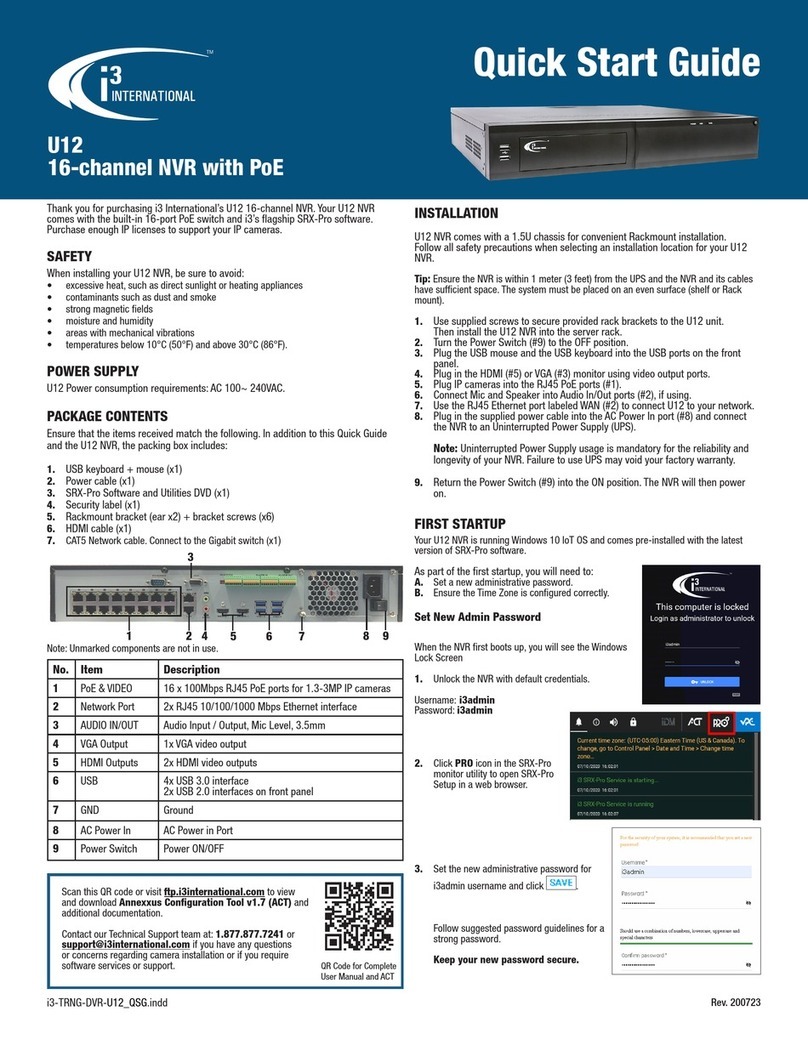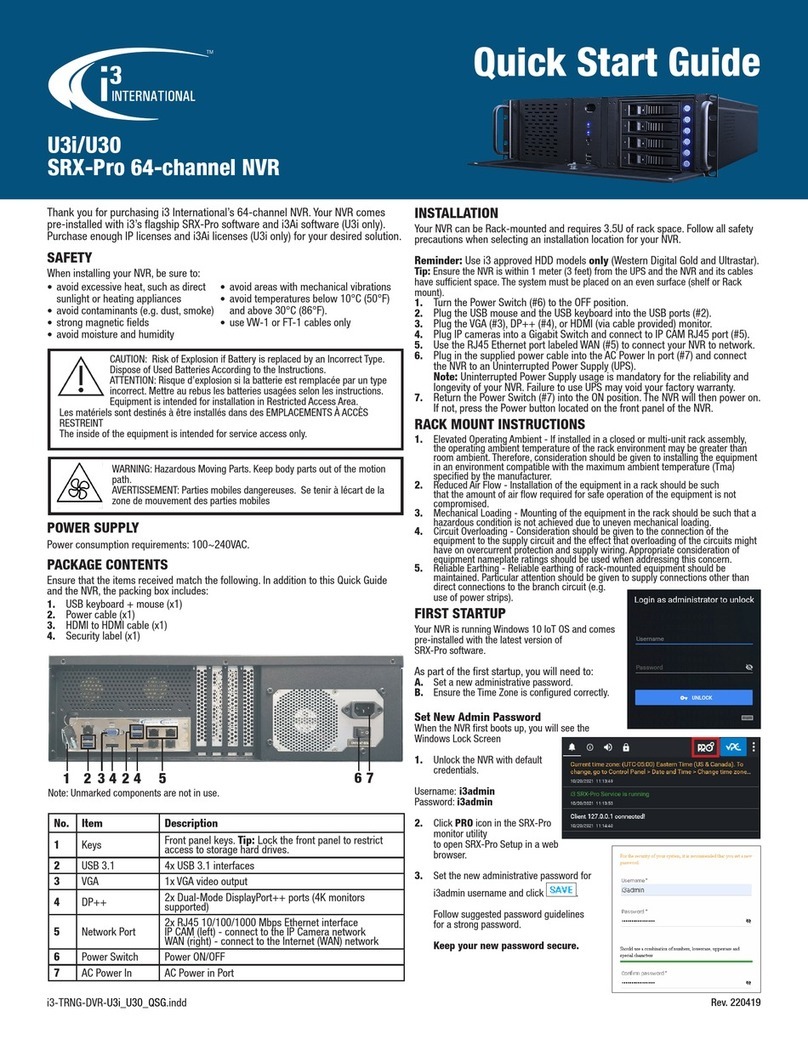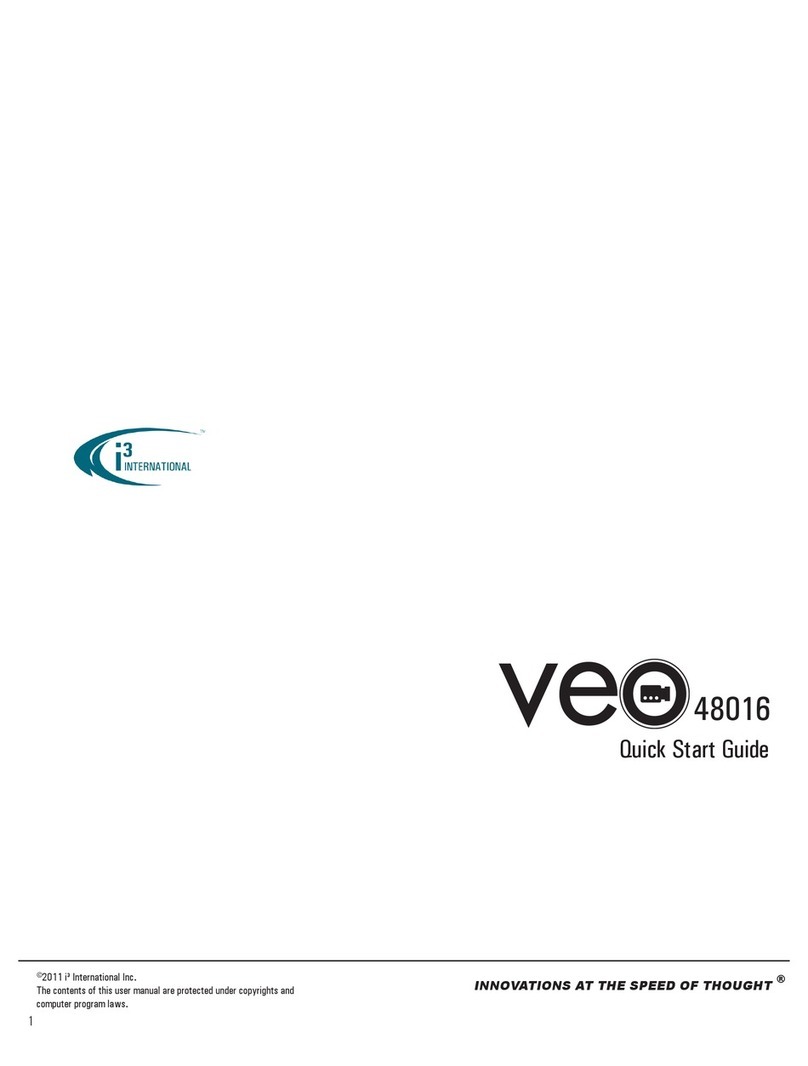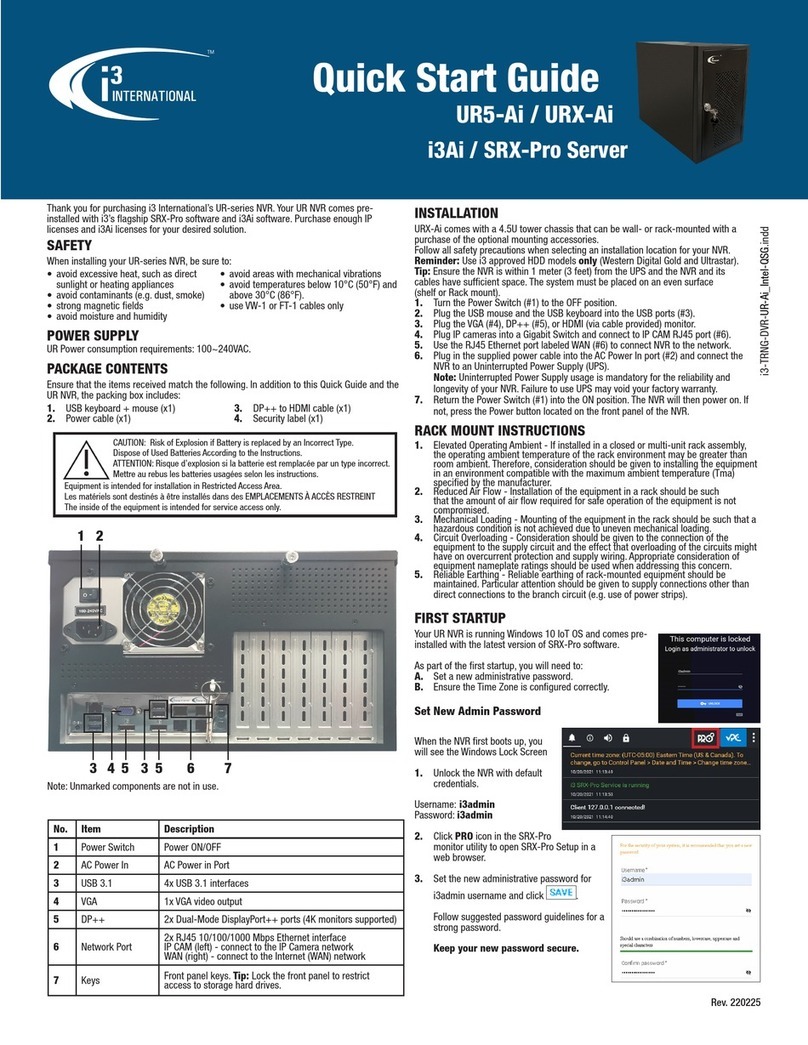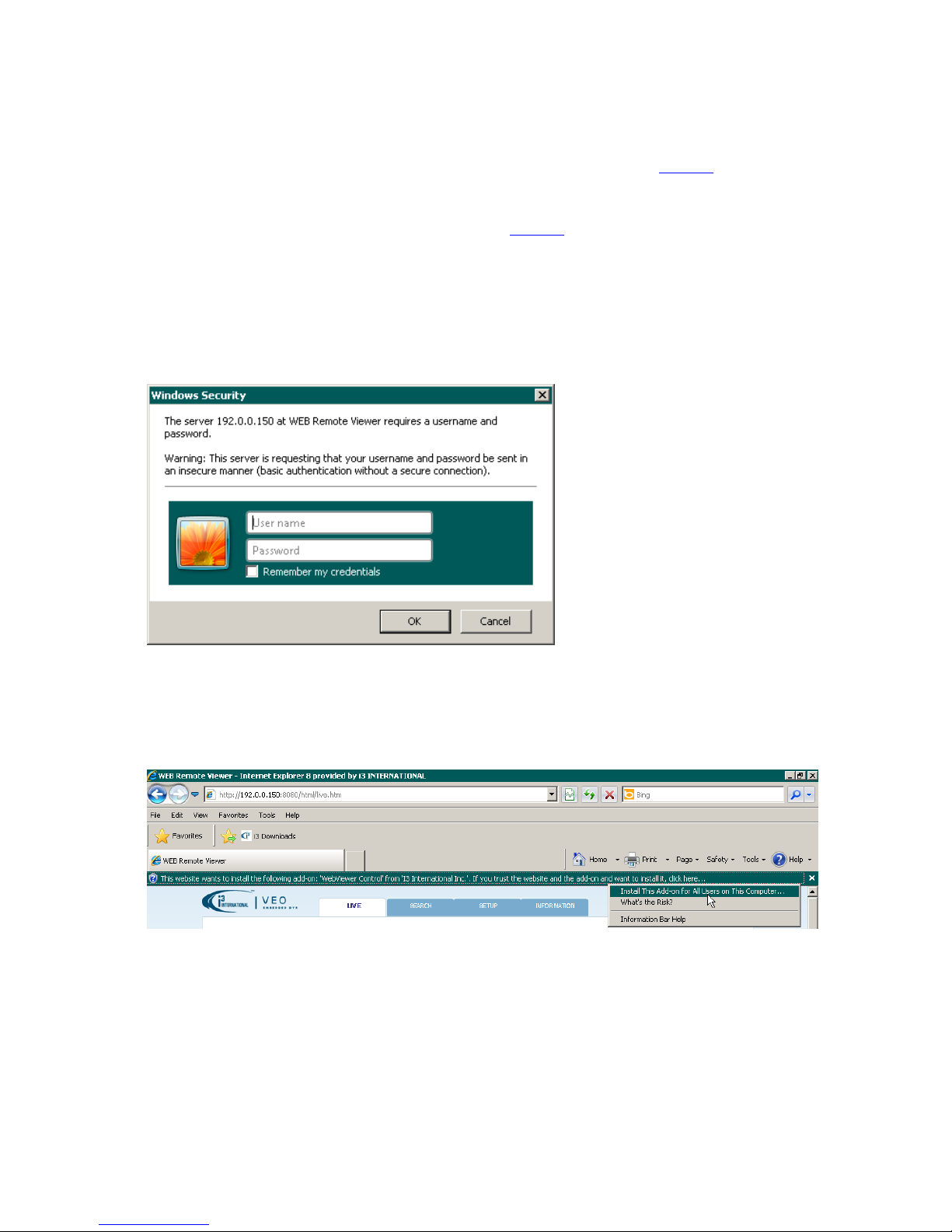i
Table of Contents
Installation................................................................................................................................................................................ 1
Precautions .......................................................................................................................................................................... 1
Accessories .......................................................................................................................................................................... 2
Rear View............................................................................................................................................................................ 3
Basic Layout......................................................................................................................................................................... 4
Installation Instructions ......................................................................................................................................................... 4
PC Connection on Local Network ........................................................................................................................................... 6
PC Connection on Remote Network ....................................................................................................................................... 8
PTZ Camera Connection (RS-485) .........................................................................................................................................10
Alarm I/O Connection ...........................................................................................................................................................11
Getting Started ........................................................................................................................................................................12
Front View..........................................................................................................................................................................12
Log In.................................................................................................................................................................................13
Log Out...............................................................................................................................................................................13
System Shutdown ...............................................................................................................................................................13
Live Screen .........................................................................................................................................................................14
Viewing Live Video..........................................................................................................................................................15
Timeline..............................................................................................................................................................................16
Status Bar...........................................................................................................................................................................16
View Event Log...............................................................................................................................................................17
Quick Menu.........................................................................................................................................................................19
Digital Zoom...................................................................................................................................................................19
Instant Snapshot Export...................................................................................................................................................20
PTZ Mode................................................................................................................................................................................25
Preset Recall .......................................................................................................................................................................27
Creating New Presets ..........................................................................................................................................................27
Preset Scan ....................................................................................................................................................................28
Preset Tour.....................................................................................................................................................................29
Video Search............................................................................................................................................................................31
Search Window...................................................................................................................................................................31
Playback Window................................................................................................................................................................33
Video Export ............................................................................................................................................................................34
Exported Video Playback ......................................................................................................................................................37