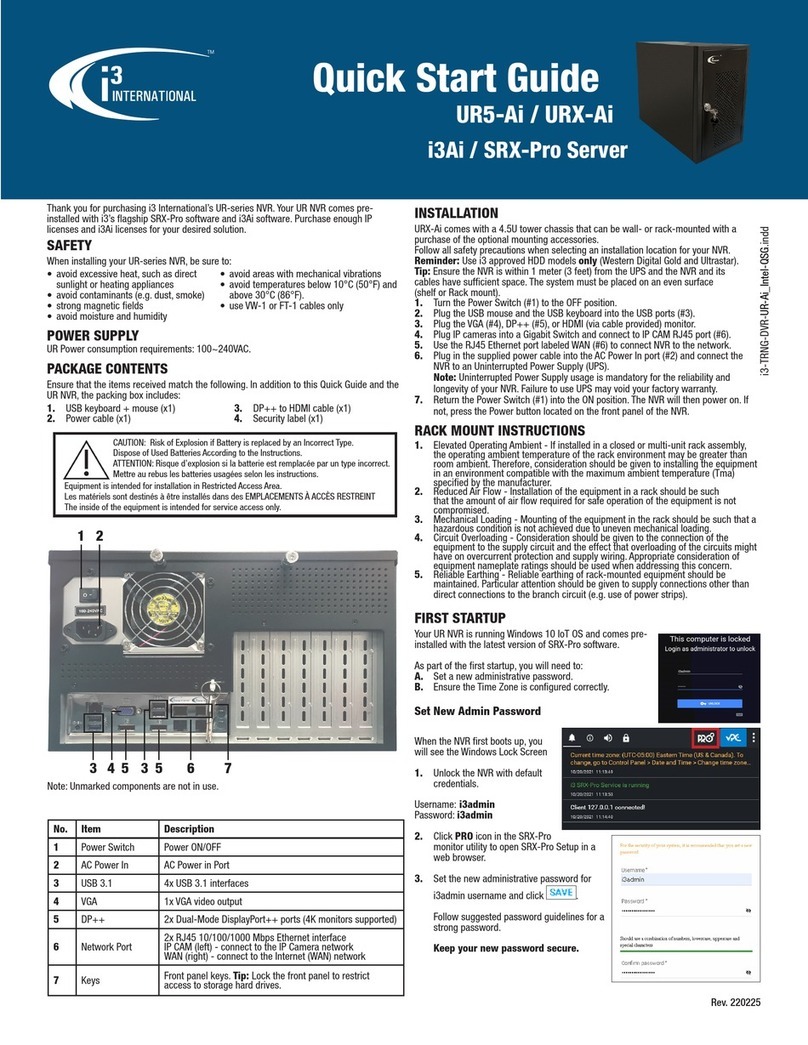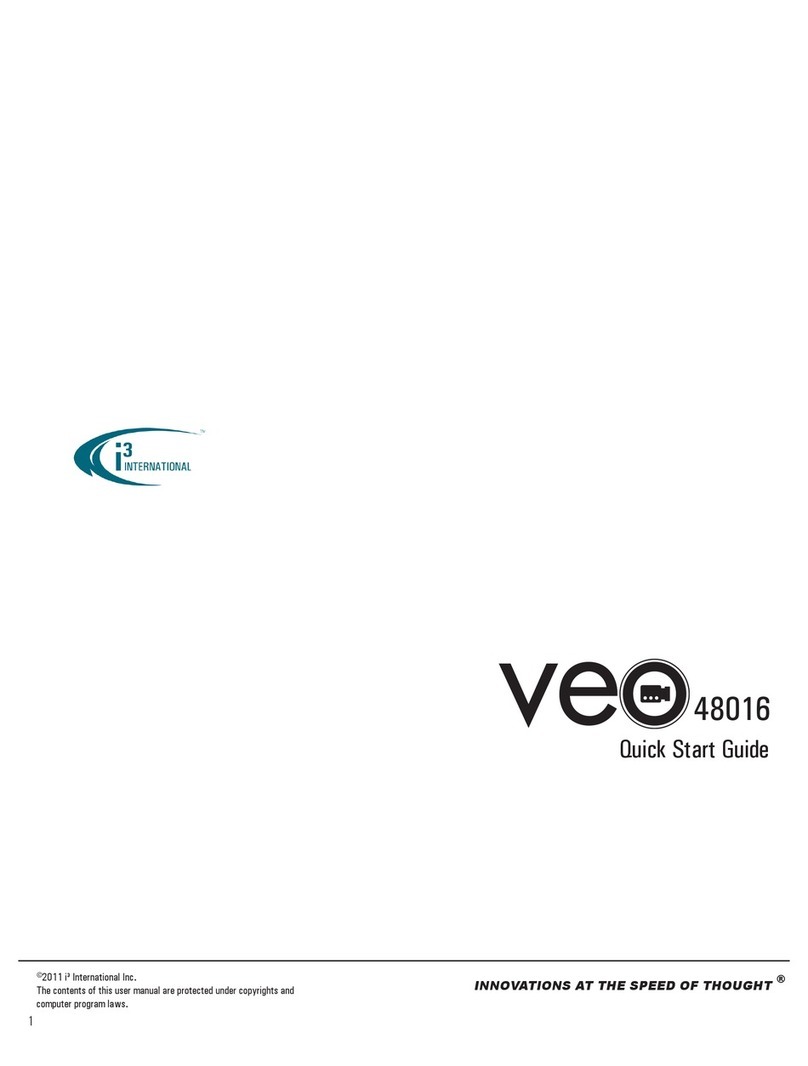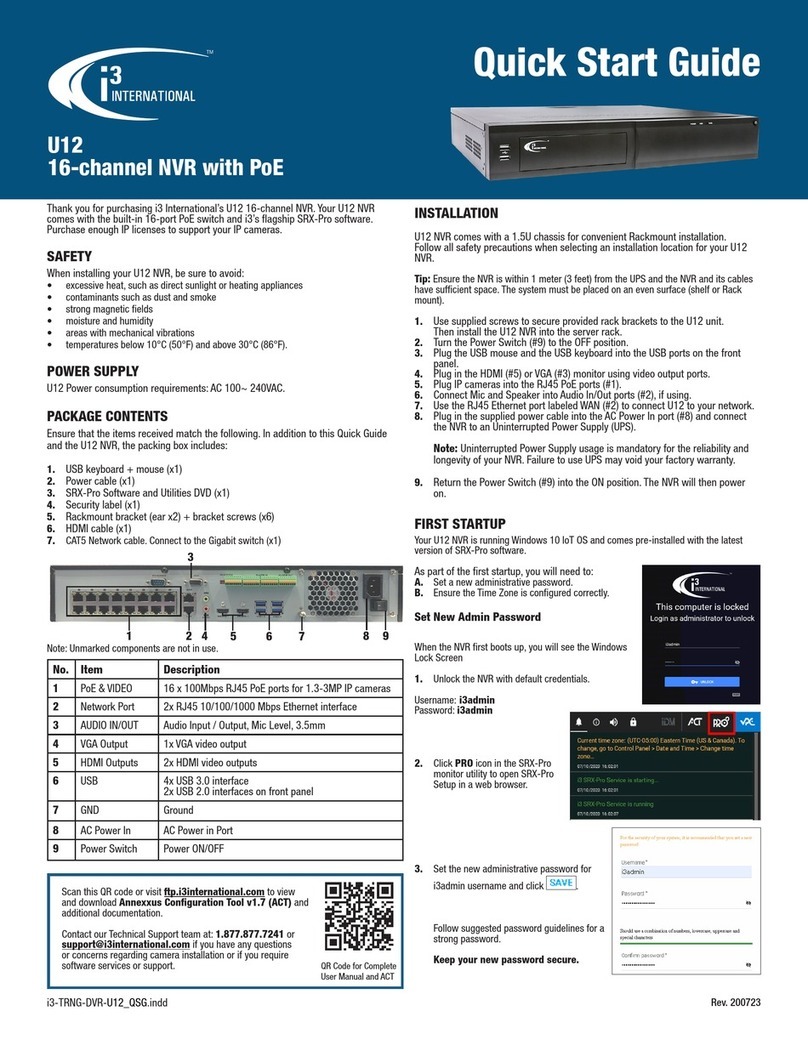i3-TRNG-DVR-U3i_U30_QSG.indd Rev. 220419
Note: Unmarked components are not in use.
No. Item Description
1Keys Front panel keys. Tip: Lock the front panel to restrict
access to storage hard drives.
2USB 3.1 4x USB 3.1 interfaces
3VGA 1x VGA video output
4DP++ 2x Dual-Mode DisplayPort++ ports (4K monitors
supported)
5Network Port 2x RJ45 10/100/1000 Mbps Ethernet interface
IP CAM (left) - connect to the IP Camera network
WAN (right) - connect to the Internet (WAN) network
6Power Switch Power ON/OFF
7AC Power In AC Power in Port
U3i/U30
SRX-Pro 64-channel NVR
Quick Start Guide
6 7
2 3 4 5
4
2
1
Thank you for purchasing i3 International’s 64-channel NVR. Your NVR comes
pre-installed with i3’s flagship SRX-Pro software and i3Ai software (U3i only).
Purchase enough IP licenses and i3Ai licenses (U3i only) for your desired solution.
SAFETY
When installing your NVR, be sure to:
• avoid excessive heat, such as direct
sunlight or heating appliances
• avoid contaminants (e.g. dust, smoke)
• strong magnetic fields
• avoid moisture and humidity
• avoid areas with mechanical vibrations
• avoid temperatures below 10°C (50°F)
and above 30°C (86°F).
• use VW-1 or FT-1 cables only
CAUTION: Risk of Explosion if Battery is replaced by an Incorrect Type.
Dispose of Used Batteries According to the Instructions.
ATTENTION: Risque d’explosion si la batterie est remplacée par un type
incorrect. Mettre au rebus les batteries usagées selon les instructions.
Equipment is intended for installation in Restricted Access Area.
Les matériels sont destinés à être installés dans des EMPLACEMENTS À ACCÈS
RESTREINT
The inside of the equipment is intended for service access only.
WARNING: Hazardous Moving Parts. Keep body parts out of the motion
path.
AVERTISSEMENT: Parties mobiles dangereuses. Se tenir à lécart de la
zone de mouvement des parties mobiles
POWER SUPPLY
Power consumption requirements: 100~240VAC.
PACKAGE CONTENTS
Ensure that the items received match the following. In addition to this Quick Guide
and the NVR, the packing box includes:
1. USB keyboard + mouse (x1)
2. Power cable (x1)
3. HDMI to HDMI cable (x1)
4. Security label (x1)
INSTALLATION
Your NVR can be Rack-mounted and requires 3.5U of rack space. Follow all safety
precautions when selecting an installation location for your NVR.
Reminder: Use i3 approved HDD models only (Western Digital Gold and Ultrastar).
Tip: Ensure the NVR is within 1 meter (3 feet) from the UPS and the NVR and its cables
have sufficient space. The system must be placed on an even surface (shelf or Rack
mount).
1. Turn the Power Switch (#6) to the OFF position.
2. Plug the USB mouse and the USB keyboard into the USB ports (#2).
3. Plug the VGA (#3), DP++ (#4), or HDMI (via cable provided) monitor.
4. Plug IP cameras into a Gigabit Switch and connect to IP CAM RJ45 port (#5).
5. Use the RJ45 Ethernet port labeled WAN (#5) to connect your NVR to network.
6. Plug in the supplied power cable into the AC Power In port (#7) and connect
the NVR to an Uninterrupted Power Supply (UPS).
Note: Uninterrupted Power Supply usage is mandatory for the reliability and
longevity of your NVR. Failure to use UPS may void your factory warranty.
7. Return the Power Switch (#7) into the ON position. The NVR will then power on.
If not, press the Power button located on the front panel of the NVR.
RACK MOUNT INSTRUCTIONS
1. Elevated Operating Ambient - If installed in a closed or multi-unit rack assembly,
the operating ambient temperature of the rack environment may be greater than
room ambient. Therefore, consideration should be given to installing the equipment
in an environment compatible with the maximum ambient temperature (Tma)
specified by the manufacturer.
2. Reduced Air Flow - Installation of the equipment in a rack should be such
that the amount of air flow required for safe operation of the equipment is not
compromised.
3. Mechanical Loading - Mounting of the equipment in the rack should be such that a
hazardous condition is not achieved due to uneven mechanical loading.
4. Circuit Overloading - Consideration should be given to the connection of the
equipment to the supply circuit and the effect that overloading of the circuits might
have on overcurrent protection and supply wiring. Appropriate consideration of
equipment nameplate ratings should be used when addressing this concern.
5. Reliable Earthing - Reliable earthing of rack-mounted equipment should be
maintained. Particular attention should be given to supply connections other than
direct connections to the branch circuit (e.g.
use of power strips).
FIRST STARTUP
Your NVR is running Windows 10 IoT OS and comes
pre-installed with the latest version of
SRX-Pro software.
As part of the first startup, you will need to:
A. Set a new administrative password.
B. Ensure the Time Zone is configured correctly.
Set New Admin Password
When the NVR first boots up, you will see the
Windows Lock Screen
1. Unlock the NVR with default
credentials.
Username: i3admin
Password: i3admin
2. Click PRO icon in the SRX-Pro
monitor utility
to open SRX-Pro Setup in a web
browser.
3. Set the new administrative password for
i3admin username and click .
Follow suggested password guidelines
for a strong password.
Keep your new password secure.