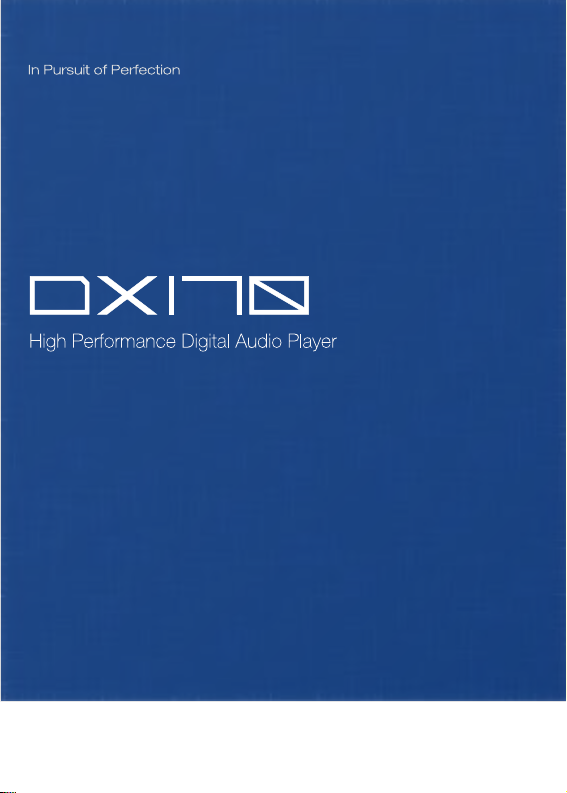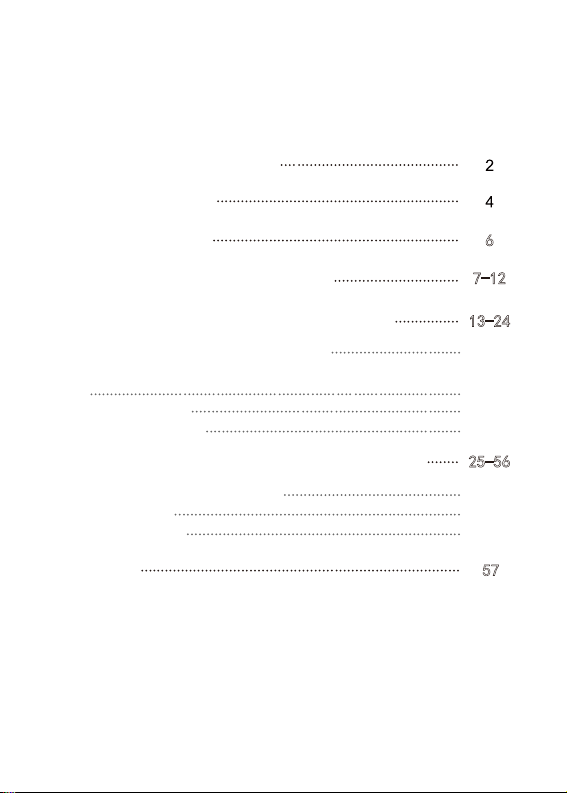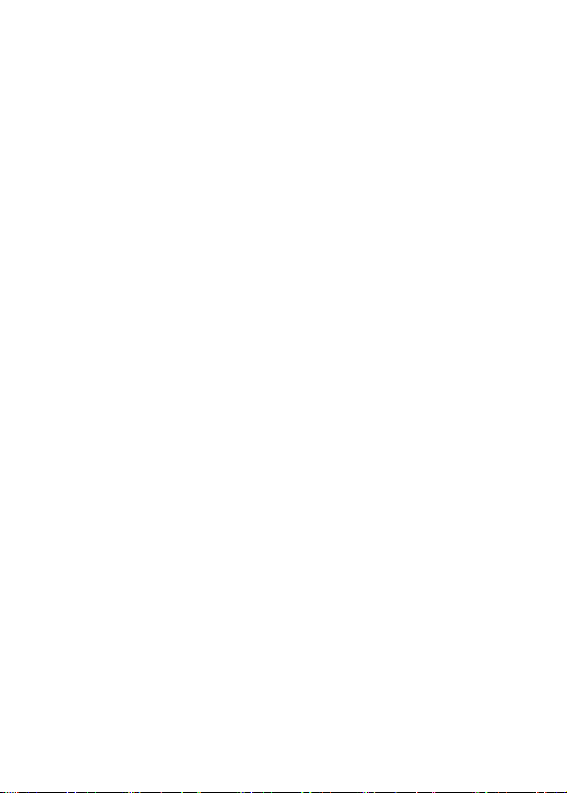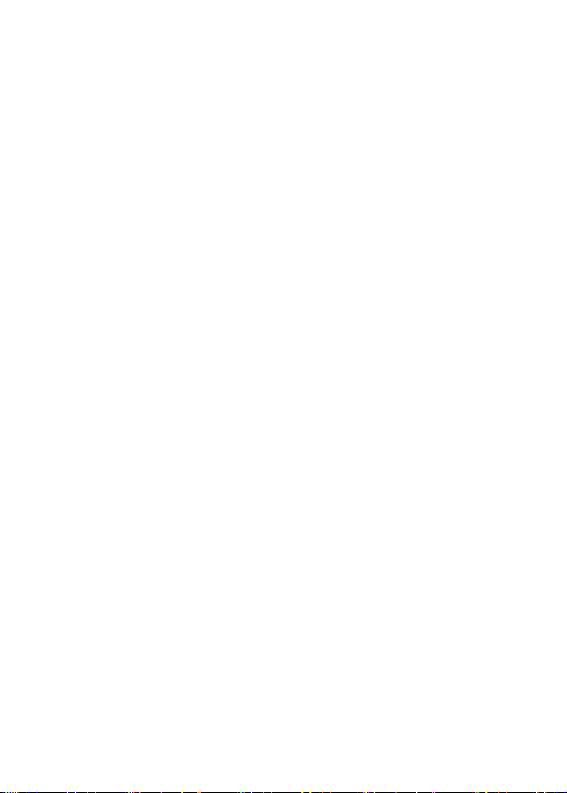4
Main Features
- Dual Cirrus CS43131 DAC Chips.
- Bit for Bit Playback With Support up to 32bit/384kHz.
- Support of Native DSD up to 256x.
- 5.0"(1080*1920) IPS Full Screen with On Cell Capacitive
Touch Panel.
- CNC Aluminum Frame, With Curved Glass Rear Panel.
- Support of QC3.0, PD2.0, & MTK PE Plus Quick Charge.
- Allows for USB-DAC Mode.
- Quad-core ARM Cortex-A55 SoC.
- 4.4mm Balanced OutPut, 3.5mm Single Ended Output That
Functions as Single Ended Phone Out, Line Out, and Coaxial
Out.
- 2GB LPDDR4.
- 32GB of Internal Memory.
- 5G WiFi and Bluetooth 5.0.
- Support SDXC and SDHC Micro SD Cards.
- Audio Formats Supported: MQA, APE, FLAC,WAV, WMA,
AAC, ALAC, AIFF, OGG, MP3, DFF, DSF and DXD.