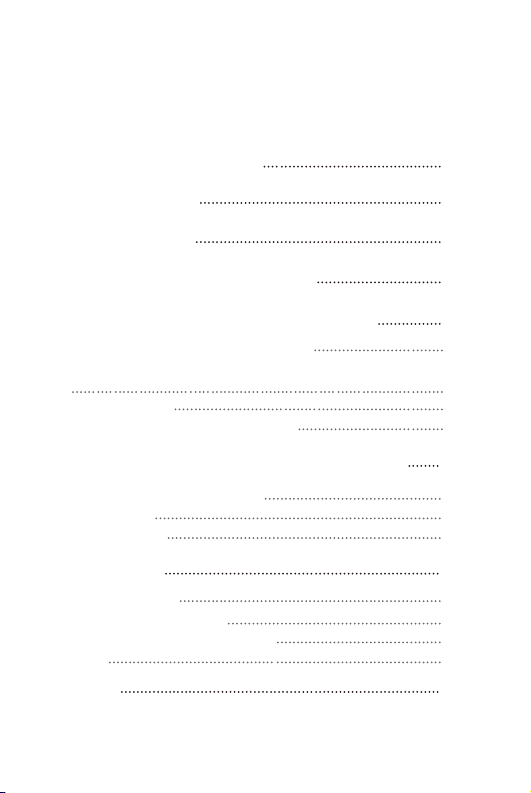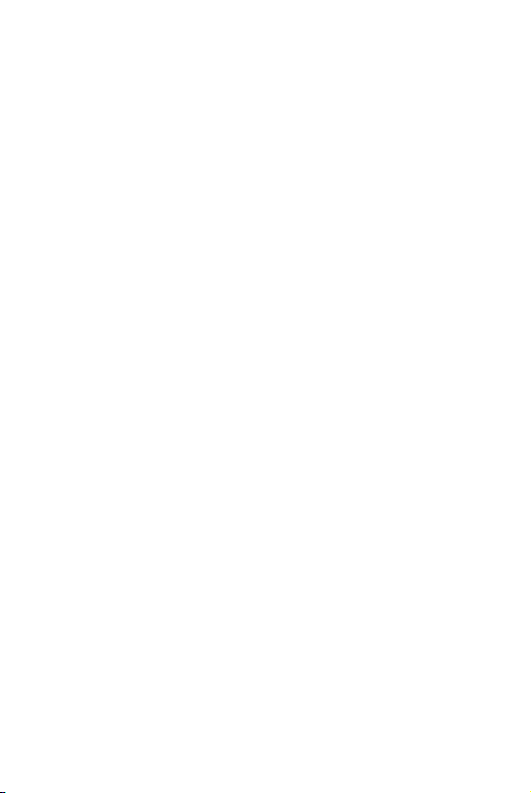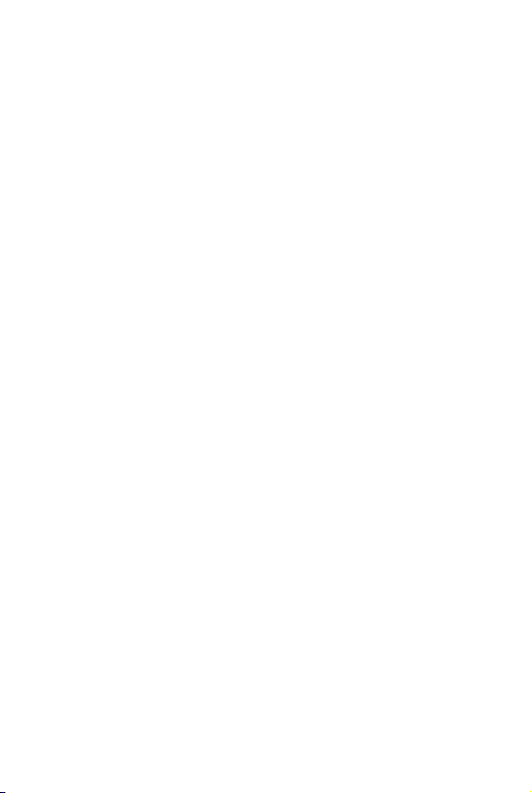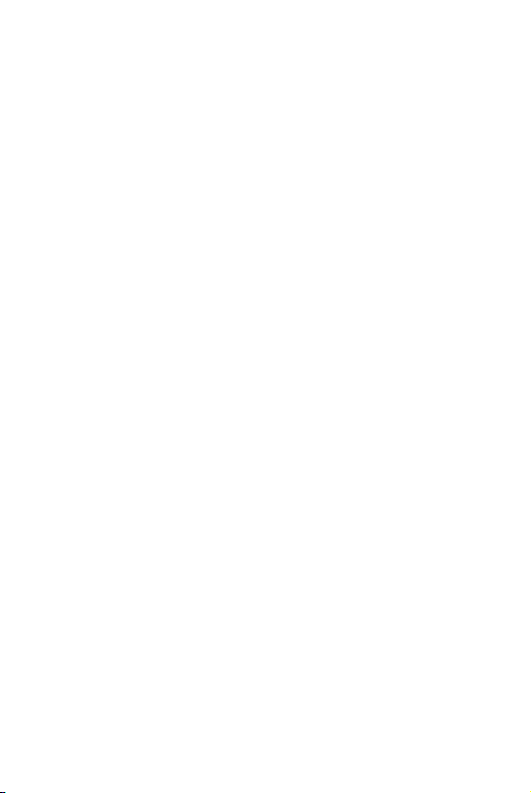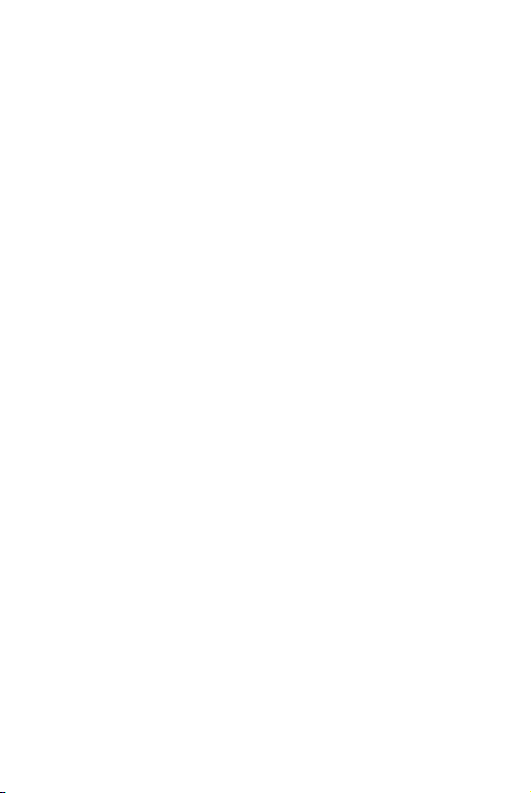4
Tips for burn-in
The use of the cable is very straightforward. The burn-in
cable is used to form the capacitors and to condition the rest
of the circuitry. The method for burn-in is to use normal
resolution music, as higher resolution causes more heat due
to the higher demand on the system. Also, use a normal
listening volume, as the higher volume will have a higher
power consumption therefore more heat will be generated.
While burning in the DX240, both the balanced and the single
ended components are being affected and burned in.
The burn-in time can be from 100 to 200 hours and the
burn-in doesn't have to be continual. You can power off the
player and continue the burn-in process after a few days. It
is also not mandatory to use the burn-in cable, we supply it
as a convenience for when you are not listening to the DX240
and you would like to get your dap conditioned as soon as
possible. You can also just listen to the player and enjoy the
music as your player goes through this process while playing
through IEMs or headphones.