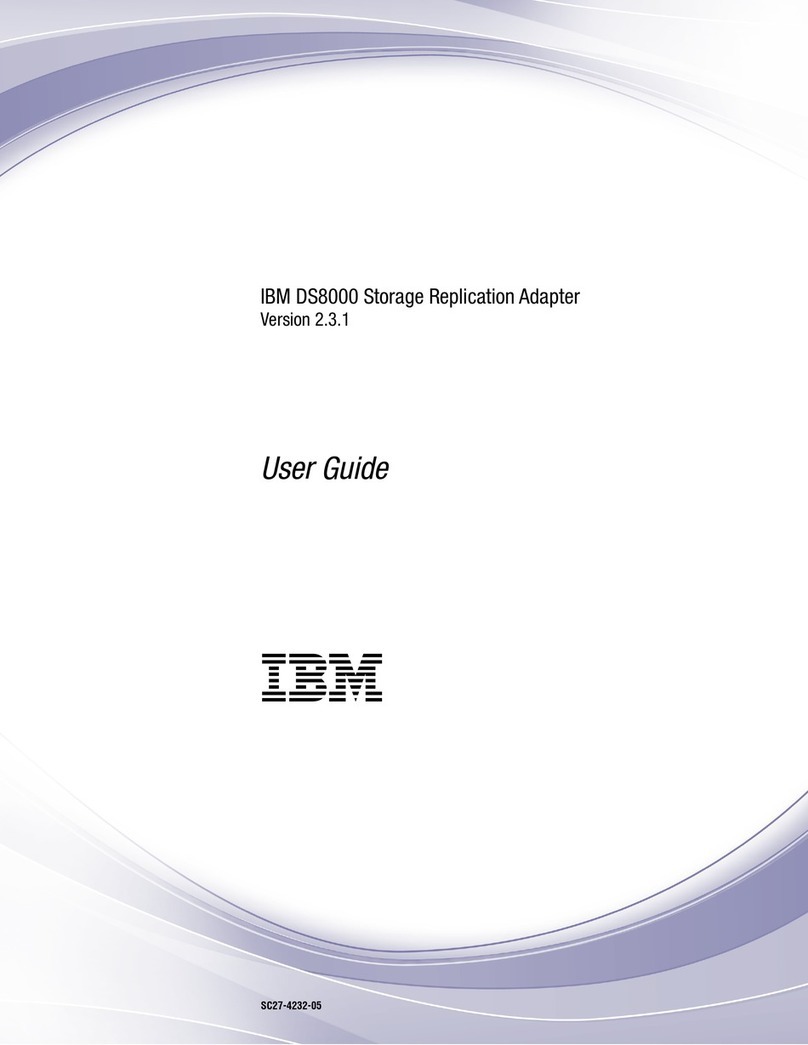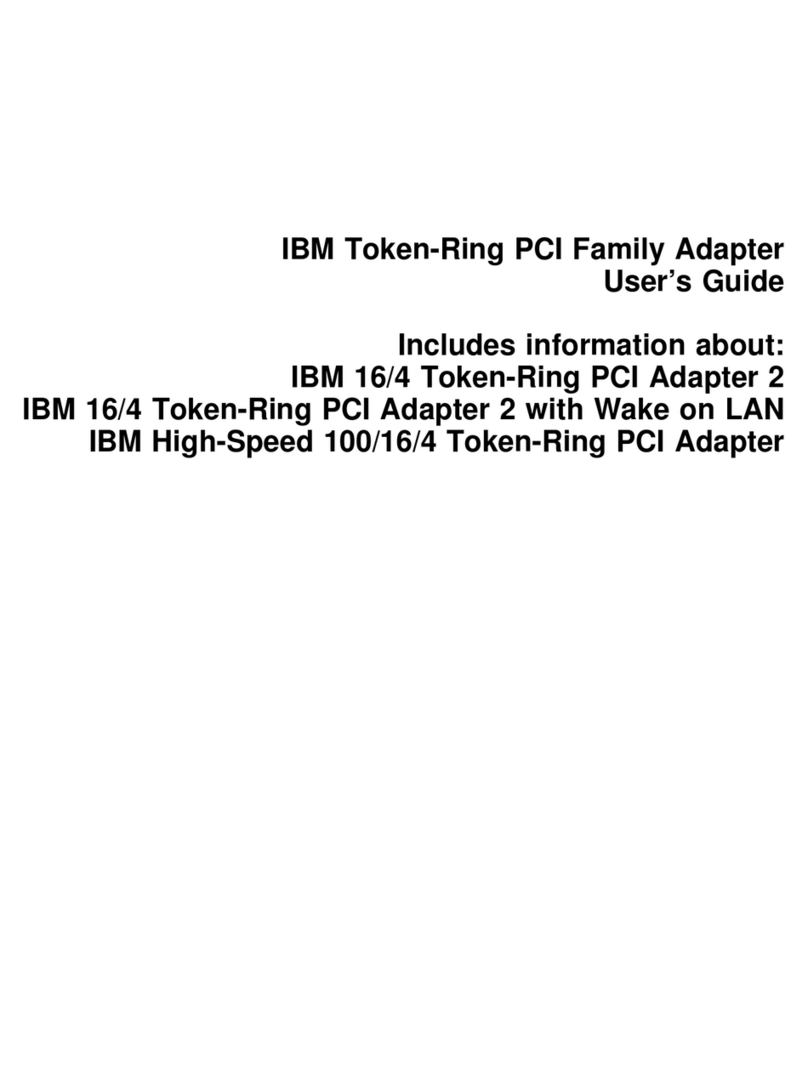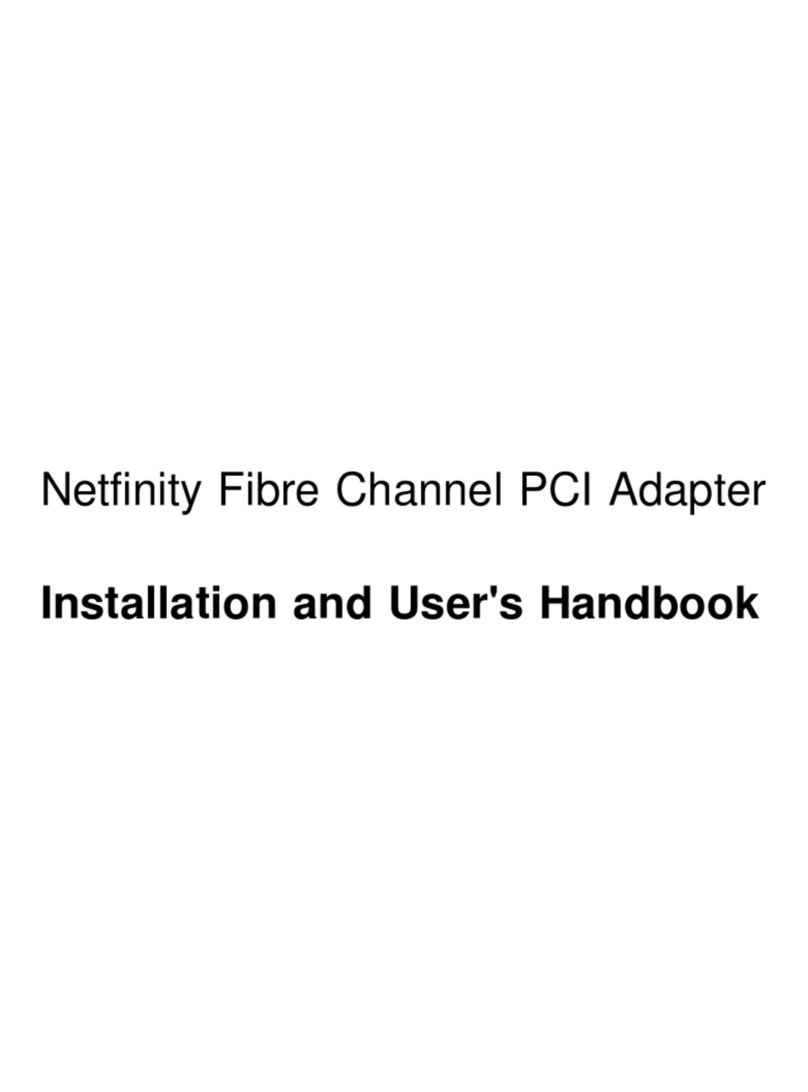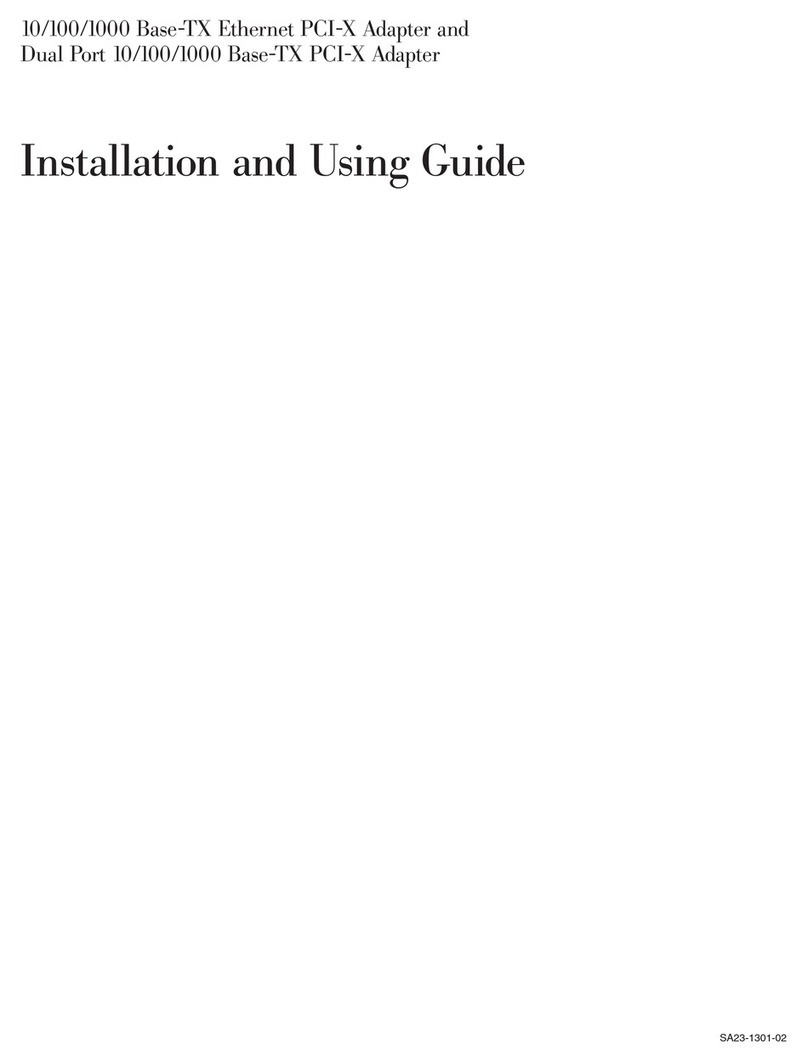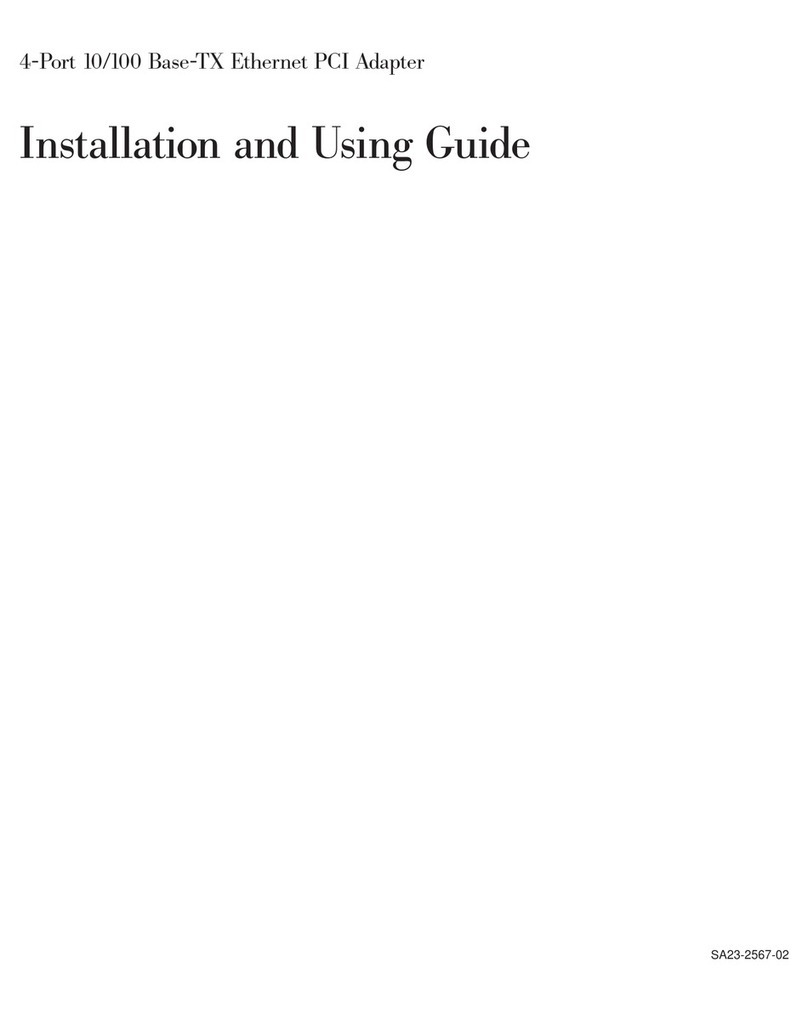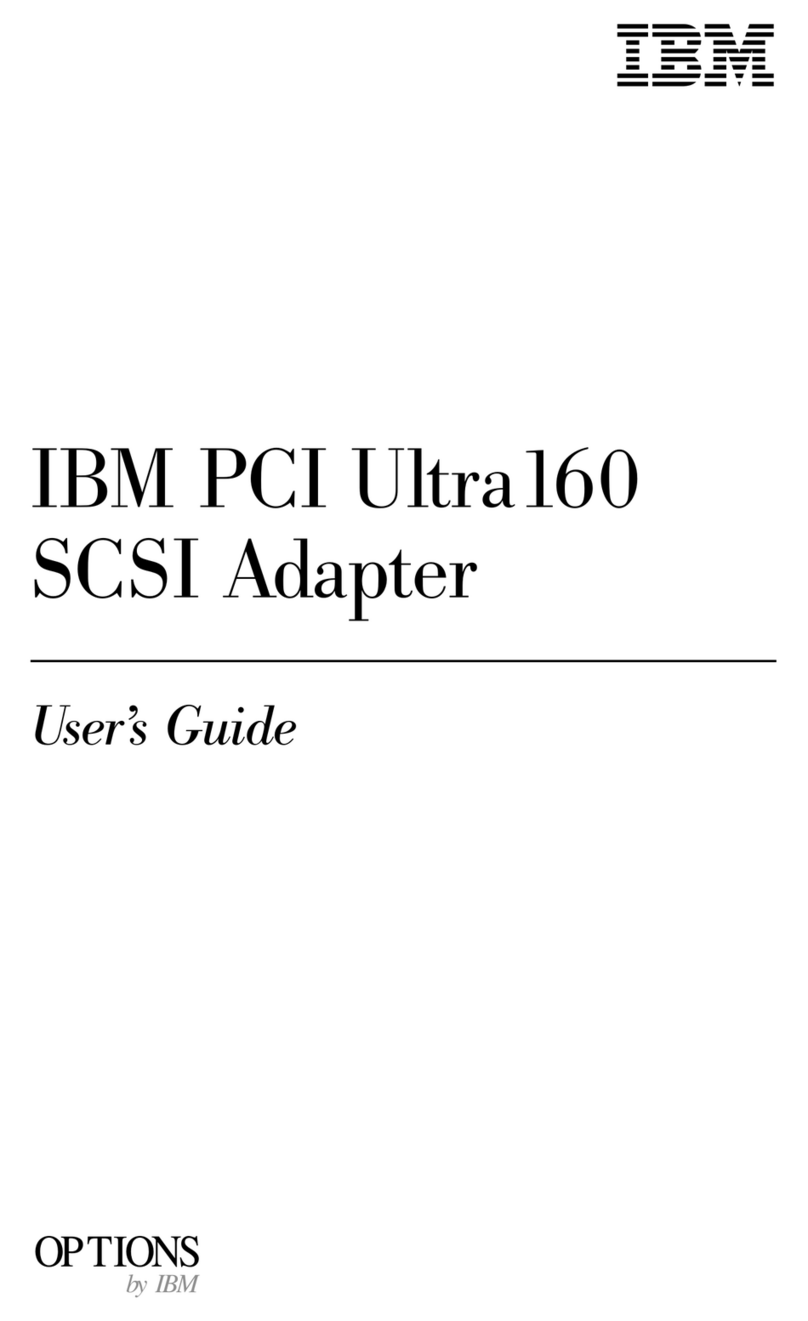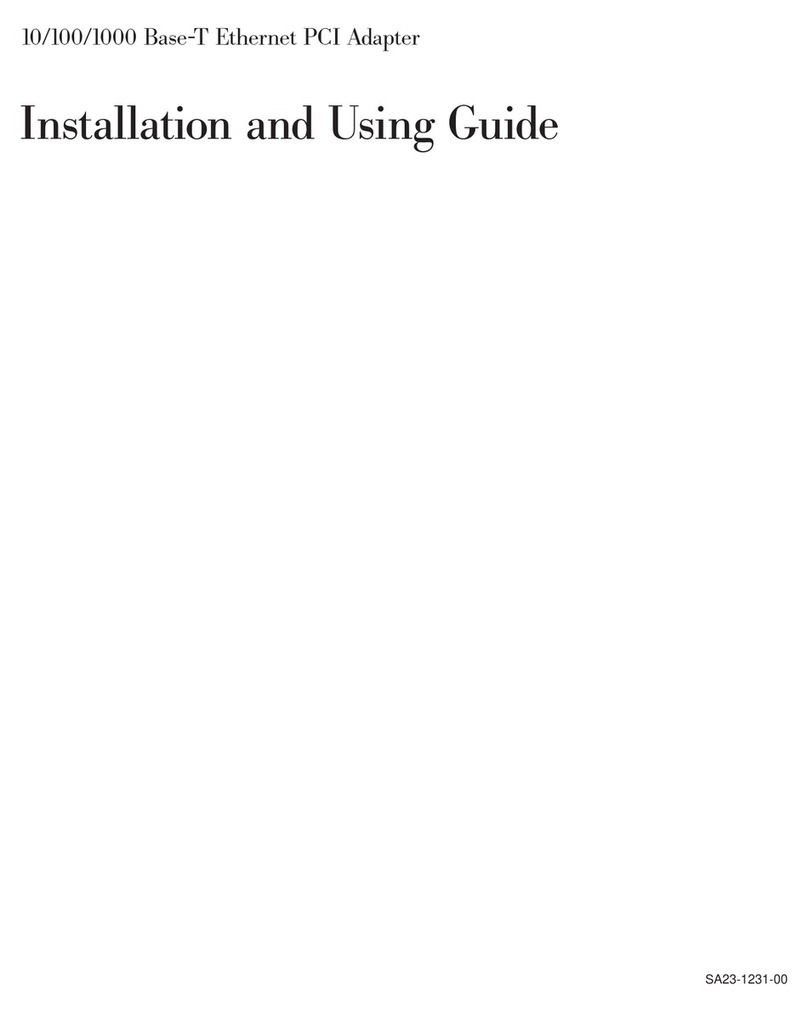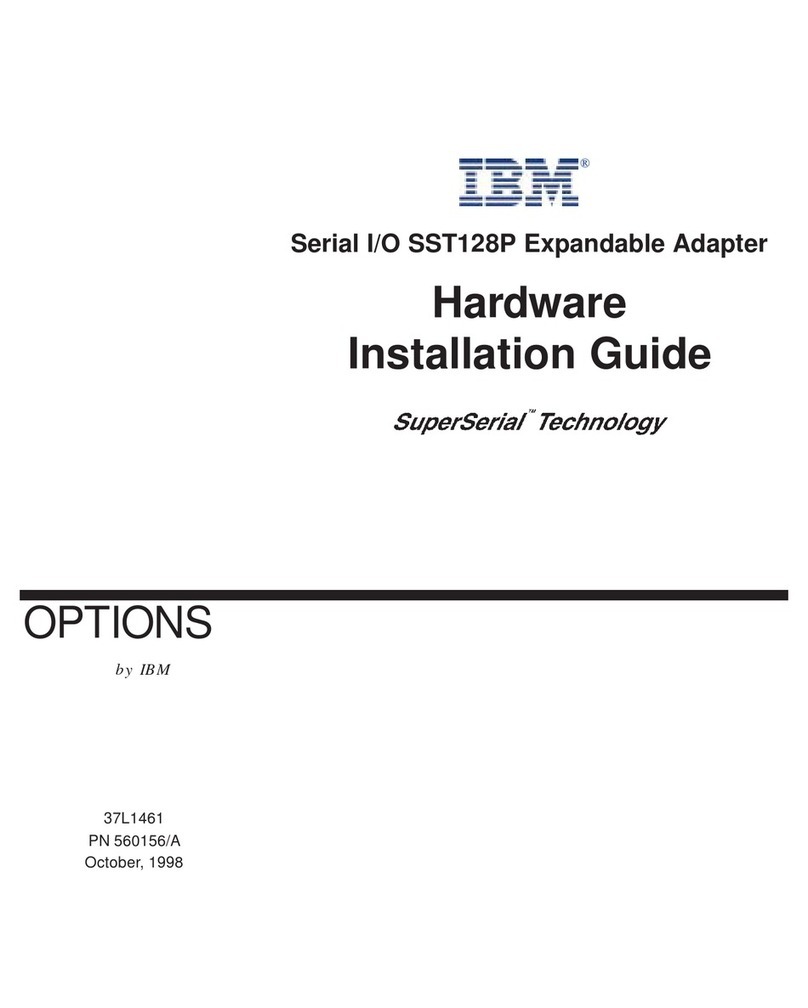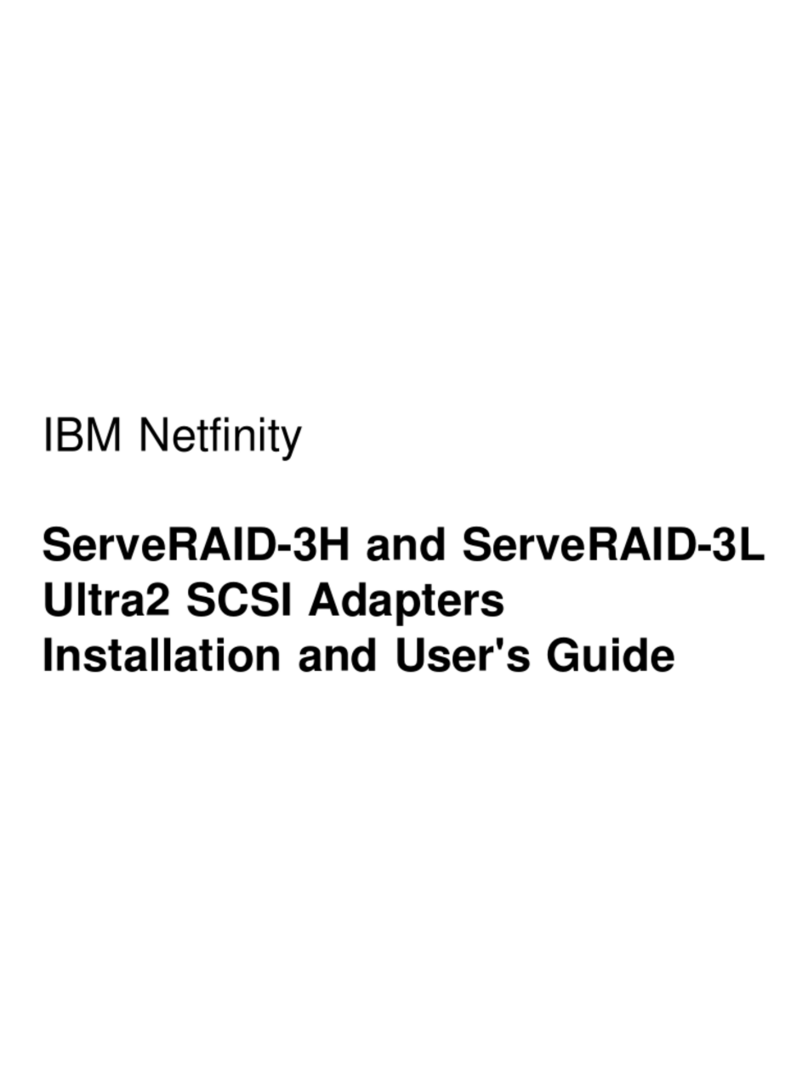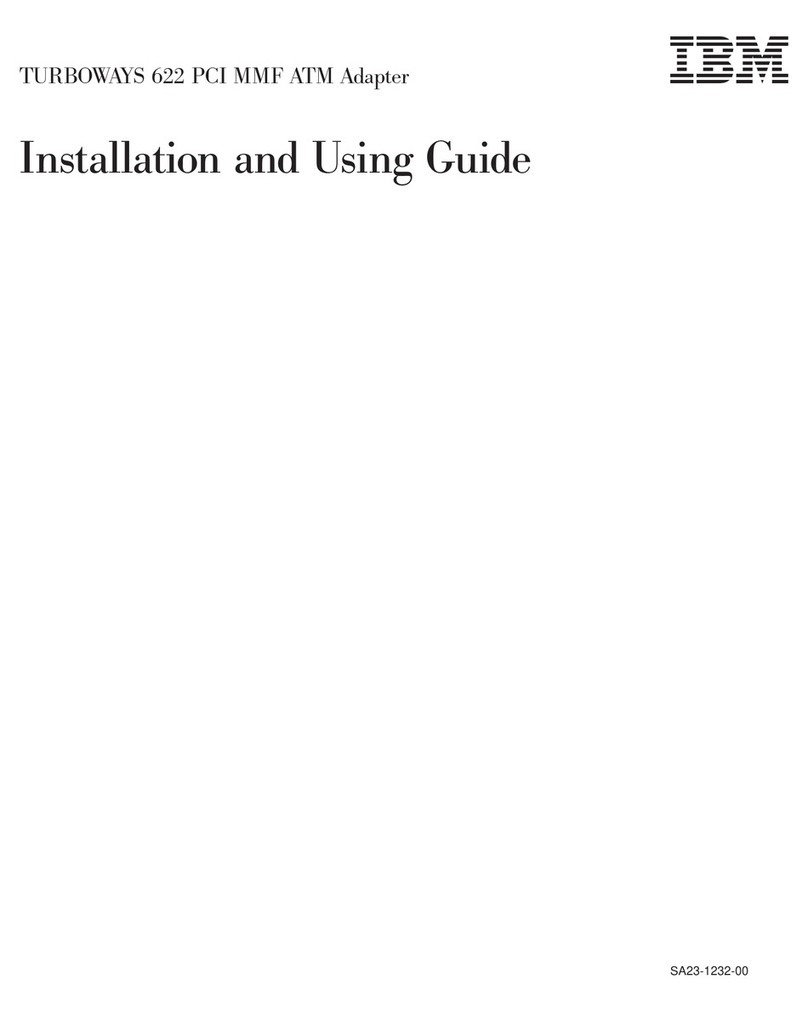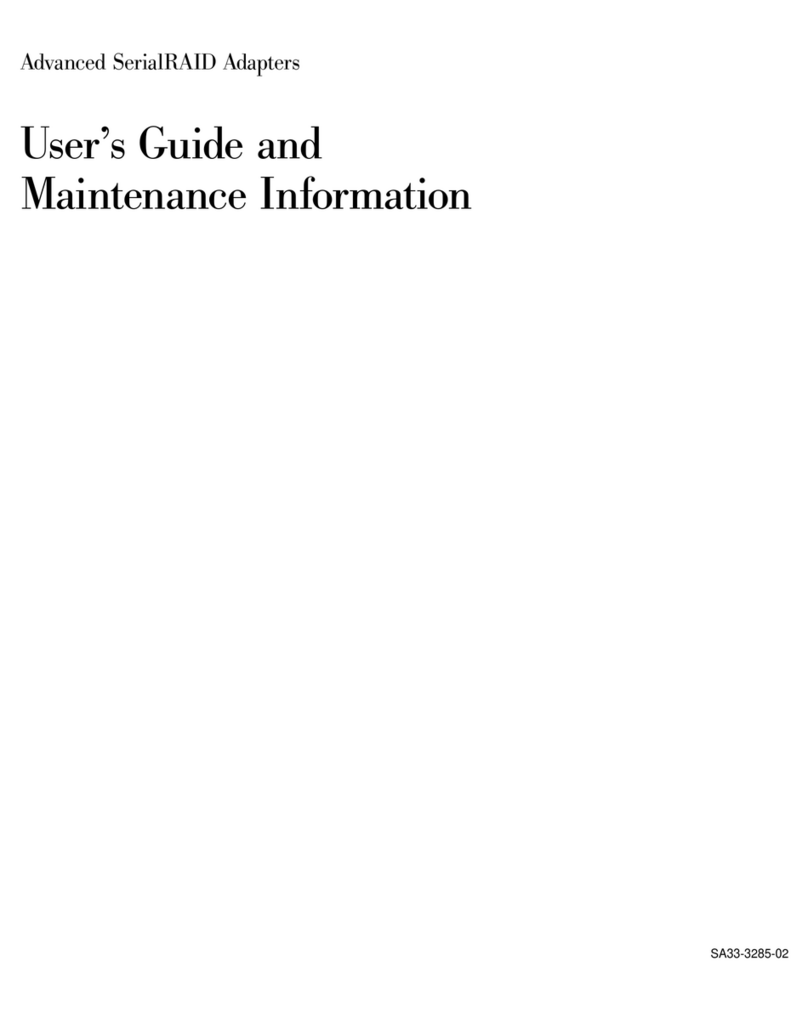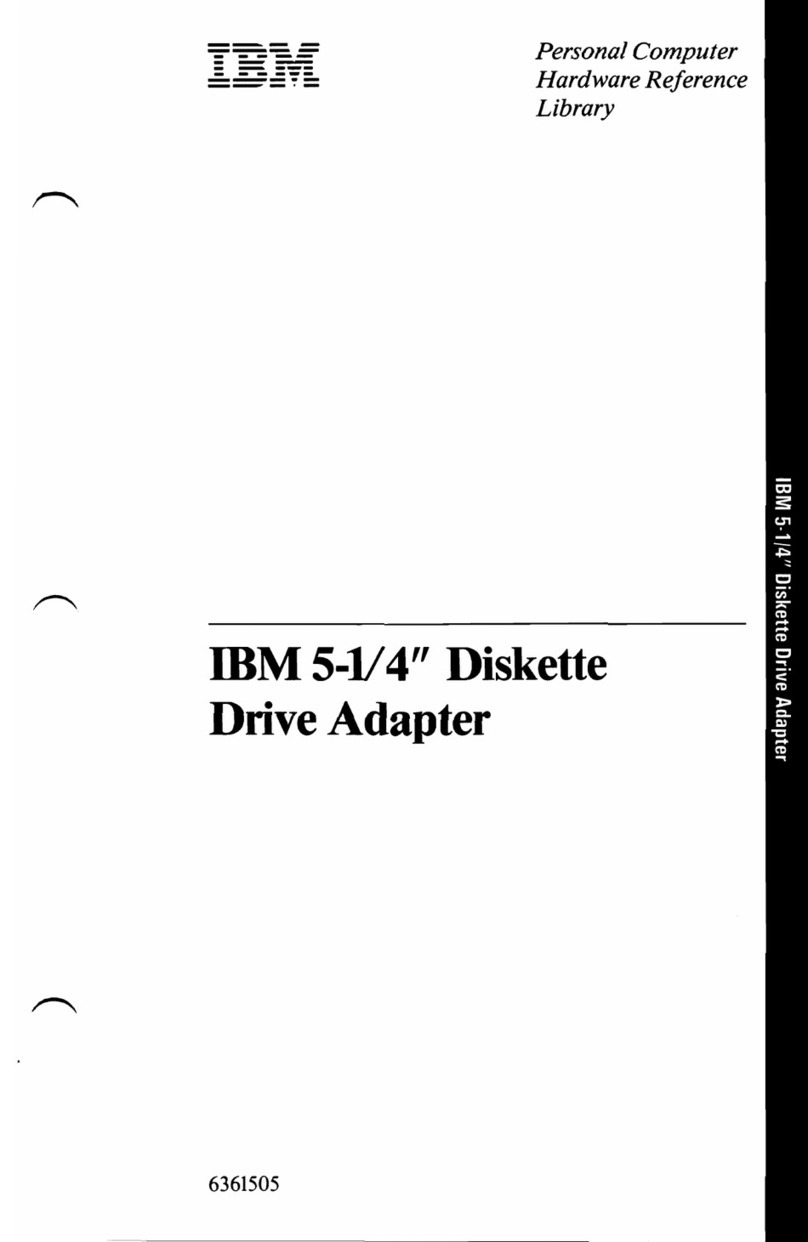Contents
Safety Information.......................v
Laser Safety Information .....................v
Laser Compliance ......................v
Handling Static-Sensitive Devices.................vii
About This Book .......................ix
ISO 9000 ..........................ix
Related Publications ......................ix
Trademarks .........................ix
Chapter 1. Overview ......................1
Adapter Features .......................1
Gigabit Fibre Channel PCI Adapter (Type 4-S).............1
2-Gigabit Fibre Channel PCI Adapter (Type 4-W) ............2
Software Requirements .....................2
Environmental Requirements ...................2
Chapter 2. Preparing to Install a Gigabit Fibre Channel PCI Adapter .....3
Checking Prerequisites .....................3
Chapter 3. Installing Device Driver Software .............5
Installing the Software ......................5
Gigabit Fibre Channel PCI Adapter (Type 4-S).............5
2-Gigabit Fibre Channel PCI Adapter (Type 4-W) ............6
Chapter 4. Installing the Device Driver on the RS/6000 SP System......9
SP Device Driver Installation for Gigabit Fibre Channel PCI Adapter (Type 4-S). . . 9
Checking System Prerequisites..................9
Installing Software on the Control Workstation ............12
Installing Device Drivers on the SP Nodes..............13
SP Device Driver Installation for 2-Gigabit Fibre Channel PCI Adapter (Type 4-W) 14
Checking System Prerequisites .................14
Installing Software on the Control Workstation ............17
Installing Device Drivers on the SP Nodes..............18
Chapter 5. Installing the Gigabit Fibre Channel PCI Adapter .......21
Installing the Adapter......................21
Verifying the Installation .....................21
Verifying Hardware Installation .................21
Verify AIX Software Installation .................22
Using SMIT to Configure Options for AIX 4.3.3 and AIX 5.1 .........23
Gigabit Fibre Channel Adapter Configuration .............23
Fibre Channel SCSI Protocol Driver Configuration ...........25
Chapter 6. Gigabit Fibre Channel PCI Adapter Interface .........27
iii