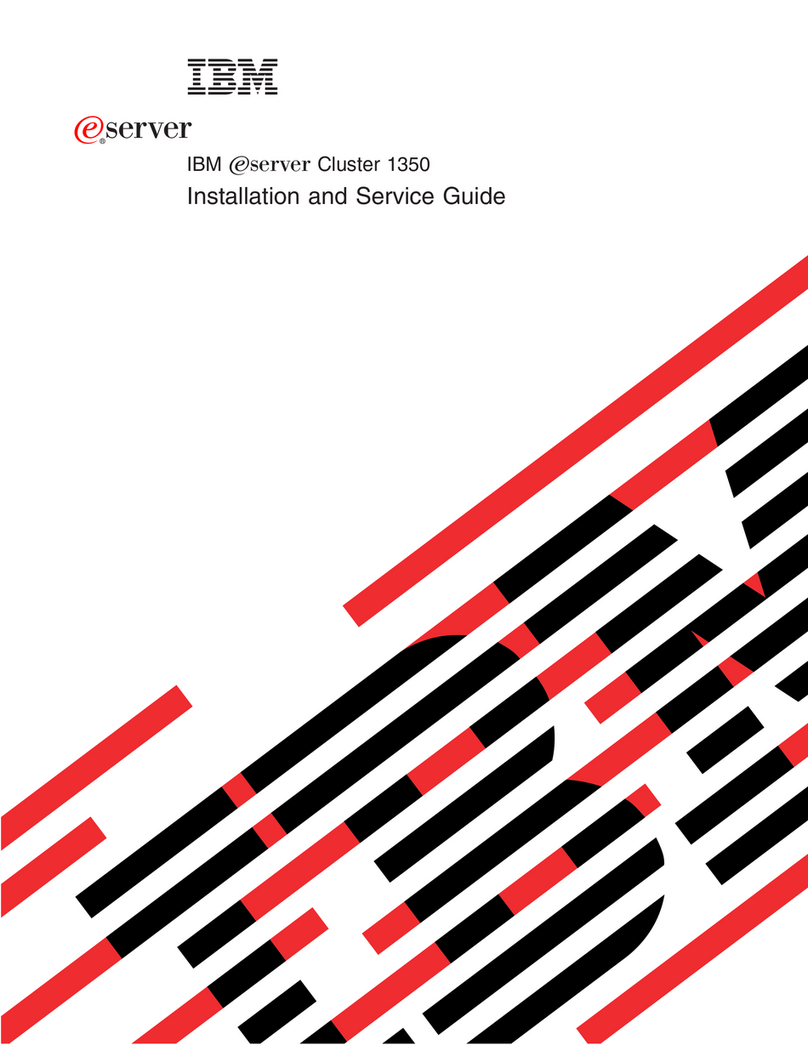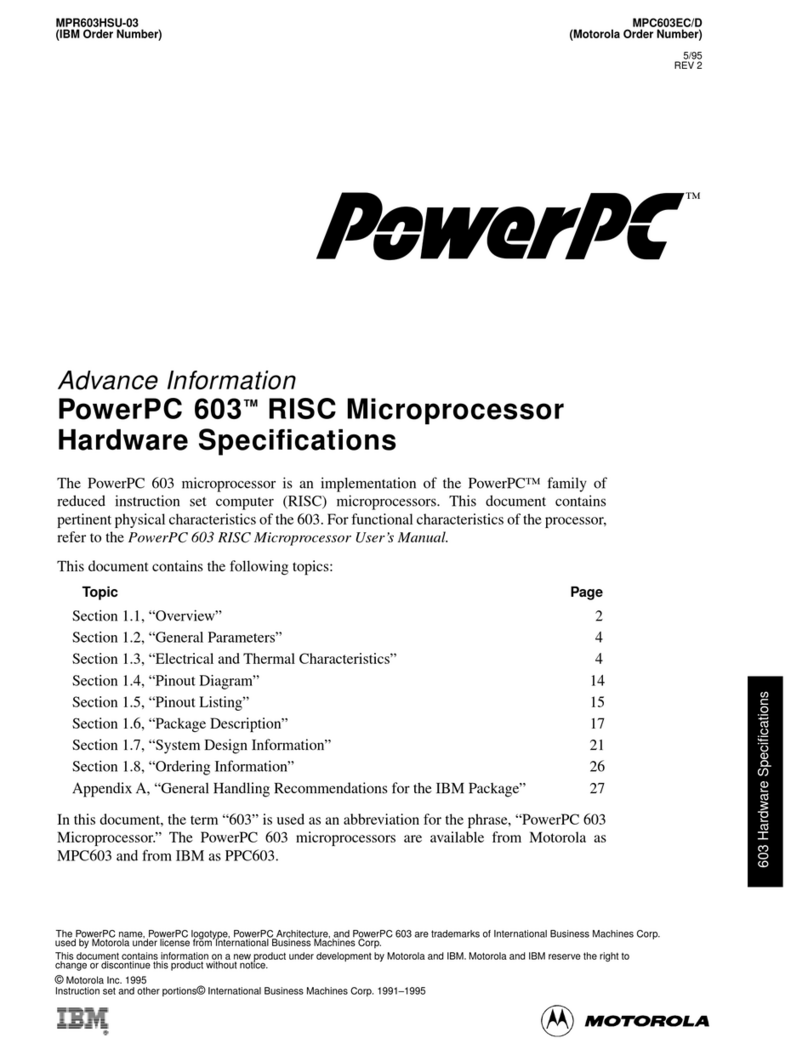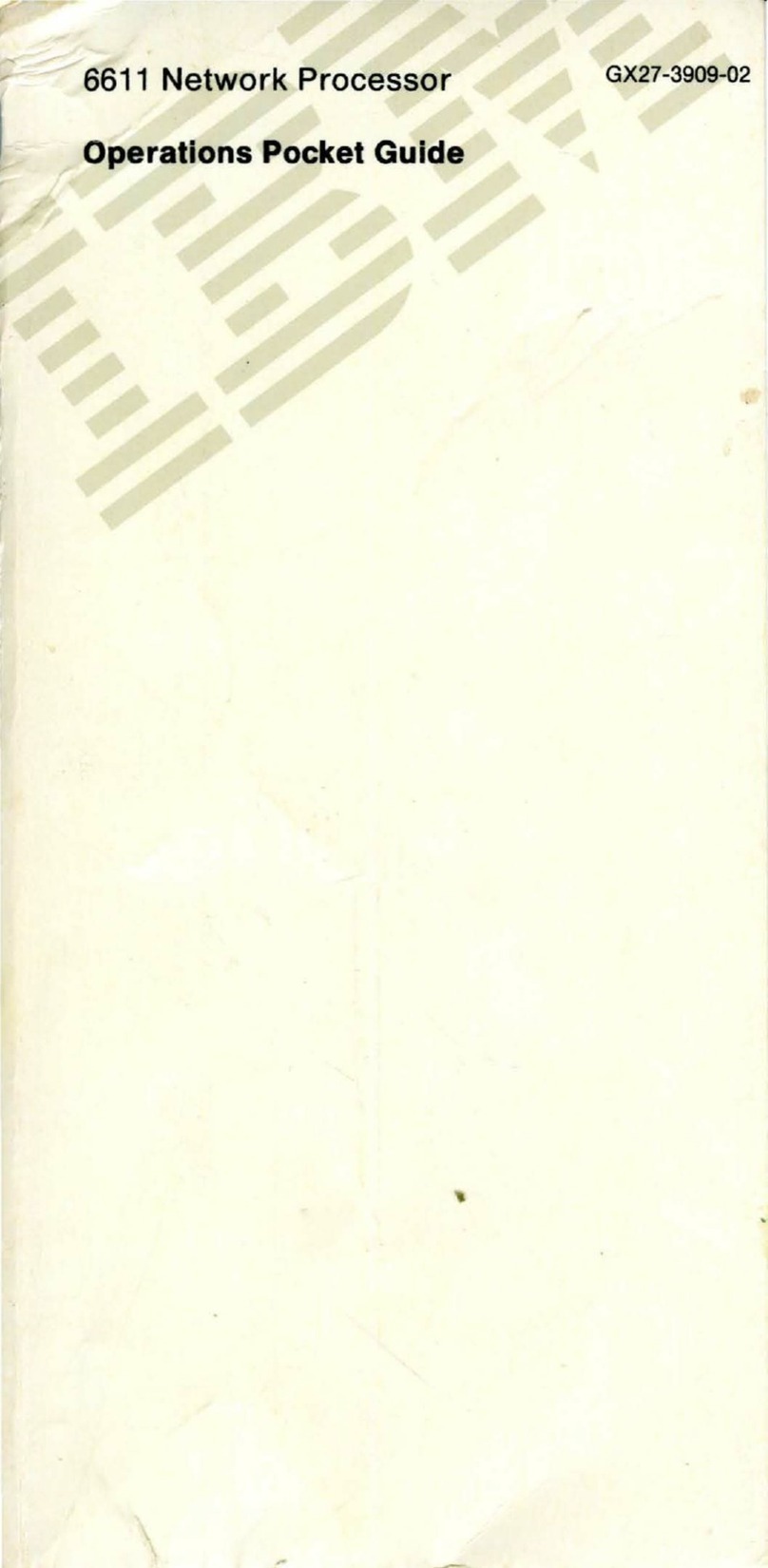IBM International ISDN User manual
Other IBM Computer Hardware manuals
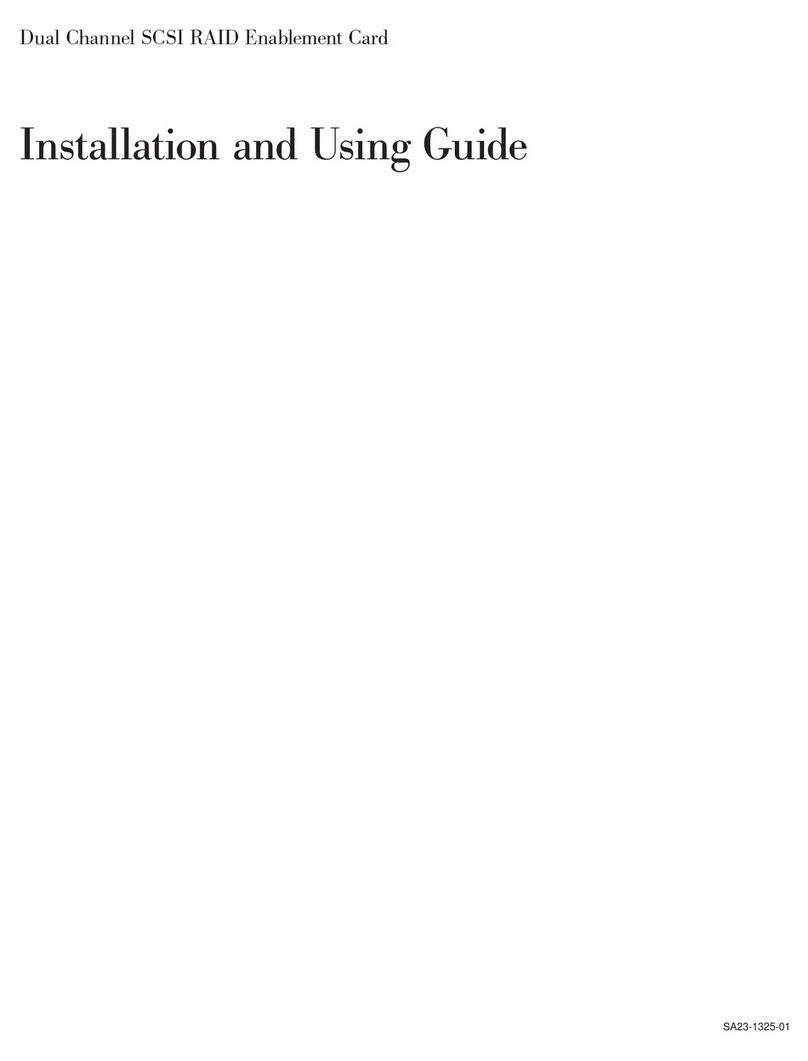
IBM
IBM SA23-1325-01 Guide
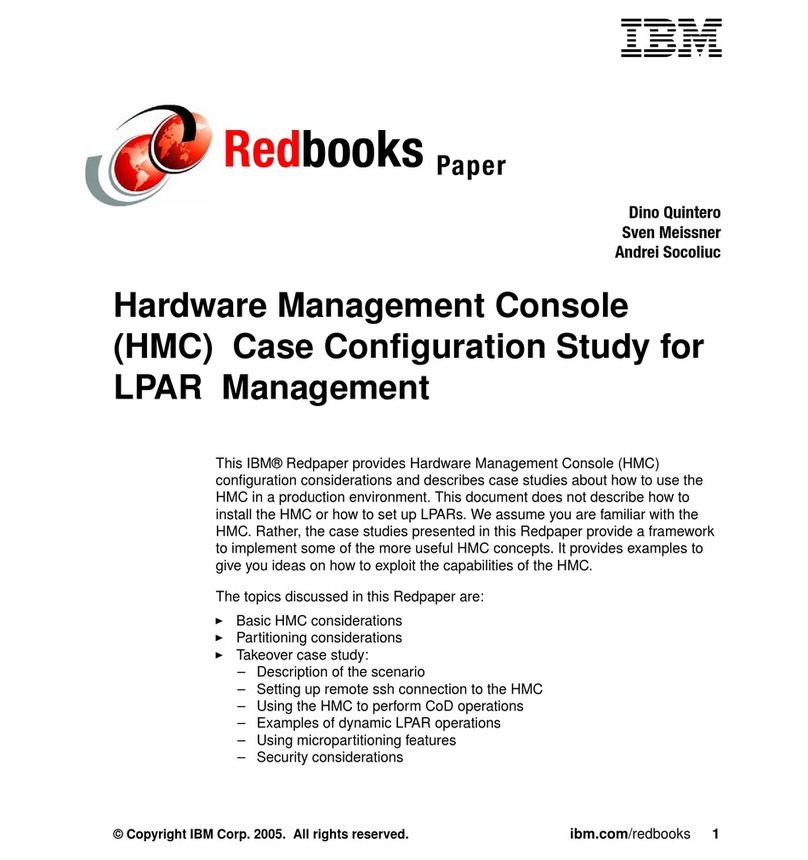
IBM
IBM Computer Instructions for use

IBM
IBM S922 Instruction Manual
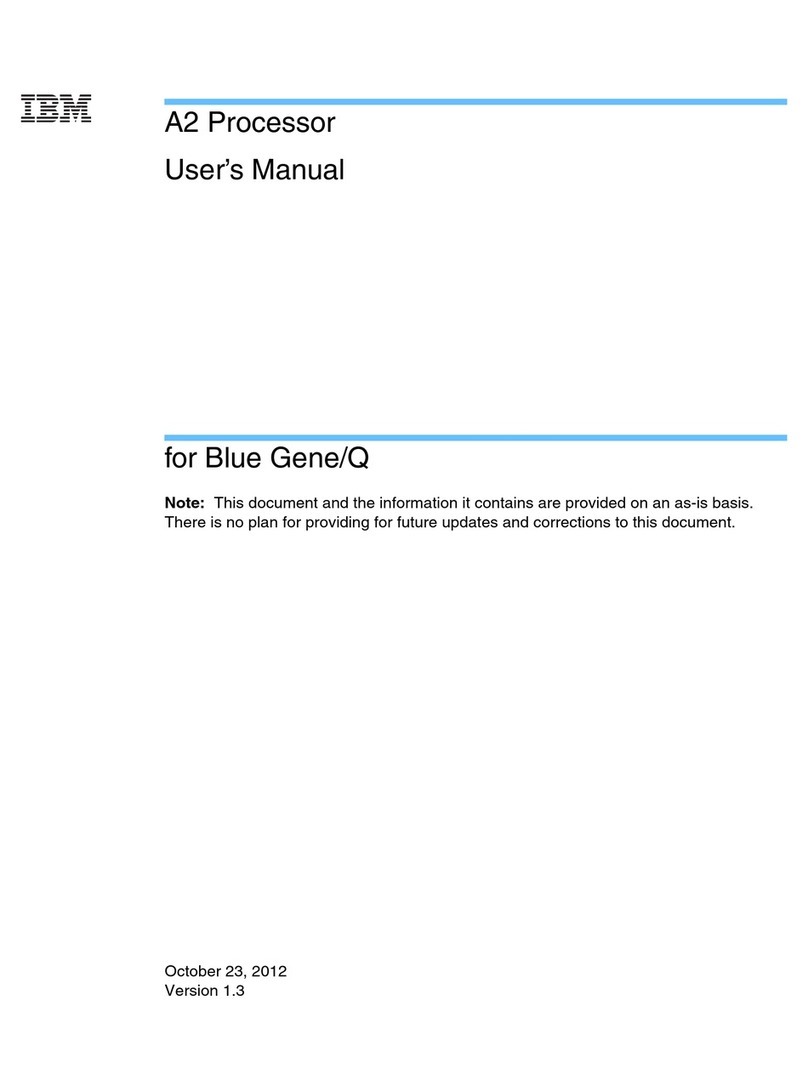
IBM
IBM A2 User manual

IBM
IBM p5 550 Installation guide

IBM
IBM Power System POWER7 Series Quick start guide
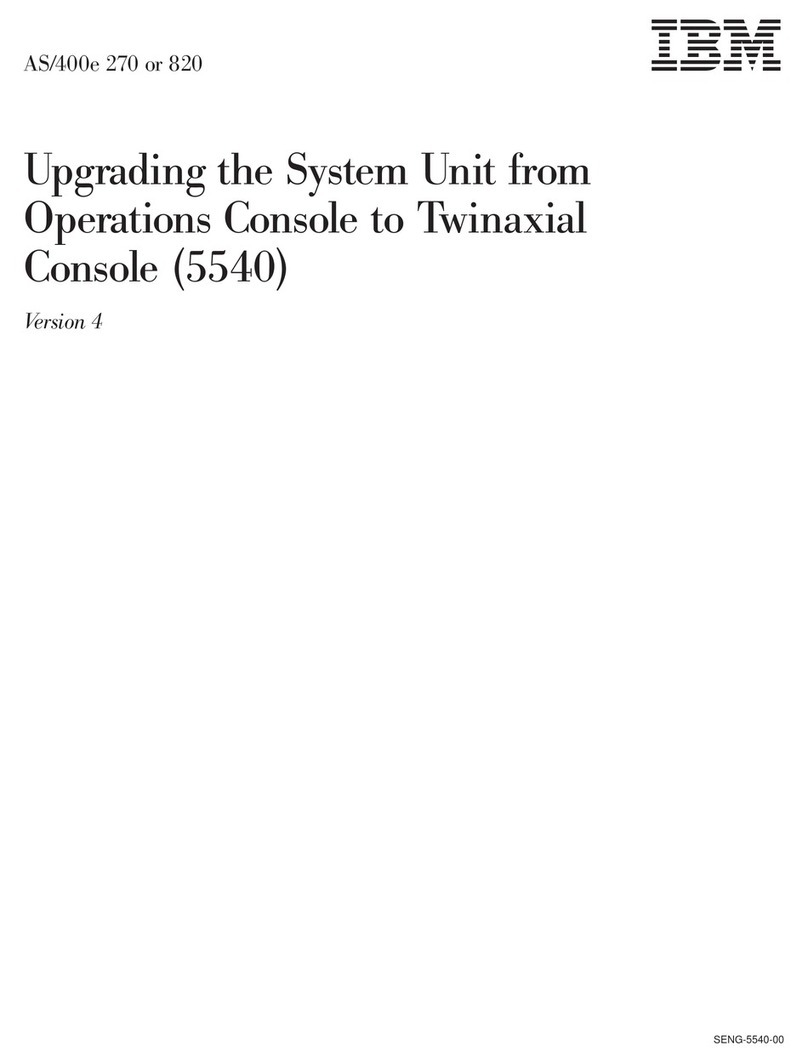
IBM
IBM AS/400e 270 User manual
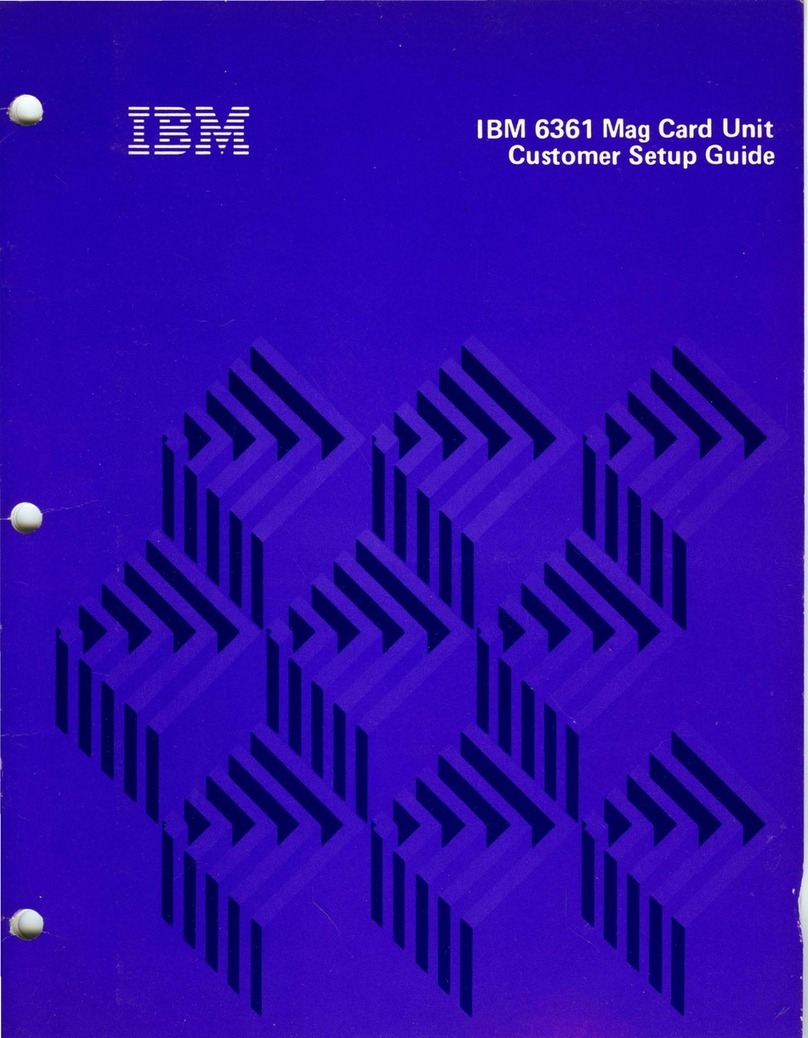
IBM
IBM 6361 User manual
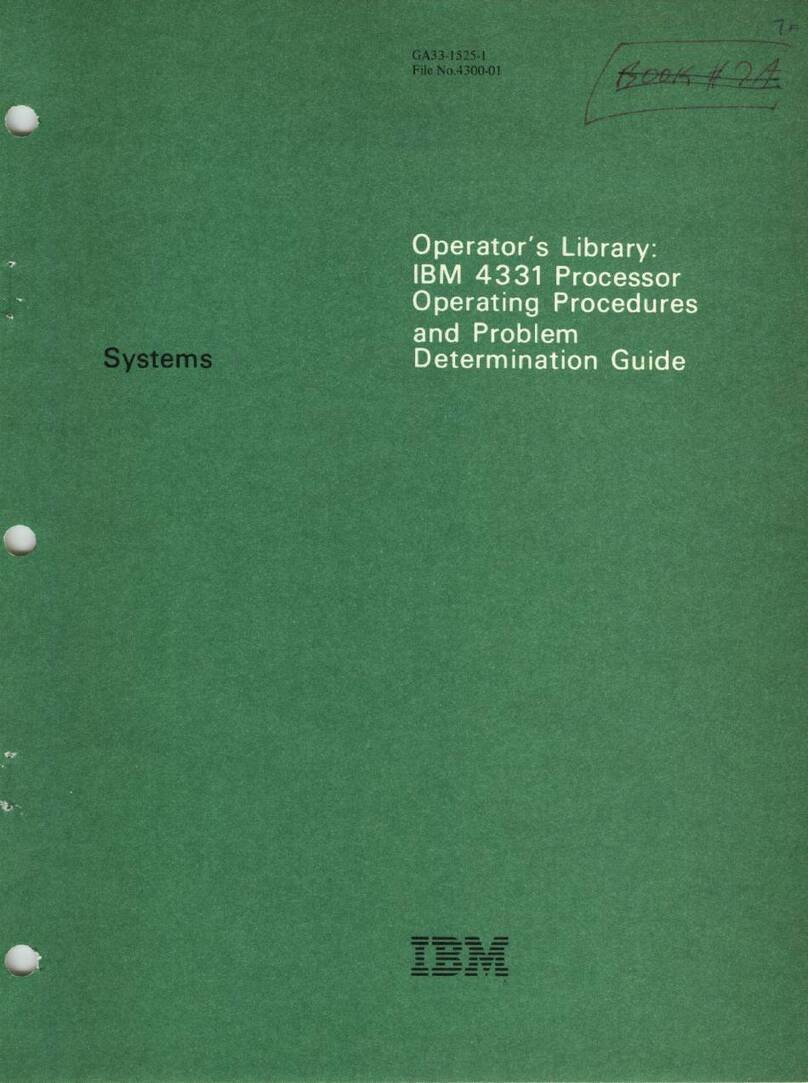
IBM
IBM 4331 Manual instruction
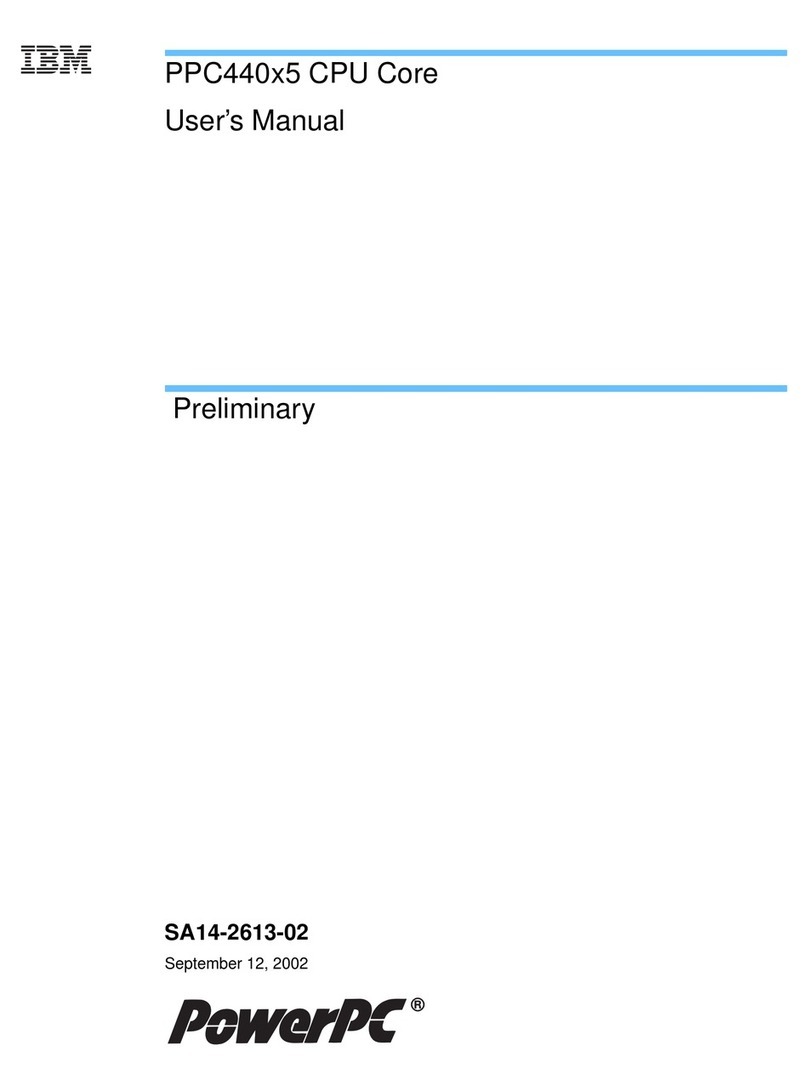
IBM
IBM PPC440X5 CPU Core User manual
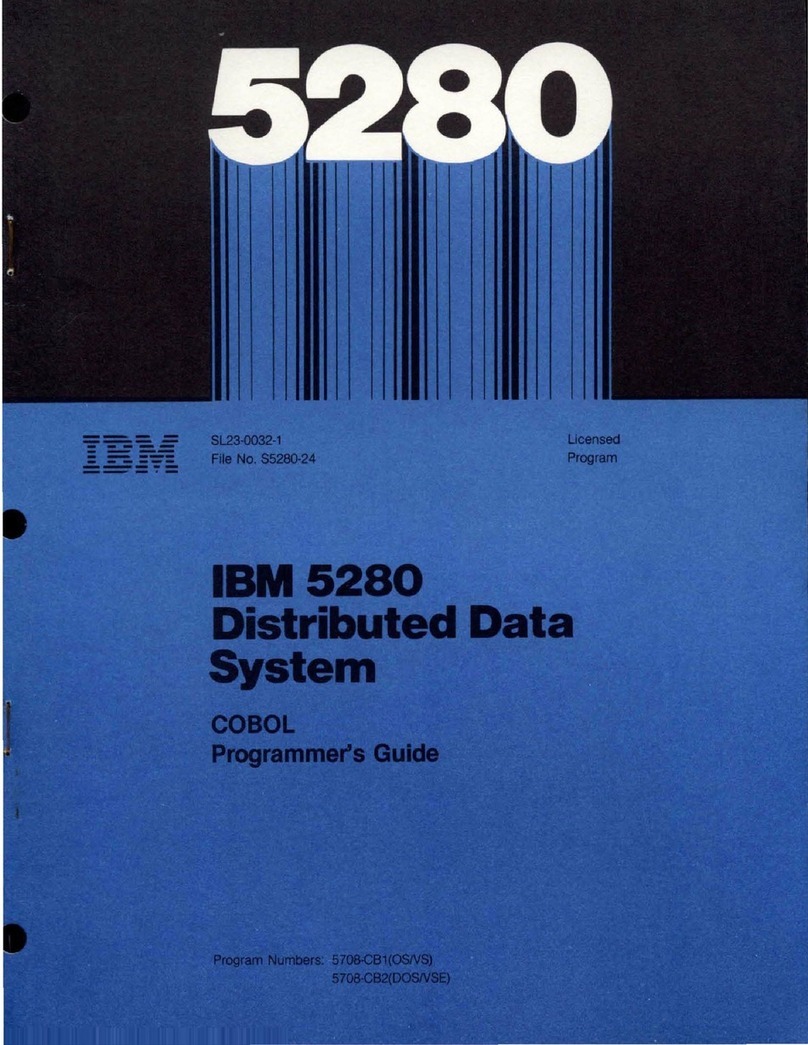
IBM
IBM 5280 Manual
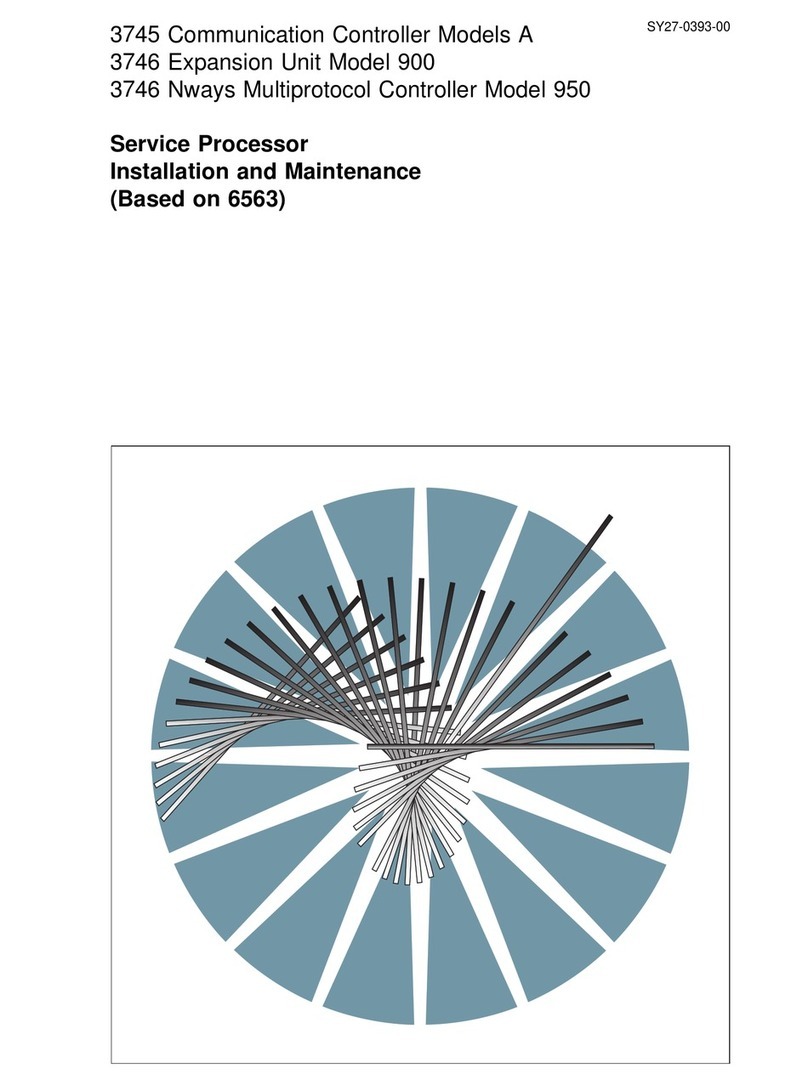
IBM
IBM 3745 Series Instruction Manual
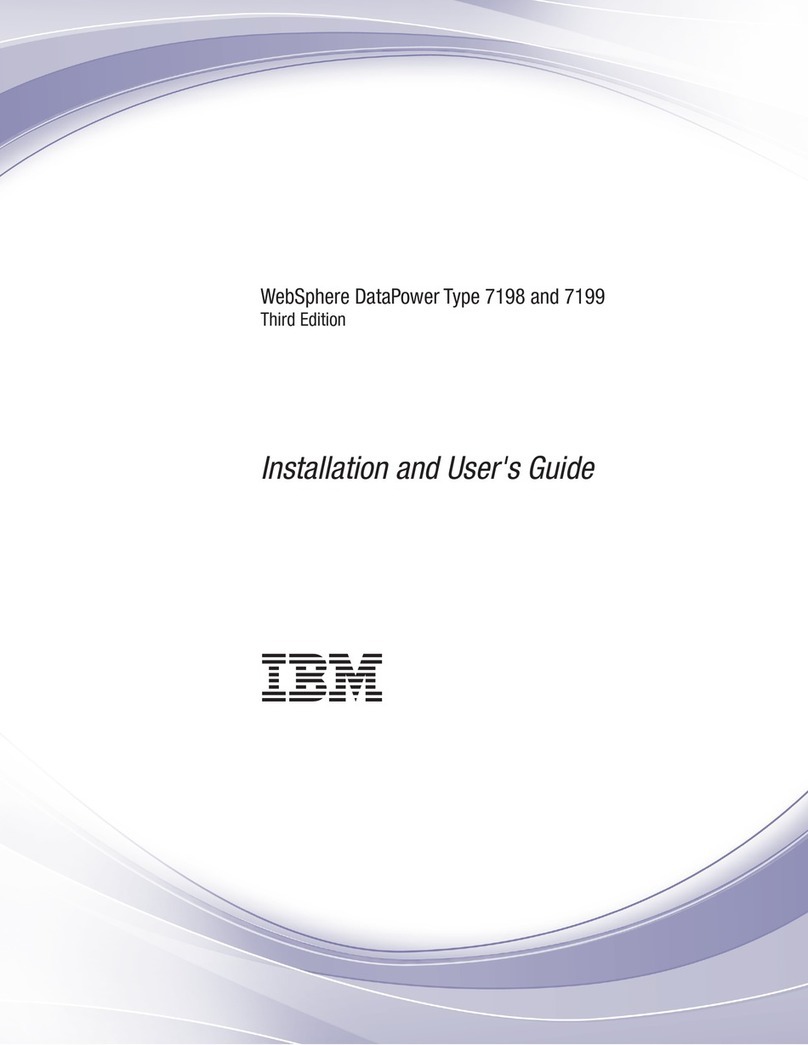
IBM
IBM WebSphere DataPower 7198 User manual
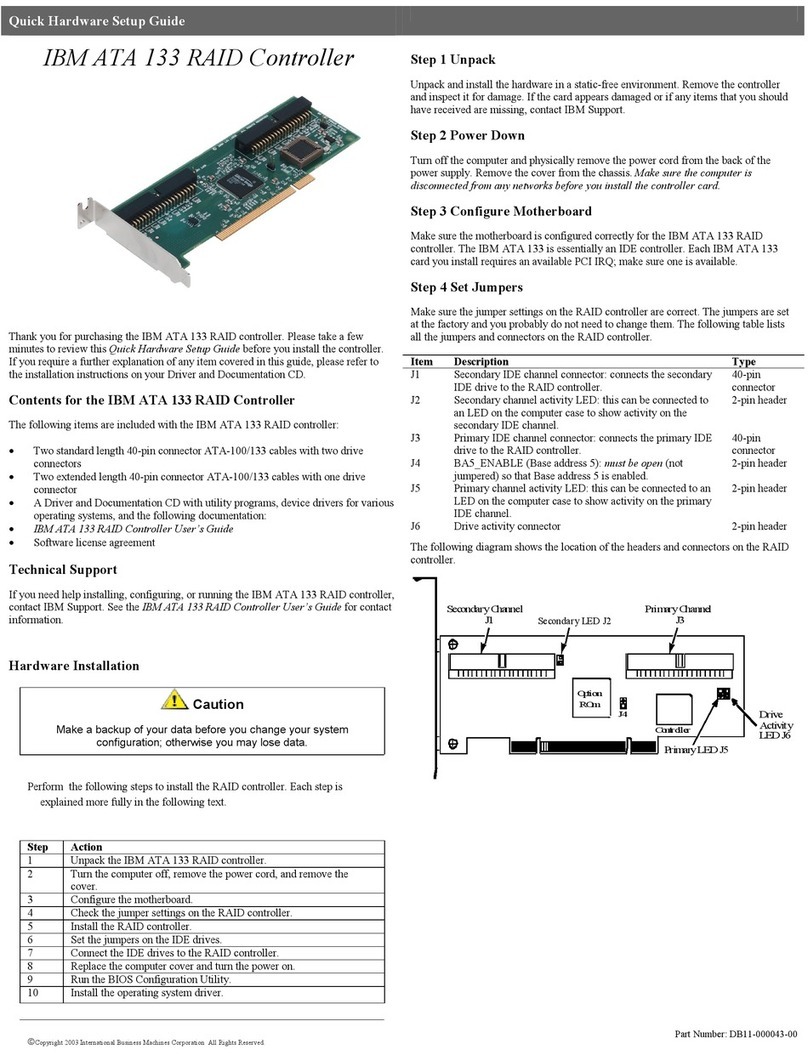
IBM
IBM ATA 133 User manual

IBM
IBM Power S1014 User manual

IBM
IBM Power Systems 9223-22S User manual

IBM
IBM 4767 User manual

IBM
IBM 9125-F2C User manual
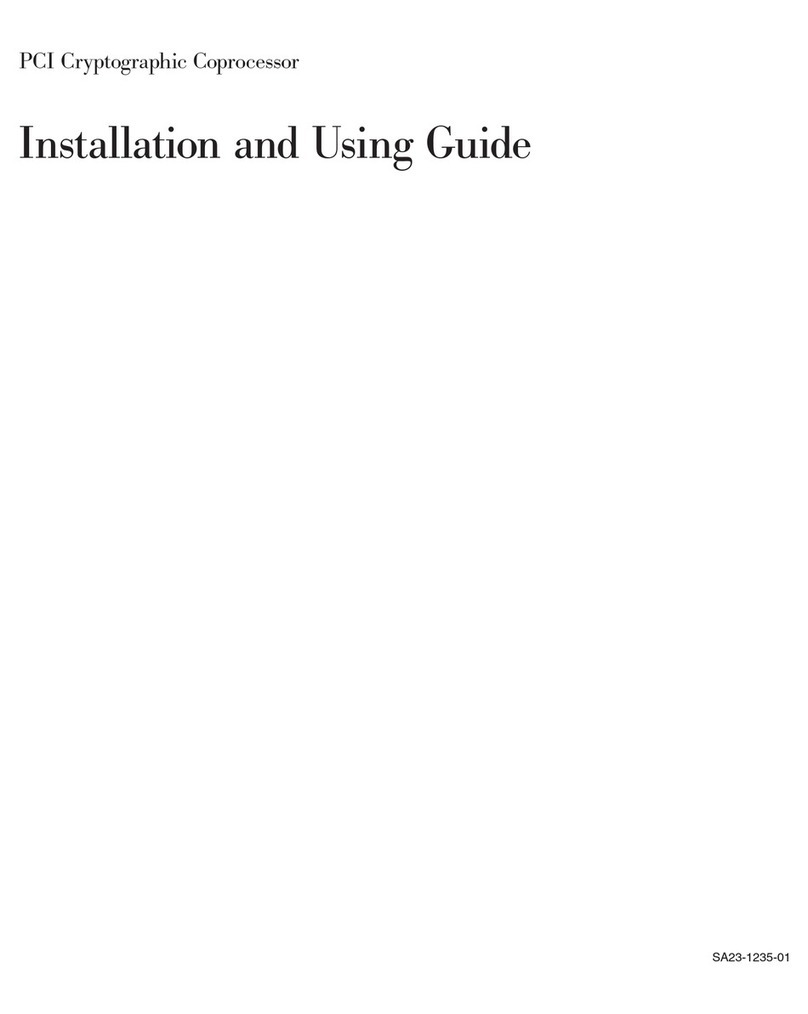
IBM
IBM PCI Cryptographic Coprocessor Guide

IBM
IBM 1620 1 User manual
Popular Computer Hardware manuals by other brands

Toshiba
Toshiba TOSVERT VF-MB1/S15 IPE002Z Function manual

Shenzhen
Shenzhen MEITRACK MVT380 user guide

TRENDnet
TRENDnet TEW-601PC - SUPER G MIMO WRLS PC CARD user guide

StarTech.com
StarTech.com CF2IDE18 instruction manual

Texas Instruments
Texas Instruments LMH0318 Programmer's guide

Gateway
Gateway 8510946 user guide

Sierra Wireless
Sierra Wireless Sierra Wireless AirCard 890 quick start guide

Leadtek
Leadtek Killer Xeno Pro Quick installation guide

Star Cooperation
Star Cooperation FlexTiny 3 Series Instructions for use

Hotone
Hotone Ampero user manual

Connect Tech
Connect Tech Xtreme/104-Express user manual

Yealink
Yealink WF50 user guide