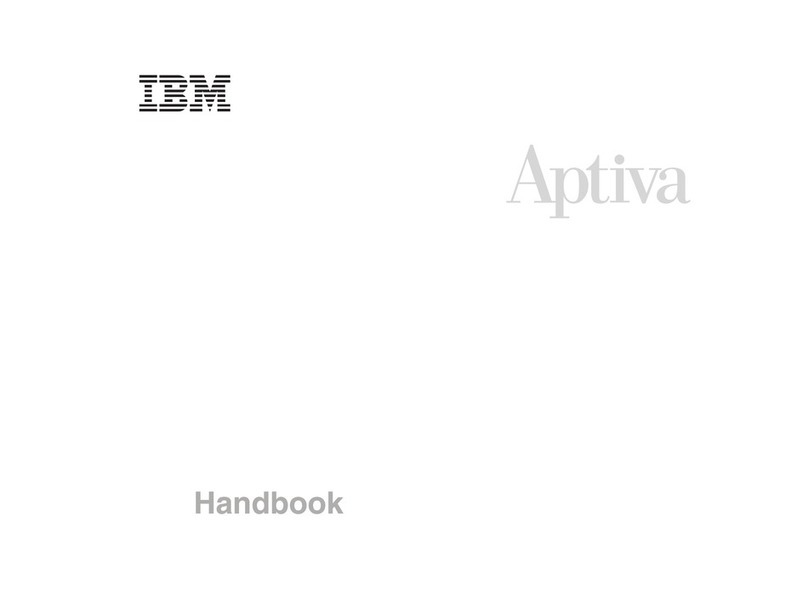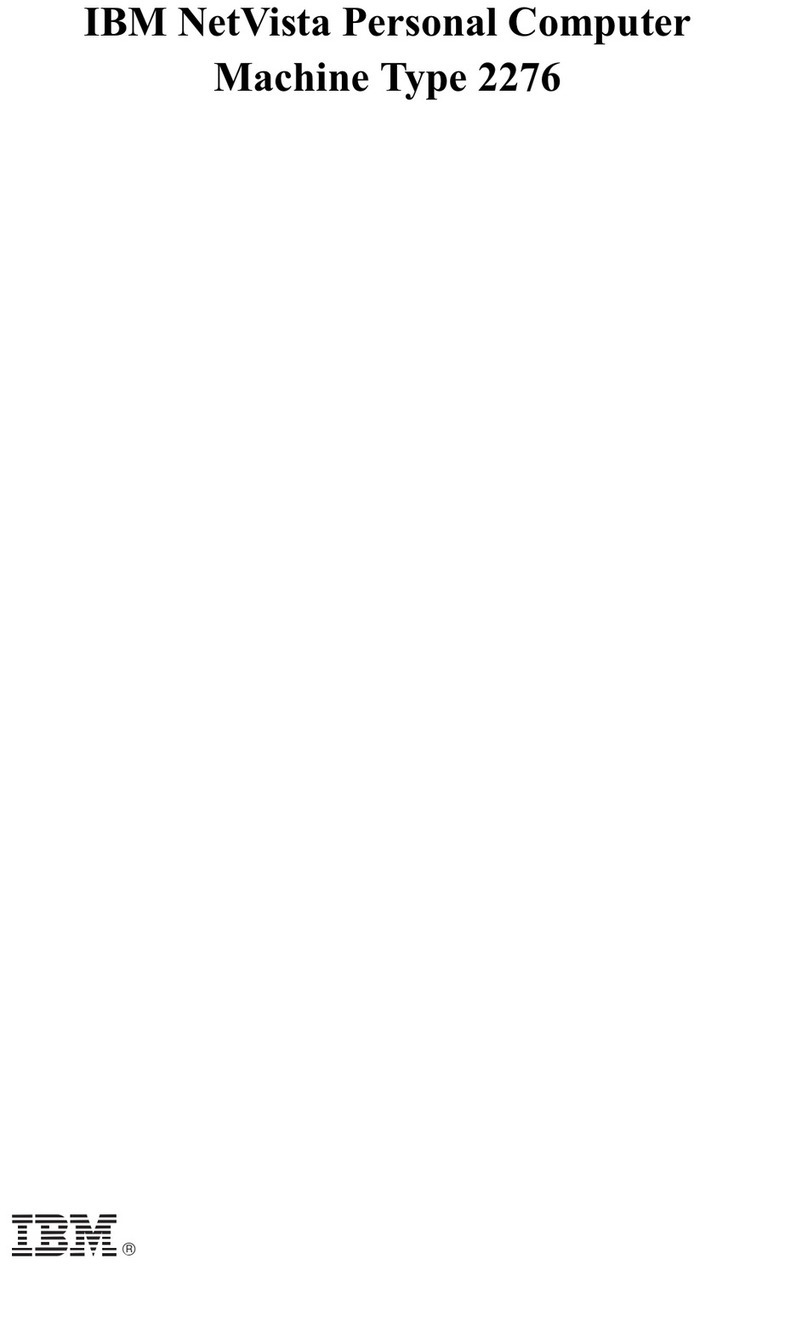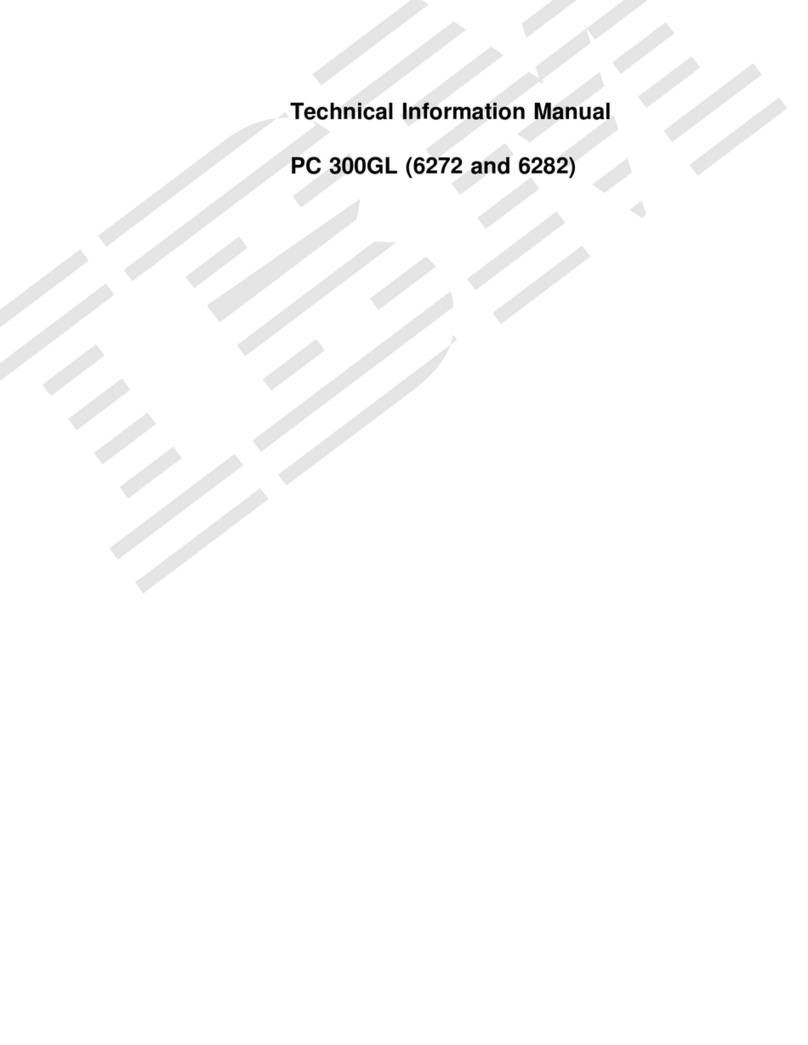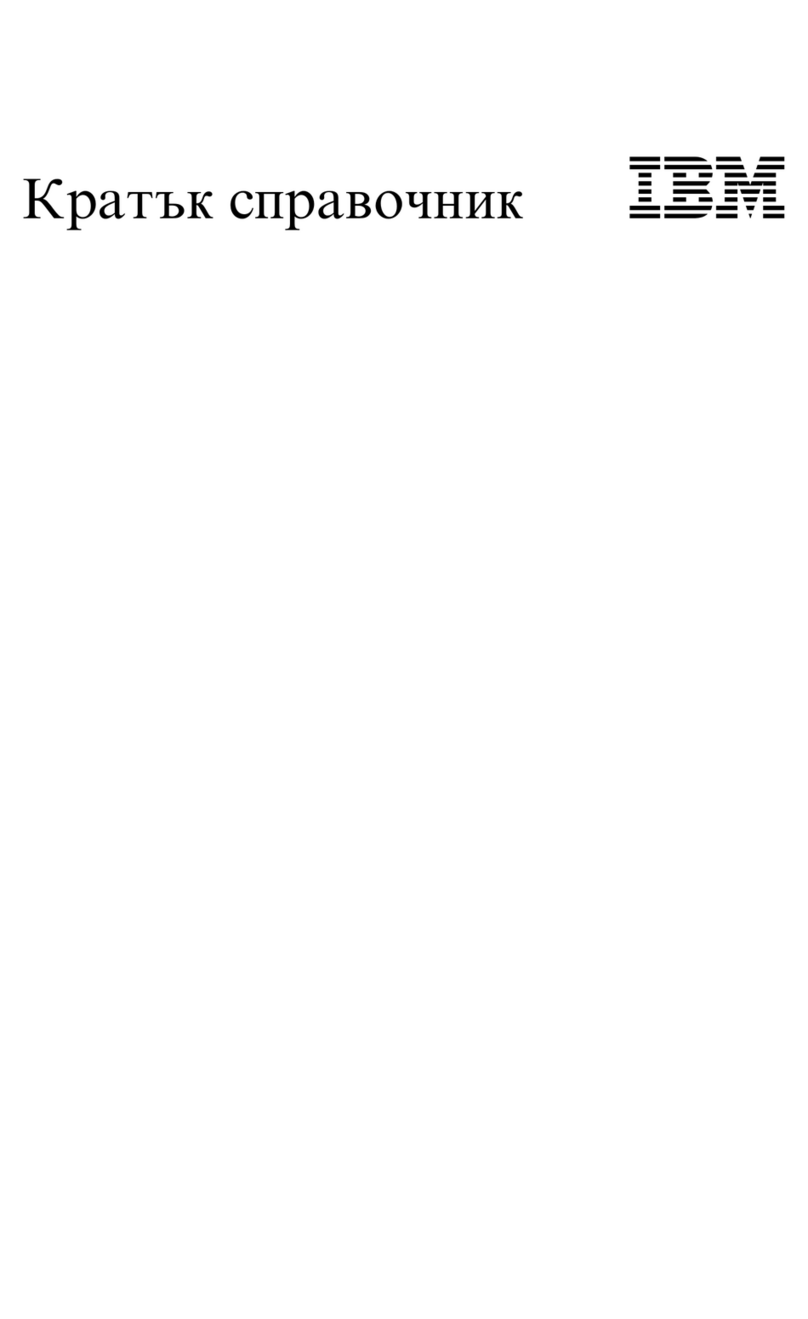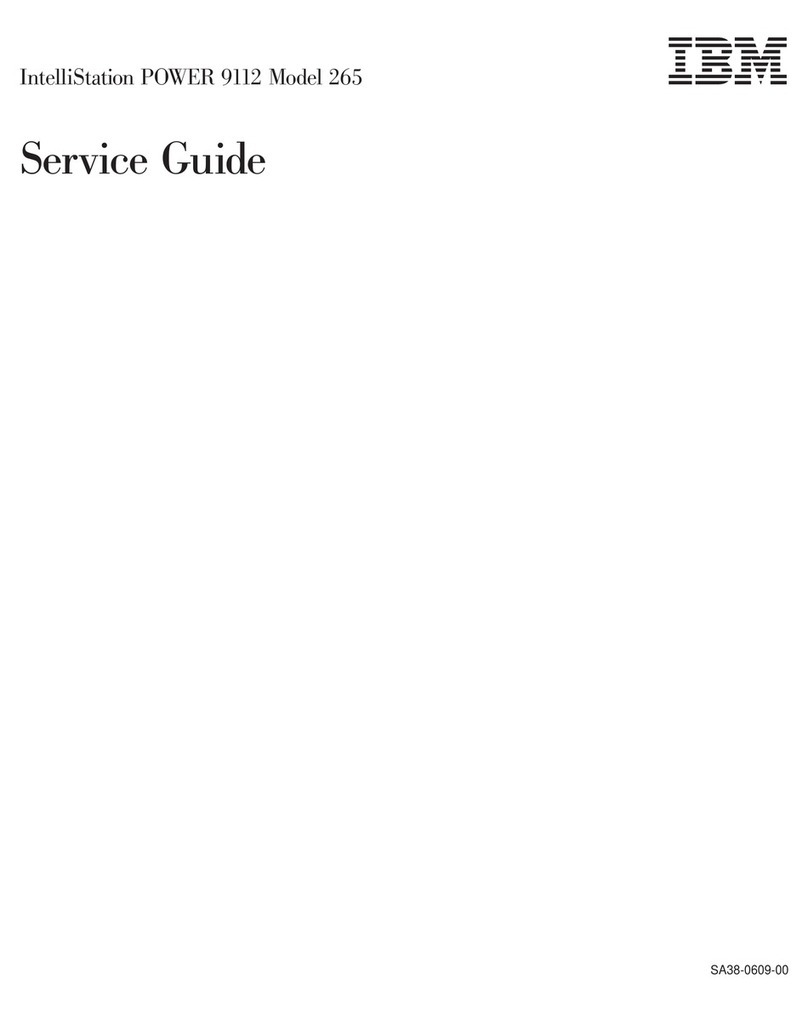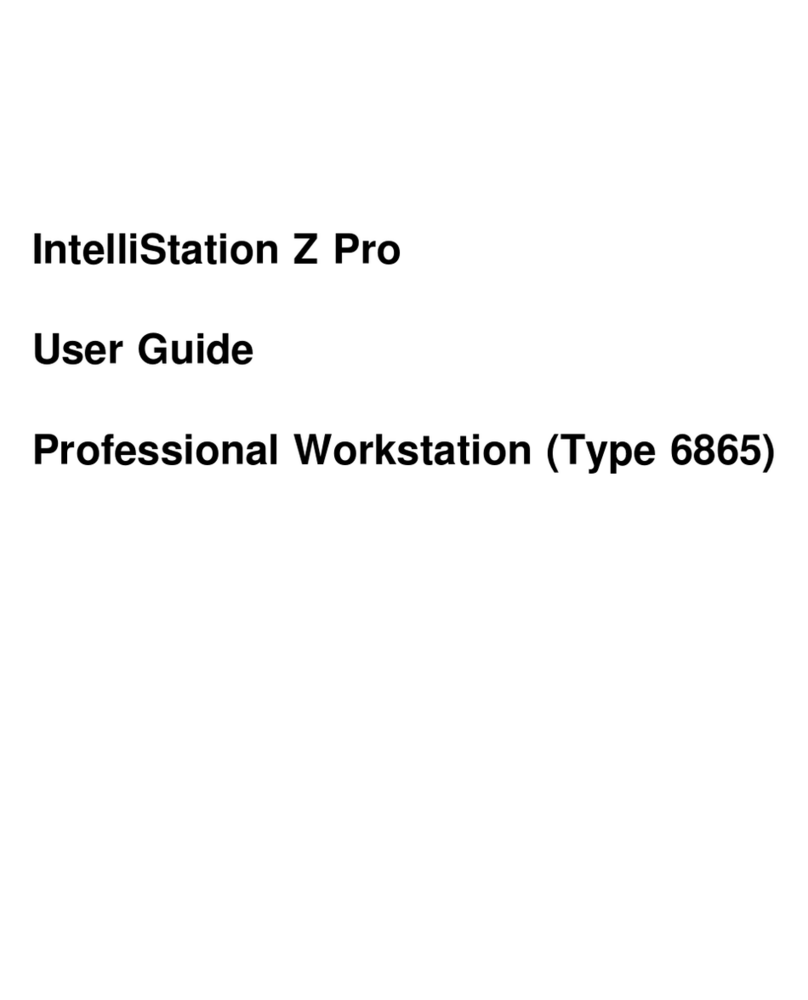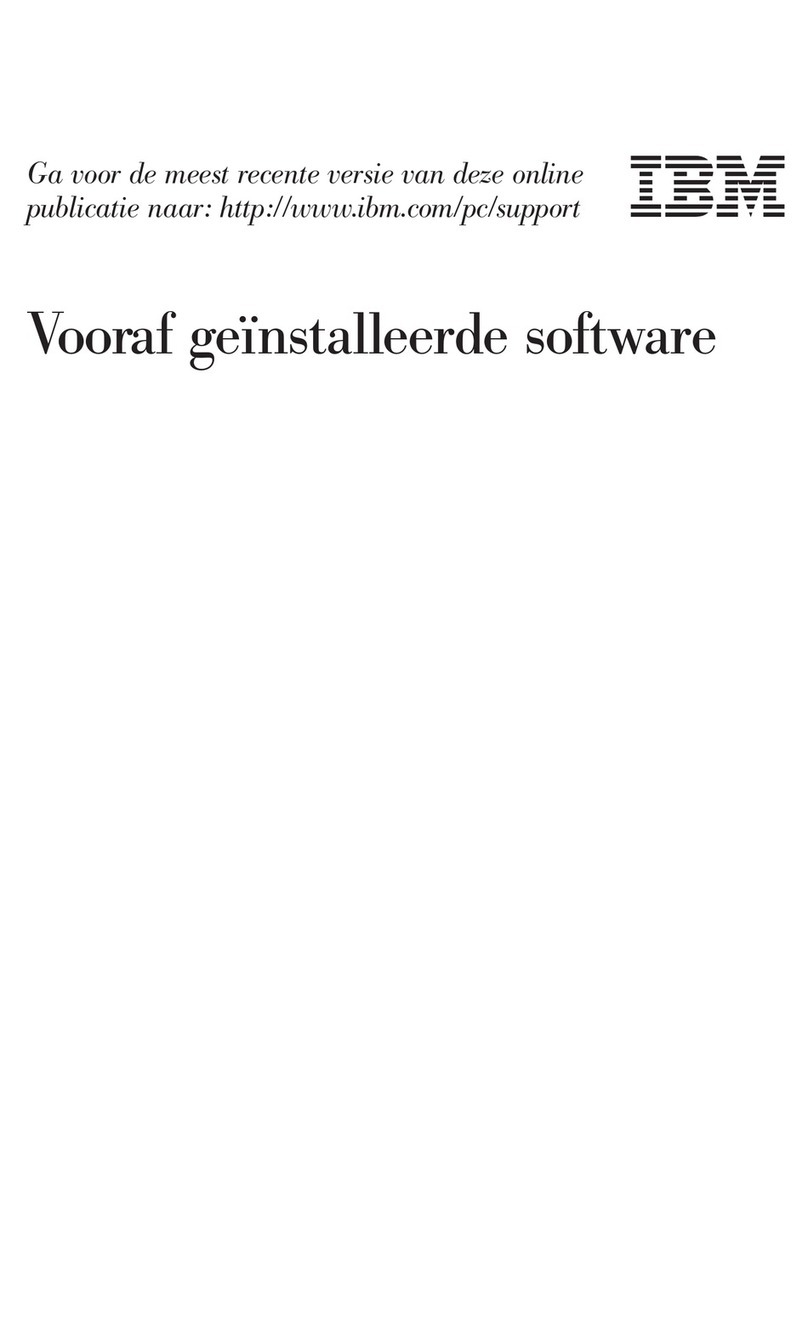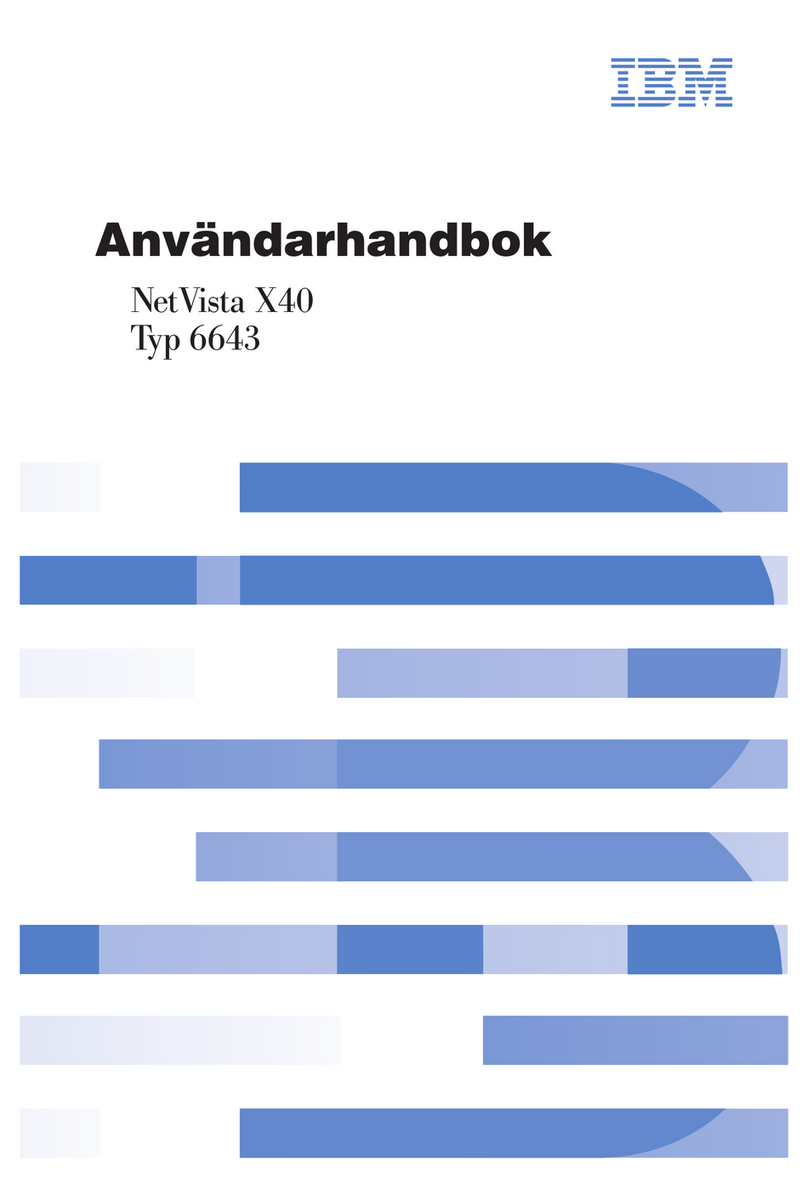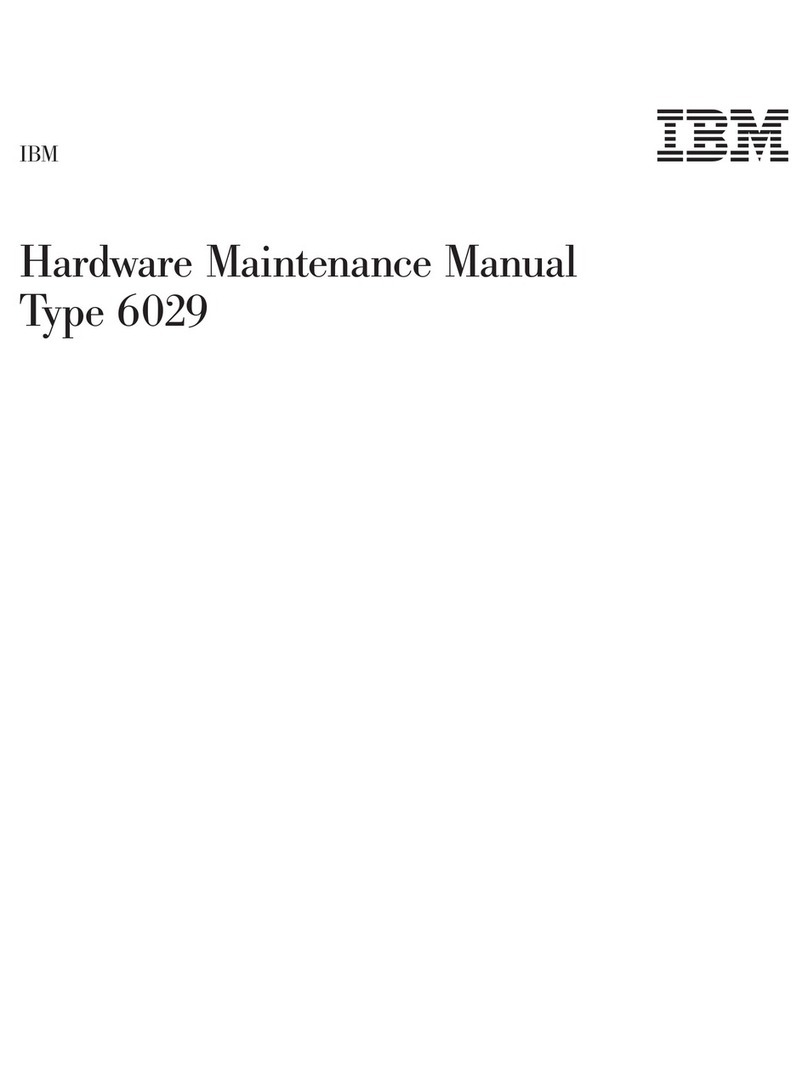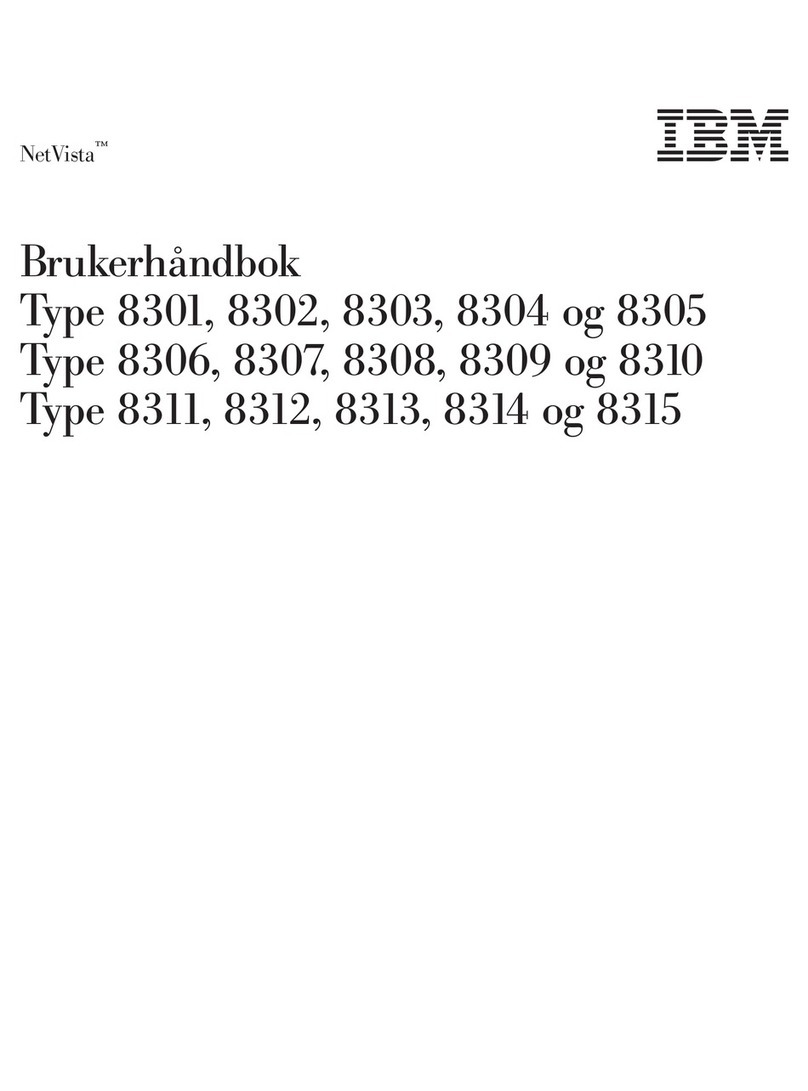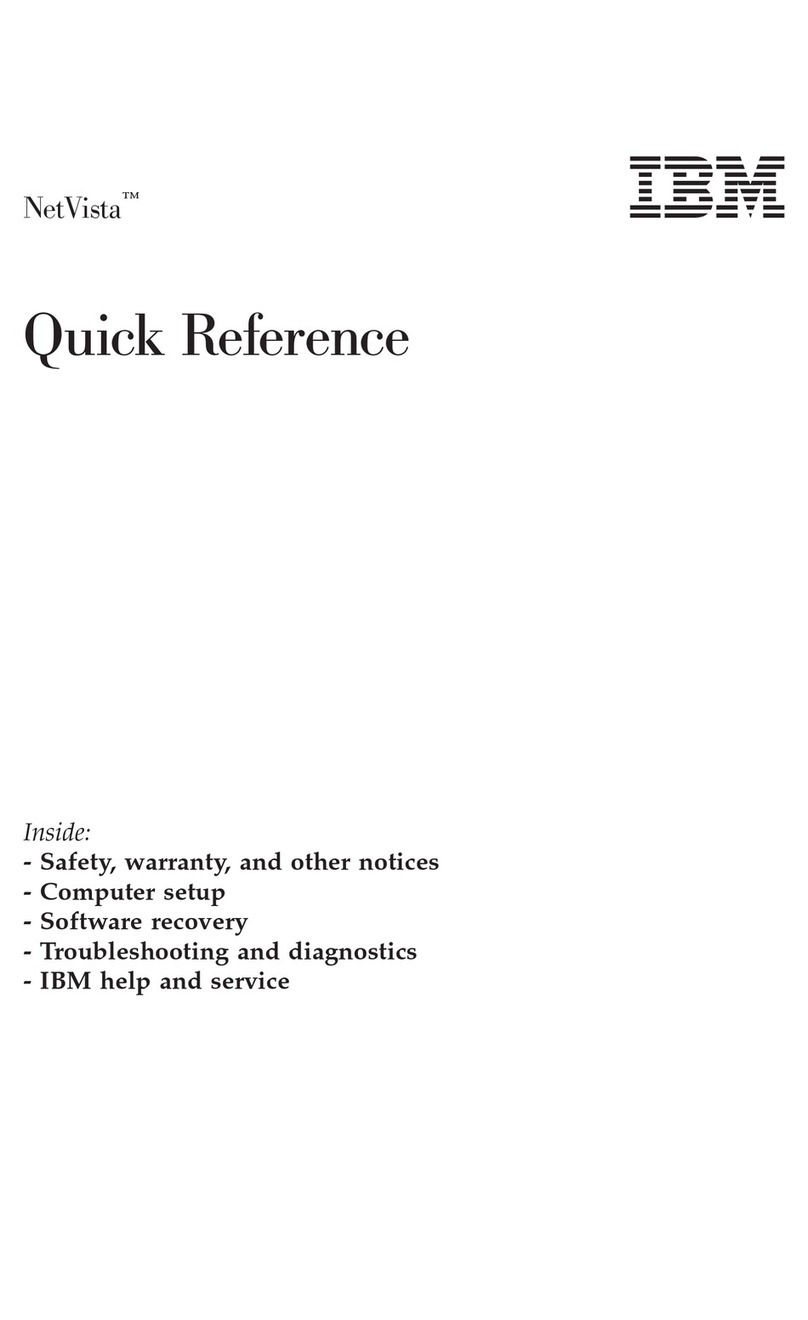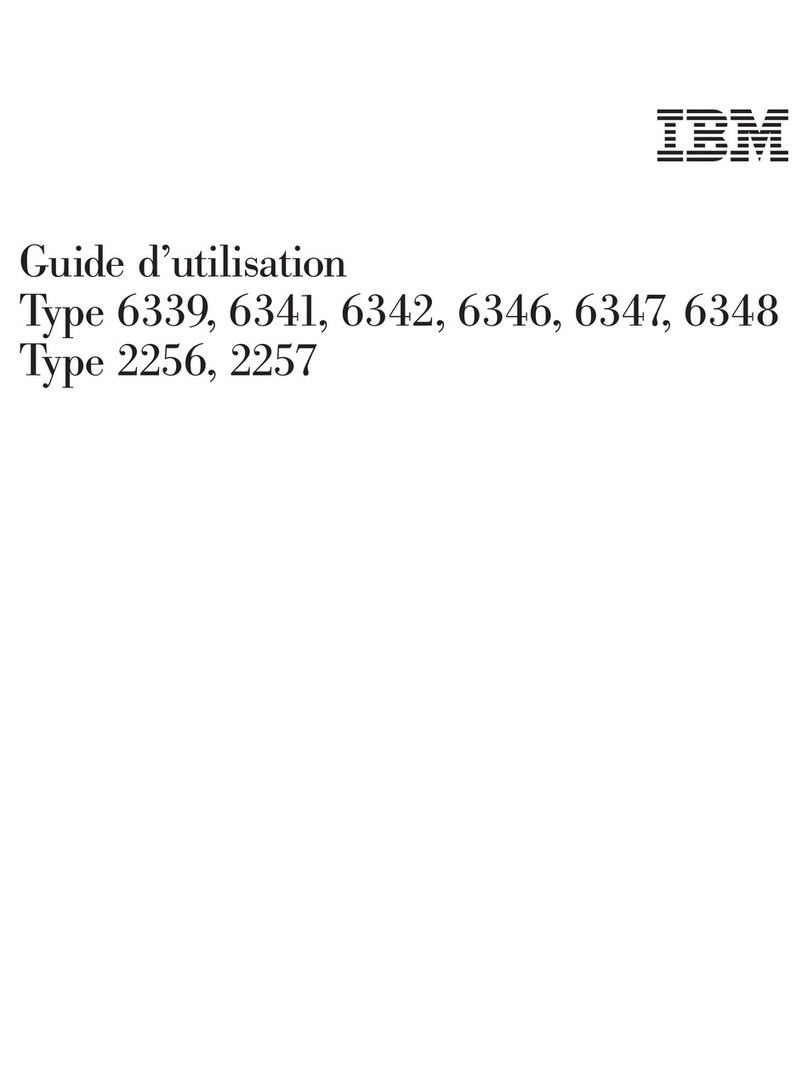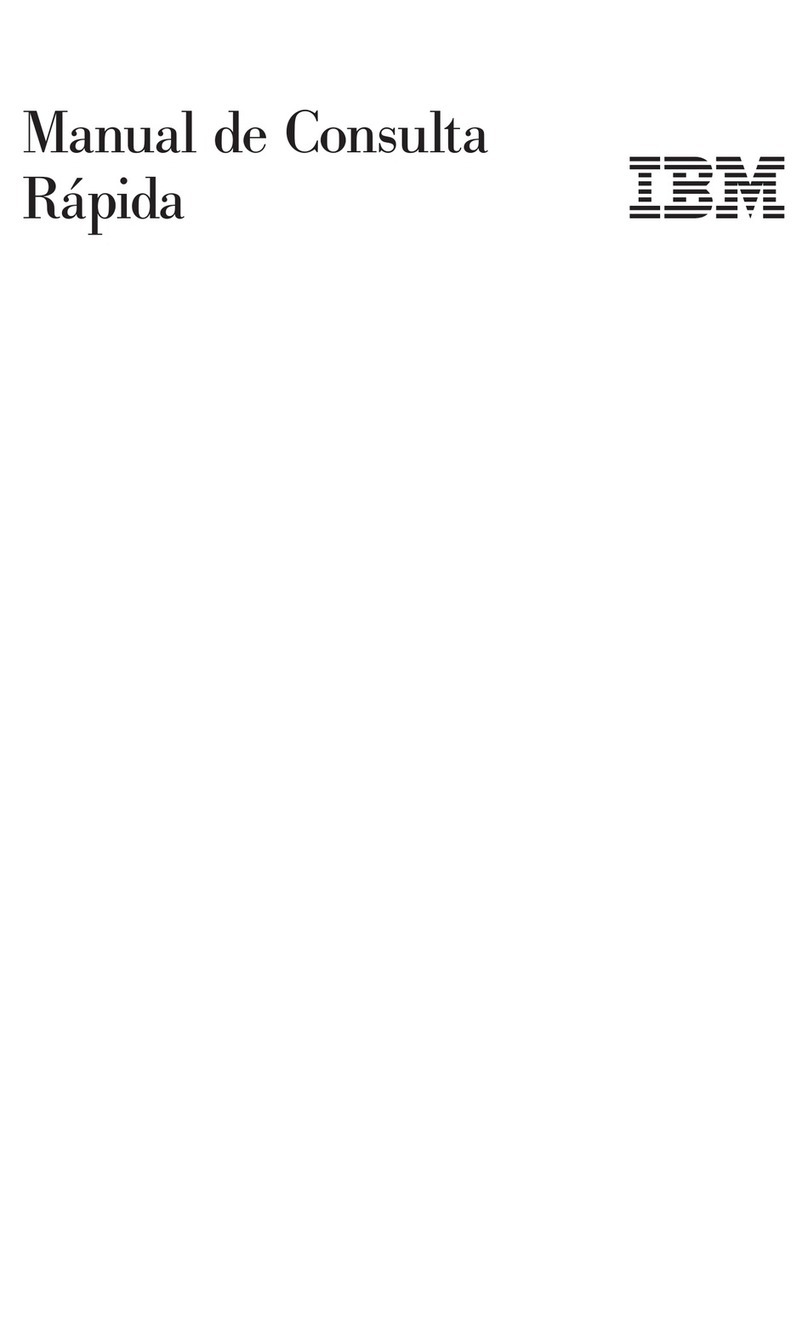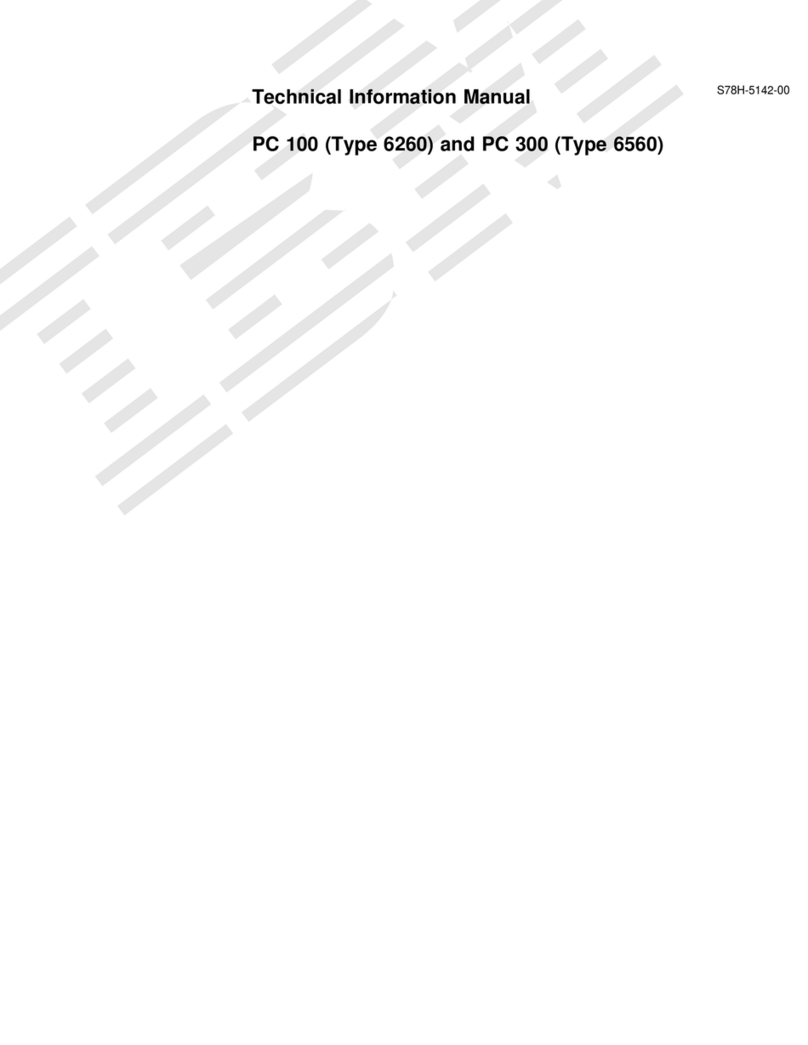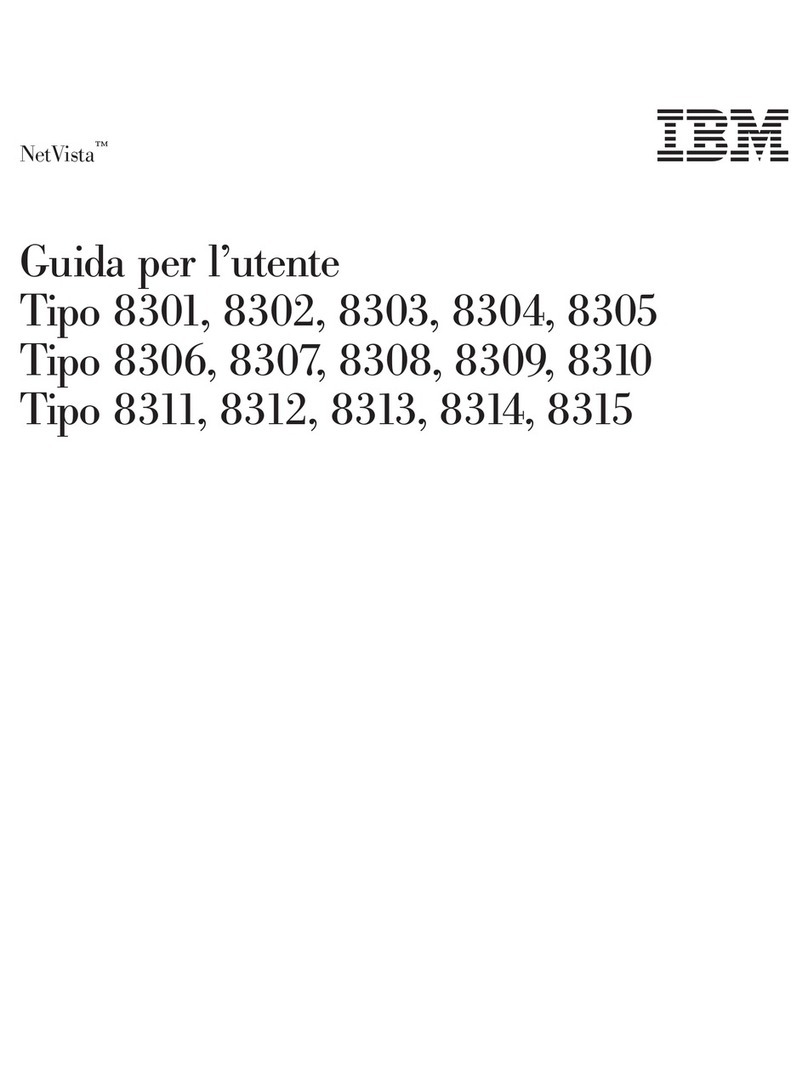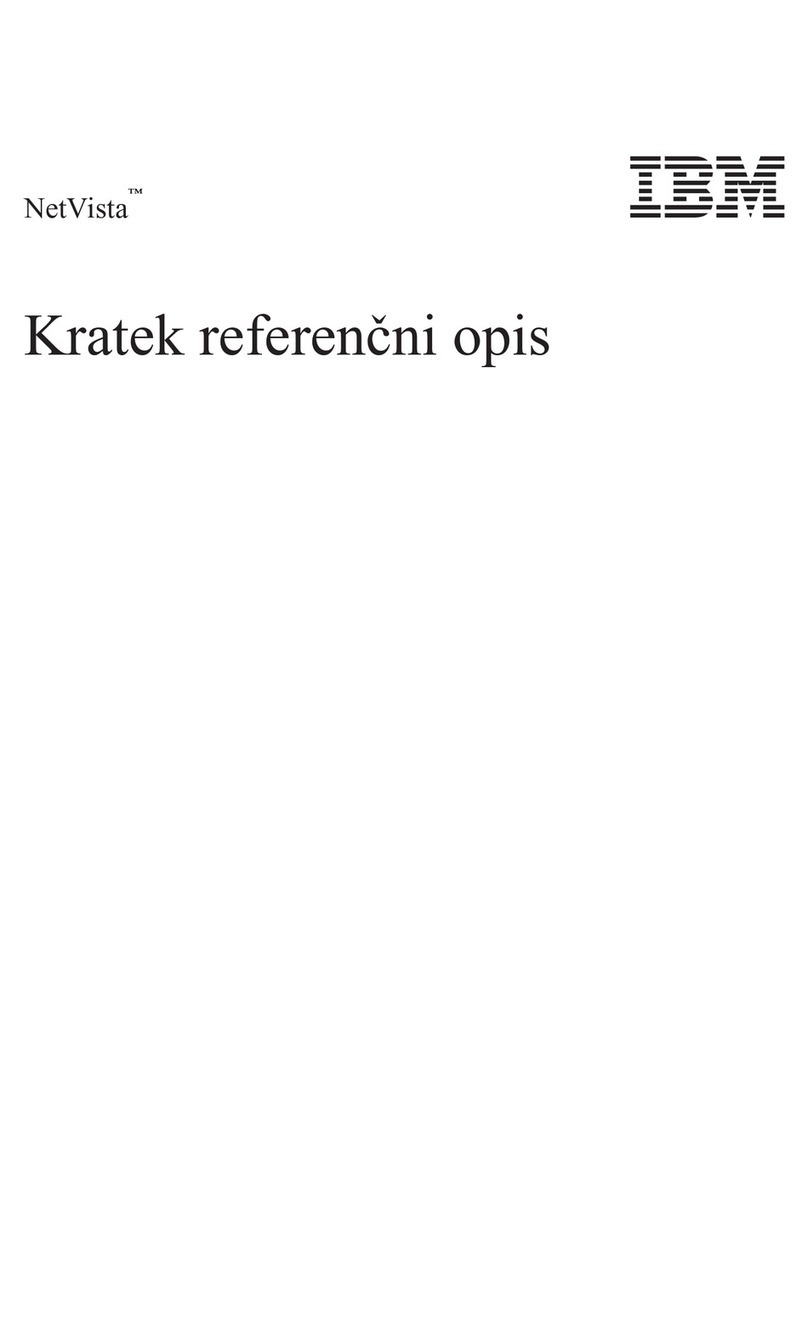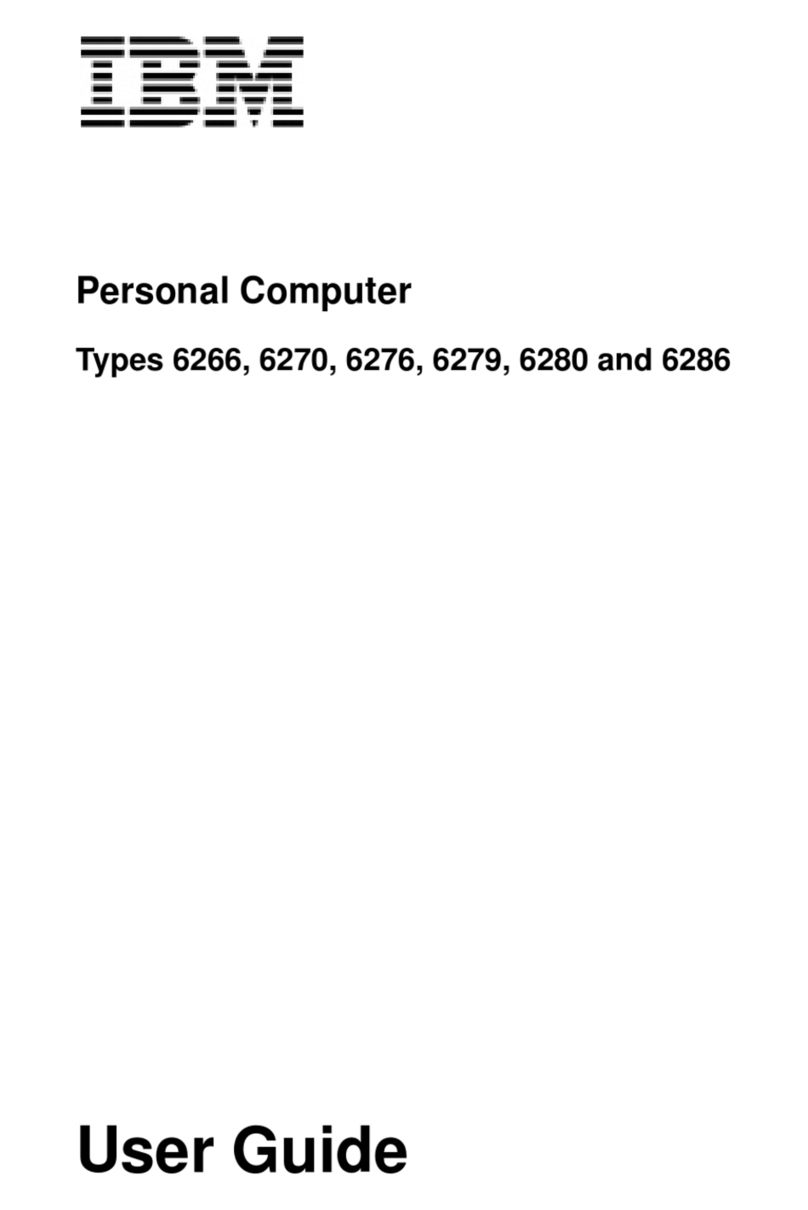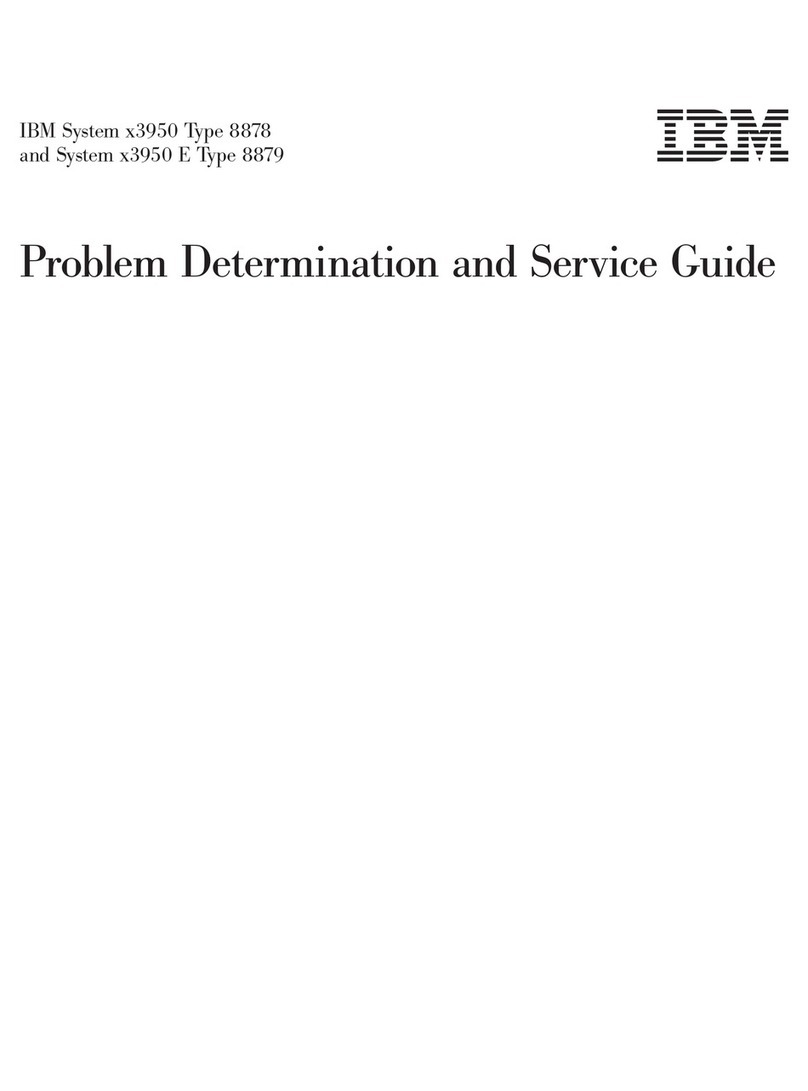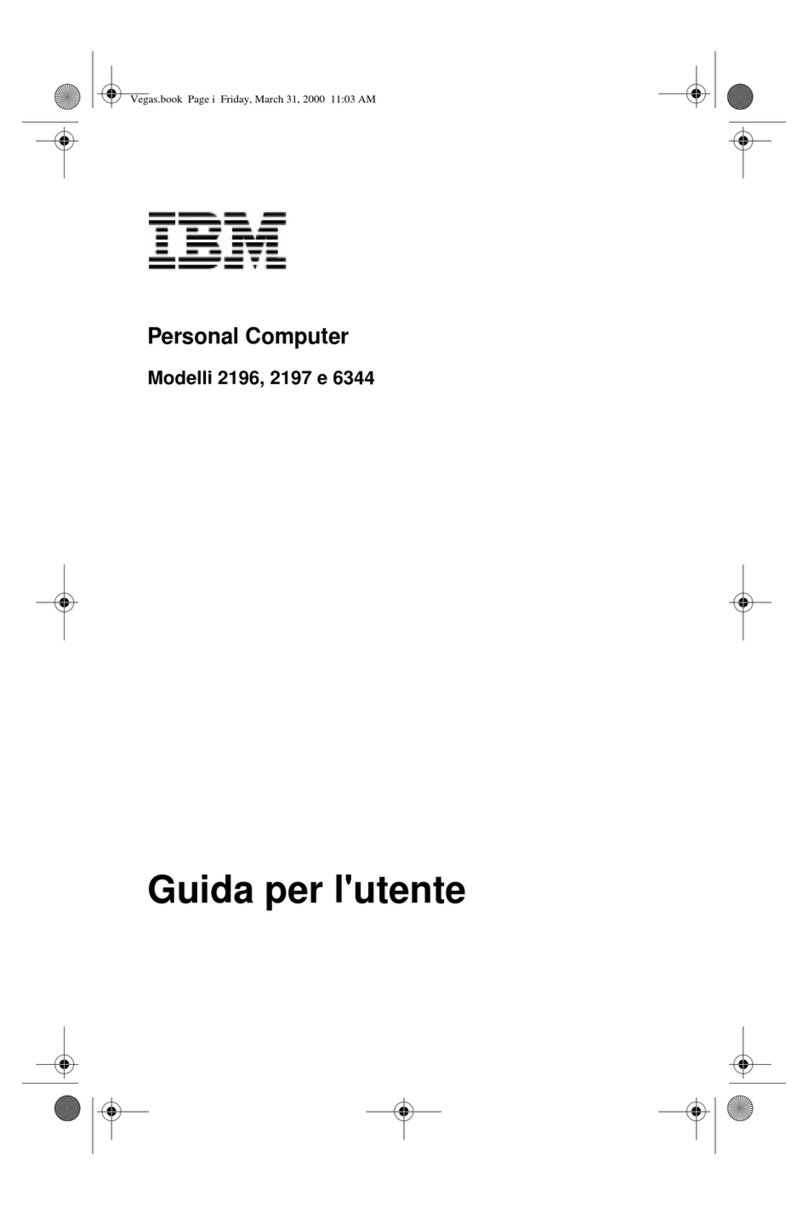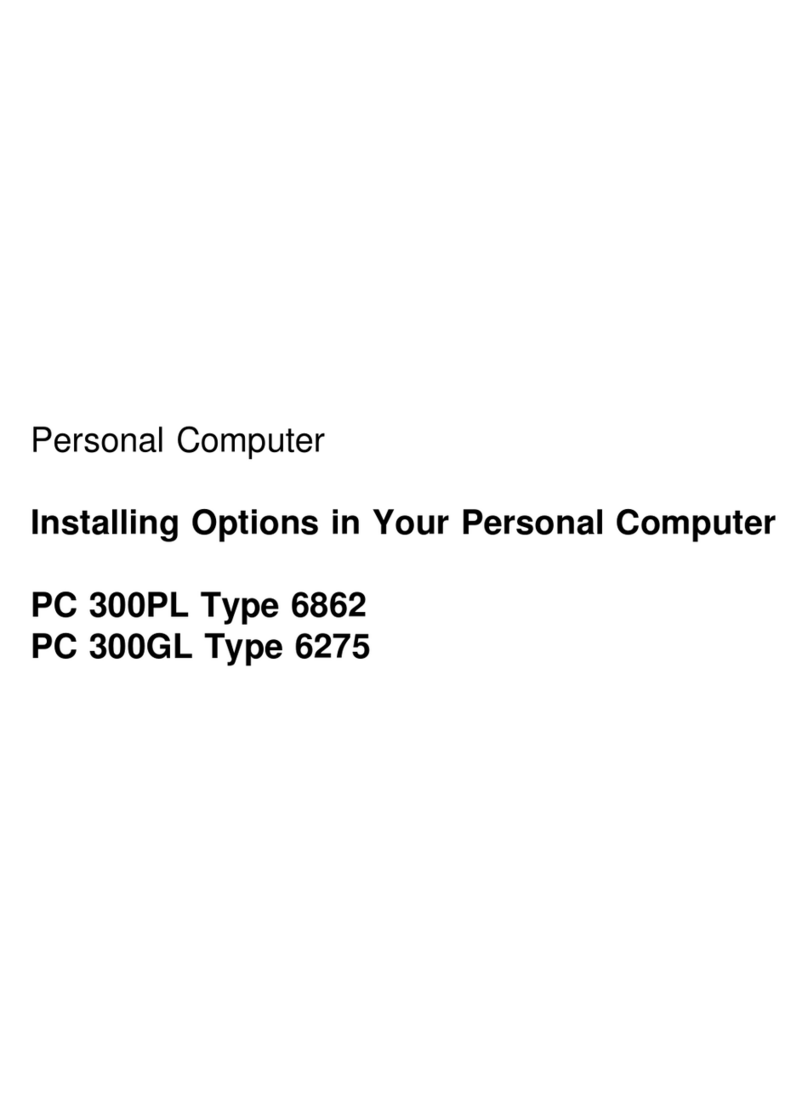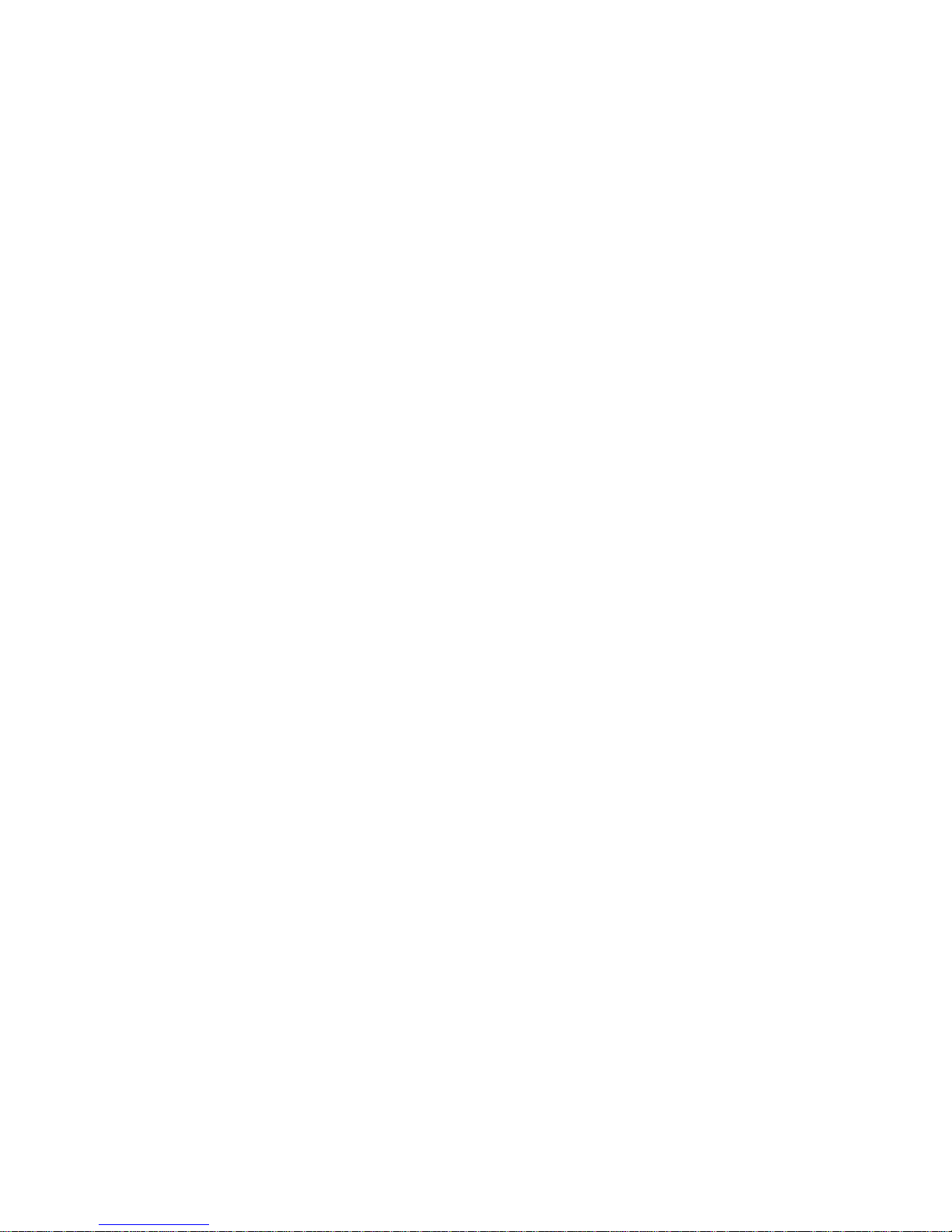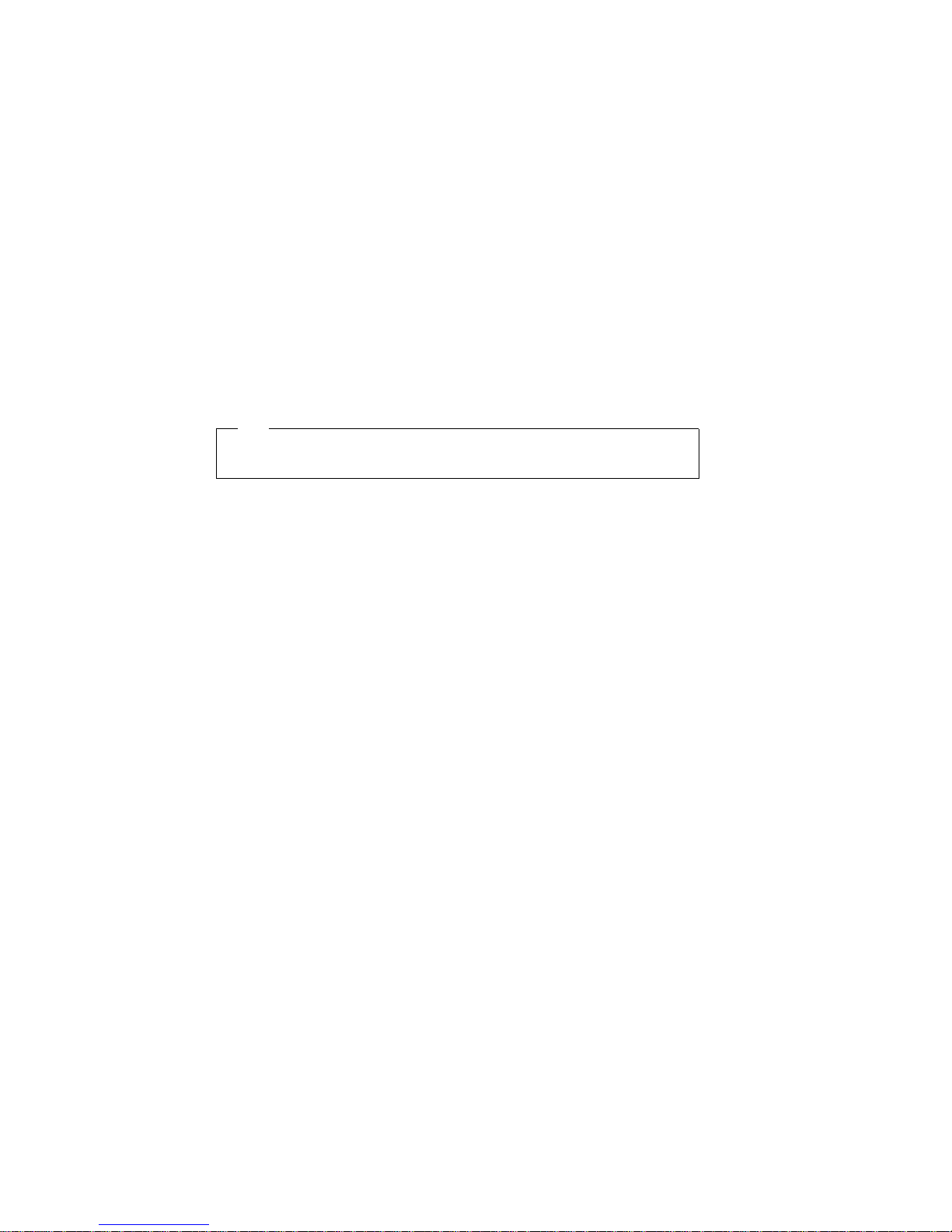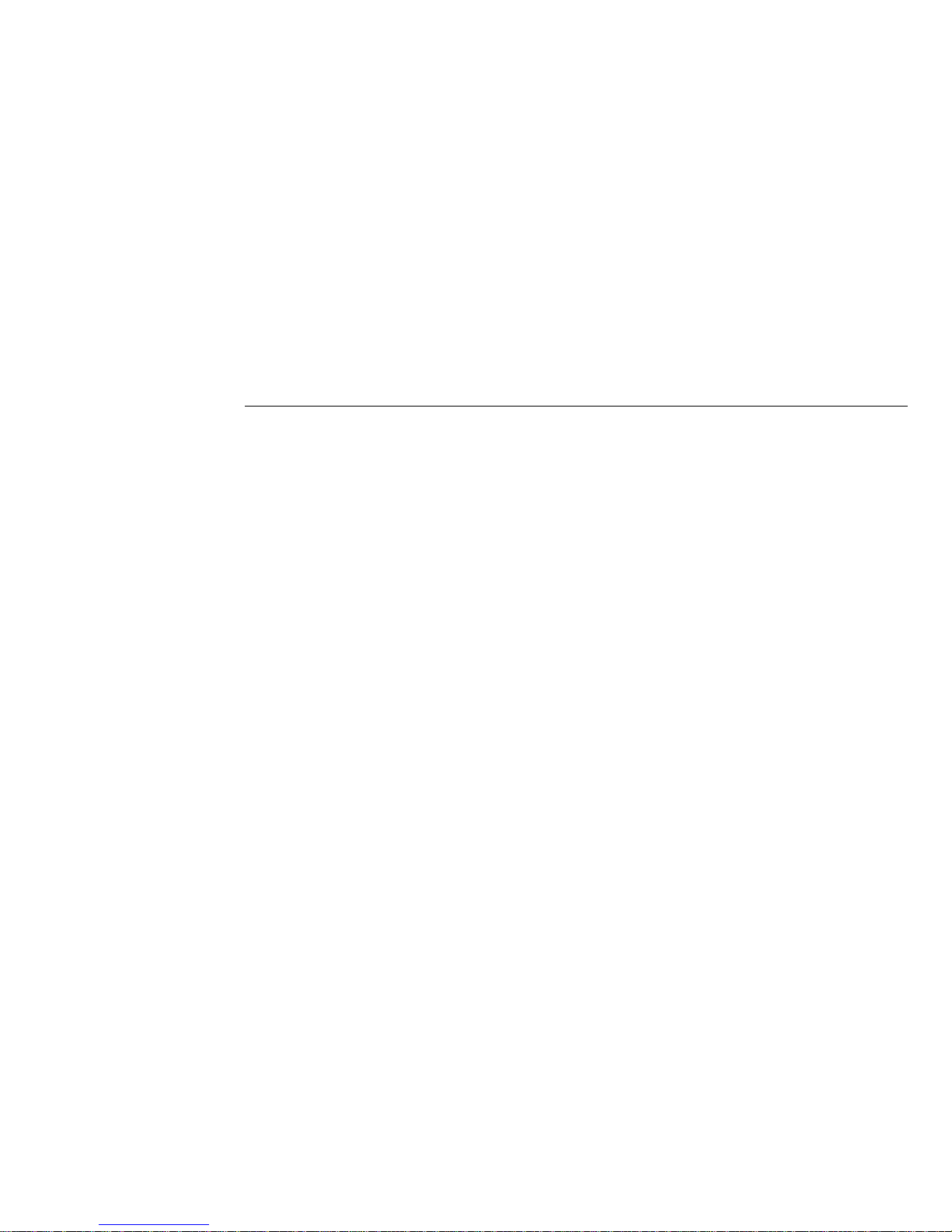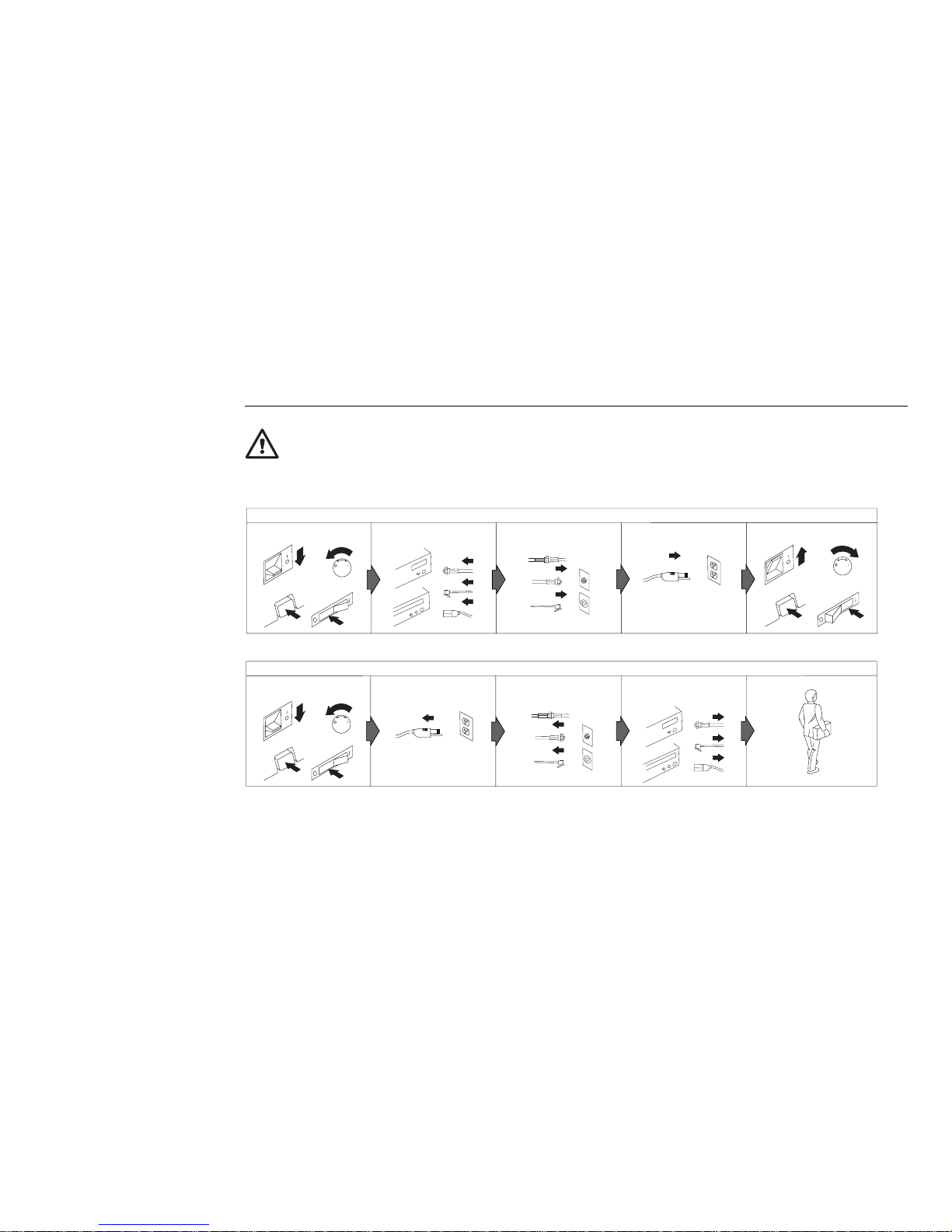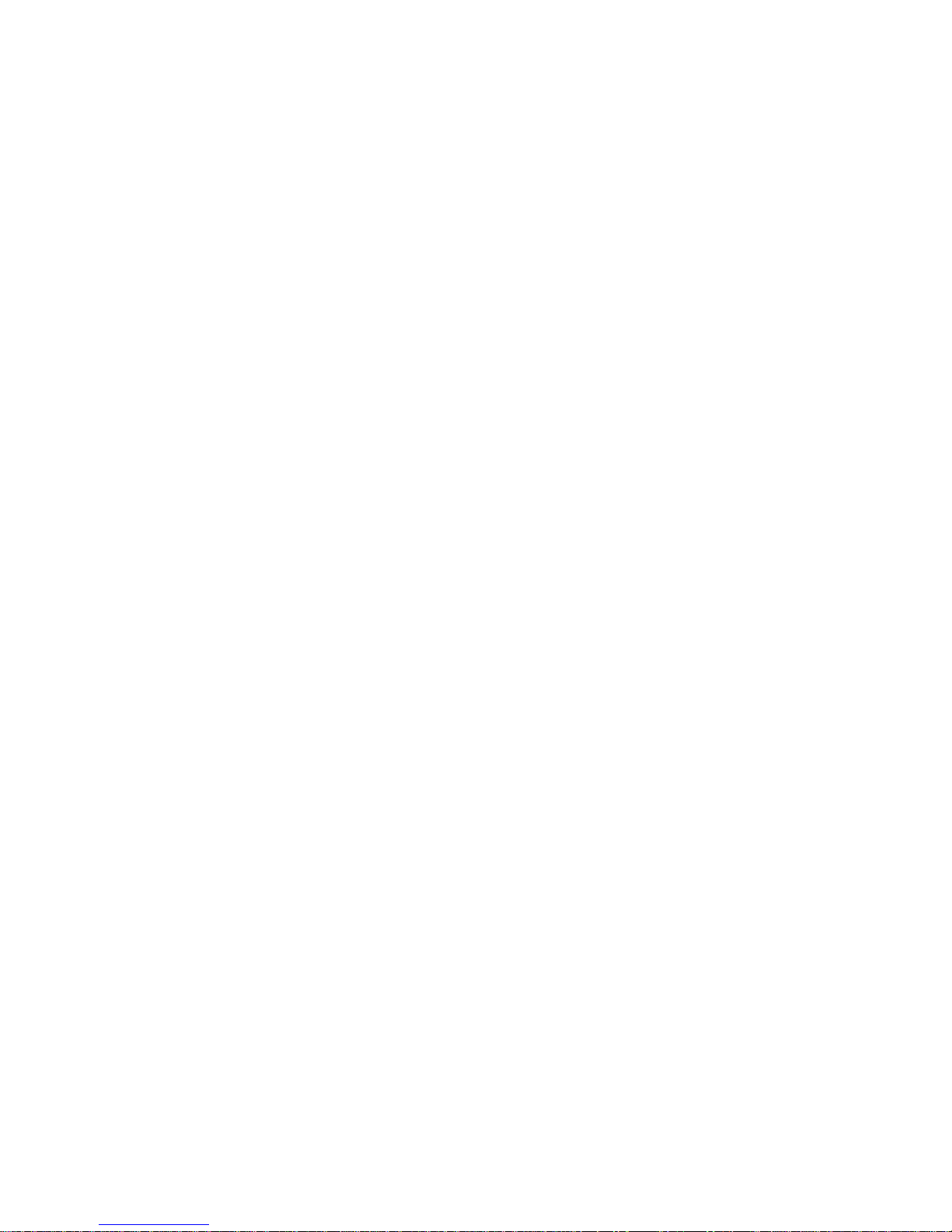Contents
Safety Information . . . . . . . . . . . . . . . . . . . . . v
Lithium Battery Notice .................. vi
Laser Compliance Statement ............... vii
Chapter 1. Your Personal Computer .......... 1
What Your Personal Computer Offers .......... 1
Features . . . . . . . . . . . . . . . . . . . . . . . . . . 1
Expandability . . . . . . . . . . . . . . . . . . . . . . . 4
Features at a Glance—Personal Computer ....... 7
Chapter 2. Arranging Your Workspace ........ 9
Comfort . . . . . . . . . . . . . . . . . . . . . . . . . . . . 9
Glare and Lighting ..................... 9
Air Circulation . . . . . . . . . . . . . . . . . . . . . . . 10
Electrical Outlets and Cable Lengths .......... 10
Chapter 3. Operating Your Personal Computer .. 11
Using Controls and Status Indicators ......... 11
Starting Your Personal Computer ........... 13
Using a Mouse ....................... 13
Shutting Down . . . . . . . . . . . . . . . . . . . . . . . 14
Configuring Your Personal Computer ......... 15
Using the Configuration/Setup Utility Program . 16
Viewing the System Summary ............ 16
Setting the Date and Time .............. 17
Passwords . . . . . . . . . . . . . . . . . . . . . . . . 17
Using Advanced Power Management ....... 21
Using System Management .............. 23
Changing Keyboard Speed .............. 23
Changing Monitor Settings .............. 24
Installing Video Device Drivers ............. 25
Adding Memory Modules ................ 26
Updating System Programs ............... 27
Diskettes . . . . . . . . . . . . . . . . . . . . . . . . . . 28
Identifying Diskettes . . . . . . . . . . . . . . . . . . 29
Handling and Storing Diskettes ........... 31
Labeling Diskettes . . . . . . . . . . . . . . . . . . . 32
Inserting and Removing Diskettes .......... 33
Write-Protecting Diskettes . . . . . . . . . . . . . . 34
Formatting Diskettes . . . . . . . . . . . . . . . . . . 35
Copying Diskettes . . . . . . . . . . . . . . . . . . . 35
Using a CD-ROM Drive ................. 36
Handling Compact Discs ............... 36
Loading a Compact Disc ............... 36
Using Locks . . . . . . . . . . . . . . . . . . . . . . . . 37
Locking the Cover and Sliding Door ........ 37
Locking the Keyboard ................. 38
Chapter 4. Taking Care of Your Personal Computer 39
Basics . . . . . . . . . . . . . . . . . . . . . . . . . . . . 39
Cleaning Your Personal Computer ........... 39
Computer and Keyboard ............... 39
Monitor Screen . . . . . . . . . . . . . . . . . . . . . 39
Mouse . . . . . . . . . . . . . . . . . . . . . . . . . . 40
Replacing the Battery ................... 40
Moving Your Personal Computer ............ 41
Chapter 5. Solving Problems . . . . . . . . . . . . . 43
Using Diagnostic Tools .................. 43
Power-On Self-Test (POST) .............. 43
POST Beep Codes ................... 44
Diagnostic Programs . . . . . . . . . . . . . . . . . . 44
Error Messages . . . . . . . . . . . . . . . . . . . . . 45
POST Messages . . . . . . . . . . . . . . . . . . . . . 46
Troubleshooting Charts . . . . . . . . . . . . . . . . 54
Installing Files from Option Diskettes ......... 62
Copyright IBM Corp. 1996 iii