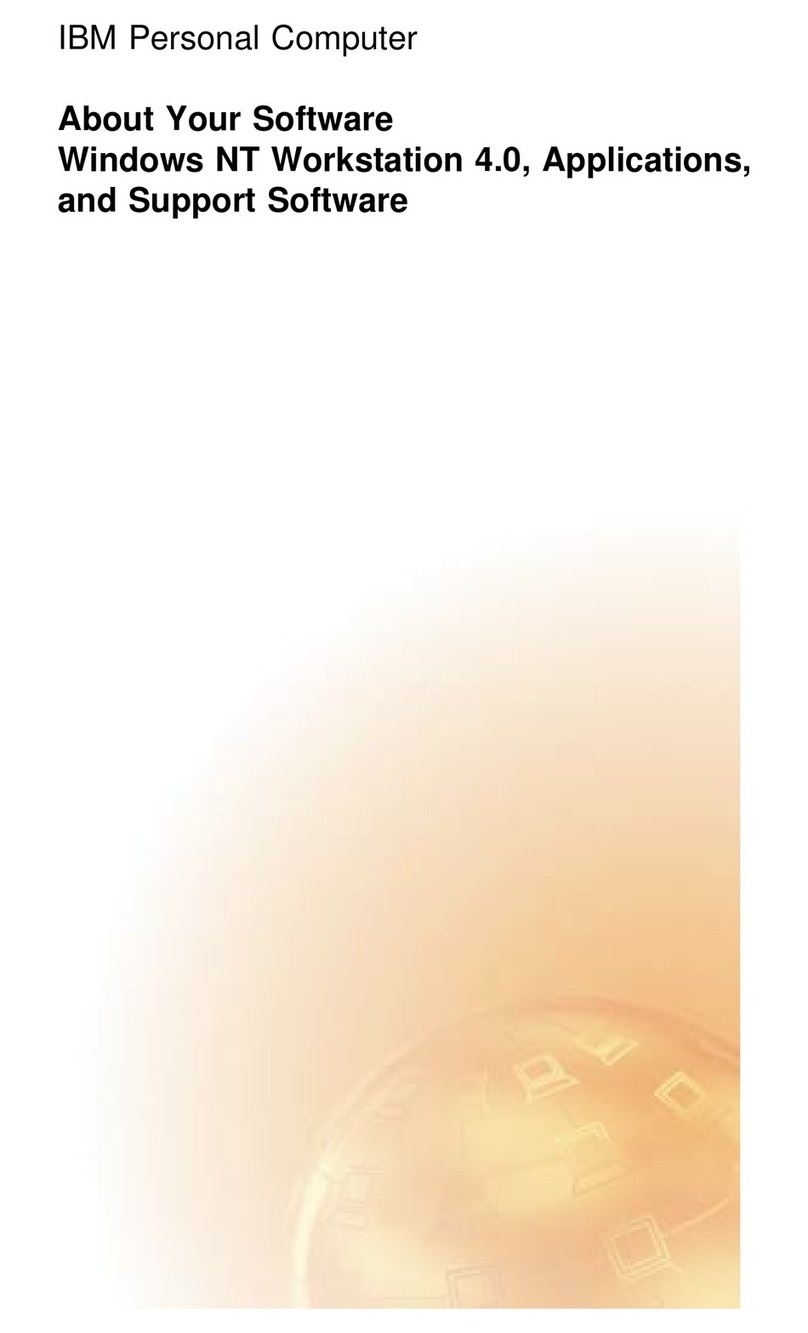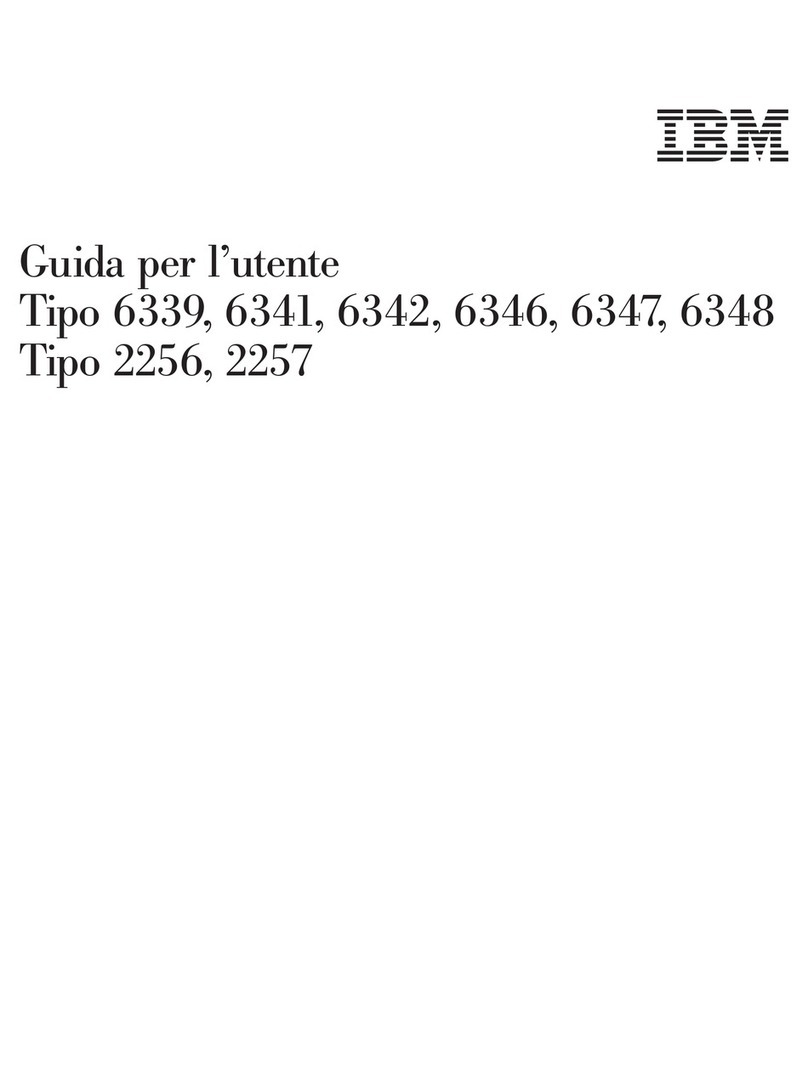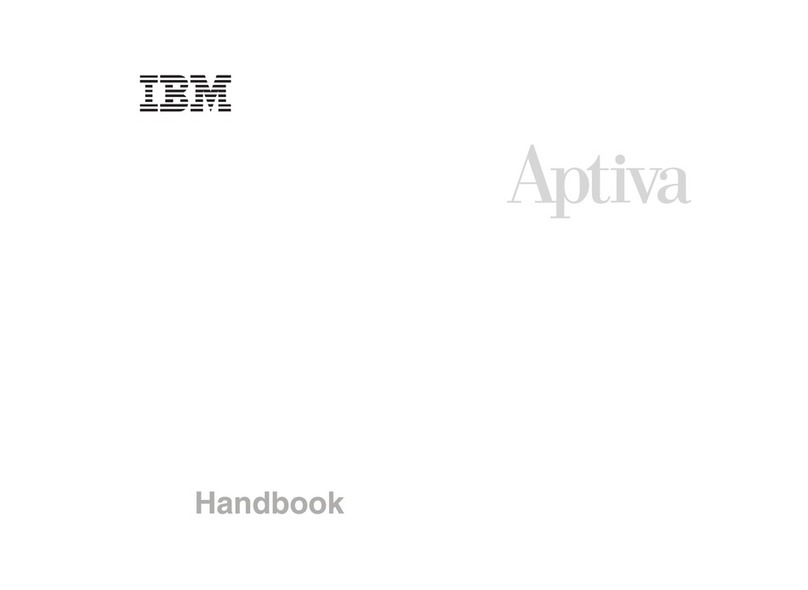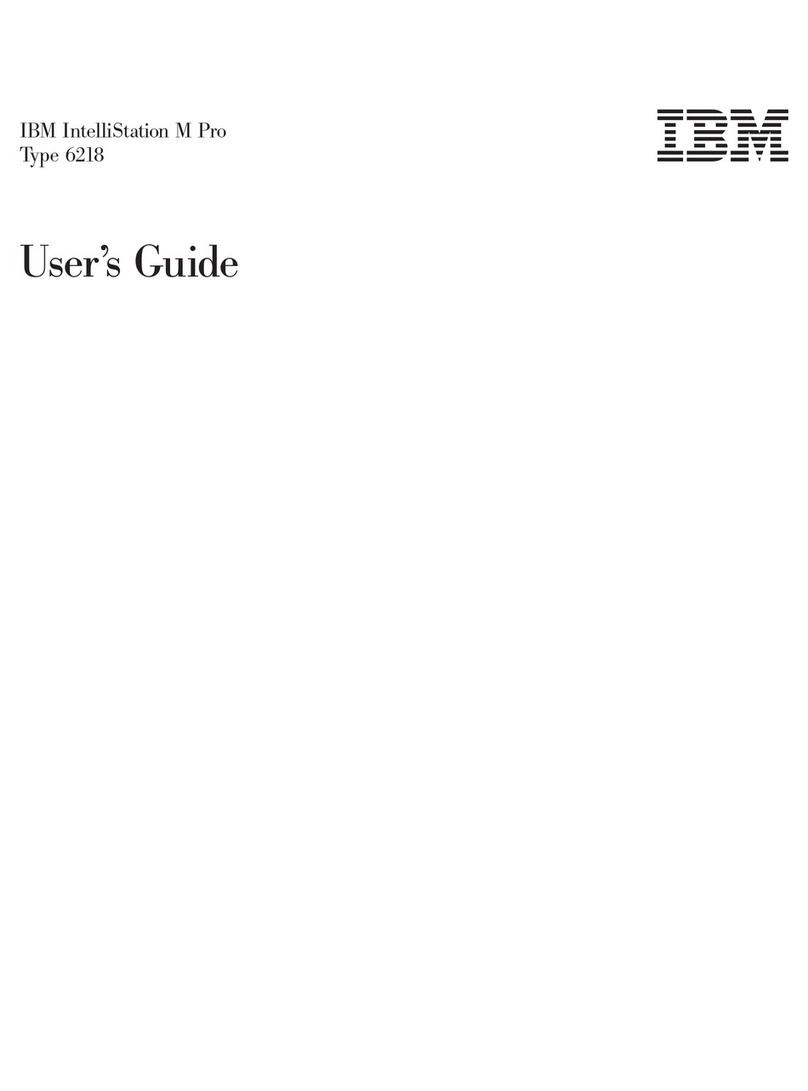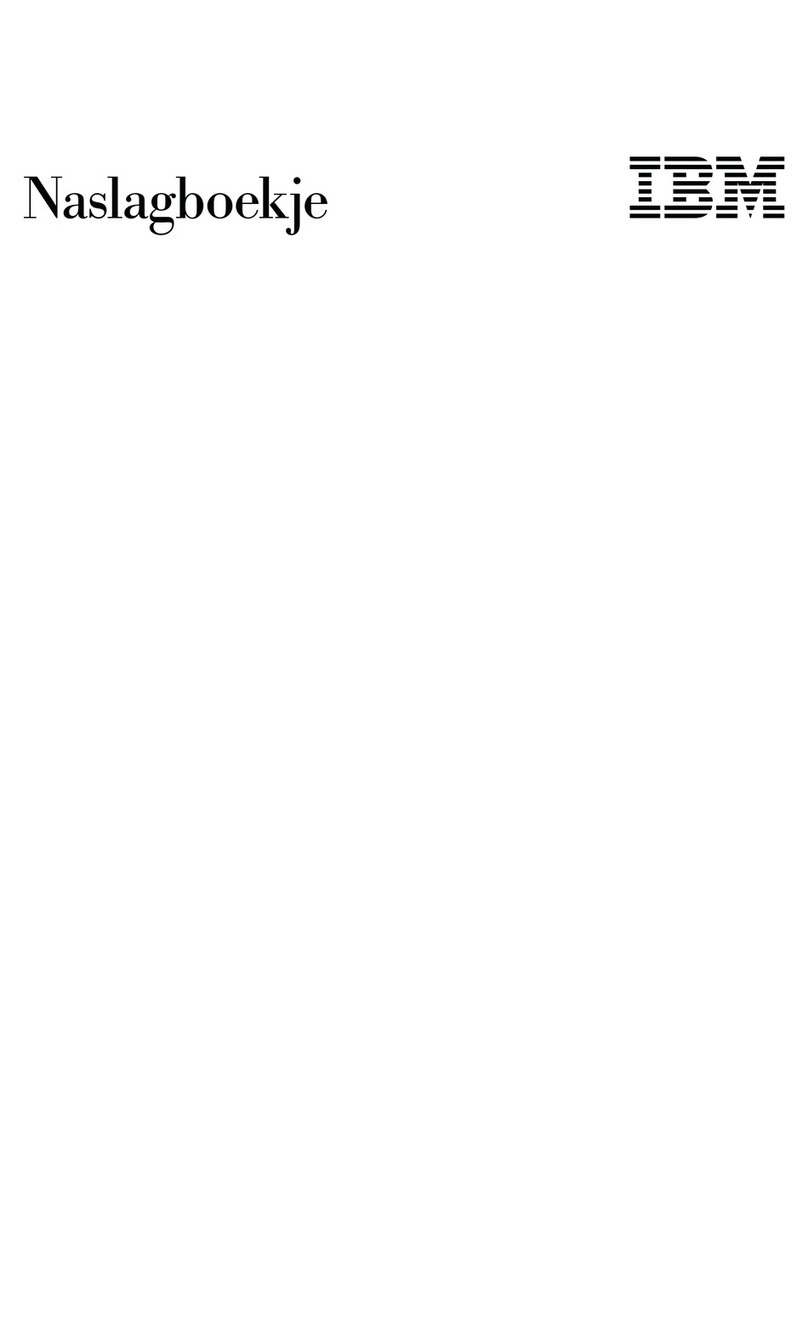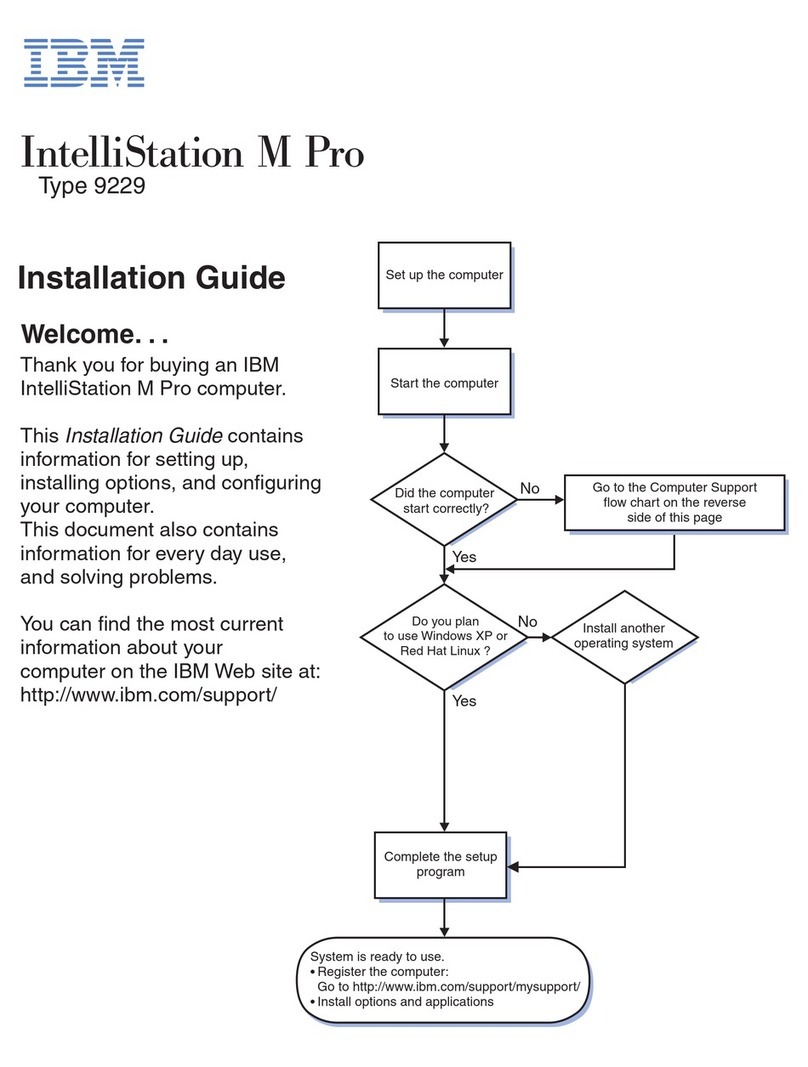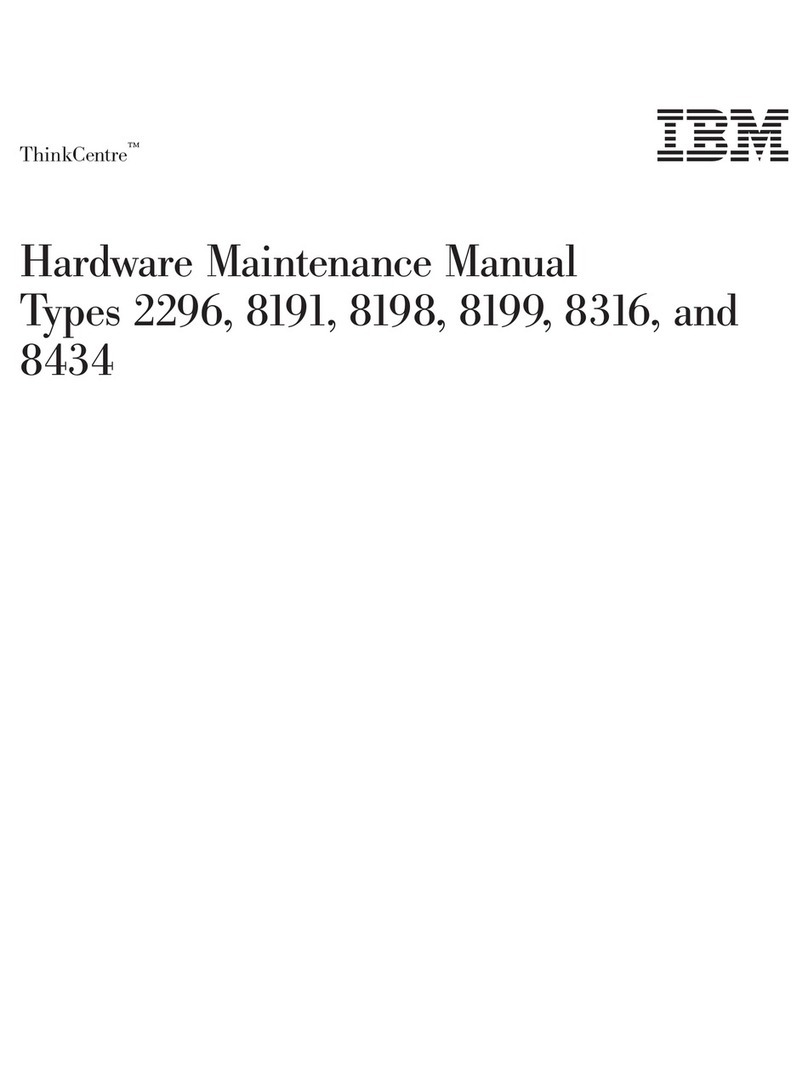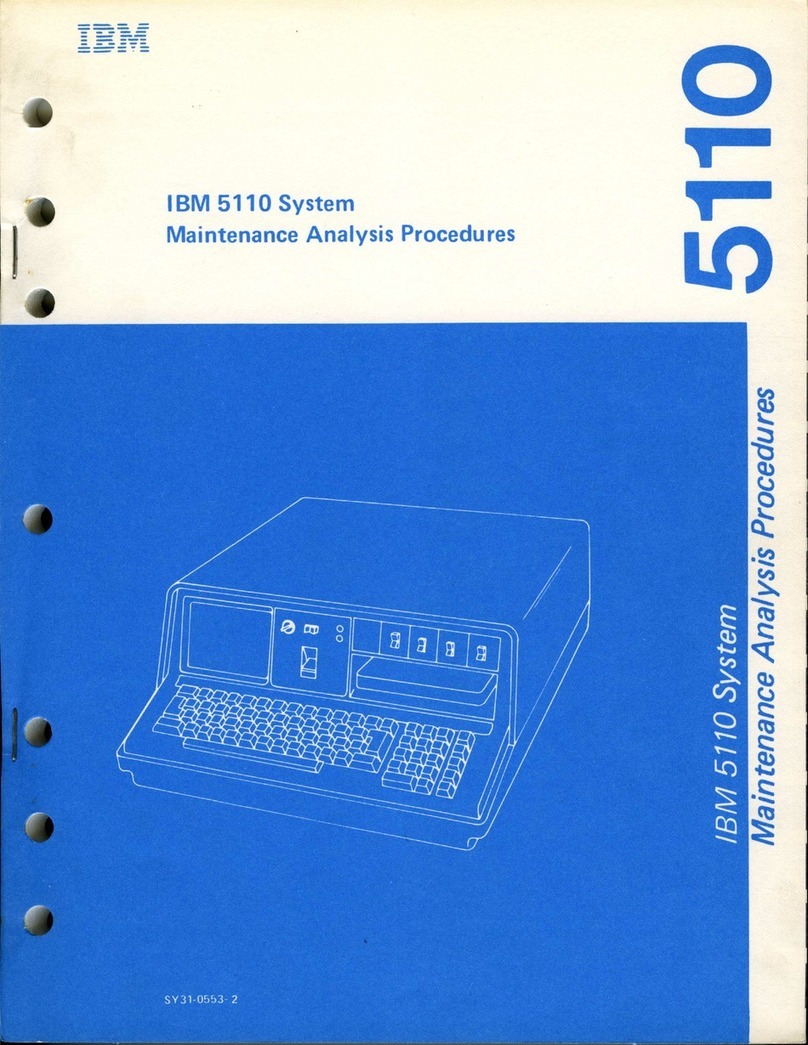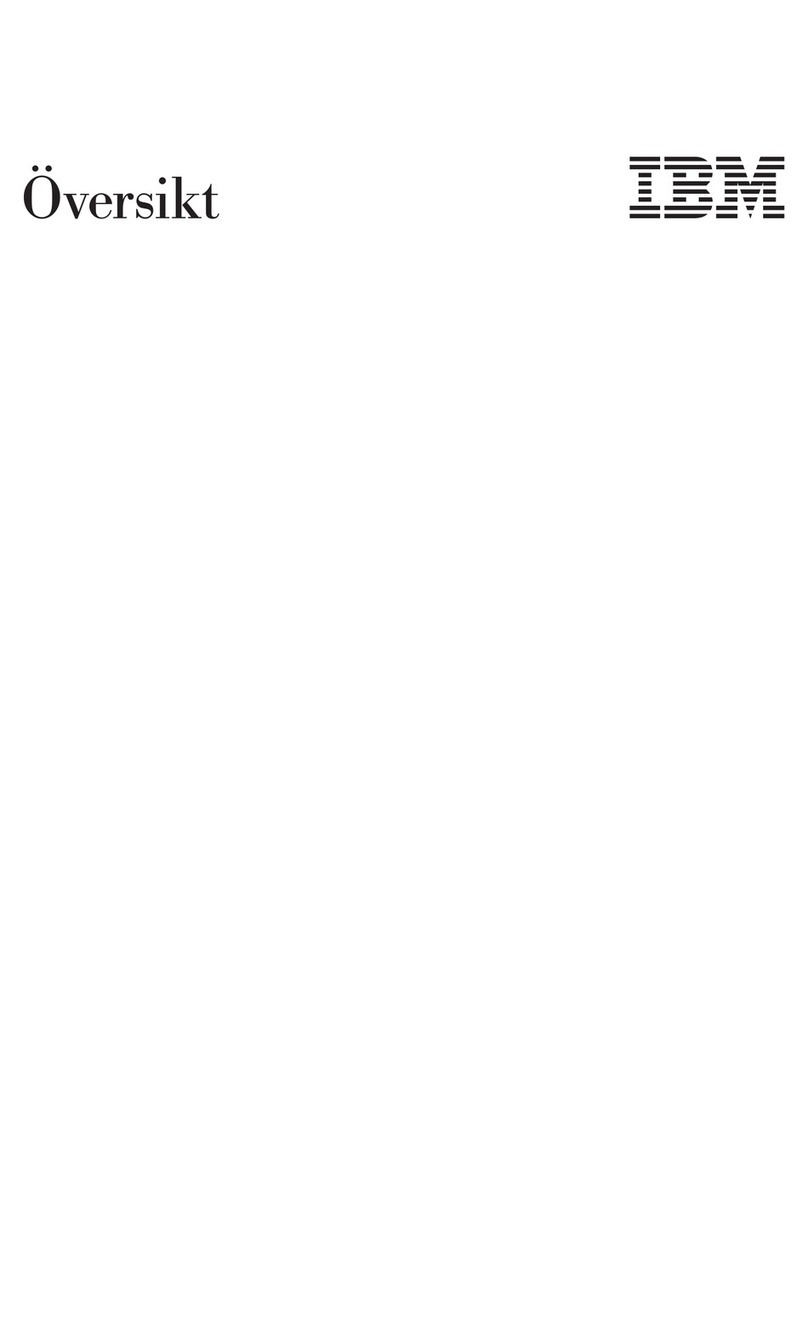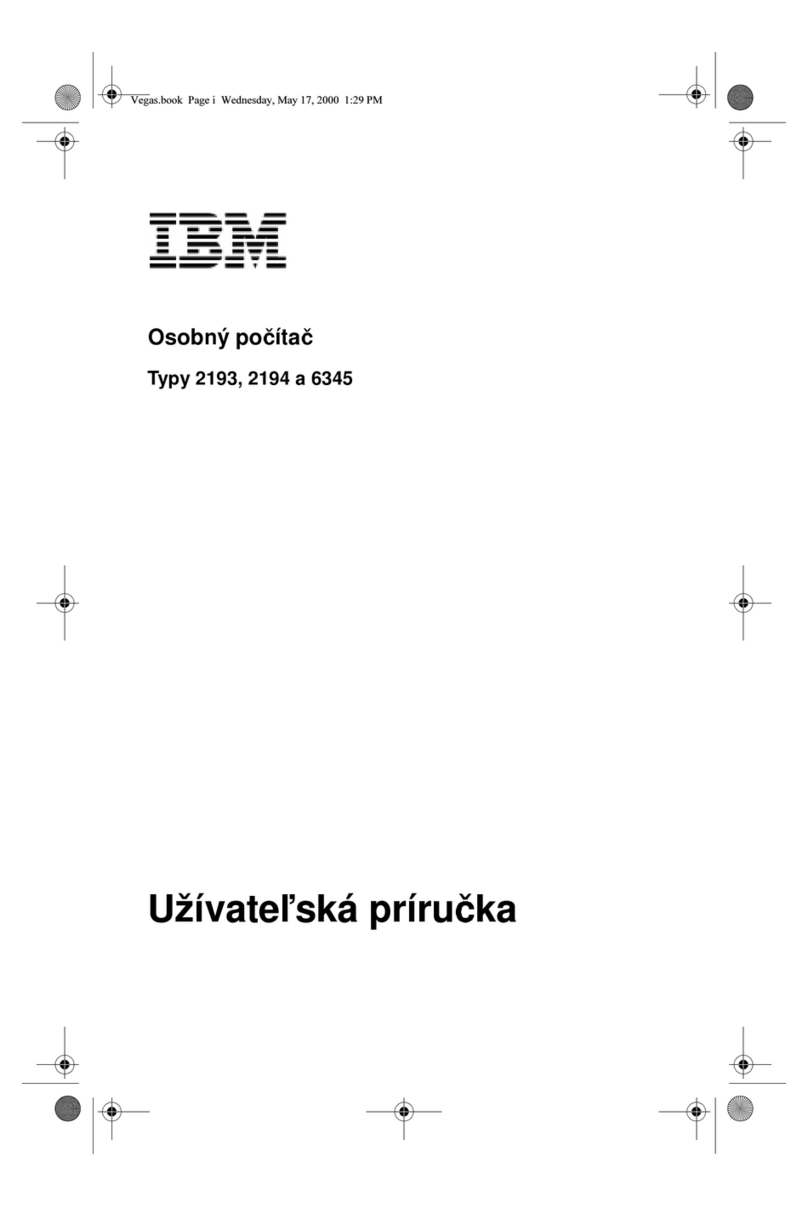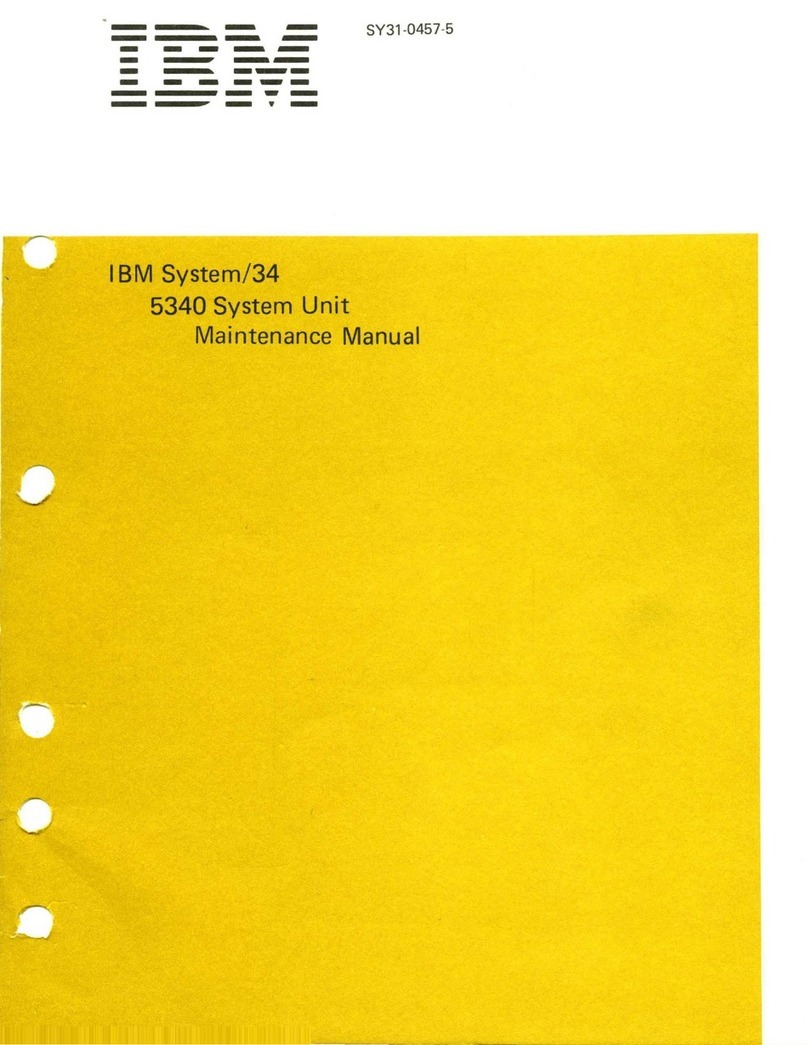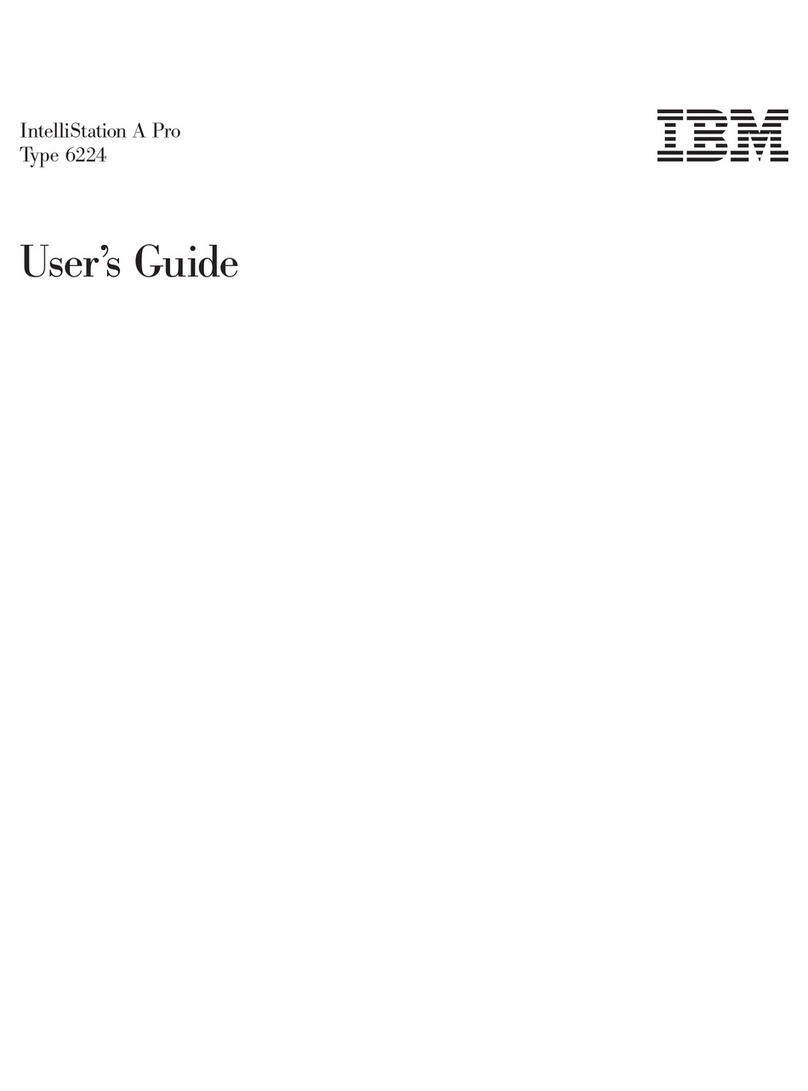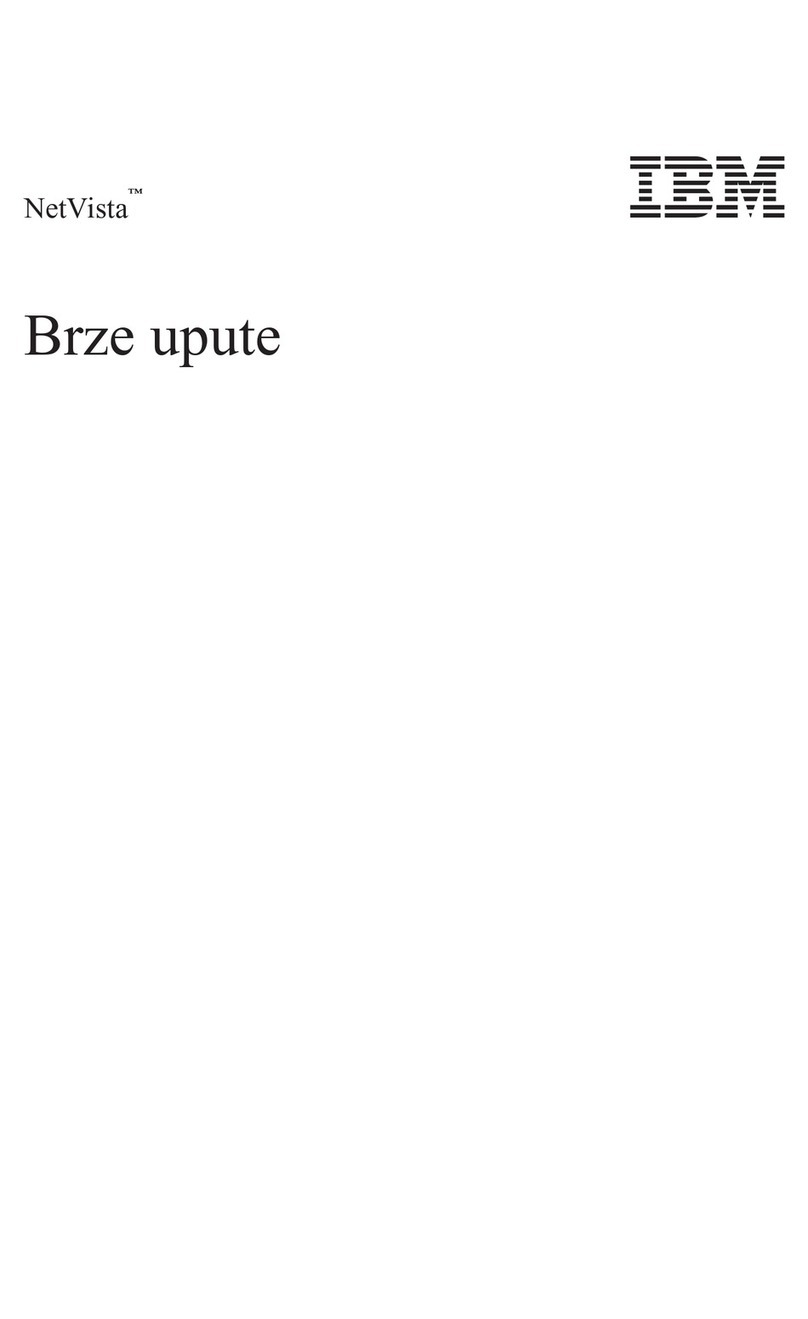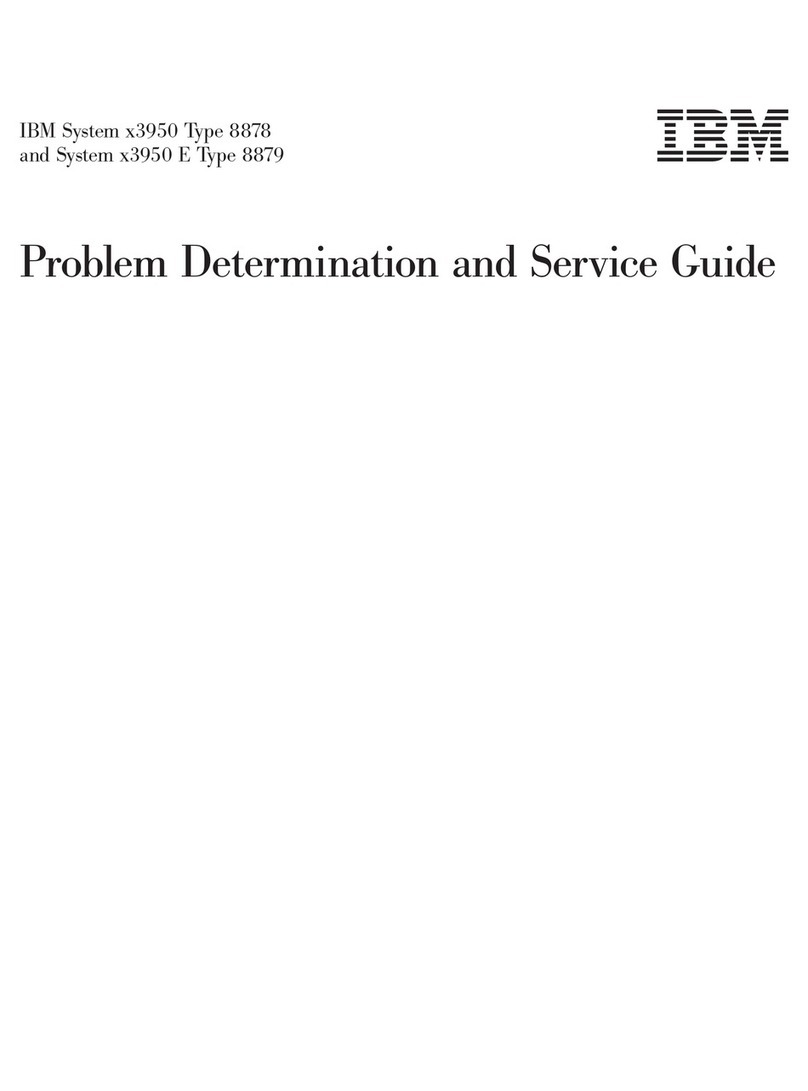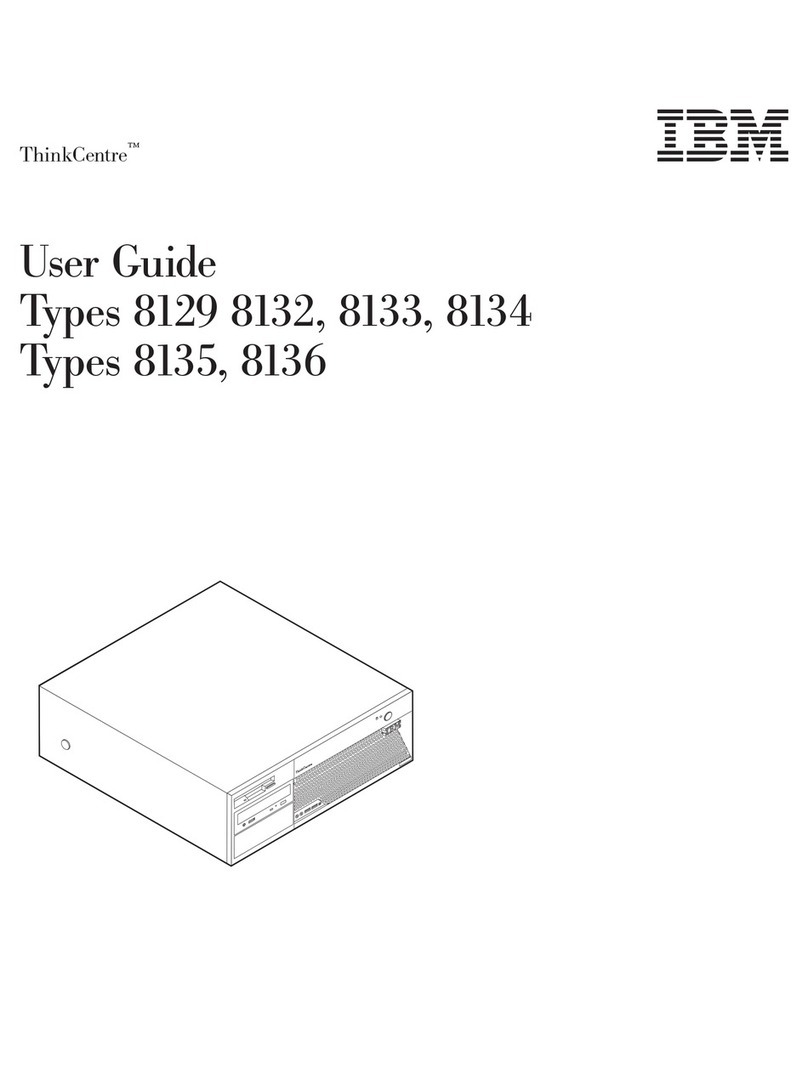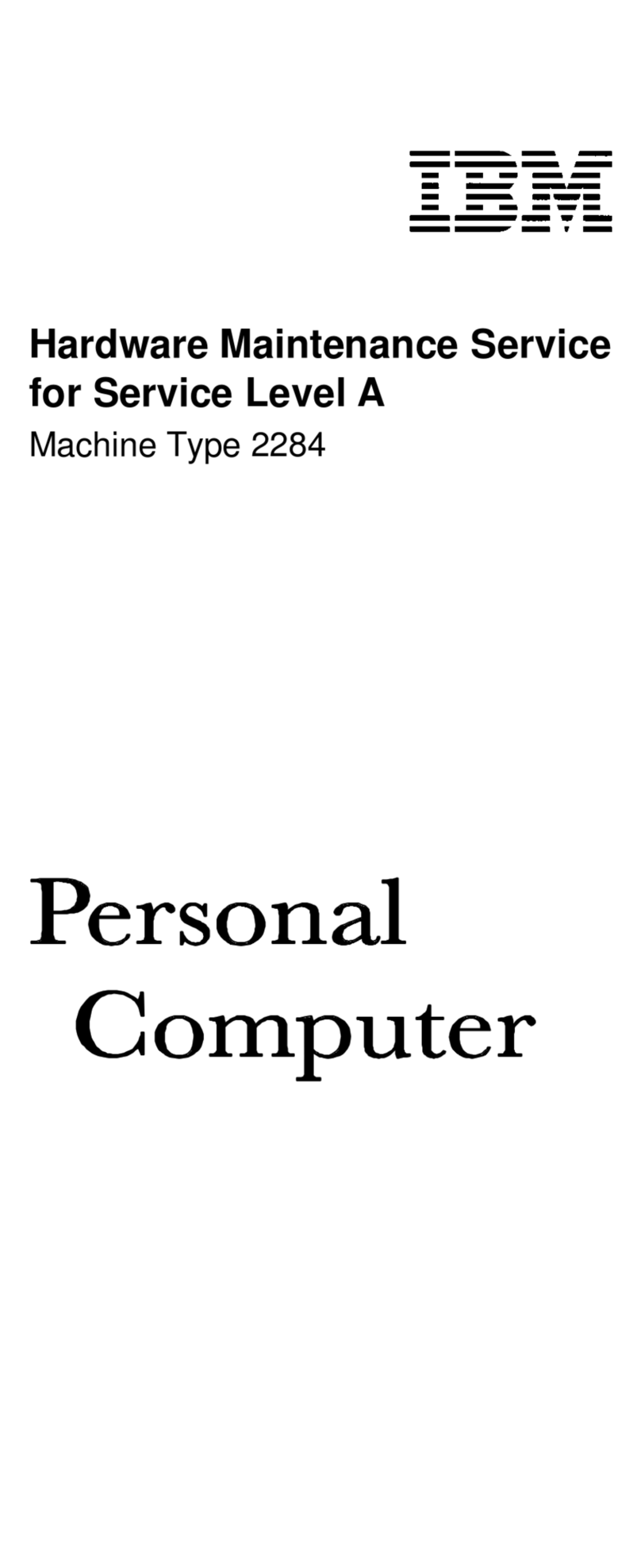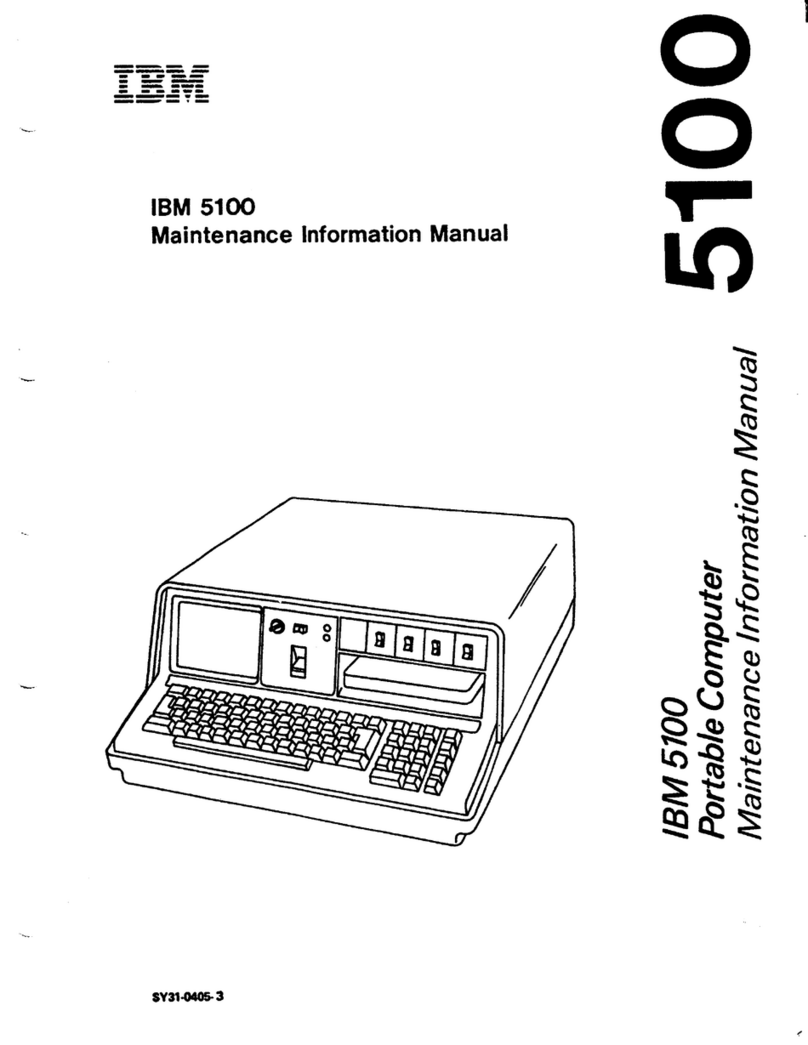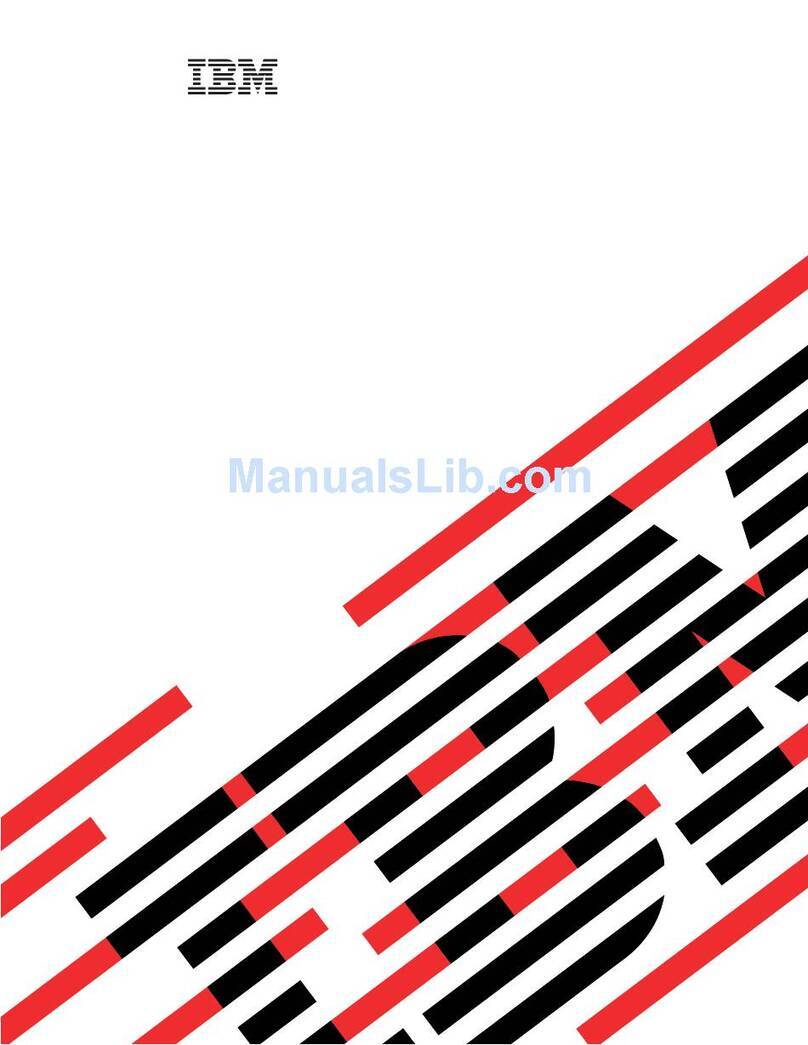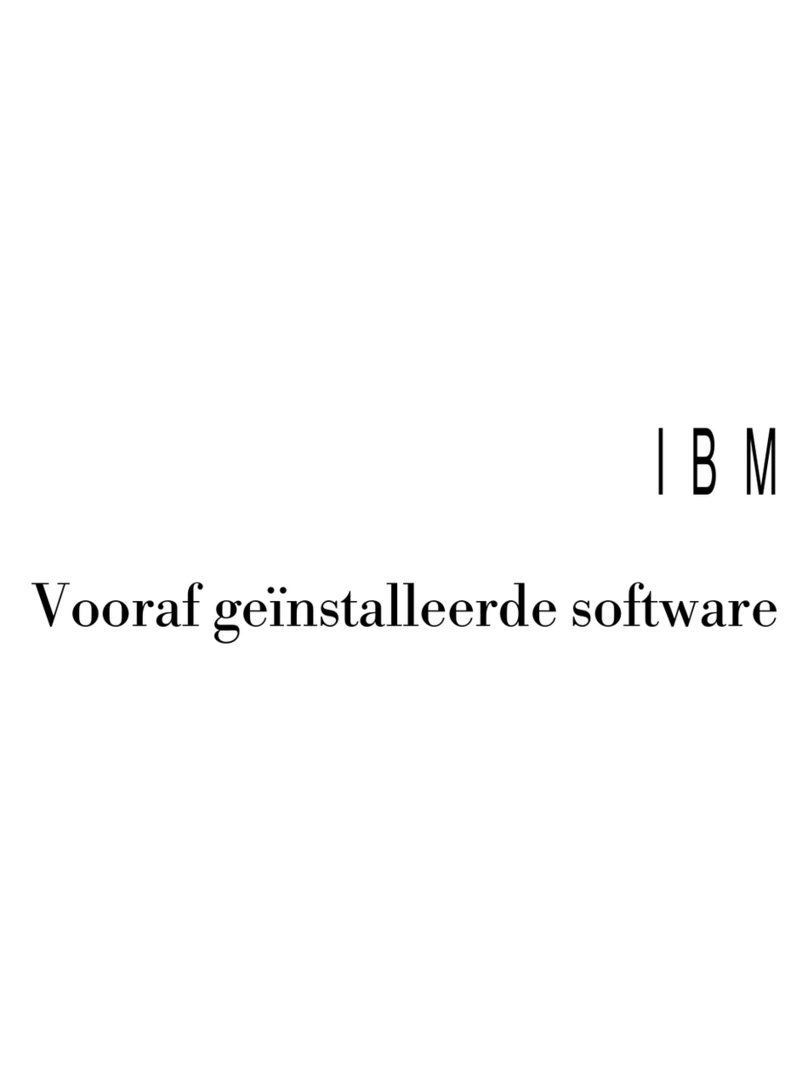Removing aPCI or PCI-X adapter.................36
Installing ahot-swap hard disk drive .................36
Replacing the CD-ROM drive ...................38
Memory modules ........................39
DIMM banks and ports .....................40
DIMM installation .......................41
Installing amicroprocessor ....................44
Installing ahot-swap power supply .................51
Replacing the battery ......................53
Replacing ahot-swap fan .....................55
Replacing the memory cassette...................56
Completing the installation.....................58
Installing the cover and bezel ..................58
Connecting the cables .....................59
Updating the server configuration .................60
I/O connectors .........................61
Server connectors.......................62
Chapter 5. FRU information (service only) ..............67
Microprocessor tray assembly ...................68
Microprocessor board connectors, jumpers and LEDs .........68
Microprocessor removal ....................68
Thermal grease........................69
Diskette drive .........................71
Operator information panel ....................72
Media interposer card ......................73
SCSI backplane ........................74
PCI switch card assembly .....................76
Adapter retainer bracket assembly..................77
Power-supply structure ......................78
I/O board and power backplane assembly ...............79
I/O board connectors......................79
I/O board LEDs........................80
I/O board switches and jumpers .................80
Replacing the I/O board and power backplane assembly ........81
Chapter 6. Symptom-to-FRU index .................85
Beep symptoms ........................86
No beep symptoms .......................87
POST error codes........................88
Light path LED errors ......................93
Diagnostic error codes ......................95
System-error log entries ..................... 105
SMI handler messages ..................... 106
Service processor messages ................... 109
Error symptoms ........................ 121
Power LED errors ....................... 130
SCSI error messages ...................... 132
ServeRAID (ISPR) error procedures ................ 132
ServeRAID error codes ..................... 134
Undetermined problems ..................... 136
Problem-determination tips .................... 137
Chapter 7. Parts listing, Types 8861, 8862 ............. 139
System ........................... 140
Keyboard CRUs ........................ 141
vi IBM xSeries 365 Types 8861, 8862: Hardware Maintenance Manual and Troubleshooting Guide