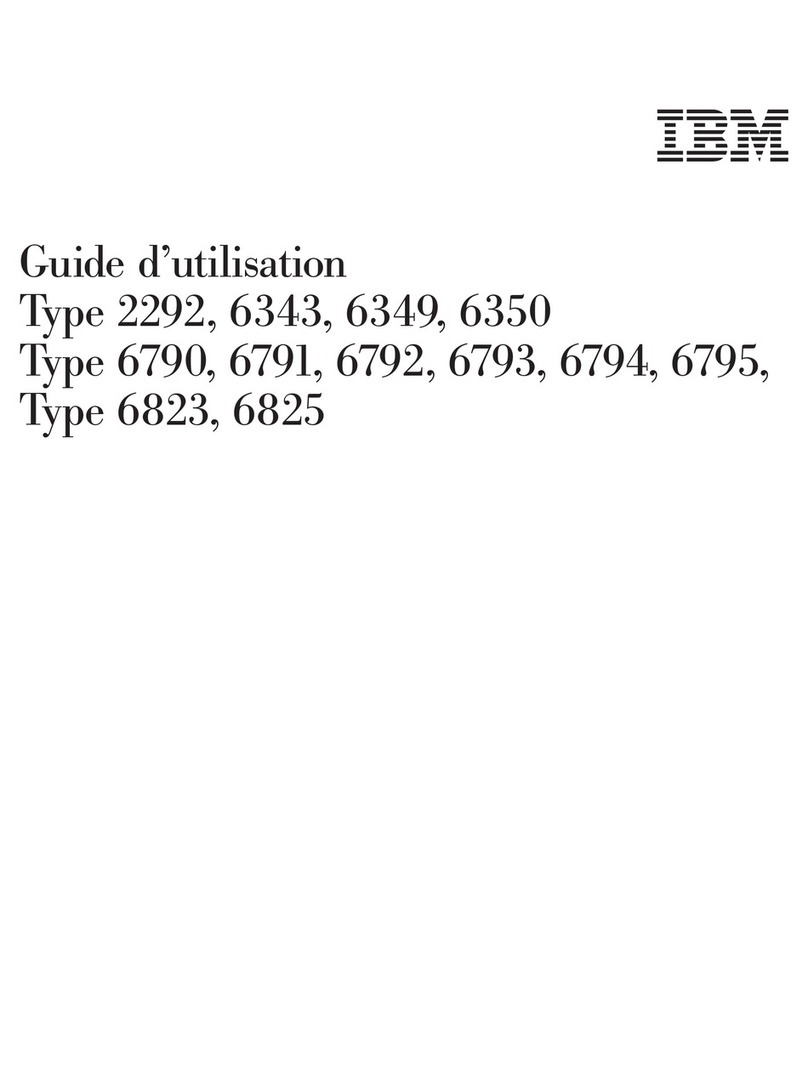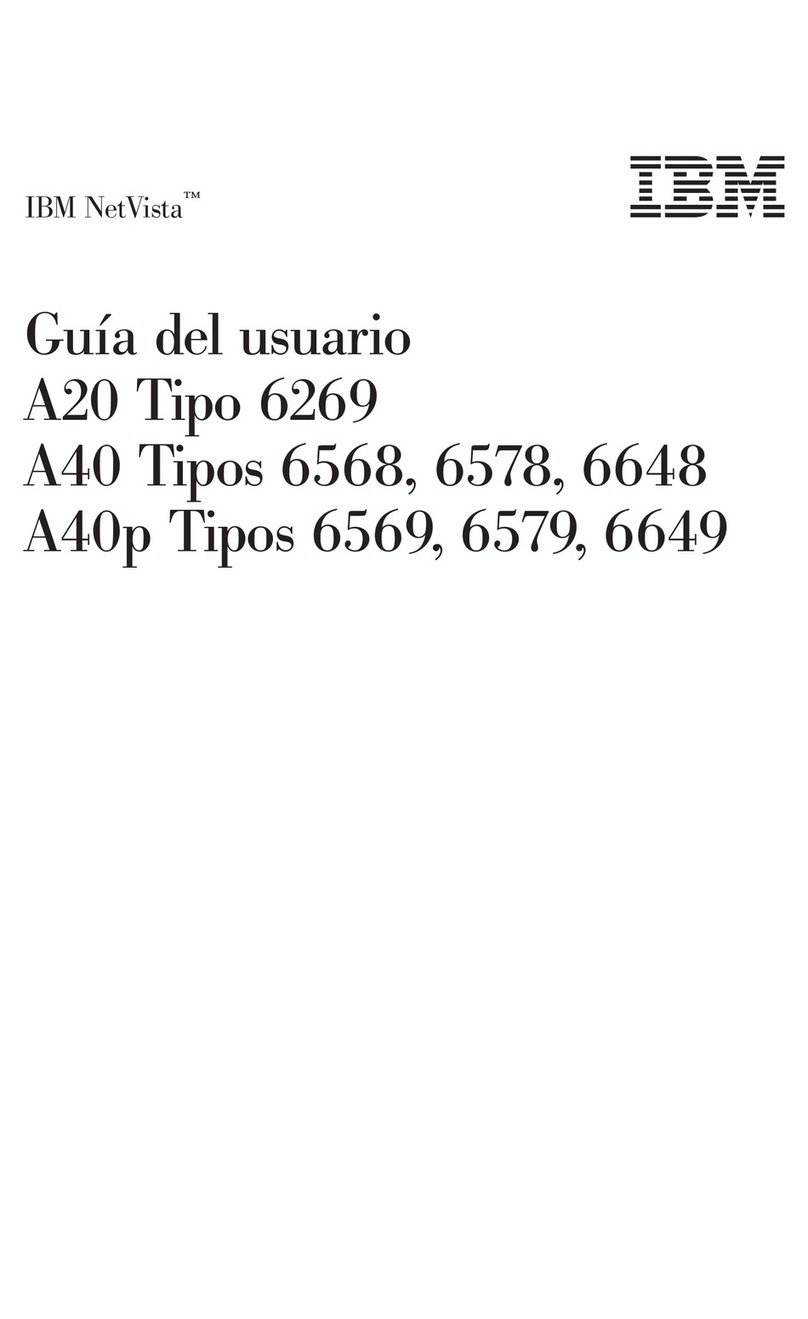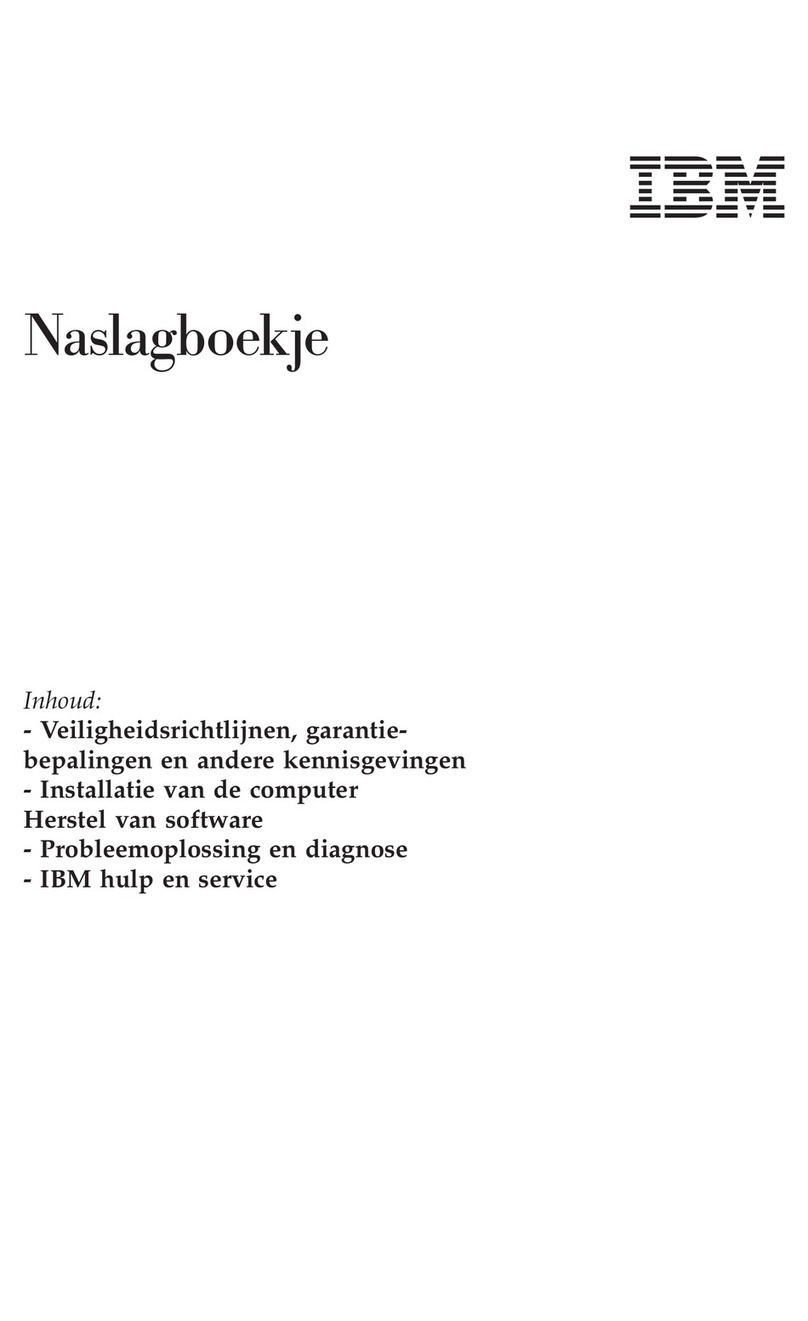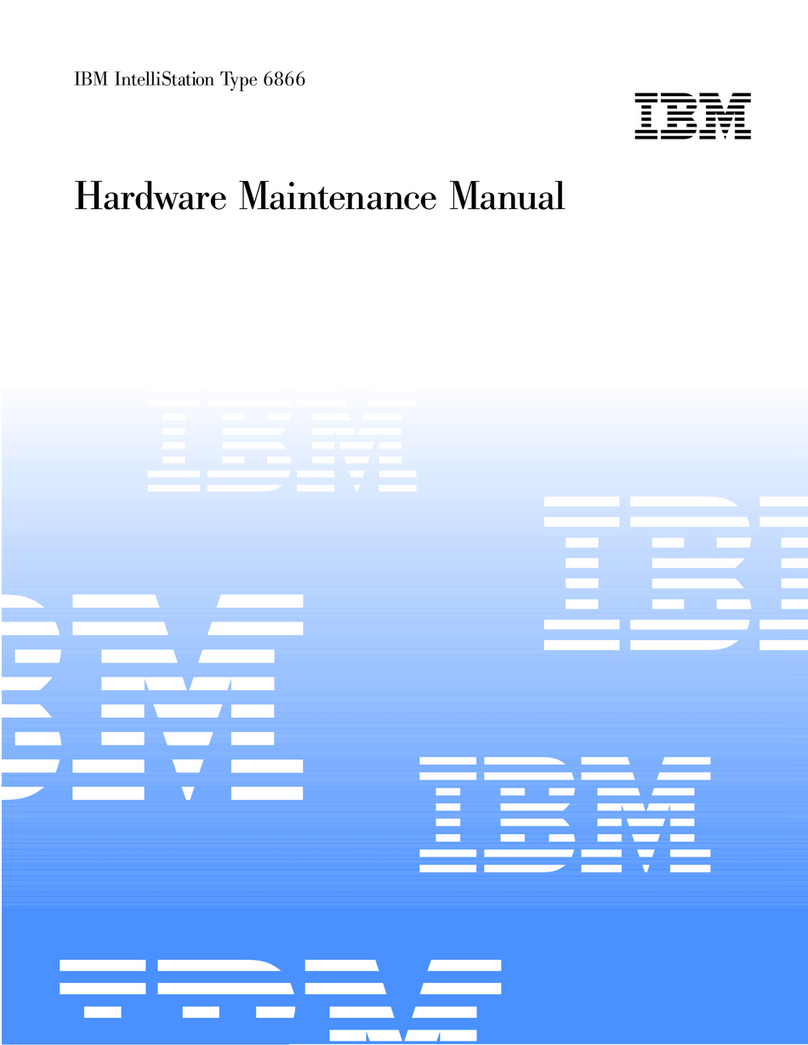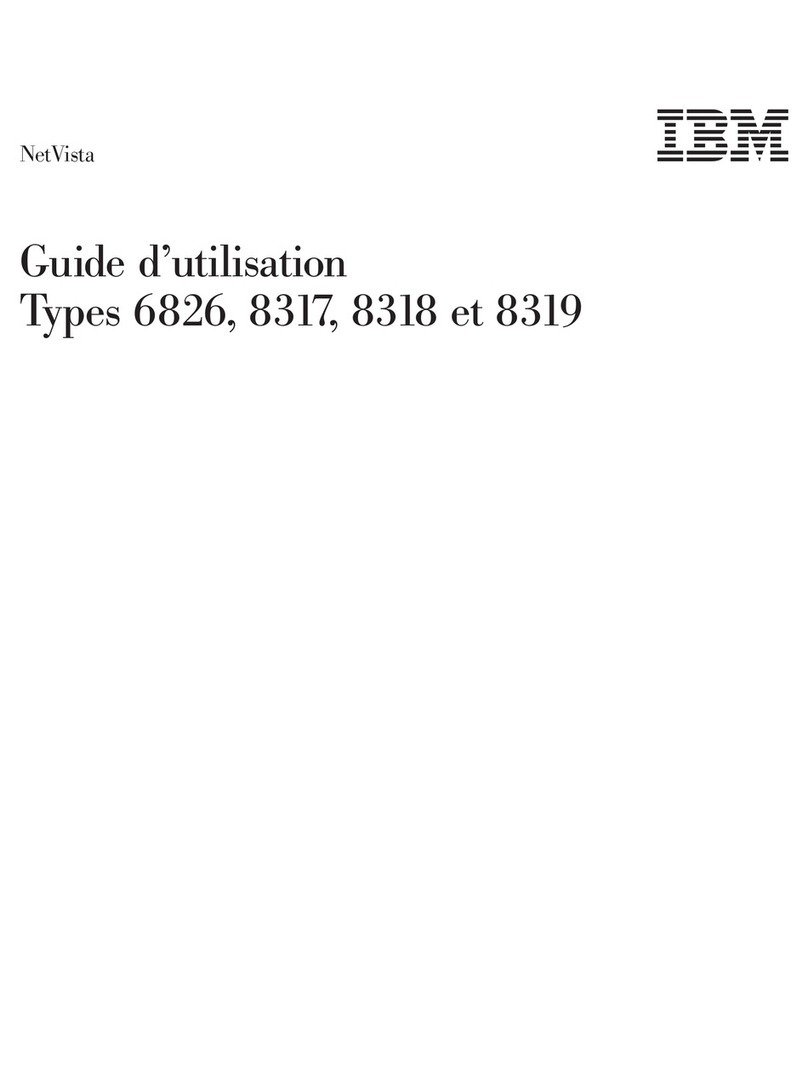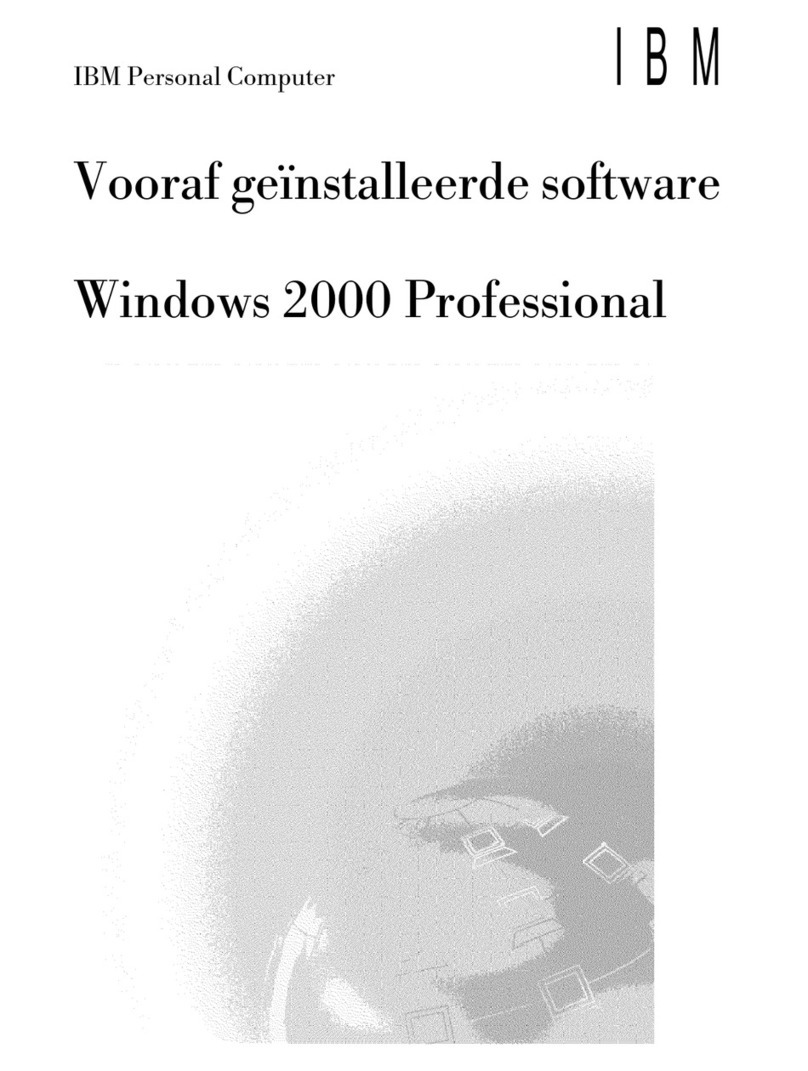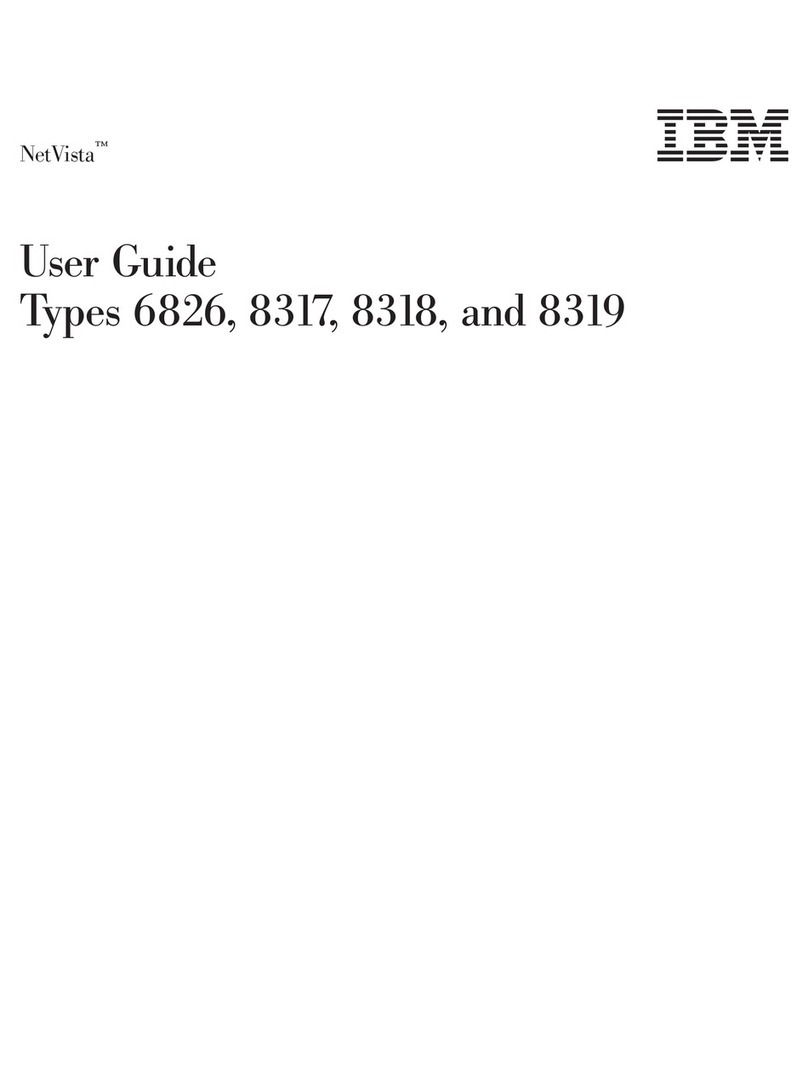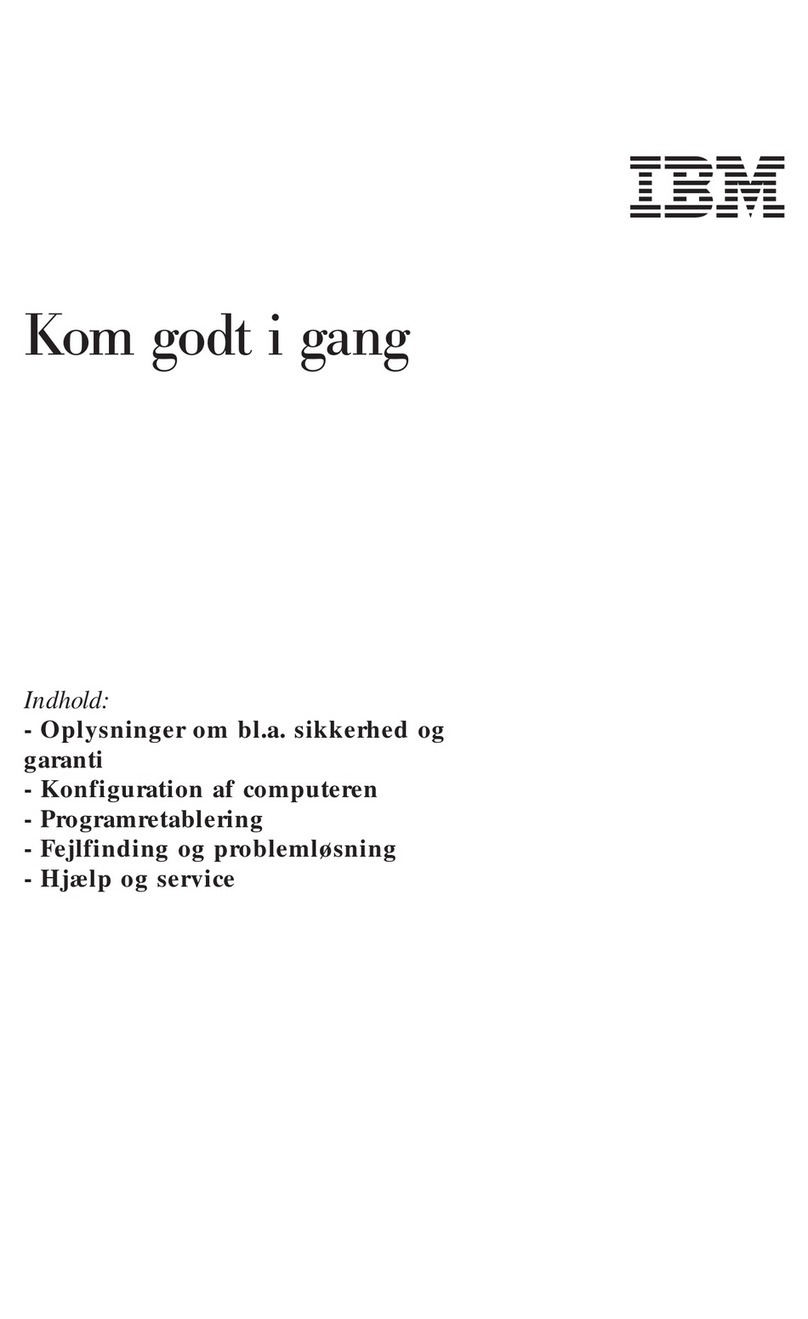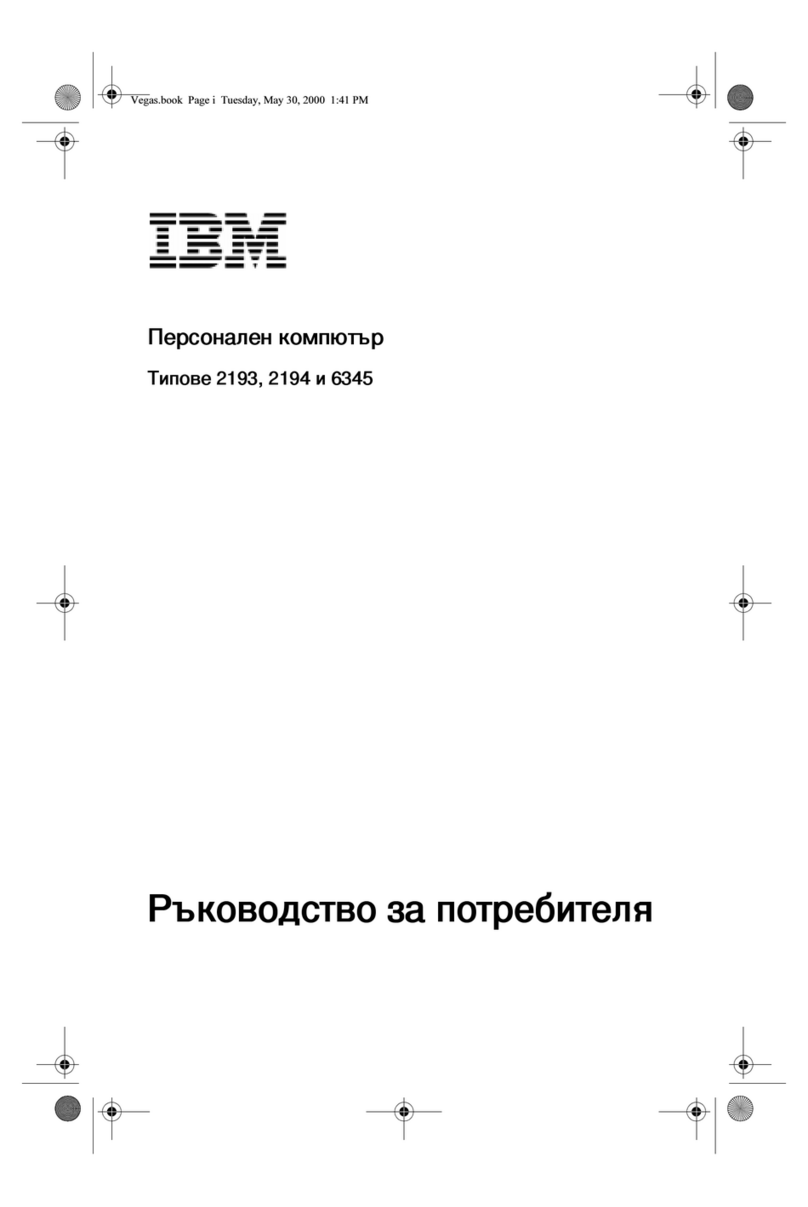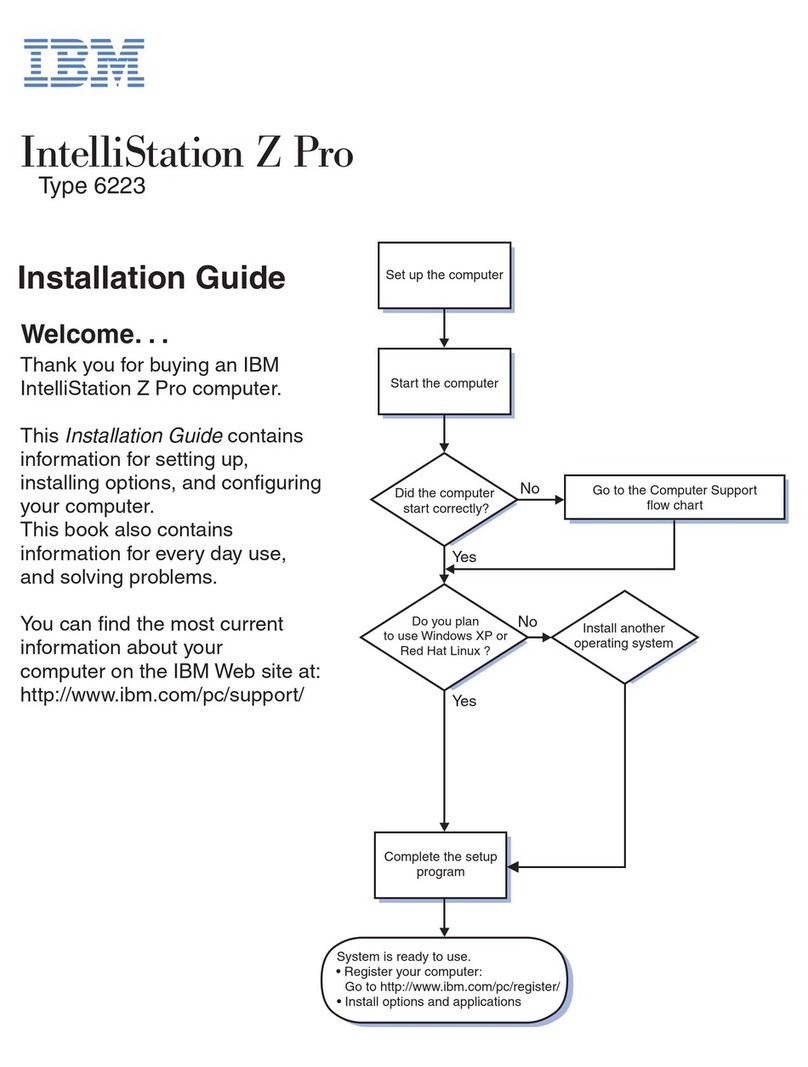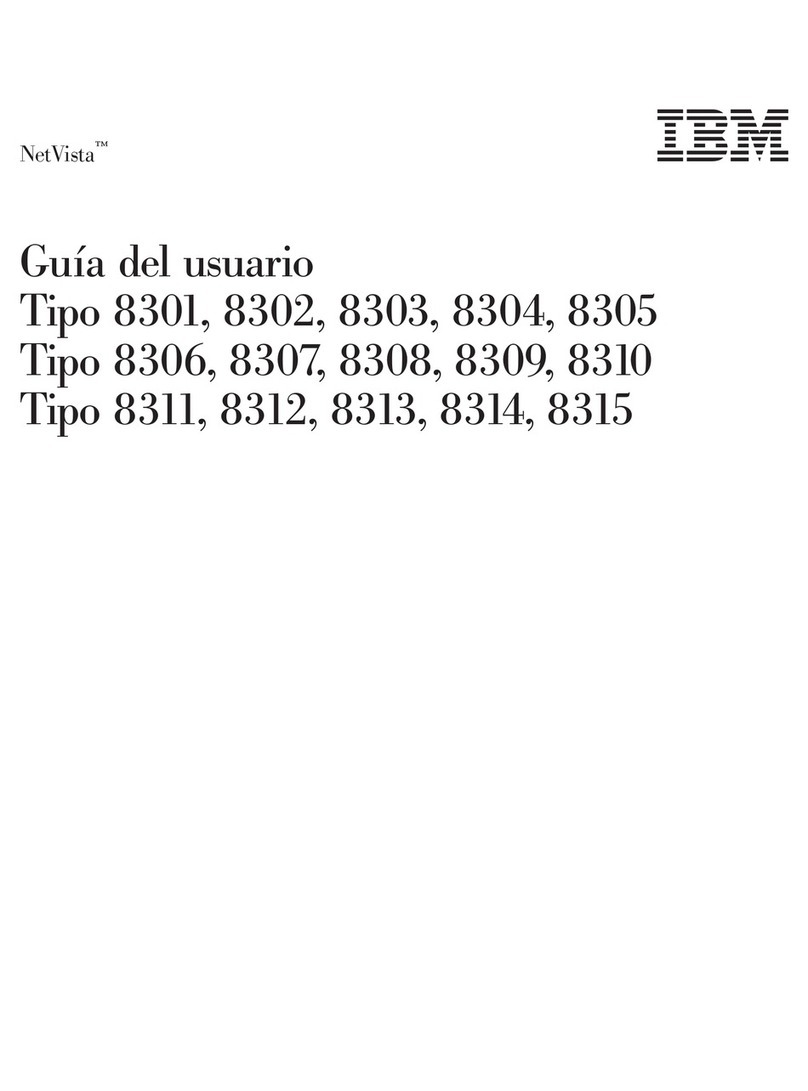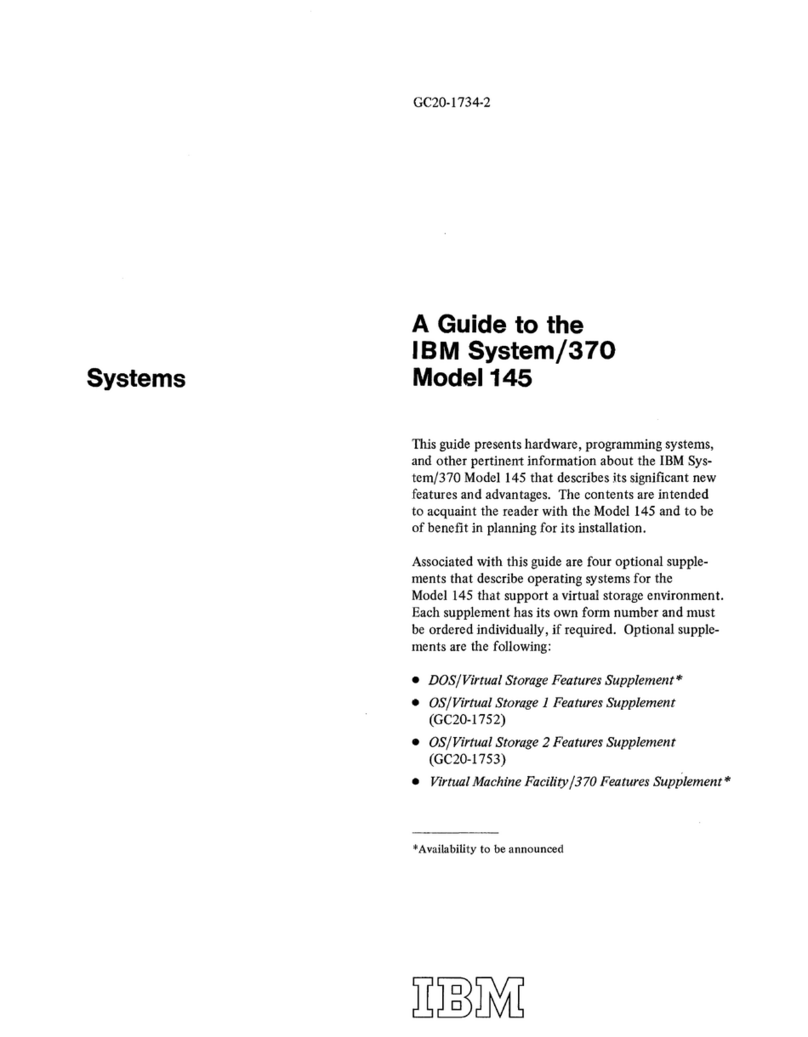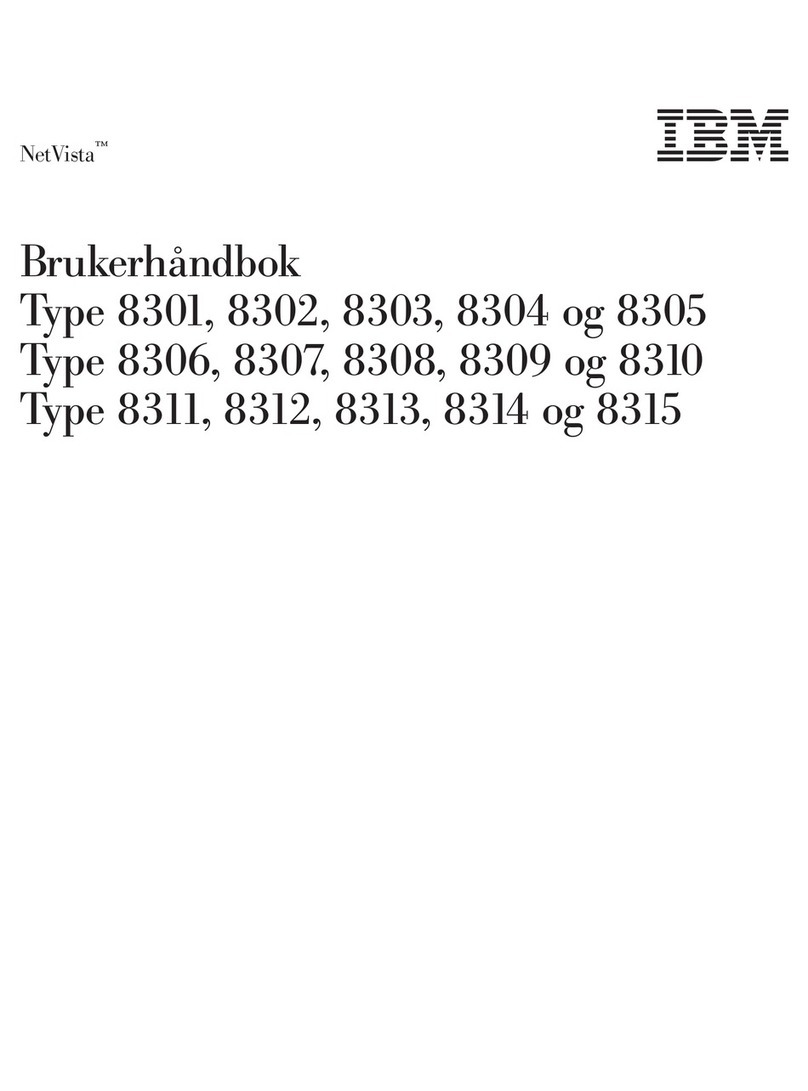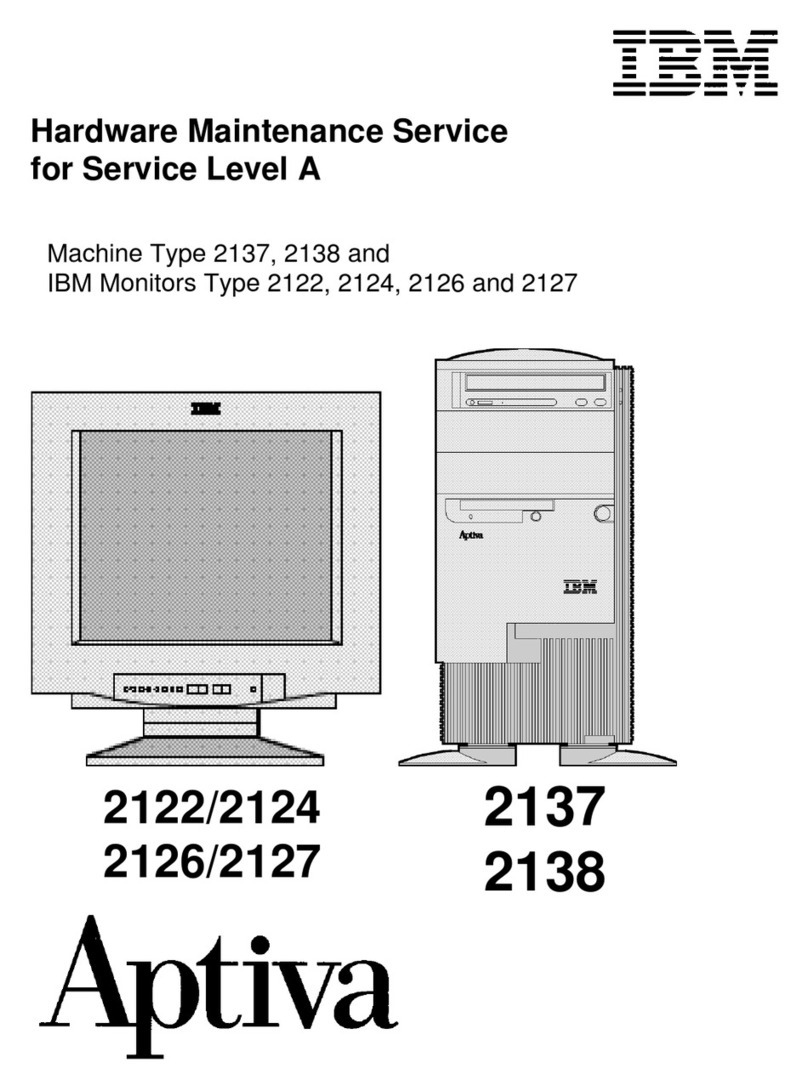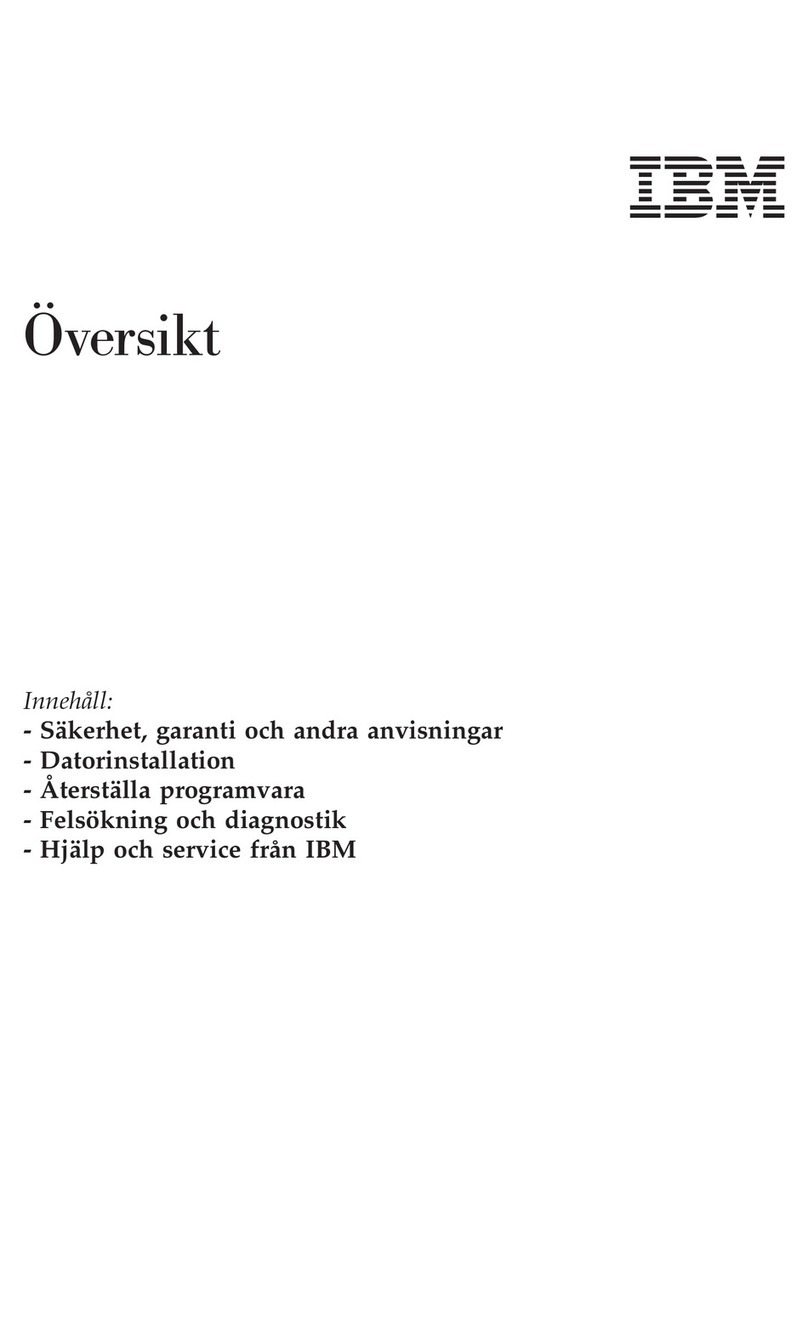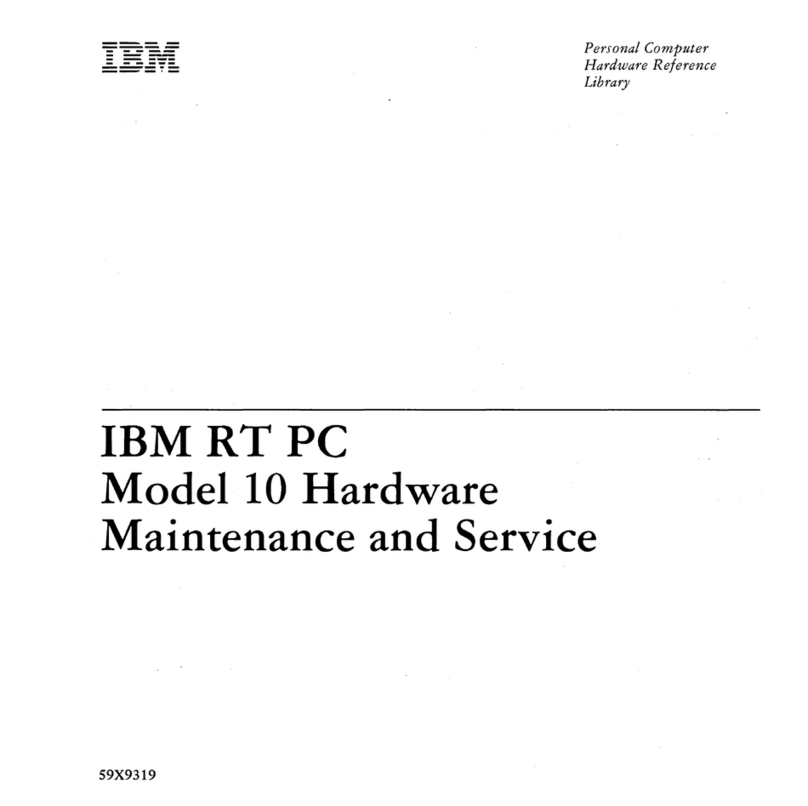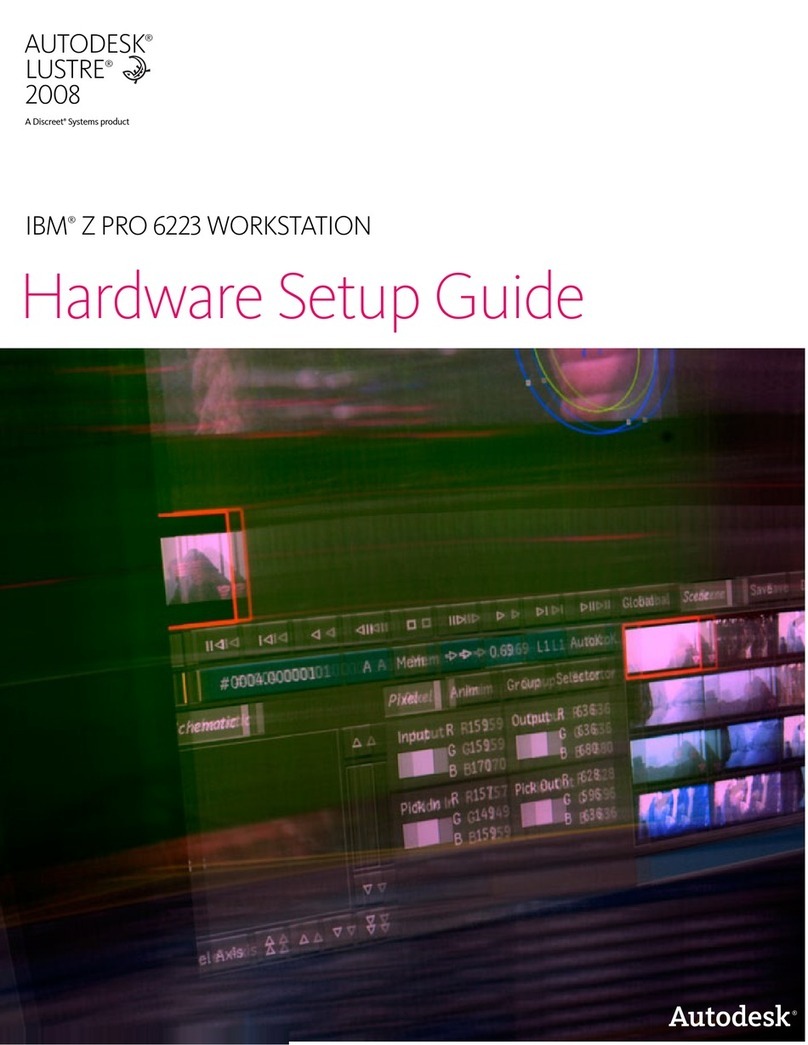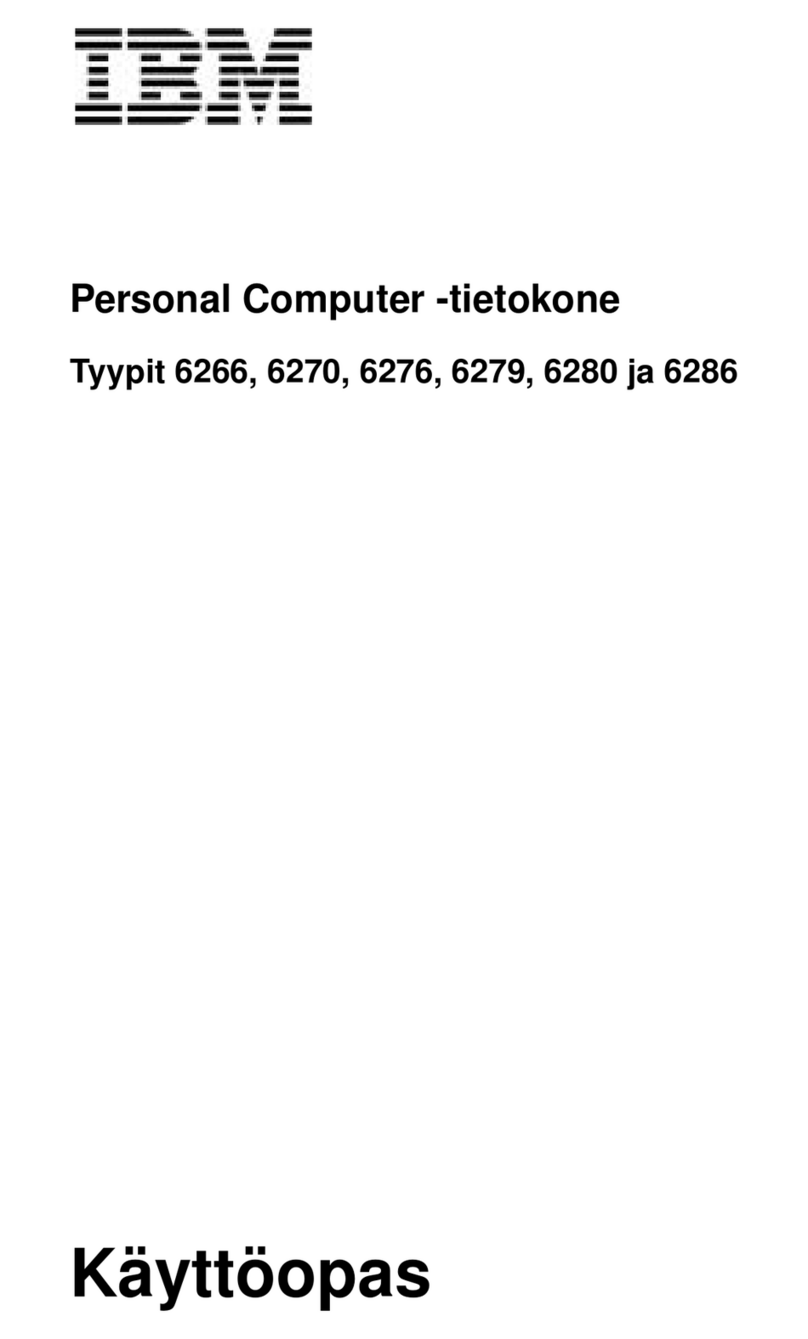ix Notice
'LVFRQQHFWLQJ \RXU FRPSXWHU
To disconnect your computer:
1. Turn off the computer and any attached component that
may have its own power switch.
2. Unplug all power cables from electrical outlets.
3. Remove all signal cables (such as a telephone cord)
from their receptacles.
4. Disconnect all cables attached to the computer; this
includes power cords, input/output cables, and any
other cables attached to the computer.
5HJXODWRU\ VDIHW\ QRWLFH IRU
WKH &'520 DQG '9'520
GULYH
This notice contains required safety information about the
CD-ROM/DVD-ROM drive in your computer (if included with
the model you purchased). The CD-ROM/DVD-ROM drive is
a Class 1 laser product, and Class 1 laser products are not
considered to be hazardous. The design of the laser system
and CD/ROM-DVD-ROM drive ensures that during normal
operation, there is no exposure to laser radiation above
Class 1 level.
Please note that the CD-ROM/DVD-ROM drive does not
contain any user adjustable or serviceable parts. Service on
this drive should only be performed by a trained service
provider.
/DVHU FRPSOLDQFH VWDWHPHQW
Some IBM Personal Computer models are equipped from
the factory with a CD-ROM or DVD-ROM drive. CD-ROM/
DVD-ROM drives are also sold separately as options. The
CD-ROM/DVD-ROM drive is a laser product. The CD-ROM/
DVD-ROM drive is certified in the U.S. to conform to the
requirements of the Department of Health and Human
Services 21 Code of Federal Regulations (DHHS 21 CFR)
Subchapter J for Class 1 laser products. Elsewhere, the
drive is certified to conform to the requirements of the
International Electrotechnical Commission (IEC) 825 and
CENELEC EN 60 825 for Class 1 laser products.
Danger! To avoid shock hazard:
Danger!
• Do not connect or disconnect an
cables or
perform installation, maintenance, or
reconfi
uration of this product durin
an
electrical storm.
• The power cord must be connected to a
properl
wired and
rounded receptacle.
•An
e
uipment to which this product will be
attached must also be connected to properl
wired electrical outlets.
• Electrical current from power, telephone, and
communications cables is hazardous. To
avoid shock hazard, use the steps described
in this section to connect and disconnect
cables when installin
, movin
, or openin
the cover of this product.