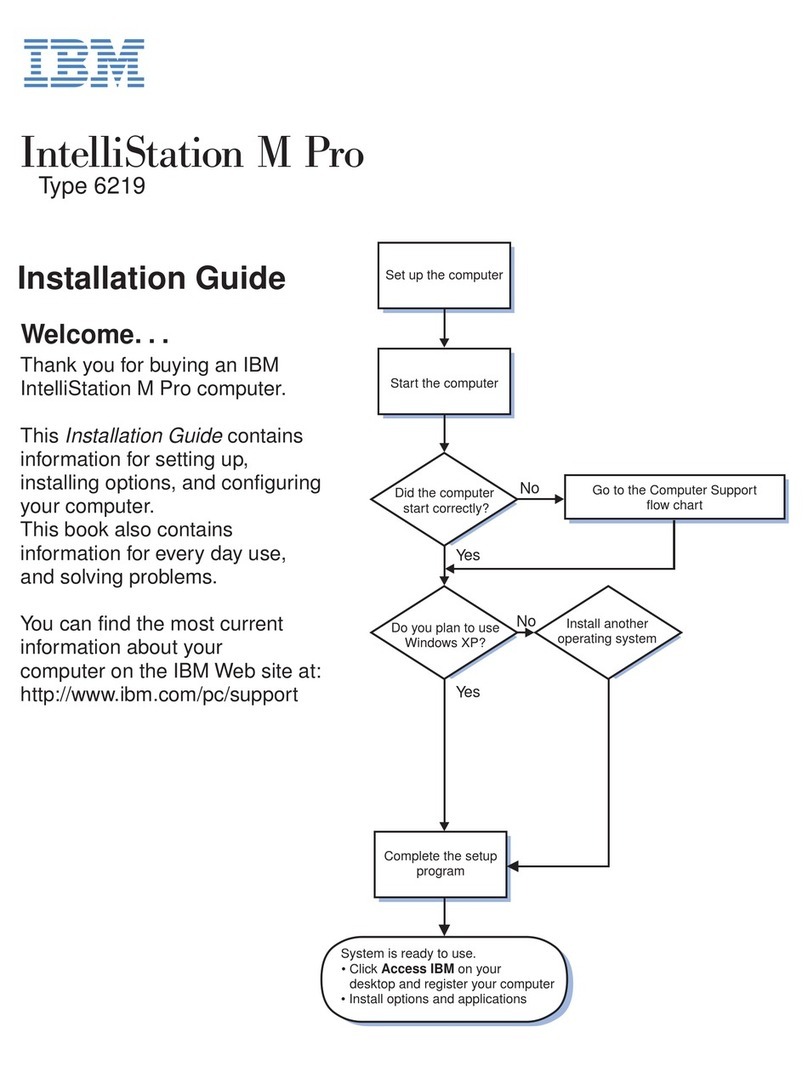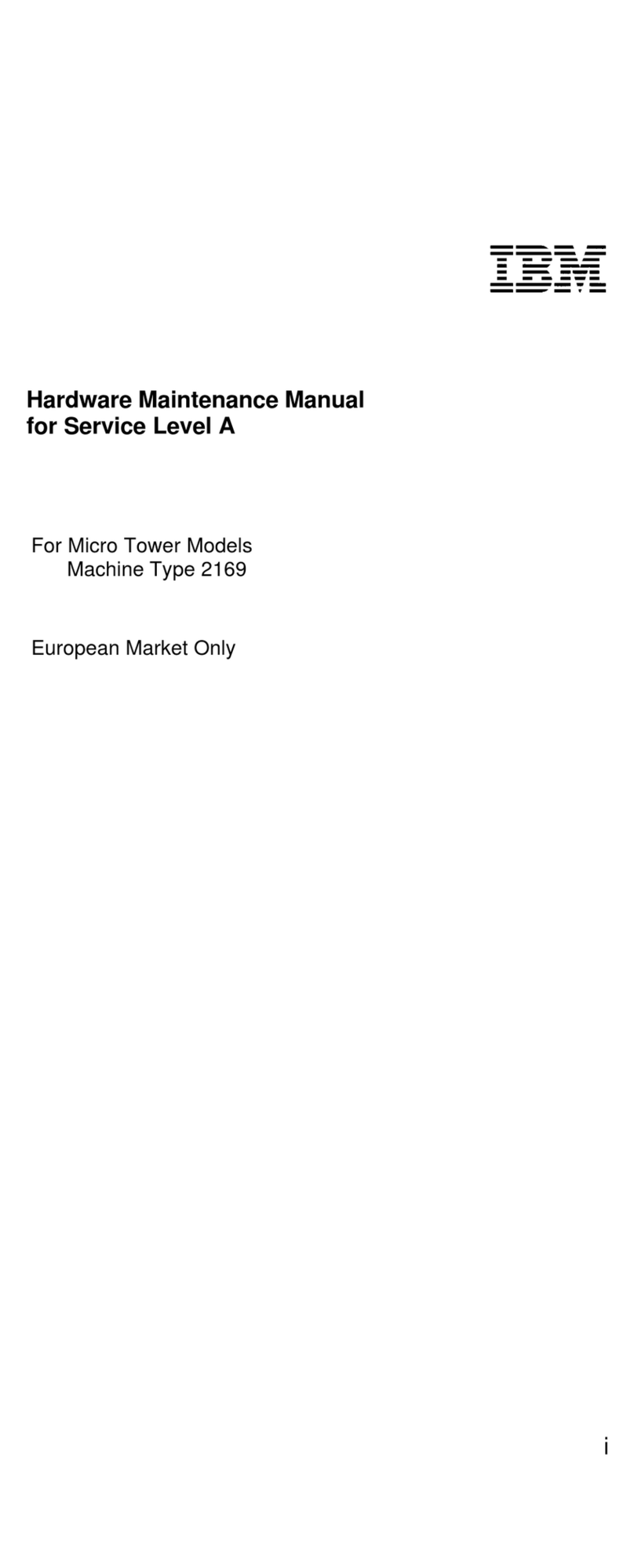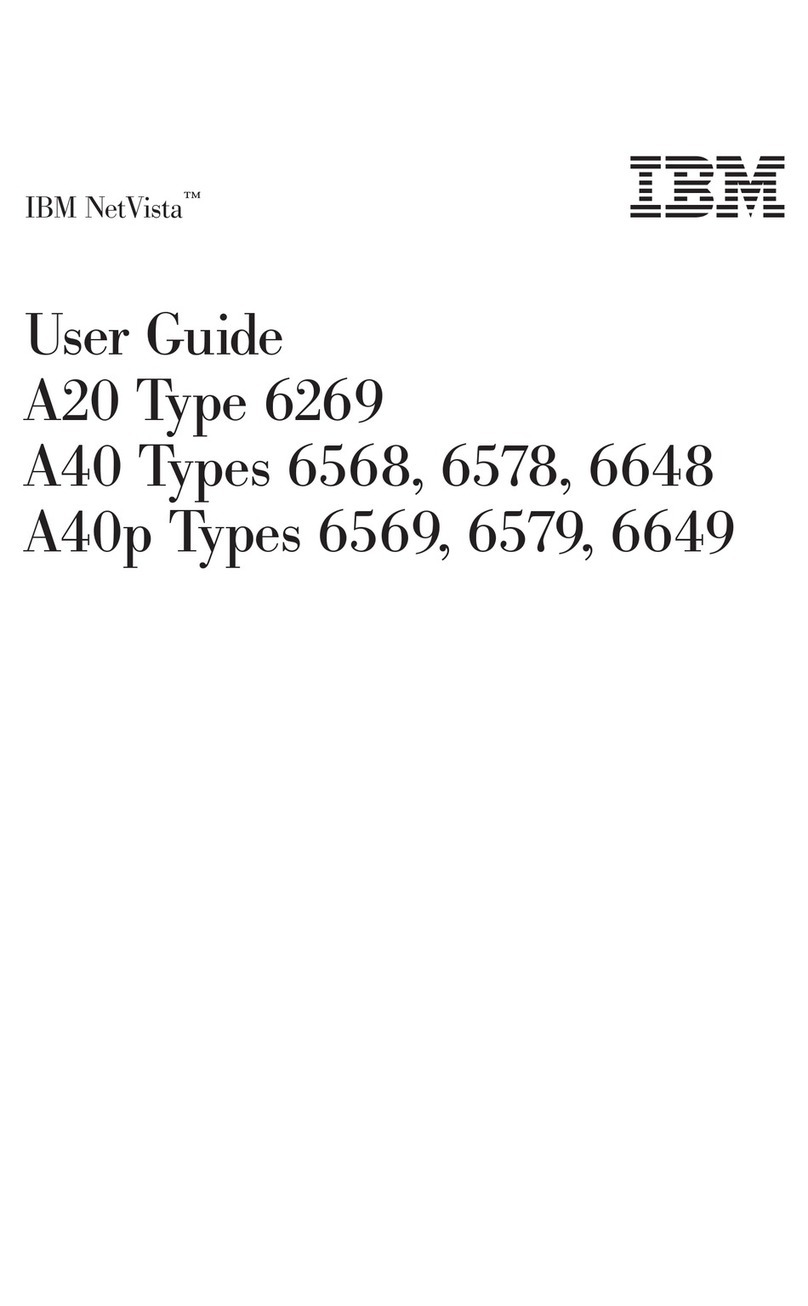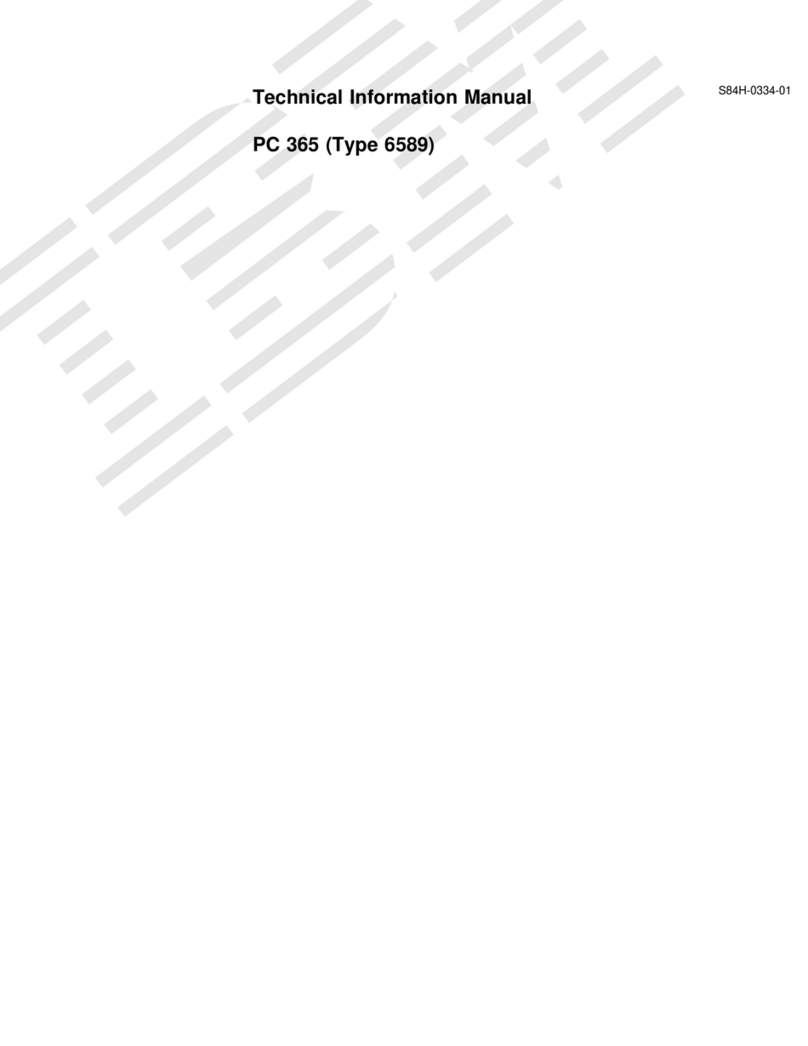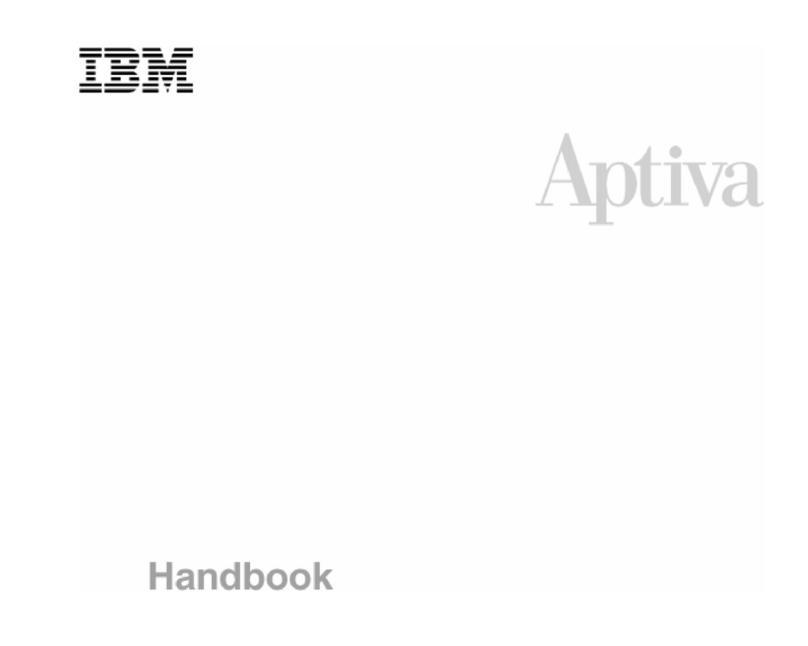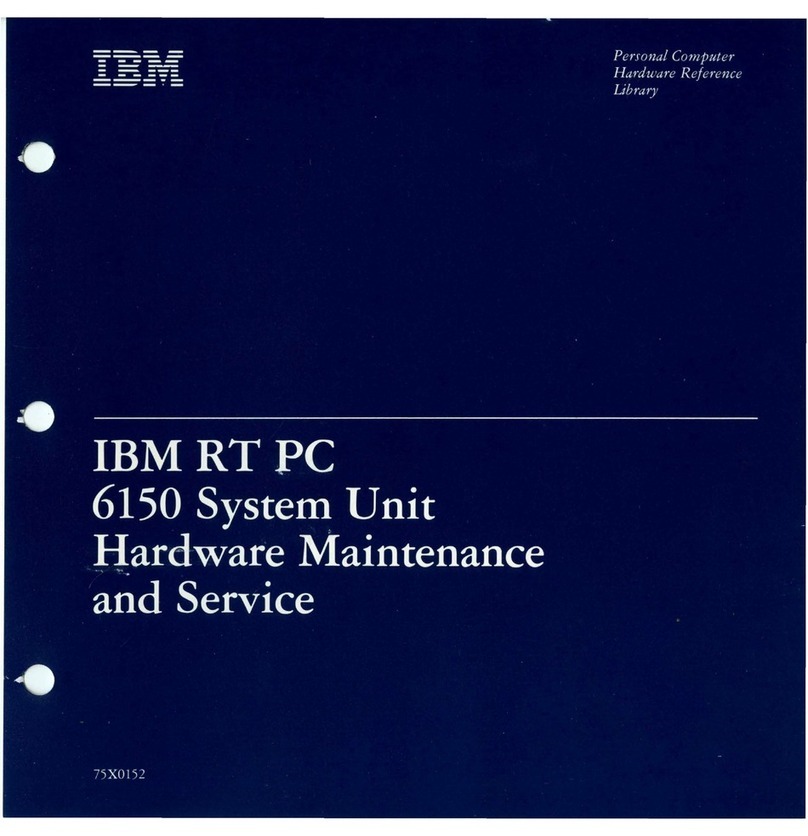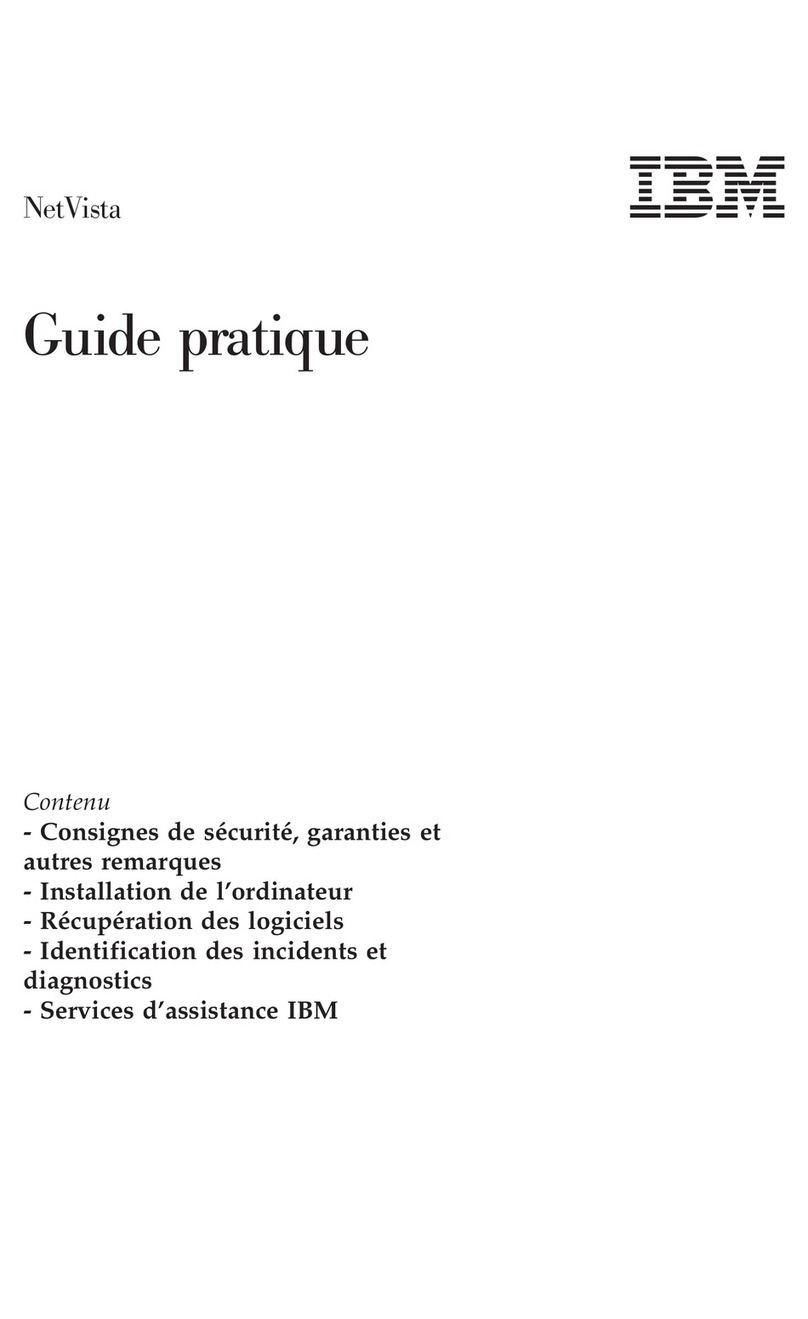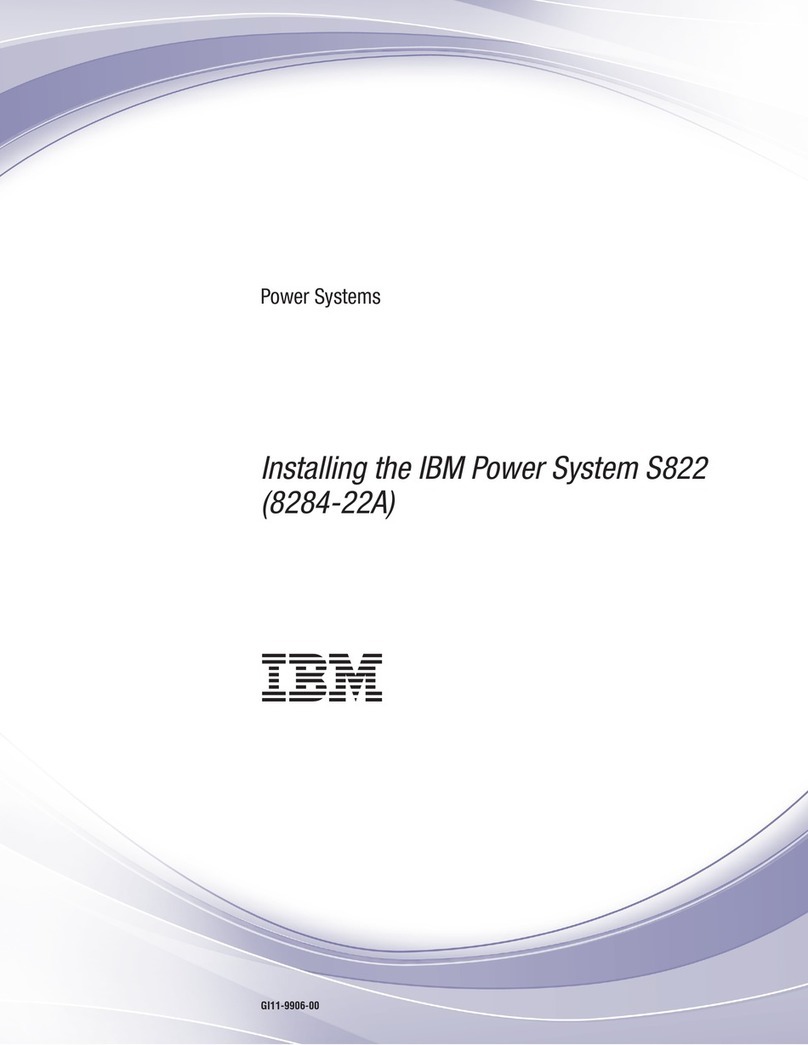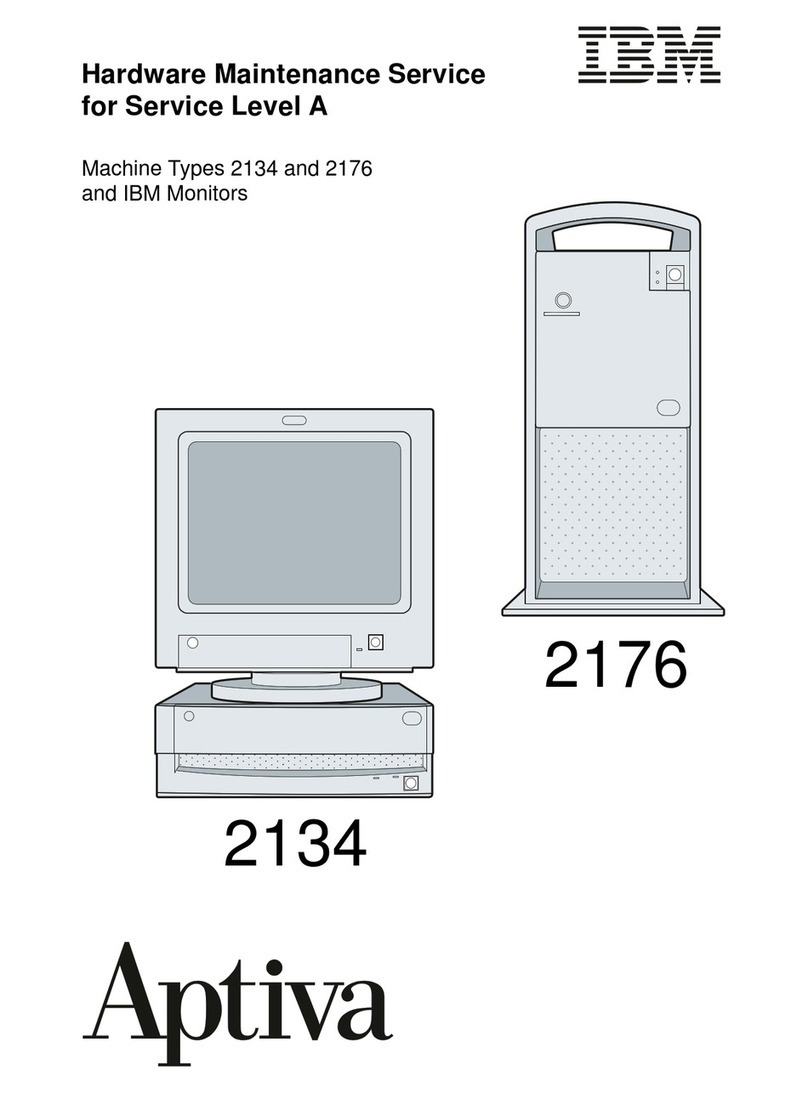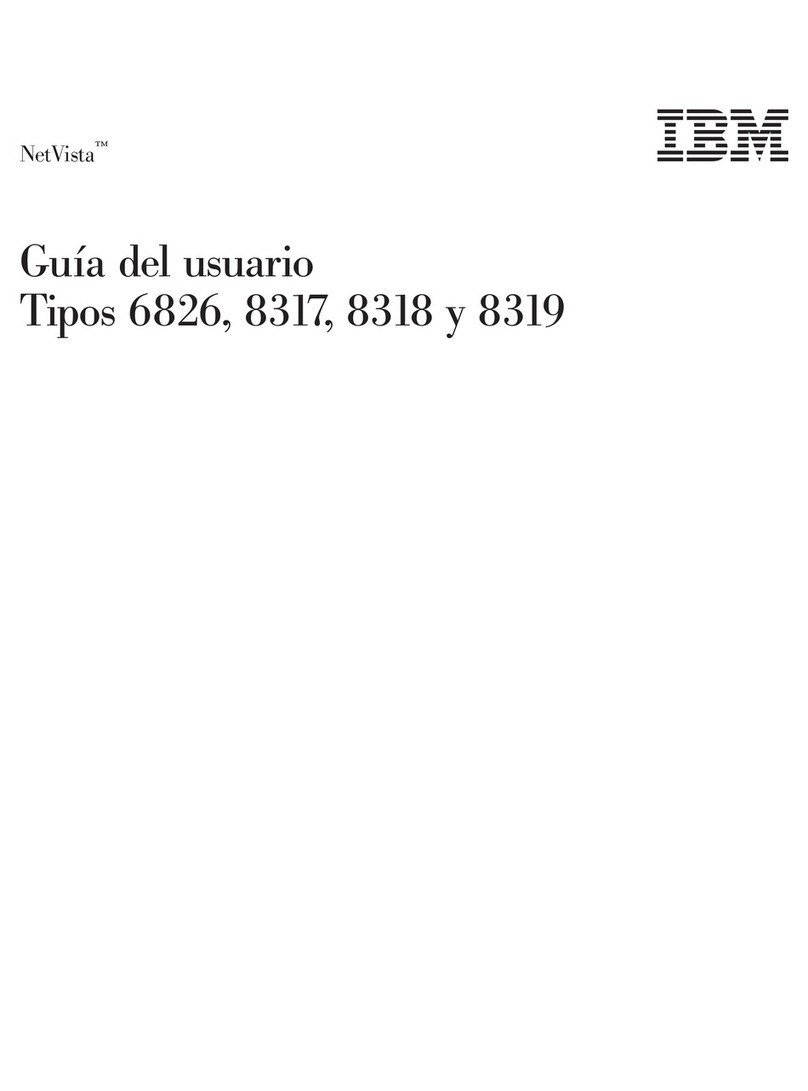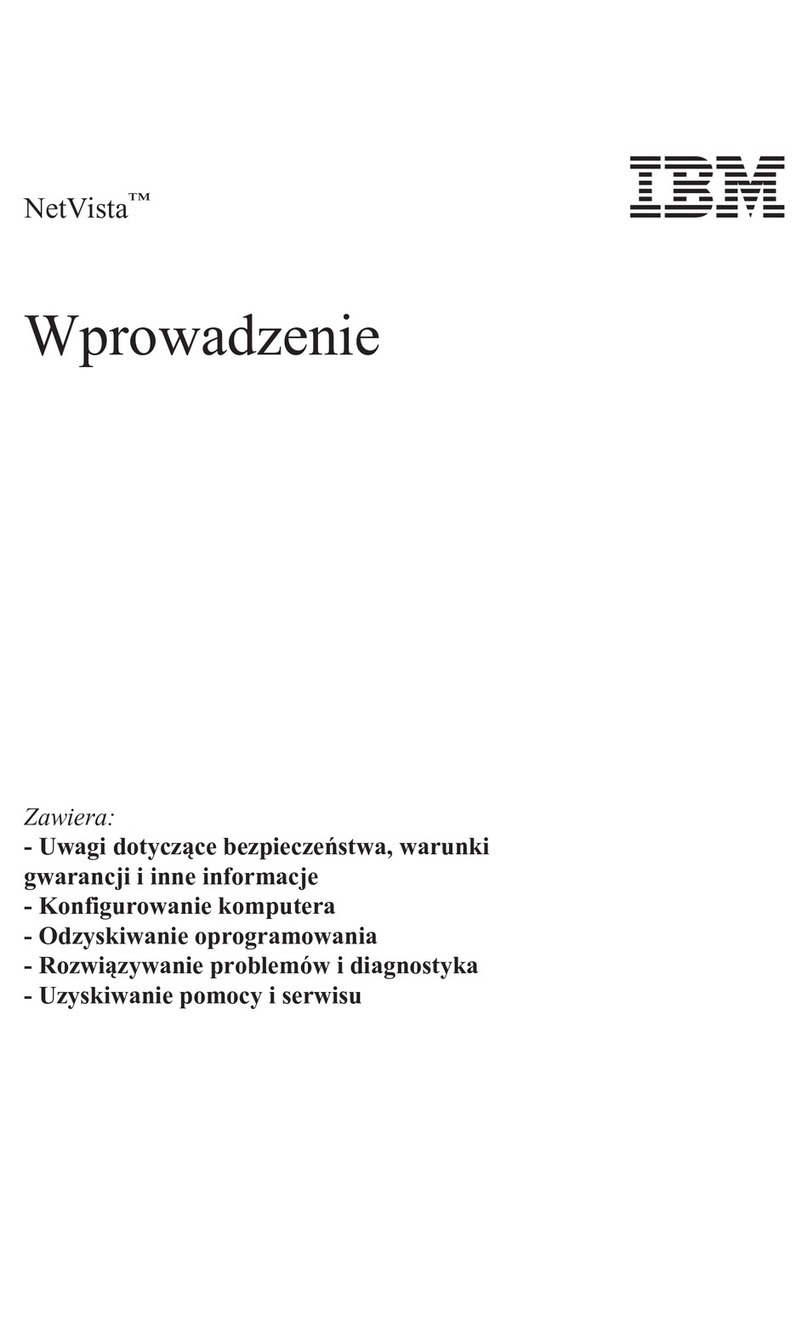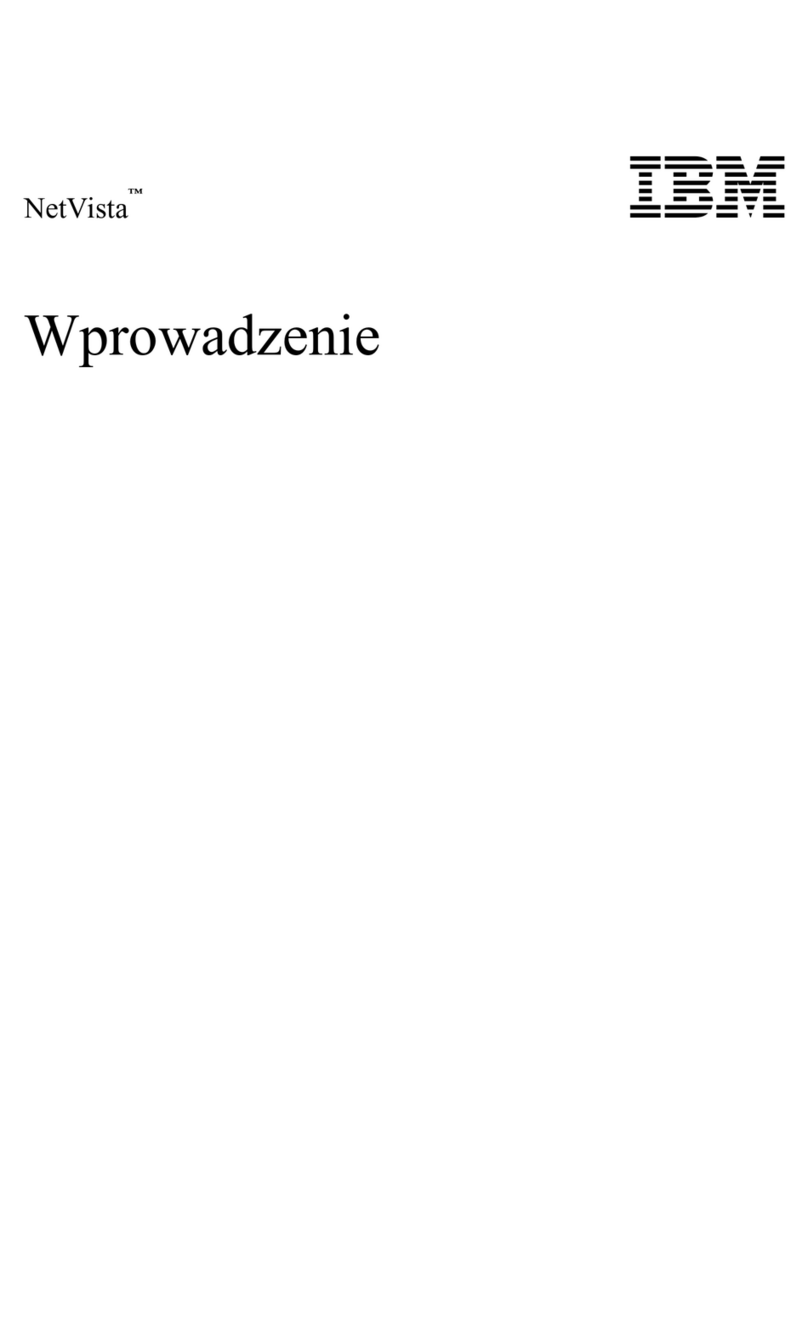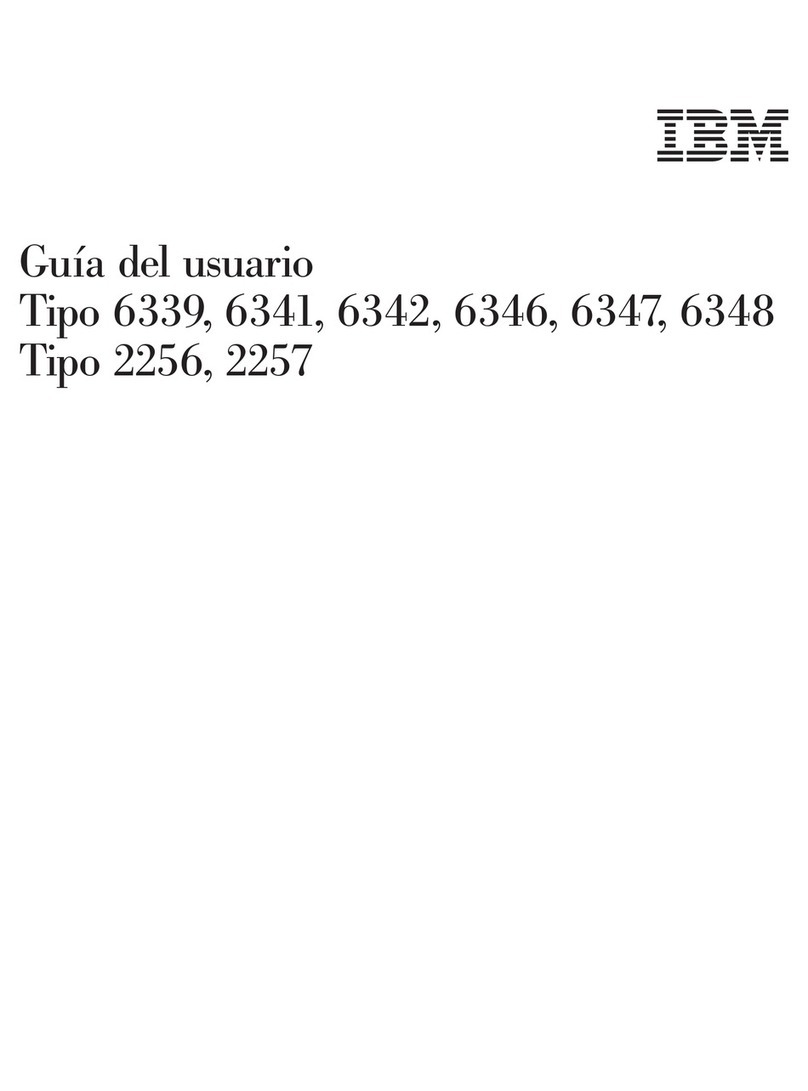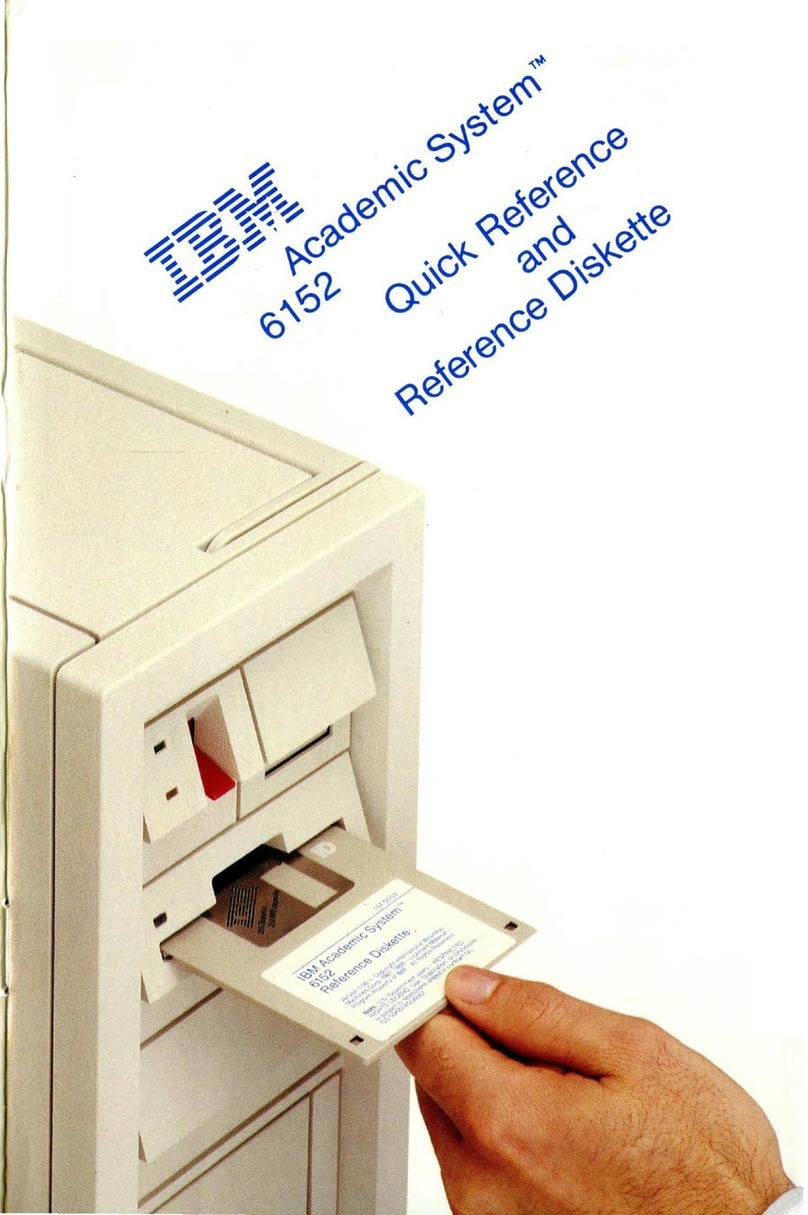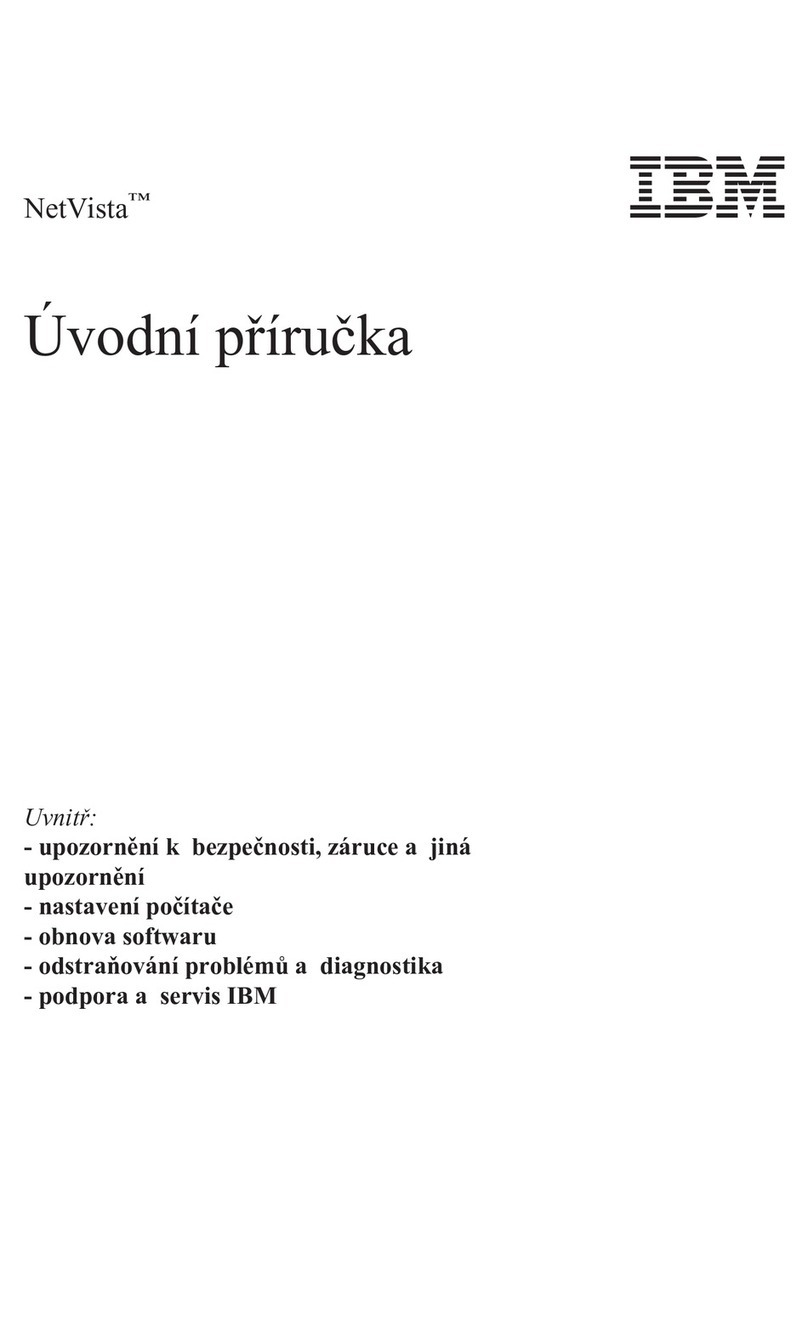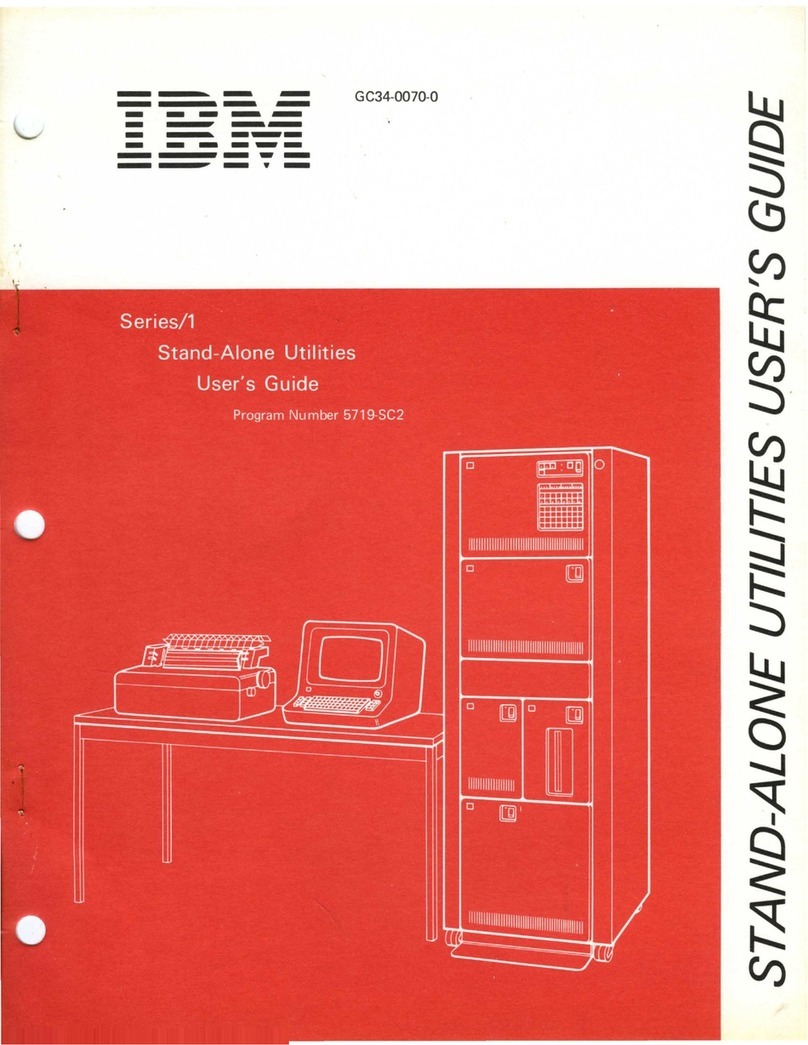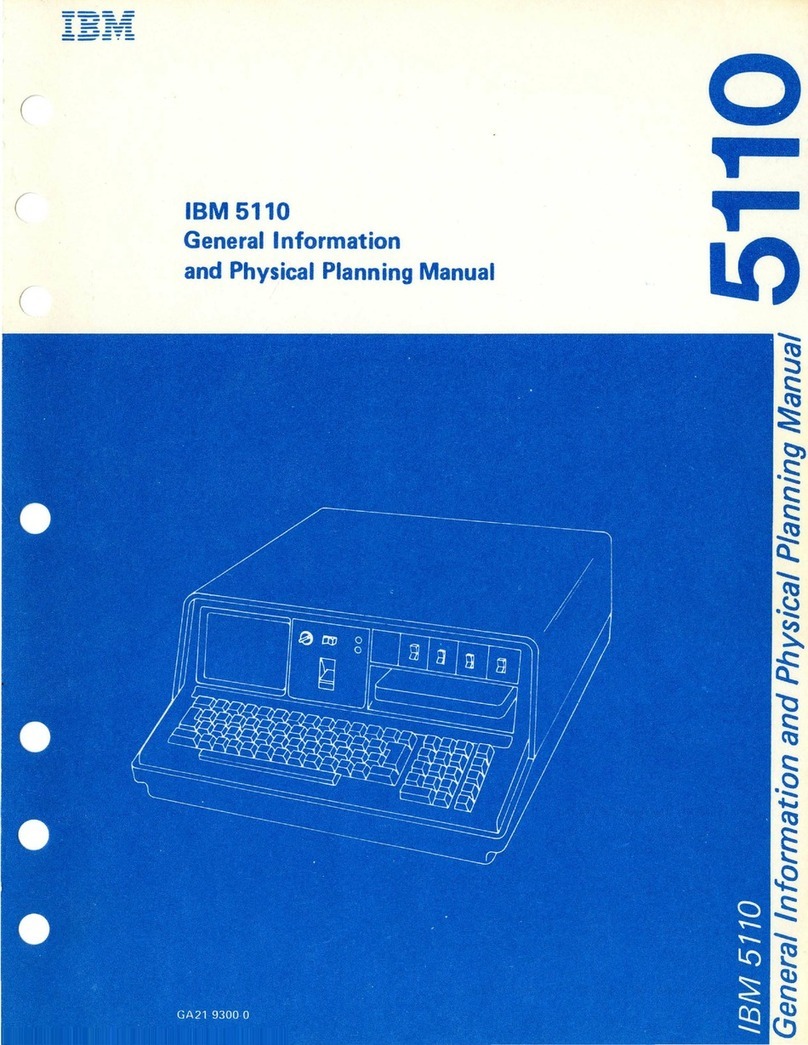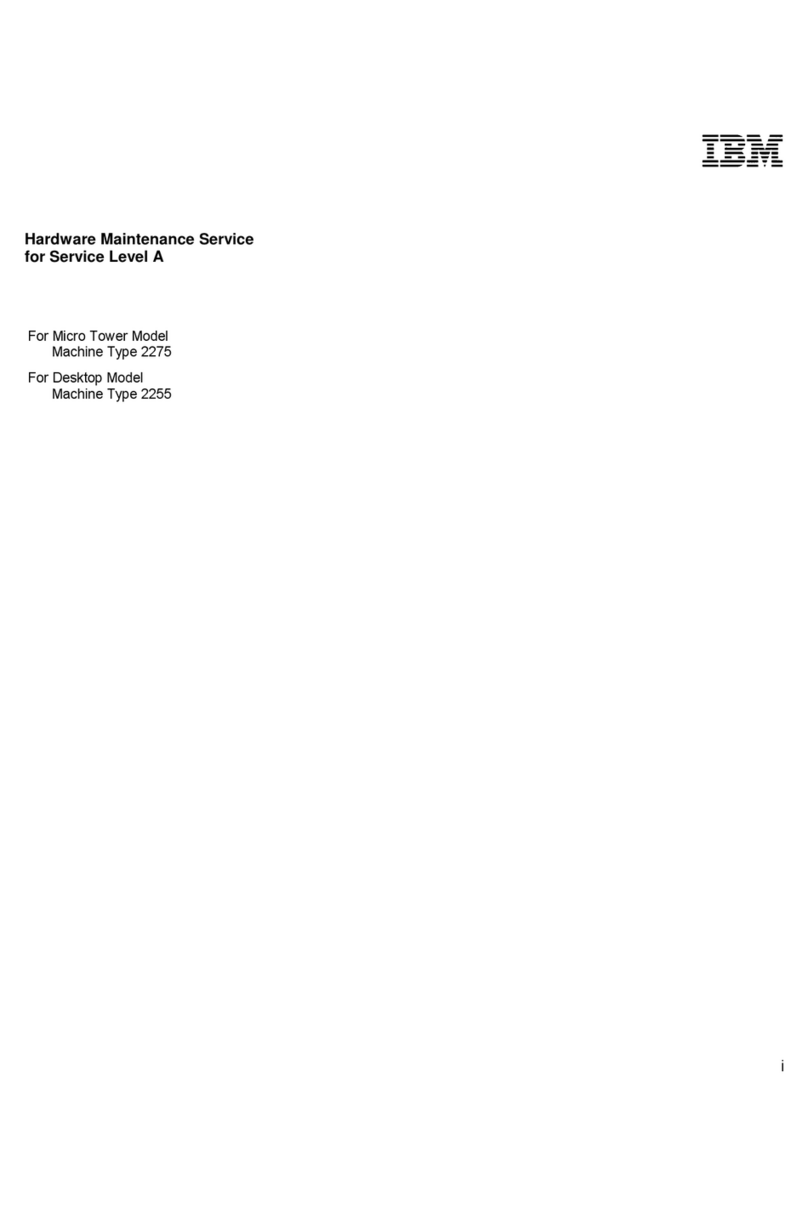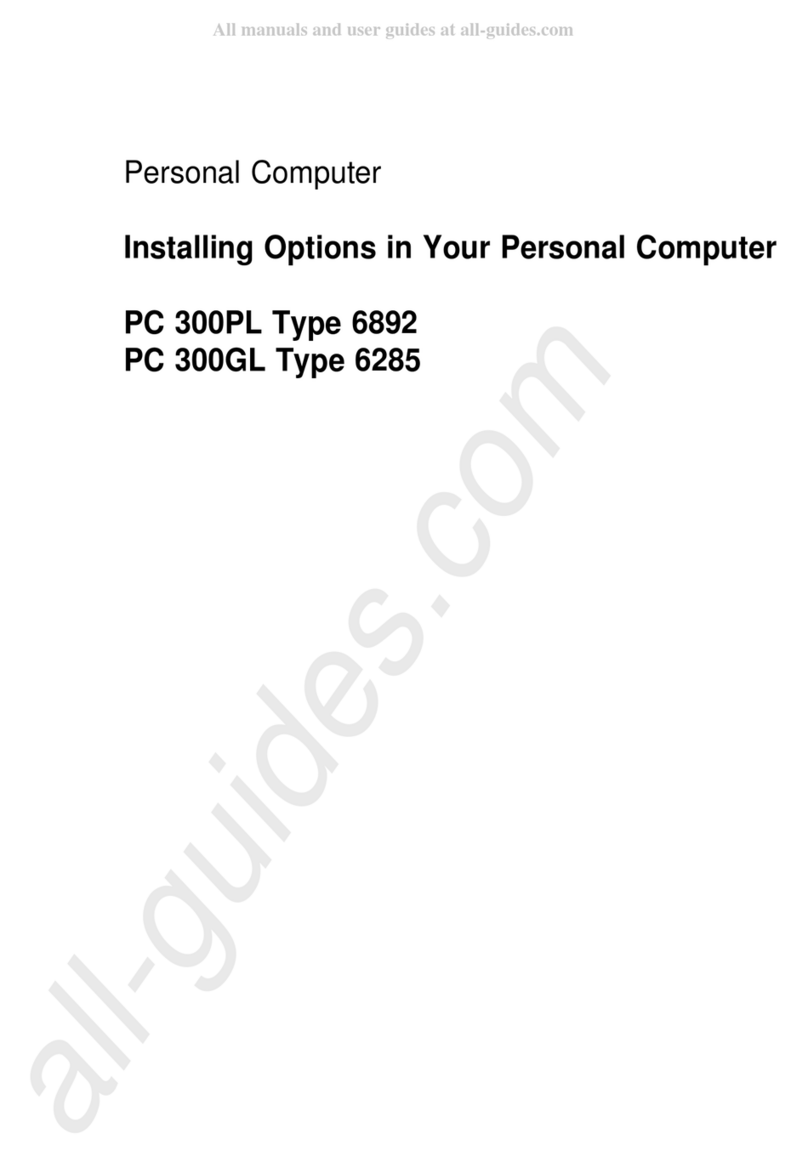The
drawings and specifications contained herein
shall
not
be
reproduced
in
whole
or
in
part
without
written
permission.
IBM
has prepared this maintenance manual
for
the
use
of
IBM
Customer Engineers in the installation,
maintenance
and
repair
of
the
specific machines
indicated.
IBM
makes no representations
that
it
is
suitable
for
any
other
purpose.
Information contained in this manual is subject to
change
from
time
to
time.
Any
such change will be
reported
in subsequent revisions or distributed
through Customer Engineering Memorandums
(CEMs) to all subscribers.
Requests for copies
of
IBM publications should be
made
to
your
IBM
representative
or
to
the
IBM
Branch Office servicing
your
locality.
Commentsabout
the
publicationsmay be addressed
to (IBM Corporation,
740
New Circle Road N.W.,
Publications
Department
901,
Lexington, Ky.
40511).
IBM
may
use
or
distribute any
of
the
information
you
supply in
any
way
it
believes
appropriate
without
incurring
any
obligation what-
ever. You may,
of
course, continue to use
the
information
you
supply.
"It
is possible
that
this material
may
contain
reference to,
or
information
about,
IBM
products
(machines and programs), programming,
or
services
that
are
not
announced in
your
country. Such
references
or
information
must
not
be
construed to
mean
that
IBM
intends to
announce
such
IBM
products,programming,
or
services
in
your
country."
"IBM," "Executive," "IBM EXECUTARY," and
"Selectric" are registered trademarks
of
the
IBM
Corporation.
©Copyright International Business Machines
Corporation'1980,
1981
SAFETY
PRECAUTIONS
All
IBM Customer Engineersare expected
to
take every safety precaution possible and observe
the
following
safety practices when servicing IBM equipment.
Mechanical Sa!ety:
1.
Safety glasses
must
be worn.
2.
All
safety devices, such
as
guards, shields, signs,
ground wires, etc.,
must
be restored after main-
tenance. When a guard
or
shield
is
removed to
observe
or
make
an
adjustment, that shield
must
be replaced when
work
in
the
area
is completed.
3.
Watches, rings, necklaces, ID bracelets, etc.,
must
be removed when servicing the machine.
4.
Care
must
be used when working near moving
parts. Keep hair away from moving parts. A void
wearing loose clothing that
might
be caught
in
the machine. Shirt sleeves
must
be
kept
but-
toned or rolled above the elbows. Ties
must
be
tucked in the shirt or have a tie clasp approxi-
mately three inches from the end. Tie chains
are
not
recommended.
Electrical Safety:
1.
The equipment referenced
in
this manual
may
use high voltages. Check voltage labels!
2.
Safety glasses
must
be worn when checking
energized circuits.
3.
If
a circuit is disconnec
ted
for
servicing or parts
replacement,
it
must
be reconnected and tested
before allowing the use
of
the machine.
4.
Power should be removed
f;'Om
the machine for
servicing whenever possible. Remember, when
checking voltages, avoid contacting ground
potential, such
as
metal floor strips, machine
frame, etc.
5.
Meter continuity checks should be used instead
of
voltage checks whenever possible.
6.
Do
not
apply power to any part, component,
or subassembly when
it
is
not
physically
mounted
in the machine,
or
its approved ser-
vice position.
General Safety:
1.
Each Customer Engineer
is
responsible to be
certain
rIO
action
on
his/her part makes the
product unsafe or exposes customer personnel
to hazards.
2.
Store the removed machine covers in a safe,
out
of
the way place where no one can trip
over them.
3.
If
you
must
leave the machine
in
a down condi-
tion, always install the covers and disconnect
the power before
leaVing
the customer's office.
4.
Always place
CE
tool
kit
away from walkareas
where no one
can
trip over
it.
5.
Maintain safe conditions in the area
of
the
machine while performing and after completing
maintenance.
6.
Before starting the eqUipment,
makesurefellow
CEs
andcustomerpersonnel are
not
in a hazard-
ous position.
7.
A
II
the machine covers
must
be in place before
the machine is returned to the customer.
Note:
Refer
to the Safety CEMs relating to this
product(s) for further safety precautions.