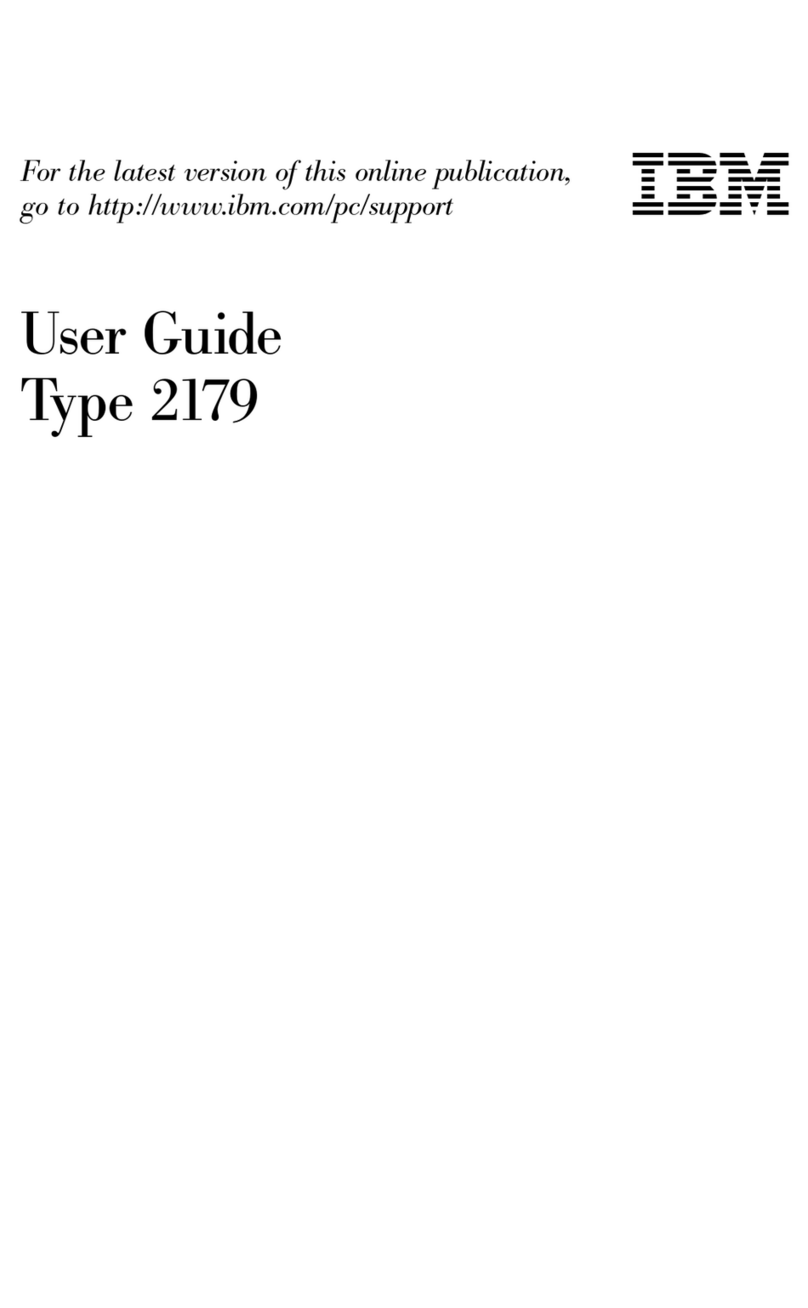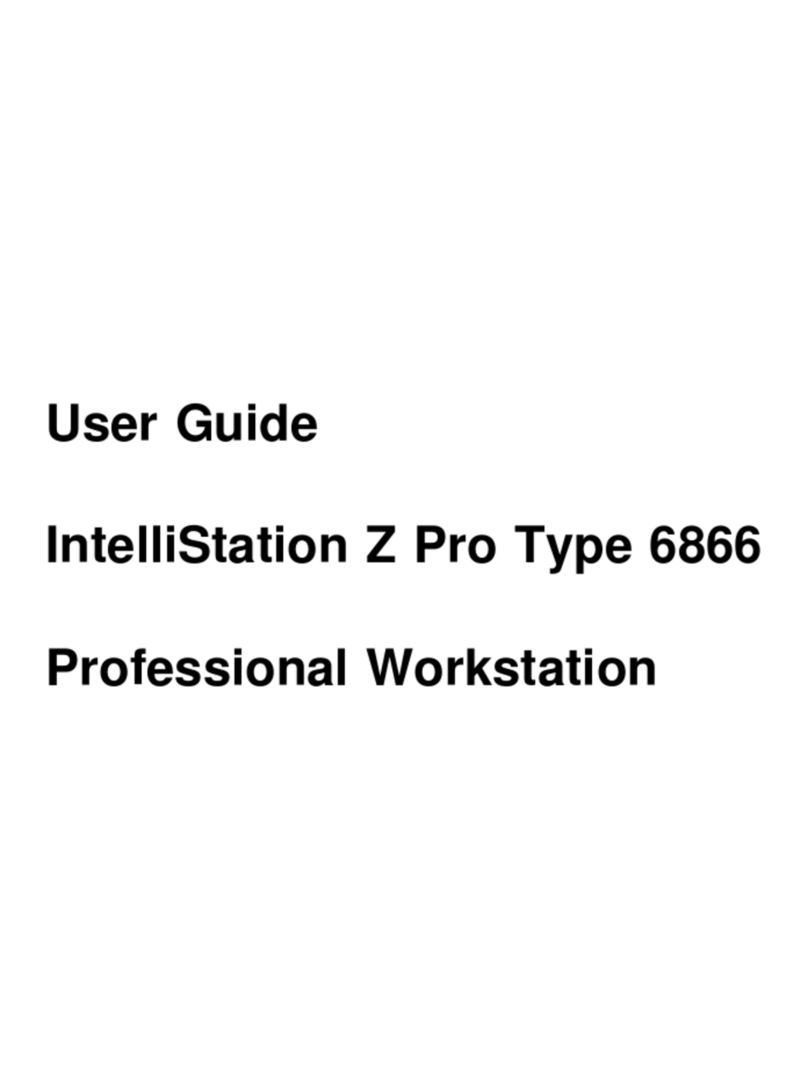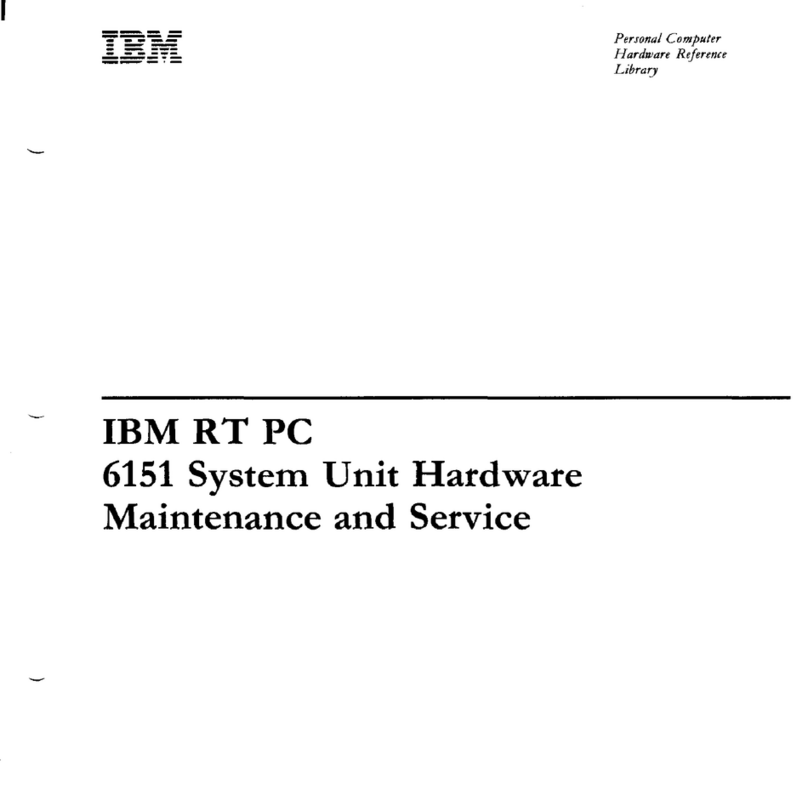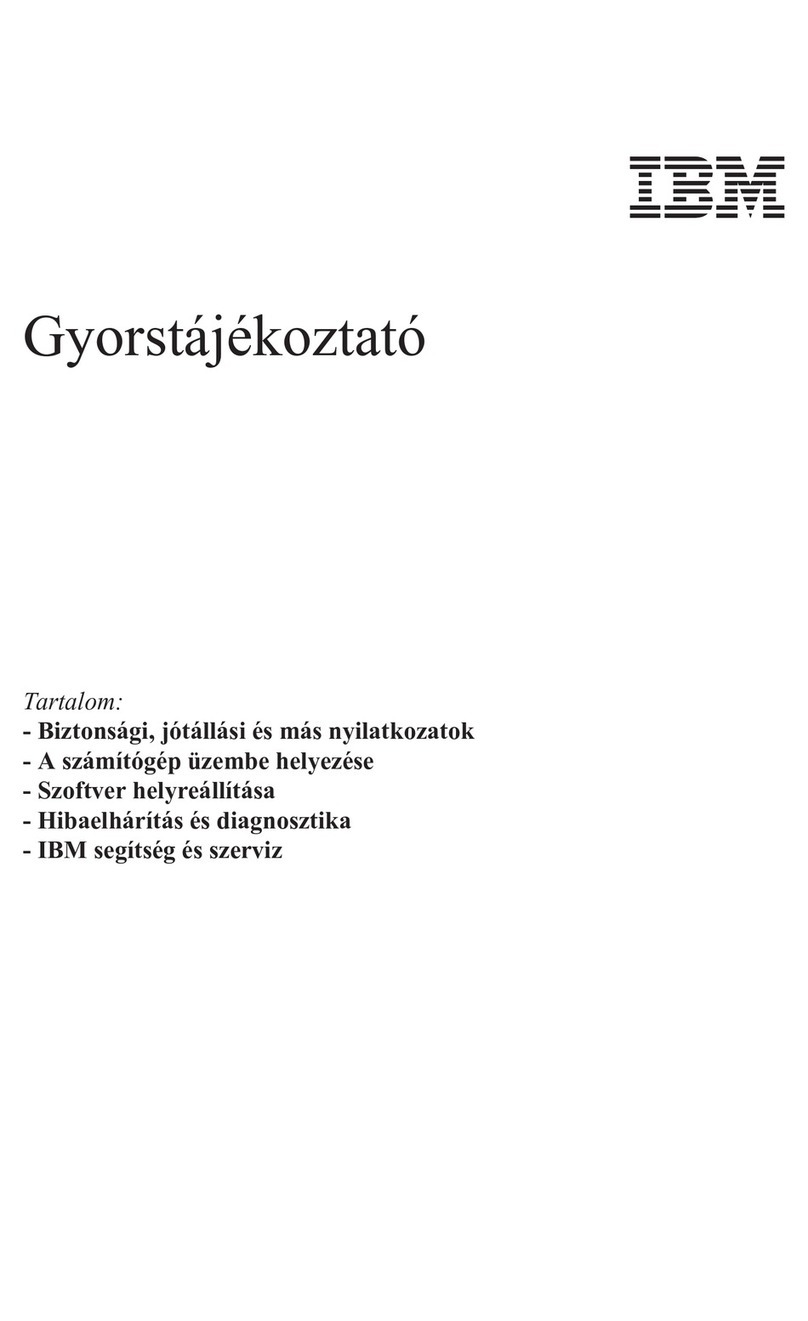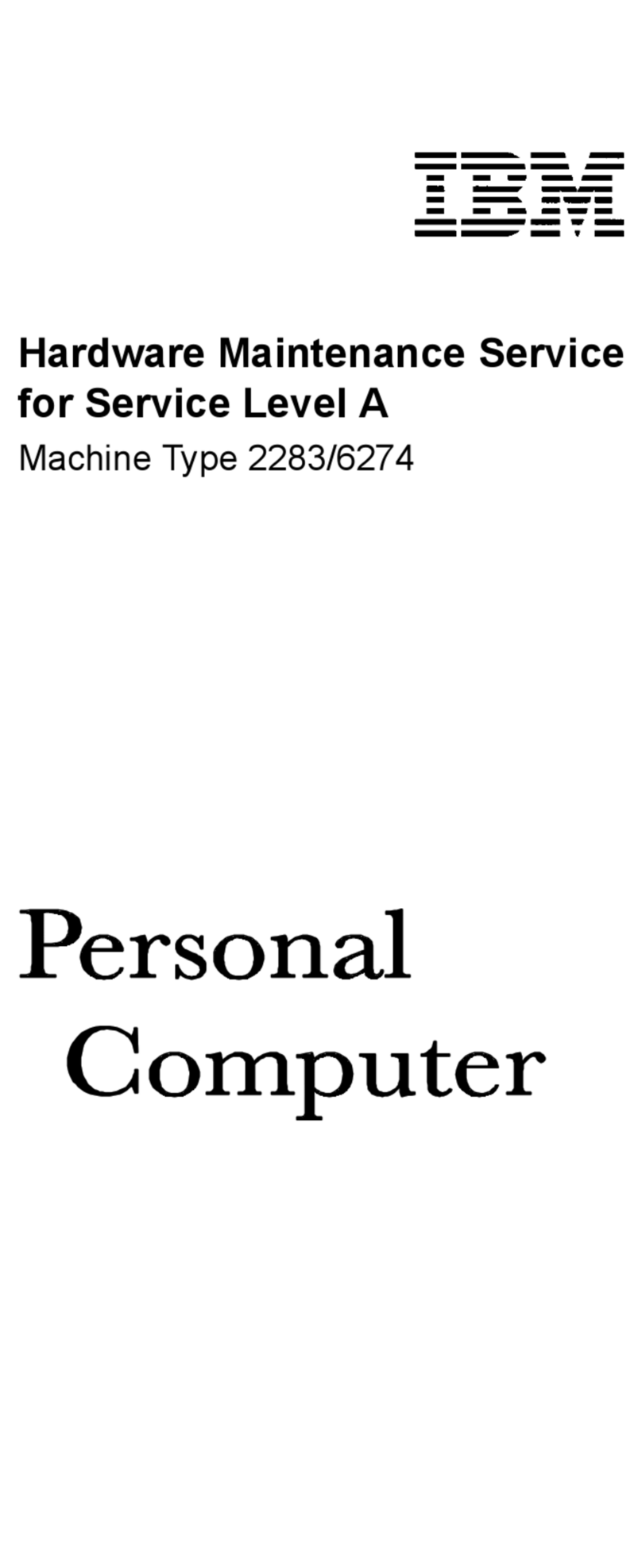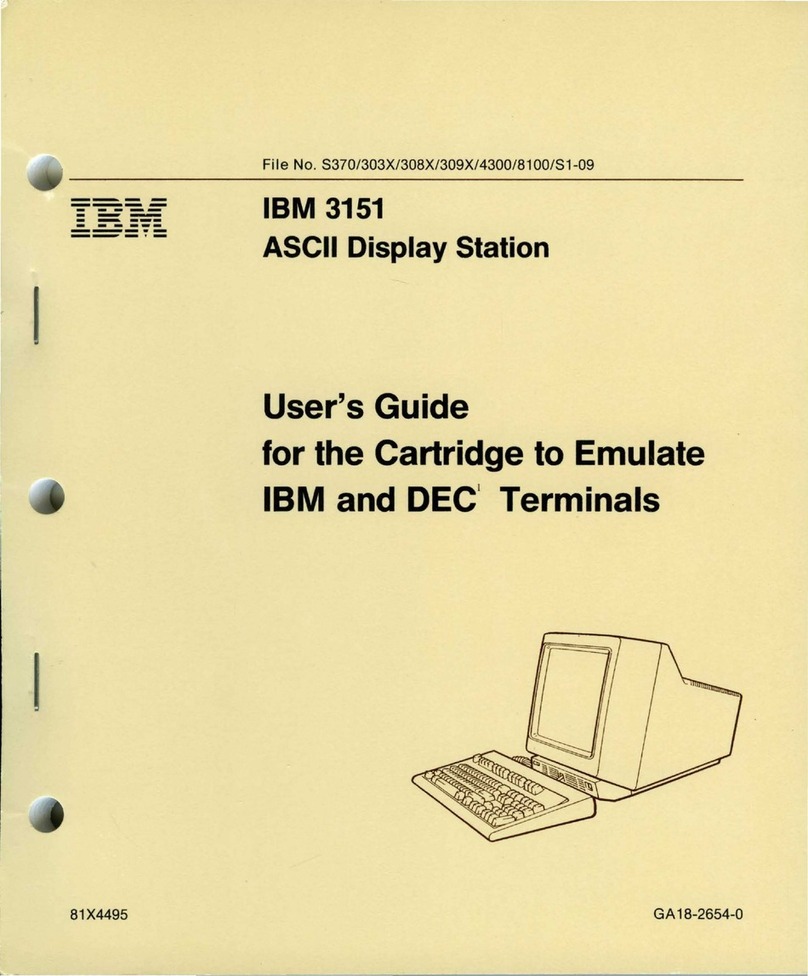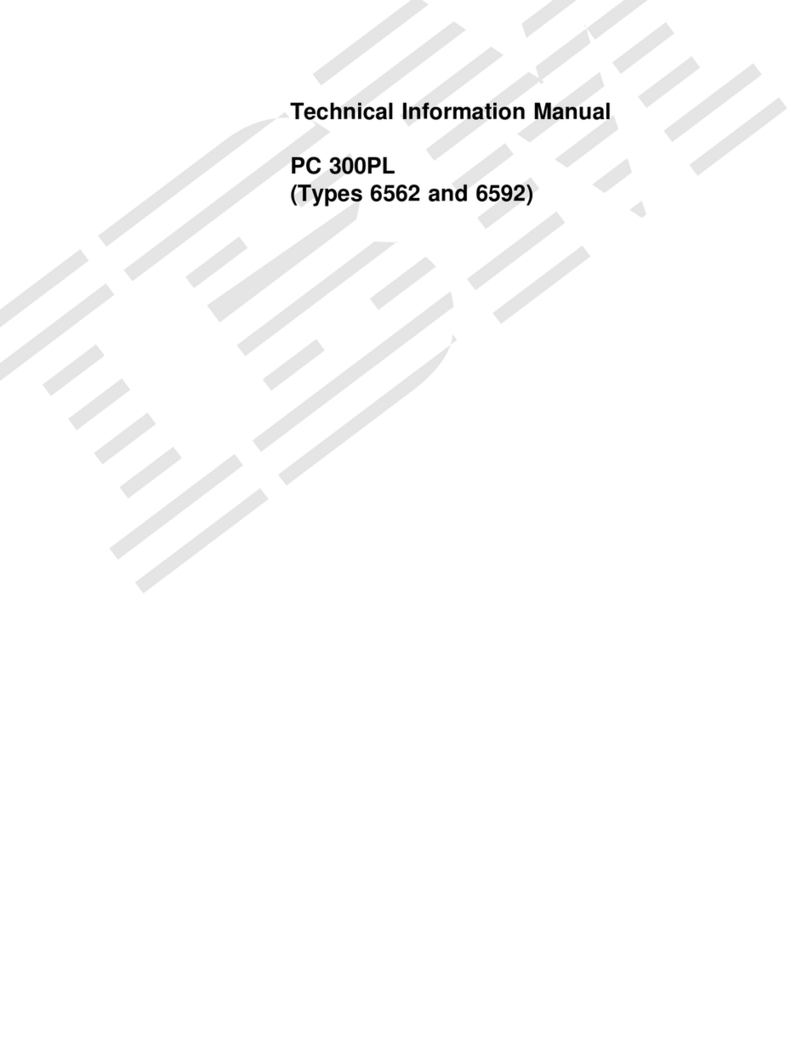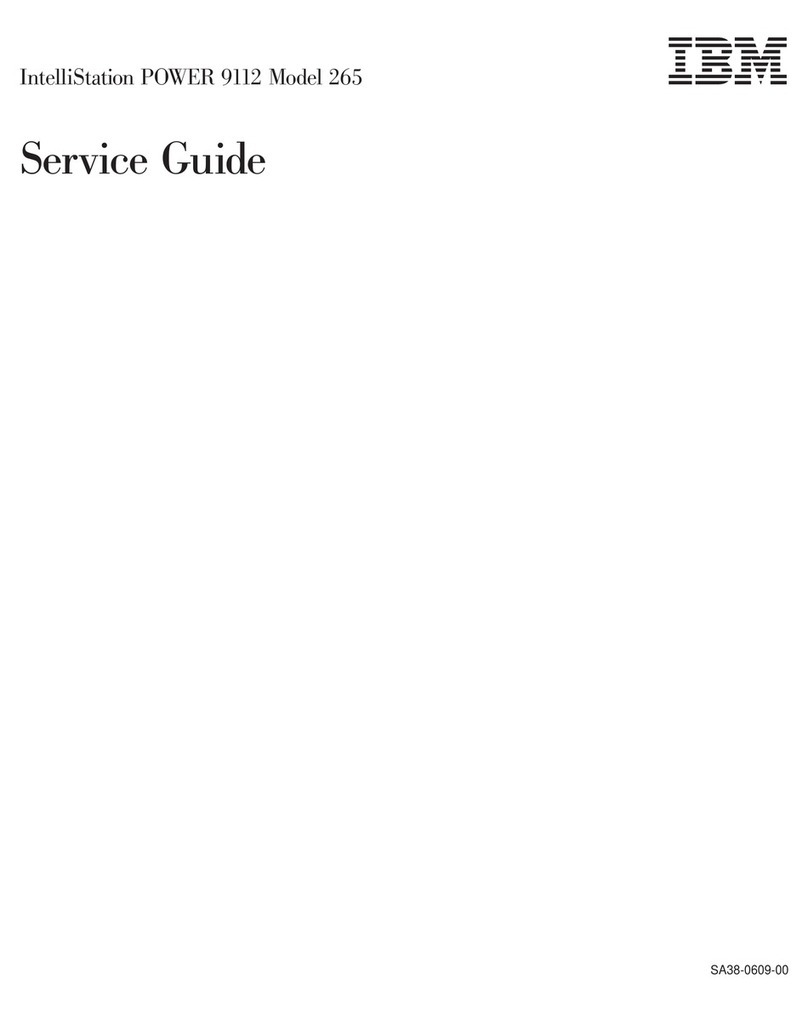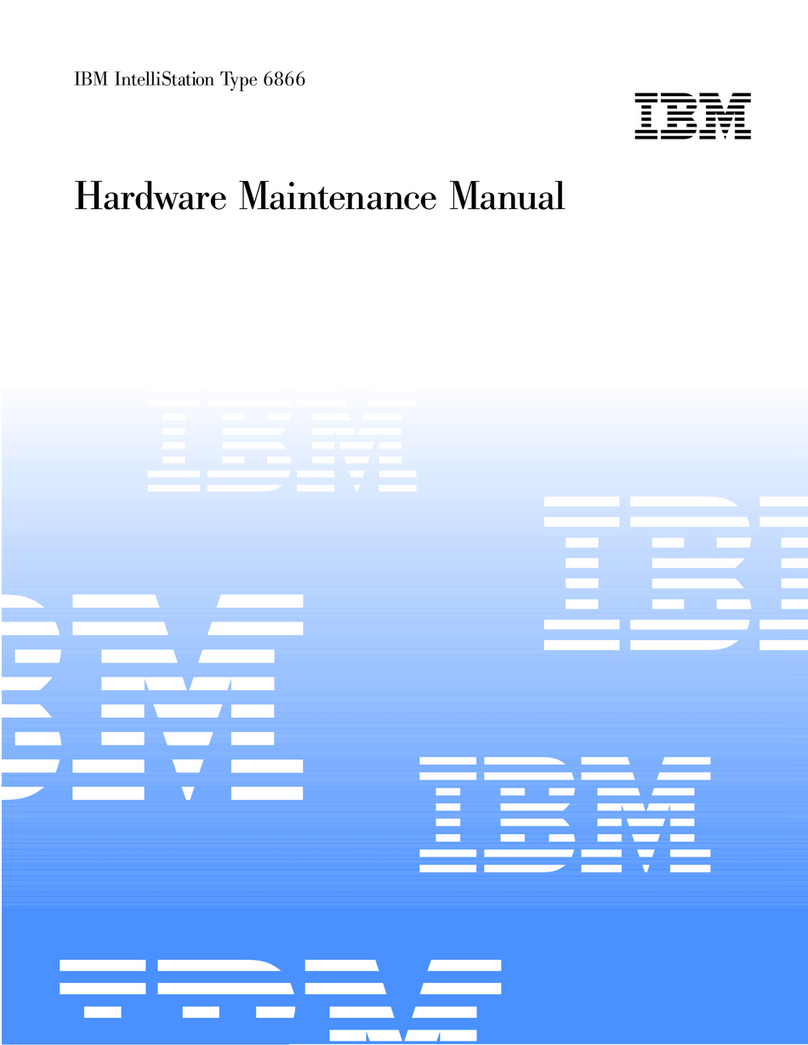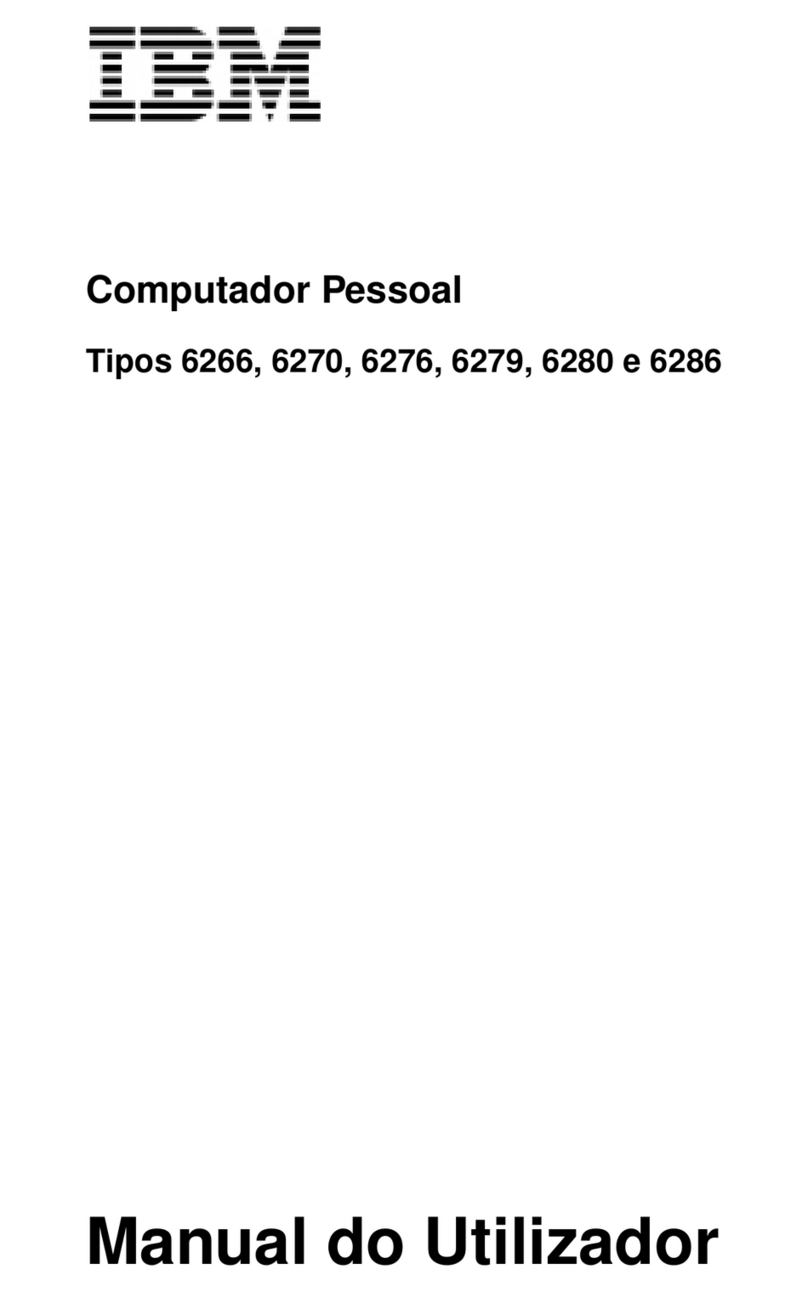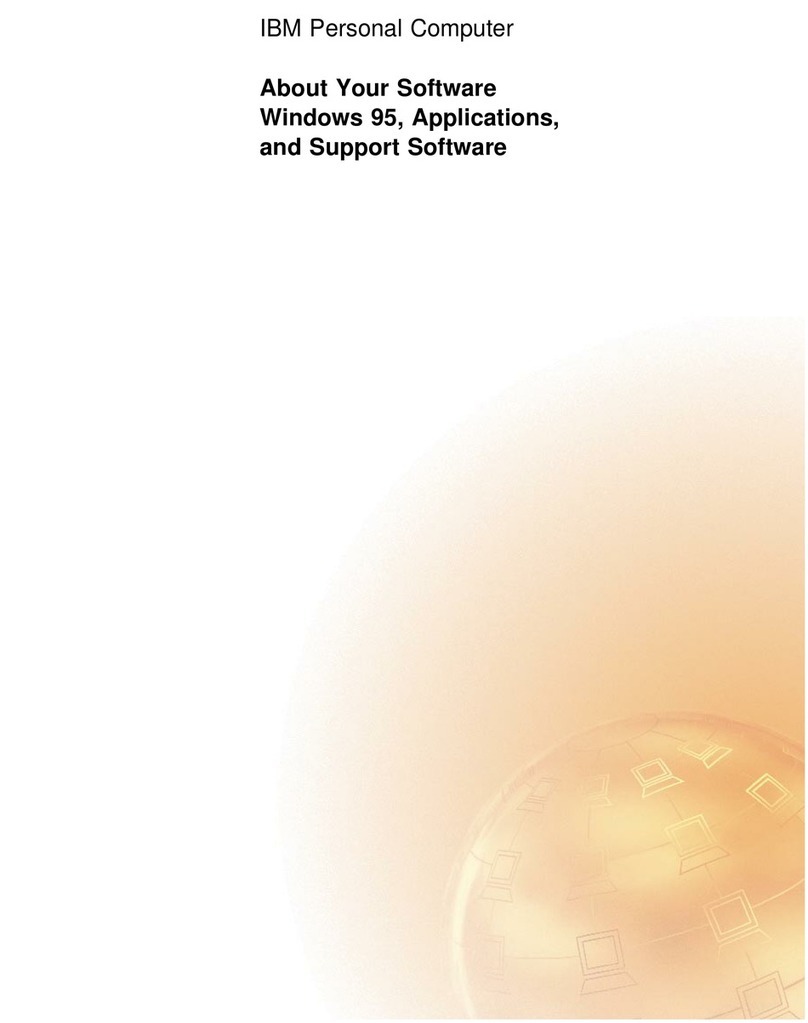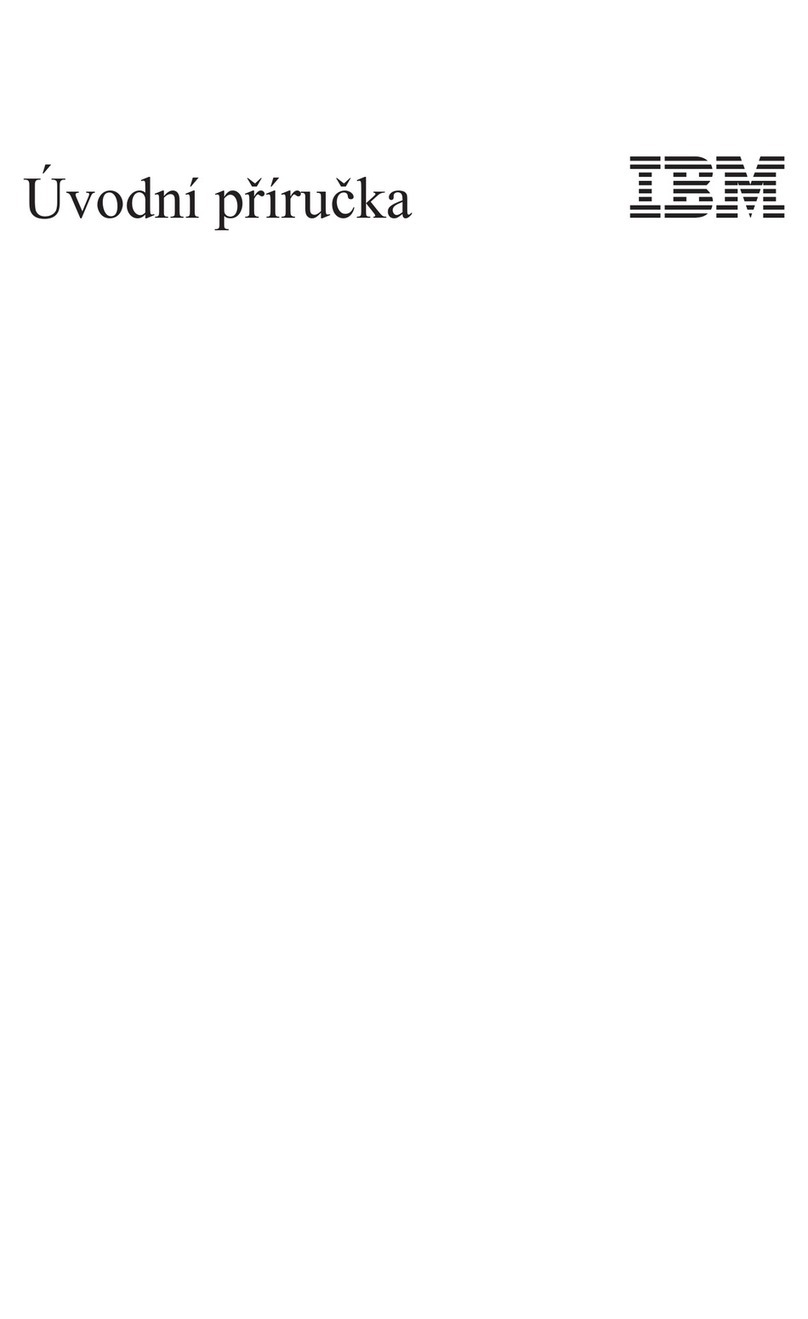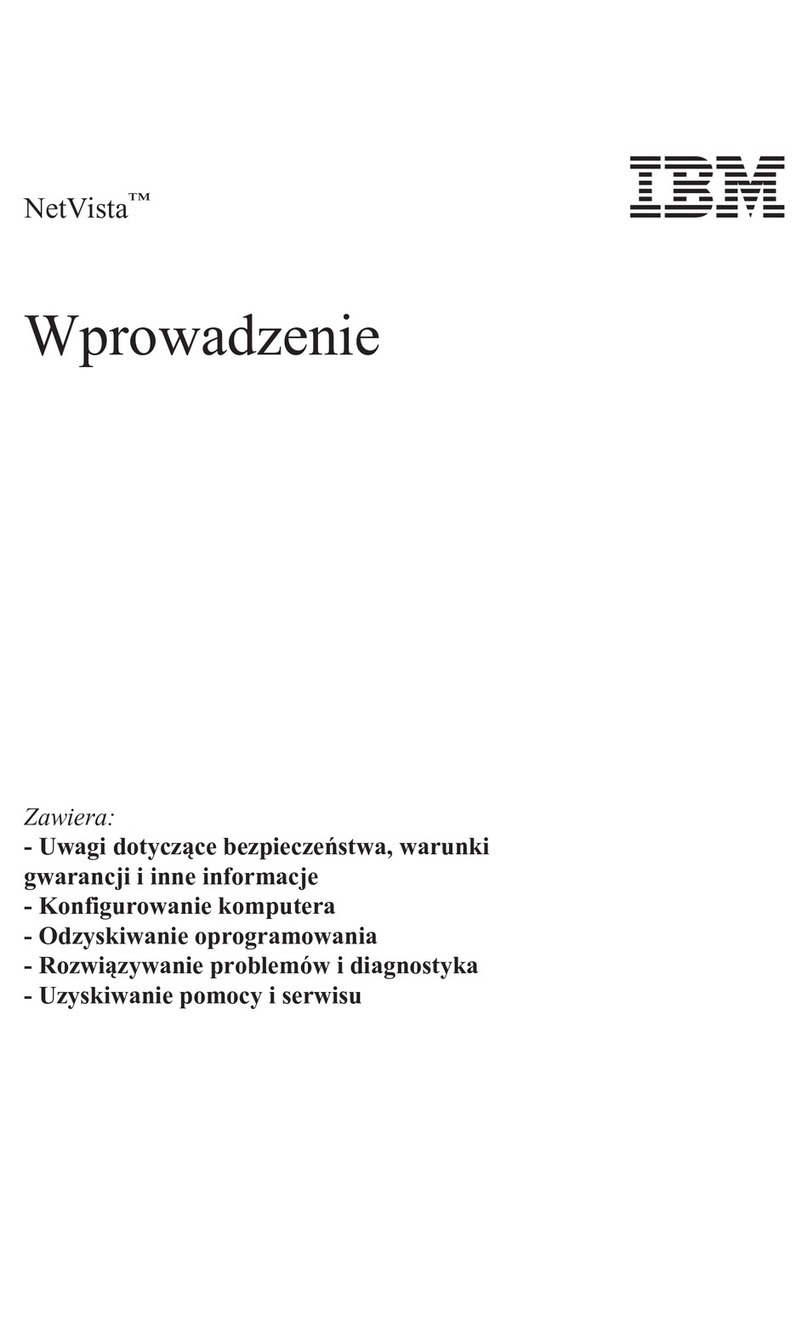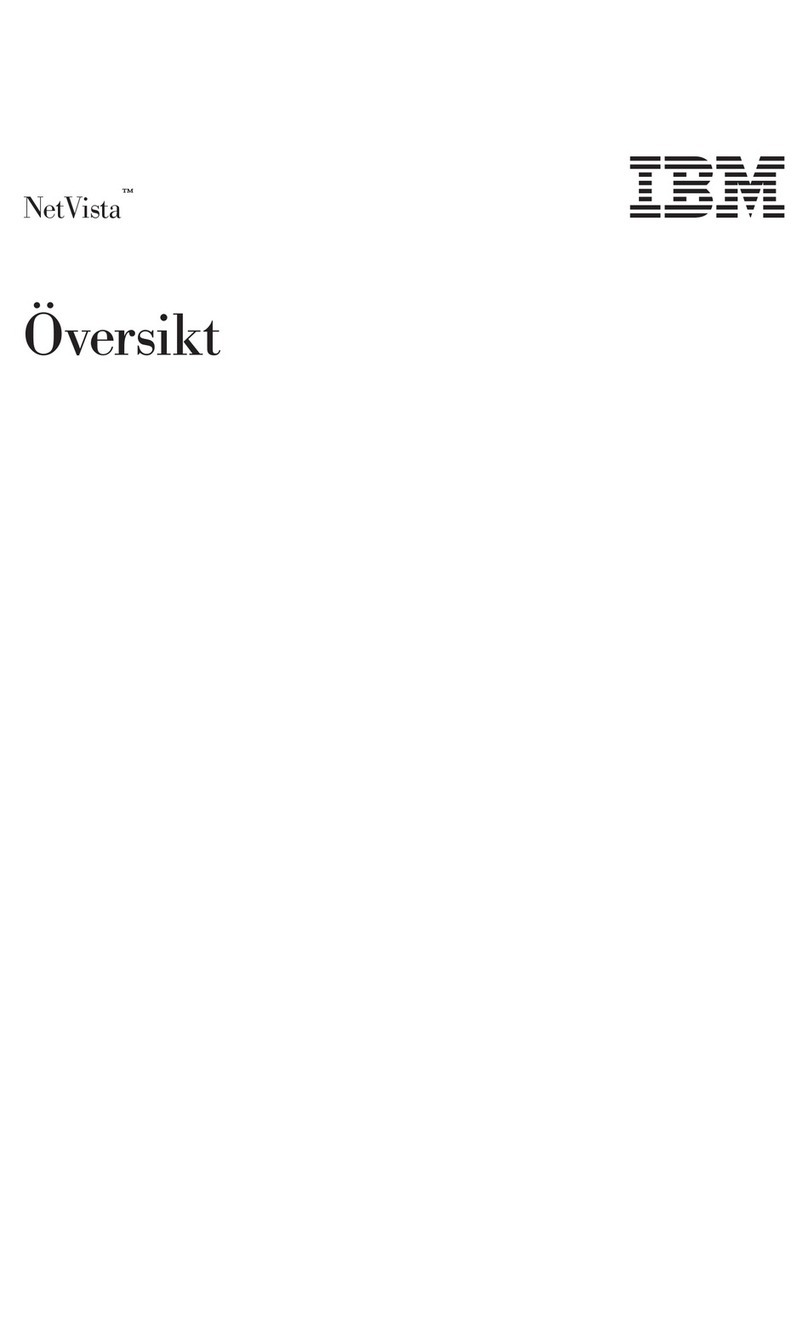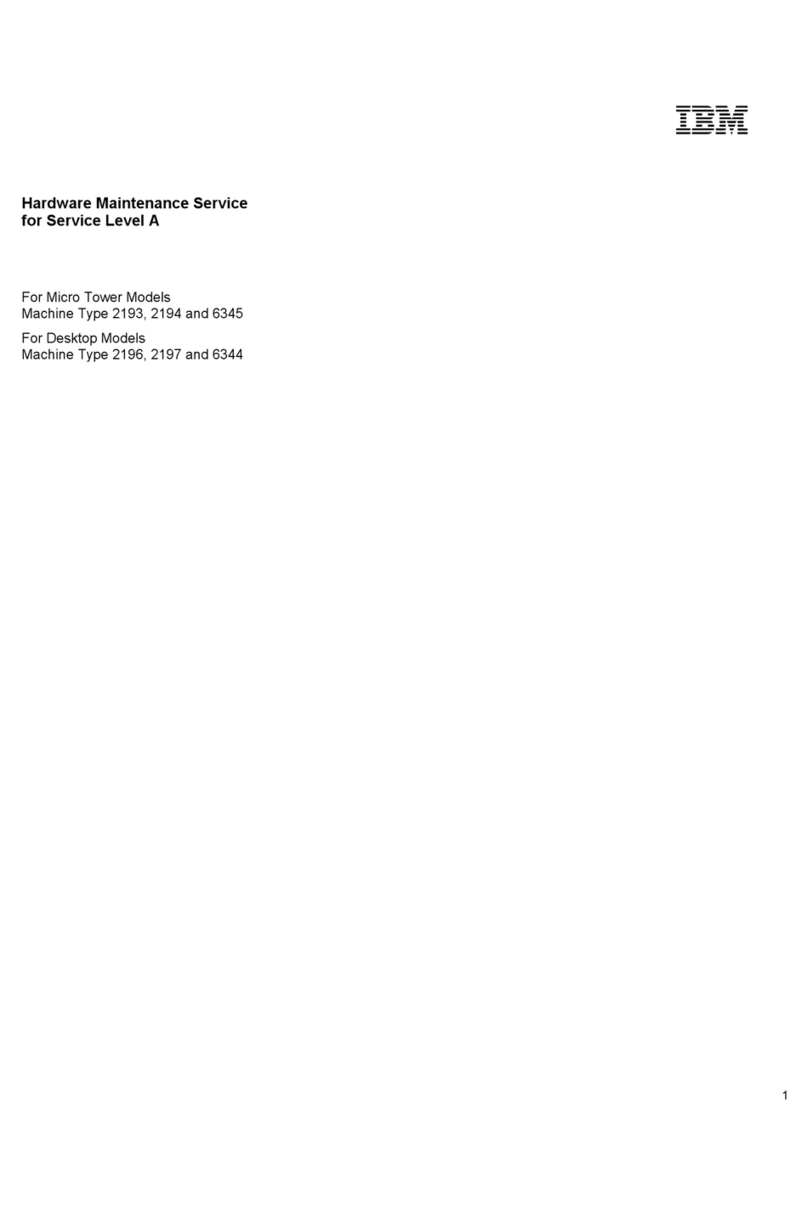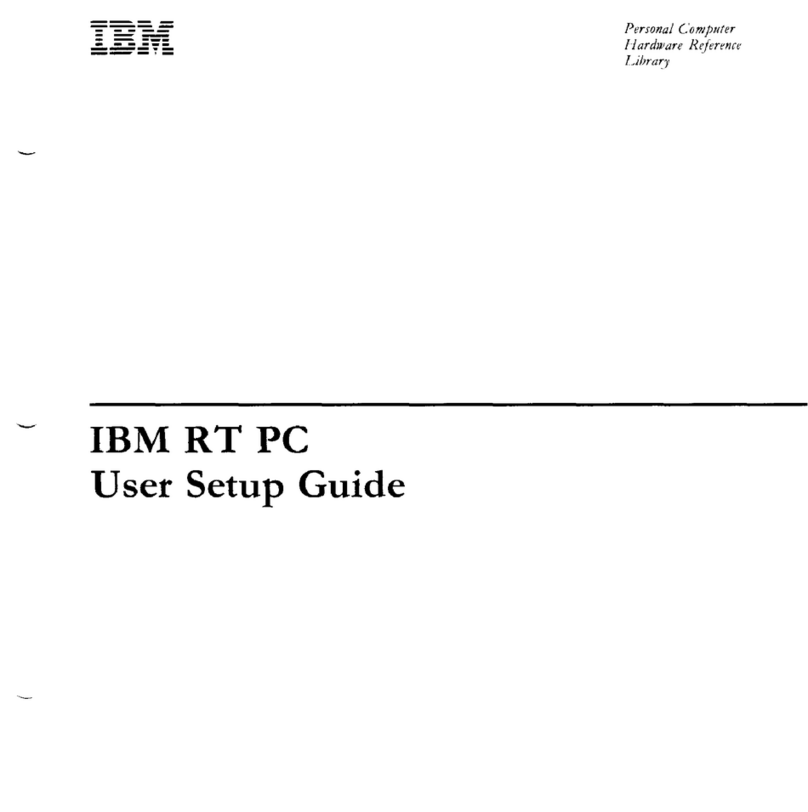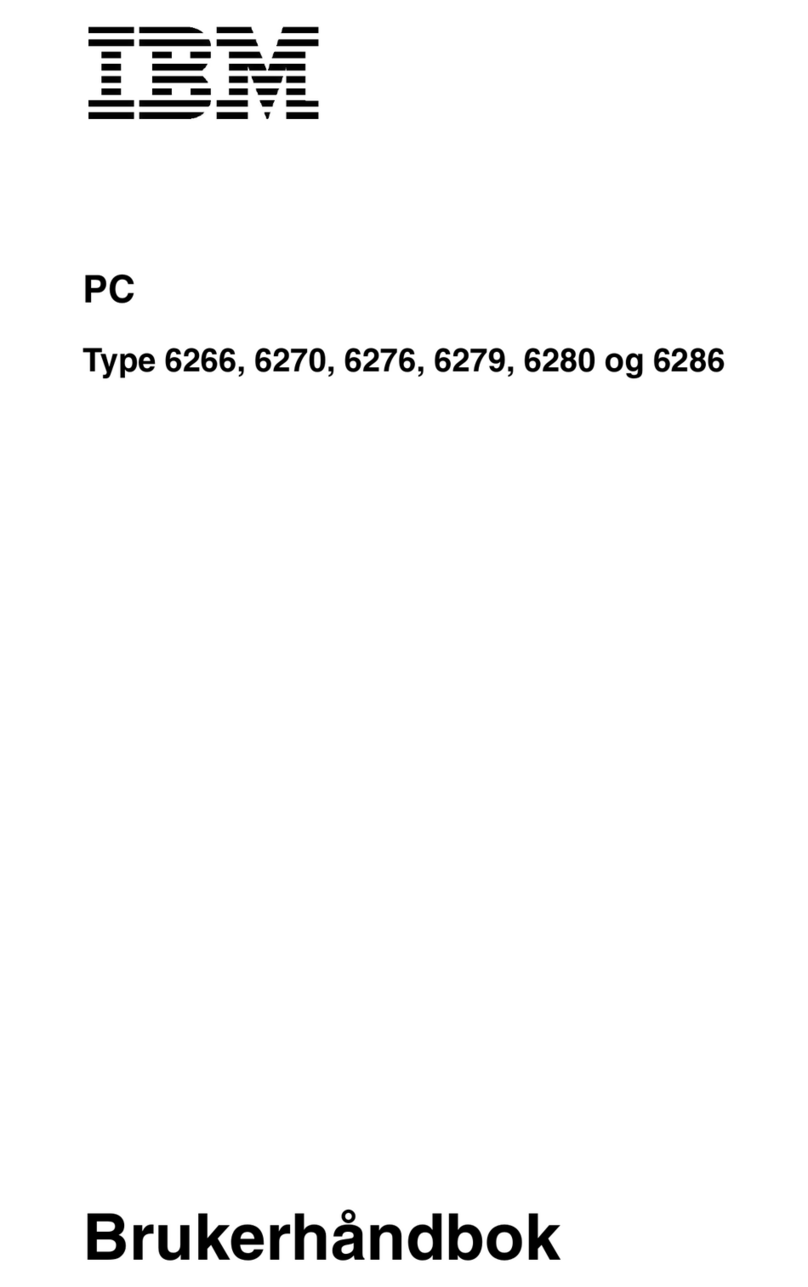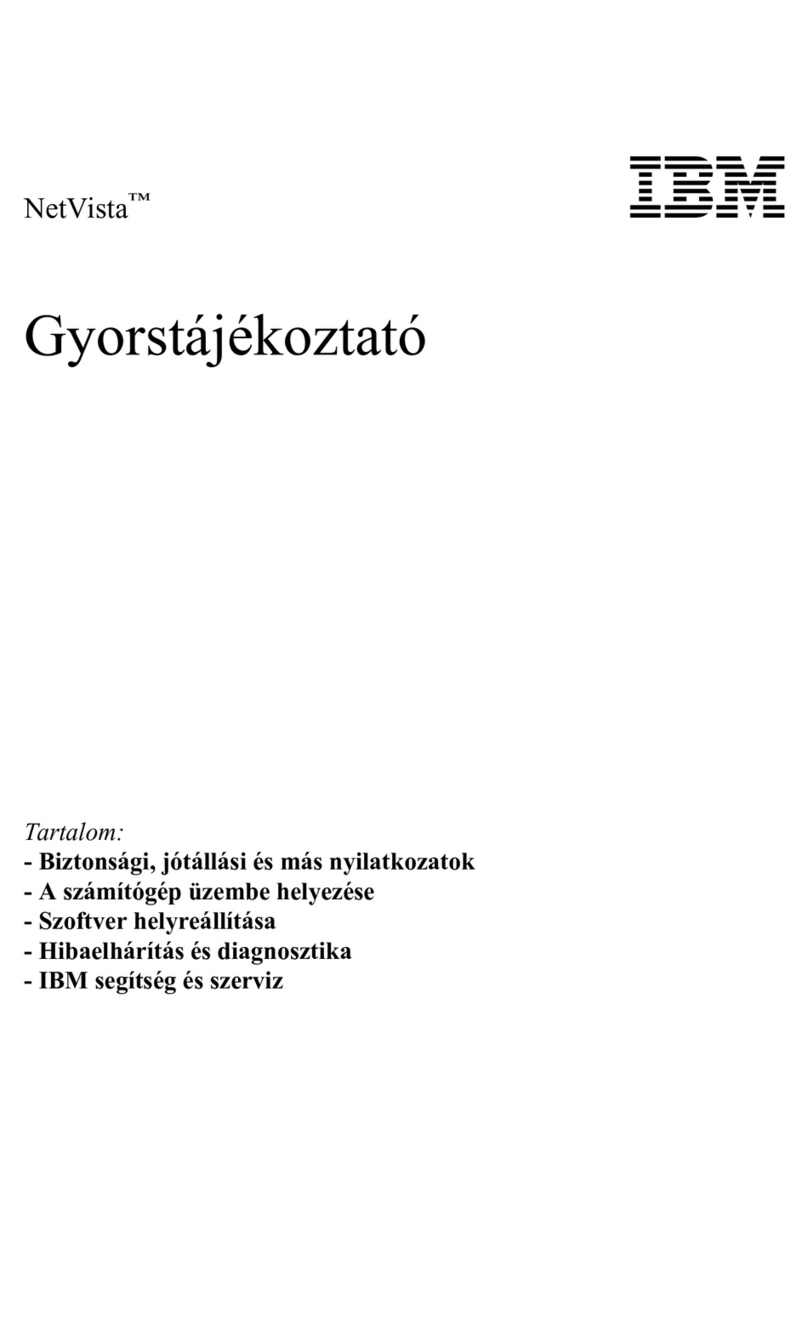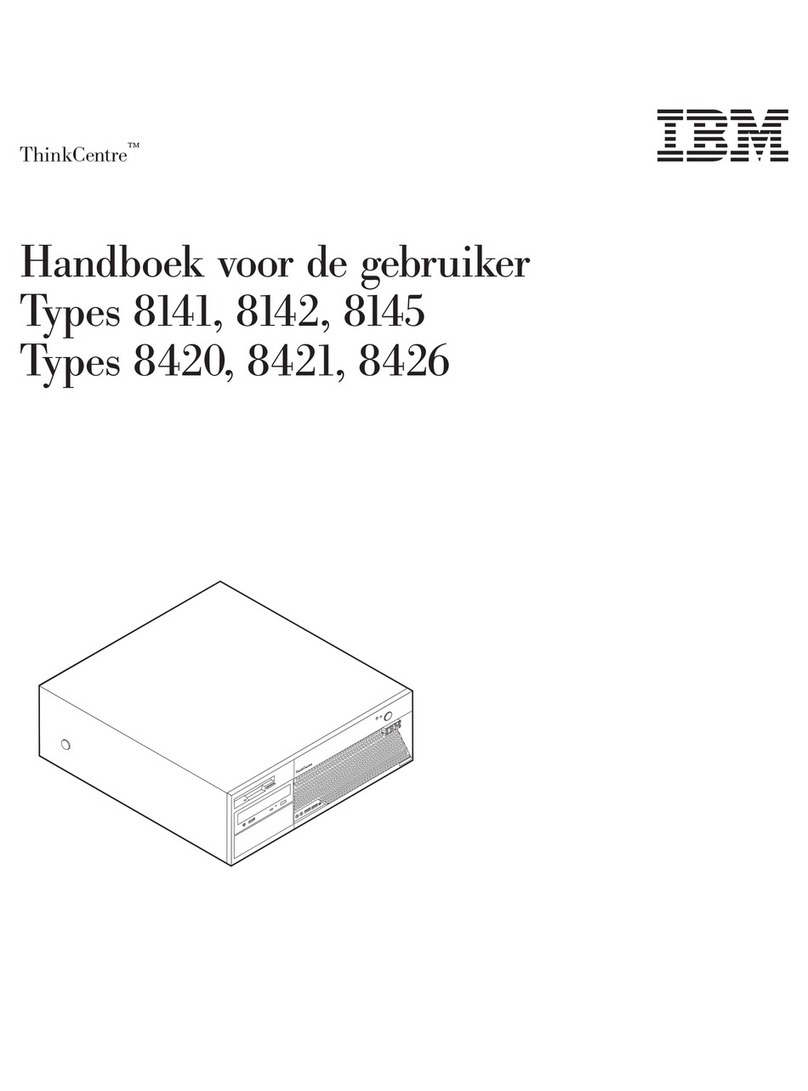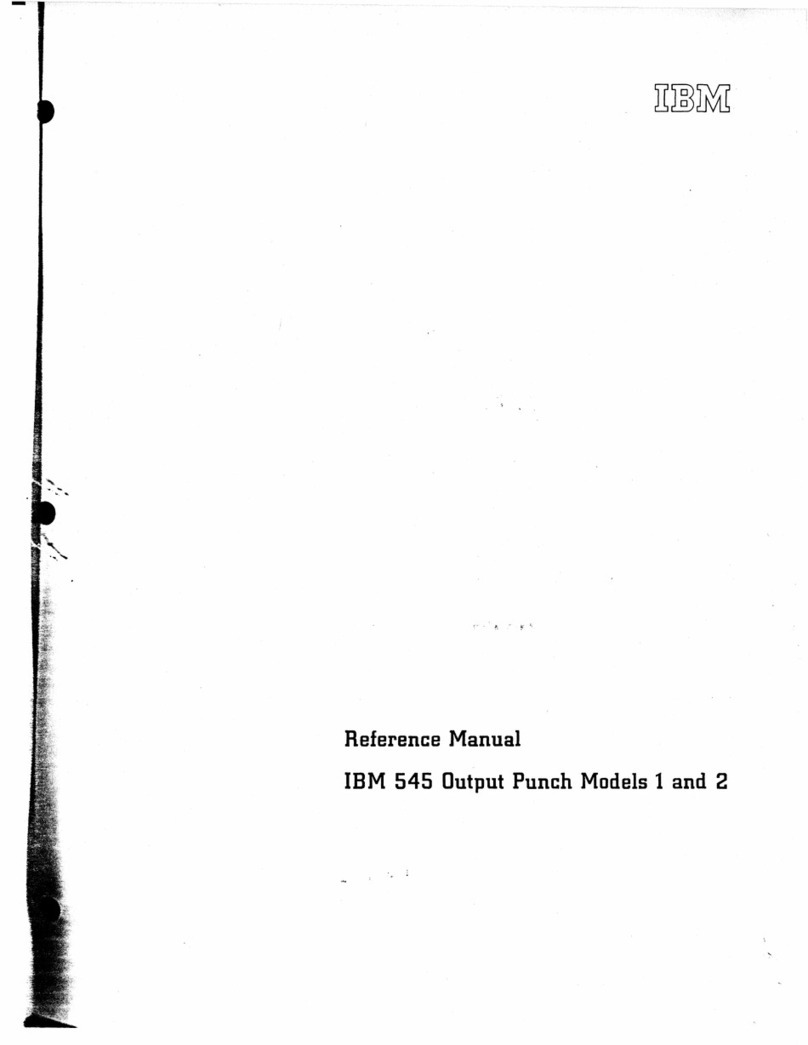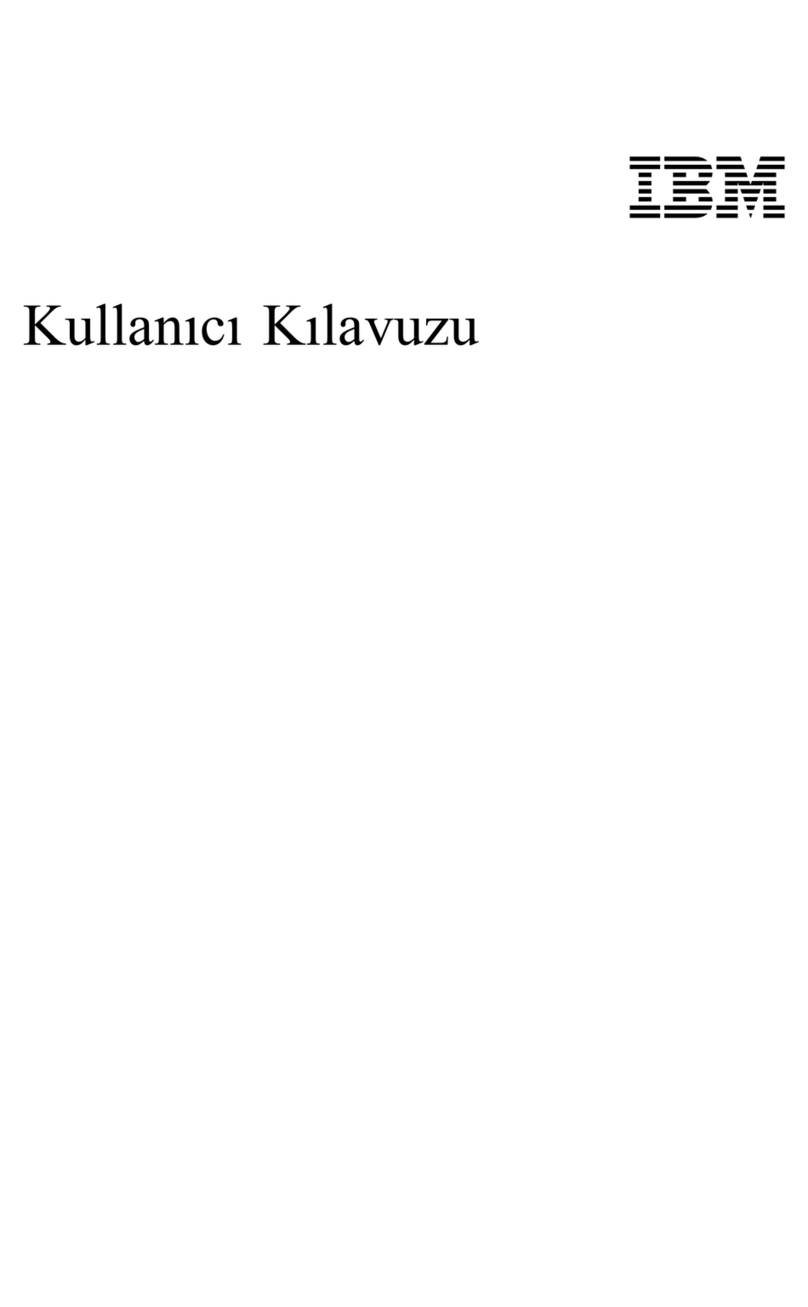Third-Party Notices
For the XSL and XML Parser and Processor
The Apache Software License, Version 1.1
Copyright © 1999-2000 The Apache Software Foundation. All rights reserved.
Redistribution and use in source and binary forms, with or without modification, are permitted
provided that the following conditions are met:
1. Redistributions of source code must retain the above copyright notice, this list of conditions and
the following disclaimer.
2. Redistributions in binary form must reproduce the above copyright notice, this list of conditions
and the following disclaimer in the documentation and/or other materials provided with the
distribution.
3. The end-user documentation included with the redistribution, if any, must include the following
acknowledgment: “This product includes software developed by the Apache Software
Foundation (http://www.apache.org/).” Alternately, this acknowledgment may appear in the
software itself, if and wherever such third-party acknowledgments normally appear.
4. The names “Xerces” and “Apache Software Foundation” must not be used to endorse or promote
products derived from this software without prior written permission. For written permission,
5. Products derived from this software may not be called “Apache,” nor may “Apache” appear in
their name, without prior written permission of the Apache Software Foundation.
THIS SOFTWARE IS PROVIDED ``AS IS’’ AND ANY EXPRESSED OR IMPLIED WARRANTIES,
INCLUDING, BUT NOT LIMITED TO, THE IMPLIED WARRANTIES OF MERCHANTABILITY
AND FITNESS FOR A PARTICULAR PURPOSE ARE DISCLAIMED. IN NO EVENT SHALL THE
APACHE SOFTWARE FOUNDATION OR ITS CONTRIBUTORS BE LIABLE FOR ANY DIRECT,
INDIRECT, INCIDENTAL, SPECIAL, EXEMPLARY, OR CONSEQUENTIAL DAMAGES
(INCLUDING, BUT NOT LIMITED TO, PROCUREMENT OF SUBSTITUTE GOODS OR SERVICES;
LOSS OF USE, DATA, OR PROFITS; OR BUSINESS INTERRUPTION) HOWEVER CAUSED AND
ON ANY THEORY OF LIABILITY, WHETHER IN CONTRACT, STRICT LIABILITY, OR TORT
(INCLUDING NEGLIGENCE OR OTHERWISE) ARISING IN ANY WAY OUT OF THE USE OF THIS
SOFTWARE, EVEN IF ADVISED OF THE POSSIBILITY OF SUCH DAMAGE.
This software consists of voluntary contributions made by many individuals on behalf of the Apache
Software Foundation and was originally based on software copyright © 1999, International Business
Machines, Inc., http://www.ibm.com. For more information on the Apache Software Foundation,
please see http://www.apache.org/.
For DSIG base64
COPYRIGHT 1995 BY: MASSACHUSETTS INSTITUTE OF TECHNOLOGY (MIT), INRIA
This W3C software is being provided by the copyright holders under the following license. By
obtaining, using and/or copying this software, you agree that you have read, understood, and will
comply with the following terms and conditions:
Permission to use, copy, modify, and distribute this software and its documentation for any purpose
and without fee or royalty is hereby granted, provided that the full text of this NOTICE appears on
ALL copies of the software and documentation or portions thereof, including modifications, that you
make.