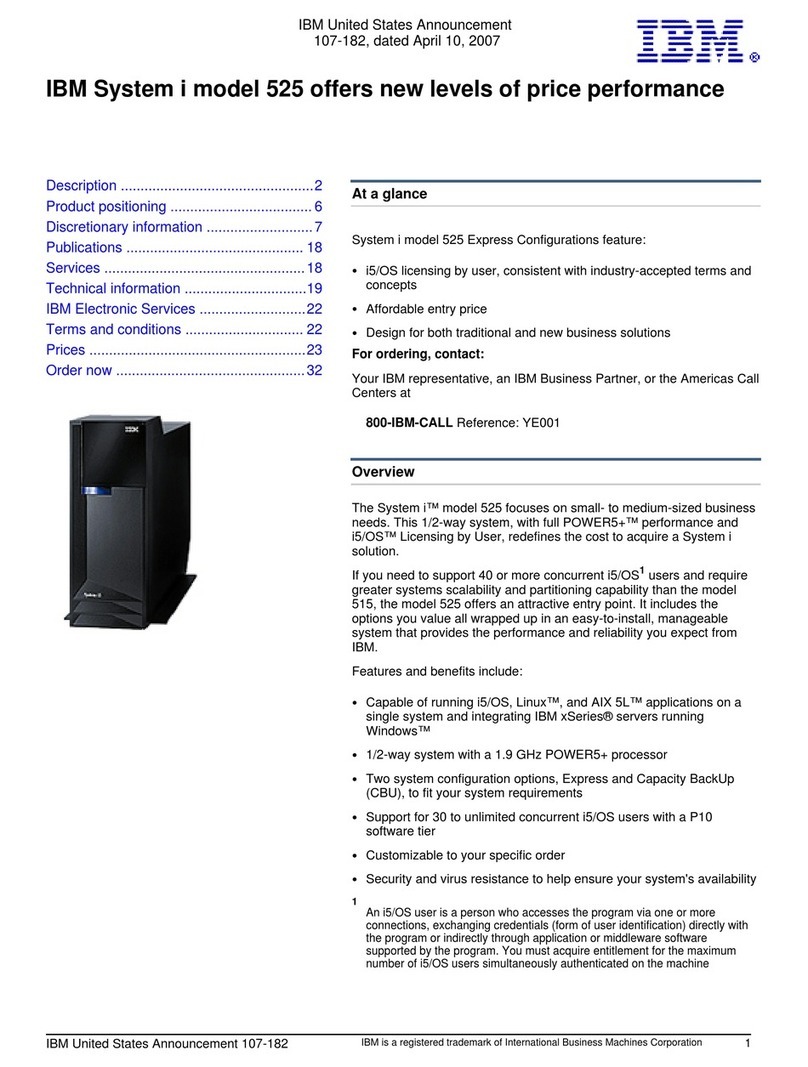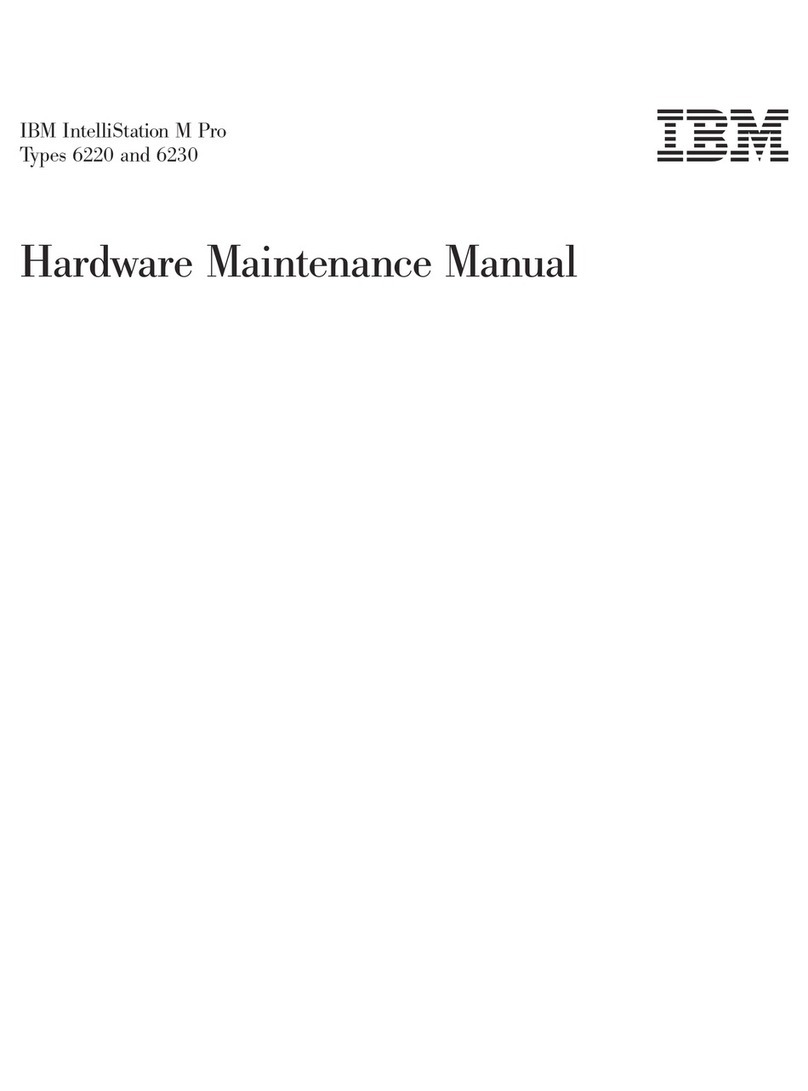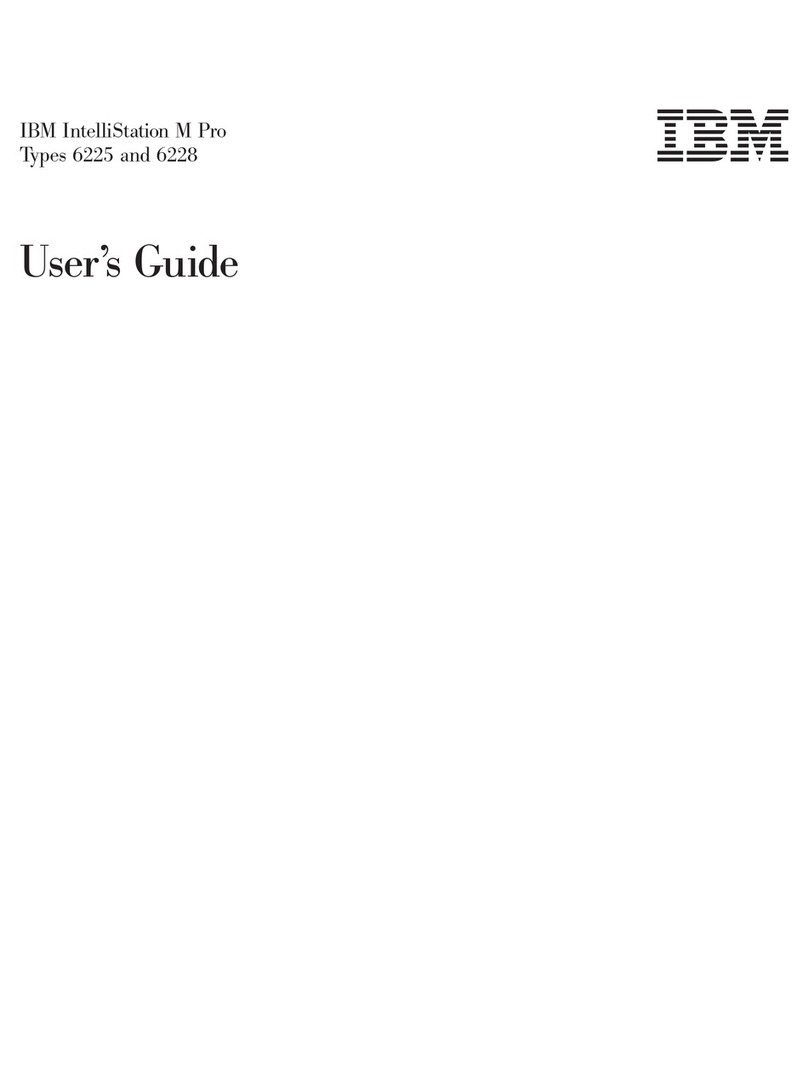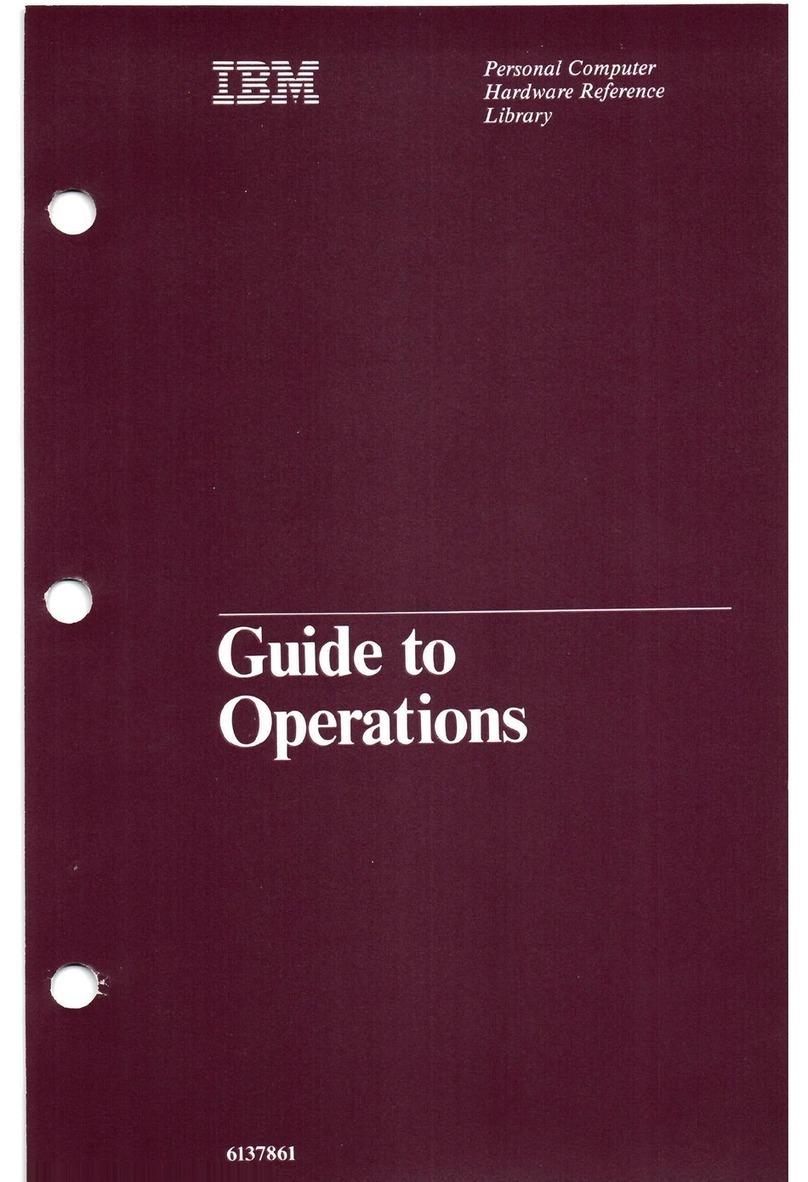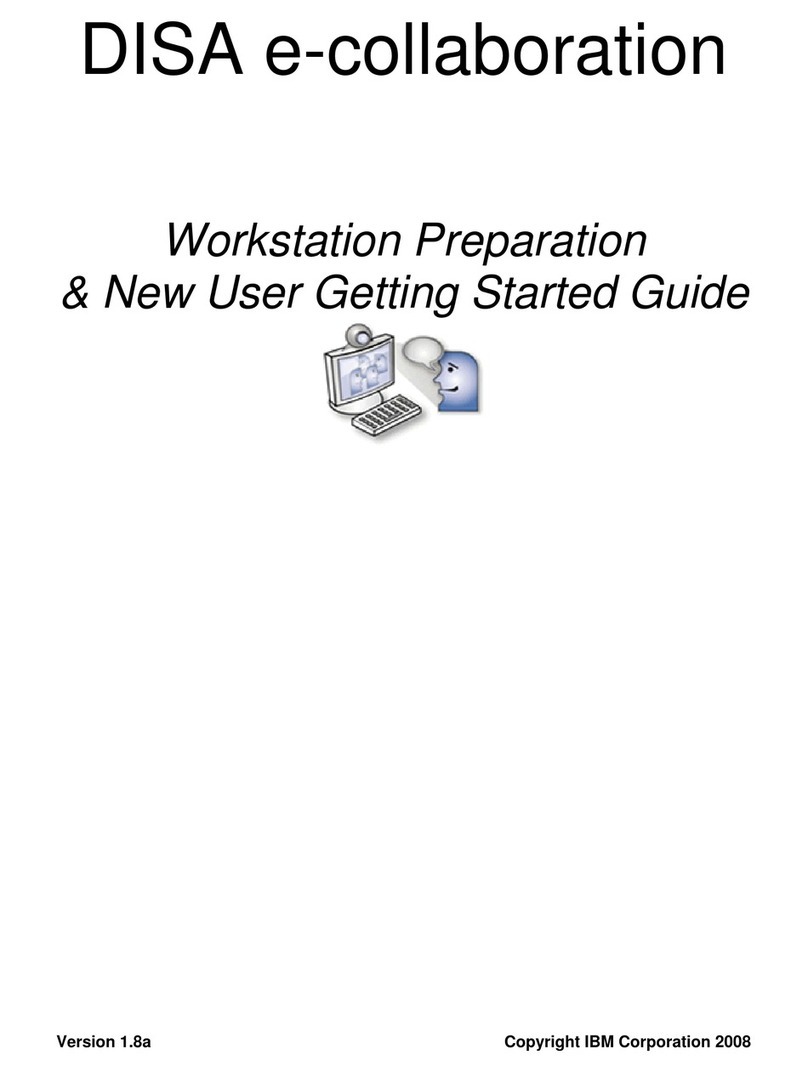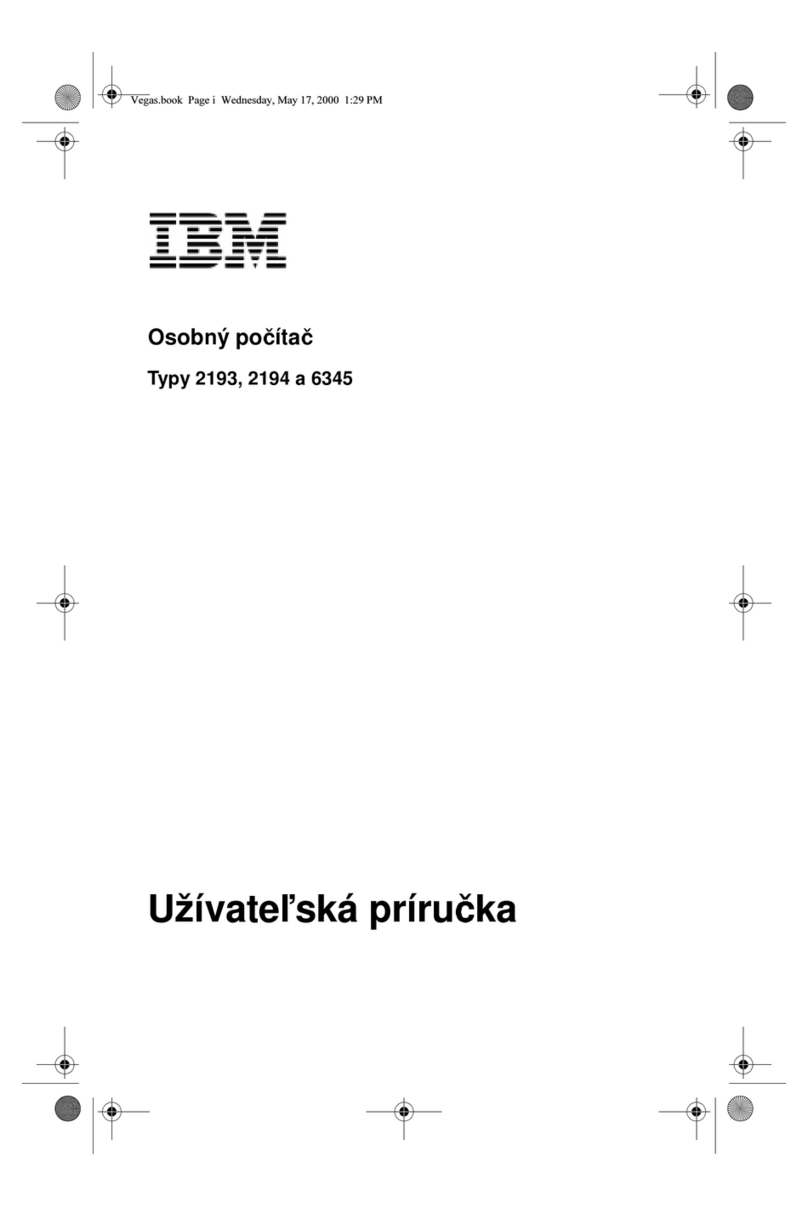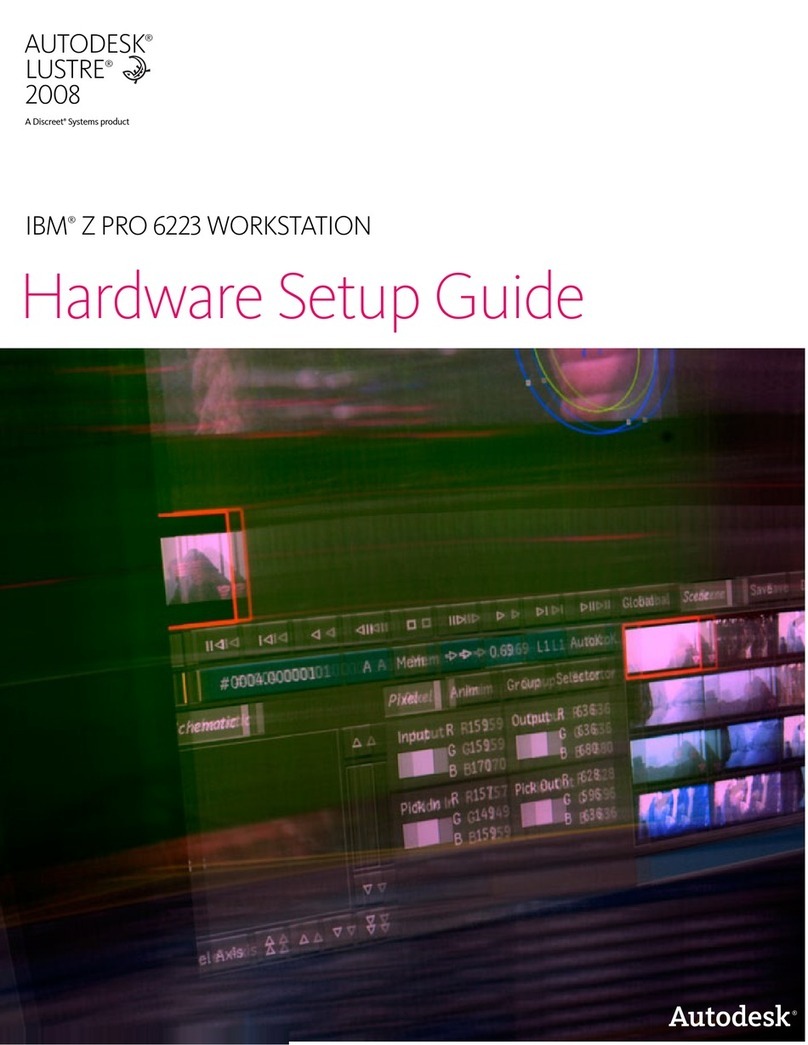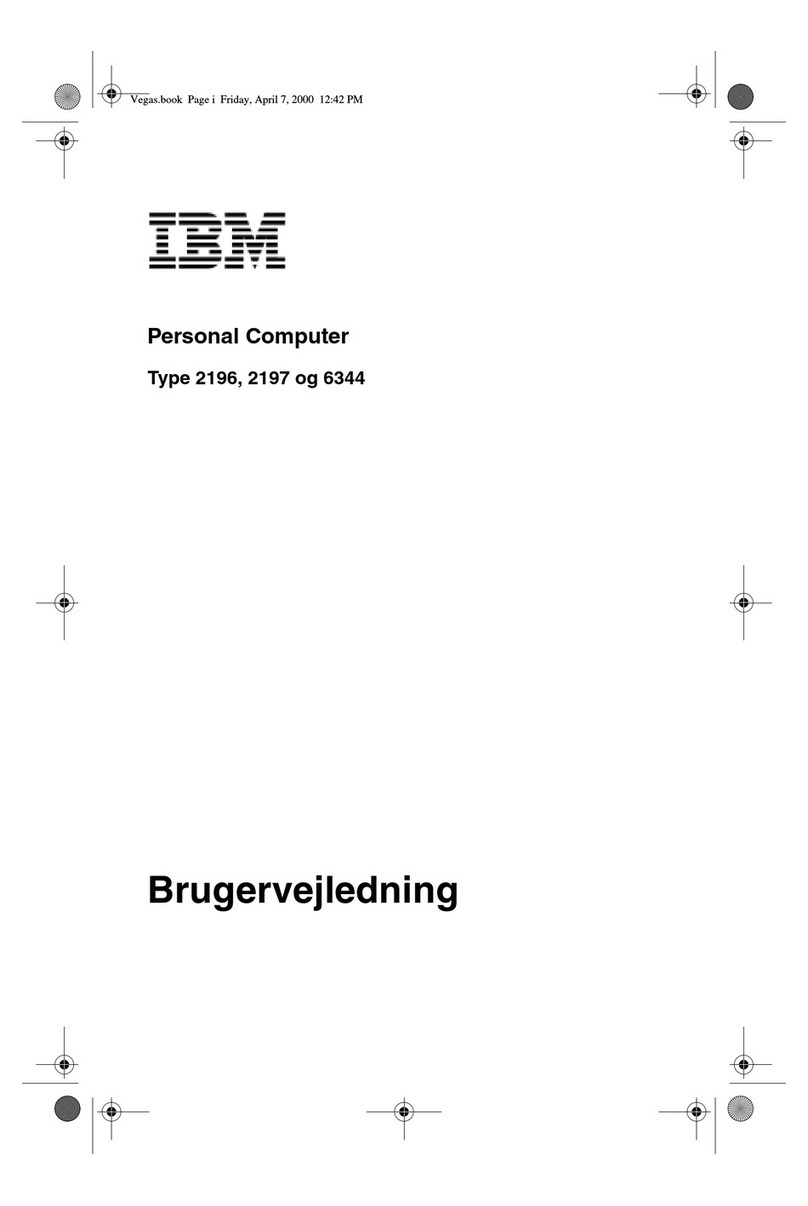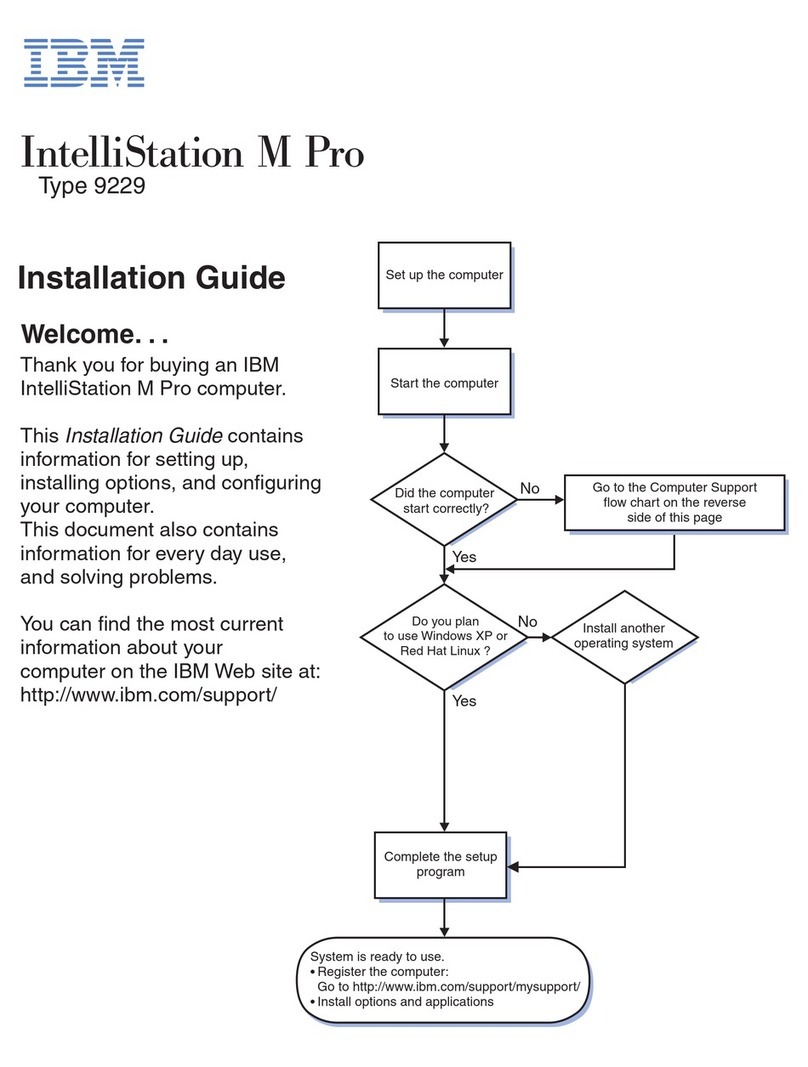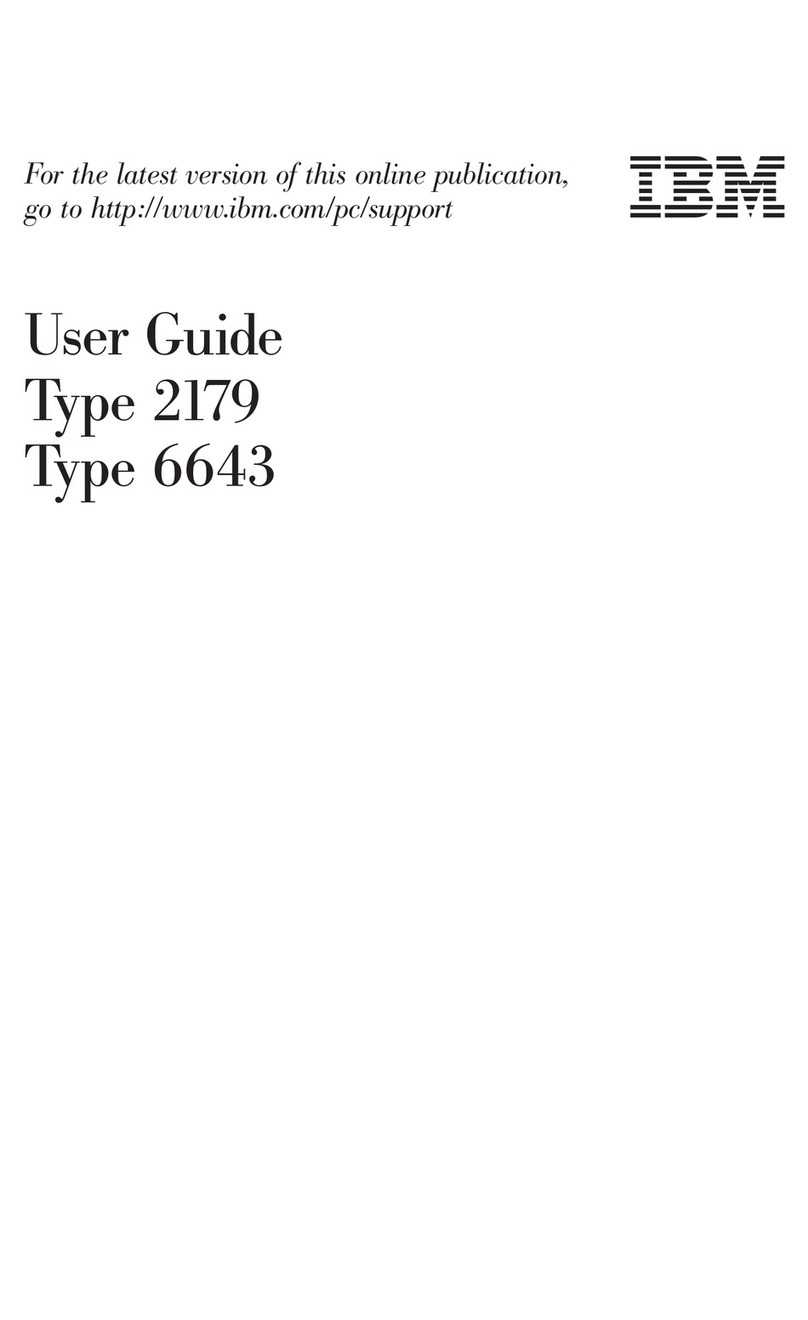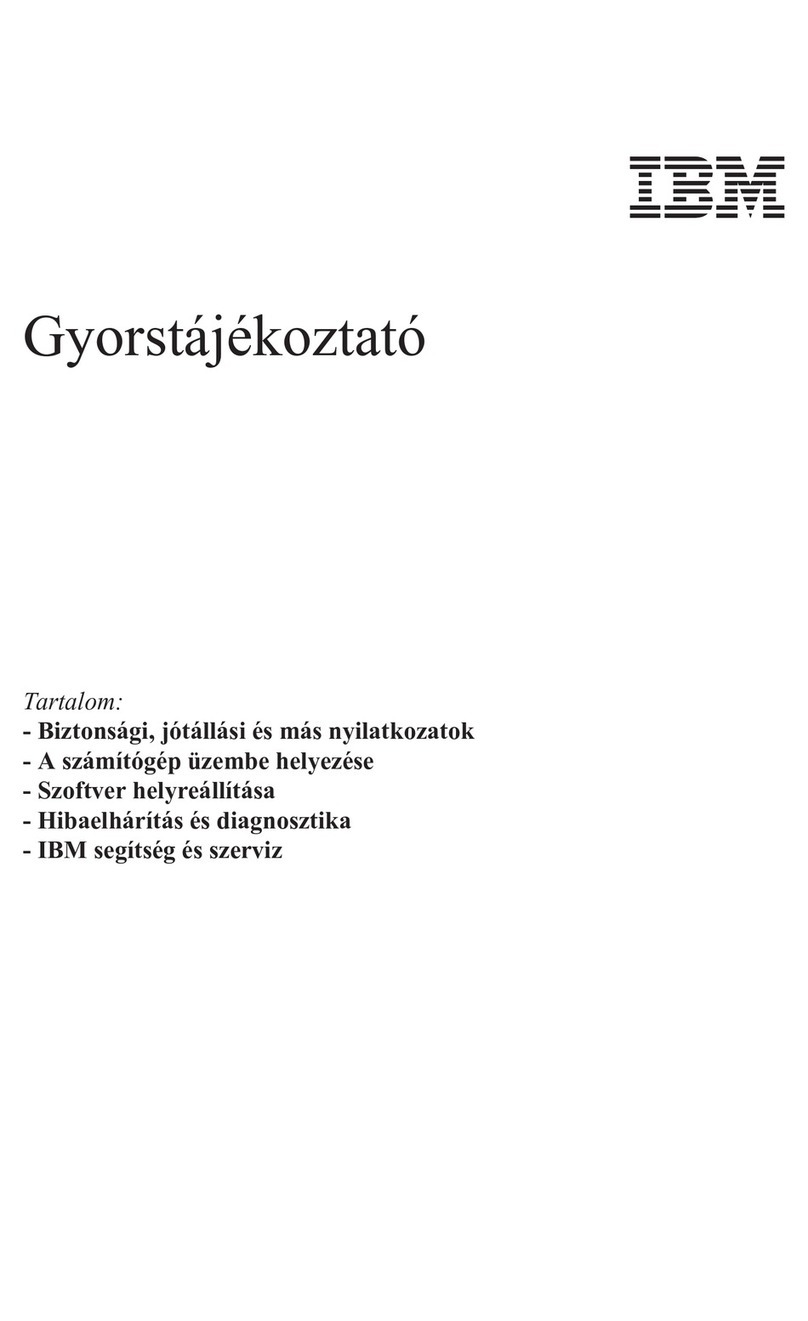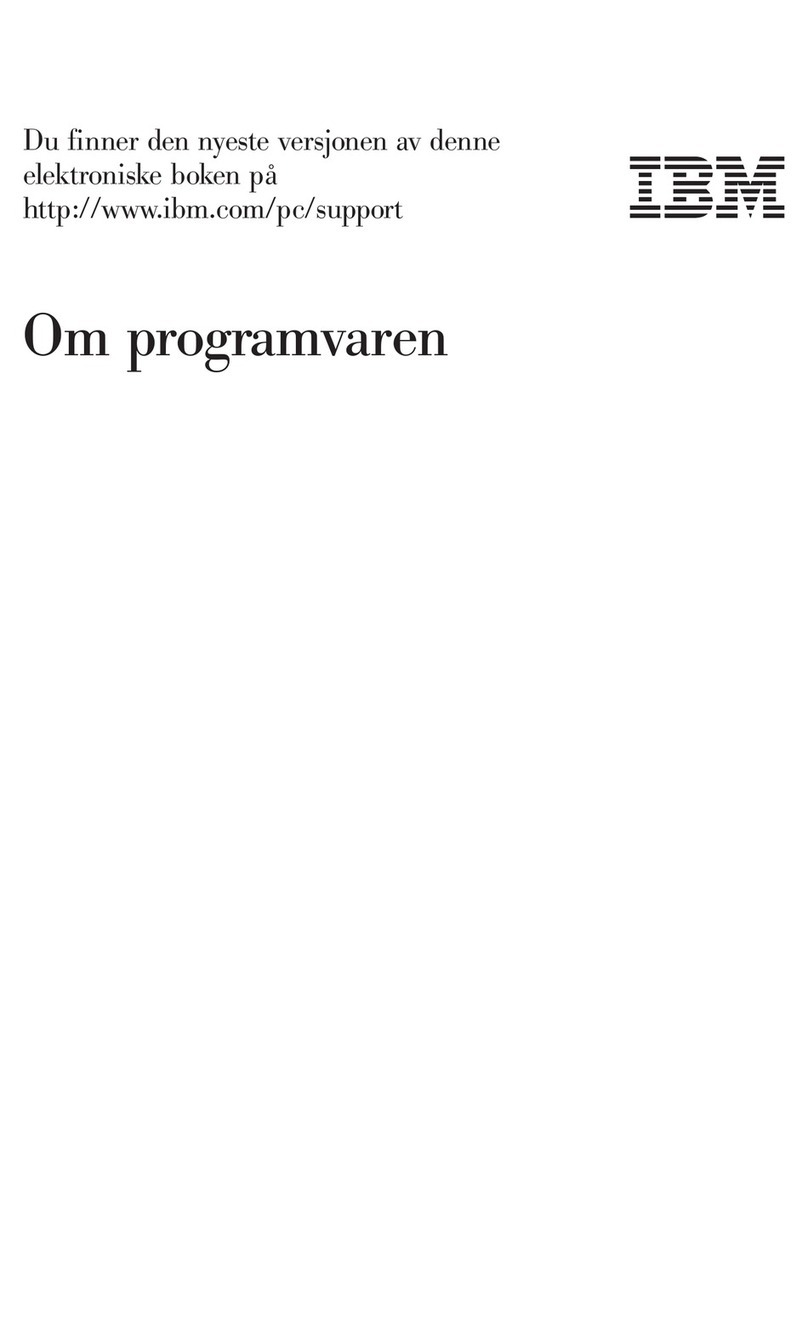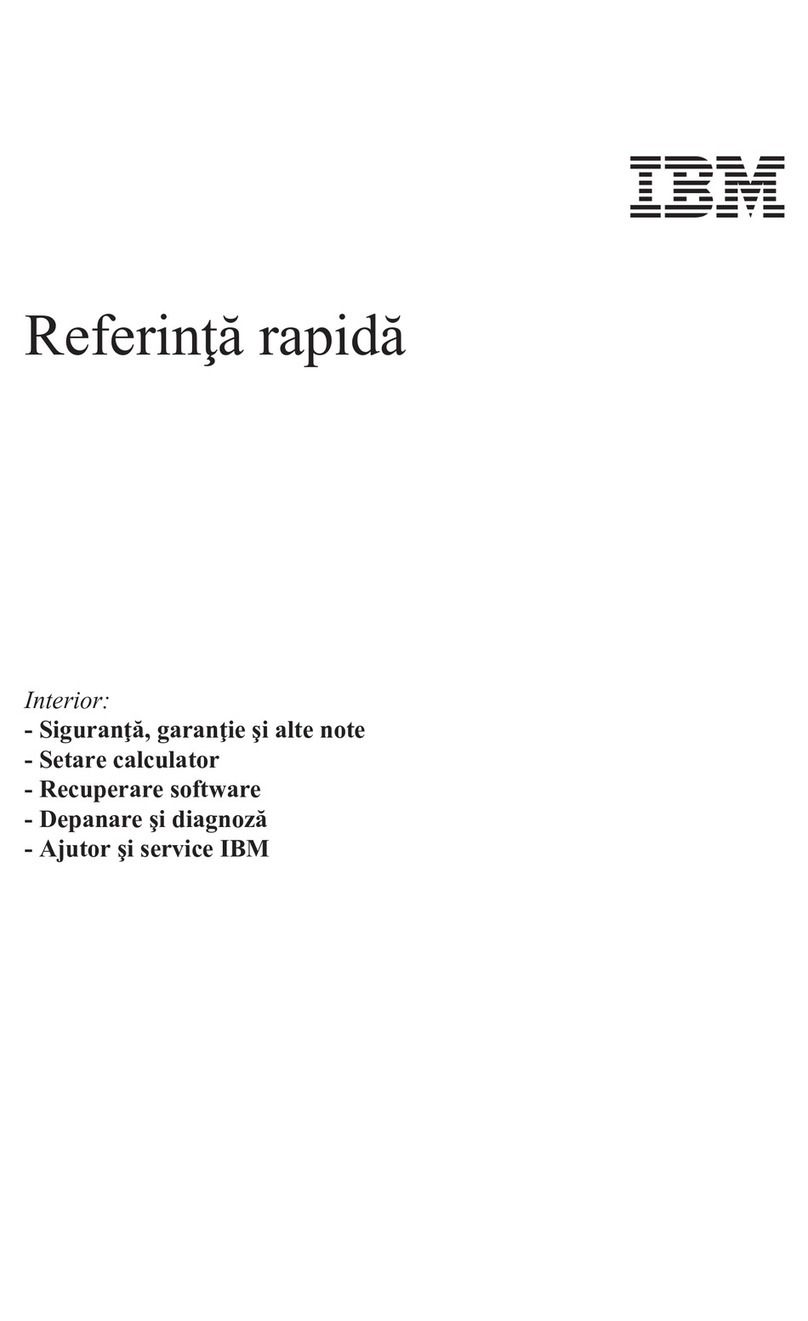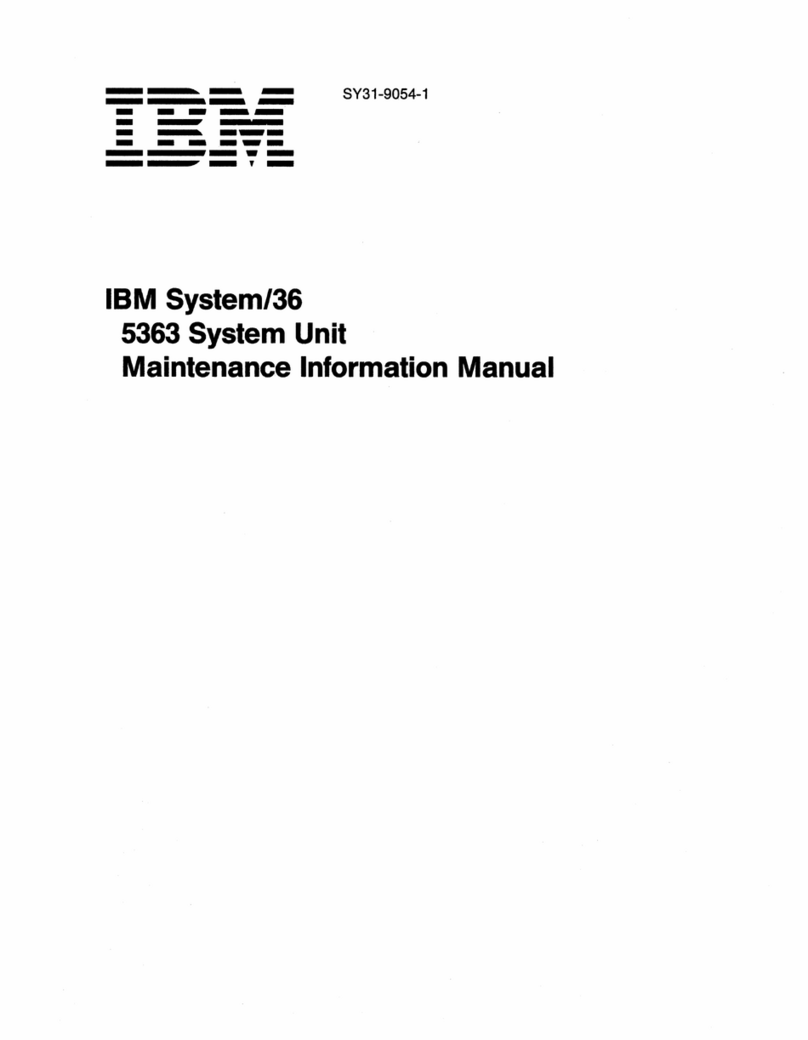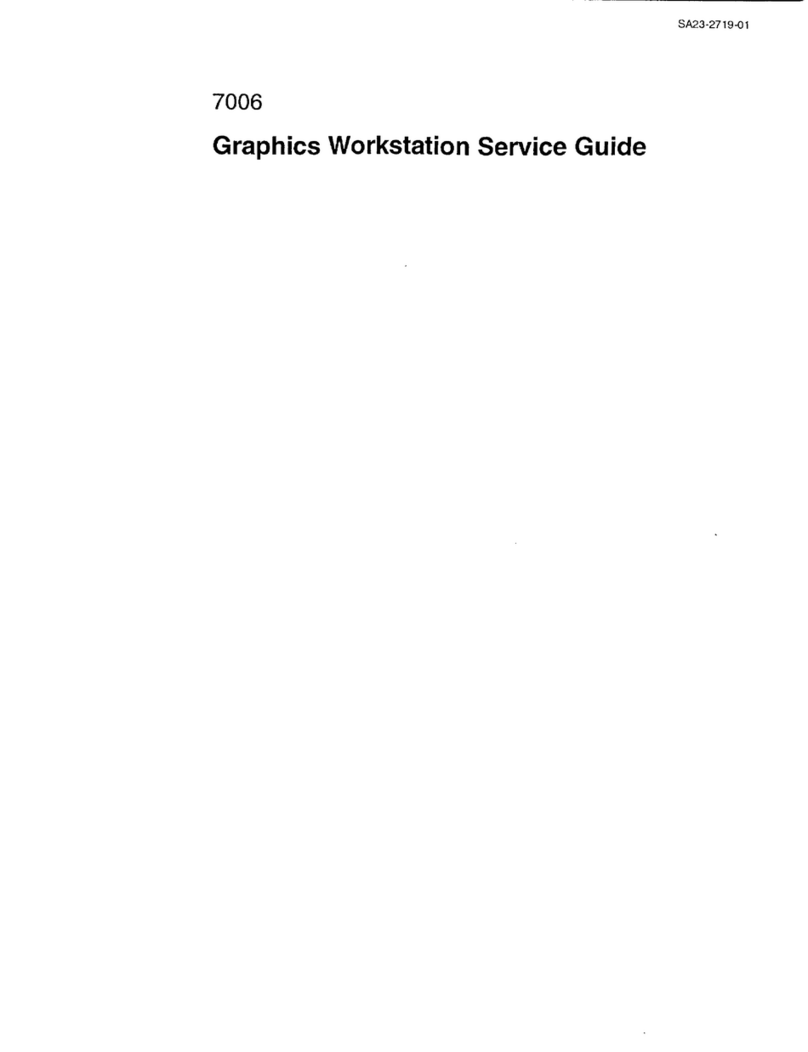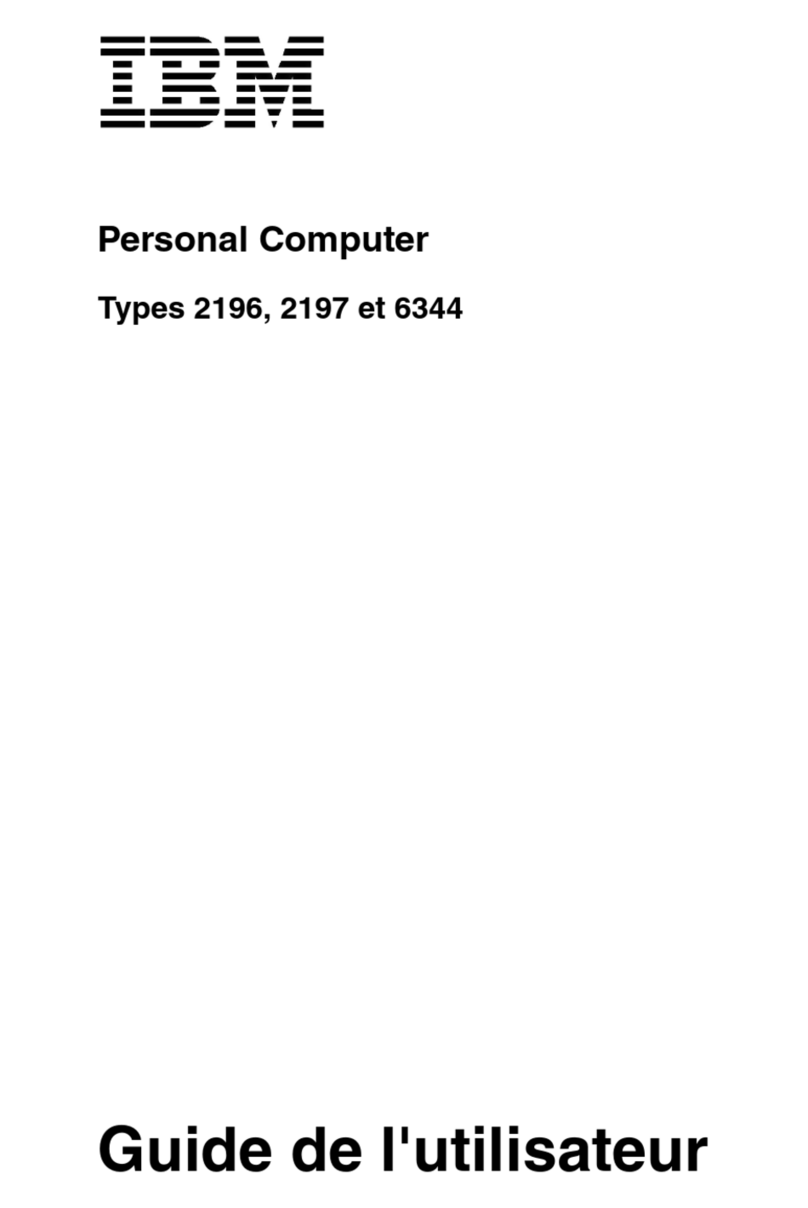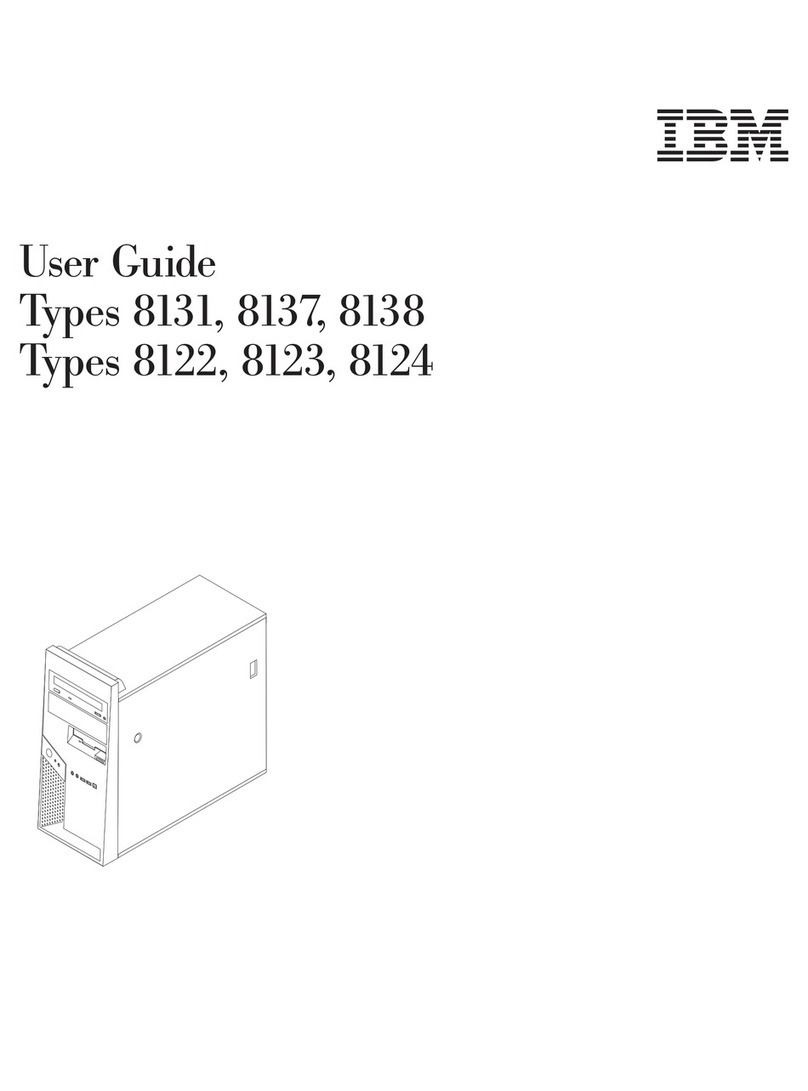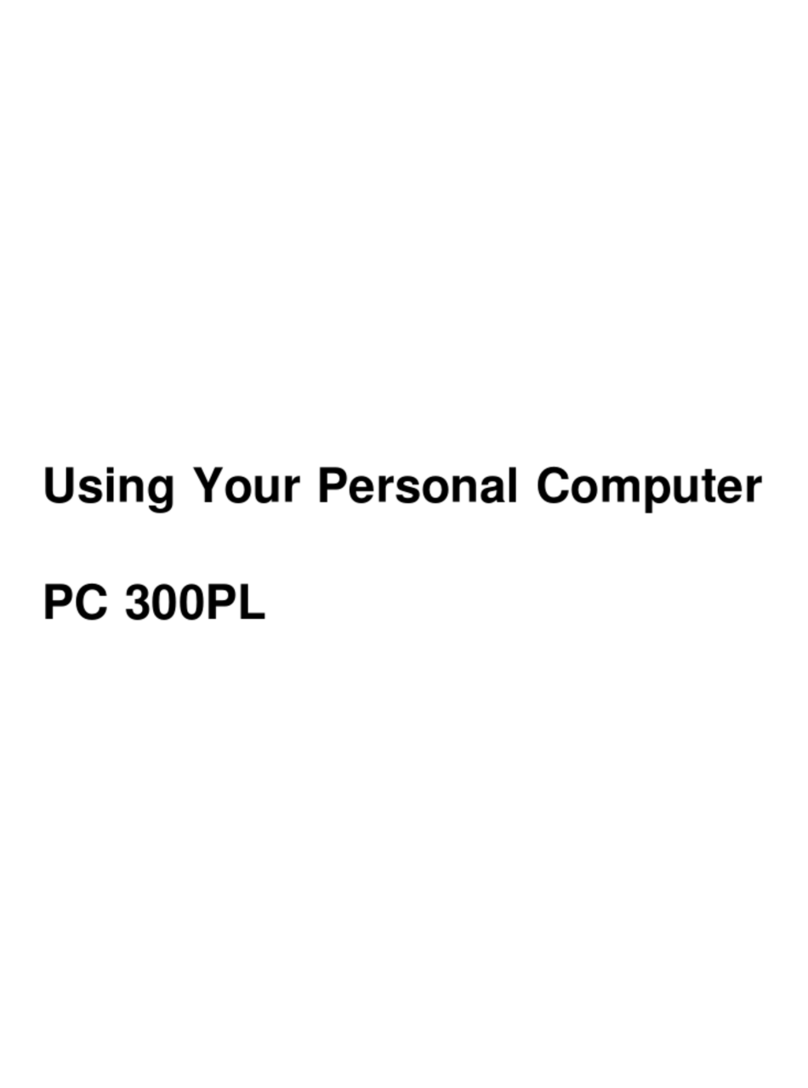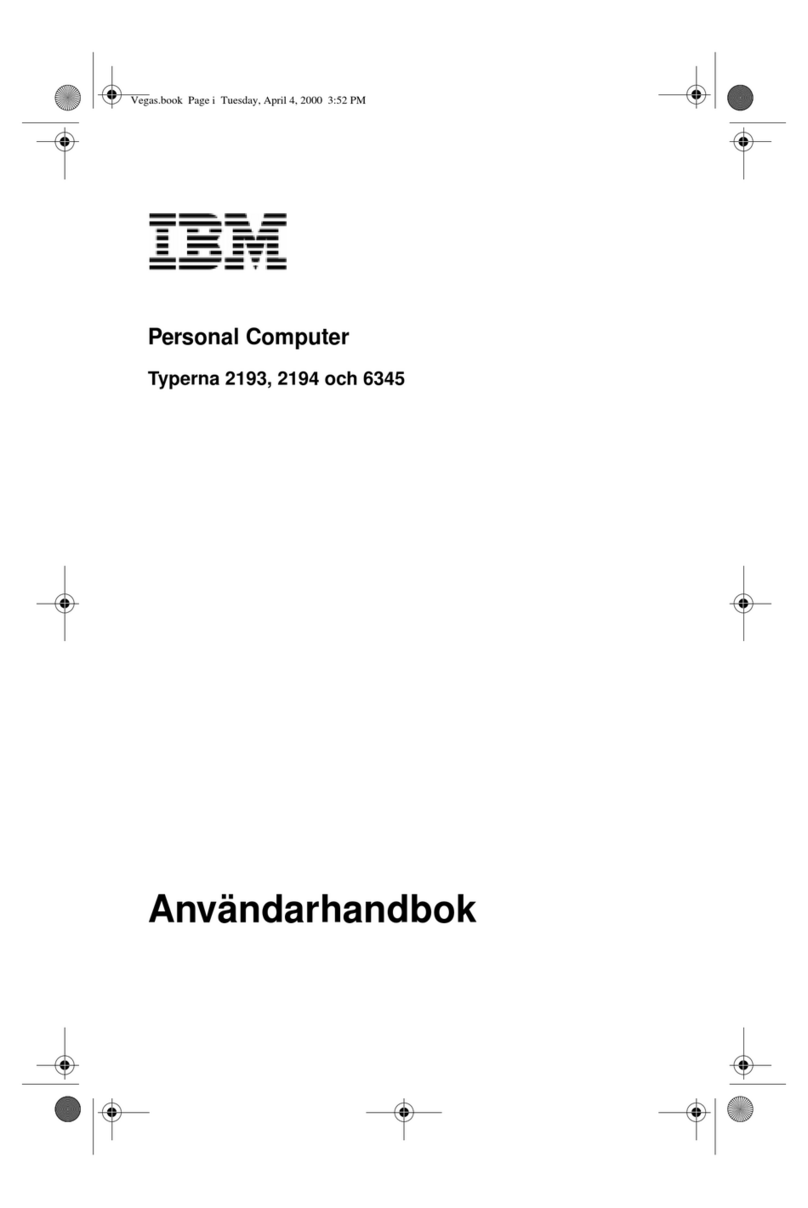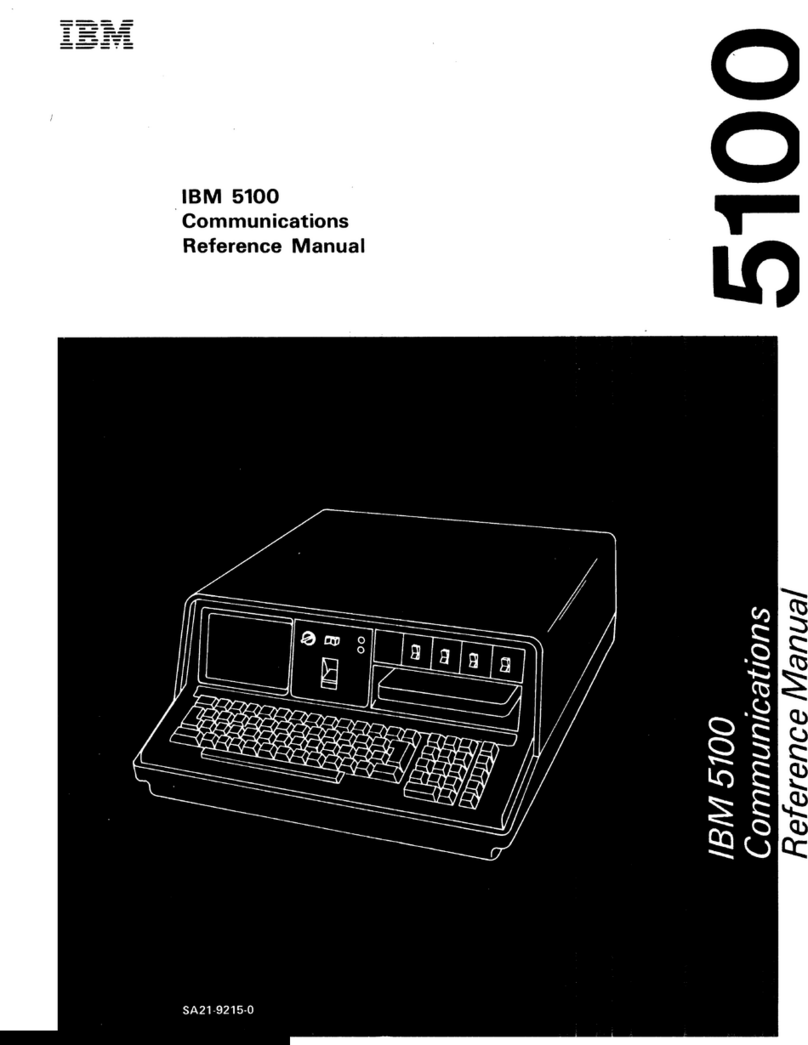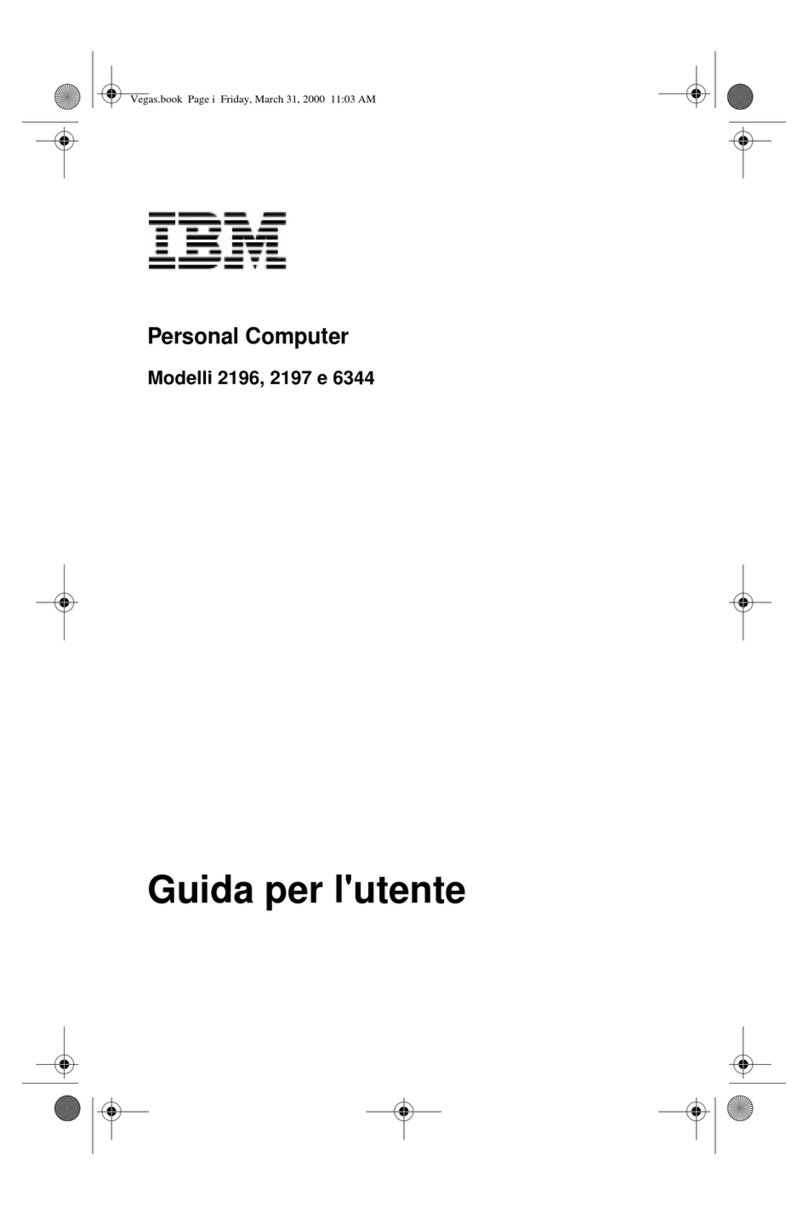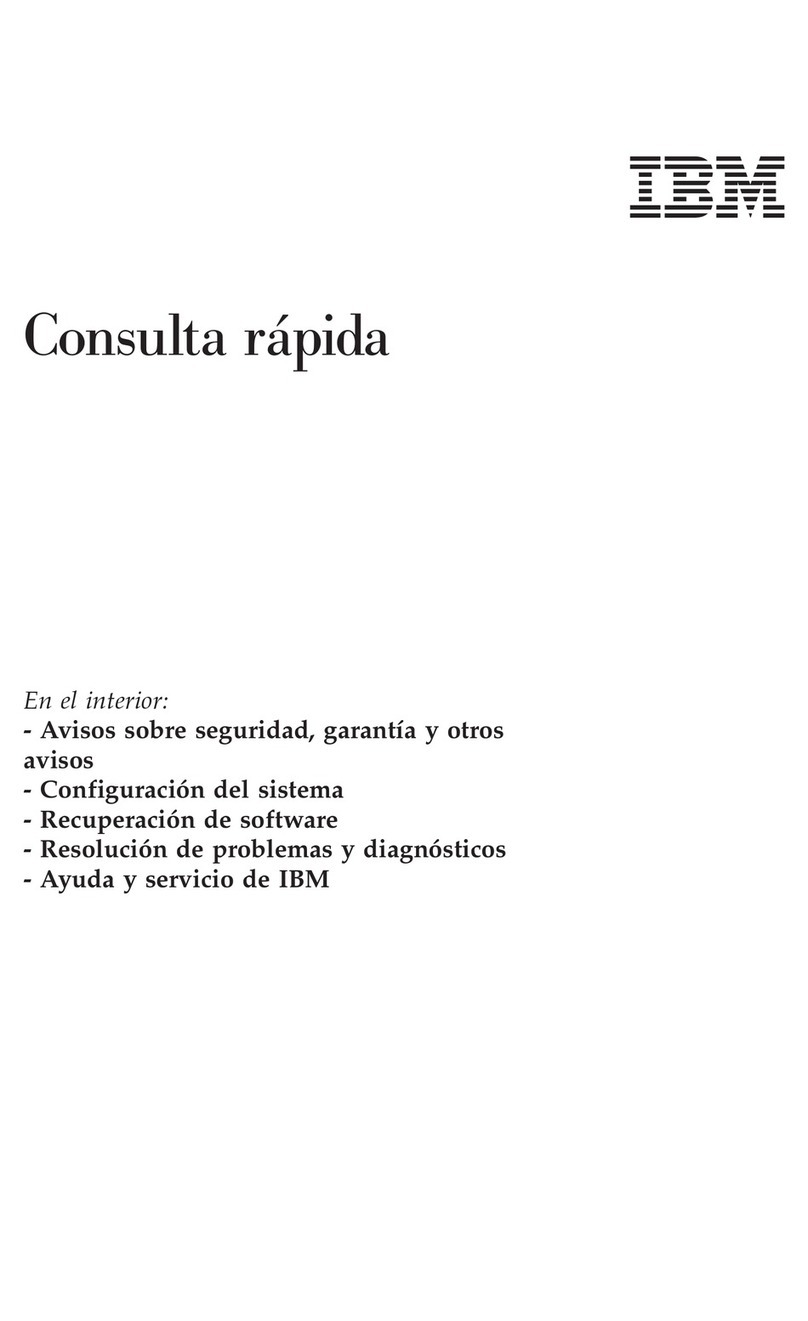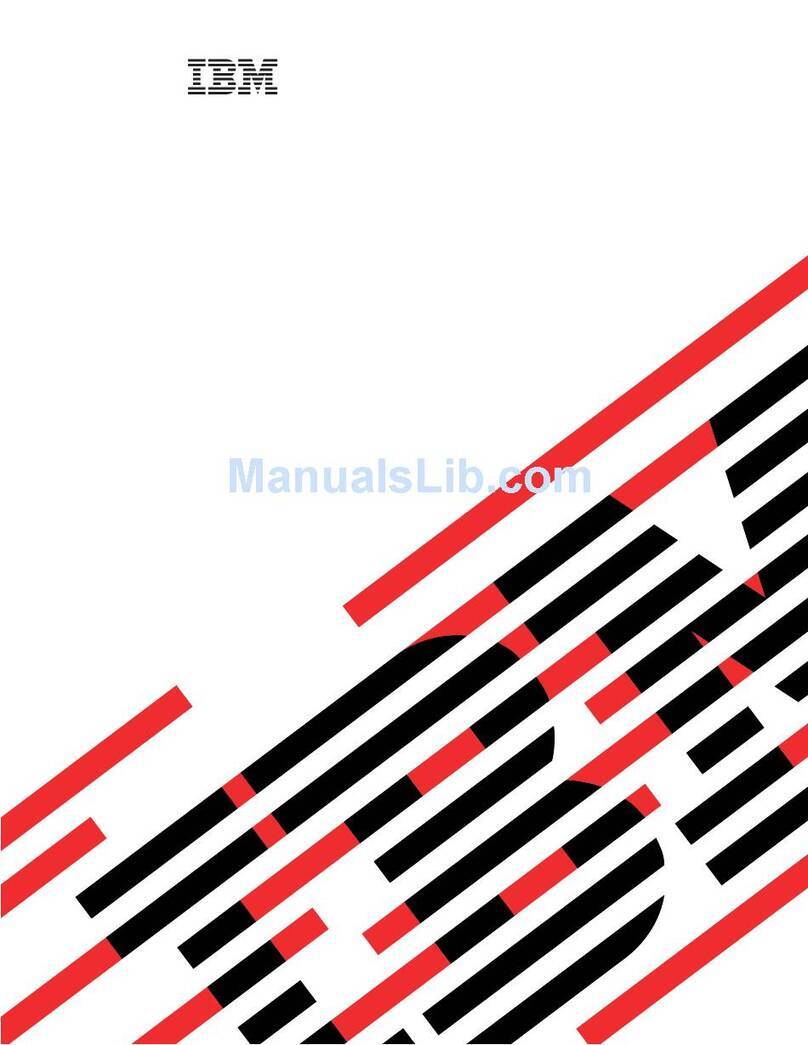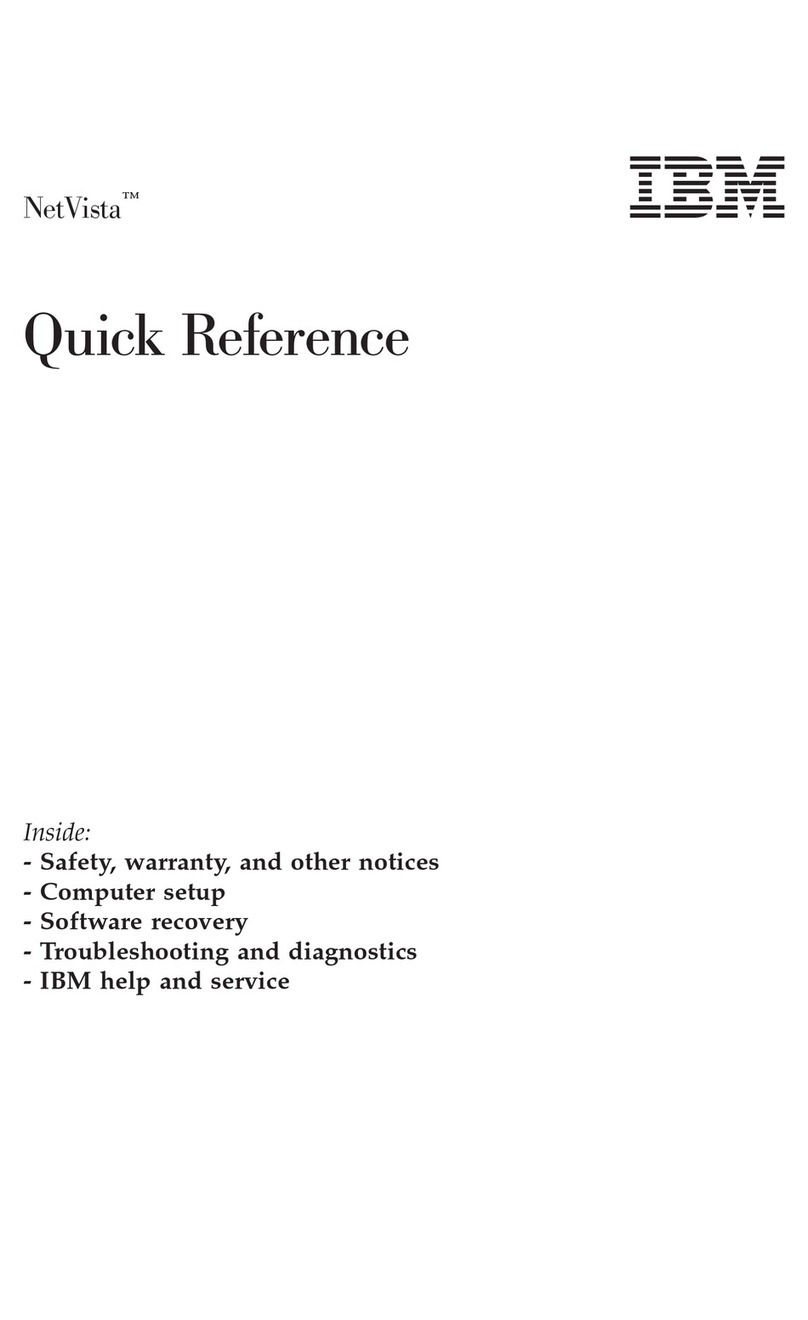Identifying parts on the system board ................. 64
Working with memory .......................... 66
Working with adapters .......................... 68
PCI adapters . . . . . . . . . . . . . . . . . . . . . . . . . . . . . . 68
Adapter slots . . . . . . . . . . . . . . . . . . . . . . . . . . . . . . 68
Installing adapters — desktop model ................. 68
Installing adapters — tower model .................. 69
Working with internal drives ....................... 71
Internal drives . . . . . . . . . . . . . . . . . . . . . . . . . . . . . 71
Drive specifications . . . . . . . . . . . . . . . . . . . . . . . . . . . 73
Power and signal cables for internal drives .............. 73
Installing internal drives— desktop model .............. 75
Installing internal drives — tower model ............... 78
Installing a security U-bolt ........................ 80
Completing the installation ........................ 81
Replacing the cover and connecting the cables ............ 82
Updating the computer configuration .................. 84
Configuring Plug and Play adapters ................. 84
Starting the Configuration/Setup Utility program .......... 85
Configuring startup devices ...................... 86
Chapter 7. Troubleshooting . . . . . . . . . . . . . . . . . . . . . . . 87
Power-on self-test (POST) ......................... 88
Troubleshooting MAP . . . . . . . . . . . . . . . . . . . . . . . . . . . 89
Diagnostic error codes and messages ................... 92
POST errors . . . . . . . . . . . . . . . . . . . . . . . . . . . . . . . . 92
POST beep codes .............................. 96
Device troubleshooting charts ....................... 97
Diskette drive problems ........................ 99
Monitor problems . . . . . . . . . . . . . . . . . . . . . . . . . . 100
General problems . . . . . . . . . . . . . . . . . . . . . . . . . . . 102
Intermittent problems . . . . . . . . . . . . . . . . . . . . . . . . 102
Keyboard, mouse, or pointing device problems .......... 103
Memory problems . . . . . . . . . . . . . . . . . . . . . . . . . . 104
Option problems . . . . . . . . . . . . . . . . . . . . . . . . . . . 105
Parallel-port problems . . . . . . . . . . . . . . . . . . . . . . . . 106
Serial-port problems . . . . . . . . . . . . . . . . . . . . . . . . . 106
Printer problems . . . . . . . . . . . . . . . . . . . . . . . . . . . 107
Software problems . . . . . . . . . . . . . . . . . . . . . . . . . . 108
Universal Serial Bus port problems ................. 108
IBM Enhanced Diagnostics program .................. 108
Other diagnostic programs on the Software Selections CD ...... 111
CoSession Remote . . . . . . . . . . . . . . . . . . . . . . . . . . . . 111
Recovering from a POST/BIOS update failure ............. 111
Installing files from option diskettes .................. 112
Replacing the battery .......................... 113
Contents v