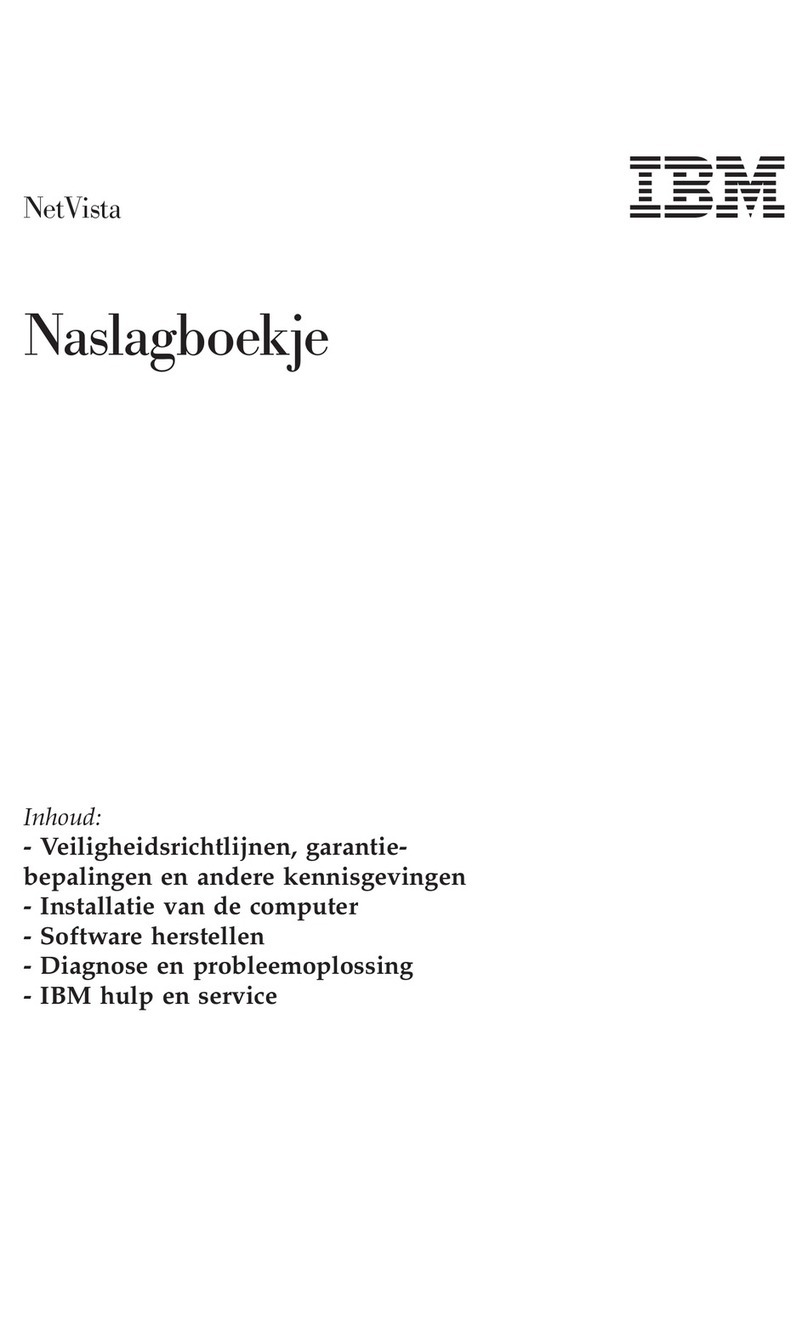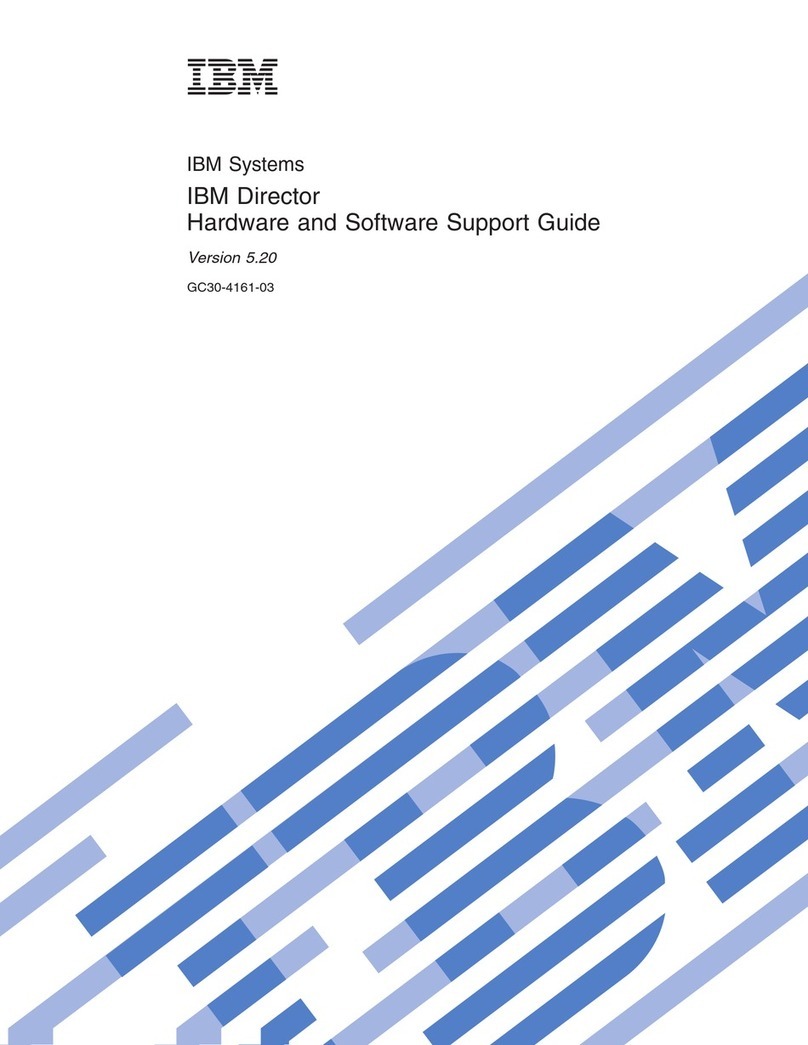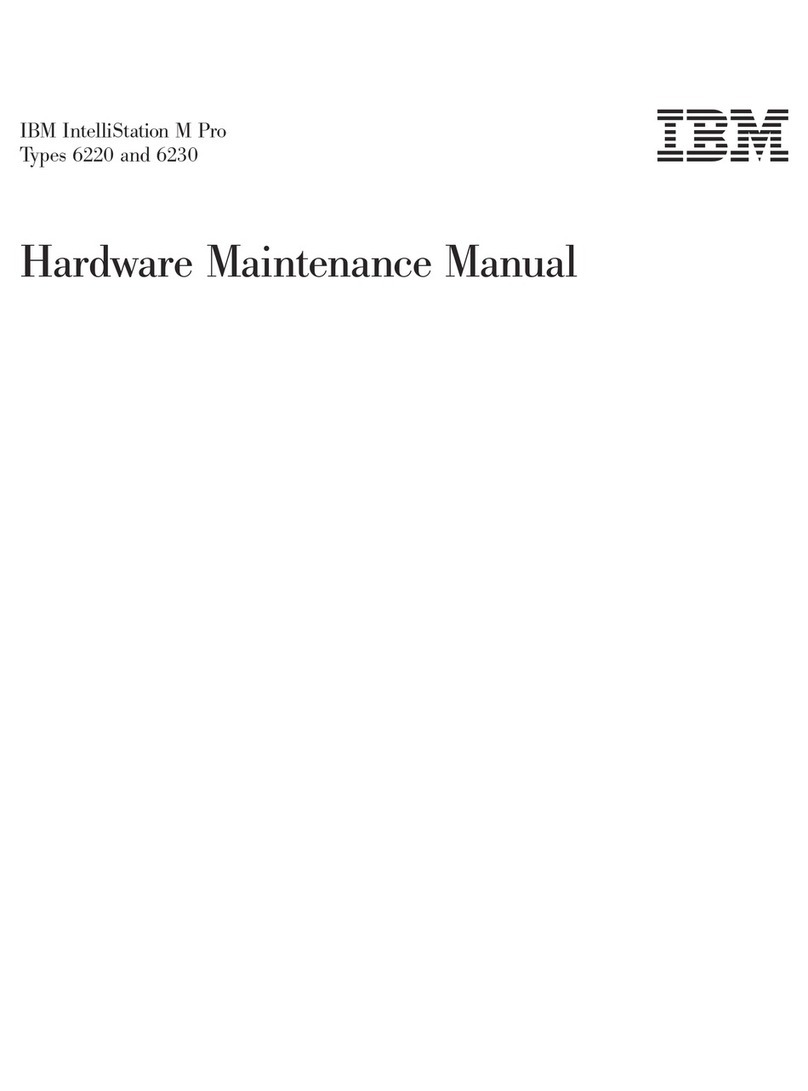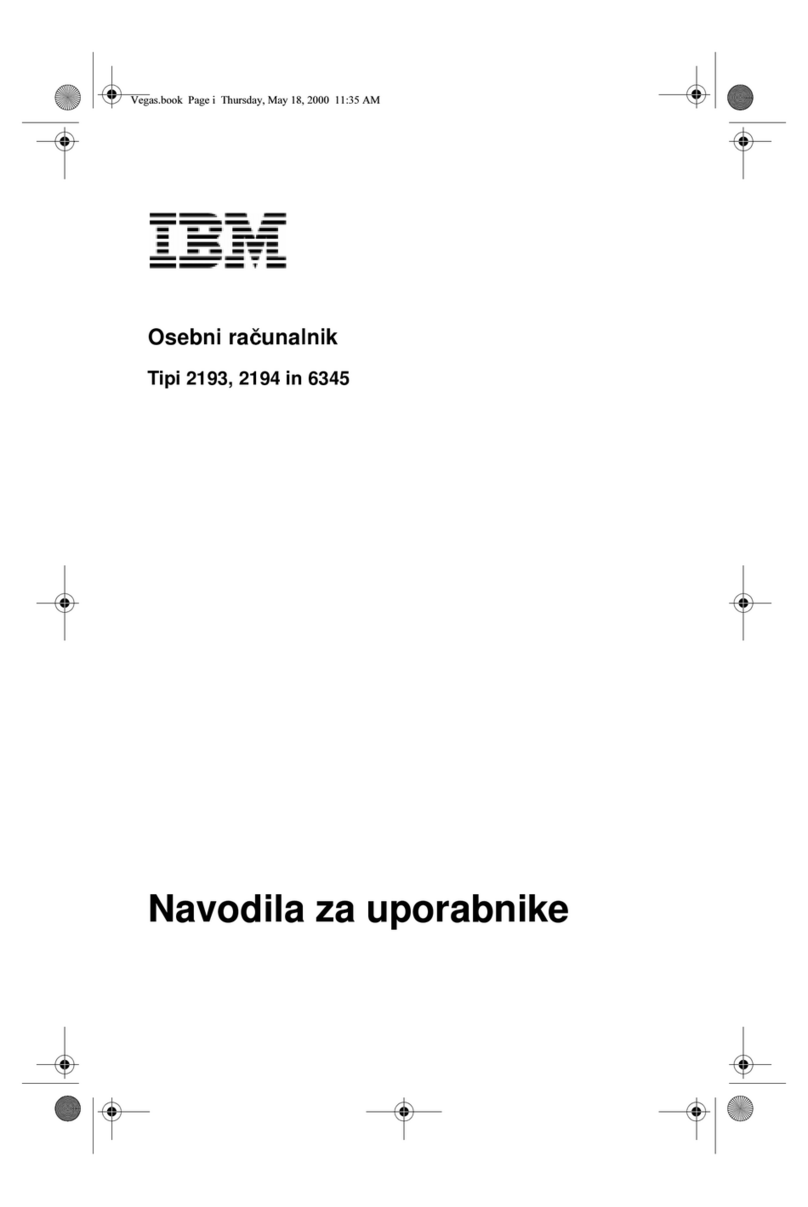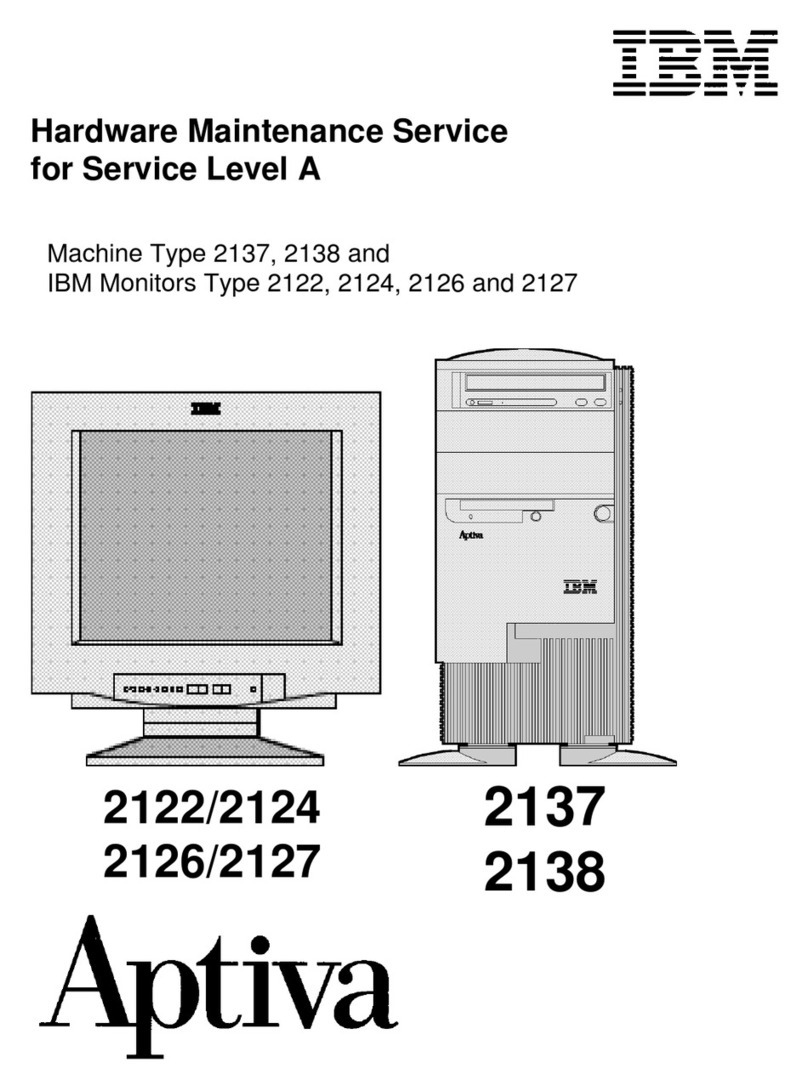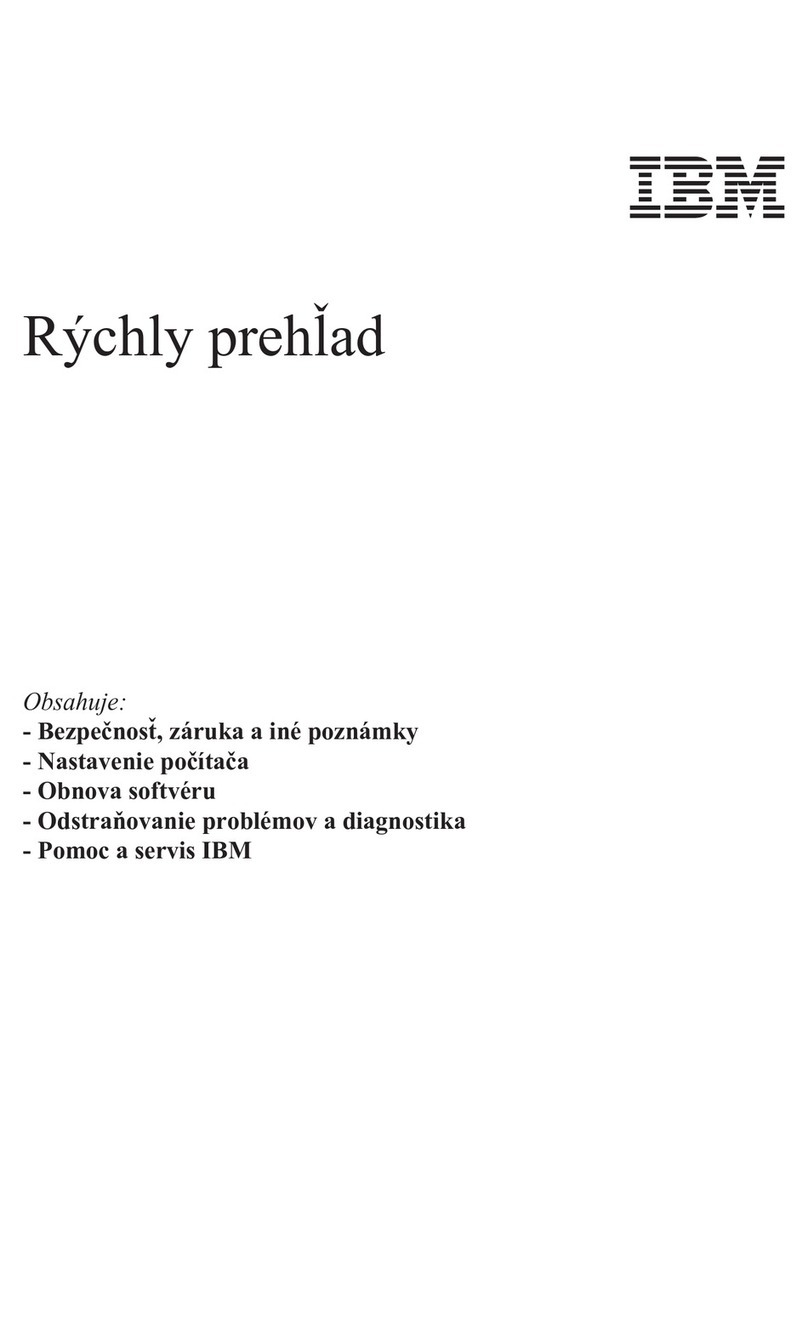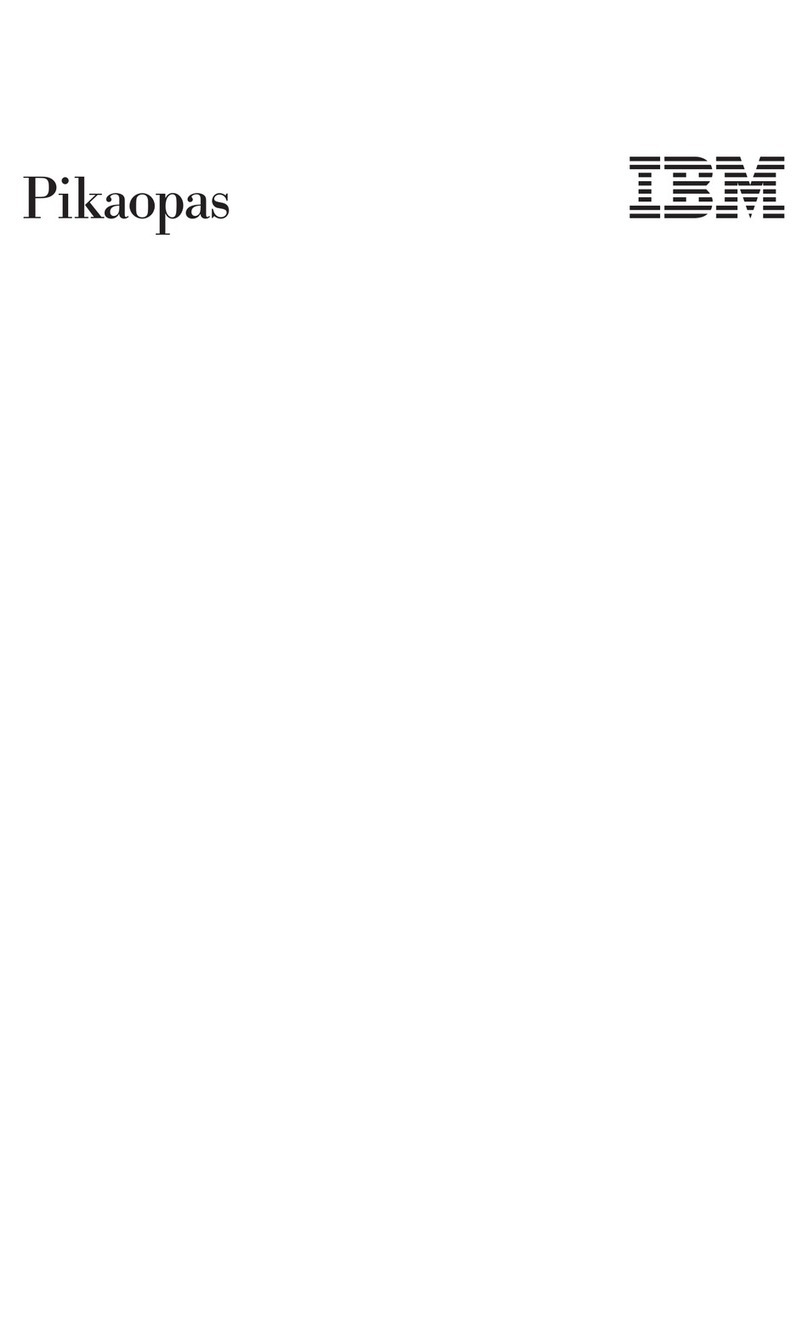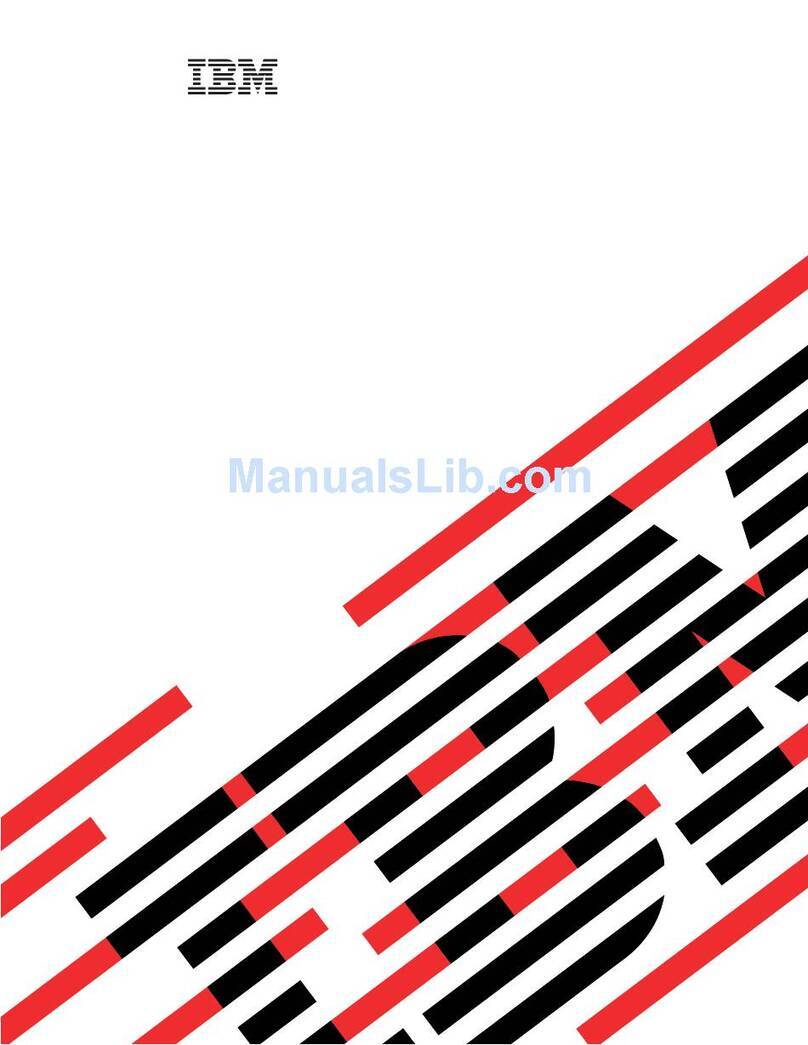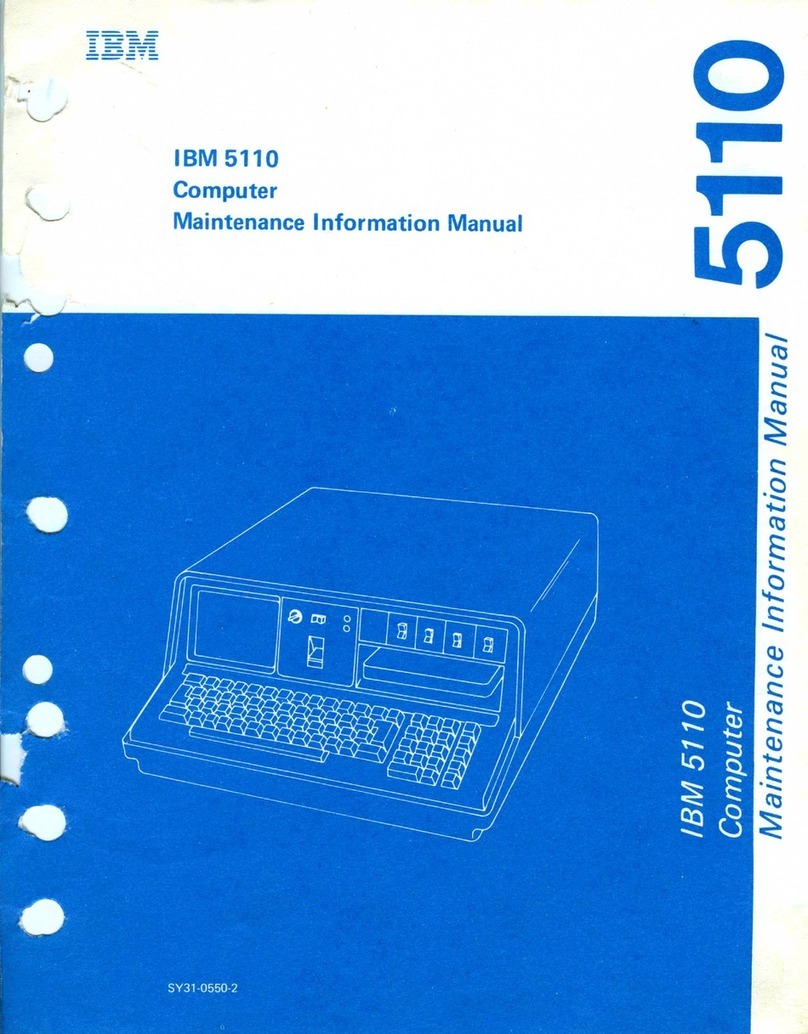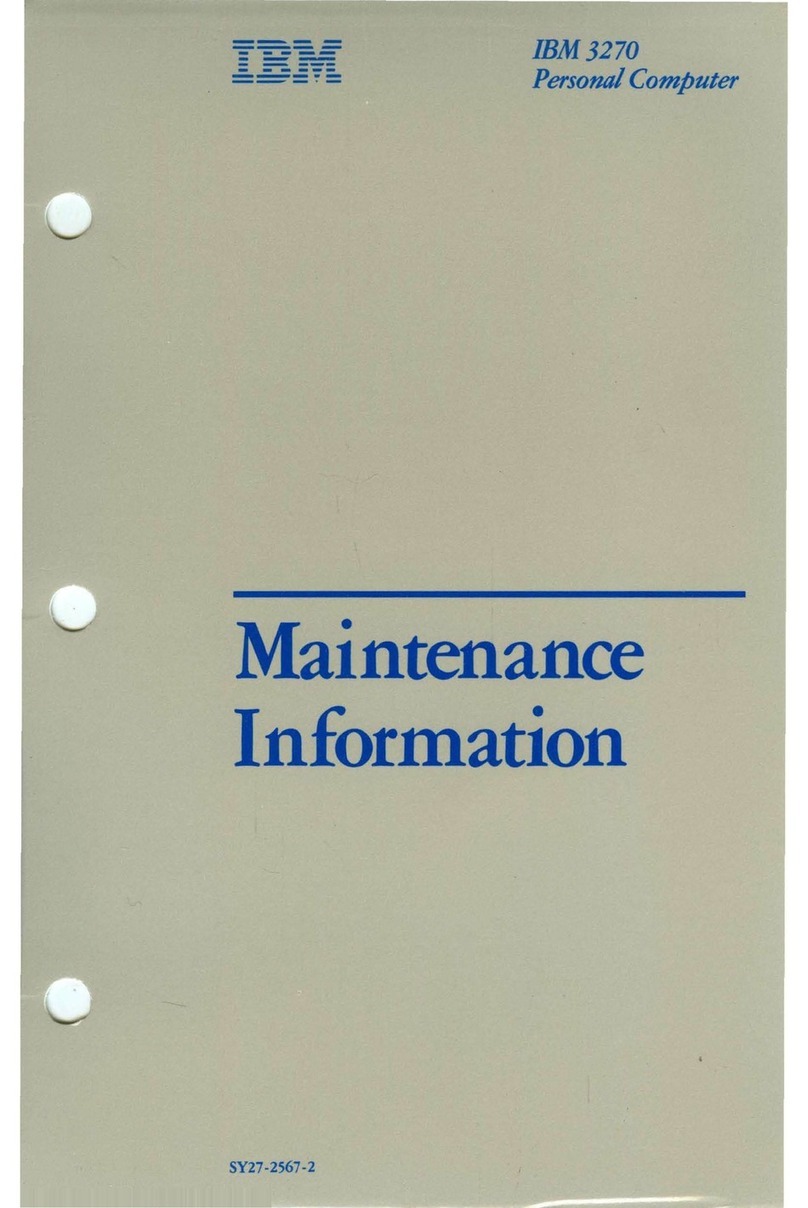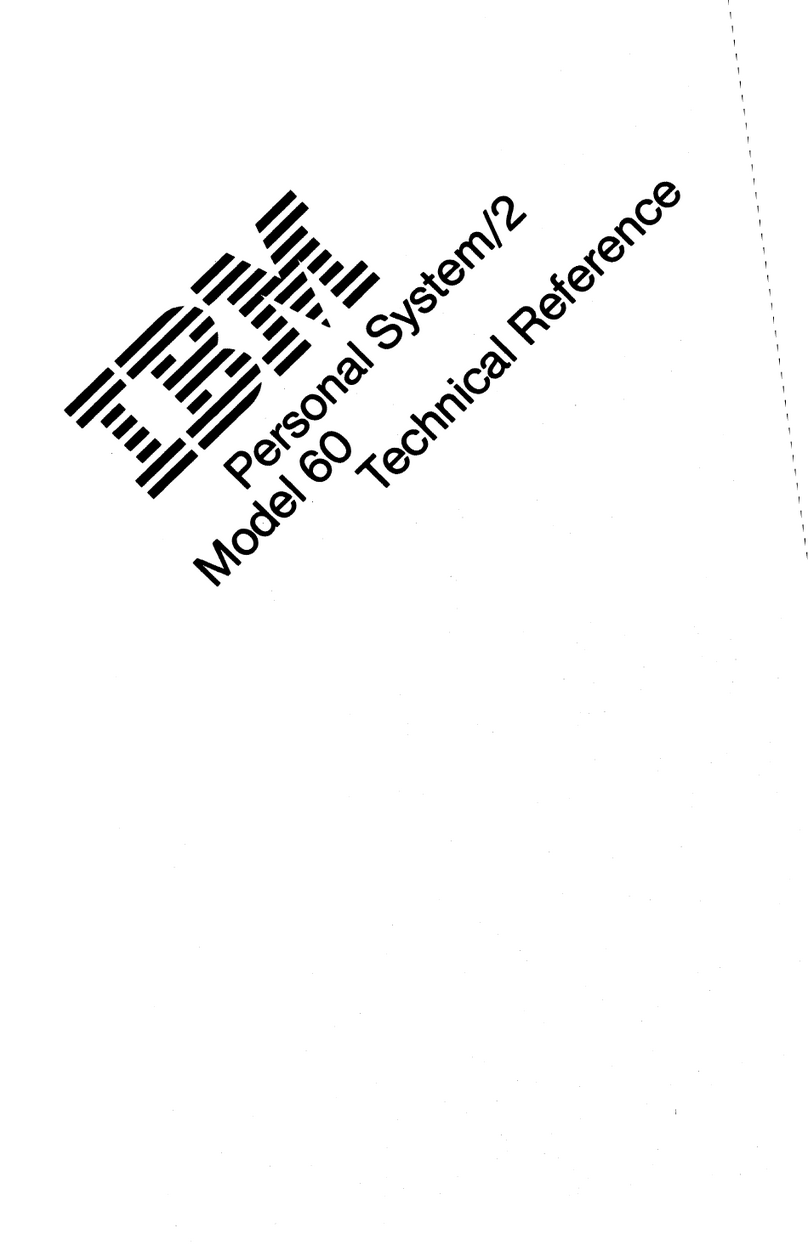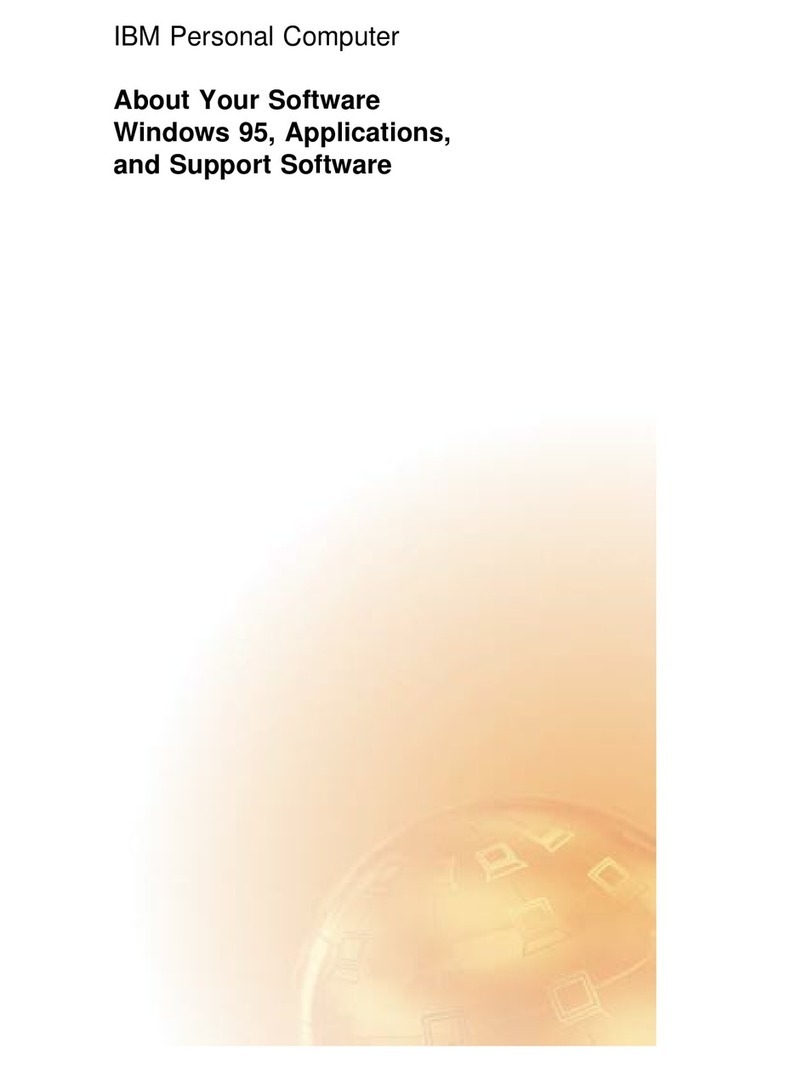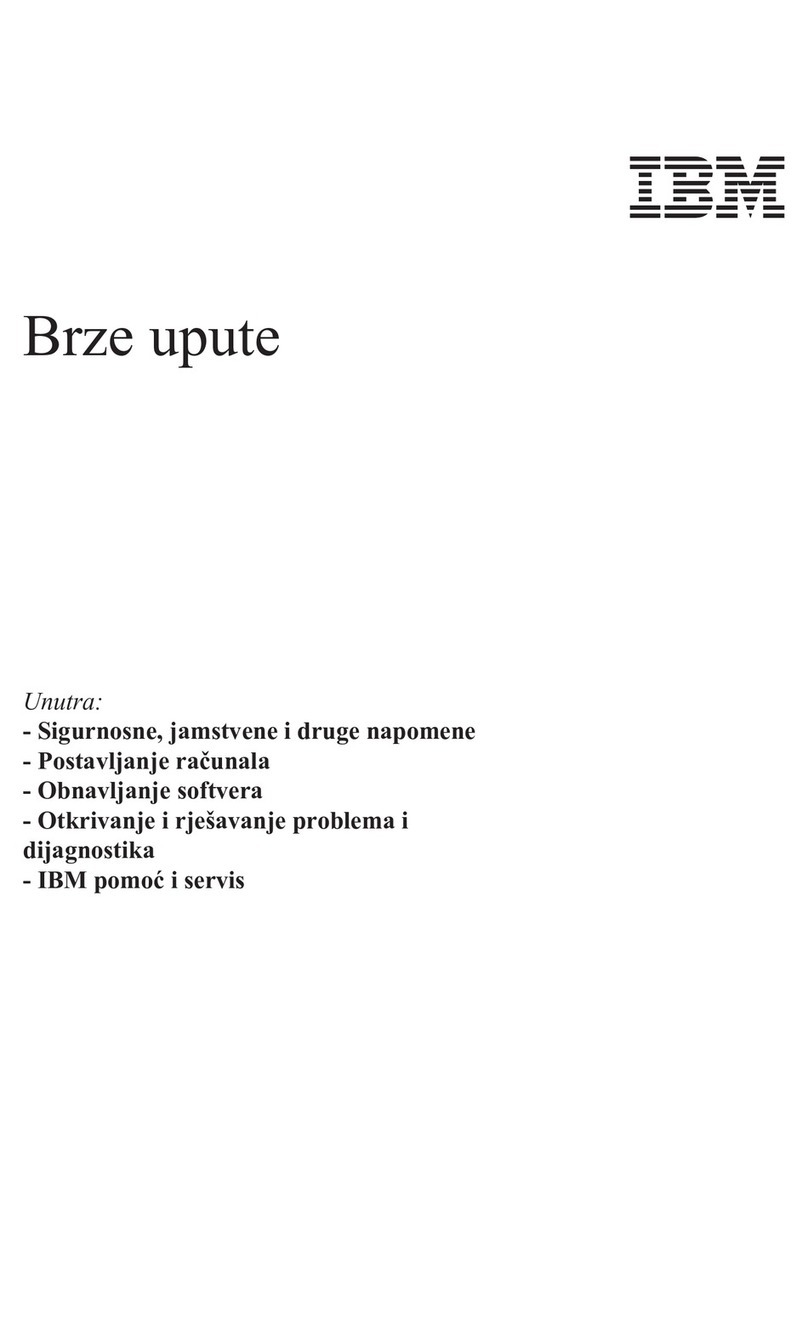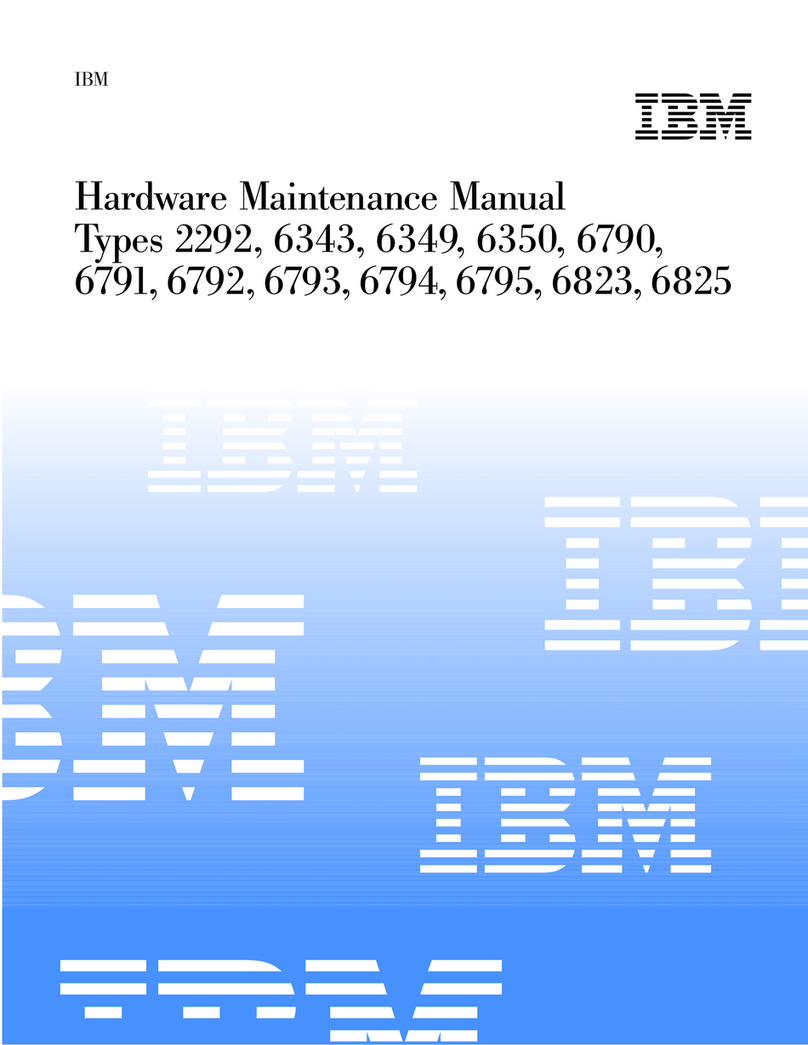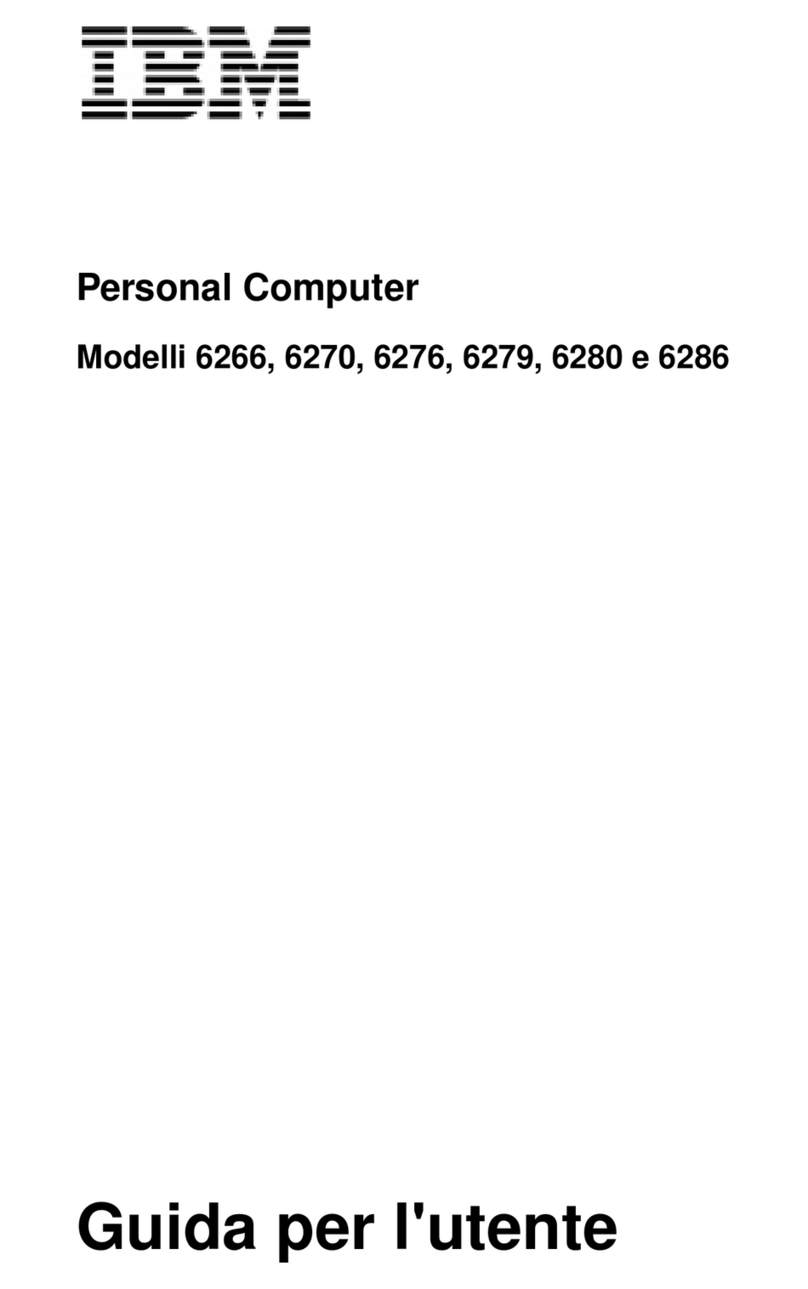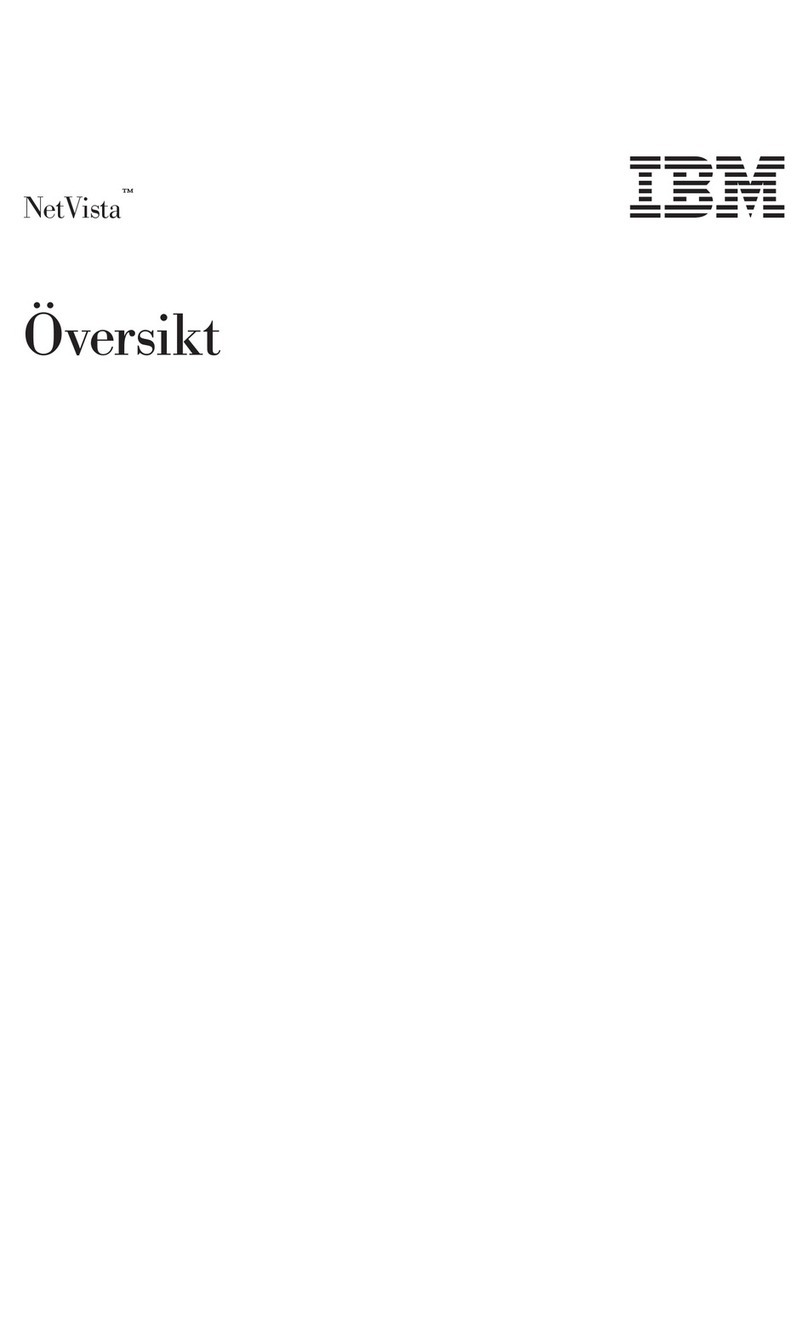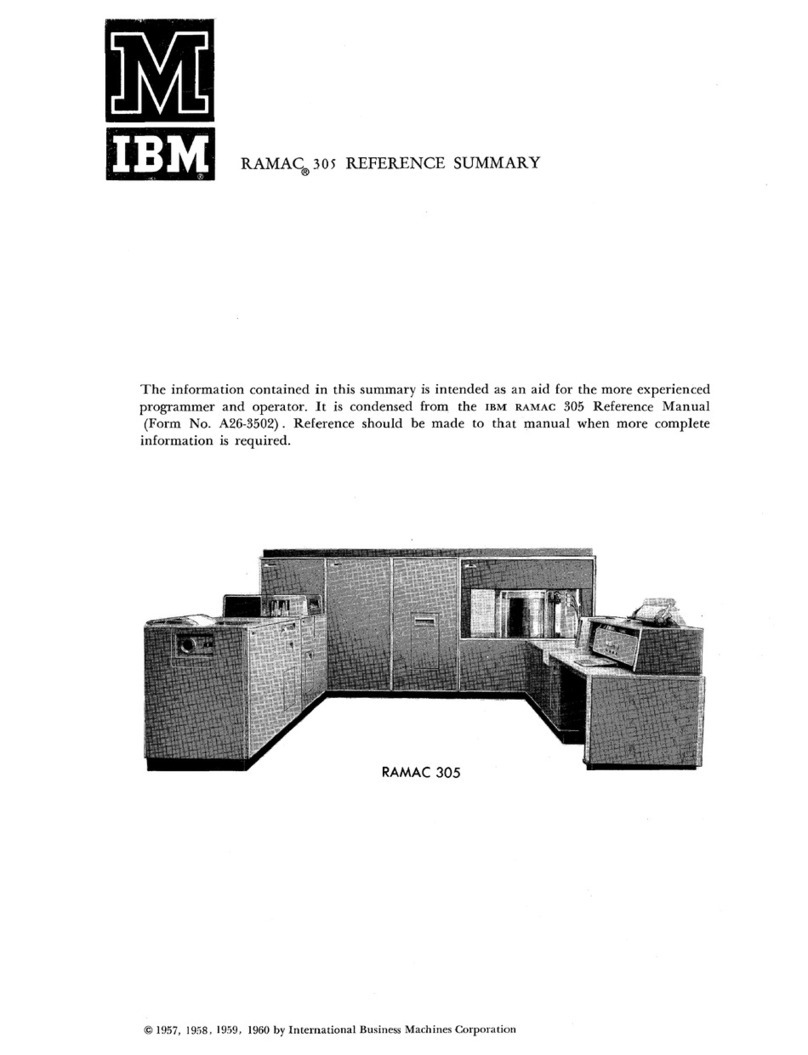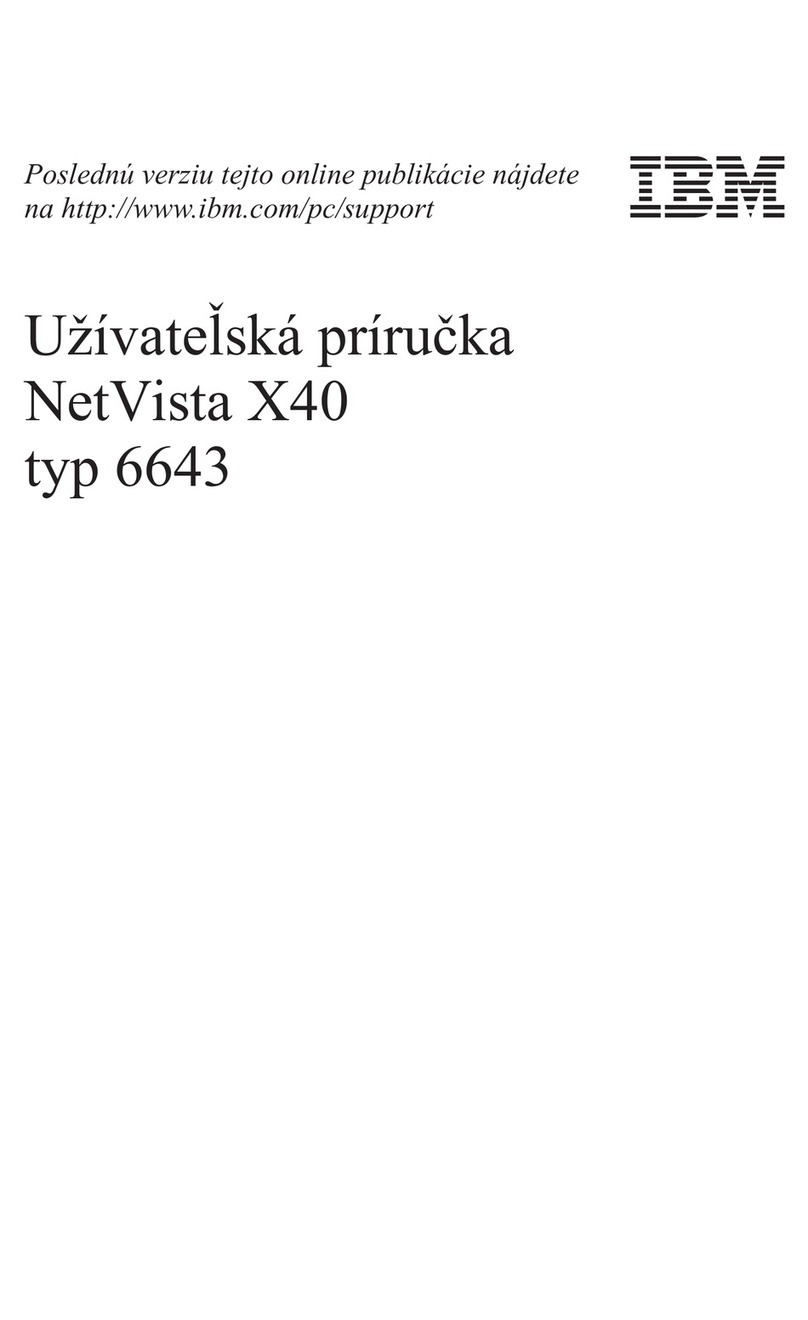Features at a Glance ..................................... 16
Desktop Model System Specifications .......................... 20
Tower Model System Specifications ........................... 22
Chapter 2. Arranging Your Workspace ........................ 25
Comfort . . . . . . . . . . . . . . . . . . . . . . . . . . . . . . . . . . . . . . . . . . . . 25
Glare and Lighting ..................................... 26
Air Circulation . . . . . . . . . . . . . . . . . . . . . . . . . . . . . . . . . . . . . . . . 26
Electrical Outlets and Cable Lengths ........................... 26
Chapter 3. Operating Your Personal Computer ................... 27
Using Controls and Status Indicators .......................... 27
Starting Your Computer .................................. 28
Using a Mouse ........................................ 29
Shutting Down . . . . . . . . . . . . . . . . . . . . . . . . . . . . . . . . . . . . . . . . 30
Using Video Features .................................... 30
Video Device Drivers .................................. 31
Video Controller . . . . . . . . . . . . . . . . . . . . . . . . . . . . . . . . . . . . . 31
Using System-Management Features ........................... 32
System Programs . . . . . . . . . . . . . . . . . . . . . . . . . . . . . . . . . . . . . . 33
Updating the System BIOS ................................. 33
Flash ROM Recovery Procedure ............................ 34
Using a CD-ROM Drive .................................. 35
Handling a CD ...................................... 35
Loading a CD ....................................... 36
Using Security Features .................................. 38
Chapter 4. Configuring Your Computer ........................ 39
Starting the Configuration/Setup Utility Program ................... 40
Viewing and Changing Settings in the Configuration/Setup Utility Program .. 41
Exiting from the Configuration/Setup Utility Program ................ 43
Viewing the System Summary .............................. 44
Setting the Date and Time ................................. 45
System Security . . . . . . . . . . . . . . . . . . . . . . . . . . . . . . . . . . . . . . . 45
Secure IDE Devices and Diskette Drives ....................... 45
Diskette Write Protect .................................. 45
POST/BIOS Update . . . . . . . . . . . . . . . . . . . . . . . . . . . . . . . . . . . 45
Adapter ROM Security ................................. 46
Power-On and Administrator Passwords ........................ 46
Power-On Password . . . . . . . . . . . . . . . . . . . . . . . . . . . . . . . . . . . 46
Setting and Changing a Power-On Password .................... 48
Administrator Password . . . . . . . . . . . . . . . . . . . . . . . . . . . . . . . . 50
Power Management . . . . . . . . . . . . . . . . . . . . . . . . . . . . . . . . . . . . . 53
iv Using Your Personal Computer